
How To: SSH into your iPod Touch or iPhone without wifi
This video presents how to connect to your iPod Touch or iPhone using SSH (Secure Shell) without using Wi-Fi connection.


This video presents how to connect to your iPod Touch or iPhone using SSH (Secure Shell) without using Wi-Fi connection.
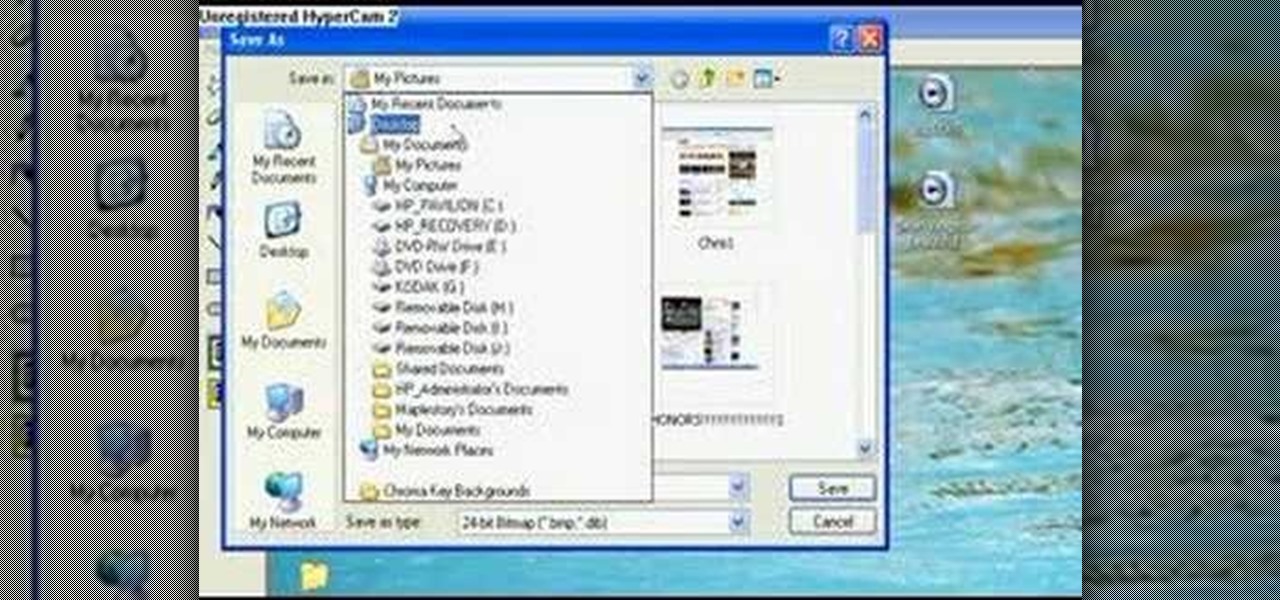
You don't need a camera to take a screen shot of your computer. In fact, a camera would probably give you an extremely blurry picture! There is a special button on your keyboard called Prnt Scrn. All you need to do is press that button. The screen shot of your desktop is then stored onto your clipboard. To get it off the clipboard, you need to paste it in paint. Open it up, go to edit and click paste. Then go to file and click save as to save your file. Choose where you want it to be saved, n...

In this video you will learn how to wax, tune, and DE-tune your snowboard. The first thing you're going for tuning and DE-tuning your board is to take a bill file and file your board right where it starts to curve (do this on every corner of your board). Then when you're ready to clean the base of your board you take your base citrus cleaner and pour some onto a rag and wipe it on the board until its clean. Then when you're ready to wax your board take your wax and melt it over the board usin...
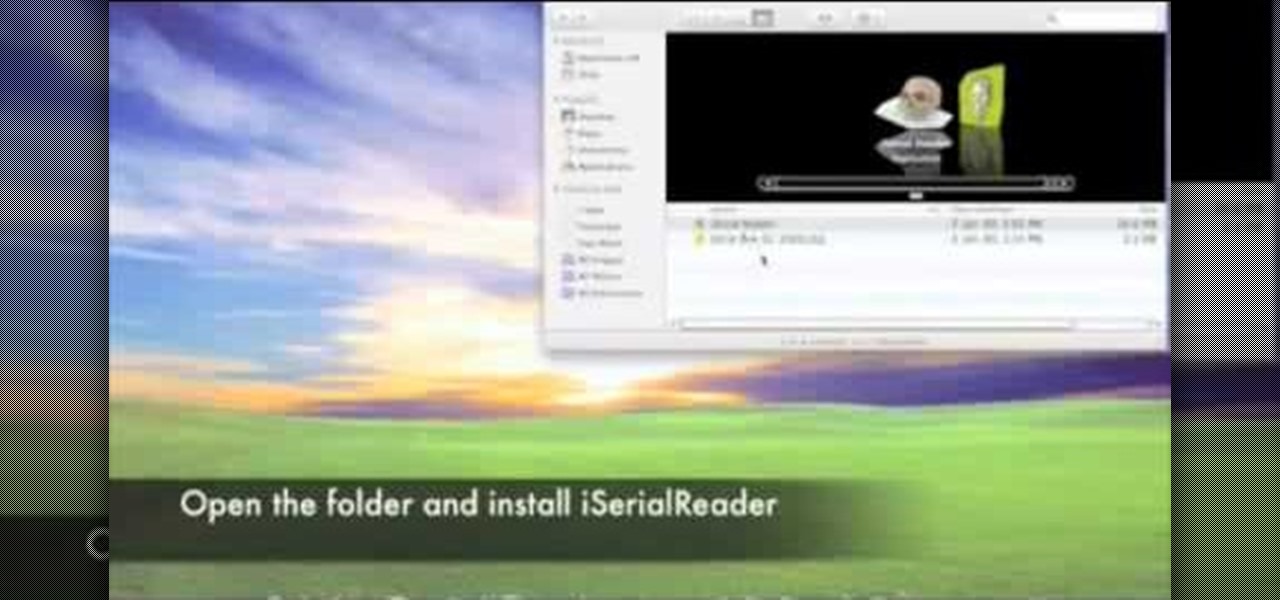
In this Software video tutorial you will learn how to get iSerial Reader for Mac. With this program you can get the serial numbers to use for various programs. Almost all programs are listed. There is nothing complicated about this. Download the iSerial reader from Serial Box. Once it is downloaded, open the folder and install it. After you open the program, follow the ‘installing serial box’ instructions. The file to add when you click ‘install now’ is the ‘serial box’ file that came with th...

In this video Dave Andrews from Help Vids will show you how to clean up your hard drive in Windows XP. A way to do that is to delete the icons from the desktop that you don't use regularly. The files that you have just deleted are located in the Recycle Bin. To permanently delete them, right-click the Recycle Bin and click "Empty the Recycle Bin" or double-click the Recycle Bin and delete them from there. Now the files are gone and your desktop is much cleaner. You can repeat this method with...
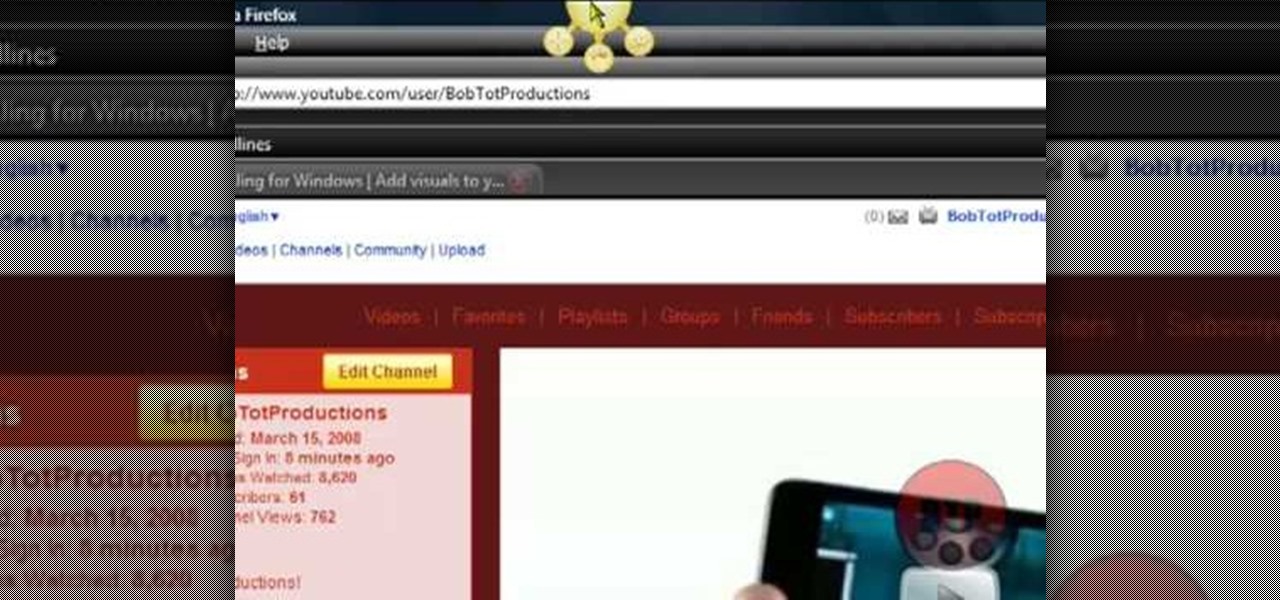
In this video, Bailey from Bobtot productions demonstrates how to take screen shots of your computer screen. First of all, type in 'jingproject.com' in your browser. Download the file for Windows or Mac and save the file. An icon 'jing' appears on your desktop. Clicking on this, there appears an orbit which can be placed anywhere on the screen by the mouse so as to take a screen shot. Scroll over the orbit and click capture. The wire tool comes and this can be used to take whichever screen an...

In this video tutorial, viewers learn how to set up a home group in Windows 7. Begin by clicking on the Start button and select Control Panel. Select Choose home group and sharing options, which is under Network and Internet. Click on the Create a home group button and select all the files that you want to share. Click Next and write down your home group password. Users can also click on the View home group password if they forget the code. This video will benefit those viewers who have a Win...

First thing you want to do is to find a video that you want to embed in a PowerPoint file (it might be PowerPoint 2007 also). After that you might see the video and decide of the final quality of it (dependent on your internet speed ). In the right side of the video you will see a URL link to it, copy that to your PowerPoint to have it ready for next step. On your PowerPoint file enable the Control Toolbox and follow the instruction .Be sure that you modified properly the web address . Voila,...
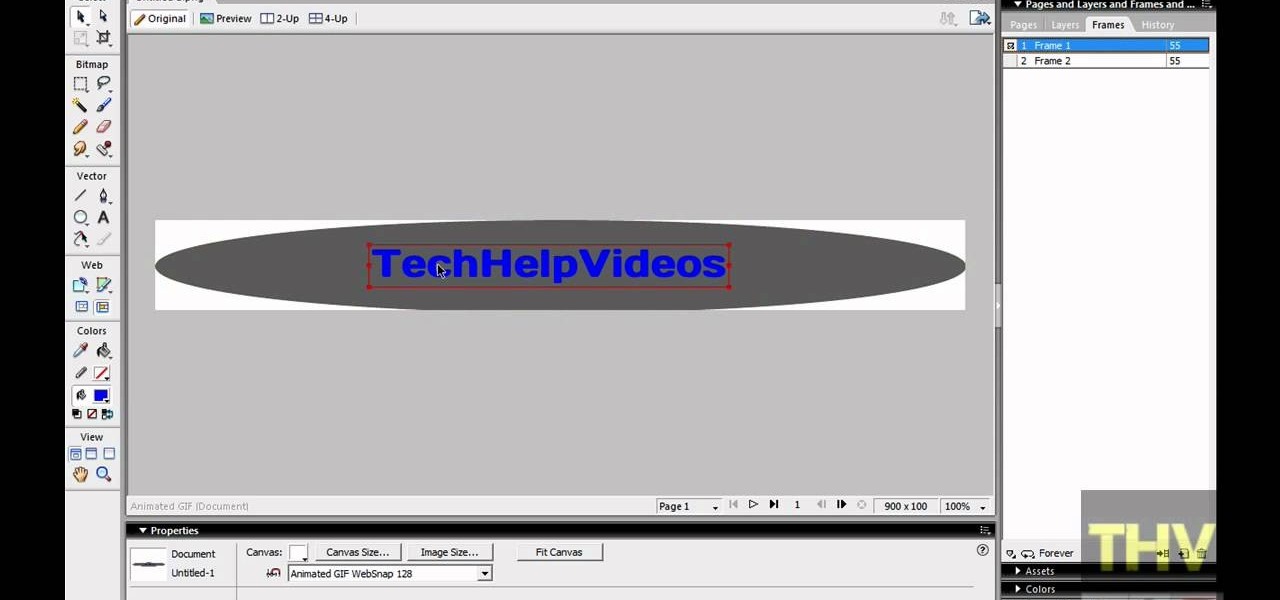
First of all open adobe Firework CS3/CS4. Open the 'file', then 'new' and set a banner with 'width' as 900, 'height' as 100 and ‘resolution’ set as 72. It shall open a banner for you on the screen. Now from the side bar underneath the vector, select the 'ellipse tool' and then drag the ellipse to fill in the whole banner as shown in the video. Now from the right side bar you have to expand the 'pages and layers'. Now select 'optimize and align' and select 'animated website 1. 2a’. Now minimiz...

This Software video tutorial shows how to create scrapbooks in Photoshop. This video is presented by Ash Davies from PhotoGuides. This tutorial has 4 components including how to tear the paper, how to add sticky tape, how to hand draw and how to spill ink. To complete this tutorial you will need to download the Paper file and the Sticky Tape file from PhotoGuides. It is available to all members. Open up the paper fie in Photoshop. Open the photos you want in your scrapbook and drag them onto ...
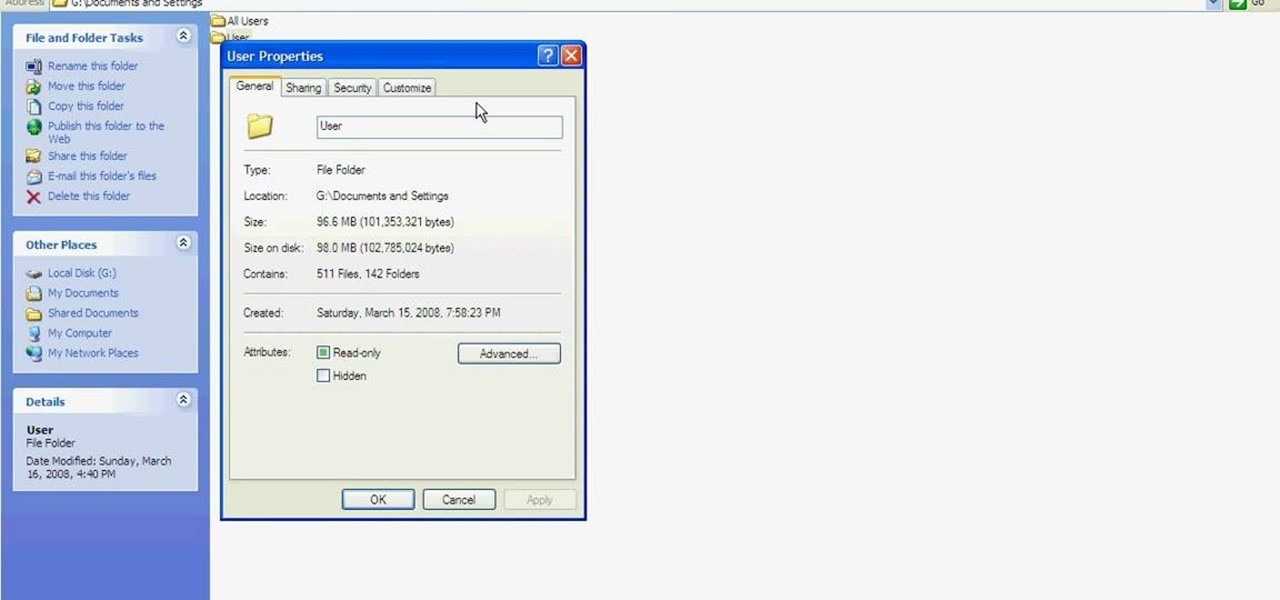
This tutorial is to explain how to change the ownership and/or permissions of a folder or file on your computer. It is very simple and easy to understand. There is a step by step guide to the process. There is a verbal as well as a visual representation of the process that you need to use to be able to change the permissions and ownership of the individual files on your computer. The computer screen video is of a computer using Microsoft Windows XP. It is a great guide for beginners and compu...

First, prep the nails. Apply the white tips to the end of your nail. Use a nail clipper to clip the edges and a nail file to round the edges so they are not pointy. Next, apply primer to the bed of the nail. Then apply white acrylic with a brush to the tips that you put on earlier. Use the brush to make sure it fits the shape you want. Next, apply nail polish on the nail bed until it is the same height as the acrylic. File the edges down again if needed. Coat with transparent pink mix (a mixt...

Hulldo teaches you how to create your own headlines in GIMP. You start off with a new file and paint that a light brown. Make a selection on the file and create a new layer on top. Color that layer black and add Gaussian blur. Put that layer beneath so it will make a shadow on your selection. Create the start of a gradient or simply a Grey layer on the bottom of the headline. Then add your text with black color. You can duplicate these layers, reside the selection and change the text. You are...

In this video tutorial, viewers learn how to convert music to ringtones using iTunes. Begin by finding a song. Right-click and go to get info. Go to Options and change the time to any 40 second period (check both boxes). Covert it to AAC. Delete New Version, but keep file. Then close iTunes. Find AAC song file and drag it to the Desktop. Rename from .M4A to .M4R. Double-click and it will open in iTunes under ringtones tab. Sync just like you normally would. This video will benefit those viewe...
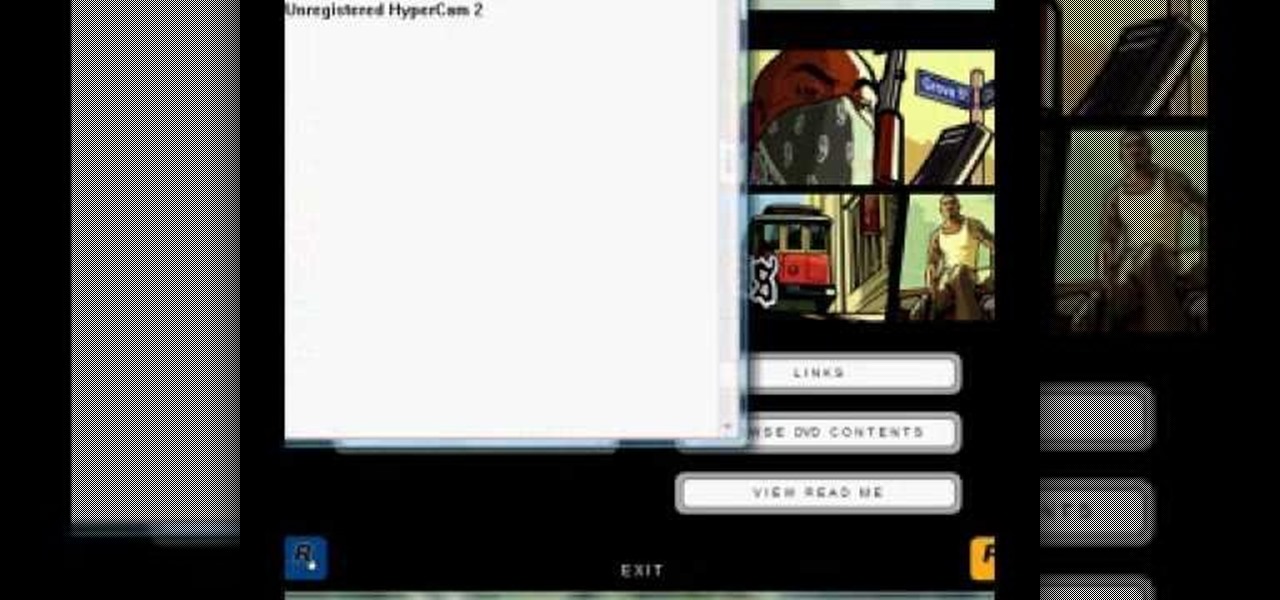
In this video, the poster is teaching YouTube users how to use Daemon Tools mount games image files. That’s very useful to many people that cannot burn ISOS or any other image files into a blank media (CD, DVD). With the tips provided by this video, anyone can use Daemon Tools to mount the image in a virtual CD/DVD drive. Daemon Tools is a Freeware program and you can download it at many websites on the internet.
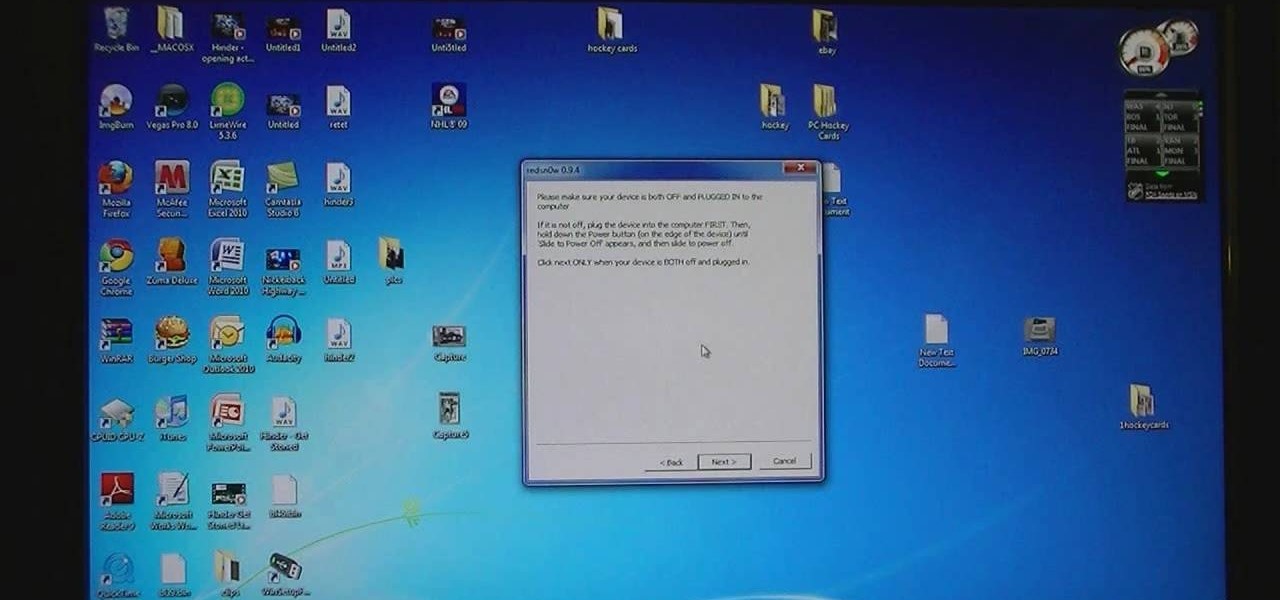
The video describes how to Jailbreak & Unlock your 1st generation iPhone 2G version 3.1.3 and Jail breaking iPhone 3G on version 3.1.3 using Redsnow. The person says that the first and foremost thing to do is to update or restore your iPhone to 3.1.3 version and also remove the SIM from the iPhone. Then you have to download two files from the video description, then launch Redsnow. Then you have to browse the 3.1.2 file that was downloaded already and click on open and then on the next button...

Learn how to backup Windows Vista to an external hard drive! 1. Click on start. Go to All Programs, select Accessories, then select System Tools. Open "Back-Up Status and Configuration". 2. Click on "Set up automatic file back-up". Be sure the top radio button is selected. Select your external hard drive. 3. Click next. Select all folders that you want to back-up. Click next again. Set your schedule (how often, what day, time). 4. Click on "Save settings and start back up". Windows will final...
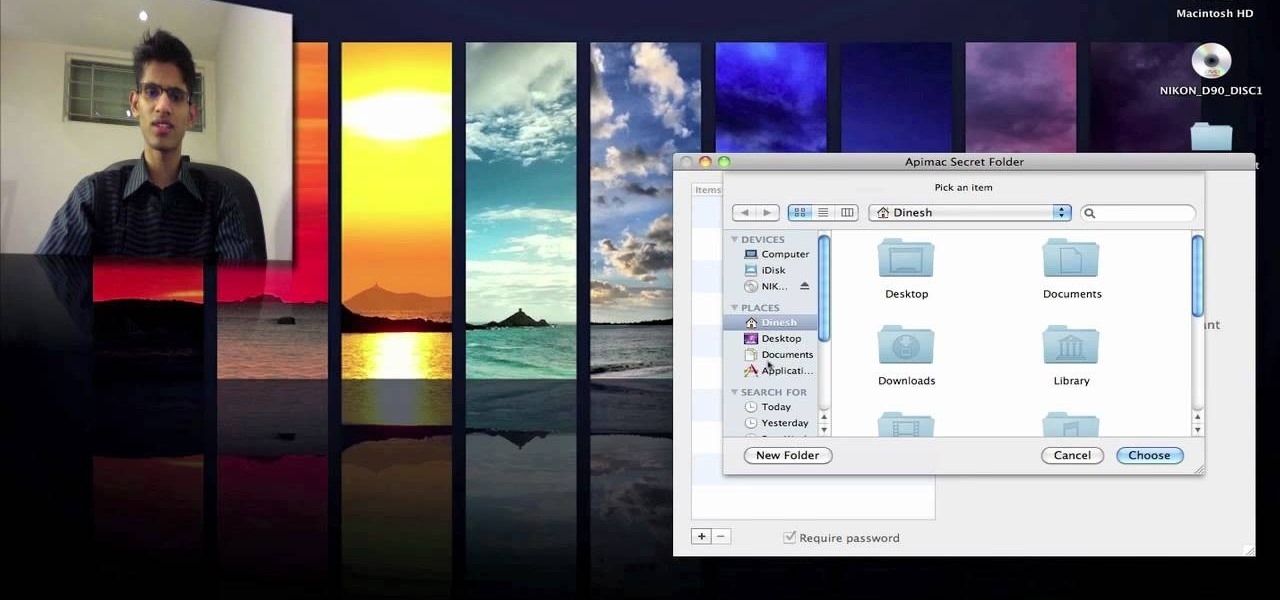
Watch this video for a helpful tip on how to use secret folder application and protect folders in your MAC PC by hiding it. you could download secret folder application from version tracker.com for free go to the Website and click download button to download the application on your Mac PC open the secret folder application. click on the required password button, put your desired password and re enter to confirm. to access your file, click the plus button at the lower left. choose the desired ...

James Marey teaches how to test whether your Anti virus is still working perfectly. First right-click anywhere on your desktop, go to 'New' and select 'Text Document' to open a new document. Now find some text containing a virus from the internet or you copy the text from the video. After entering the text, go to file and save the document. Now if your anti virus is working perfectly it will pop out a virus threat indicating the file you just saved. Finally select the appropriate option to re...
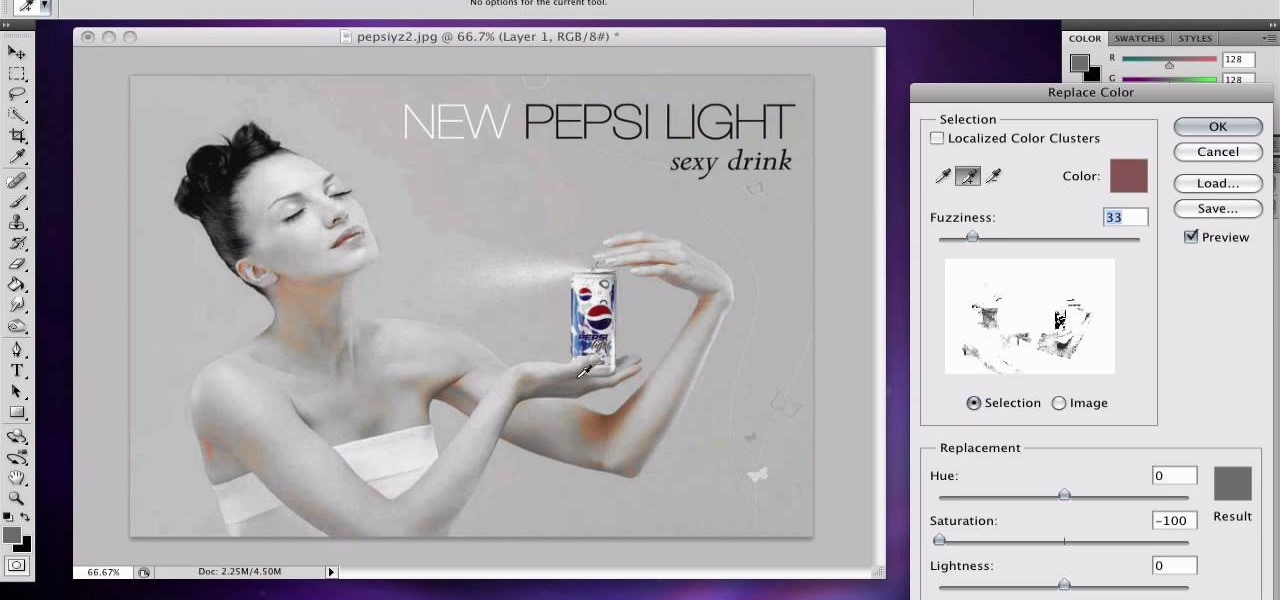
If you want to learn how to do selective desaturation in Photoshop CS4, you should watch this video. Go to File and choose Open. Open the file you want. Go to Image, select Adjustments, and then Replace Color. Select the second droplet or the droplet with a plus sign. Increase Fuzziness, say 106 but you need to decrease Saturation. Set Saturation to -100. Click on the image except for the selected part that you want to have a color. Decrease Fuzziness to know the parts that you need to click ...

This video helps us how to add continuous music to your PowerPoint presentation. To add continuous music to your PowerPoint presentation, click "Insert" in the Main toolbar. Place arrow key on the Sound icon and wait for options to appear. Select "Sound from File". Locate for and select the sound file. Select "Automatically" button once a window appears. Select "Animation" and then "Custom Animation". A window appears on the right side of the screen. Select "Effect" options and choose the num...
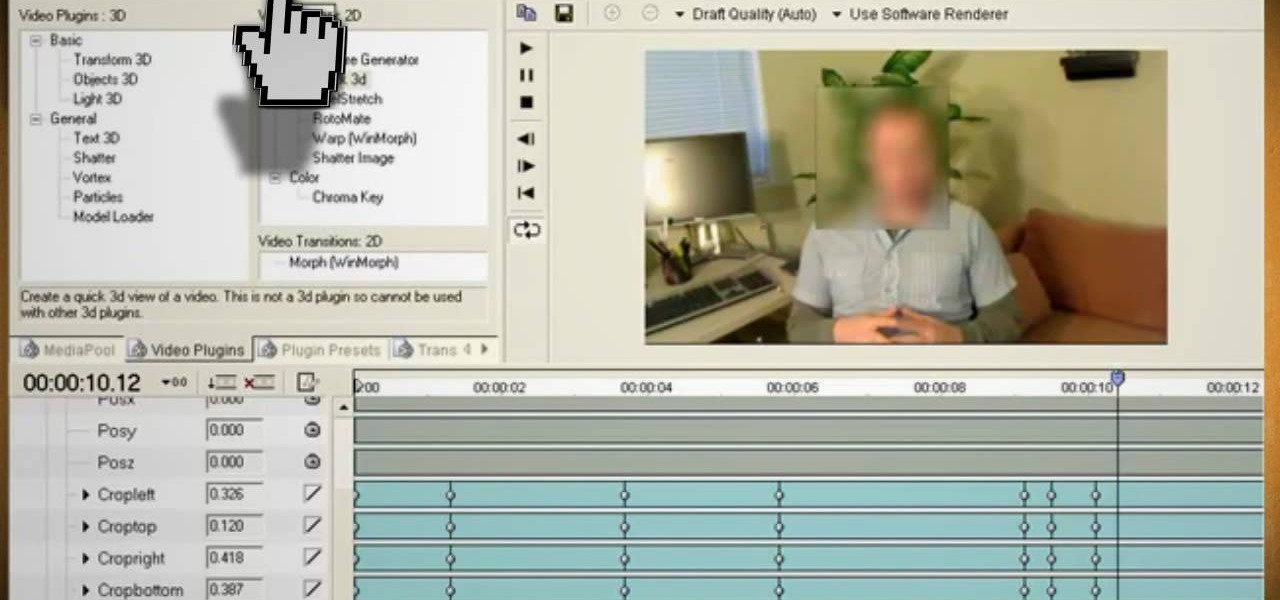
This video will show you how to use video and audio to hide your identity. After you have your audio and video you will need a converter program, for example Format Factory which will convert the audio and video into the necessary formats. You will be encoding your clip as an AVI Video, as well as MP3. To start you will need to change the pitch of the audio track. A good program to use for this is Audacity. Play around by making the pitch either higher or lower. Save it as a Wav file To edit ...
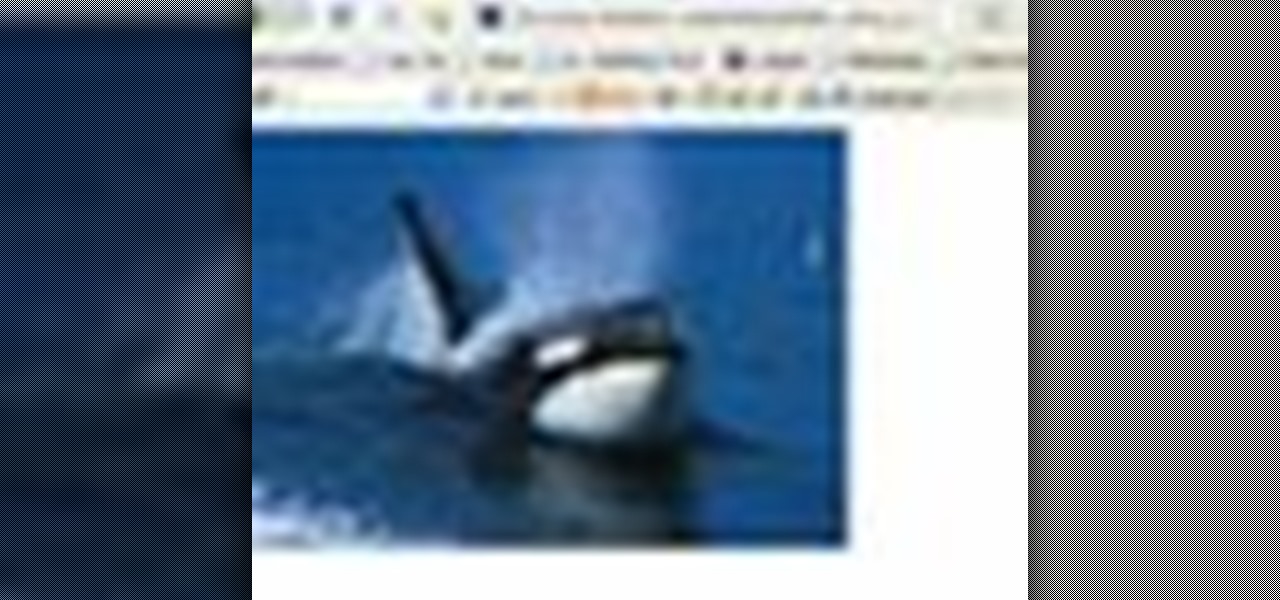
Watch this video to learn how to download images from Yahoo using Firefox. 1. Click to open Firefox. 2. Surf or open the Yahoo main website by typing www.yahoo.com. 3. Click the Images tab. 4. Click the Search Box and type the word of the image that you are searching for. 5. Click Image Search tab. 6. Thumbnails of images will appear. 7. Note the name of the file, dimensions, file size and URL. 8. Choose a picture that you like and click on it. 9. The picture will become a bit bigger and will...

This video demonstrates how to burn music into a CD using Windows Media Player. To burn music from your computer into a blank CD using Windows Media Player: open Windows Media Player by going to Start, All Programs then click on Windows Media Player. once Windows Media Player is open, click on Burn. open the folder where your music is stored, select the files you want to burn then drag them into the Windows Media Player screen. after making sure you have selected the music files you want, ins...

Two to Three Minute App Reviews gives an introduction to operating the camcorder app on the iPhone. Open the app, which opens just like your camera app. Tap the "record" button to start recording your video. When you are finished recording your video, tap the "stop" button, which will bring up your recently recorded videos. Choose the file you have just recorded. To export the file to email or save to your iPhone, tap the "export" button.
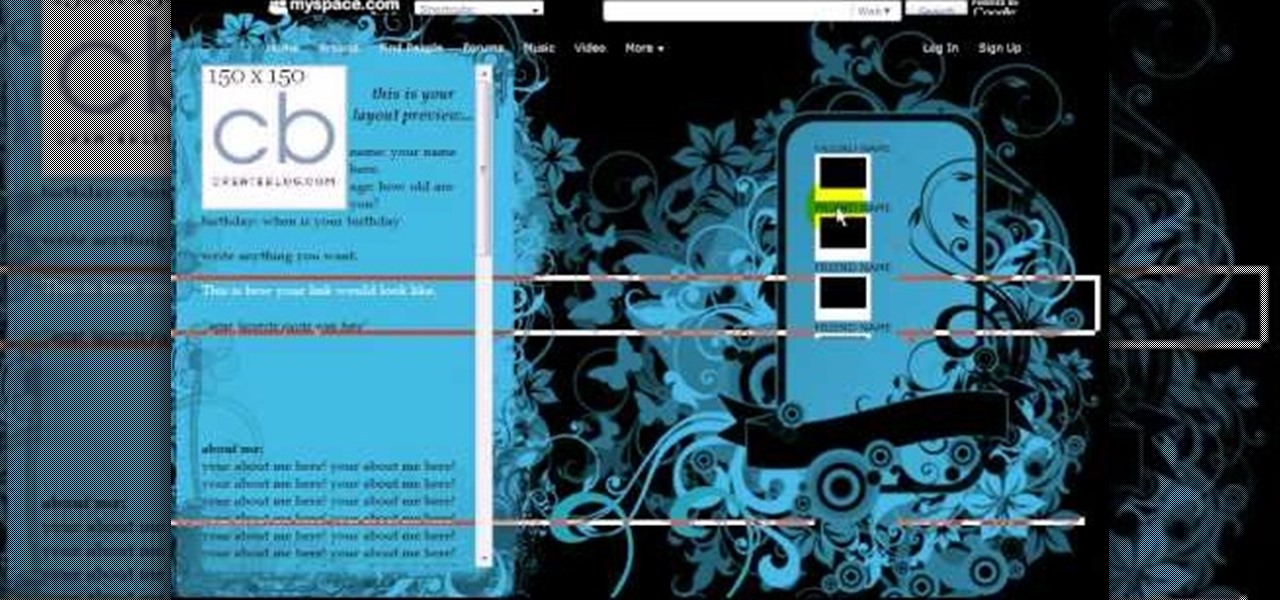
Here we will be making a website page layout for your Myspace account. A very common thing that people find difficult is the alignment of things such as text boxes and other DIV's. This video will demonstrate the proper meaning of alignment, as we have an already misaligned page to visually work with here. -To watch in high quality: http://www.youtube.com/watch?v=ItUhjfqcLo0&fmt=18 -For help with source code: http://www.fileden.com/files/2008/6/12/1956714/1divblueblack.txt -Insert this code t...
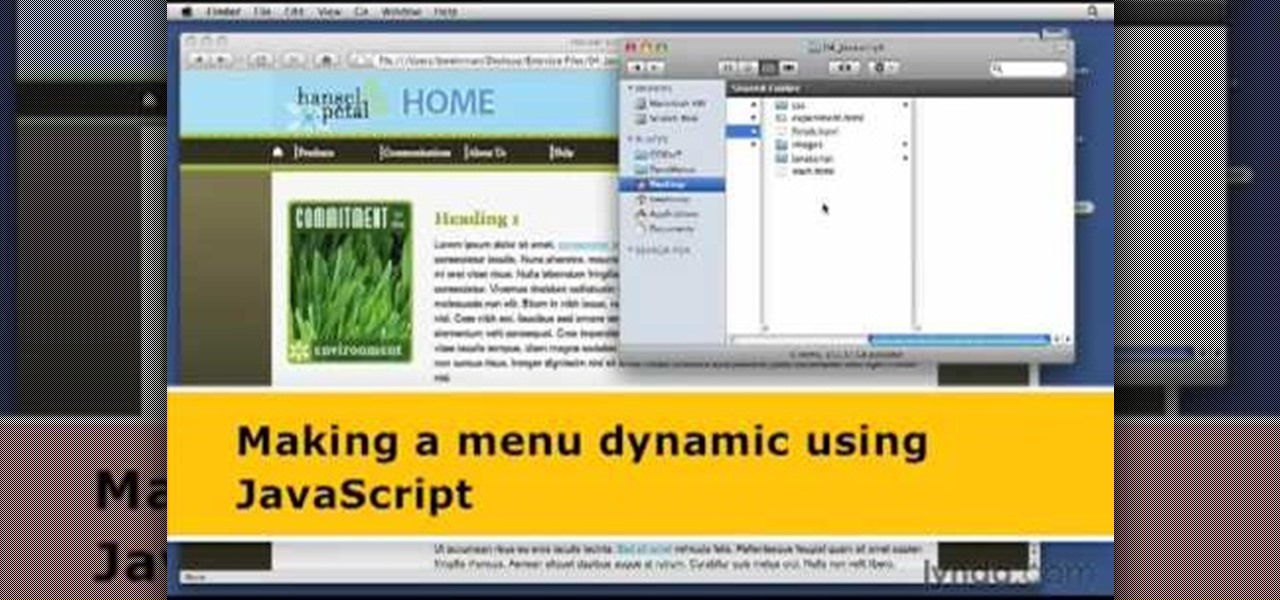
1. The following steps describes how to Create dynamic menus with html and Javascript. 2. Open the html file in Illustrator. 3. Enter the Menu.js file with <Script> Tag. 4. Create a Bulleted List of the Menus and Its Sub Menus inside a DIV Tag. 5. For Each UI List Create a Mouse over and mouse out Event for Header Menus. 6. For Mouse over Event call a Function named set Menu with MenuSubOne id as parameters 7. For Mouse out Event call a Function named named clearMenu with MenuSubOne id as par...
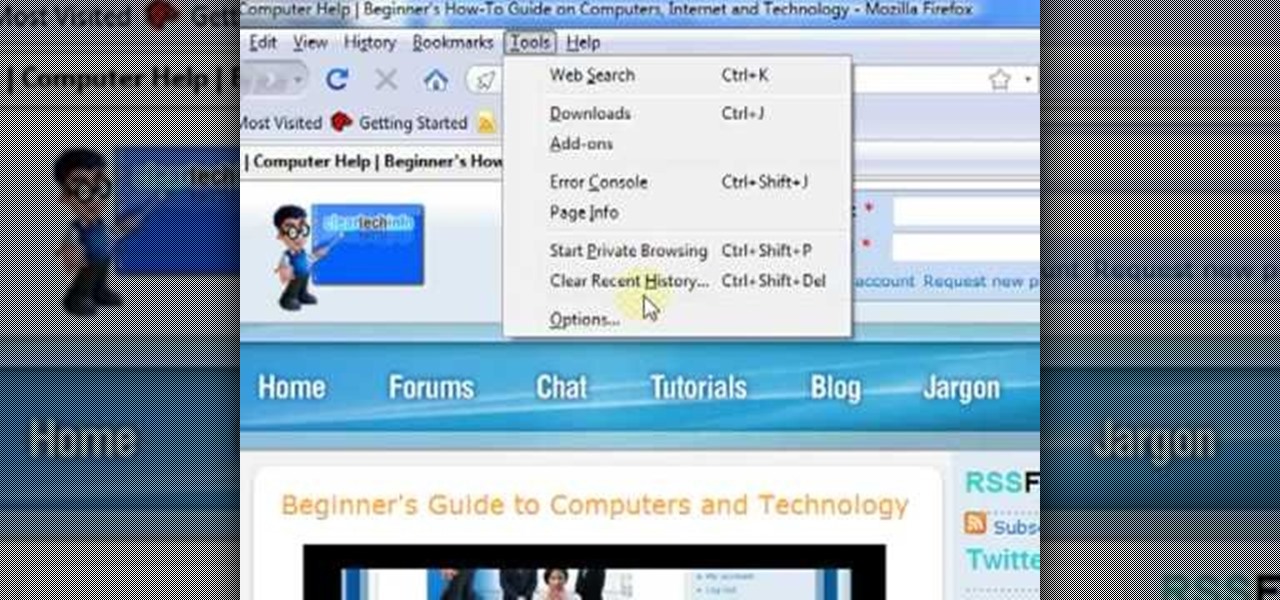
In this ClearTechInfo video the instructor shows how to use the Firefox 3.5+ private browsing feature. To use this feature you need a Firefox version 3.5 or more. Now to start a private browsing session go to tools and click on Private Browsing button. This will trigger a new private browsing session that will now store any browser history, search history or any temporary internet files for that session. But this will still allow you to download and keep files and also add bookmarks. This vid...

Blackra1n is one of the easiest jailbreak programs made. This jailbreak works for iPod Touch 1G, 2G, and the iPhone 1G and 3G. For an iPhone 3GS or an iPod 3G, this will be a tethered jailbreak, meaning that if you want to reboot your device, you will have to reconnect it to your computer and re-jailbreak. For iPhones, it will also update your base band, meaning that if you were using a service provider that wasn't AT&T, it will reset it to use AT&T again. This jailbreak is very easy. Go to b...

Firefox is the web browser which has many features and the Firefox Download Folder is one of those features. The following steps will tell you how to change the location of the Firefox Download Folder.
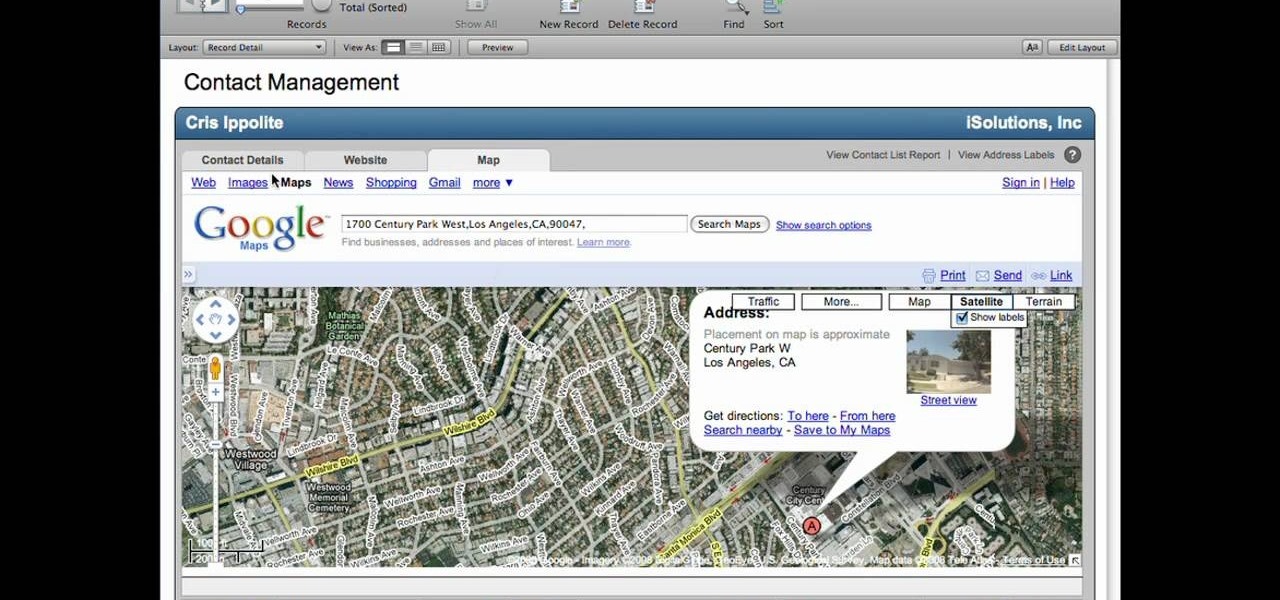
Lyndapodcast teaches you how to create a database using FileMaker Pro 10. You can link one contact with multiple addresses and information and store that into a single database. You can also add content from the web into your FileMaker layout, including maps, pictures and music. You have a security module where you can set permissions for the users using the database. You can also publish the FileMaker database to the web. For this go to File - Sharing - Instant Web Publishing. Another featur...
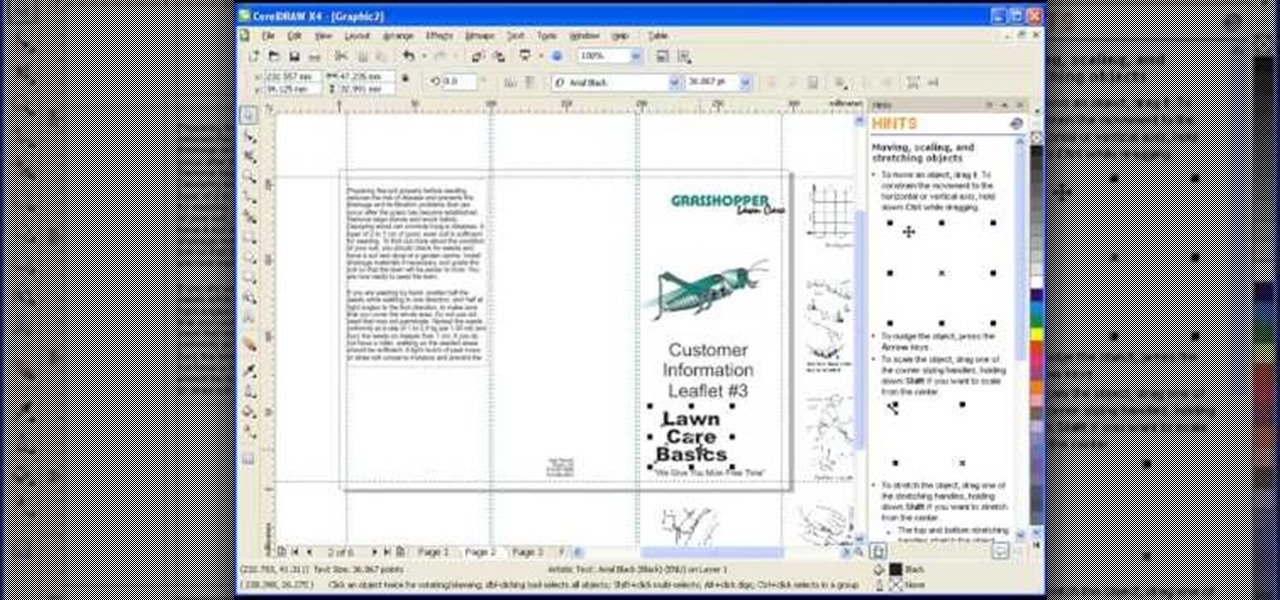
Roger Wam will show you how to creating a brochure in CorelDRAW graphics suite X4. Begin by changing your page to A4 and the view to landscape. Create a page frame and then divide it to thirds. Add a second page for a double sided print job. Remember to number pages. Cleaner brochures look better, don't change fonts all over page, and use color. Import your file to CorelDraw. After files are imported start laying them out on your brochure. Just by using a few simple tools you have created a b...
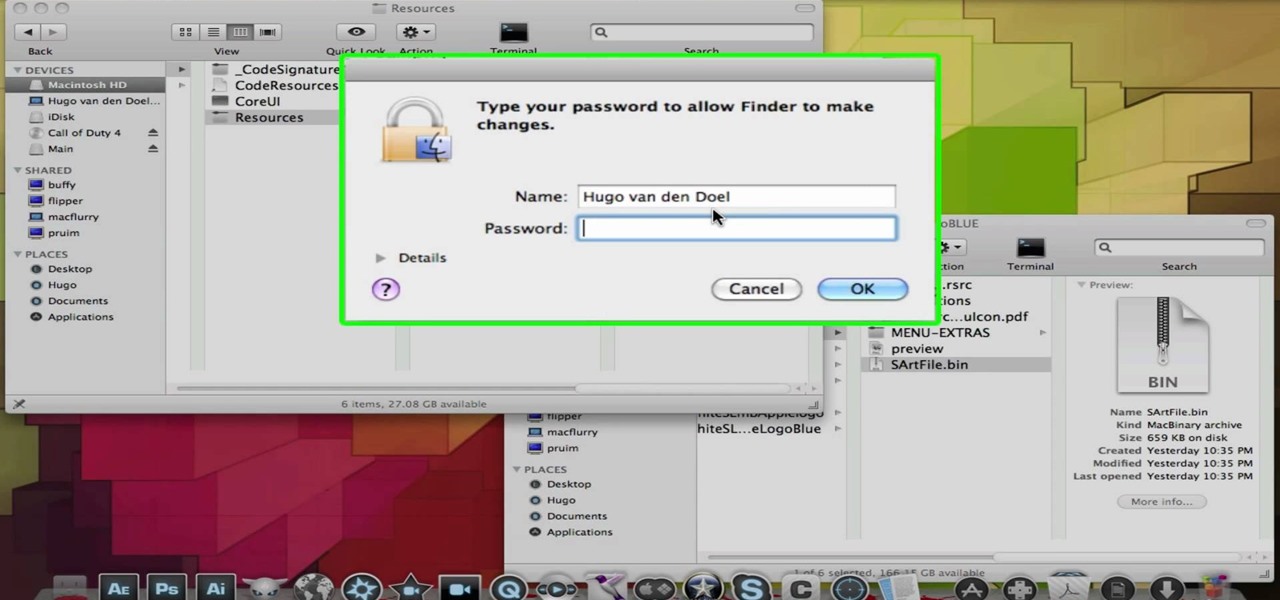
M4cbook shows viewers how to easily customize the Menu Bar for Snow Leopard on the Mac. He takes extra time to emphasis the need to backup your files before proceeding with the customization, and reminds viewers to backup their files throughout the instructional video. M4cbook shows step-by-step the process by showing you his computer screen as he's giving the instructions to do so. By performing the steps in this video, you can customize the Menu Bar for the Snow Leopard the way you want it,...
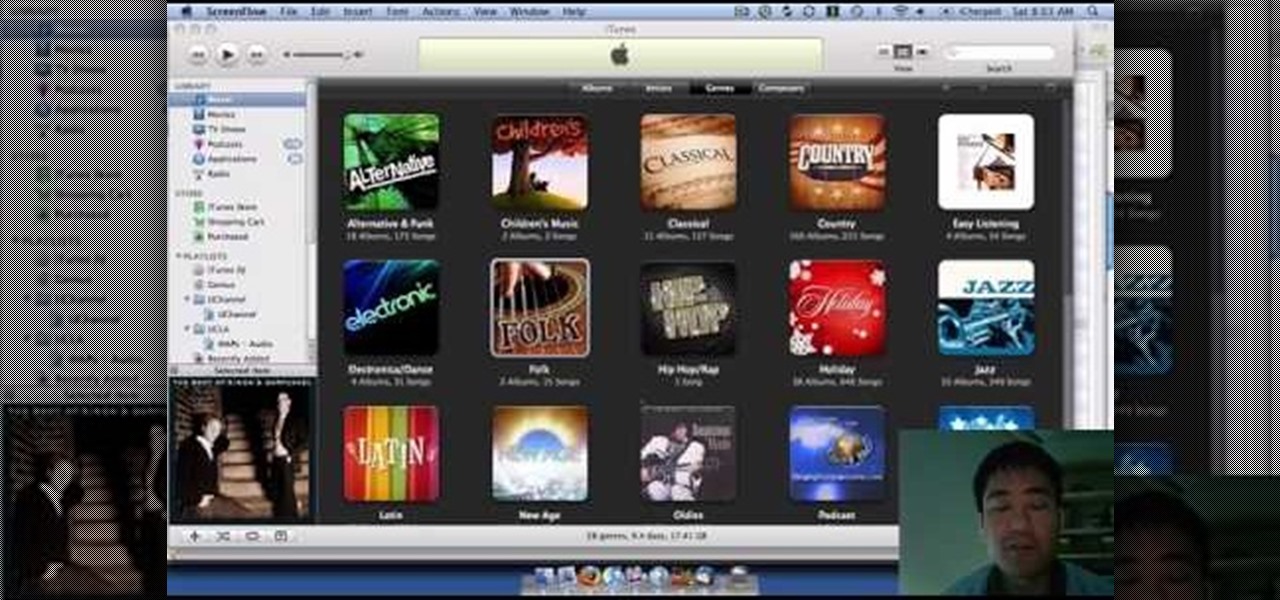
iTunes offers the ability to extract and copy data with its rip and burn functions. Ripping lets you import songs into your iTunes library from a variety of sources. Burning lets you write audio files on to a CD. Once you customize the audio file playlist that you wish to have on CD, simply initiate the program's burn function, and you'll have a music CD in no time.

This video tutorial shows you how to block any website on a Windows xp operating system by simply using notepad. First the URL to the site that needs to be blocked should be located by visiting the website form your browser and copying the URL from the address bar. Next close the browser and locate the "hosts" file and open it with notepad as indicated. Make the necessary changes to the "hosts" file and save it. Now the selected website is blocked on your computer.
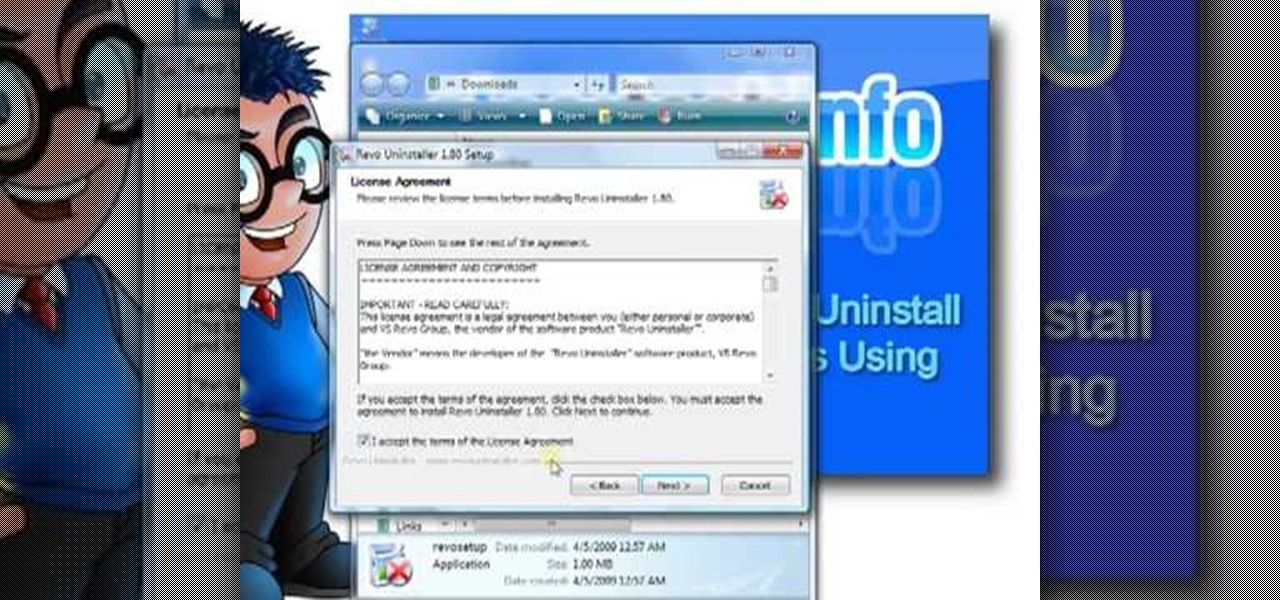
The Windows uninstallers work okay, but they do not remove all the files associated with a program. Over time, this will leave excess of unneeded files on the computer which will occupy valuable hard drive space that you could be using for something else. Luckily, the program called Revo Uninstaller can uninstall the entire program without leaving anything behind. This how-to instructional video will show you how to get Revo Uninstaller and most importantly, how to use it correctly when unins...
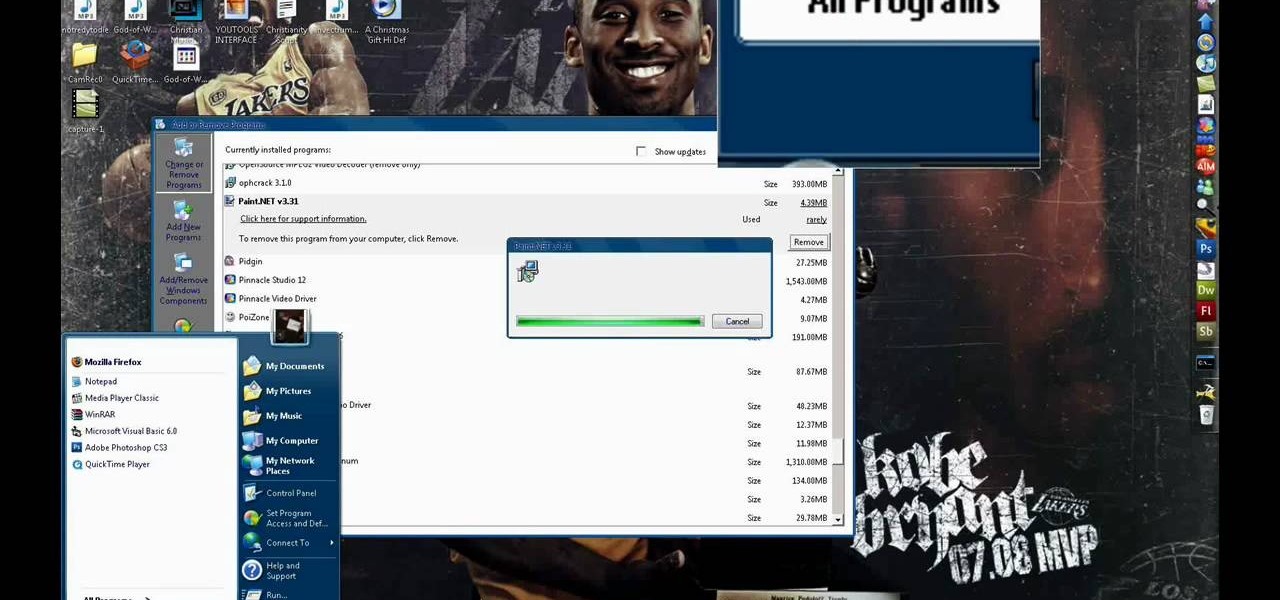
This video has in depth information about removing temporary files from your computer, which everyone should know about. Not only does it tell you how to remove them, but also how to eliminate them in a safe and legal manner.
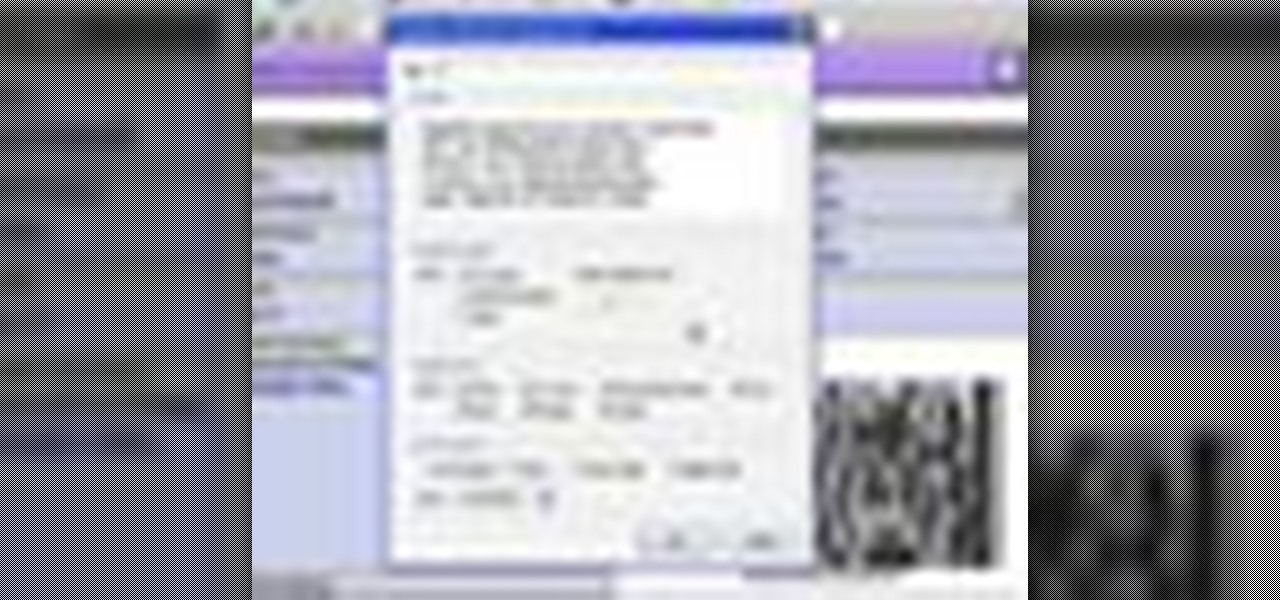
In this video the author shows how to sign PDF files and create digital appearances. To do this open any document where there is a place provided to digitally sign it. Now double click that area and you will be shown a pop up menu that helps you to sign the document. Now if you already have a digital sign prepared you can go ahead and sign the document. If not there is an option to create a new sign and this video shows the procedure of how to get it done. Using this feature now you can digit...

This tutorial will show and teach you how to download and install a free utility, that compresses and decompresses, also know as zipping an unzipping. The program is called "7-zip File Archiver" and it's free!
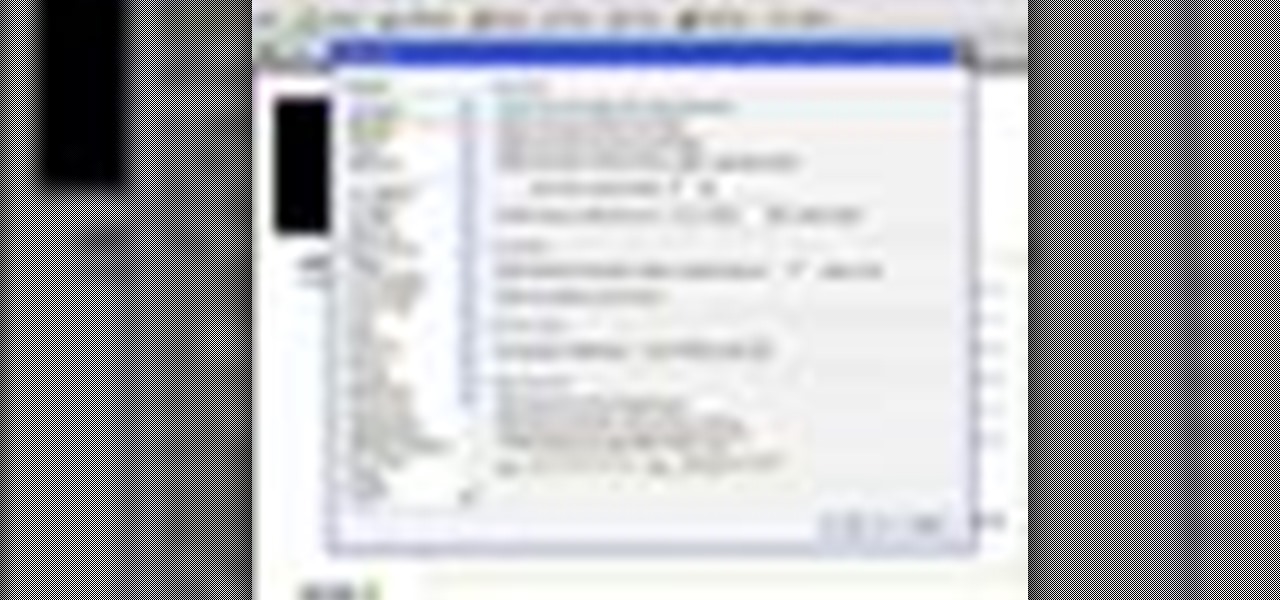
This video shows how to use a special tool to redact or remove sensitive information from Adobe Acrobat 9. This includes hidden metadata, file attachments, comments, hidden text and layer elements within a PDF file. You can also set it up when you're emailing. The Examine Document function highlights information that you may want to remove. You can then select the different types of data and choose which things you want to remove.