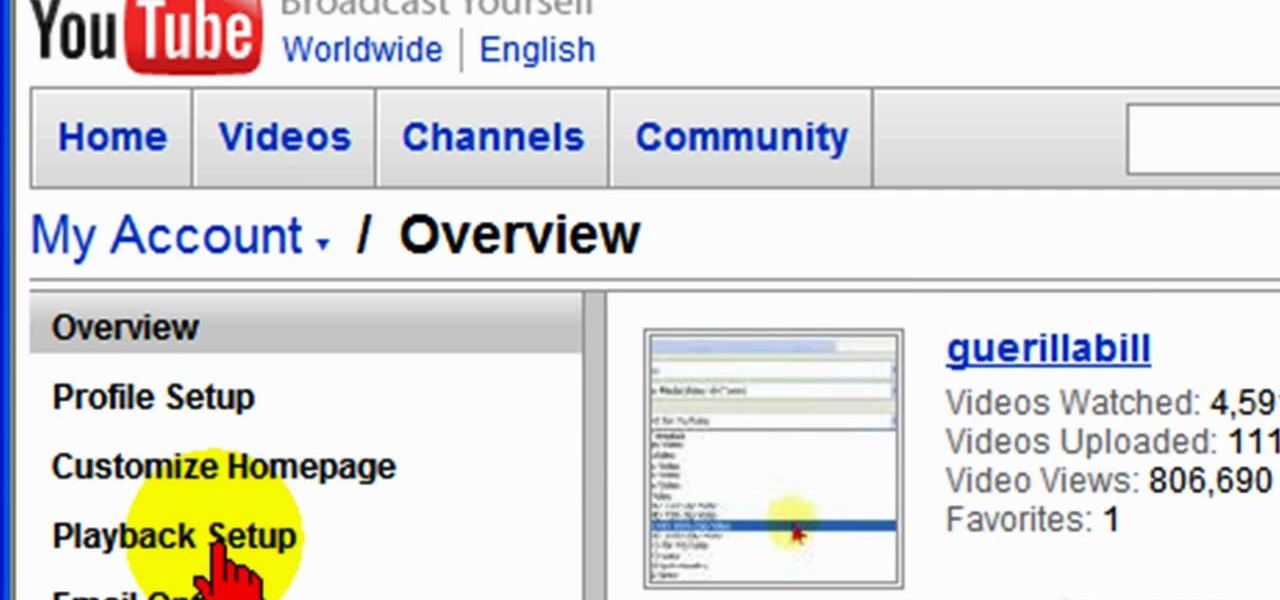
How To: Set HQ player options in YouTube
To ensure that High Quality videos from YouTube always play in the highest quality available, simply follow these steps:

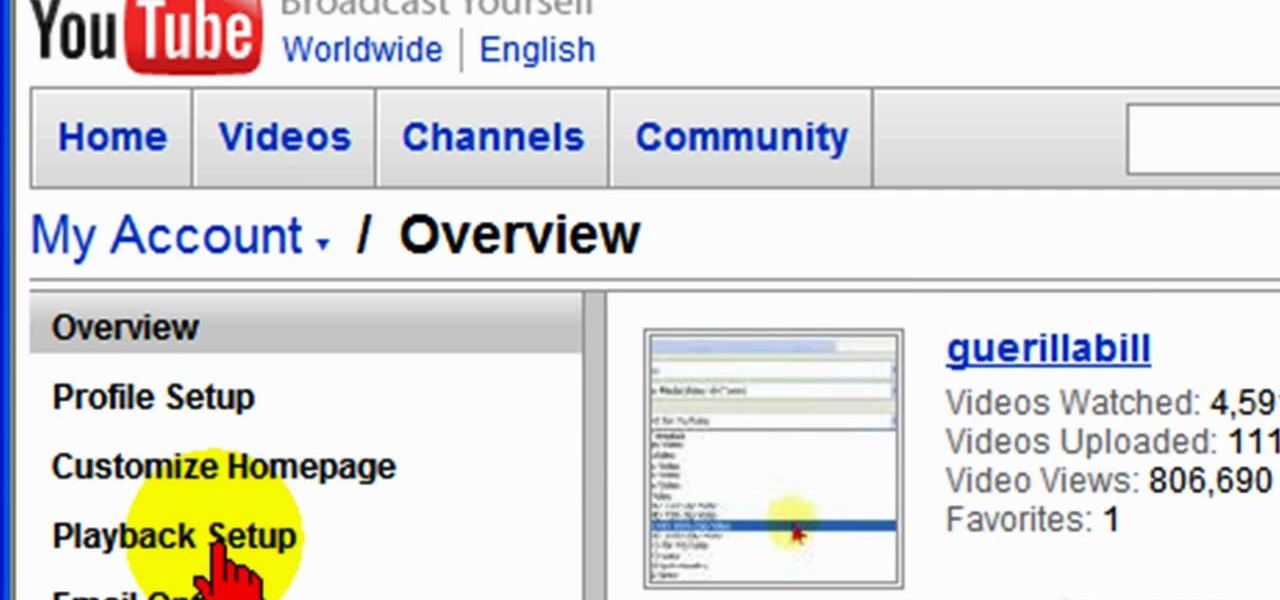
To ensure that High Quality videos from YouTube always play in the highest quality available, simply follow these steps:

Have an idea that you want to share with the world? YouTube is your best answer to reaching everyone from New York to Zimbabwe. But how do you make a YouTube video?

This software tutorial shows you how to create an awesome background of your own design for your YouTube channel in Photoshp. The tutorial tells you to start with a template provided below, and adjust it as you see fit in Photoshop, then upload it to the internet with justupload.net, and add it to your YouTube page. Even if you don't like green and black, you can change the template in Photoshop and learn how to upload it as a customized YouTube channel background.
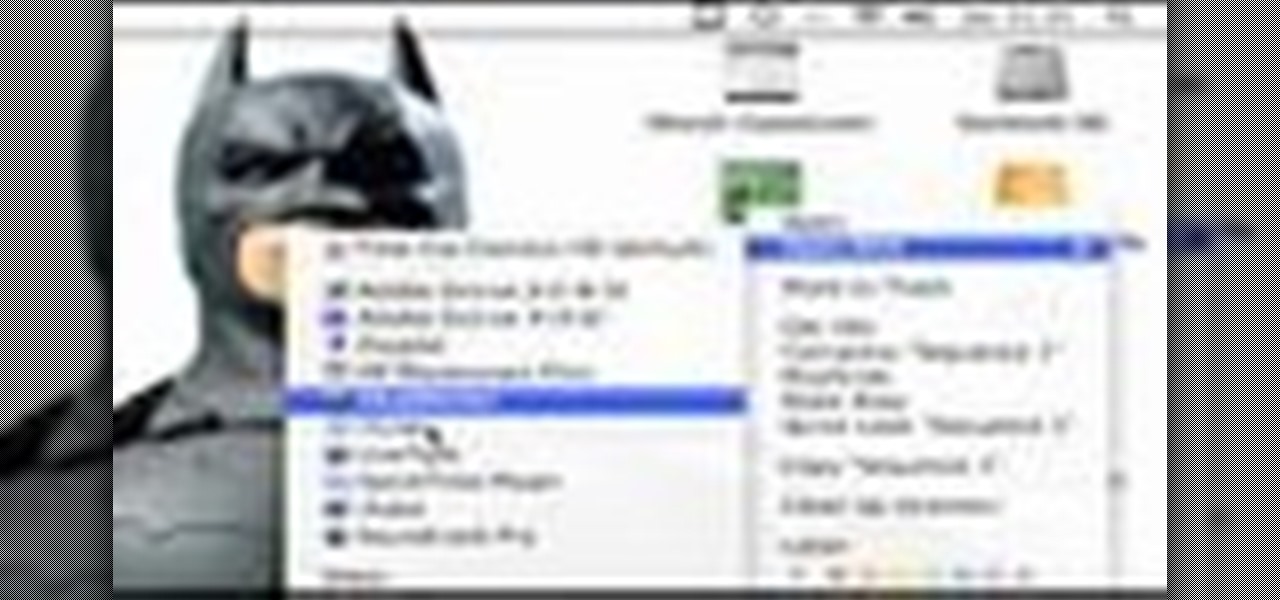
Stuart shows you how to try to keep your higher quality video settings when uploading your tutorials and videos to YouTube. This tutorial is for people working in Final Cut Pro or Express to create movies, then do some final touches in Quicktime Pro. So check it out and see some methods to keep good video quality when uploading videos to YouTube that were made in Final Cut.

Everybody loves screenflow, but not many people like the way YouTube handles it. In this tutorial, learn how to make your screenflow composition look great in YouTube.

Do you have a video that you want to share with the world? Learn how to sign up for a YouTube account, adjust your account settings, and upload new videos to YouTube.
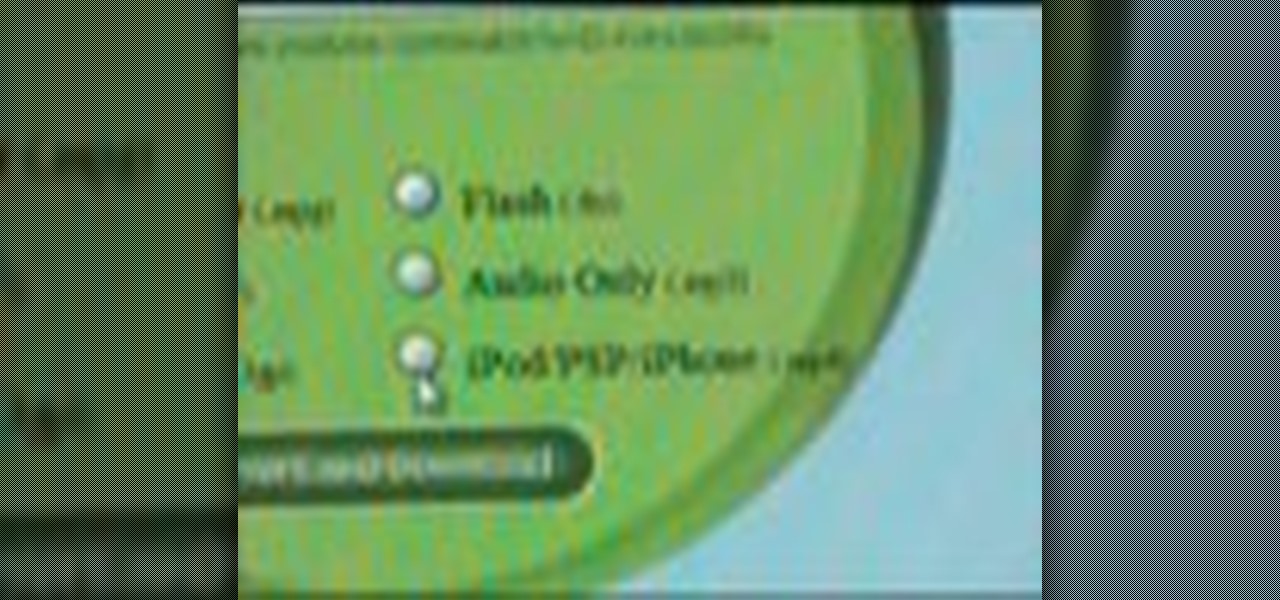
This tutorial will show you how to easily put YouTube Videos on your PSP

YouTube keeps coming up with new awesome Easter Eggs to put in their video player, and we love them for it. This one might be the best yet, especially if you're connection isn't great and you find yourself waiting for videos to load a lot. You now can play Snake, the oft-adapted PC classic, in the player window for any YouTube video without ads or annotations. This video will show you how to get started quickly and easily. Now you can waste even more time on YouTube then before!
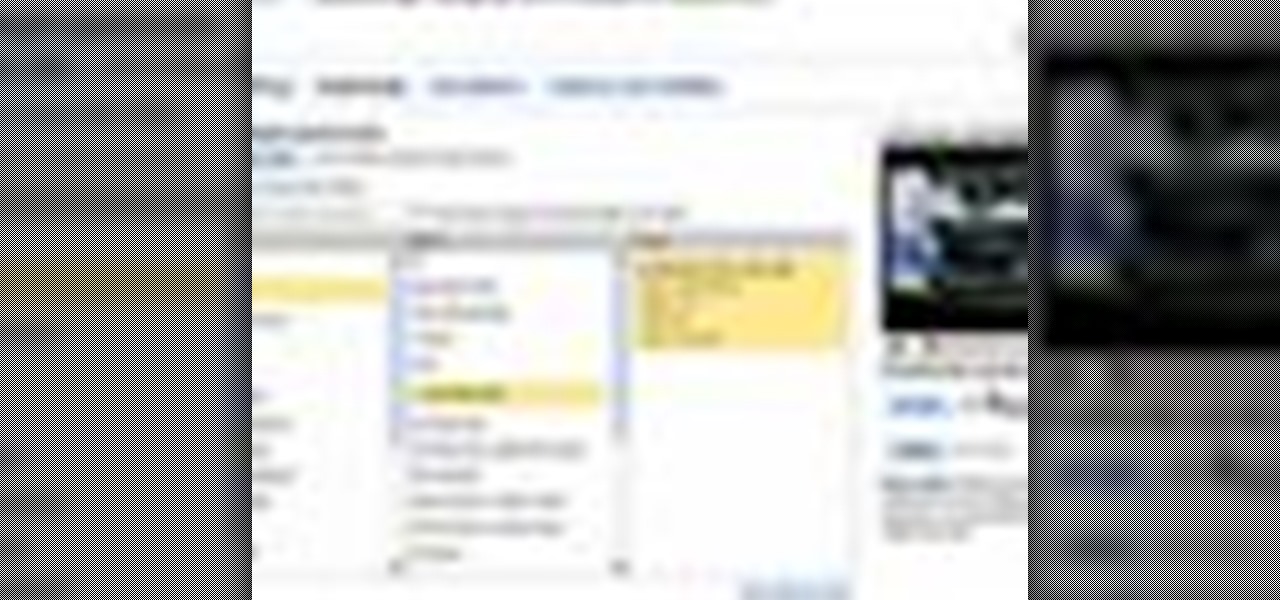
This video describes the process of changing the audio on a YouTube video that you have already uploaded. The video is presented by Helplines.com and is in their technology series. We start out logged into YouTube and click on Uploaded Videos, then choose the video you would like to change. Click on the Audio Swap button that is just below the video. You can then choose the I'm Feeling Lucky button to have YouTube pick the audio for you. Or browse through the selections to find an appropriate...
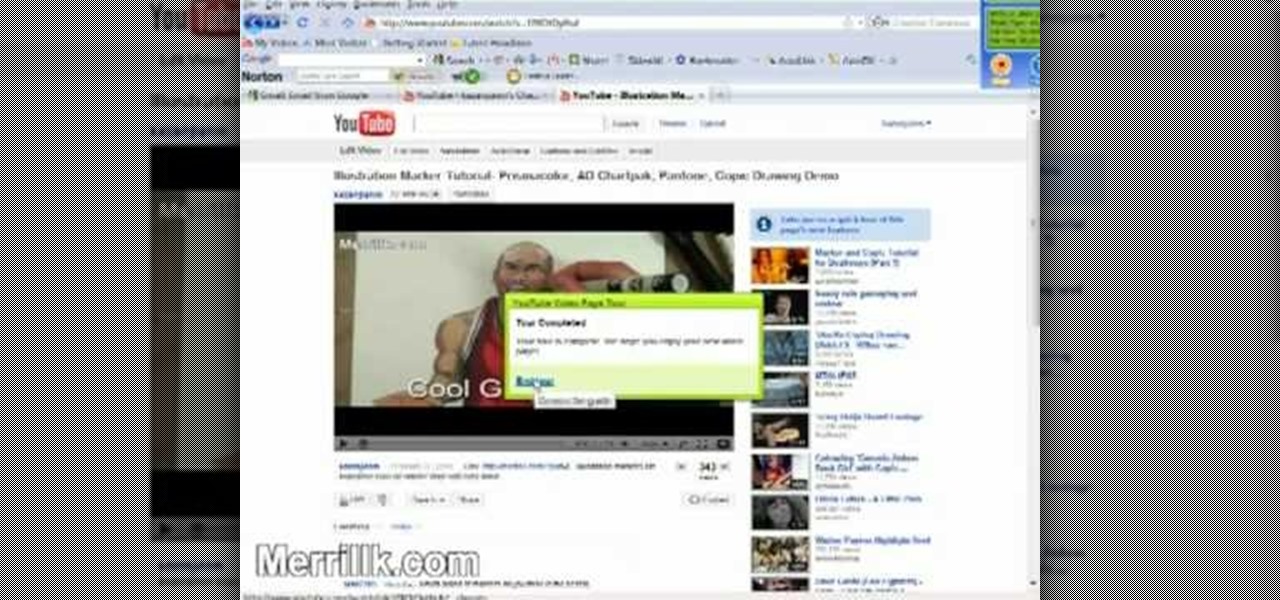
As of March 2nd, 2010, YouTube began rolling out a new layout for video pages, and one of the things that seems to be missing in the new version, compared to the old, is the option to send a video response. The video response is some YouTuber's favorite option, but now where is it?

Simon Leach teaches the easy way on how to flute a ceramic jar! Using the axel blade, you can make a simple straight down flute on the jar. Keep it going straight and make it as smooth as possible as you move around the jar. You can also make a flute on the lid of the jar if you prefer, but notably, less is more. Follow these pointers and you'll make a perfect flute for your jar!
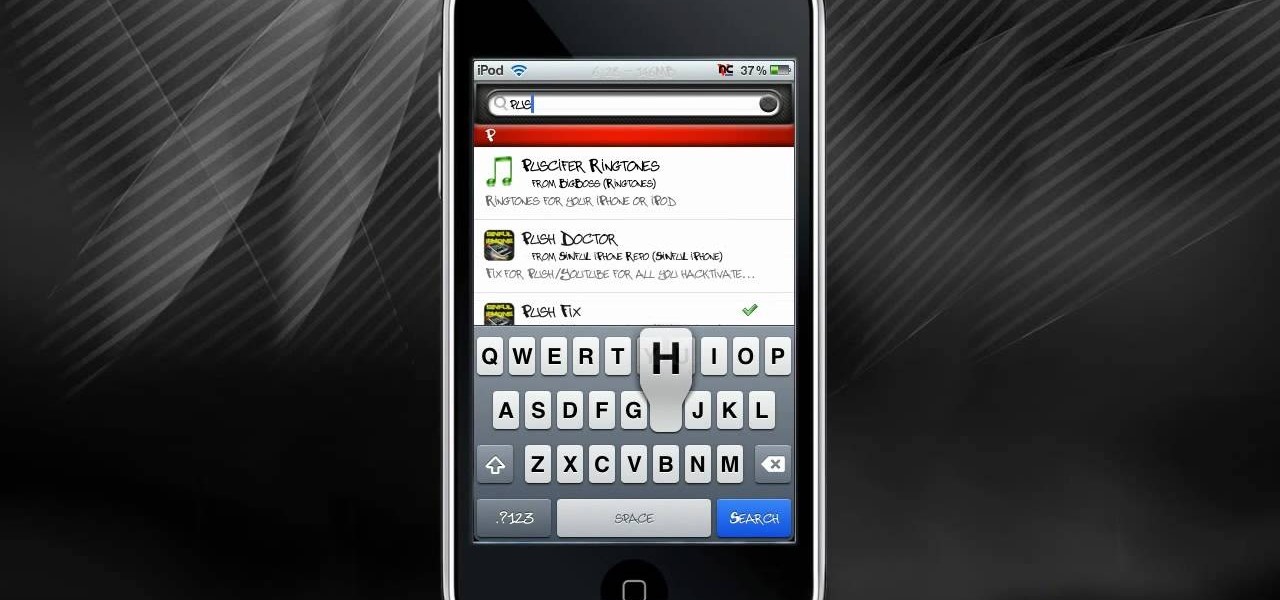
If you're like us and totally abuse that "replay" button on Taio Cruz's music video for "Higher," then you know just how important YouTube is for those neverending car rides home from school. But what happens when YouTube isn't working as well as you'd like? Or, worse yet, if the GPS on your iPhone breaks down right when you're in the middle of a freeway interchange?

So, you want to post a YouTube video to Facebook? Well, believe it or not, it's a really simple task to complete. Instead of just copying and pasting the URL into your comment box, Facebook has the option to choose a "link", which you would then copy and paste the YouTube URL into that box. Then you just click "share" and your whole Facebook community can now watch the YouTube video directly on Facebook. It's the easiest way to share videos with your Facebook friends.
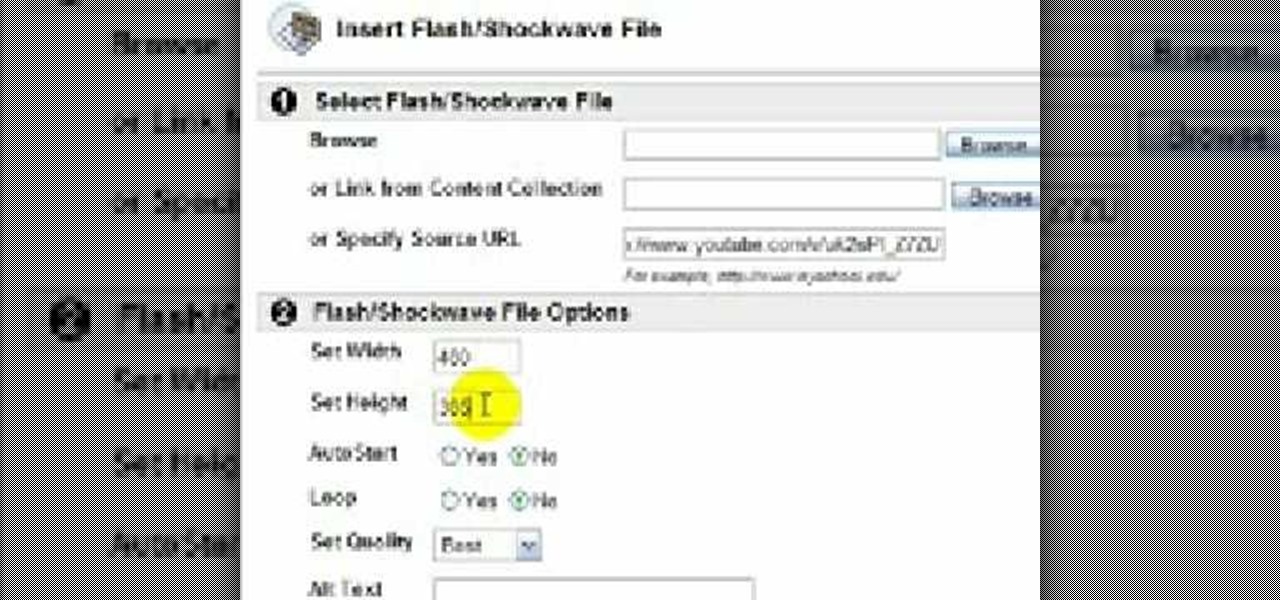
In this video tutorial, viewers learn how to embed a YouTube video into a blackboard forum post. Begin by finding the YouTube video that you want and copy the URL. Then go to your blackboard post and go to a forum that you want the video to be in. Start a new thread and fill out the thread as you wish. Then click on the red F (Add Flash/Shockwave Content). Paste in the URL and fill in the file options. In the URL, delete "watch?", add / after v and delete =. This video will benefit those view...
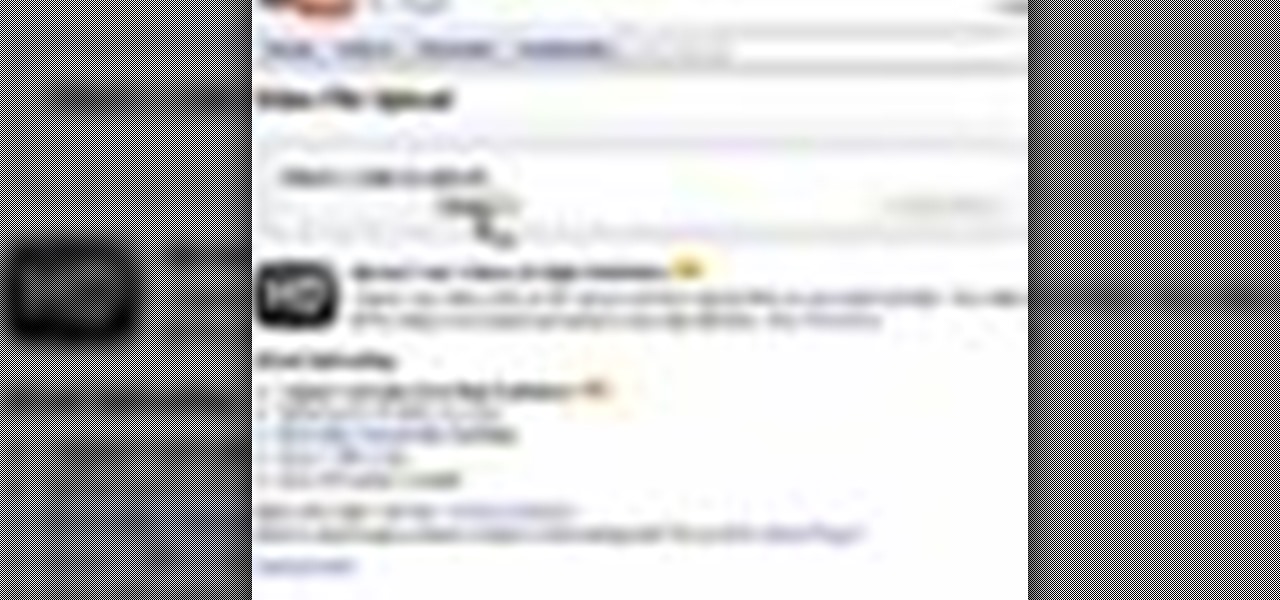
This is a tutorial video on uploading HD quality video onto YouTube. The video is simply a screen shot view of the YouTube home page. As the narrator goes through the steps the cursor moves and clicks on what you should click on. He advises to click on upload; he clicks to choose a video. The video must have a certain resolution to be assigned HD video. He indicates that YouTube will accept a variety of file formats to upload. You must use the 44.1 kHz frequency rates to get the best resoluti...

Rick teaches the secrets of making a good basic YouTube video in easy steps. Some tips are given below. When creating a YouTube video first assume that your audience has a 10 second attention time. If your introduction takes more than 10 second cut out the part while editing, keep it to 10 seconds only. The second tip is to go for a good lighting, always shoot indoors using your indoor lights itself. If you are using a microphone in the camera to record, always stay very close to the camera. ...

Crochet a cool house-tent for your little homeless friends. This instructional video will walk you through a super simple pet project. Whether you're out to craft dwellings for a dog, cat, pig, or free-range snake, this tutorial demonstrates how to build and combine all the necessary components, including the frames, walls, and personalized decorations. The results are quite cozy.

WHERE TO USE THIS CODE: Most videos DO NOT have "View in Higher Quality" links below them like this video does. So by using this code, you'll be able to watch ANYTHING in higher quality! TRY IT! : )

This video will show you how to play the Snake game on a YouTube video. This Easter egg is completely new, and should make for some fun times while waiting for your video to download. Be aware that it only works for videos without extra stuff like ads or annotations, and only in YouTube's newer player.

Interested in sharing your DJ mixes online via YouTube? This clip offers some useful instructions on how to get the best audio on your YouTube DJ mixes. Because it's difficult to show off if people can't hear what you're doing. For complete details, and to get started improving the sound of your own YouTube mixes, watch this guide.
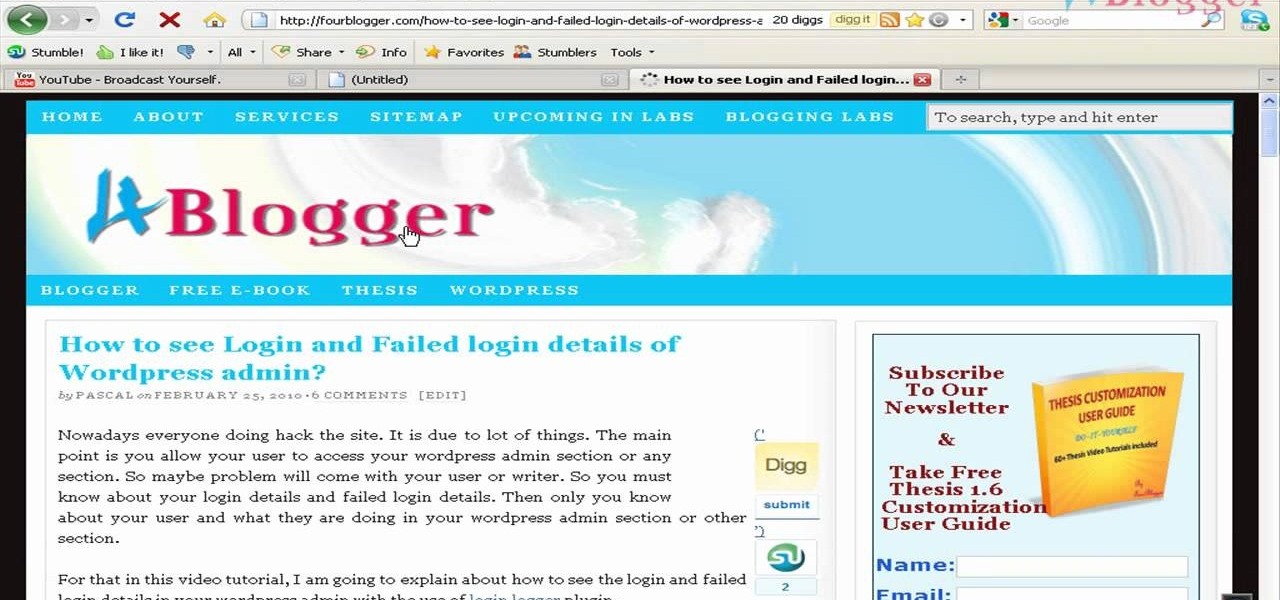
YouTube is a great video service because it's free and has invaded the world… meaning, practically everybody has been on YouTube at one point or another. Another great aspect of YouTube is the ability to embed content on your website or blog… like your WordPress blog. You can also embed full YouTube playlists. This video will show you the steps to embedding YouTube playlists on your WordPress blog, and the principles can be applied for other sites as well.
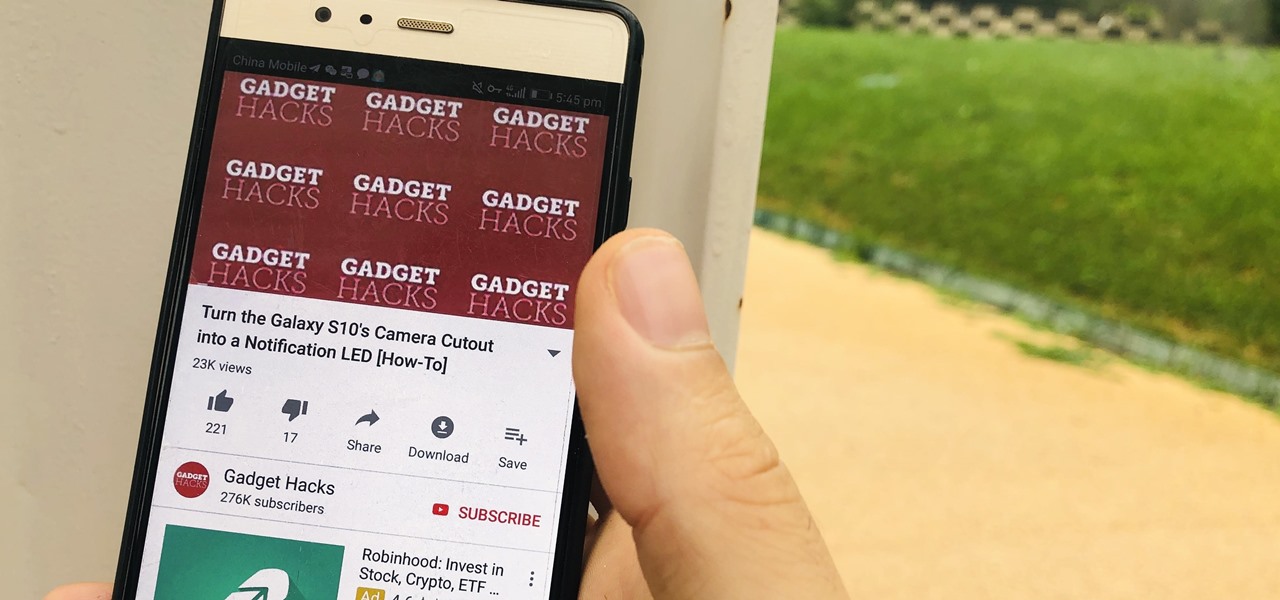
Did you know that the YouTube app can tell you how much time you've spent watching videos? If you're like me, you'll be surprised to know exactly how much of your life is spent inside the popular app. You can get a specific breakdown of how much you YouTube you consume.
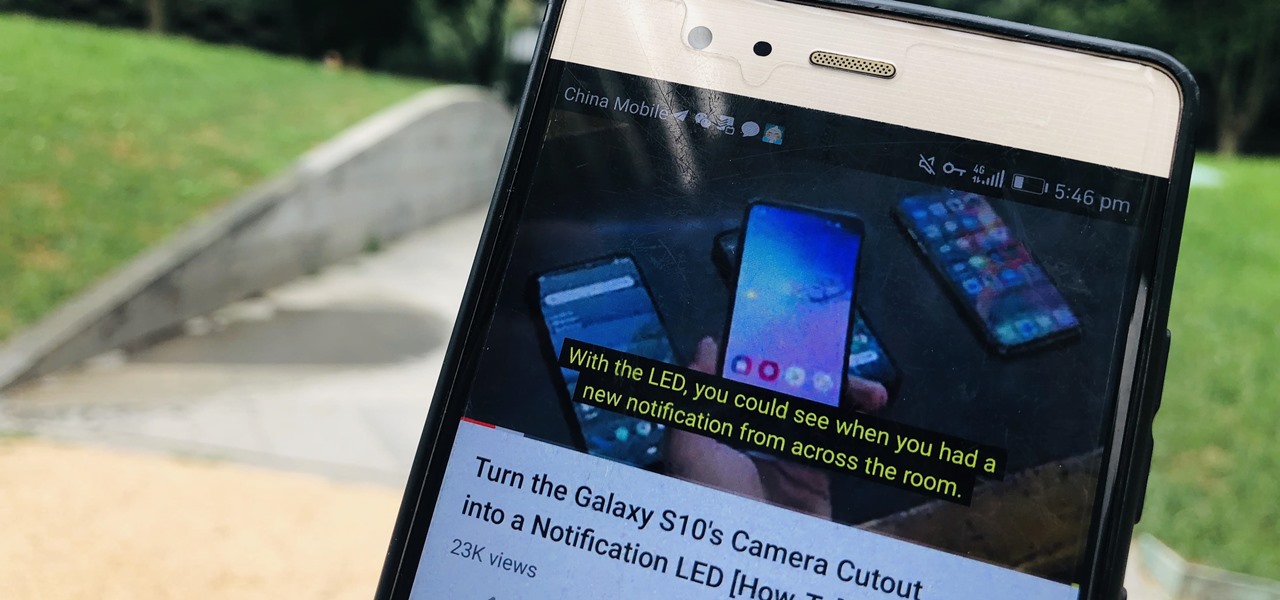
Closed captions are great for watching YouTube videos on mute, or simply following along with a video that's hard to understand. It's easy to turn on captions on YouTube's desktop site, but in the YouTube Android app, the closed captions settings are tucked away.
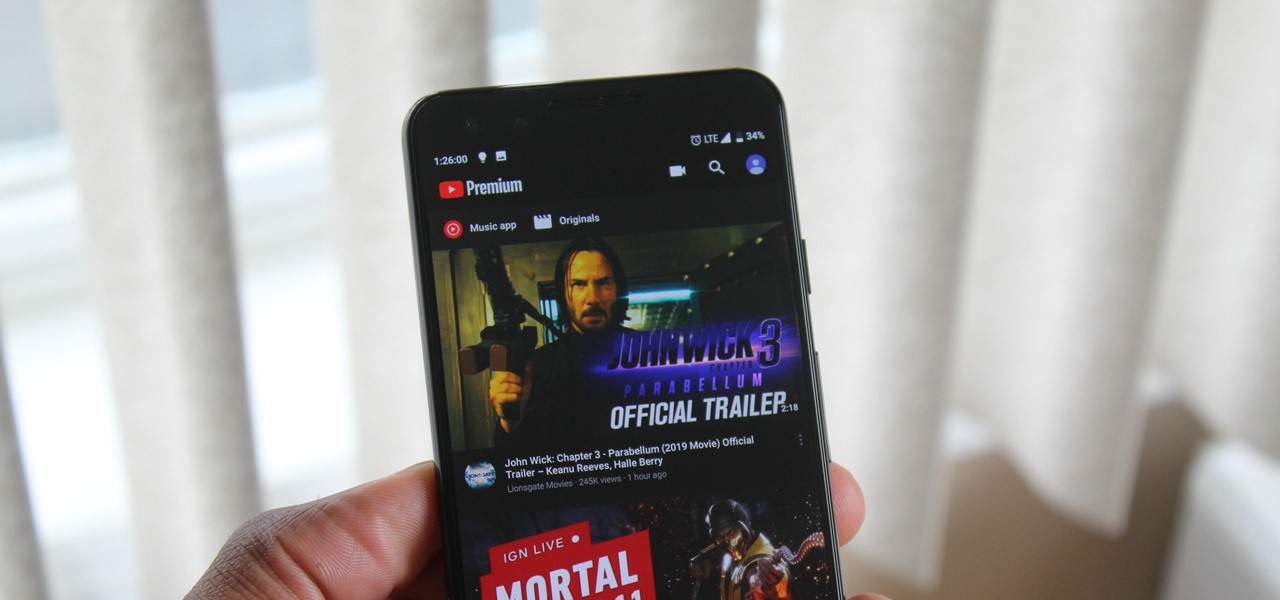
When Google finally gave us a dark theme for YouTube, it was a bit disappointing. They didn't use a pure black background, reducing some of the battery savings you'd get with an OLED panel. But with the help of another app, we can fix this, and not only get a real dark mode, but other colors as well.
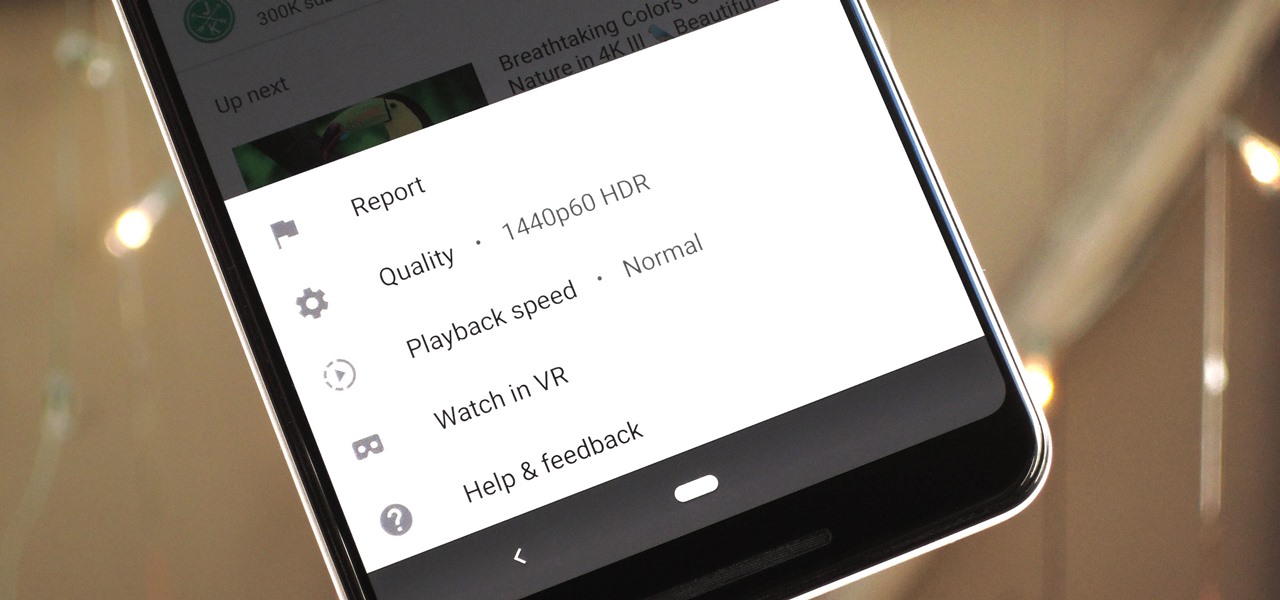
The YouTube app will default to 480p playback when you first open a video. It's supposed to switch to your screen resolution a few seconds in, but this isn't always the case. The regular YouTube app doesn't let you change this behavior, but like most things with Android, there is still a way.
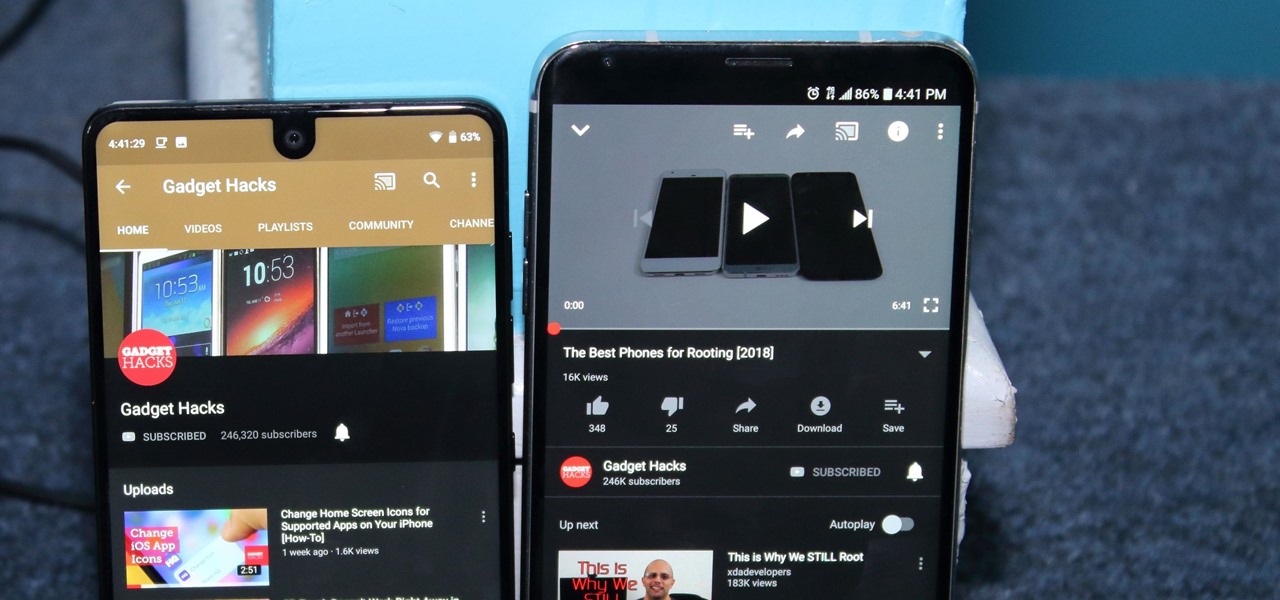
After months passed since Google first announced the feature, YouTube's dark mode has finally reached the Android masses. Sure, it just changes some colors, but it has been a highly sought-after feature since iPhone users got it months ago.
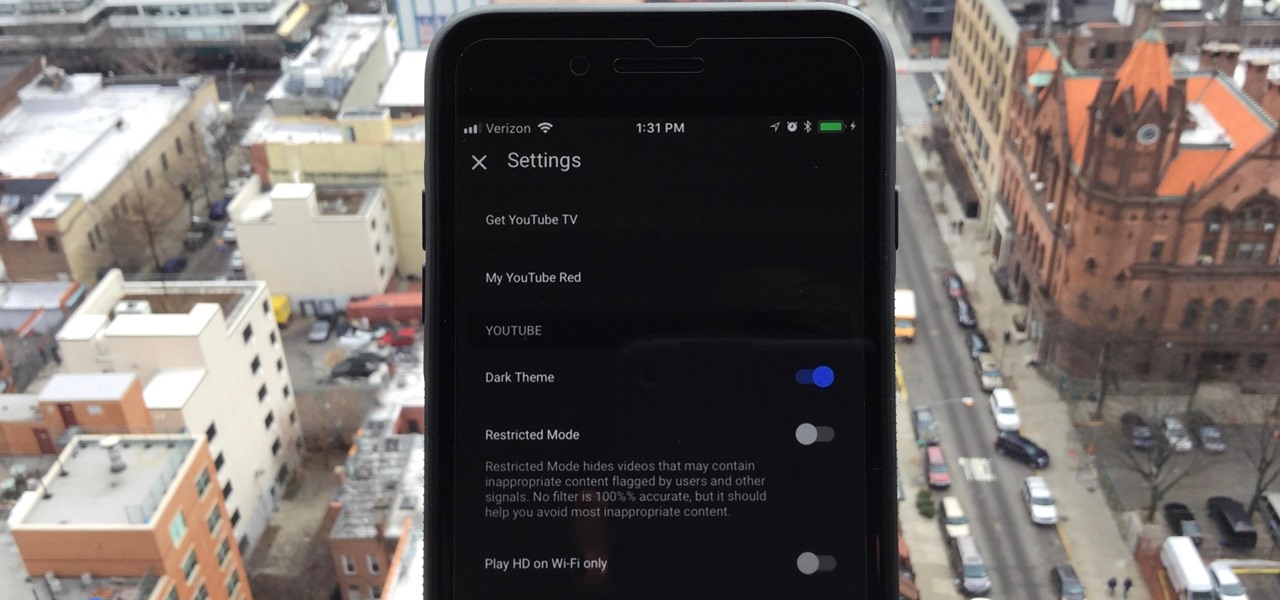
One of the downsides to iOS is the lack of a true dark mode. While Apple has offered a workaround, third-party developers have taken it upon themselves to implement dark themes in their apps. While big names like Twitter and Reddit have led the charge for some time, it appears YouTube is the next app to join the party.

I don't know how I feel about this. On the one hand, Futurama: Worlds of Tomorrow has charm. The original writers are attached to this project, and that shows in the humorous dialogue between characters.
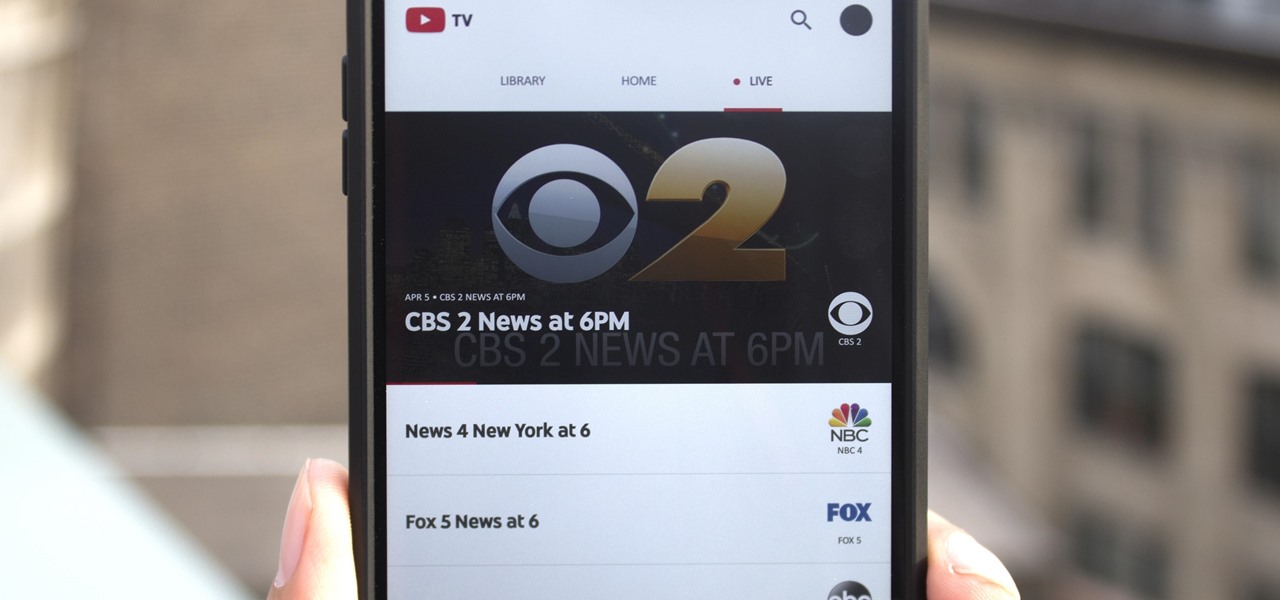
As you may have heard by now, YouTube has launched its own live streaming TV bundle available for users in the select markets of New York, Los Angeles, the Bay Area, Chicago, and Philadelphia. A subscription to the new streaming YouTube TV bundle costs $35 a month, but the service is drawing in users by offering a free 30-day trial.
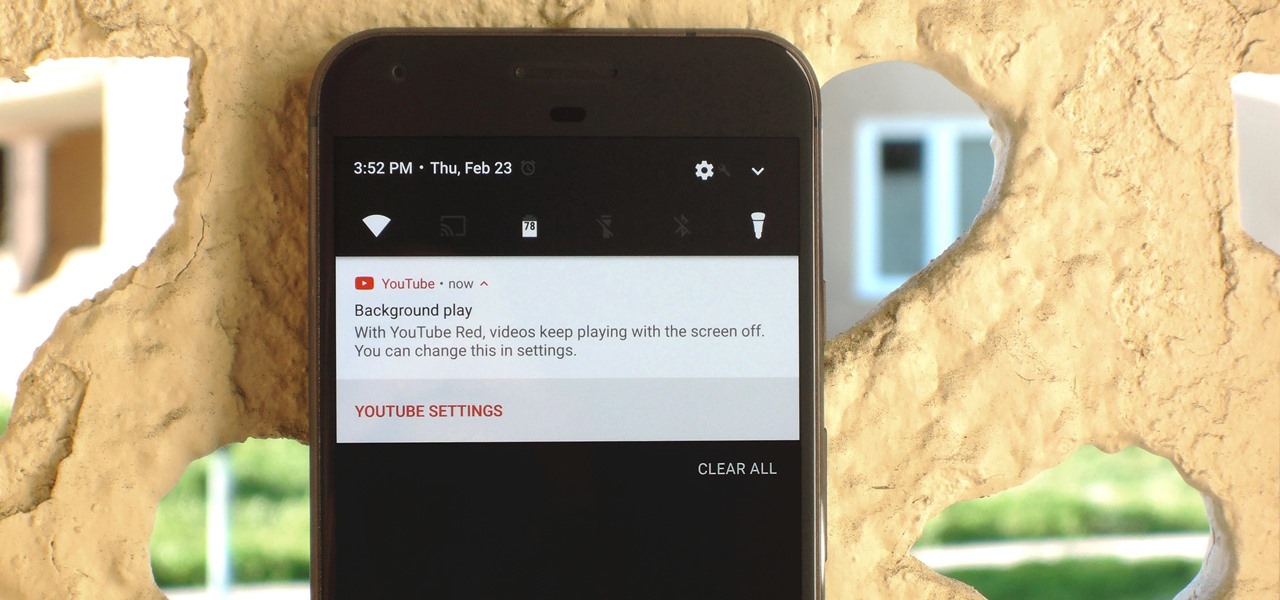
If you have the Xposed Framework installed, there's a module that lets you enable background playback in Android's YouTube app without buying a YouTube Red subscription. But Xposed is not available on many devices—particularly those running Android Nougat—so this isn't an option for everyone.
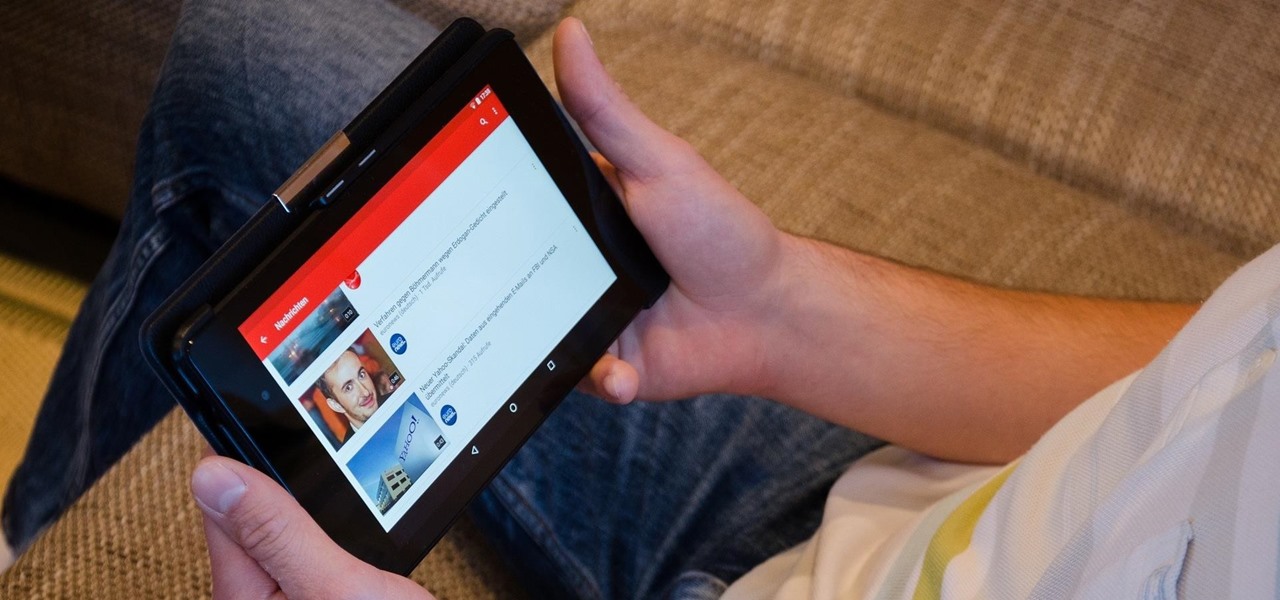
YouTube is a great place for all your mainstream audio and video needs. But you can't simply plug in your headphones, choose a playlist, and put your phone back in your pocket without subscribing to YouTube Red, which costs $9.99/month for ad-free and background playback. If you can't afford that for just background playback, there are other ways.
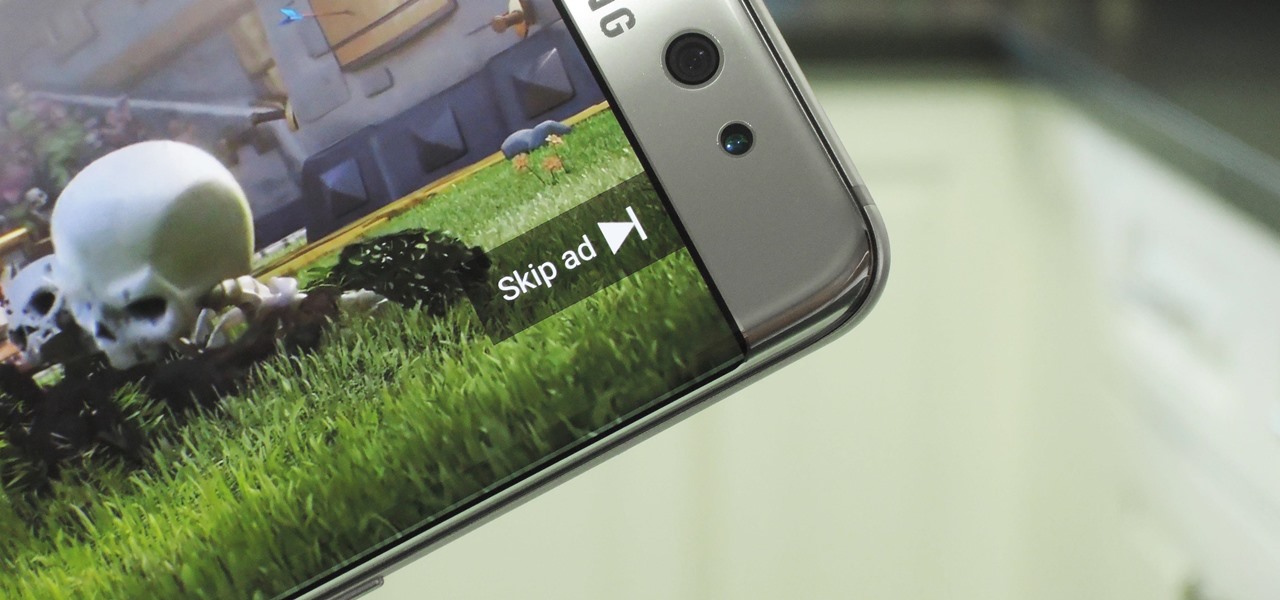
Traditional root ad-blockers like AdAway and AdBlock Plus have no effect on YouTube anymore. Until now, if you wanted to get rid of the commercials that play before your favorite videos, there have only been two ways—either by paying for a YouTube Red subscription, or by using an Xposed module to modify the YouTube app itself and force it into not showing ads.
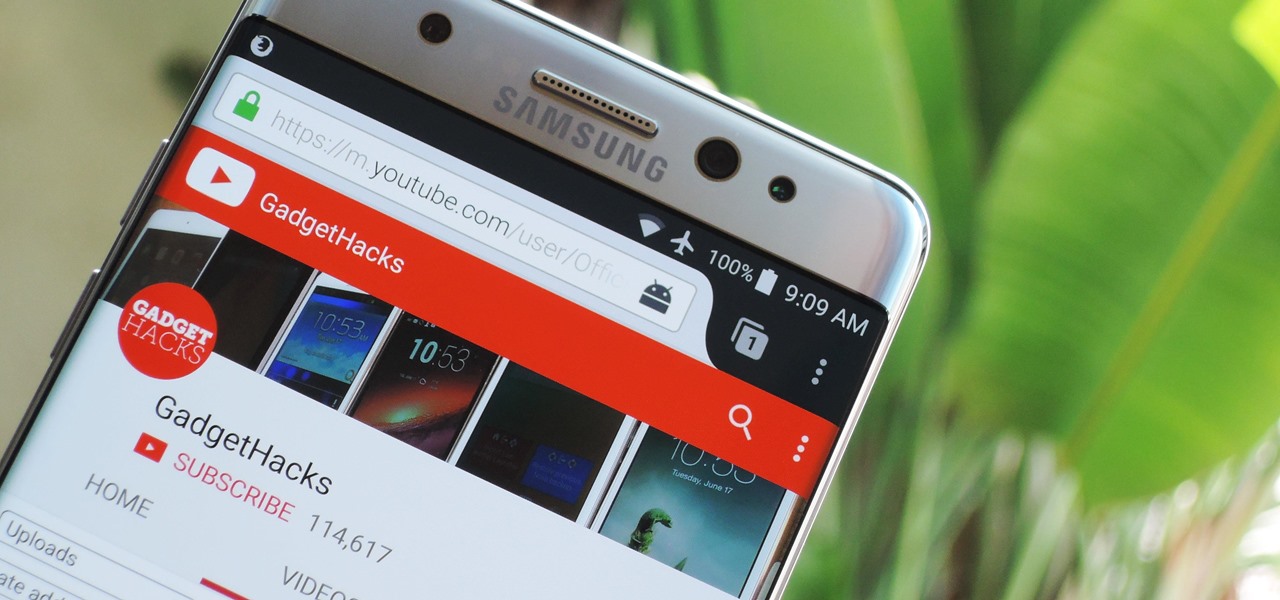
Over the years, we've covered many different methods for enabling background playback for YouTube videos on Android, but none have ever been as easy as this: Simply watch the videos with Firefox for Android, and they'll continue playing when you leave the app.

Google's YouTube Red is an awesome service, particularly in the United States where it comes bundled with a subscription to Google Play Music. You don't have to worry about ever seeing ads again on any videos, you can continue playback after you exit the YouTube app or even when you turn your screen off, you can download videos for offline playback, and you'll have access to YouTube Music.
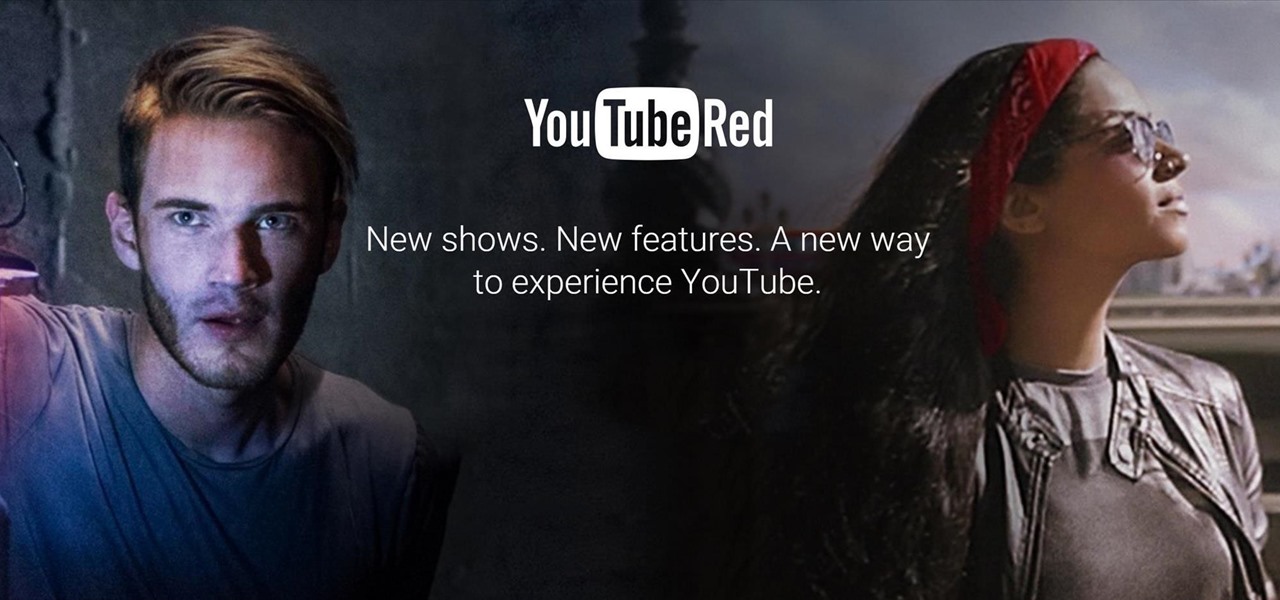
YouTube announced last October some of the original programming it was producing for its YouTube Red subscription service, and the first four originals went live on Wednesday, February 10th.
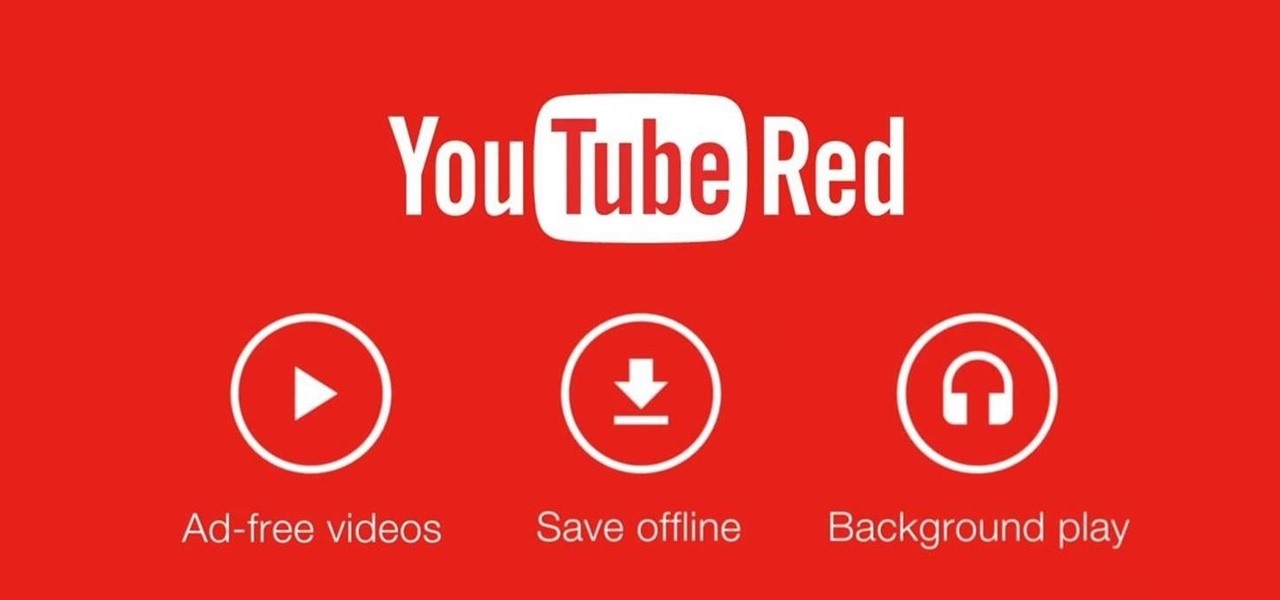
YouTube, the popular video streaming website owned by Google, announced on October 21st that it will be launching a new subscription service titled "YouTube Red" for $9.99 a month. Under the membership, subscribers will be able to watch videos without ads. Yup, all videos—from music to trailers to gaming and everything in-between—completely ad-free. Additionally, individuals can save videos to watch offline on their mobile devices as well as play videos in the background.
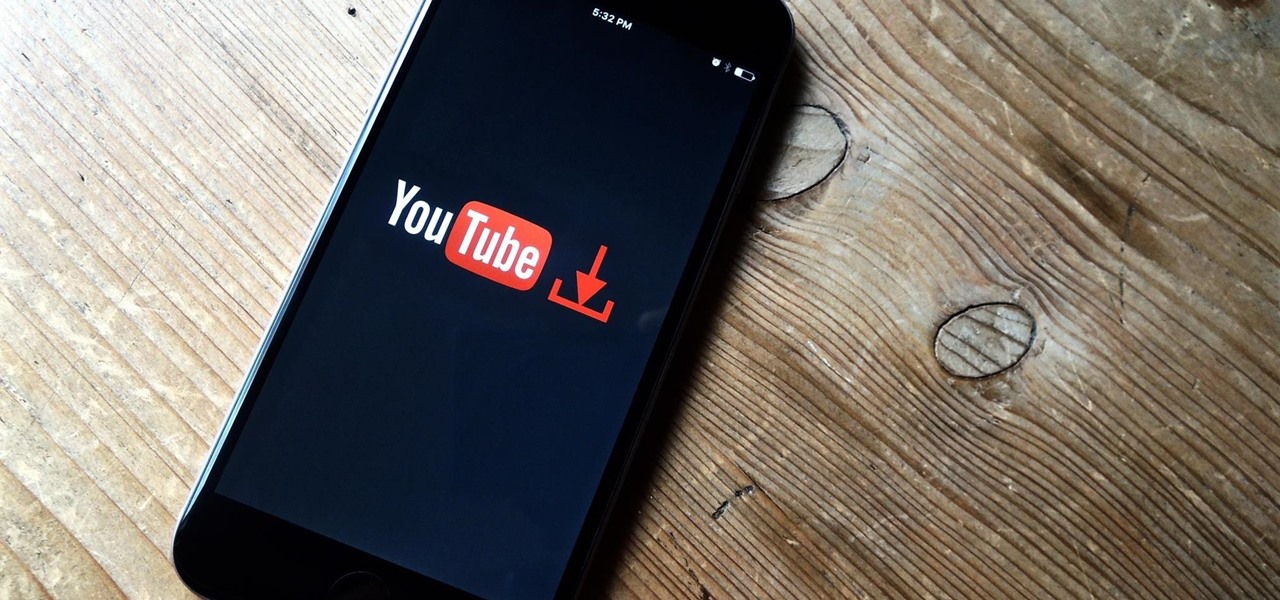
Downloading YouTube videos for offline use to watch later has always been a problematic endeavor. Dedicated third-party apps don't last long in the App Store, web-based converters aren't very functional on mobile, and rogue apps outside the App Store are tricky to sideload and open up the possibility of vulnerabilities. But that doesn't mean you still don't have a few good options.

YouTube has officially rolled out their new video player design, featuring transparent controls floating above the video, replacing the opaque ones. While you've been able to enable this player for a while now, YouTube finally flipped the switch and enabled it site-wide. Problem is, there's no way to turn it off, and that has quite a few people miffed. While the redesign is sleeker, it isn't everyone's cup of tea. Many users are complaining about everything from the idle progress being remove...
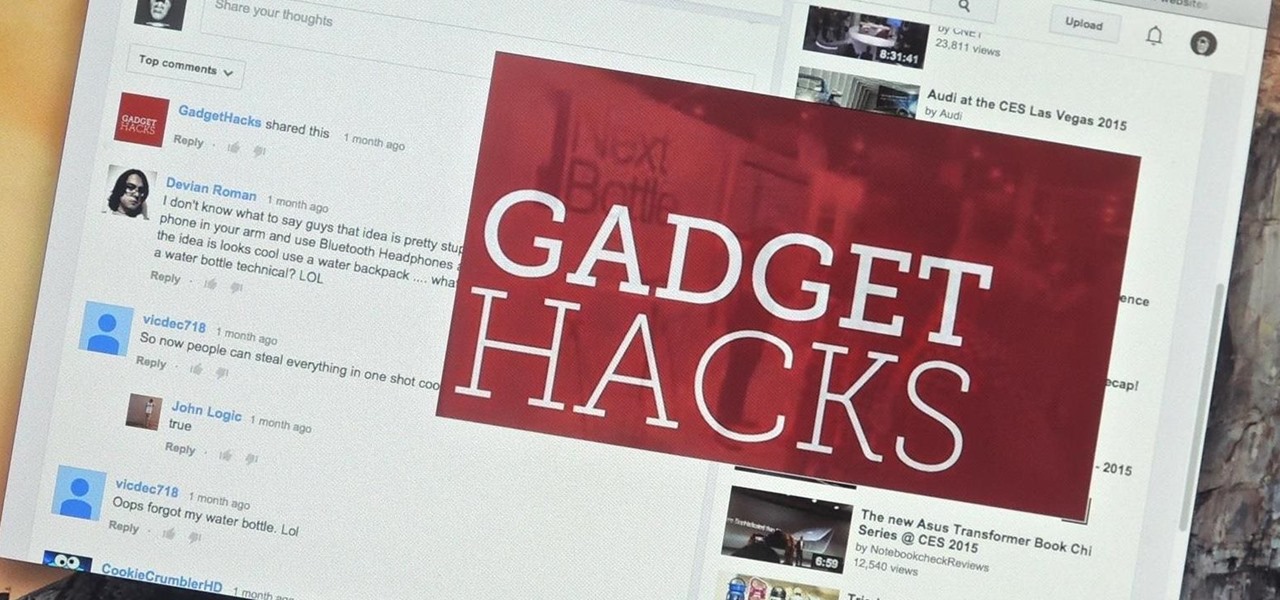
Google's Chrome Web Store is packed to the brim with extensions that do everything from letting you customize Facebook to improving your Google+ experience. While there are thousands of extensions for basically anything you can think of, the problem is sifting through them all.
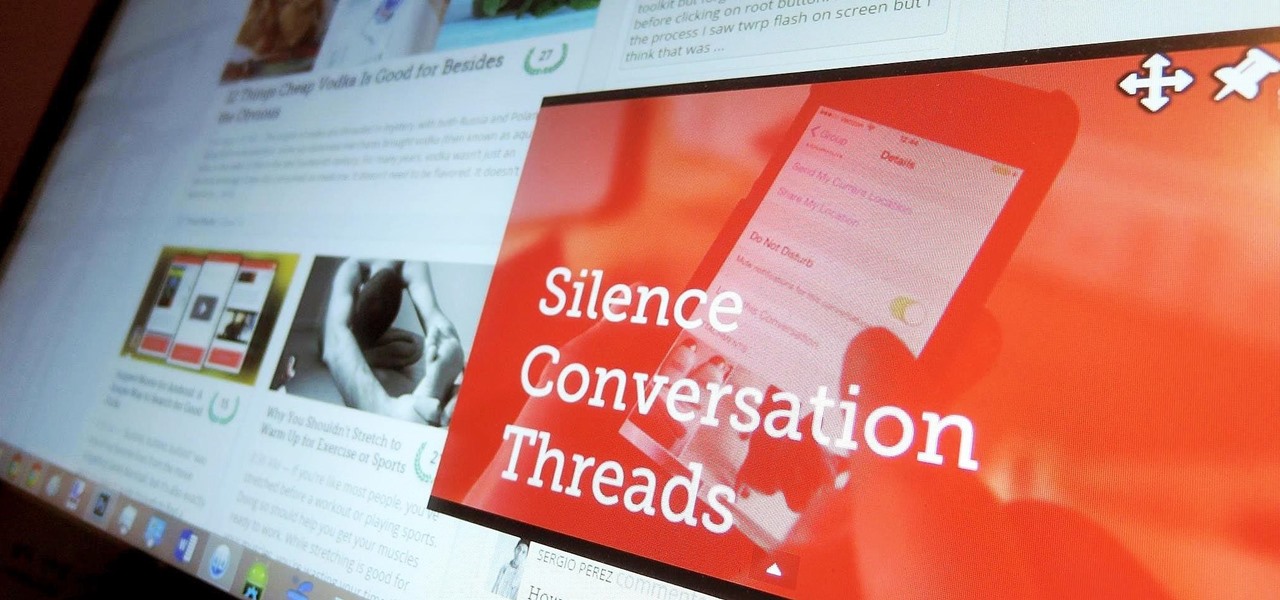
Whether I'm writing up something online, playing games in Chrome, or just browsing the annals of the Internet, I always like to keep a tab open for YouTube so I can listen to interviews, trailers, and music videos at the same time. But a tab can get lost, and it's not easy to "watch" if I don't have a second display to utilize—even with snapping windows.