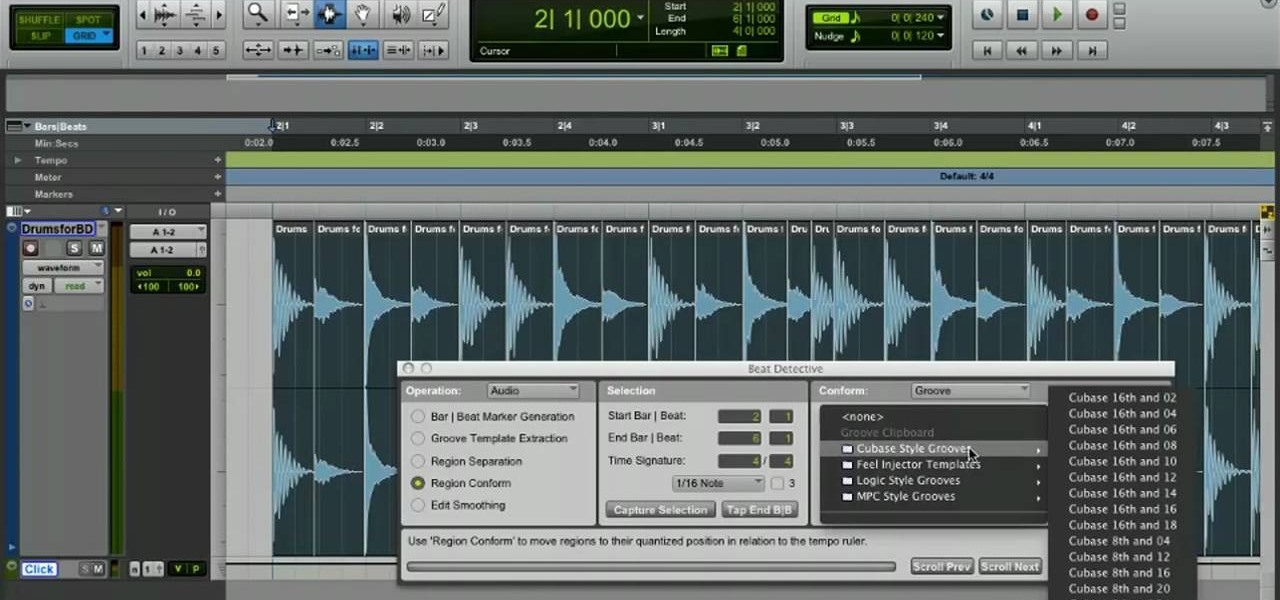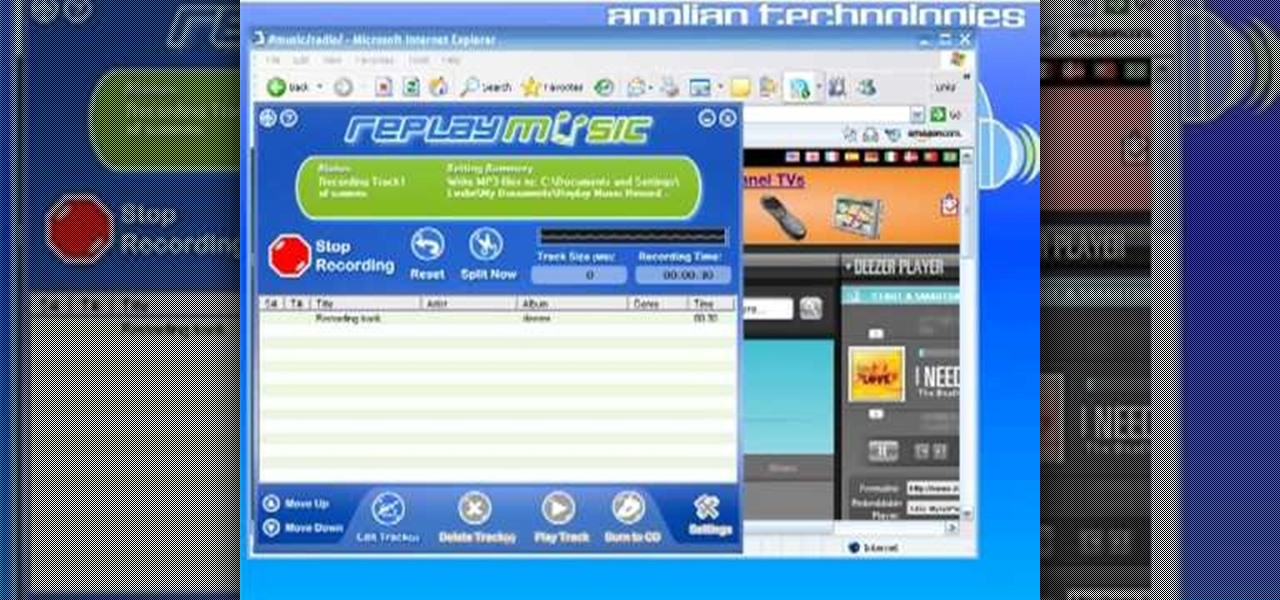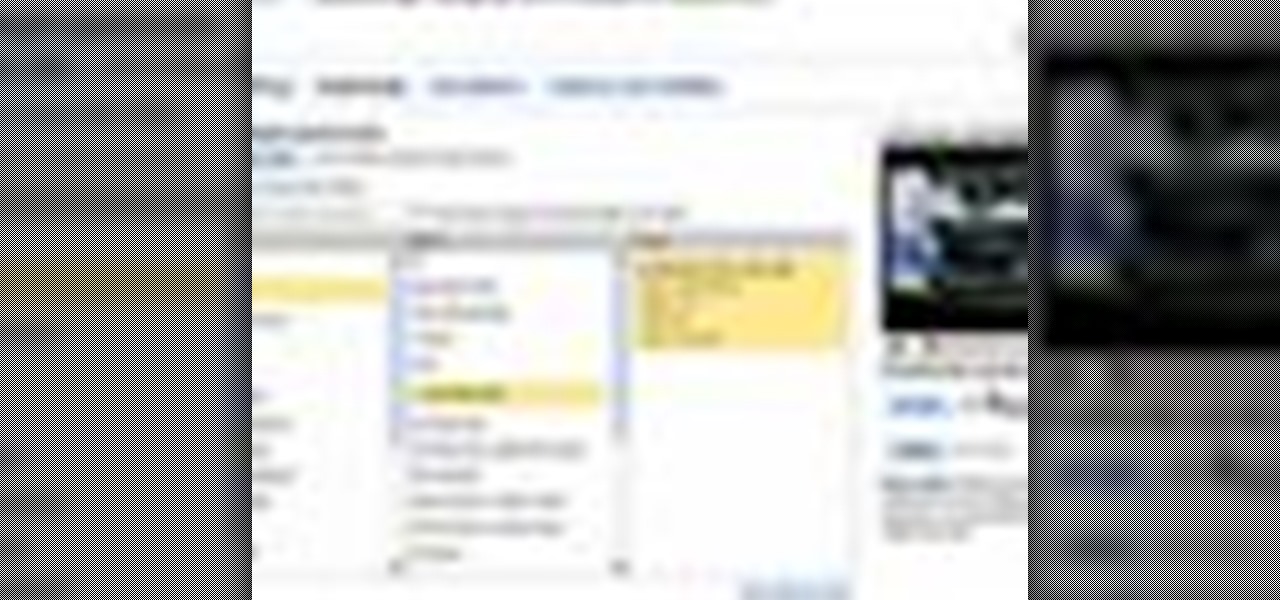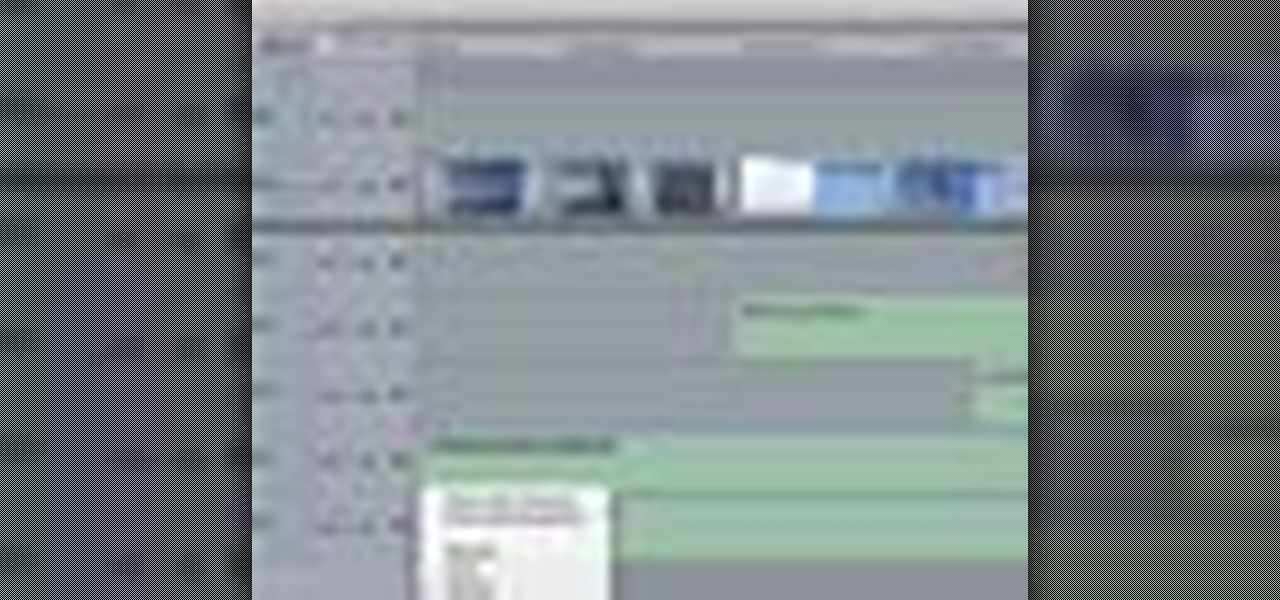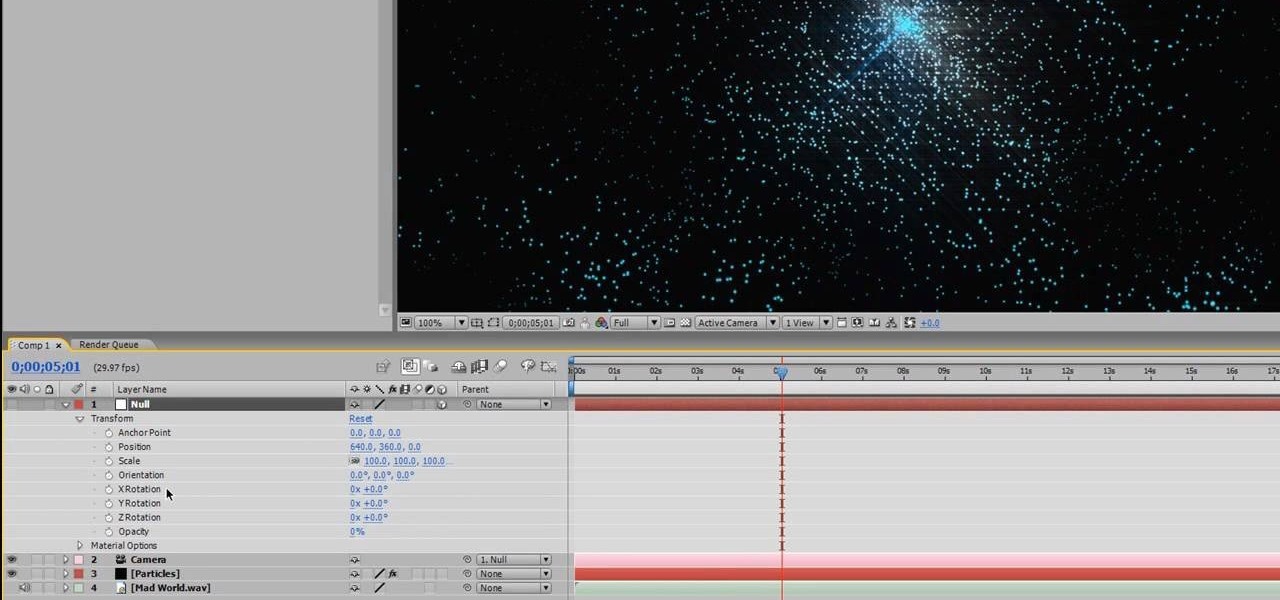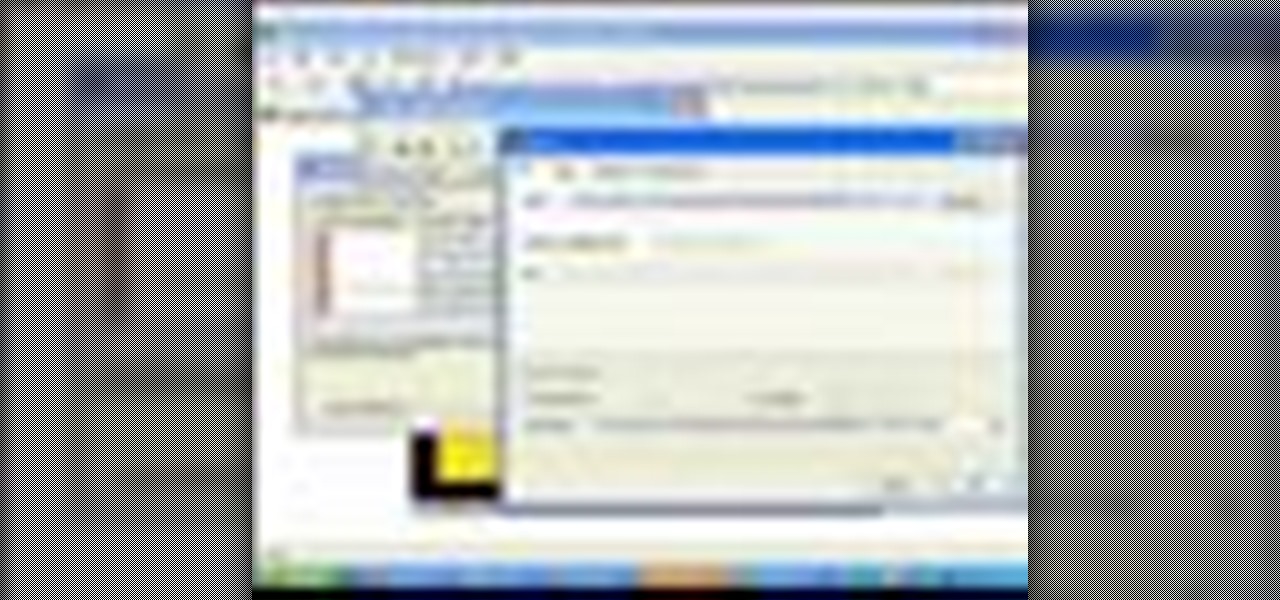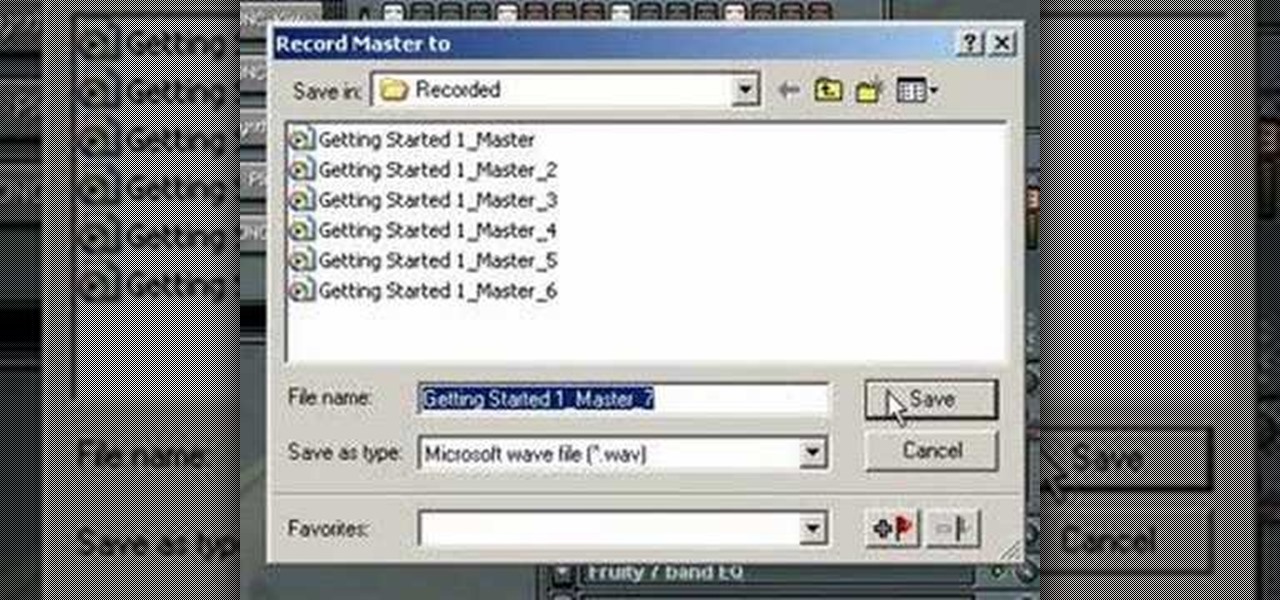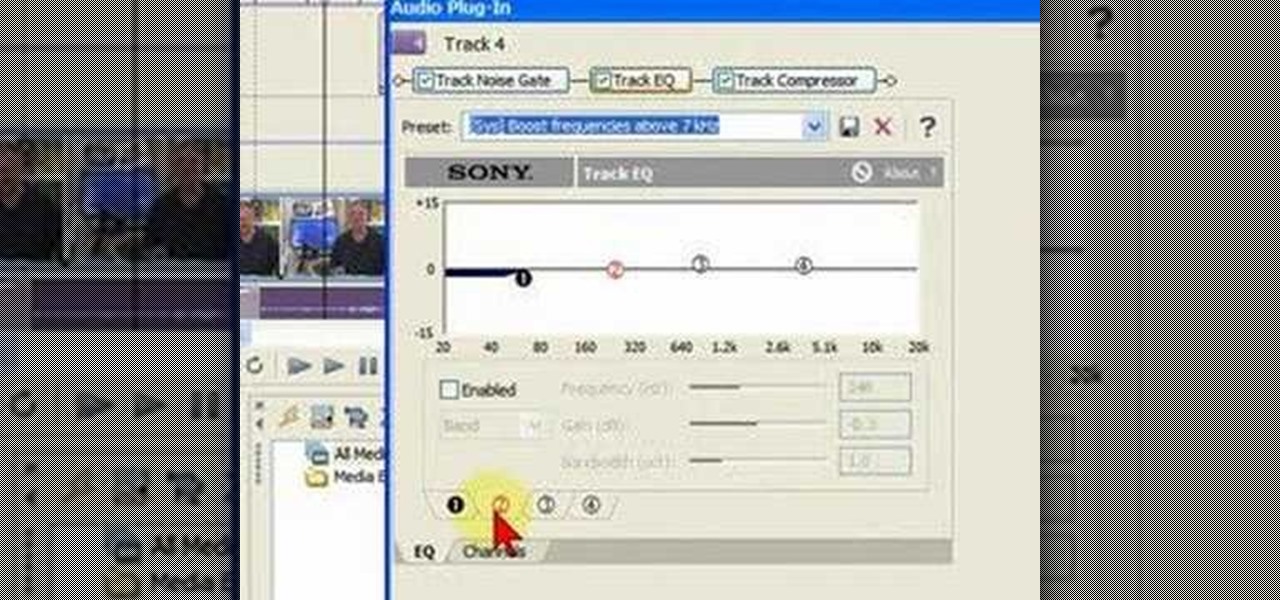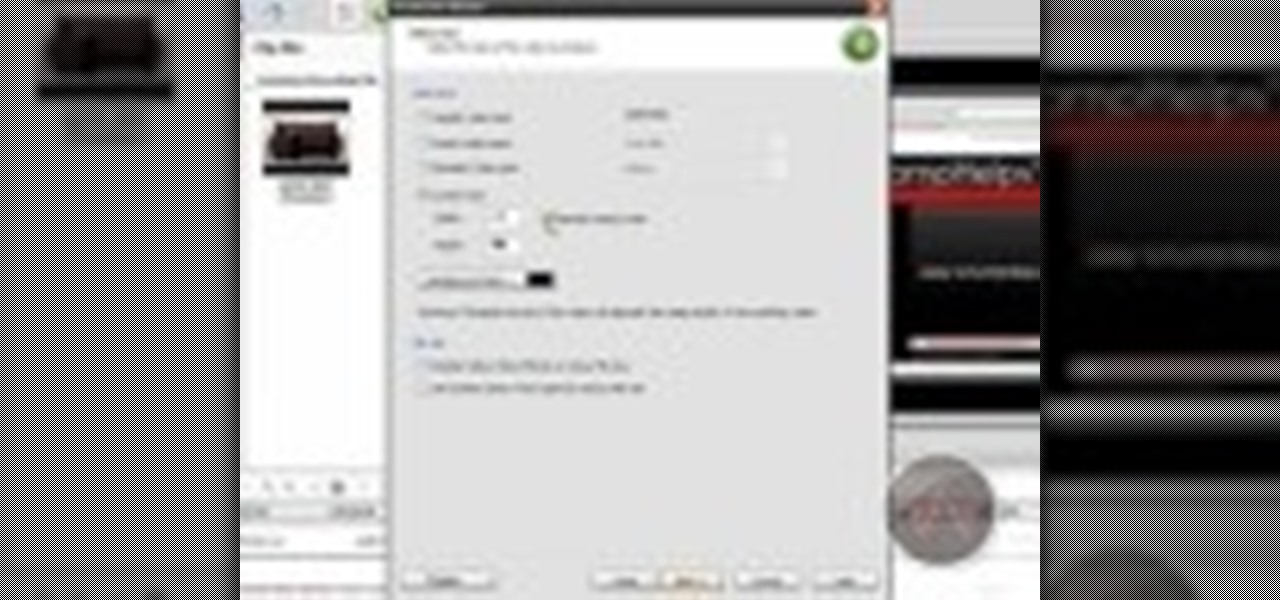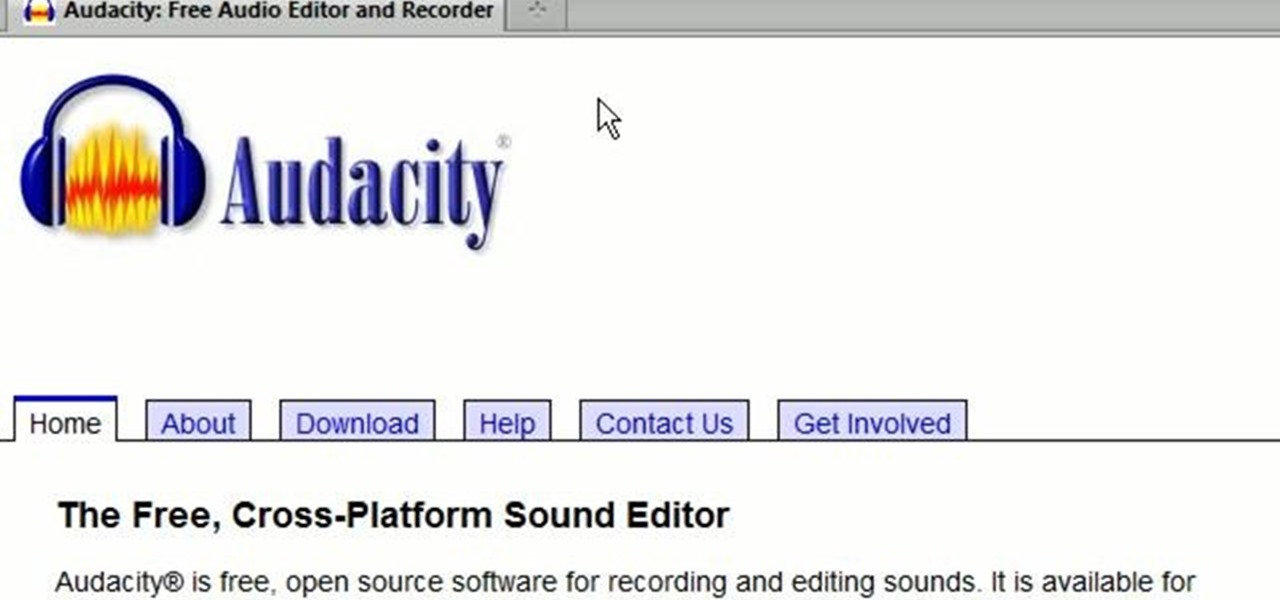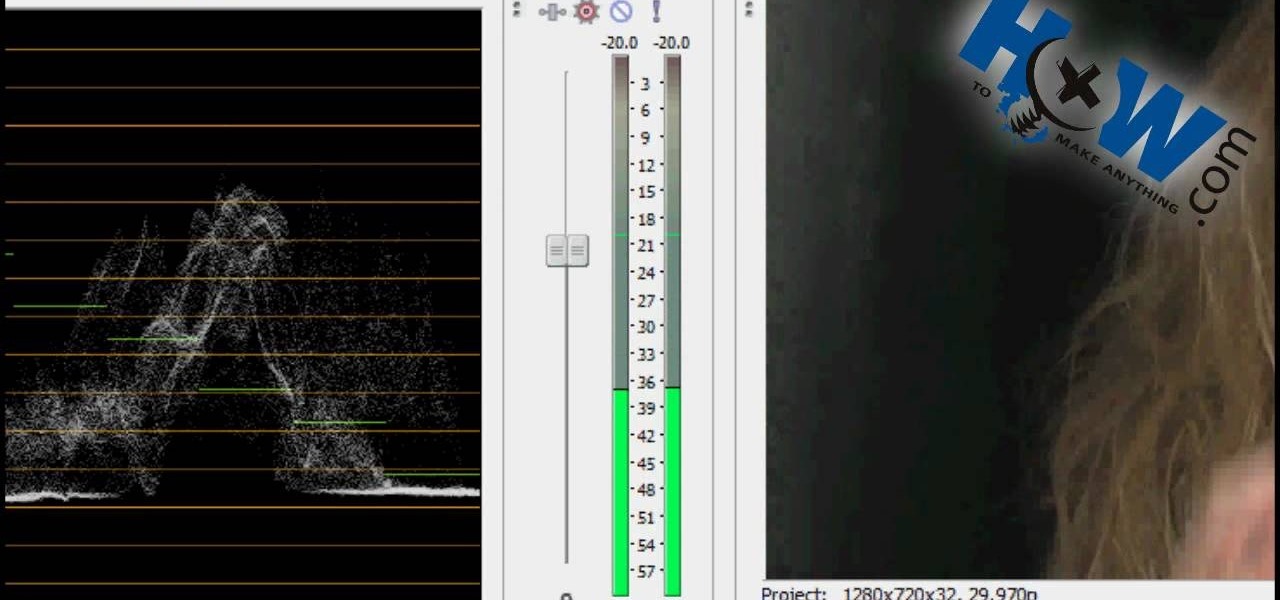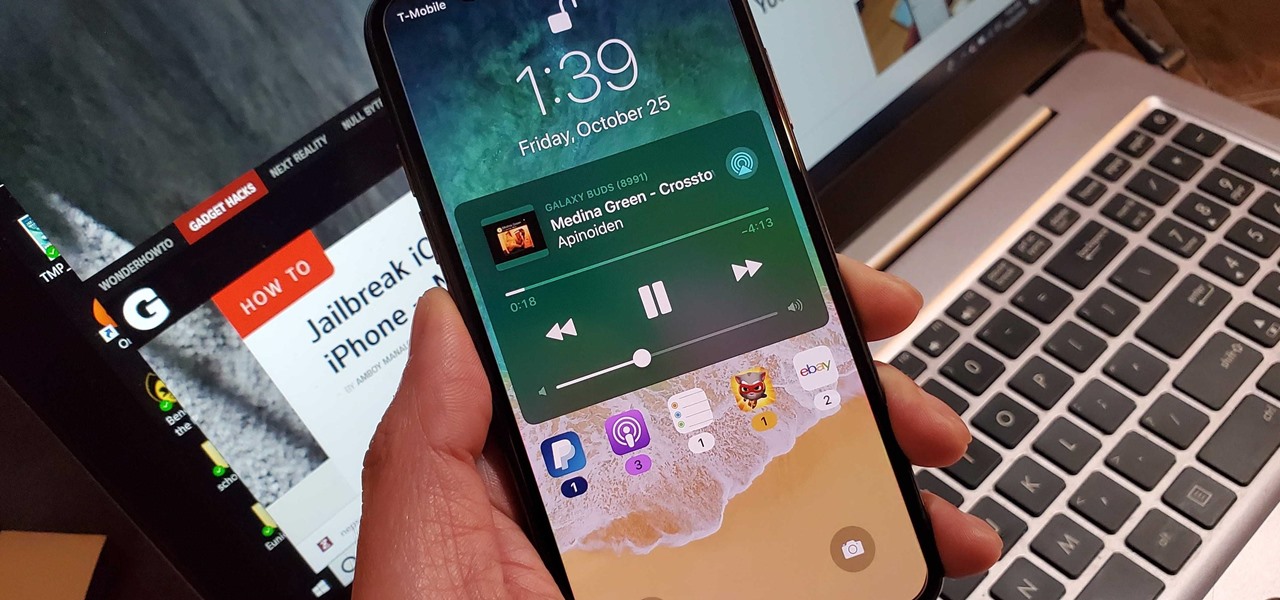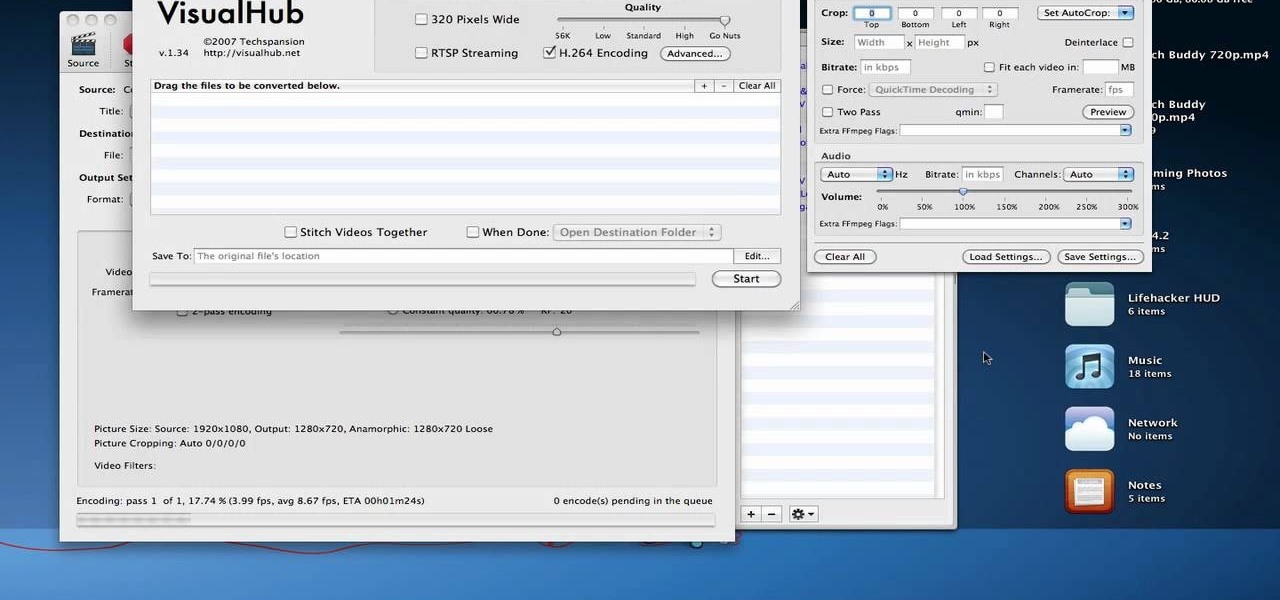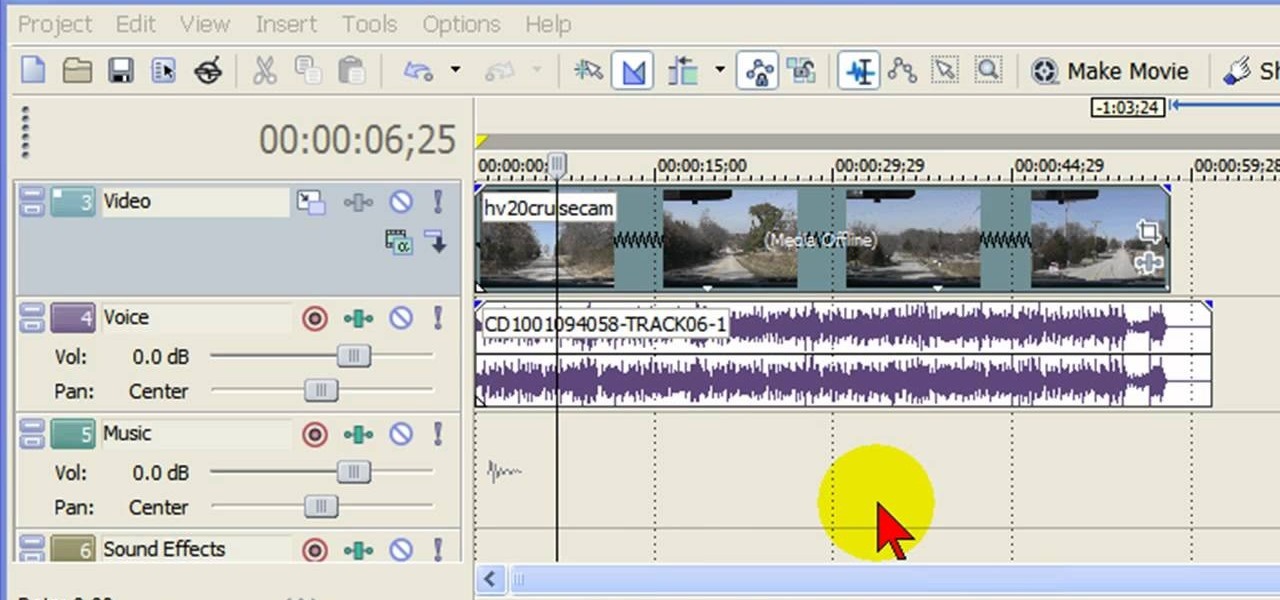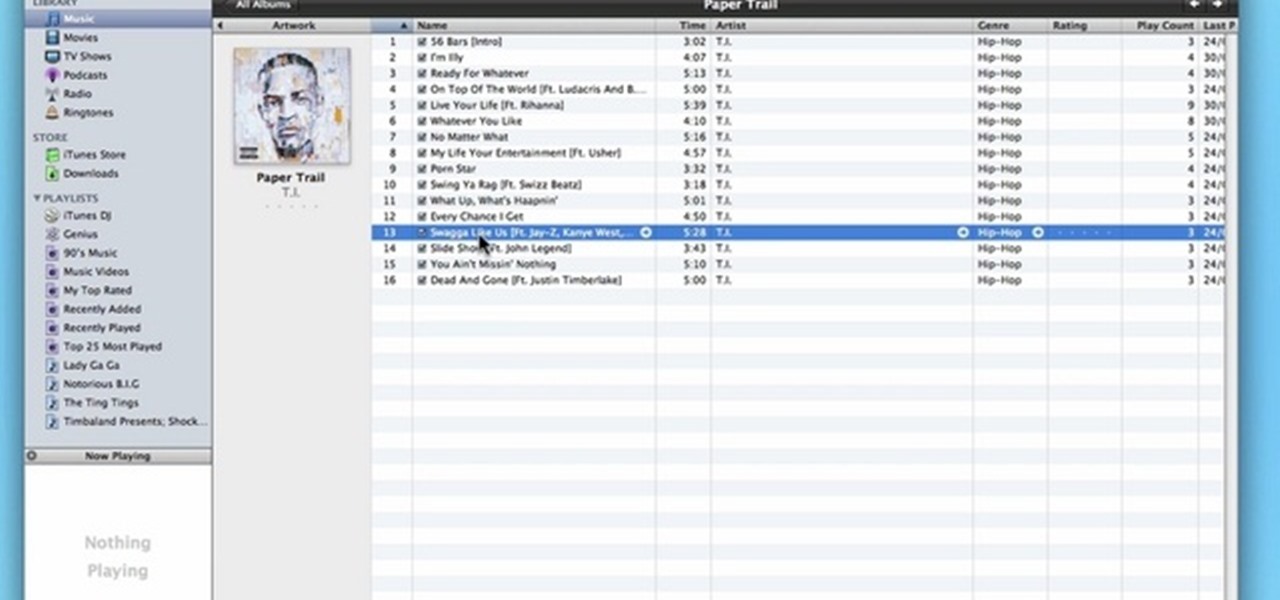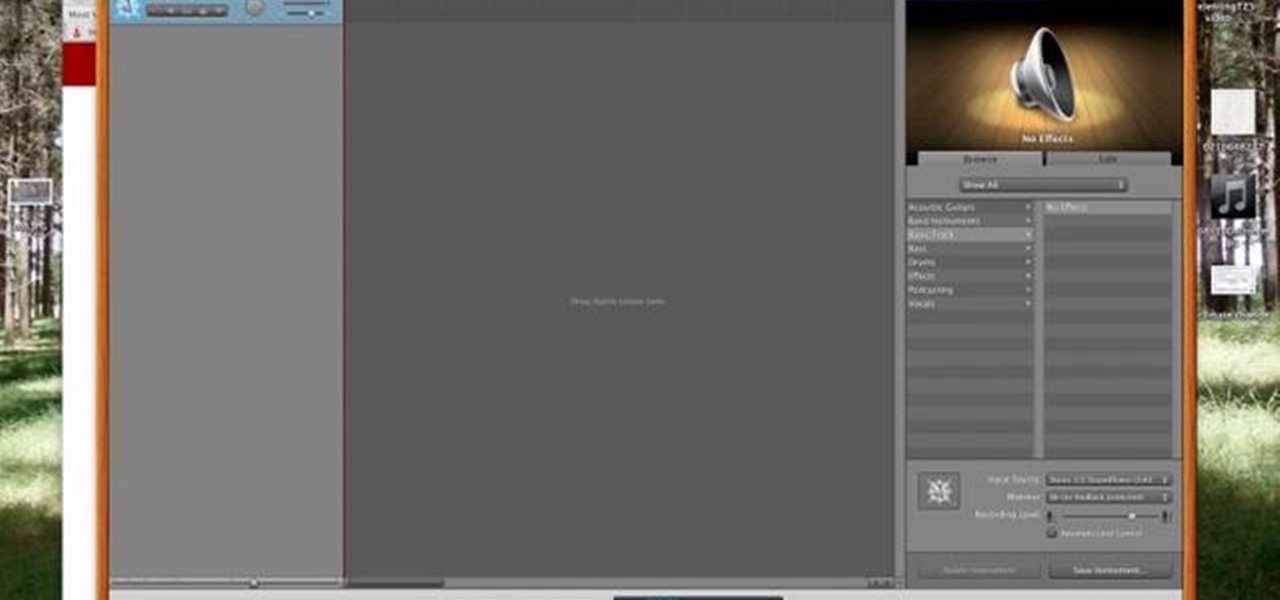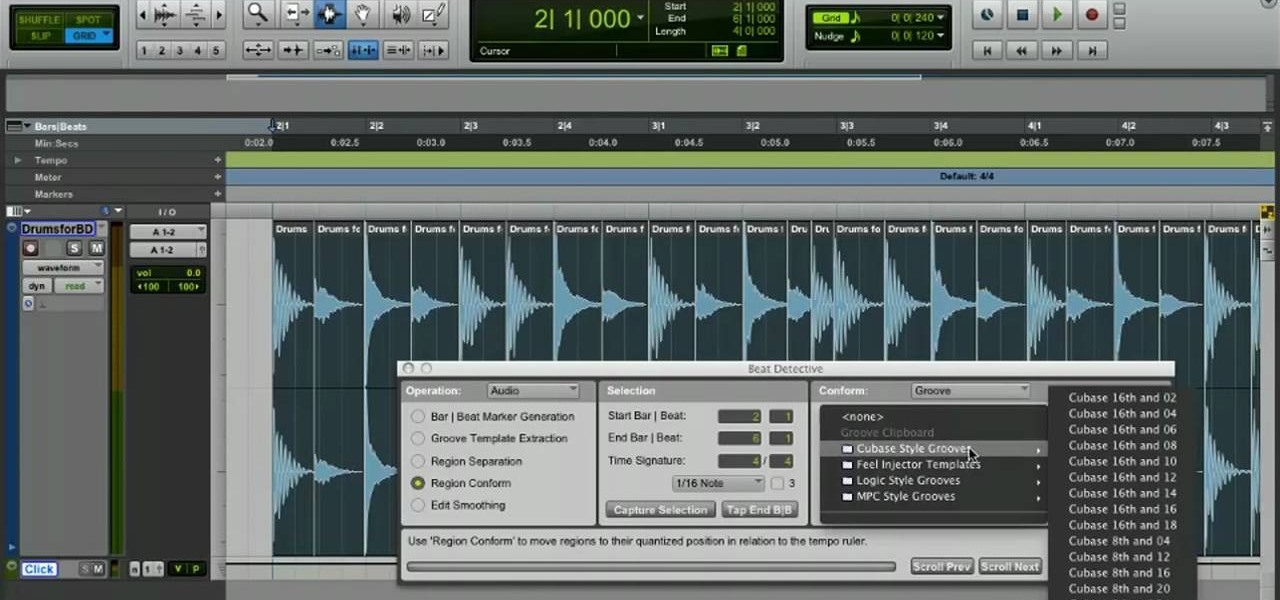
Learn how to use Pro Tools 8's time warp features to conform and quantize your audio files. Whether you're new to Digidesign's popular DAW or a seasoned audio pressional just looking to better acquaint yourself with the Pro Tools 8 workflow, you're sure to be well served by this video tutorial. For more information, and to get started conforming and quantizing audio clips in your own Pro Tools projects, watch this free video guide.
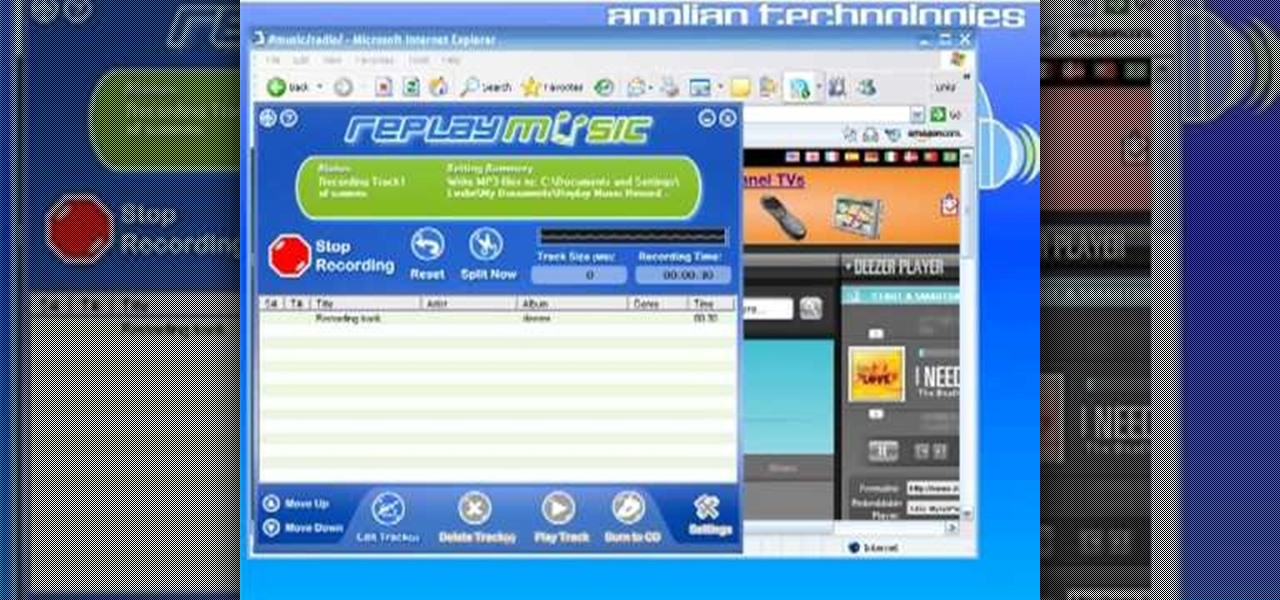
Replay Music makes it possible to record audio from the web. No longer do you have to listen to streaming audio on the web and have to go back online to revisit your favorite moments. Replay Music enables you to download any audio streaming on the web straight to your computer so you can listen to it whenever you want.
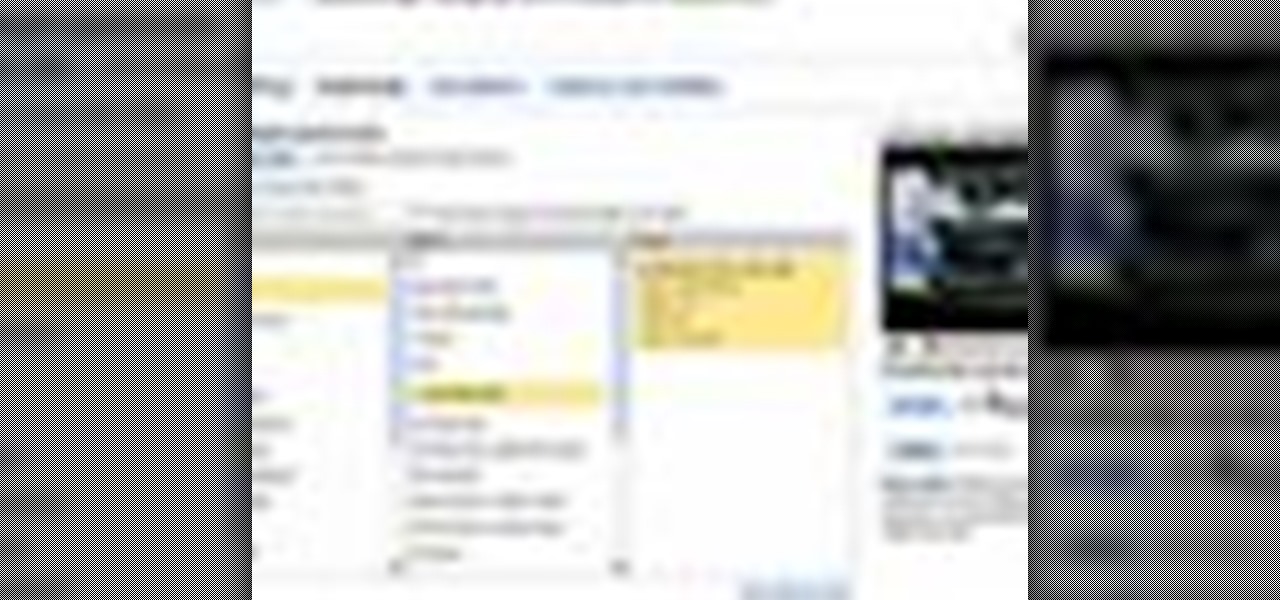
This video describes the process of changing the audio on a YouTube video that you have already uploaded. The video is presented by Helplines.com and is in their technology series. We start out logged into YouTube and click on Uploaded Videos, then choose the video you would like to change. Click on the Audio Swap button that is just below the video. You can then choose the I'm Feeling Lucky button to have YouTube pick the audio for you. Or browse through the selections to find an appropriate...
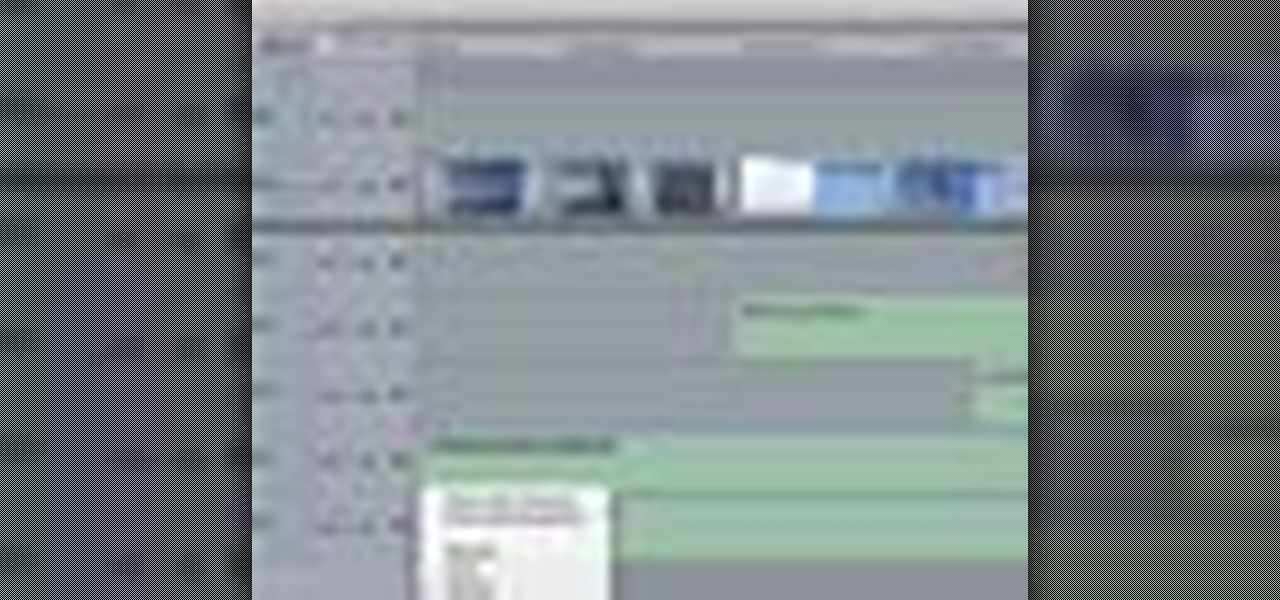
When your edit is complete, or locked, the next step is to fine tune your audio. Adjust the audio levels of your clips to produce a balanced sound mix. In Final Cut Express, you can control audio levels in the timeline and the viewer. You can even add keyframes to make level changes over time.

Since its release back in 1988, Microsoft Office has been the top client and server software suite for businesses around the world. Office's domination is thanks to both Microsoft's extraordinary foresight and their continual updates and innovations to ensure that companies always get what they need.

Warping is one of the many beatmatching tools at the disposal of the modern electronic music producer, and allows you to stretch out notes to make them match the required beat. Watch this video to learn how to warp tracks live on the fly using Ableton Live.

Very few effects can be considered standard in After Effects, many are unique creations made by combining After Effects many tools. This video will show you how to create one such effect, an audio particle spray that will looks very cool in either titles or ending credits for a film. It is pretty easy to make and looks very, very cool.

Problems playing certain formats of video and audio on you computer? It could be because of codec issues. The Lab Rats, Andy Walker and Sean Carruthers, talk about what codecs are and teach you how to troubleshoot codecs to solve your audio and video playback problems. This is a great video to explore that could help you with many WonderHowTo problems!

Paula Deen of Get Cooking will show us how to make peach cobbler. Ingredients are as follows: 1 1/2 cup self-rising flour; 8 tablespoon or 1 stick of butter; 1/2 cup of water, 2 cups sugar, divided; 4 cups peeled sliced peaches; 1 1/2 cup milk; ground cinnamon

This video shows the method to sync sound using Sony Vegas. This is important in case of double system sound when audio is recorded separate from the picture. The first step involves opening up the poorer source of audio like the audio from the built in microphone in the laptop. Now open the good quality audio like the one from a camcorder just below the first one. Align the two audio using a reference mark. In the given video, it is the clapping of hands recorded on both audio. So, the spike...

This software tutorial shows you how to use pyro Audio Creator to record audio on your PC. You can use pyro Audio Creator to create podcasts, business meetings, even your own music. All you need is pyro Audio Creator, a PC and this tutorial!

In this audio production software tutorial you will learn the basics of recording audio in FL Studio 8. Recording audio in FL Studio should be similar in any version, but there may be interface differences. If you are new to working in FL Studio 8, this tutorial will show you how to get started recording audio.

Watch this tutorial with Bill Myers and learn how to use the audio equalizer to sweeten the audio in Sony Vegas Movie Studio.

In this video, we learn how to enhance the audio in your Camtasia Studio 5 videos. First, set your video to 640x480 and then choose the option to zoom yourself. Now, click the zoom in button to zoom in on the time line with your audio. Then, right click the audio and go to "audio enhancement". Once here, click the first option under background noise removal, then click the remove background noise button. Now, when you play back your audio, you will hear a huge difference in what you just play...

A great number of audio editors don't support importing/exporting AC3 files, luckily the awesome—and, of course, free–Audacity does. Whether you're new to computer recording, new to the Audacity DAW (digital audio workstation) or just looking to pick up a few new tricks, you're sure to benefit from this free video software tutorial, which presents a complete overview of how to open and edit Dolby Digital AC3 audio when working in Audacity.

First of all put your video on the timeline where you have a wave form representing your audio track control tools. If you right click on the audio tracks then you get a lot of options available to you. Click on the 'switches' then 'normalize' and this shall choose the highest peak and calibrate the whole audio to that peak. So if your audio is little low or it is too noisy then you can normalize it. Now click on 'channels' and then you have the option of picking left or the right channel. No...

This audio production software tutorial shows you how to set up audio and MIDI recording devices on a PC using SONAR 6 Home Studio. See how to plug-in cables, and set up audio and MIDI for optimized recording and playback on a PC. This video shows the process in SONAR Home Studio 6, but the concepts can be applied to most Cakewalk software.

It's easy to take your iPhone's Notification Center for granted. As useful as it is for viewing important alerts, reminders, and more, the feature is pretty drab when compared to the customizable Control Center, Accessibility Shortcuts, and others.

I already know what you're thinking: this guide is blasphemy. I am showing you how to turn a Galaxy Note 10 or 10+ into an iPhone 11 Pro Max. And while I'd usually agree with you, hear me out. How can you know you don't like something until you try it? So here is your way of trying out an iPhone using your Galaxy Note 10.

Replay AV is the newest software to come out for downloading steaming audio from the web. Replay AV allows you to download audio from different sources all over the web. You can even record radio broadcasts and set your account to record the station. This video will show you how to add a radio station to Replay AV.

In this video tutorial series, DJ James Zabiela shows how to use effects to enhance your DJ set, utilize a feedback loop, and discover new music. In the second half of the series he shows how to alter live vocals, incorporate a few of his signature moves, and edit digital scratches into your DJ set.

Apple recently released iOS 4.2 for all devices— iPad, iPhone and iPod Touch— and one of the best features is AirPlay, which lets you stream video directly to AppleTVs. There's only one problem— it will only stream video that meet's Apple's specifications.

This video demonstrates the installation of memory in a 13” Macbook Pro (mid 2009 model). It’s easy to perform and takes about 10min time. You’ll require a #00 Philips screwdriver (available in the Newer Technology 11- piece tool kit). Take care to work in an anti-static work space. Close the Macbook Pro and flip it over with the hinge side up. You can note 10 screws along the border. Start unscrewing the 3 screws on the right on the top edge, these are longer than the rest. Now unscrew the r...

Before you start dissecting the body of a human being, there are a few things you should probably learn first. This anatomical look at the human body will give you just what you need to delve into your human dissection. Just watch this video tutorial on a few bony landmarks you should be aware of by palpating, like the clavicles, the sternum and sternal notch, the rib cage, and the pelvic region.

This video tutorial is in the Software category which will show you how to convert audio files. First you got to download the free audio converter at this site. Then right click on the zip file and extract all files. Once it is done, open up the free audio converter application and a set up window will come up. Click on next, again click on next on the 2nd window and click on install on the 3rd window. Once it's done, click finish. Click on the icon to open it and it will give you a list of 2...

In this tutorial, we learn how to remove audio, record voice over, unlock audio in Vegas. First, load a video clip to the time line. Then, remove the audio by right clicking on the track and going to "group" and "remove from" Once you remove it, you can delete it and then add in new audio or a voice over. Just import media if you have an audio track you want to add into the time line. Drag and place it, just make sure it's not muted and play it. You can also record a voice over for the time l...

In this video tutorial from Adobe Beginner Classes, dive into the world of Audio with Dennis Radeke as he shows you how to make your audio sound better using Adobe Soundbooth and Adobe Audition. Also learn about Photoshop's time-saving Actions features. See how to improve audio in Adobe Soundbooth and Audition.

In this video, learn how to convert audio file formats using iTunes. Changing file formats will come in handy if using two media players, or using audio software programs such as Final Cut Pro. Changing an audio files type is very easy in iTunes and made even easier with the help of this video!

Eyepatchentertainmen teaches you how to use a Canon 7d and understand the recording audio issues. The 5D only shoots 30 frames per second, as opposed to the 7D, which records in a standard frame rate, which will help you sync the audio to the video. The microphone that comes with the Senheiser G2 wireless kit plugs directly into the Canon 7D and works well. There is no manual control over the audio yet. The 5D and the 7D are amongst the best audio recording DSLRs out there. To make sure you h...

In this video, Gary from MacMost demonstrates how to use GarageBand to edit audio. He creates an empty GarageBand project,and then imports an audio file by dragging it in. He demonstrates how to move to any point within the audio file and view the waveform. To edit out a part, he moves the marker to the place he wants to split it,and then chooses "Split" from the Edit menu. He can also delete the section from the audio region editor. He shows how to select an area by dragging over it, and the...

In this video tutorial the instructor shows how to hook up Reason's vocoder to record for use with a live audio input and how to put a vocoder on an existing audio recording. This vocoder is available only in record if you have Reason. So standalone users will not be able to use this tool. You can use the vocoder device along with live input from your audio interface and generate a robot voice singing. First create a vocoder carrier sync that will modulate with your voice and mix it with your...

There are lots of applications you can use to record audio for your podcast. Why use Audacity? It’s free; it’s exactly the same on a Mac or PC; and it’s completely adequate for

Are you an aspiring filmmaker? If so, you might not have made it to Steven Spielberg status just yet, which means you could learn a thing or two. Eos Lighting has made this video to help teach you a little bit about sound on a video camera.

Mobile gaming has exploded, with roughly $70 billion in revenue in 2019. This gave rise to the so-called gaming phone, headlined by names like Razer and ASUS. While the Galaxy S20, S20+, and S20 Ultra are being marketed as everyman devices, make no mistake — these are unstoppable mobile gaming machines.

For many, phones are starting to replace televisions as the primary device for watching videos. Thanks to their portability and easy to use apps, it's often simpler to watch Netflix, Hulu, YouTube, or Prime Instant Video on the smaller screen. But not every phone is suited to fit this need, so we did some testing to find the best of the best when it comes to streaming videos.

The "controversial" Pixel. No phone in the history of Google's Pixel lineup deserves this title more than the Pixel 3 XL. For some (including myself), the design is a welcome change that embodies the modern design of 2018 flagship phones. For others, it has an ugly huge display notch that destroys symmetry.

If you haven't heard, another big OEM has decided to drop the headphone jack. OnePlus, the hero of the people, has just announced that the OnePlus 6T will not have the popular port. With this decision, audiophiles and others are limited to just three big-name options.

Many MicroKorg enthusiasts focus on it's synthesizer functions, but it's also a vocoder, and nowhere is that more apparent than in this video. It will teach you how to connect an electric guitar and a mic to your MicroKorg and use them together so that you can hear your voice on your guitar. It's very worth it.

***WARNING*** Do not record ANYTHING without strict permission from the person or persons or artist that you're recording.

In this video, we learn how to record audio in Ableton. When you are ready to record audio, you will need to first make sure everything is set up correctly. Check the audio input and output so you can choose the sources and configure them so they are correct. You will want to choose the level of input you have and find where the record and on buttons are. There will be a signal of the input when you are recording so you can see what the level of noise is while you are recording. As you monito...