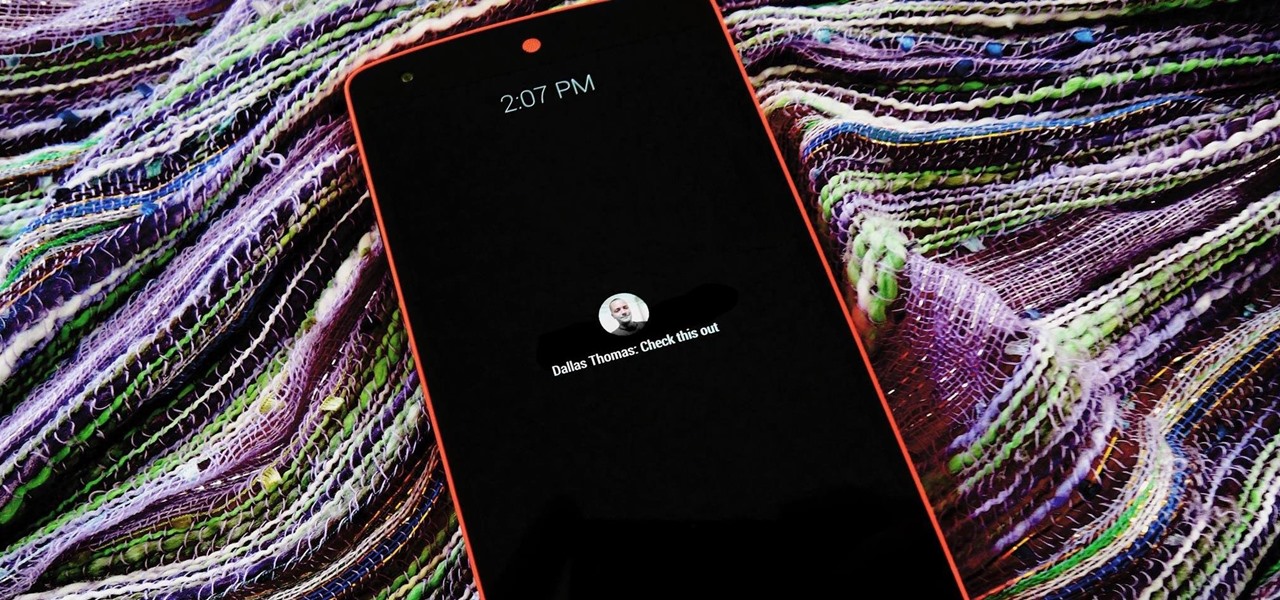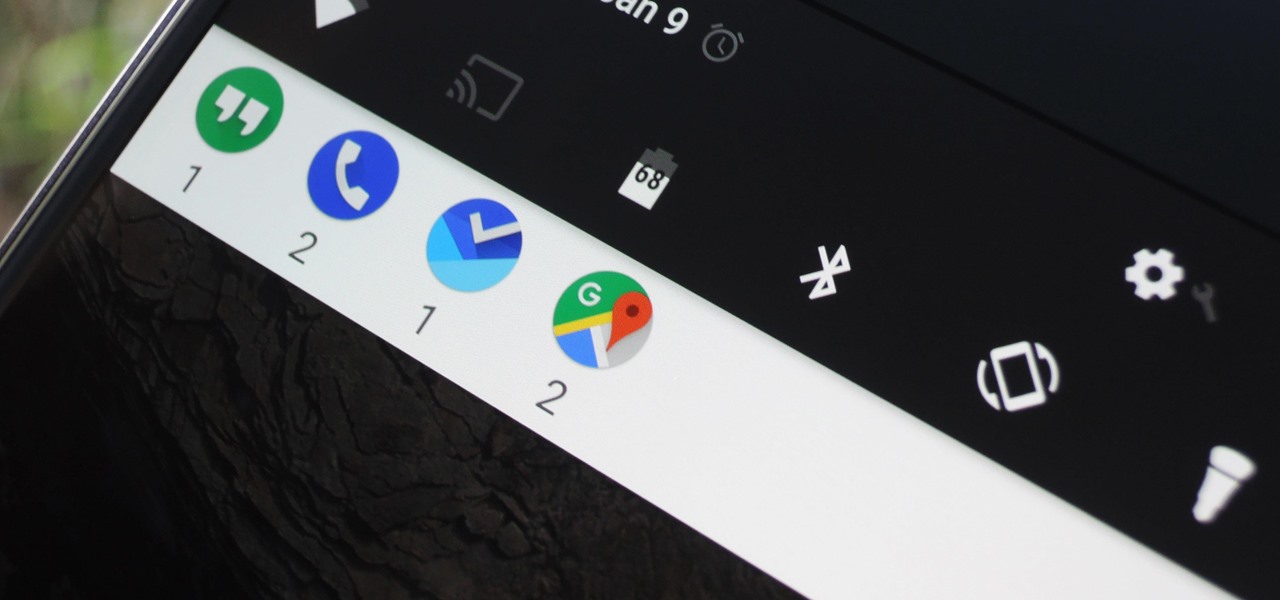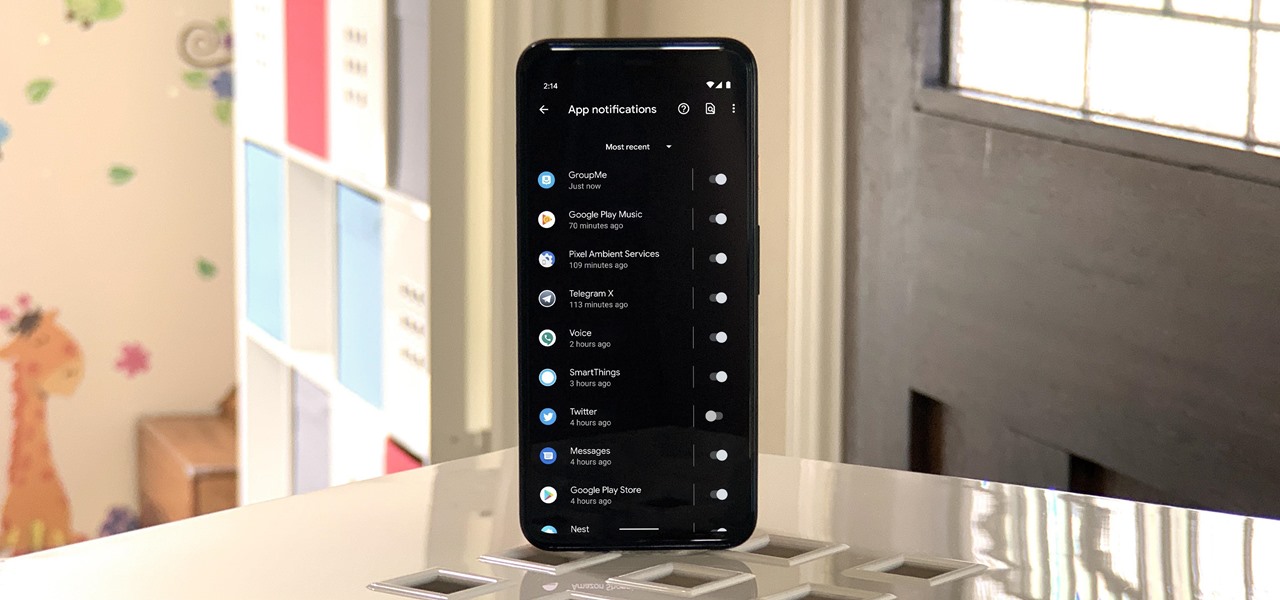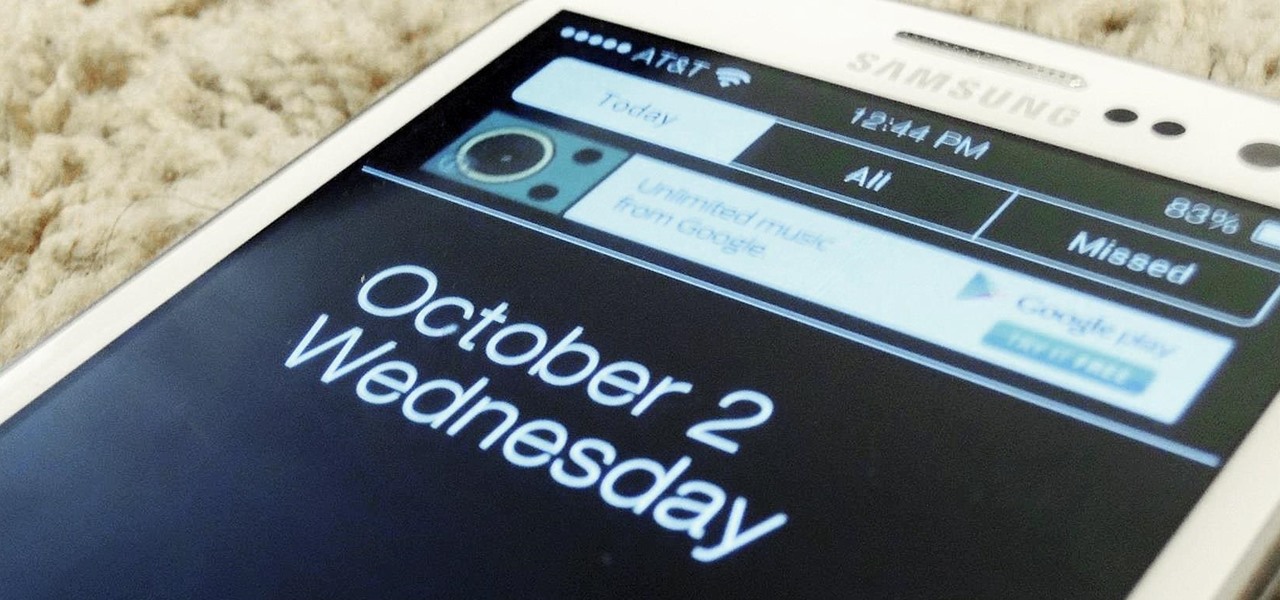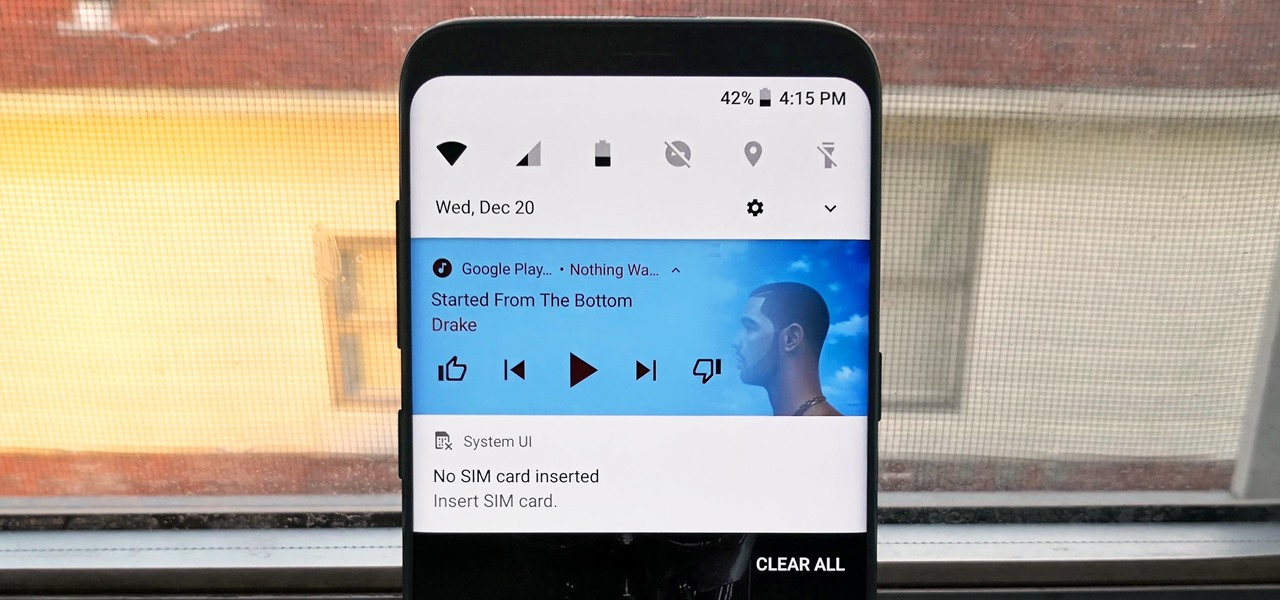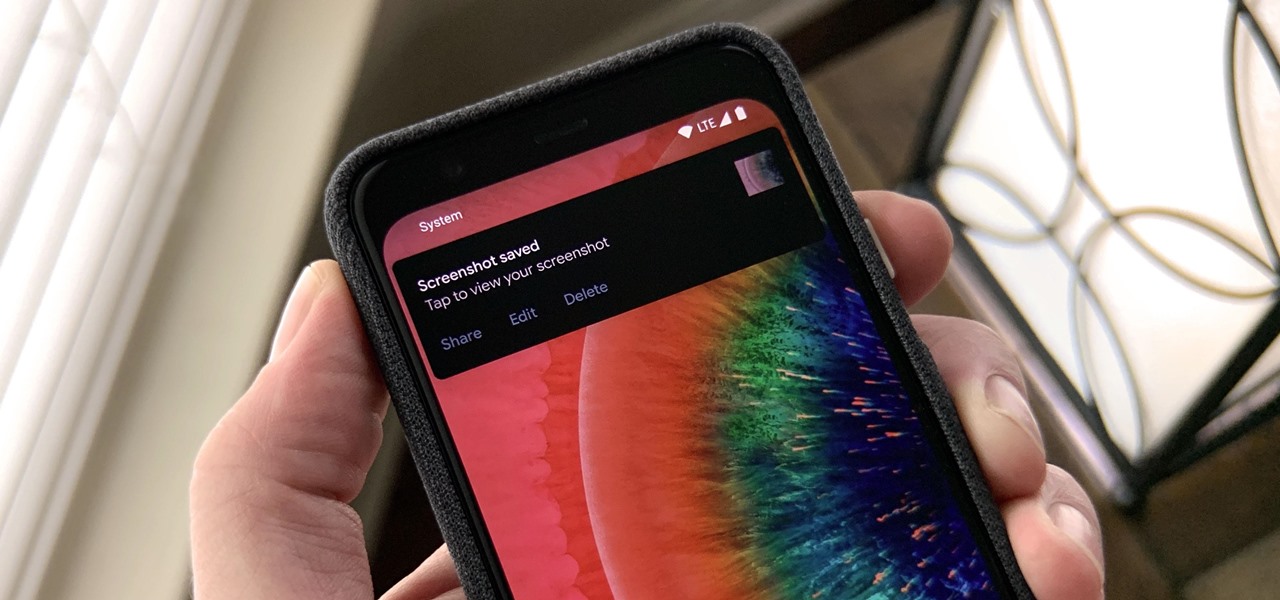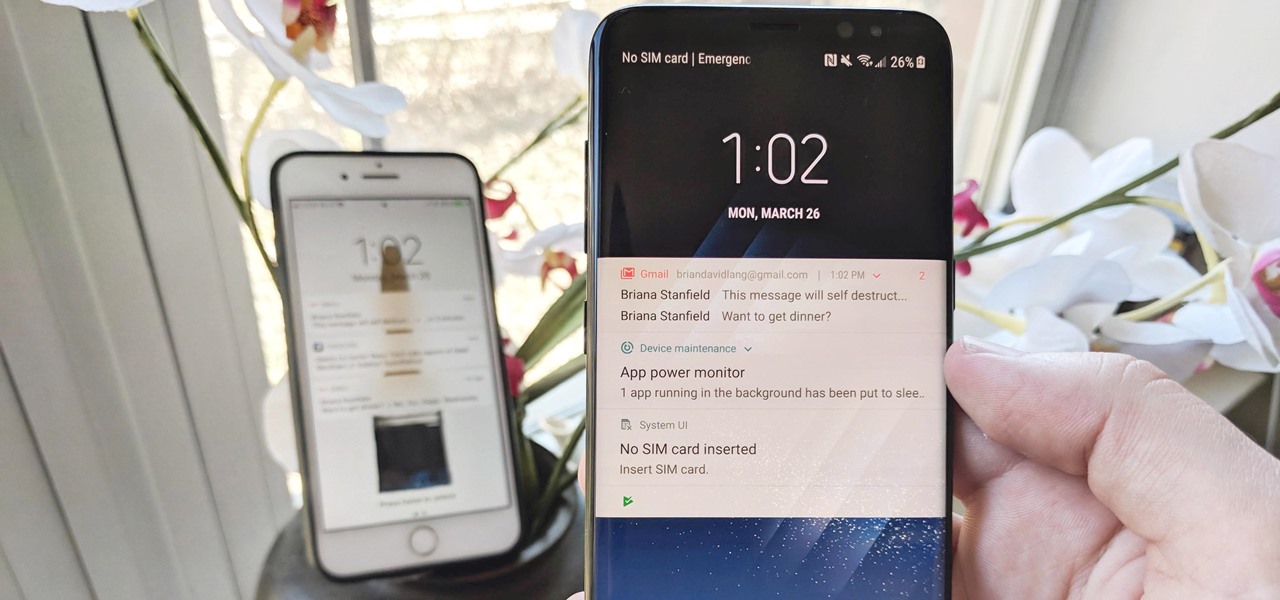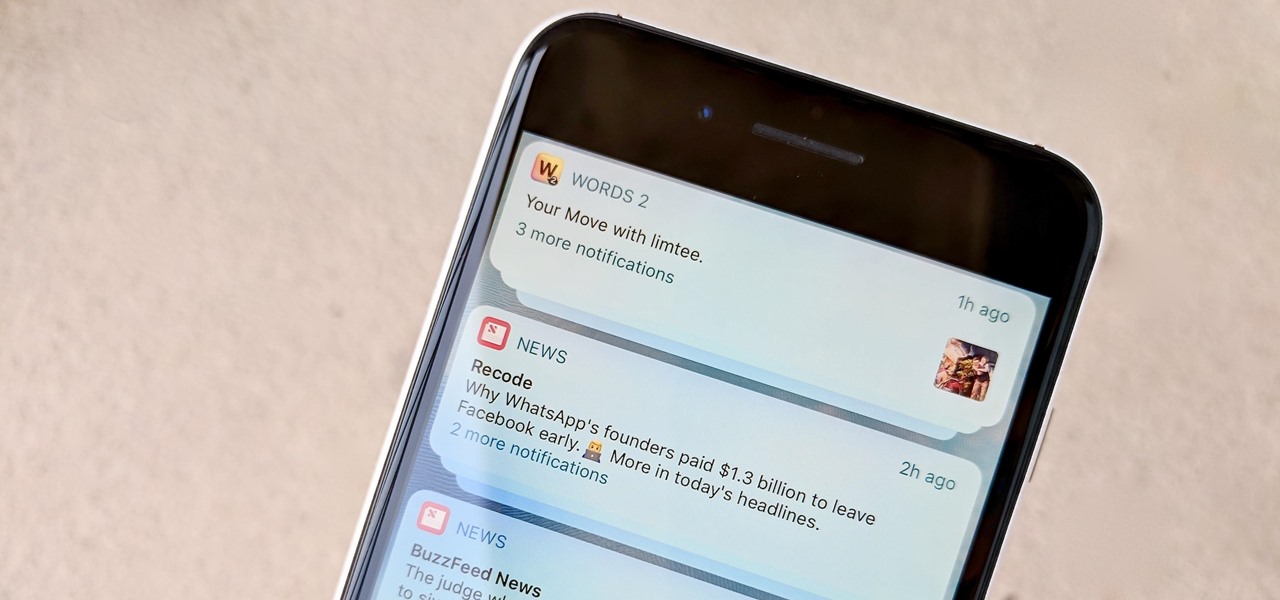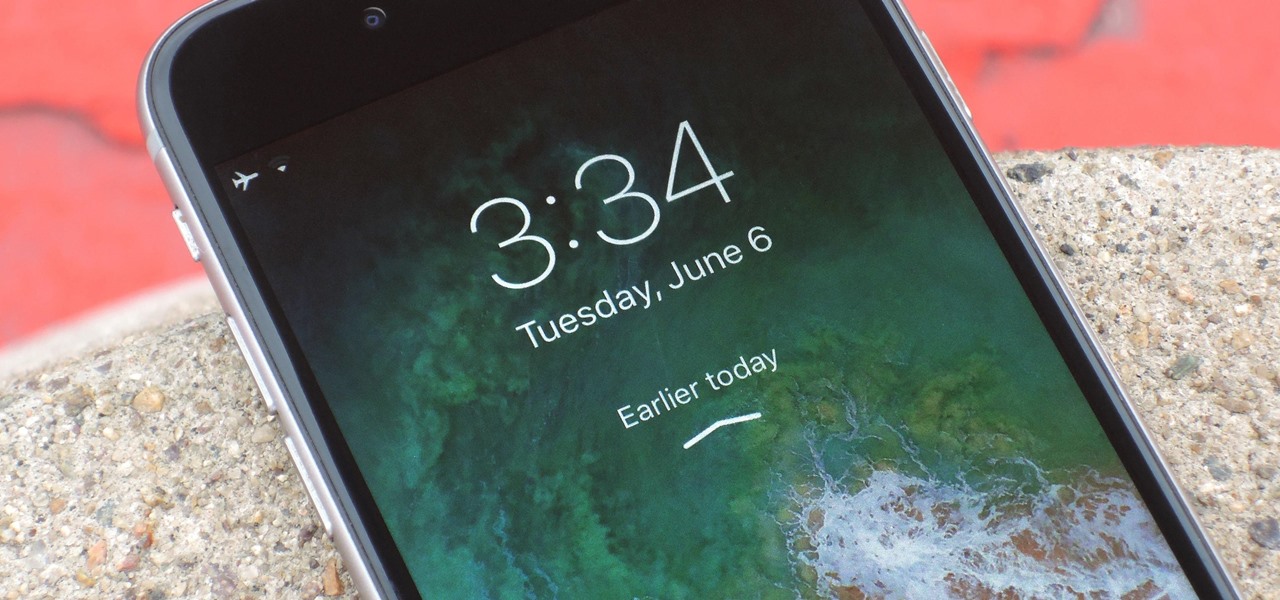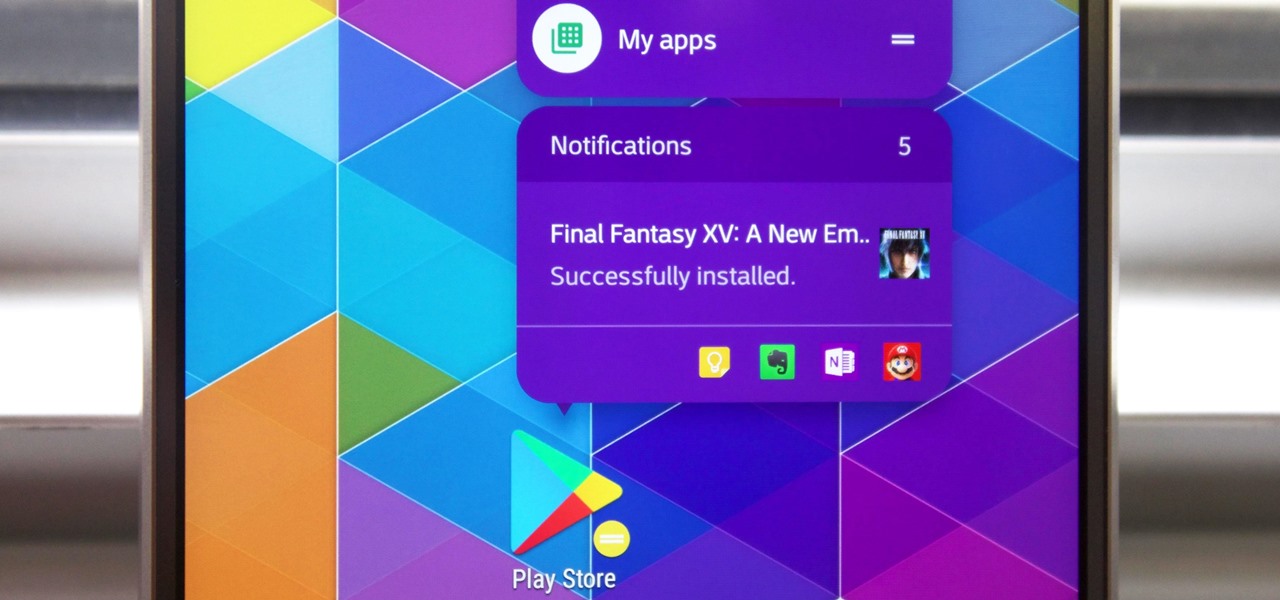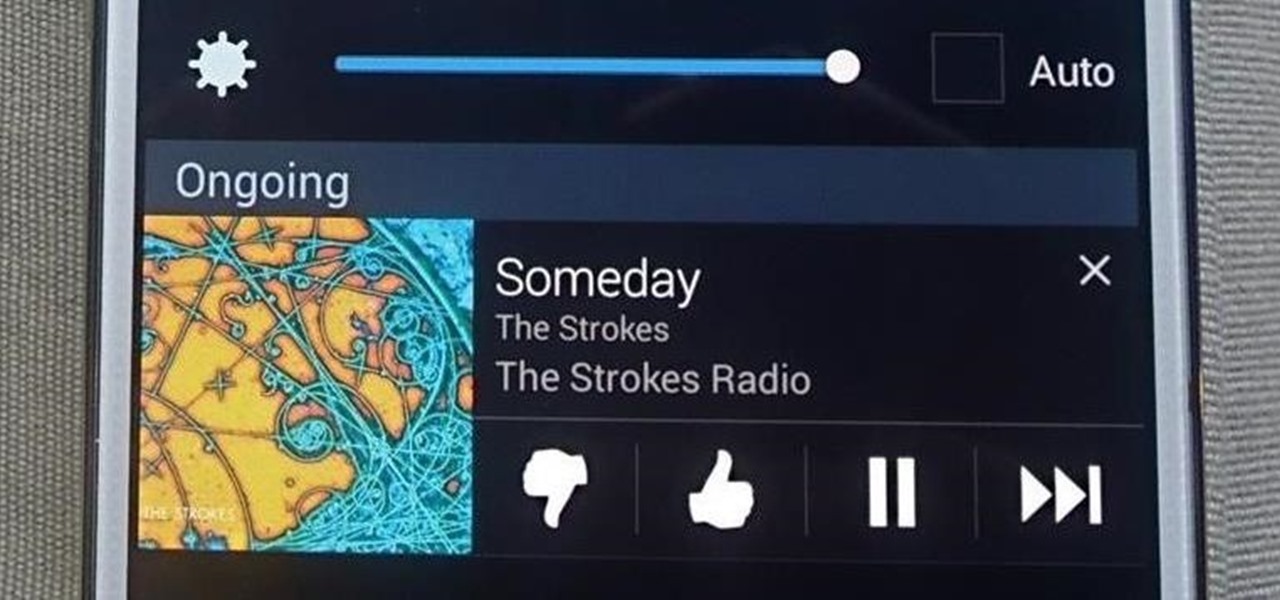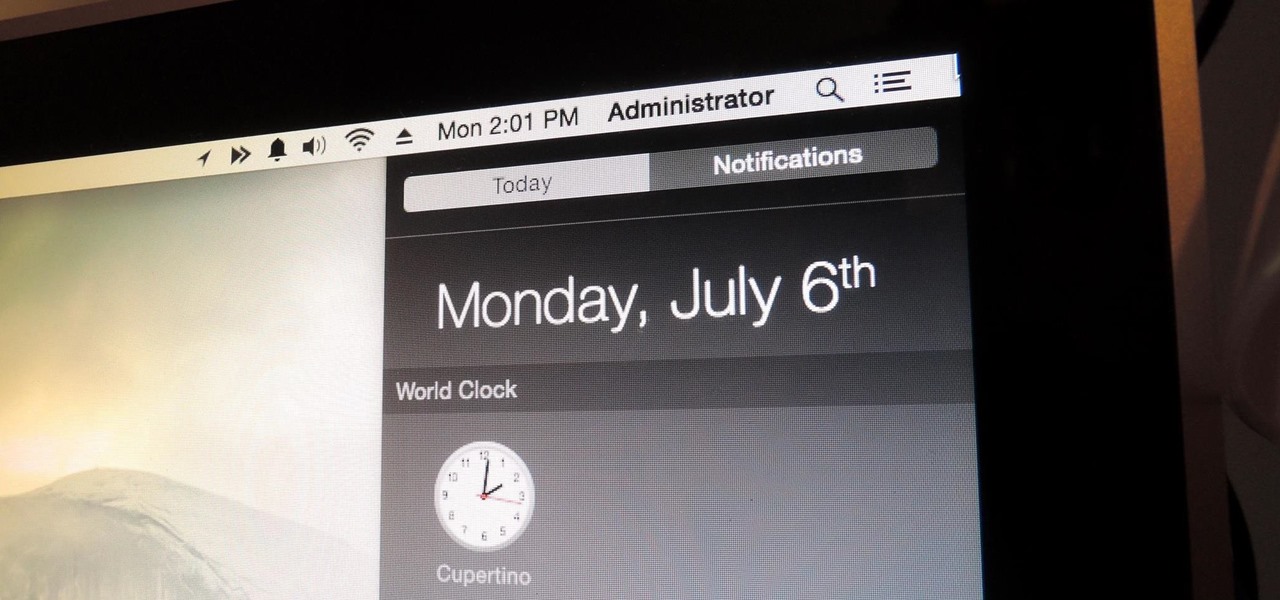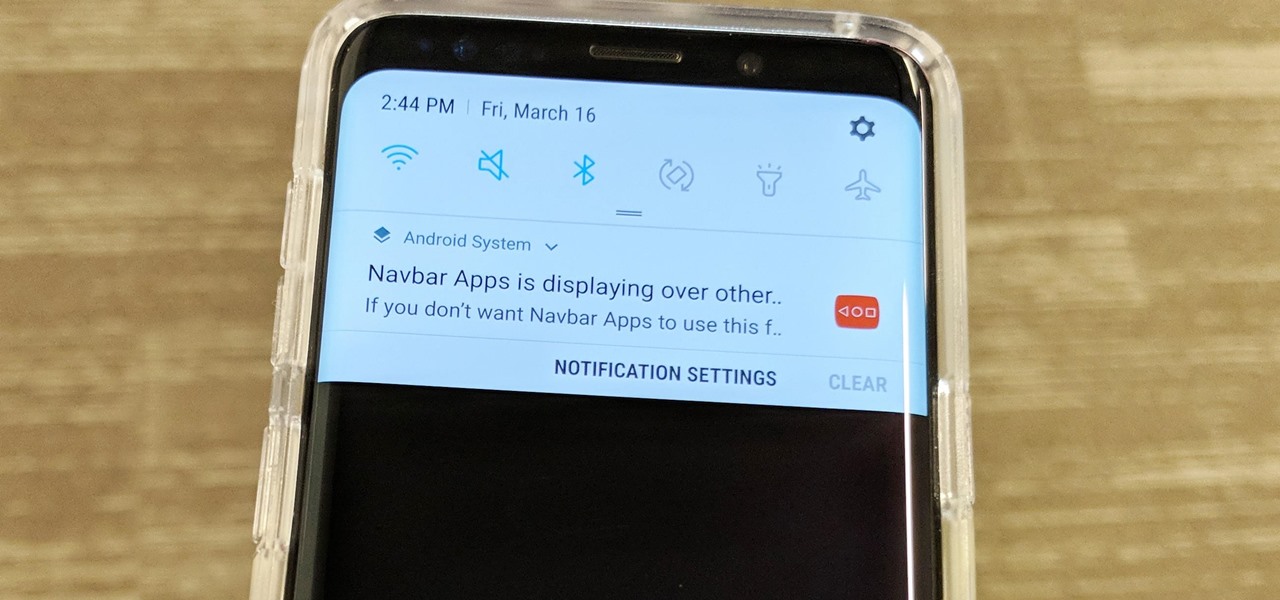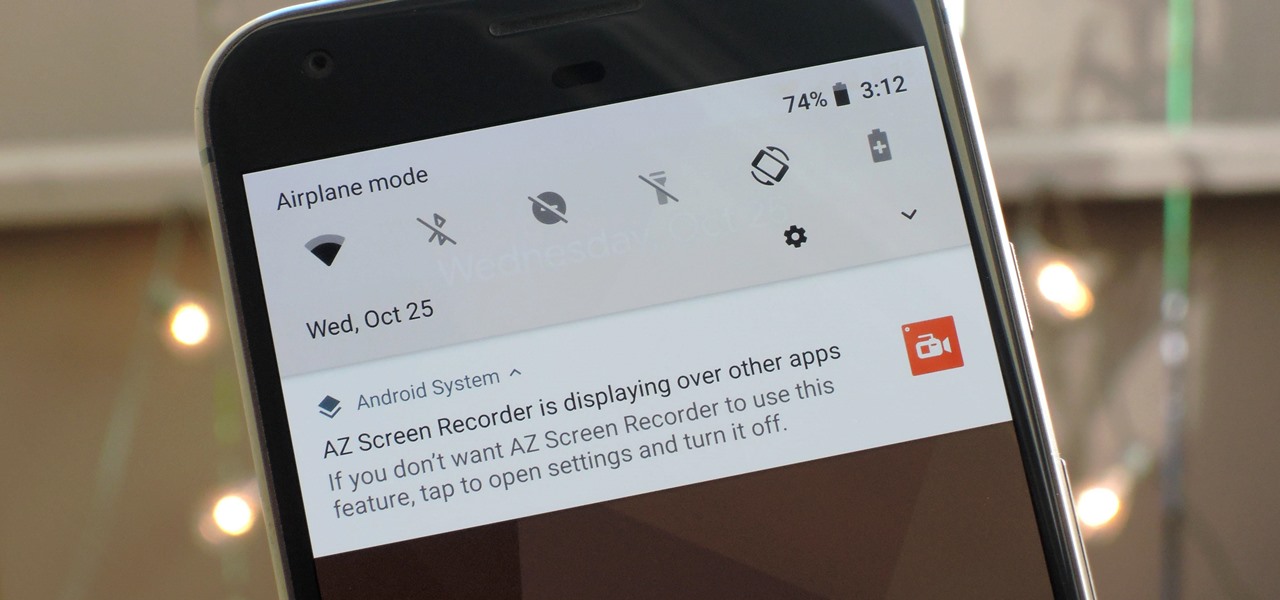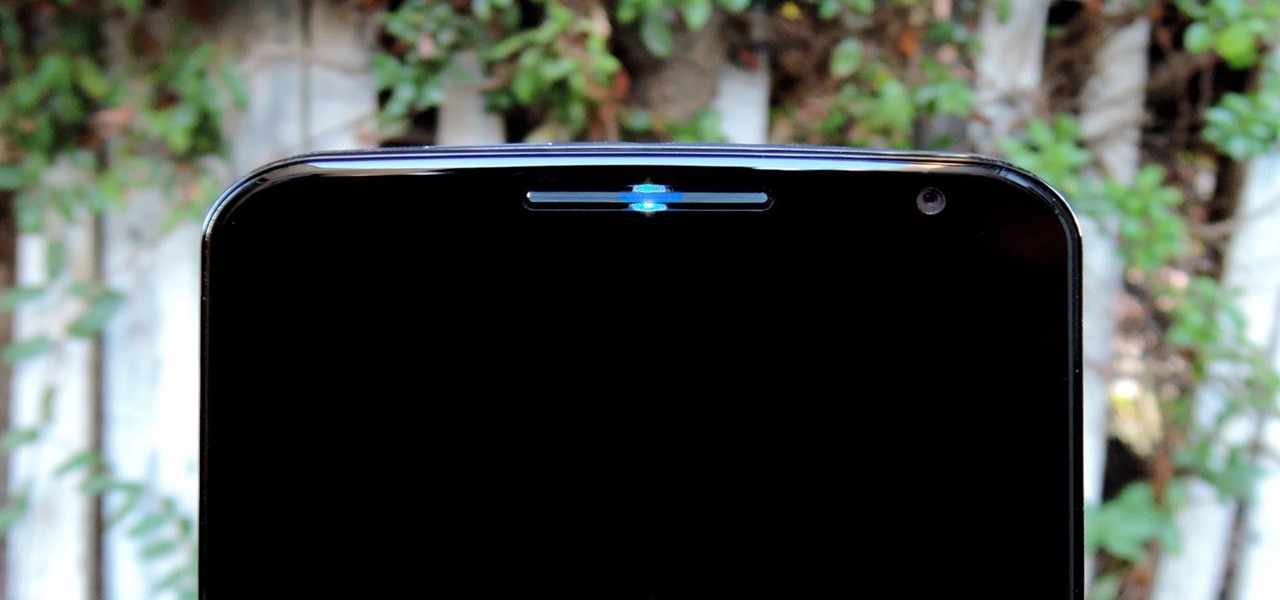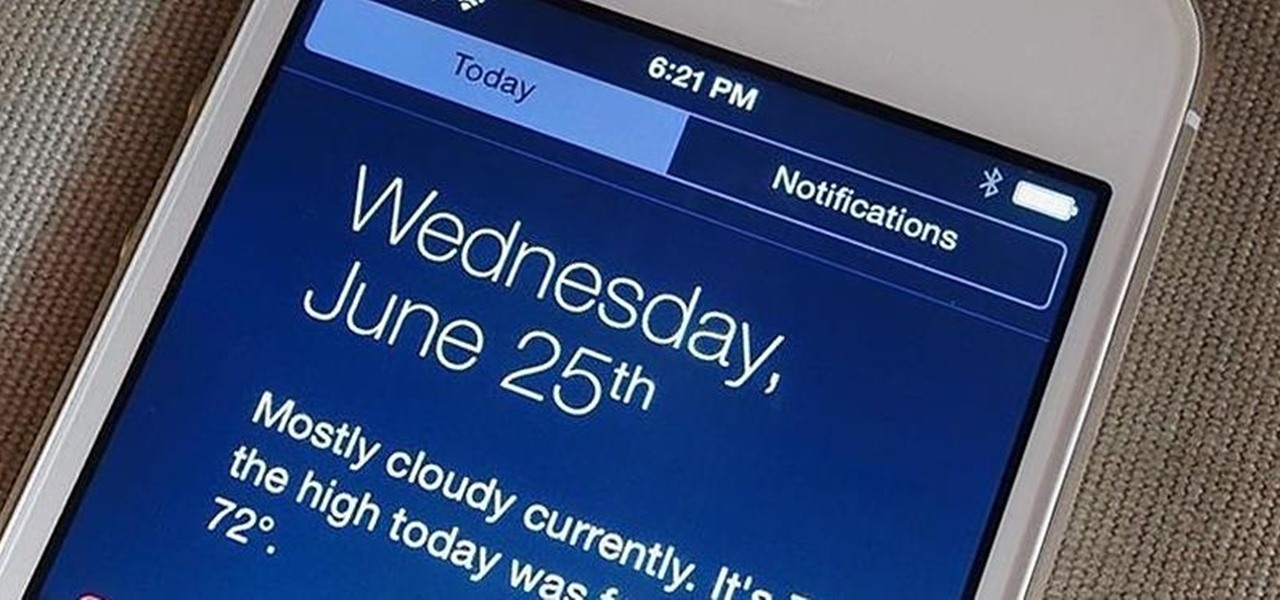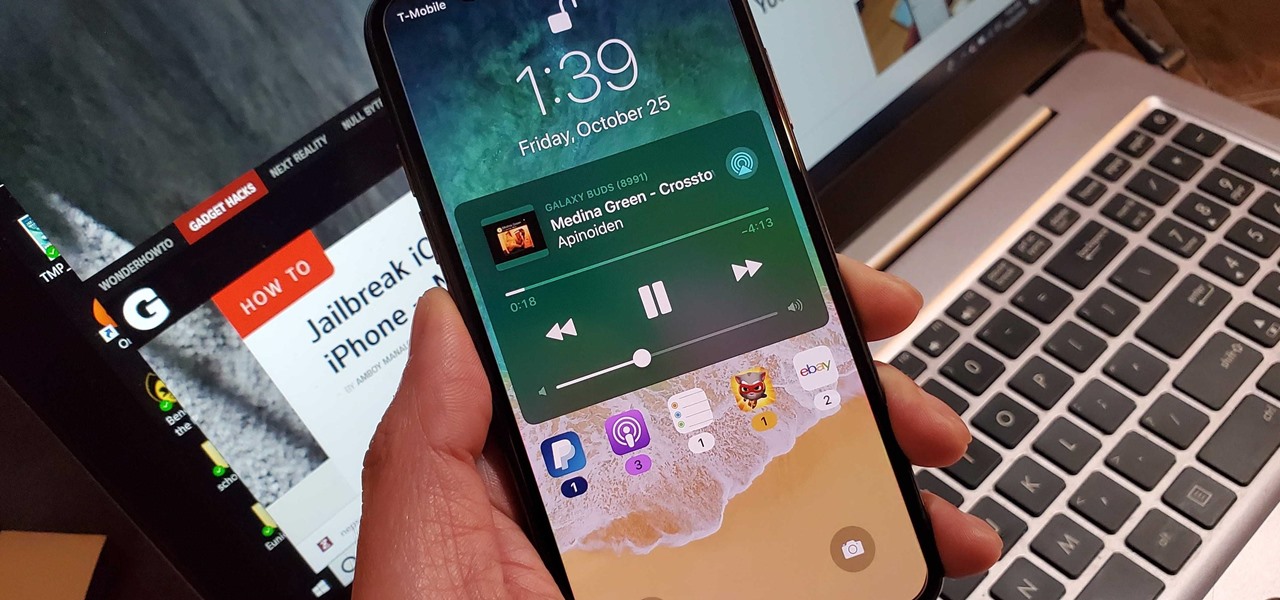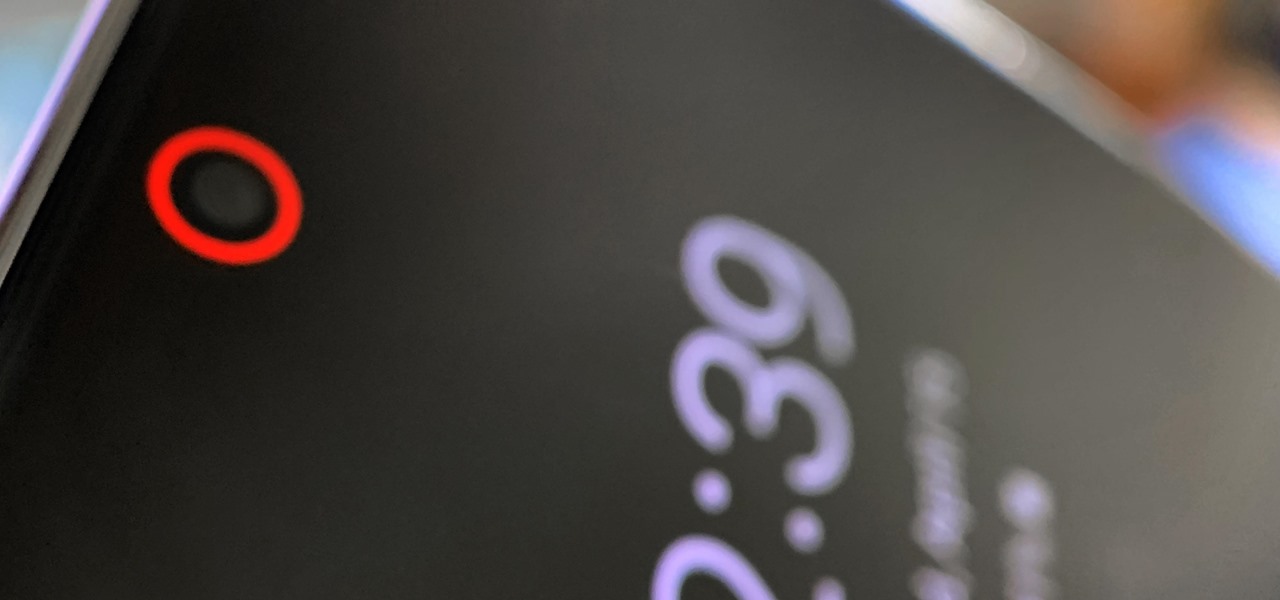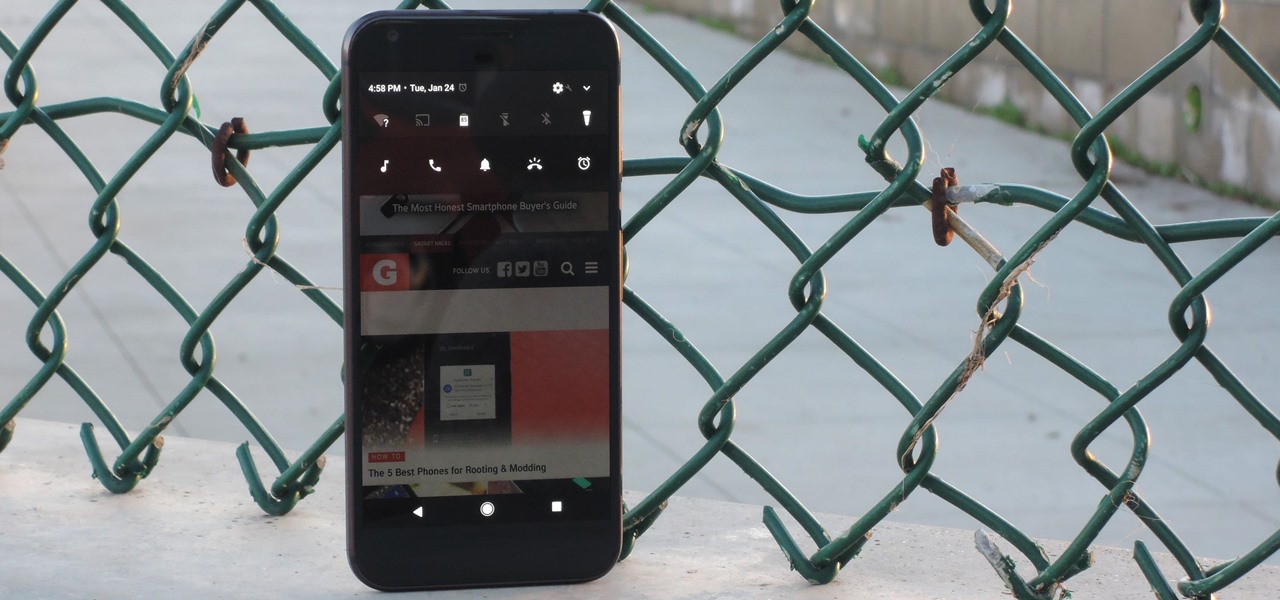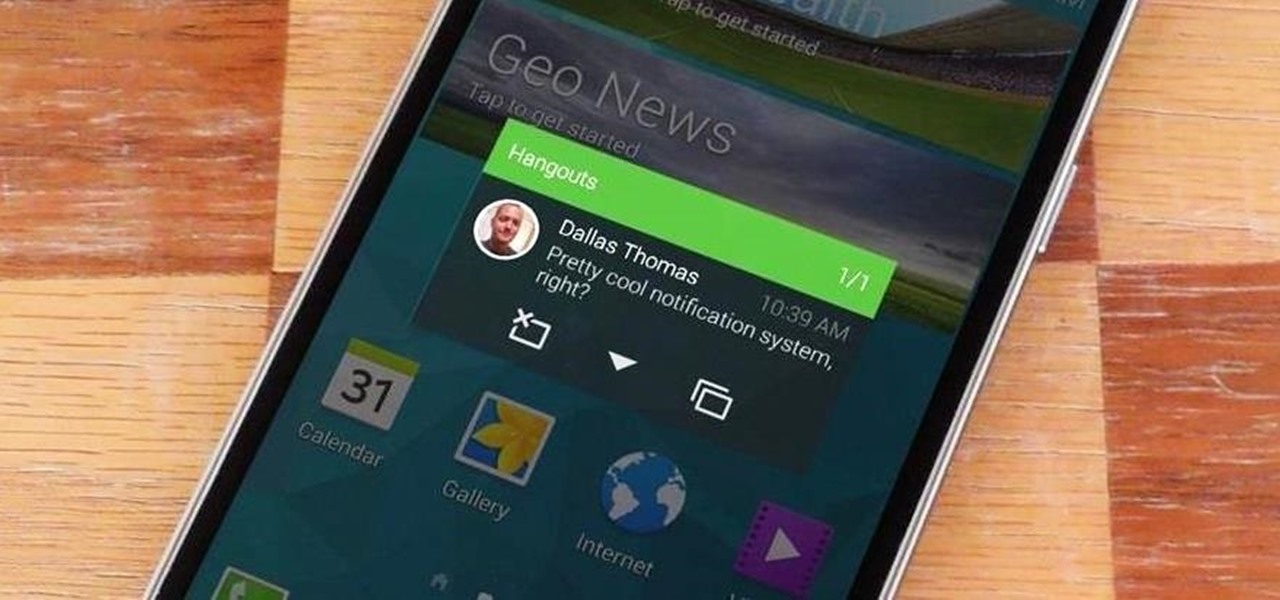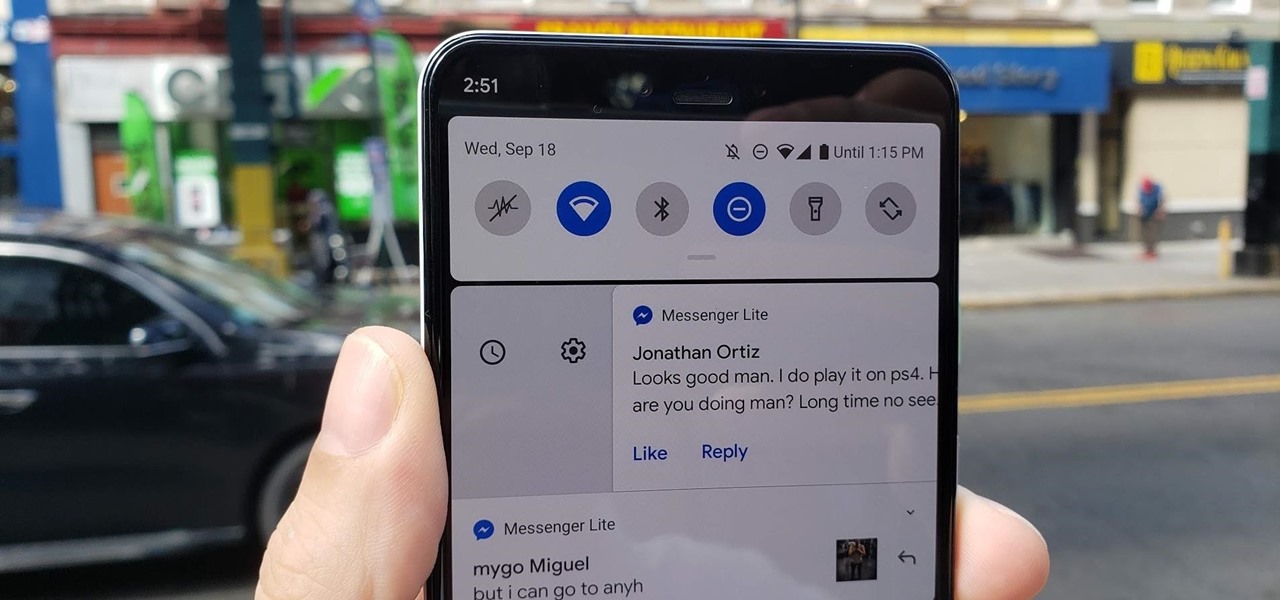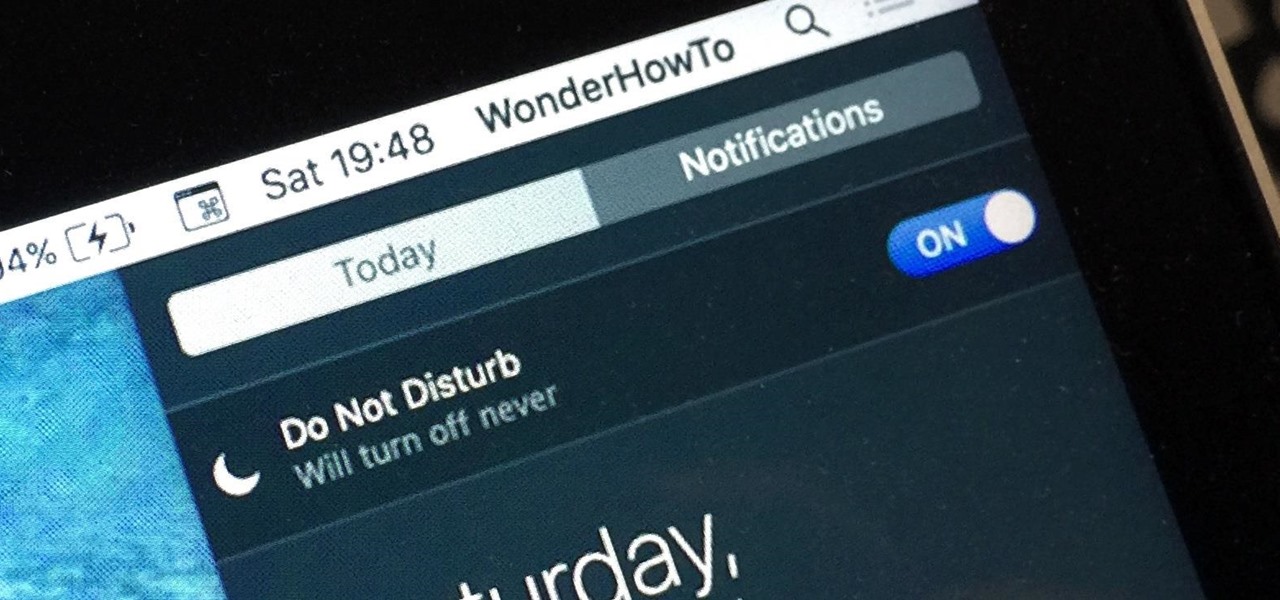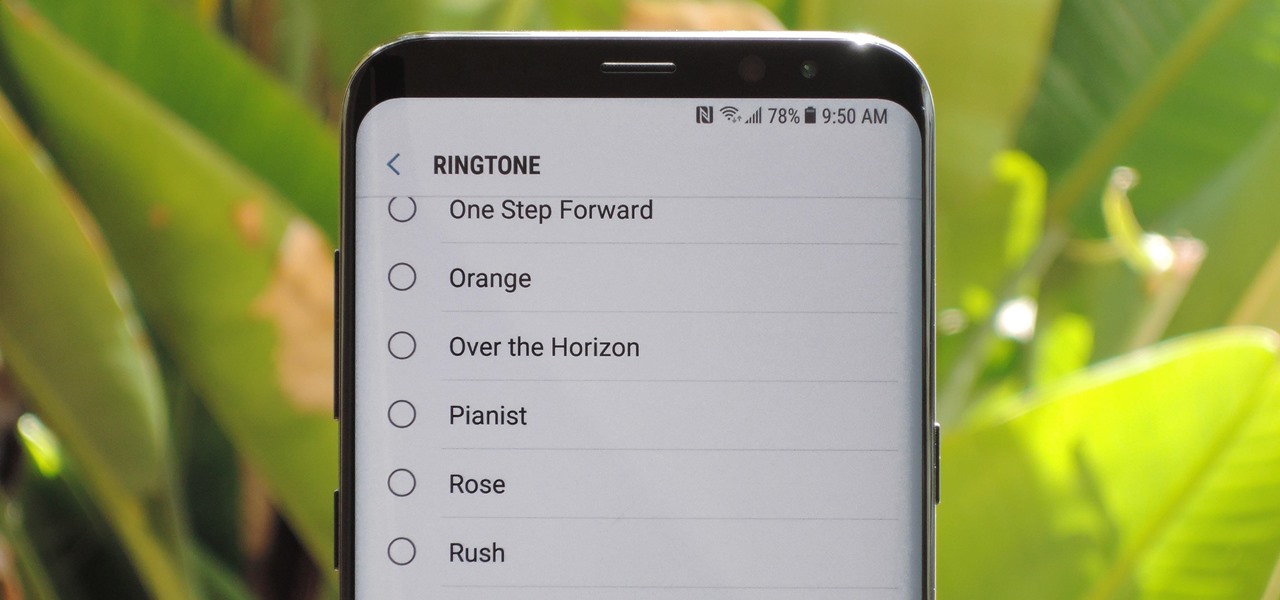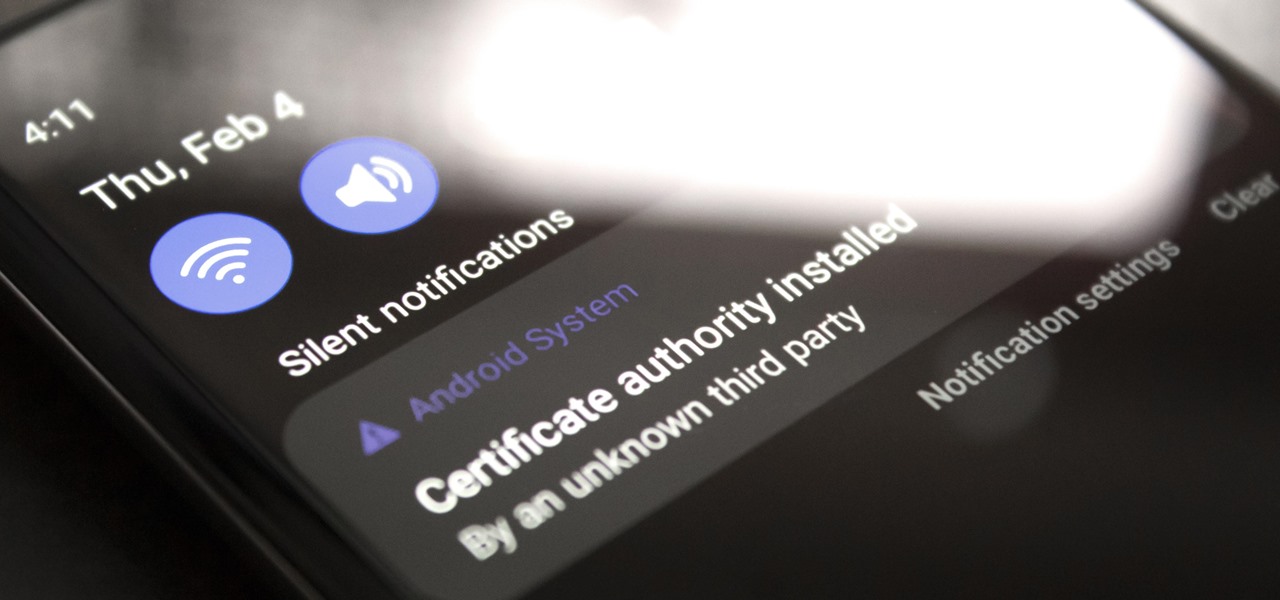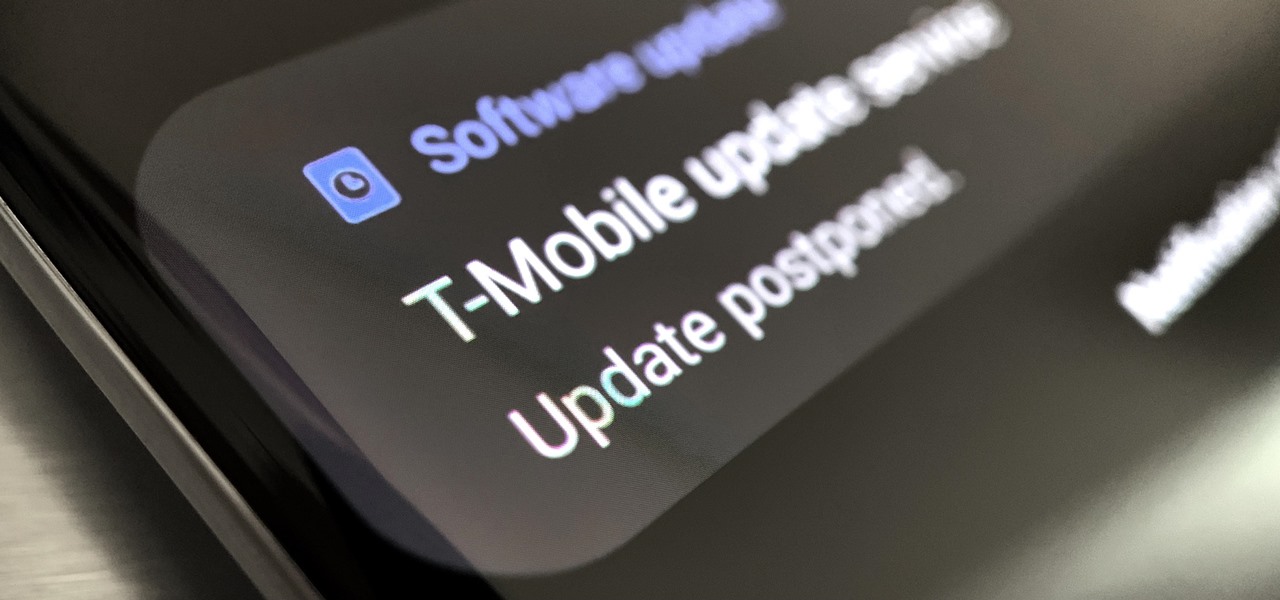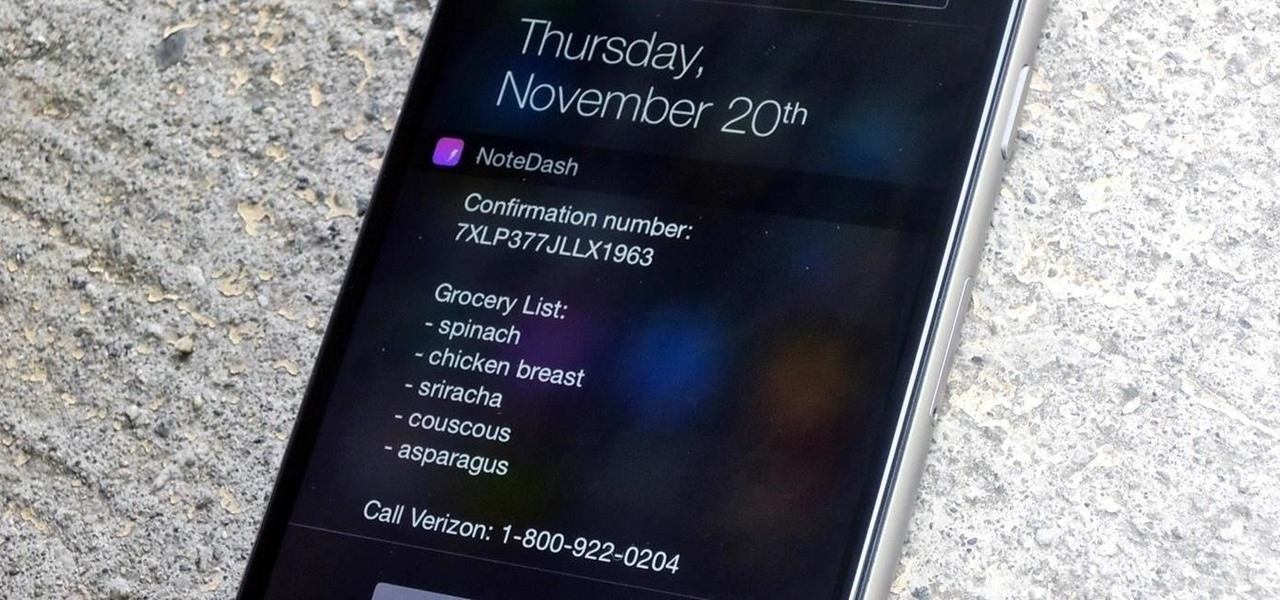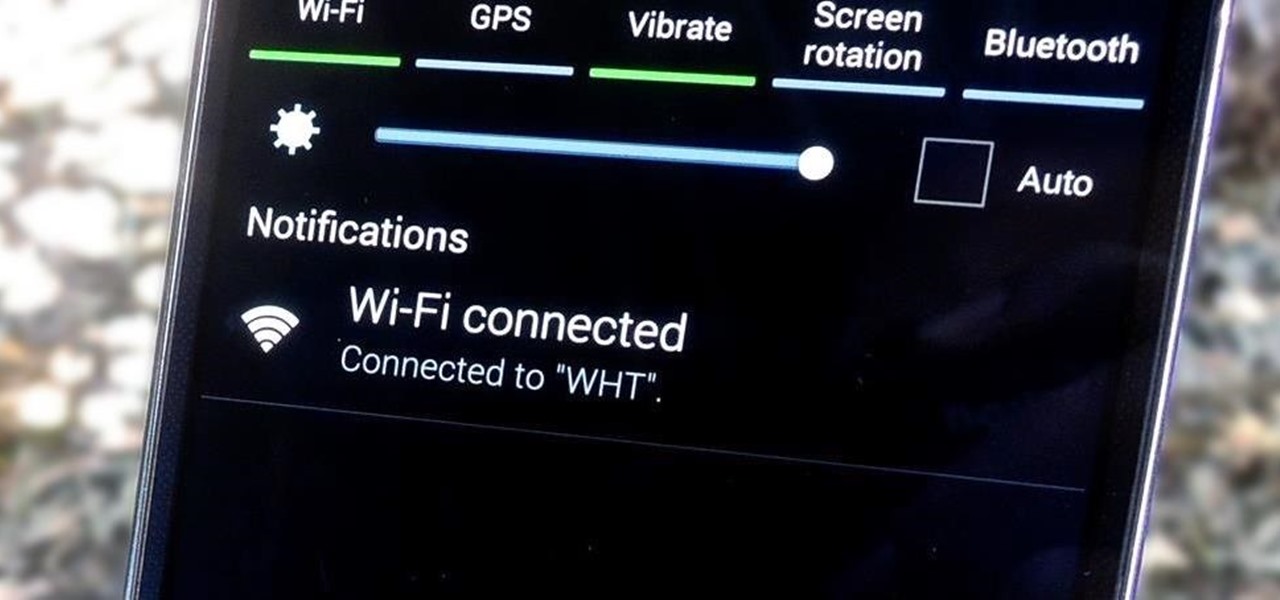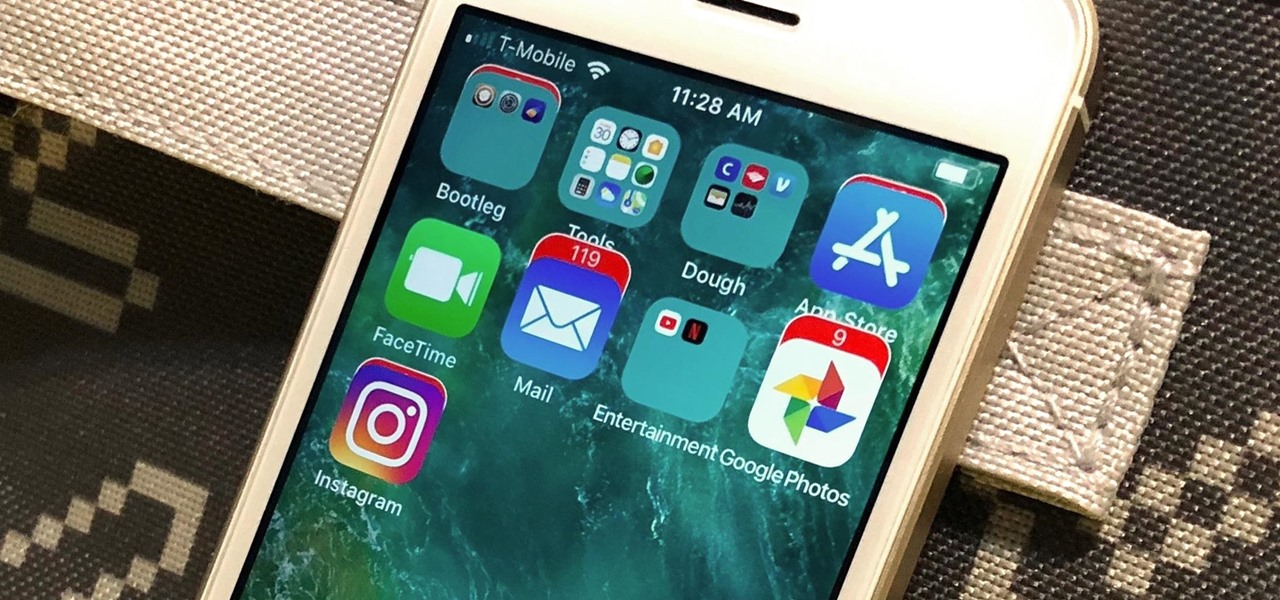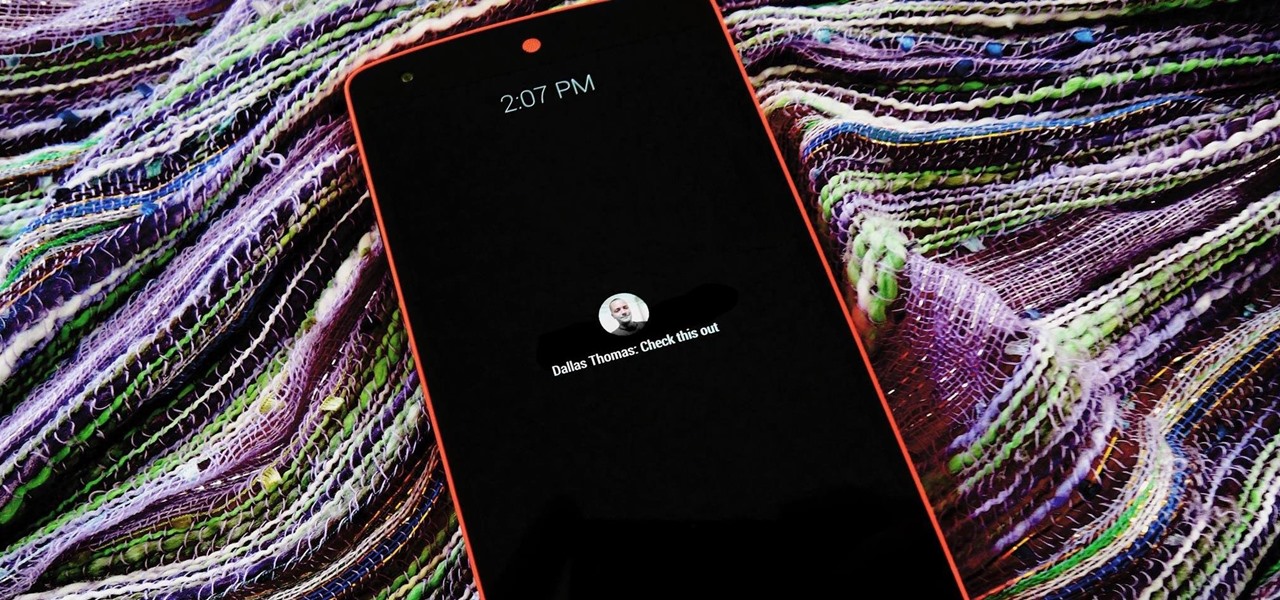
The act of viewing a new notification on your Nexus 5 can feel a bit clunky and cumbersome at times. When a new message comes in, you hear the notification sound, you see the LED blinking, but you can't see what the actual notification says without waking the device and opening the notification tray.
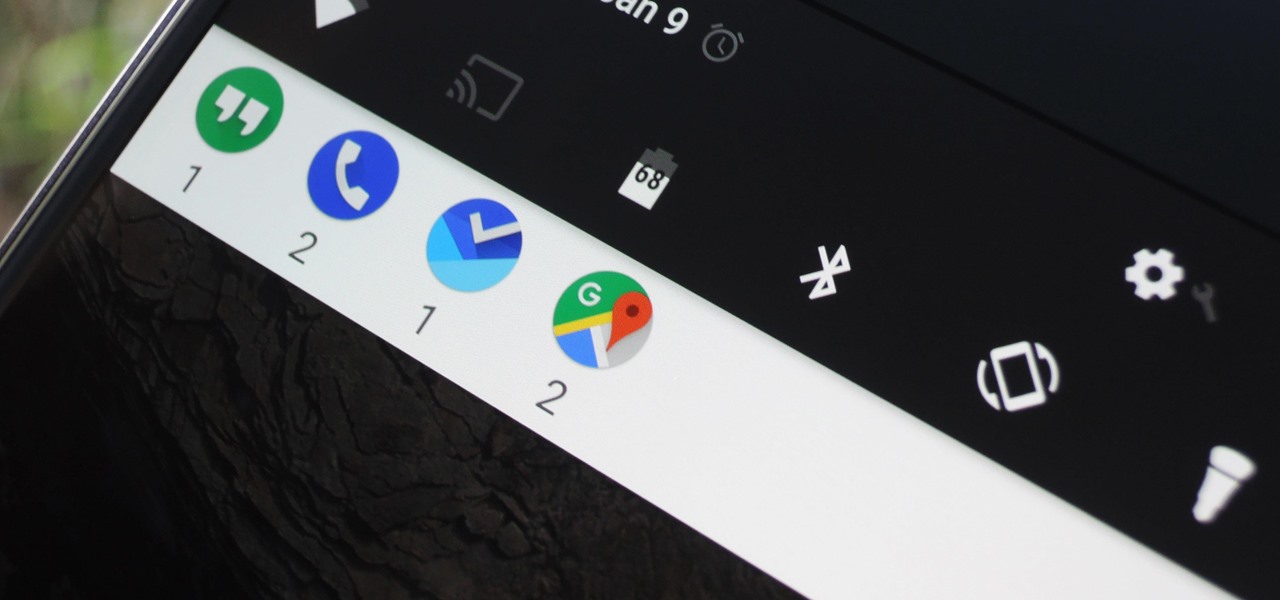
Android's notification system is quite robust, especially now that Google added bundled notifications and quick reply features to Android 7.0 Nougat. However, things can still get quite cluttered when you have several unread messages, which fills your status bar with icons and makes your notification tray take up half of the screen by itself.
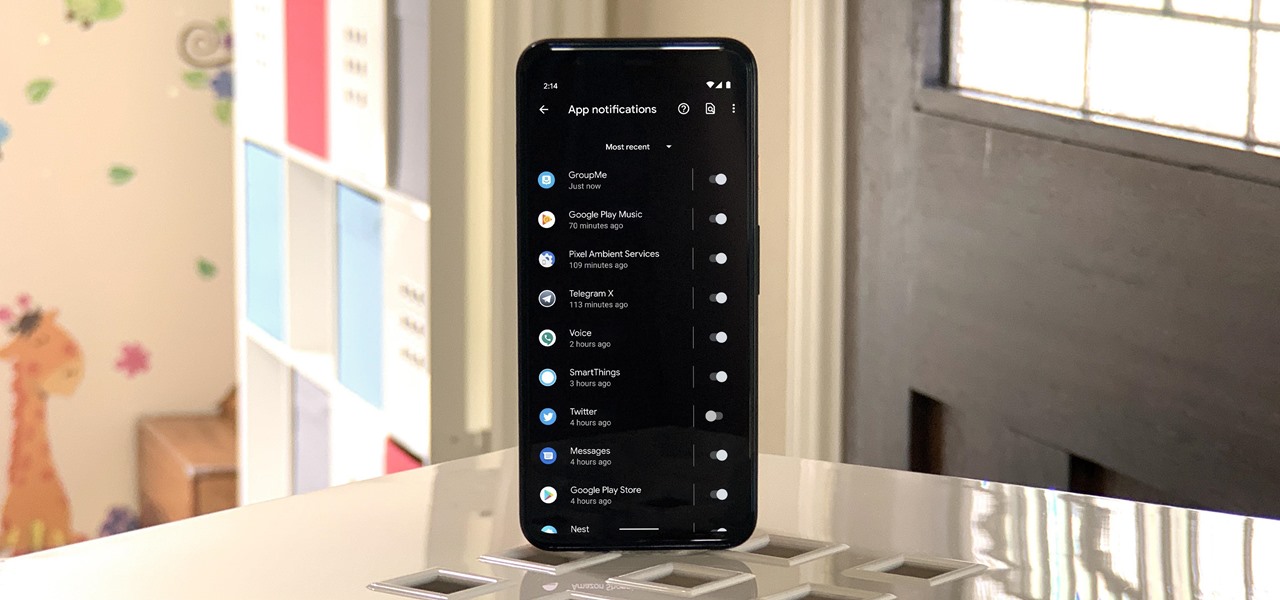
Sometimes you might find that a certain app keeps sending you notifications. What are you to do? There are plenty of useful apps that might send one too many push notifications, but that doesn't mean you should dump them. Luckily, Android gives you complete control over how each installed app handles notifications.
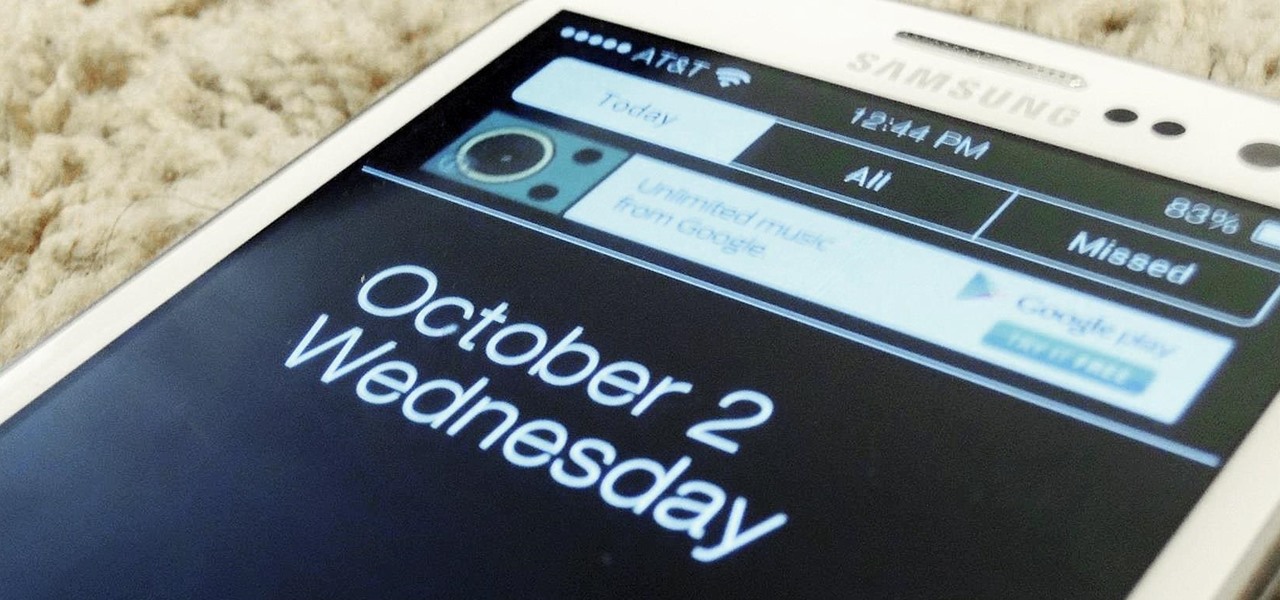
The design of iOS 7 has its lovers and haters, and if you're an Android user who just happens to love it, there are plenty of ways to make your device feel more Apple-y.

The notification light on phones and tablets is slowly disappearing. The once staple feature is now only found on a few devices, and a bevy of other notification systems have sought to fill the gap. The most popular of these systems is Ambient Display, which has grown in popularity with OEMs over the last couple of years; even Google's own Nexus line of phones have made the plunge.
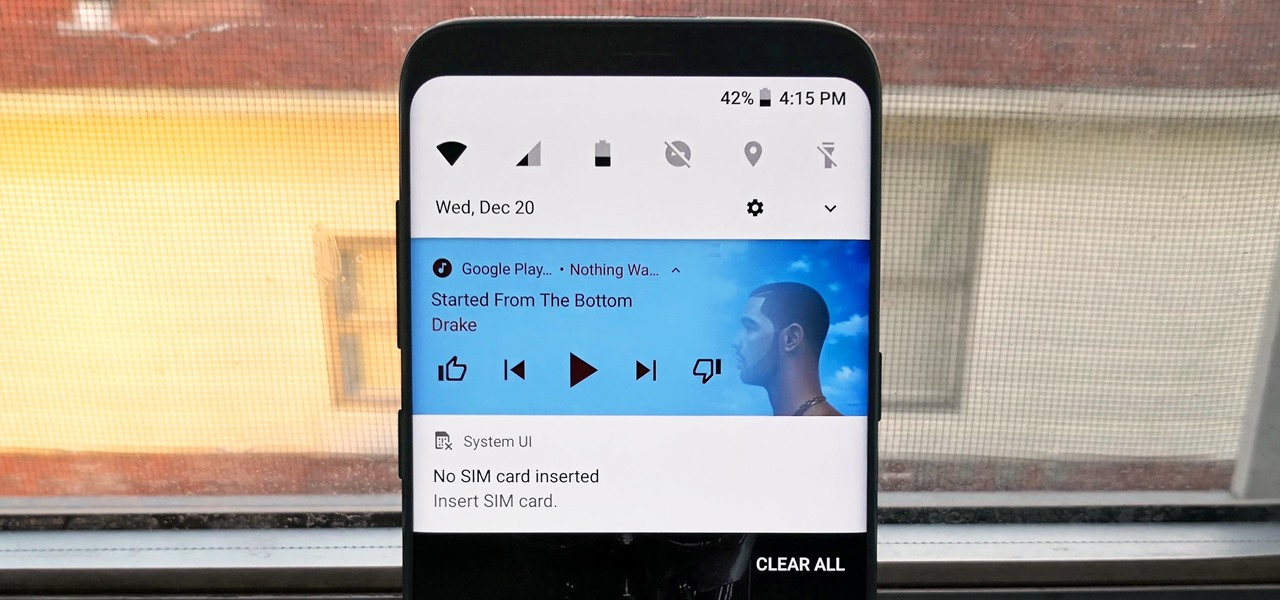
One of the biggest gripes we always hear about is the changes OEMs make to Android's notification shade. Icon styling and home screen layouts can be fixed with custom launchers like Nova and Action, but we're stuck with the tacky Quick Settings theme our phones came with. Today, we no longer have to envy Pixel 2 owners, as a new app will give you that clean stock Android look on any phone.

On stock Android 9 and 10, it is easier than ever to take a screenshot and quickly edit the captured image. However, the downside to that convenience has manifested itself in a heads-up notification that can also get in the way.

The iPhone vs. Android debate is almost as old as smartphones themselves. While there are a number of reasons to skew towards one operating system or the other, the Samsung Galaxy S9 models have a ton of great features that help set them apart from Apple's iPhones. The coolest feature, in my opinion, is the way notifications are handled.

Notifications, while certainly helpful, can at times be overbearing. There are banners plastered every which way on your smartphone for almost every application. While many of the notifications can simply be swept away or turned off, the same can't be said of persistent notifications.

While iOS 11 was famous for its instability, performance issues weren't the only factor holding it back. The OS overhauled the notification system on iPhone, but not necessarily for the better. iOS 12, however, improves upon these changes, bringing critical features that make viewing and interacting with notifications on your iPhone on par with Android.

One of the first things you'll notice about iOS 11 is how the Notification Center now has the same interface as your lock screen. It's pretty confusing at first, and it's pissed off tons of users, but it's really not that bad once you learn all of its features.

If you've ever prematurely dismissed all of your push notifications before you got a chance to read each one, you know how annoying it can be to dig through all of your apps to try and find the one with the missed notification.

I don't know about you, but I love options. Personally, I think Android's notification system is easy to use — providing access to new notification with a swipe down from the top of the screen. But, as Android users, we like the ability to do things differently whenever we see fit, so what if you wanted a different way? Well, with Action Launcher, this is possible.

Your Galaxy's lock screen already lets you know there's no SIM card installed if it's missing on your device, so there's really no need to have a persistent icon for it on the status bar. If you want to hide the pesky symbol and accompanying notification for good, there's a nifty app you need to check out right now.

According to a recent survey conducted by Edison Research and Statista, Pandora still has a firm grasp as the most popular music streaming service in the United States. With iHeartRadio, iTunes Radio, and even Spotify trailing behind by a large margin, it doesn't look like Pandora will lose their footing in the near future.

As it stands, Android's notification system is one of its biggest strengths—but that doesn't mean it couldn't use a few tweaks here and there. For one thing, when you receive multiple notifications from the same app, there is no indication as to exactly how many notifications you've received.

You can check stock quotes, make quick calculations, see the weather forecast, get reminders, and view upcoming calendar events all from the Notification Center on your Mac. But if that's all your using it for, you're just barely scratching the surface.

Samsung just announced the Galaxy S10 lineup, but we already knew each device's every nook and cranny. Thanks to leaks and hands-on demos, we know the OEM kept the coveted headphone jack, but omitted one treasured feature in its place — the notification LED. Why did Samsung strip the S10 of this light, and can users expect something to replace it?

The Galaxy S9 is now available worldwide. We ran through several Android P features already on the Galaxy S9 and even took a look at a few hidden things you might not know about. While you're likely loving your new phone, there are a few concerns with any new device. One possible issue is the new persistent Android System notifications on the Galaxy S9.

One of Android 8.0's central themes was battery improvements. Google implemented background restrictions and a few other under-the-hood changes, but the biggest battery-saving measure was almost user-hostile: A static notification that tells you when any of your apps are running in the background.

The Nexus 6 uses an Ambient Display notification system that was heavily inspired by the Active Display feature on the Moto X. Essentially, the device shows a black-and-white version of the lock screen whenever you receive a new notification or pick the phone up. This is all made possible by the N6's AMOLED display that doesn't have to waste any battery to power black pixels on the screen.

Unless you are or know a developer, you'll have to wait until sometime in September for the official iOS 8 to hit your iPad or iPhone. However, that doesn't mean you can't get some of iOS 8's new features on your iOS 7 device right now. For example, the new Notification Center, which I'll show you how to install below.

Smartphone users these days can get bombarded with texts and emails every hour. Online retailers sending you coupons to get you to buy stuff. Girlfriends asking where you are. Service providers reminding you to pay your bills on time.

It's easy to take your iPhone's Notification Center for granted. As useful as it is for viewing important alerts, reminders, and more, the feature is pretty drab when compared to the customizable Control Center, Accessibility Shortcuts, and others.

The shortest distance between two points is a straight line, but the shortest way to launch an app on an iPhone can be a much more complicated process.

In the pursuit of large displays with thinner bezels, Samsung has sacrificed some components. While the loss of the headphone jack gets all the attention, there are other victims — namely, the notification LED.

Android has separate volume levels for various system sounds like incoming calls, notifications, alarms, and media. This means that when you want to adjust volume levels for just one of these categories, you usually have to press the physical volume rocker, tap a button to expand the volume menu, find the category that you want to adjust, then finally raise or lower the volume.

Notifications are an integral part of our day-to-day smartphone usage. They allow us to easily see and act upon all of the latest information that comes our way. Well, most of the time, that is.

I'm a notification minimalist. When I get alerts, I want to deal with them ASAP. If the time is not right and I want to reference the notification later, snoozing was always the best course of action. But in Android 10, Google tucked away snoozing, so here's how to get it back.

When Apple wanted to bring their Notification Center to Mac OS X, I loved the idea. But after using it since its integration in Mountain Lion, it's been more annoying and distracting than anything. More and more apps incorporate notifications, so I'm constantly getting sound alerts and banners in the top right corner that I don't want.

Android's flexible operating system allows for lots of customization, and one of the most common ways to add personal flair to your smartphone is to set your own ringtones and notification sounds.

Samsung's Galaxy S9 is officially on sale, so we ran through its best software features and even took a look at a few hidden things you might not know about. A new phone is always exciting, but there are a few annoying issues with any device. One such issue is the new persistent Android System notifications in Android Oreo on the Galaxy S9.

The Galaxy S9 was announced February 25, and it's jam-packed with features like AR Emojis and and a Dual Aperture camera. You really love the cut of its jib, but maybe you don't have the means to get your hands on one. Well now, you can get the Galaxy S9's notification sounds and ringtones, to help you feel like you own one.

If you're using a VPN-based ad blocker with full HTTPS functionality on a Samsung phone, you'll get a notification informing you there's a third-party security certificate in use. No big deal, except it shows up every time you restart the phone. Samsung isn't alone in this type of annoyance, either.

Updating your Galaxy to the latest software version is optional, but you wouldn't know that from the persistent notification and status bar icon that are constantly reminding you to. Thankfully, you're just an app away from hiding these eyesores without the need to update your phone.

Confirmation numbers, grocery lists, addresses, and phone numbers are all things we need to quickly jot down on our phones, but the thing is, they're never extremely easy to access later. You have to figure out which app you wrote them in, meaning lots of needless searching and scrolling. Even if you use a dedicated note-taking app, those extra steps of actually opening the app to find a UPS tracking number can be an unnecessary pain.

Call it OCD if you will, but I make it a priority to have a clean Notification panel. Like a chalkboard that isn't wiped spotless, I get an unsettling feeling that something in the universe isn't complete when there's unnecessary clutter in the drop-down. For this reason, I loathe the fact that I can't remove the "Wi-Fi connected" tile from my "Notifications."

Ever since Sense 4, HTC phones have had no access to easy access setting toggles from the notification pane. CyanogenMod and other custom ROMs are an option, but even if your phone isn't rooted, you can still have clean, functional quick settings. Step 1: Install Power Toggles

By default, there aren't many customization options for the notification badges on iPhones — you can either leave the numbered red bubbles there, or turn them off. But thanks to a new jailbreak tweak, you can now give your badges a unique look with new functionality.

There's never an Apple announcement without some good ol' anger and backlash. To be fair, Apple received some really positive feedback from parts of the iOS 11 presentation at WWDC back in June. Fans had been waiting for years to customize the Control Center, as well as for native screen recording. But if there was one thing that got fanboys and Apple haters raging about in unison, it's that weird, incomprehensible notification system.