
How To: Gathering Sensitive Information: Using Advanced Search Queries
continuing this series, I will now go in-depth on using advanced search queries. What Is Search Queries Again?


continuing this series, I will now go in-depth on using advanced search queries. What Is Search Queries Again?

Hello null_byters, after some time out here we are again with another tutorial, continuing our beautiful series, today we will write our first real world bash script.

In the tech world, it's all too common to slap a fake label and packaging on a lower quality product, especially SD cards. If you've ever bought an SD card on the cheap from a slightly-less-than-reputable source (or even a reputable source, in some cases), how do you know if it's the real deal?

Microsoft's "Fall Update" to Windows 10, code named Threshold 2, has a lot of new tricks up its sleeve. It's the biggest update we've seen since Windows 10 was released this summer, and it's rolling out to all users right now.

ADB and Fastboot are probably the most essential tools for any Android aficionado. They can do everything from backing up your device to unlocking your bootloader with a few simple steps. This paves the way for many new tweaks and customizations that weren't possible before. The required platform works with the three most popular computer operating systems, too, which is good news for everyone.

Inspiration for tutorial: Foxtrot's "How to Trap a Tracker"
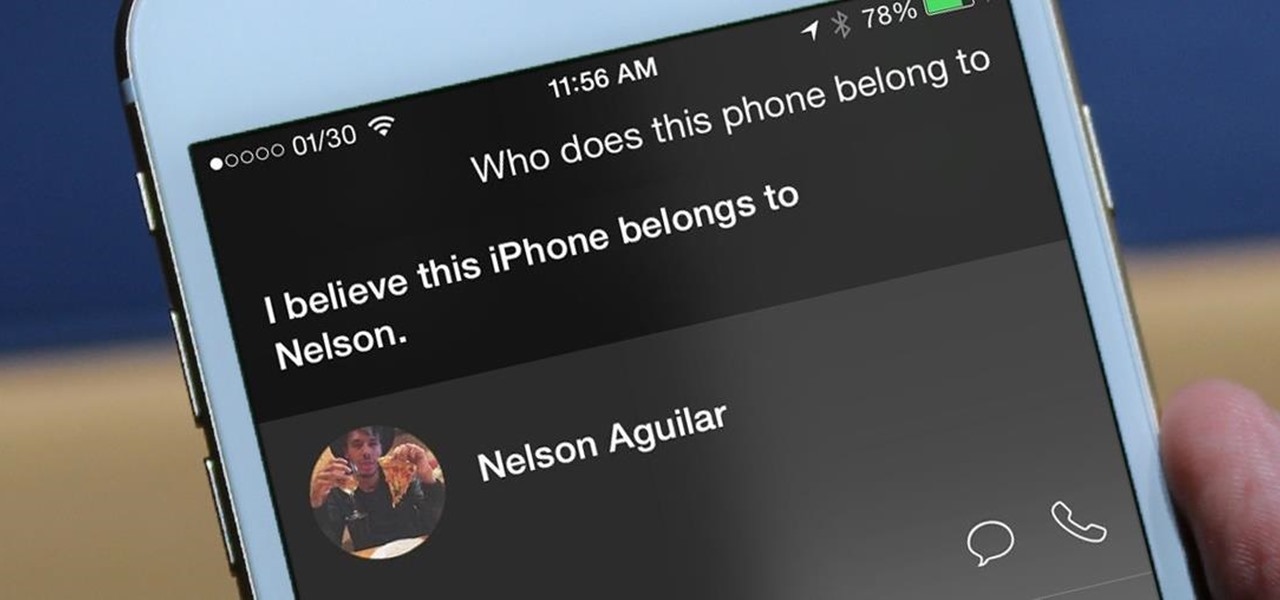
I misplaced my iPhone 6 just a few weeks ago, so I know firsthand that losing an iPhone sucks. Luckily, my tale didn't have a bad ending.

Apple has just released iOS 8 beta 5 to developers, which is speculated to be the second-to-last beta build before they launch the gold master (GM) edition at the end of this month.

If you own a 2010 Ford Lincoln MKX, you probably never knew about this handy feature. Not only can you see how much gas you have left in your car's tank, but you can see an estimate of how many kilometers or miles your car has left until your gas tank is empty. This is extremely helpful if you're in unknown territory. Watch and see how to set your Information Center to see how much gas you have remaining until empty in your 2010 Lincoln MKX.

Whether you are sharing an internet connection, working together or just playing group video games, you will need to network your computers. Check out this tutorial and learn just how easy it is to create a home network.

Stan shows an easy way to see and clean the files that are hogging hard drive space in the computer using a free software called "windirtstat". Now enter the following address in the web browser "windirtstat.info" and scroll down the page until you get the downloading and installing section. Click on the link "windirtstat1.1.2Setup(Ansi&Unicode)" which will be right after the "for all flavors of windows" this will direct you to "SOURCEFORGE.NET" download creations. This will ask you to save t...
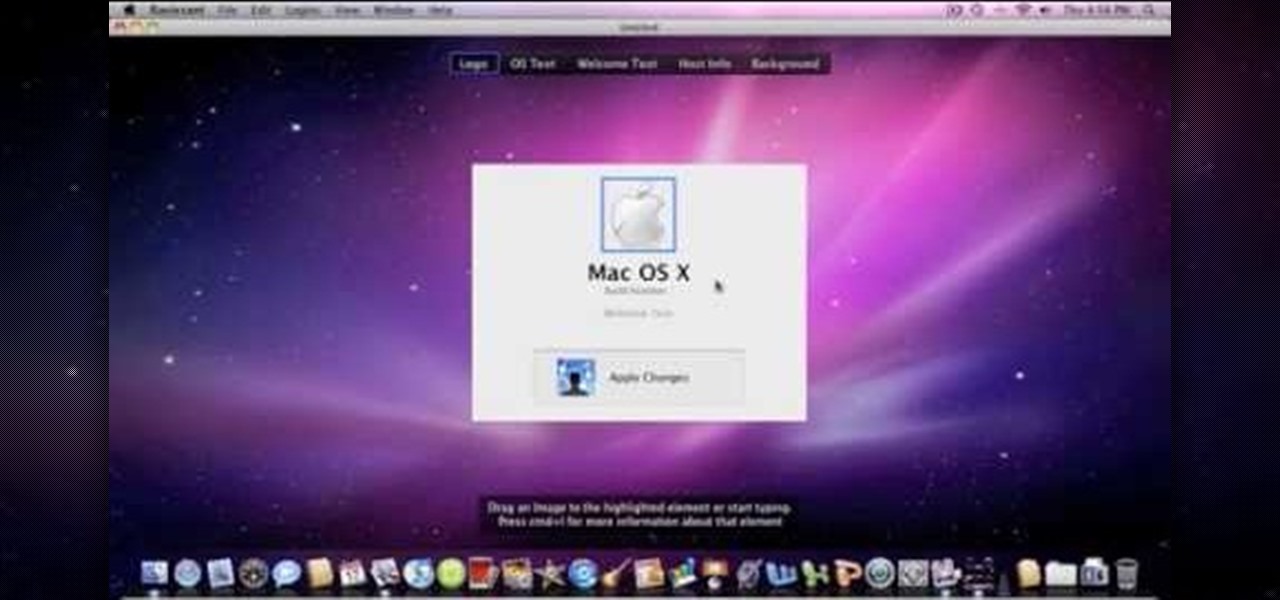
Change the Snow Leopard login screen with this video tutorial. Download and install the application Ravissant, an app that lets you customize the login screen in every aspect. Have a background image ready and an Apple logo image, if you want. Modified Apple logos can be found here , created by Evil-Slayer]. Open Ravissant, and you should see your login screen, but don't try to log-in! IMPORTANT! If you want to keep your original login screen, go to the top...
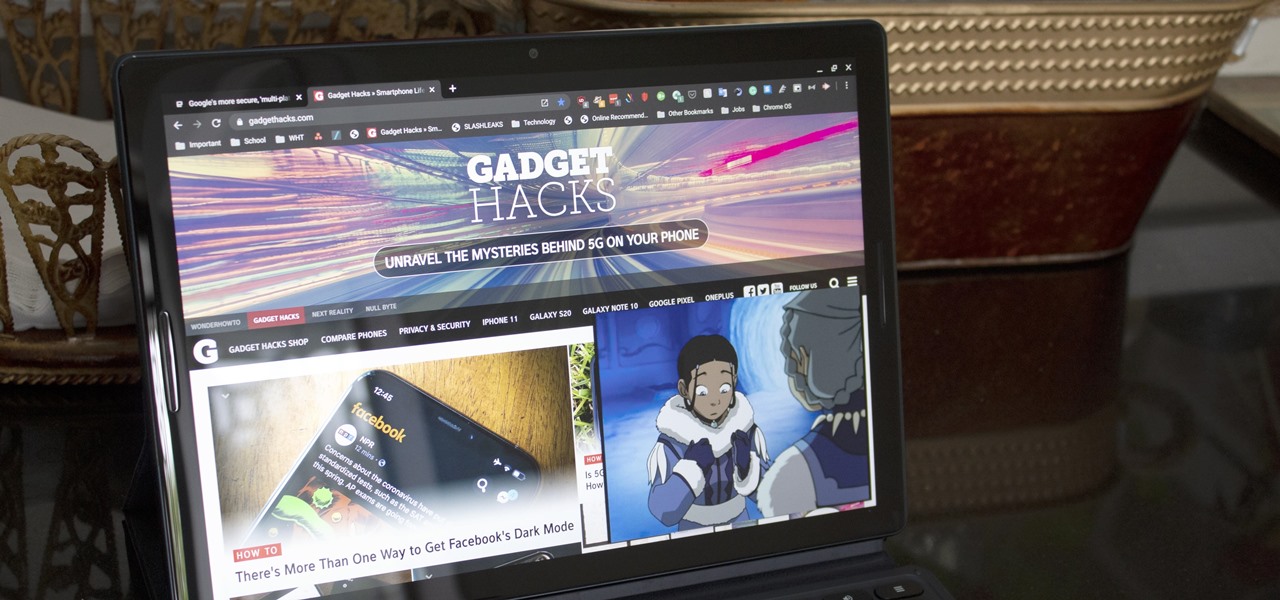
Picture-in-picture mode on Chromebooks is almost identical to the one found on Android phones. Once activated, it transforms your video into a small window so you can do other things while watching. But the Chrome OS version is actually a bit better thanks to the addition of an Android 11 feature.
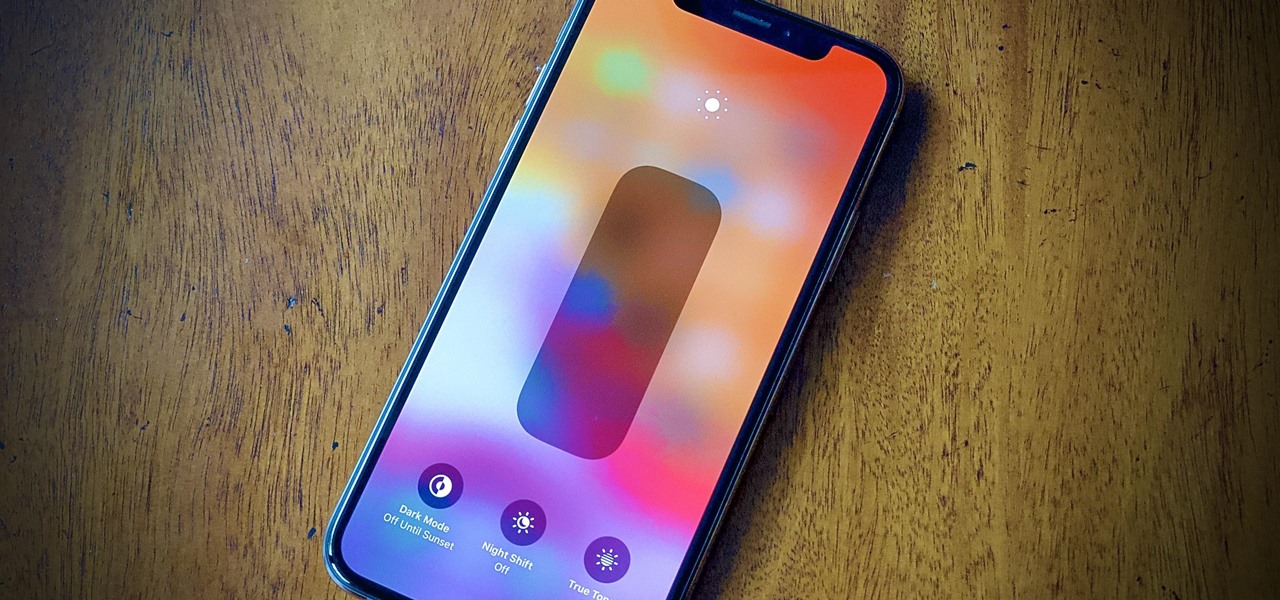
Even with your iPhone's brightness slider down all the way, your display will probably still be too bright at night with all the lights dimmed or turned off. So if you want to continue scrolling through Instagram in bed or enjoying a late-night TikTok binge without hurting your eyes, there's a quick trick you can use to make your screen even dimmer and prevent strain on those peepers.

With iOS 13, Apple introduced system-wide dark mode for the first time on the iPhone, and there are several ways to activate it. You could use the brightness slider to change the theme, have Siri do it for you, or adjust it straight from the Settings app. But there's one way that's faster than all others so that you can switch from light to dark in no time.

Ever since the iPhone X, Face ID has been the standard way to unlock your iPhone. For the most part, it works remarkably well and adds a layer of security that Touch ID can't match. That said, the tech isn't perfect. If you're finding that Face ID isn't working for you, there might be an iOS setting to blame.
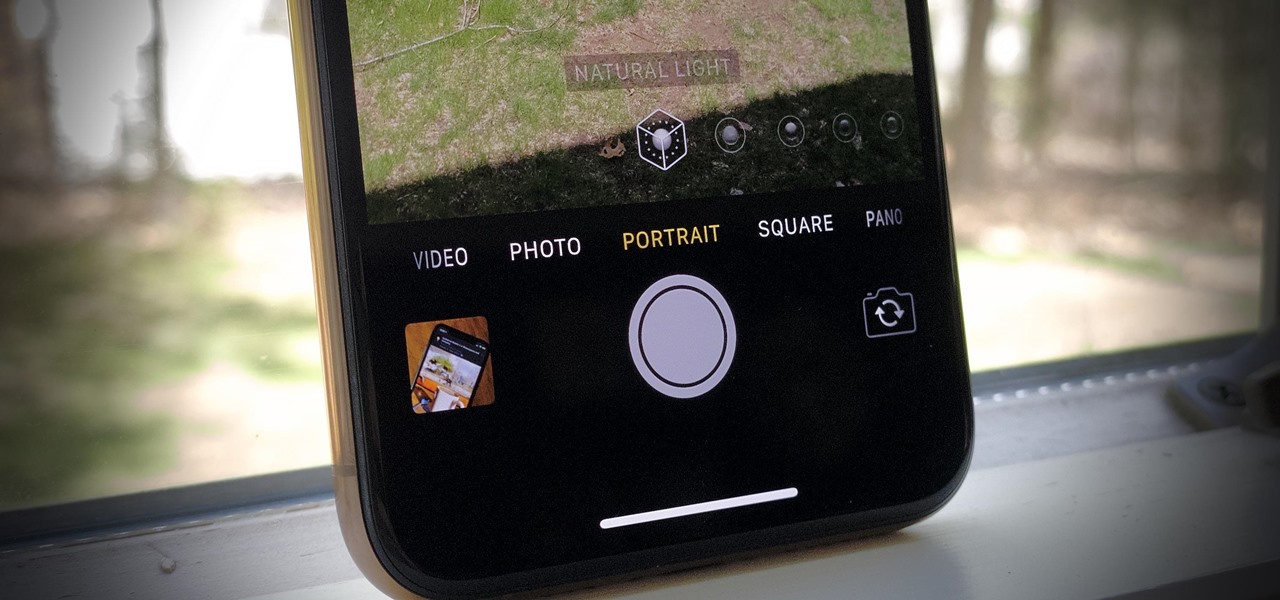
Every iPhone Apple currently sells, including the brand new iPhone SE, ships with Portrait mode, injecting DSLR-like depth effects into your Camera app. If that's the shooting mode you use more than any other, it may feel tedious having to switch to "Portrait" from "Photo" every time you open the app. But you can fix that, and there are a few different ways to go about it.

When you set an alarm on your iPhone, you assume it'll go off at the set time. However, that's not always the case. There's one quirk in how iOS handles alarms that, if gone unchecked, will silence every alarm you set so that you won't wake up on time.
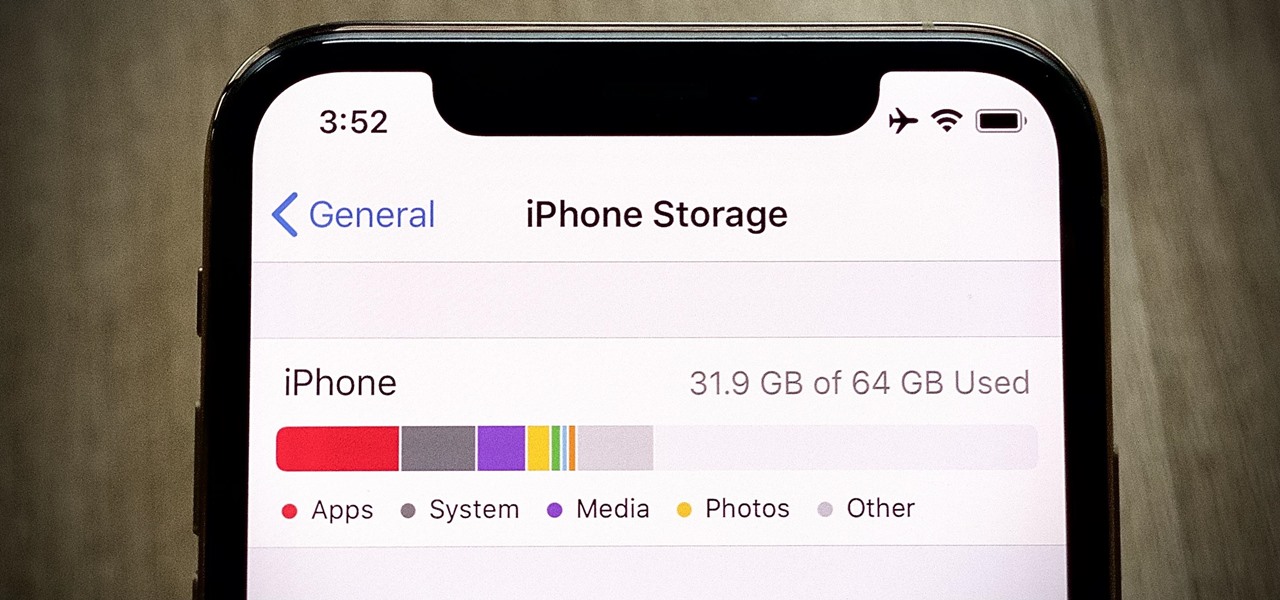
If you've ever run out of storage on your iPhone, you know how much work it can be to free up space. But all that work isn't necessary. Your iPhone can remove content automatically so you won't get any "storage full" warnings anymore — as long as you enable the option first.
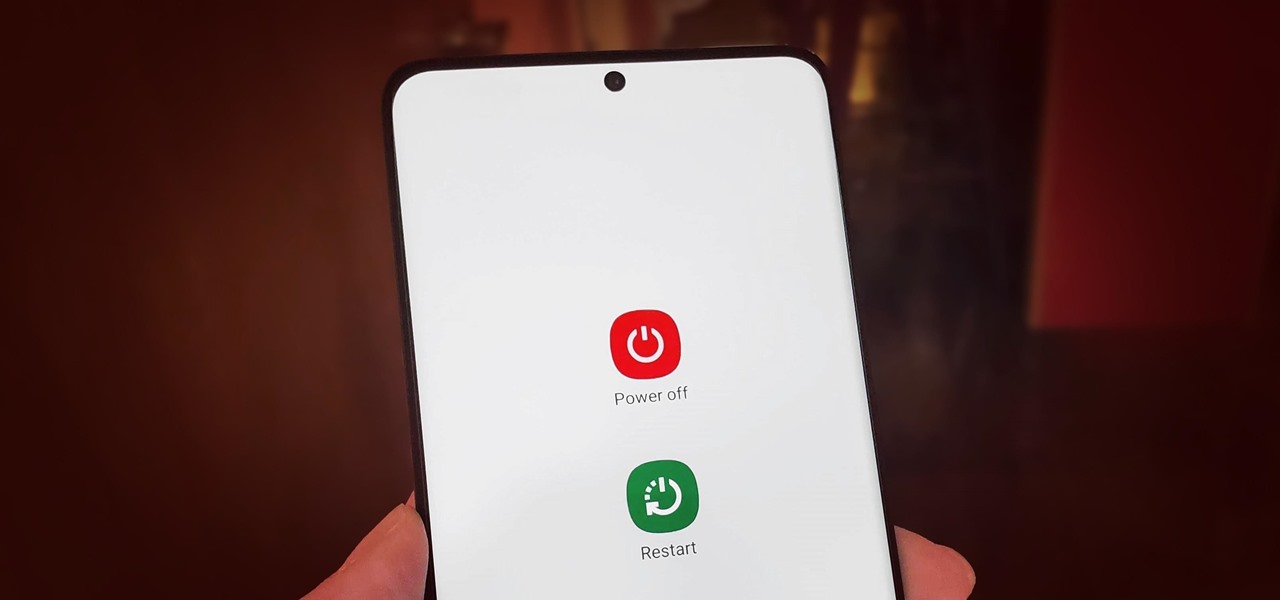
Pressing the side key on your Galaxy S20 wakes or locks the device, while pressing and holding the button activates Bixby. So "side key" is an apt name — it's not really a power button anymore. That begs the question, how exactly do you restart this thing?
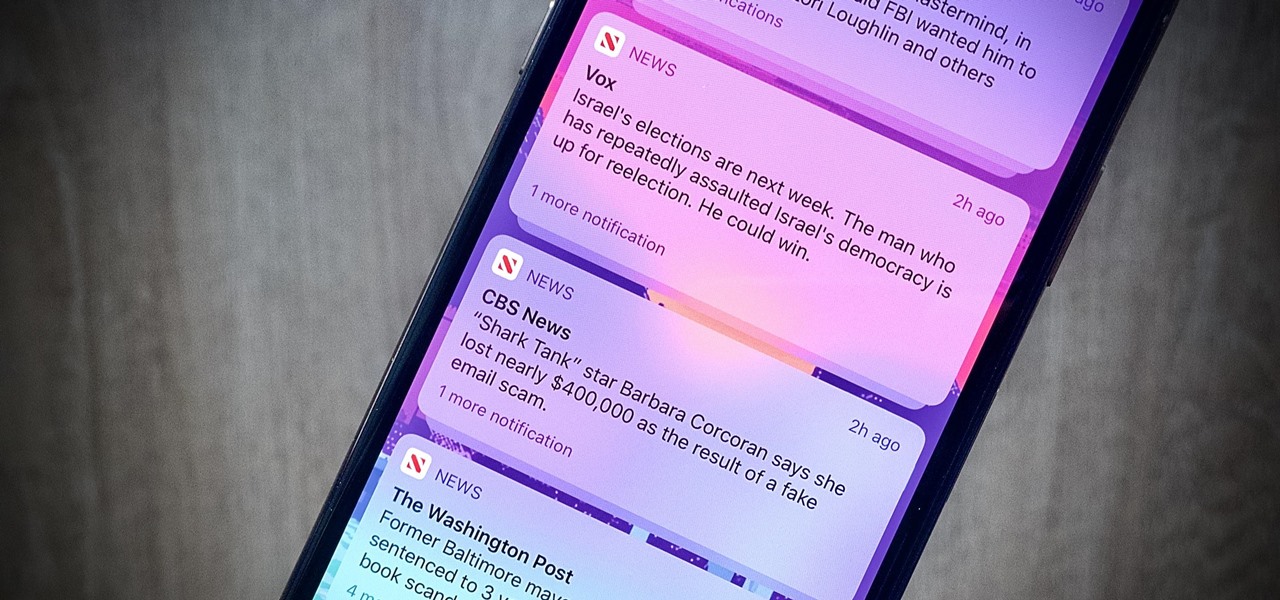
When left unmaintained, lock screen notifications can be an overwhelming, chaotic mess. Alerts coming in at a rapid pace can be hard to see because there are just too many of them, and your iPhone's screen sometimes can't even take it, falling asleep before you can read only a few notifications. If that sounds like you, there's an easy way to take back control of alerts — and your sanity.
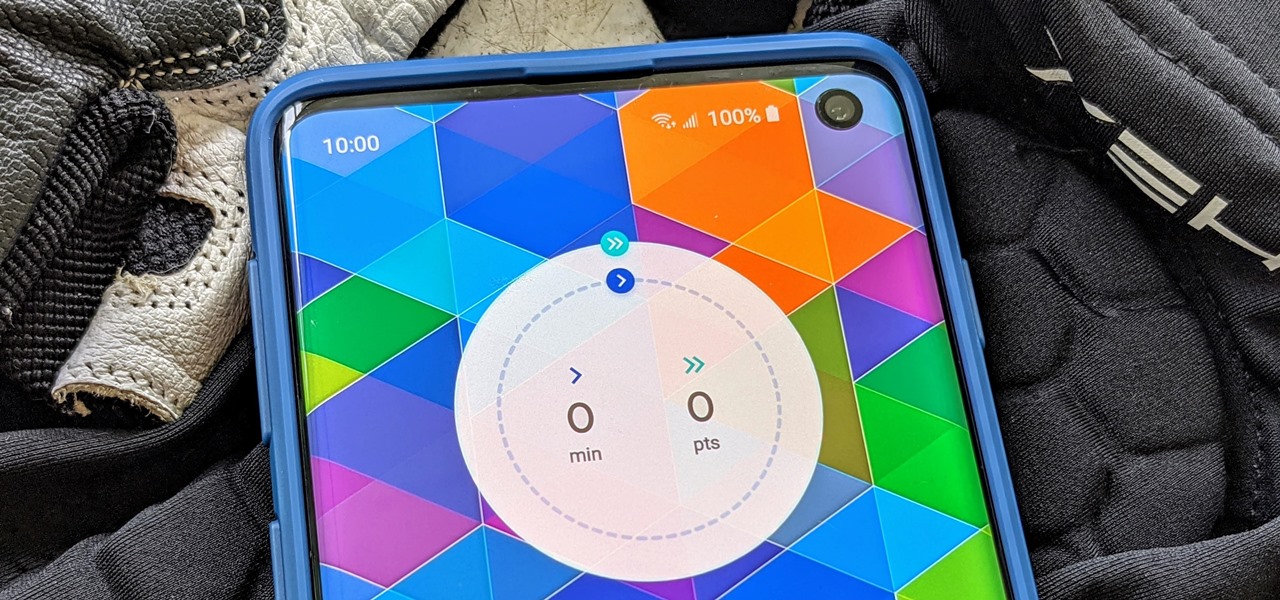
One of the great things about Google Fit is how it gives you a central hub for all the fitness-related data in both your personal life and workouts. You can track the steps you take, log your heart rate measurements, or even record your sleeping habits. The easier it is to access this data, the more useful Google Fit becomes.
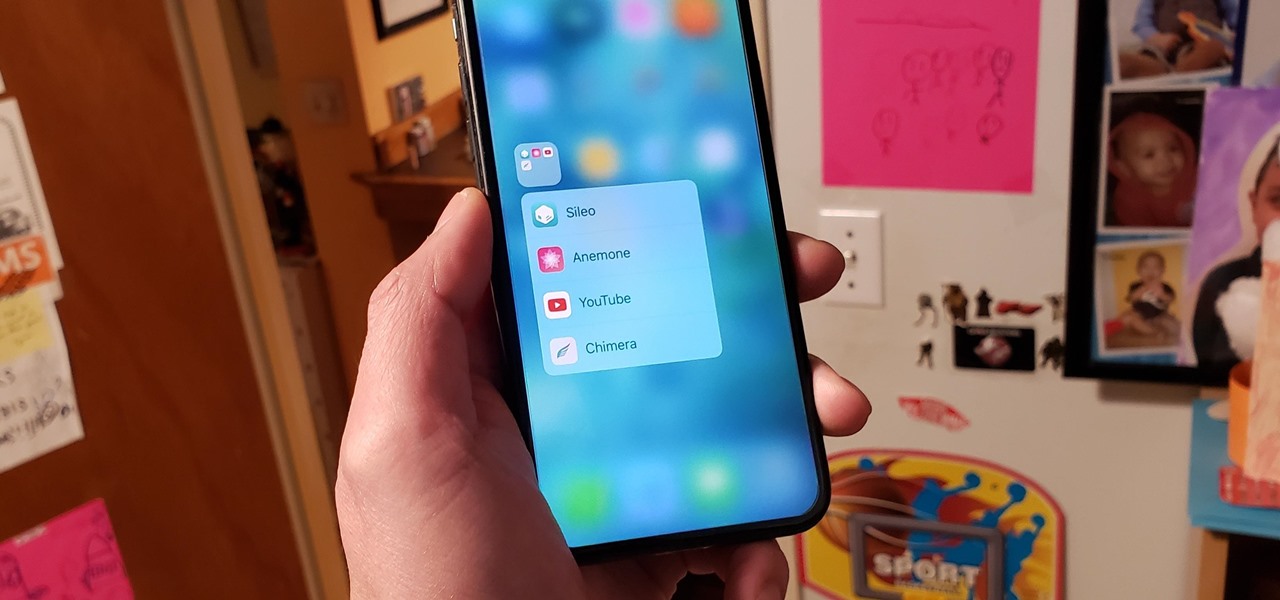
Folders are great for organizing apps and removing clutter from your home screen. But once they become overfull, it's not as easy to find and launch an app. If you have a jailbroken device, however, there's a tweak that will lessen the hassle of rummaging through folders and make it easier to open the apps they contain.
Your phone is loaded with contacts you've collected over the years. They're an asset, and you should use your library of connections outside the confines of your mobile device. Luckily, your Pixel uses a standardized medium to store contacts that can be used by the likes of LinkedIn, Outlook, Hubspot, iCloud, and more.
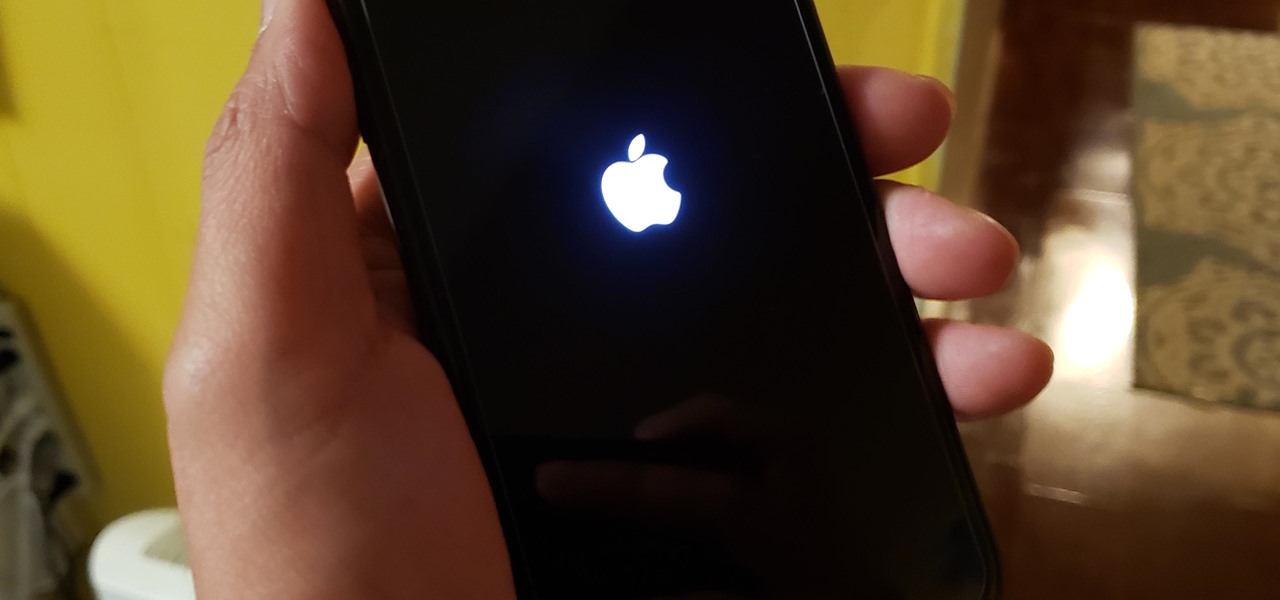
The iPhone 11, 11 Pro, and 11 Pro Max are the most advanced flagships Apple has to offer, but that doesn't mean they're immune to occasional bugs. Anything from an app plagued with issues to a faulty software update still can cause your device to freeze up, so having the ability to force a restart can come in very handy.

Android 10 lets you personalize your device by adding a profile picture to your lock screen. Not only will it add your picture or avatar to your lock screen, but it will also add it to the Quick Settings menu. It's a nice touch of customization that makes your device feel like your own.
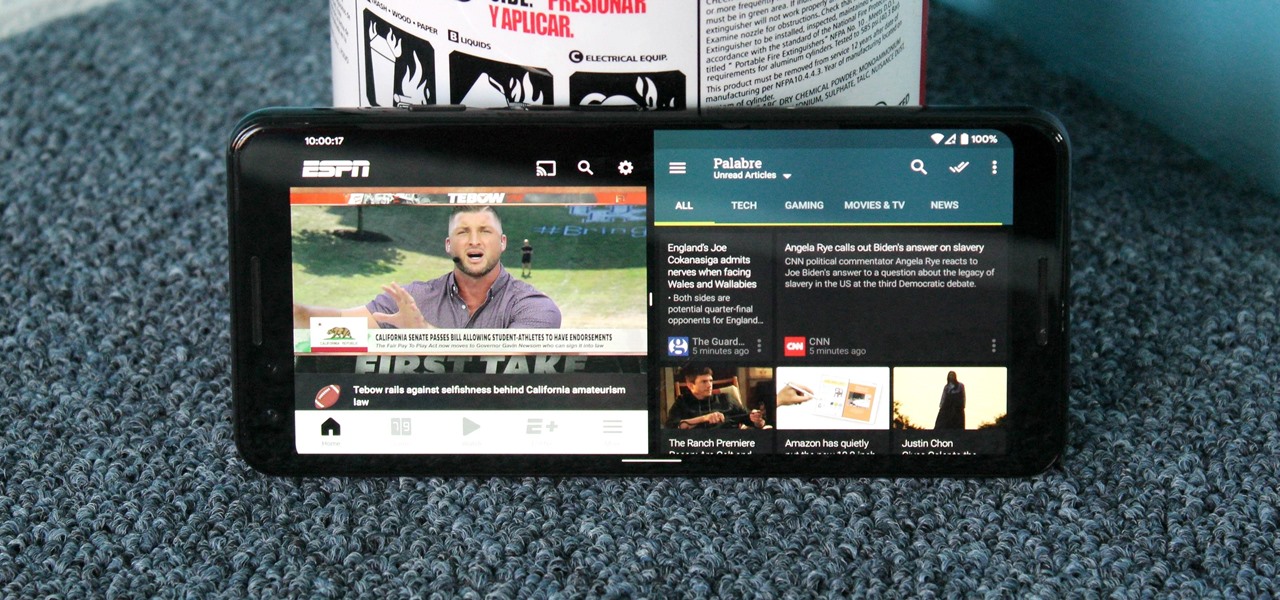
Ever tried using Android's split screen mode only to find the app you wanted to split doesn't support it? Even big-name apps like ESPN still don't support the feature despite the majority of Android devices having split screen. So instead of waiting for the developers, how about we just force compatibility?

Burst mode on iPhone is a great way to ensure you capture the photo you truly want, especially when your subject is moving too fast. You'd be forgiven for thinking that Apple ditched the feature entirely on iPhone 11, 11 Pro, and 11 Pro Max, since a long-press of the shutter button now records video instead. However, burst mode is alive and well on your new iPhone — it's just hidden.
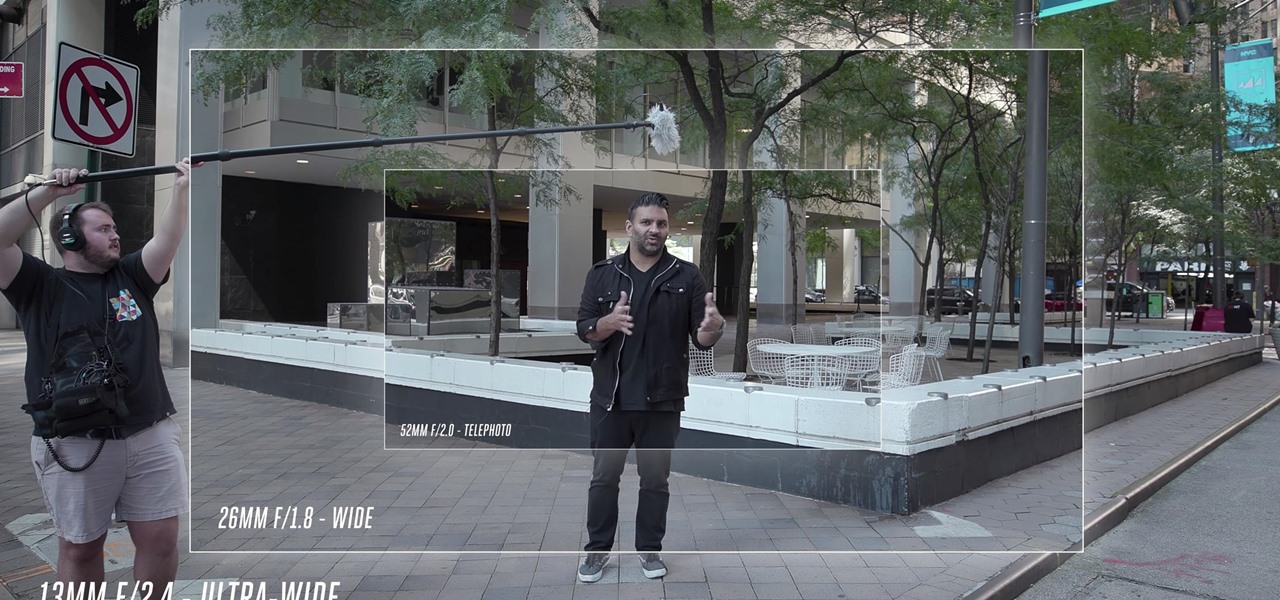
The biggest change this year for iPhones comes with the cameras. All three iPhones get a new ultra-wide camera, which allows the device to capture more of what's in front of you. Not so new this year is the 64 GB base storage, which will fill up fast when shooting in 4K at 60 fps. A new feature will also add to your storage concerns, however, a feature that captures more video than it really should.
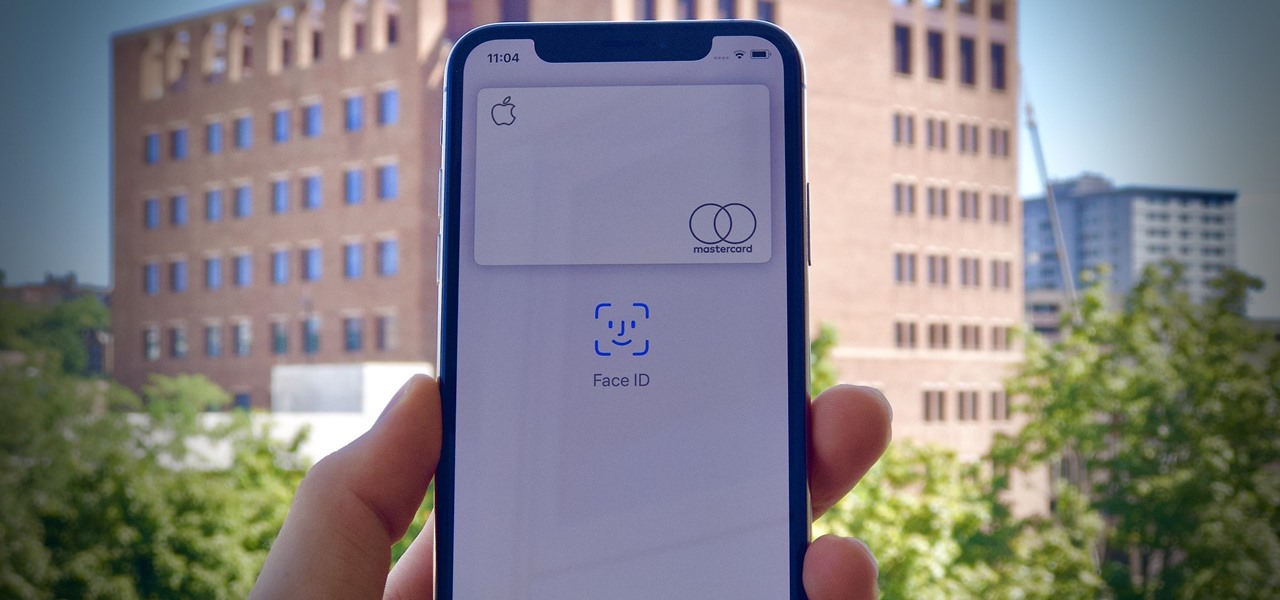
Apple slowly rolled out its new credit card, Apple Card, throughout August, but announced on Aug. 20 that it's now available to all qualified users in the US. Here's the problem: it's not totally obvious how to apply. Without any notification, directions, or clear settings, how do you even fill out an Apple Card application? Luckily for you, we're here to show exactly how to find it.
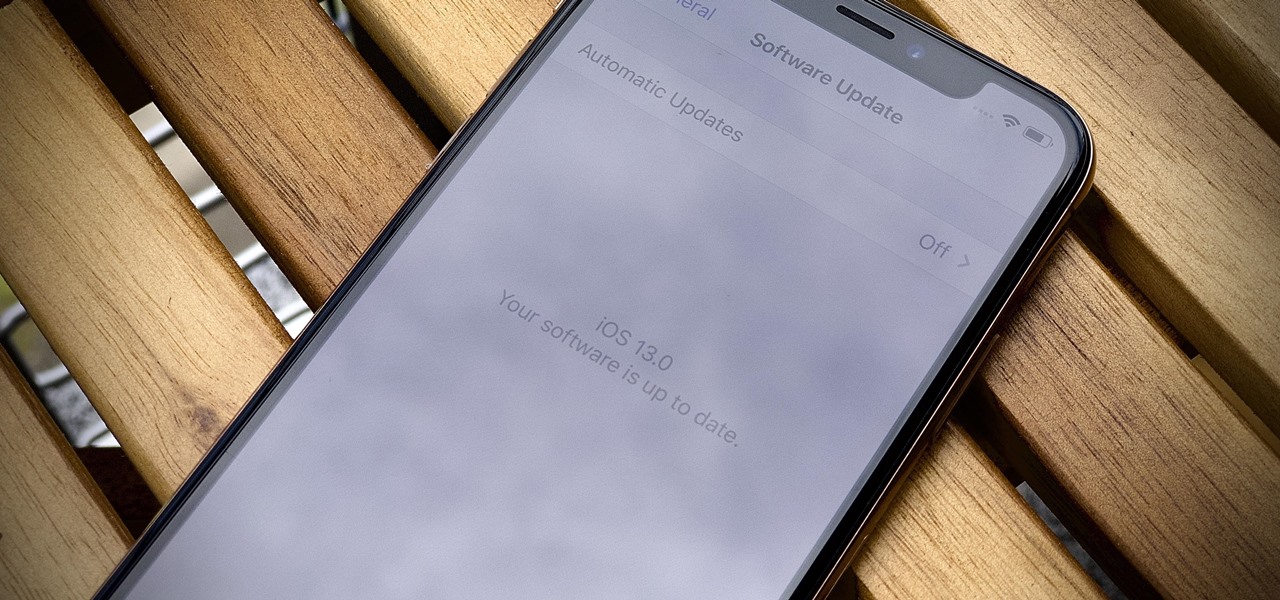
Earlier than expected, Apple just released the first public beta for iOS 13 today, June 24, three weeks after Apple first seeded the beta to developers. The general testing pool now has access to iOS 13's expansive list of new features, including system-wide dark mode, robocall prevention, adaptive charging, and more.
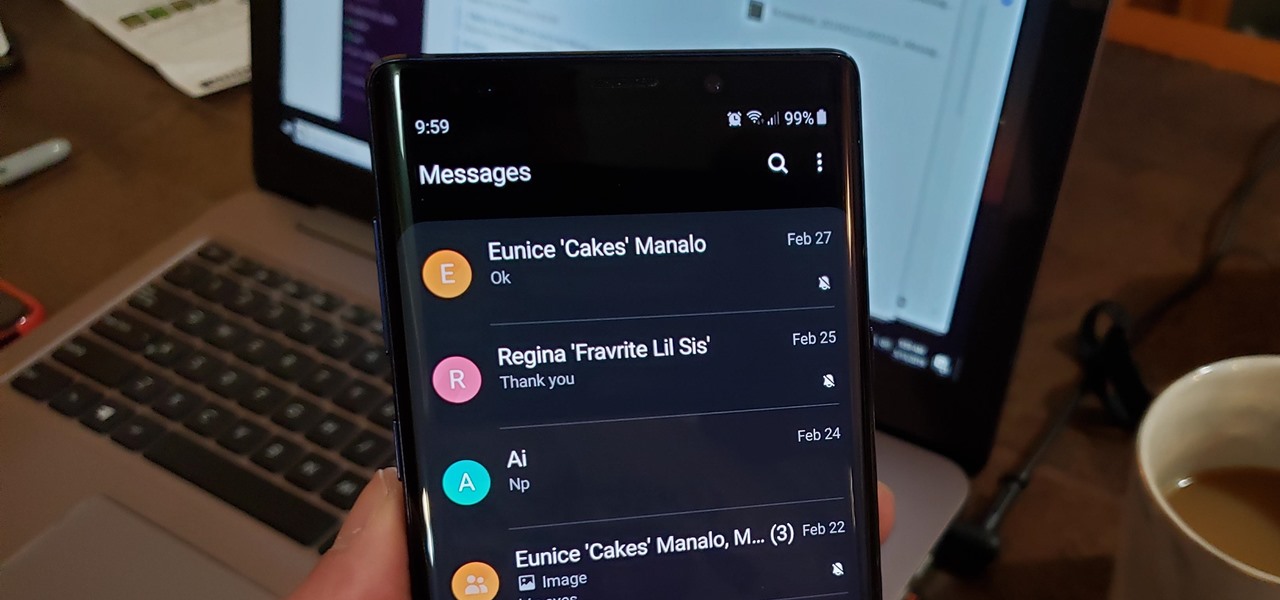
Text conversations and group chats can sometimes devolve to random and nonsensical chatter that bombard you with annoying notifications. Naturally, this can get distracting and prevent you from focusing on more pressing matters. Fortunately, Samsung Messages has a feature built in to minimize distractions whenever conversations go out of hand.
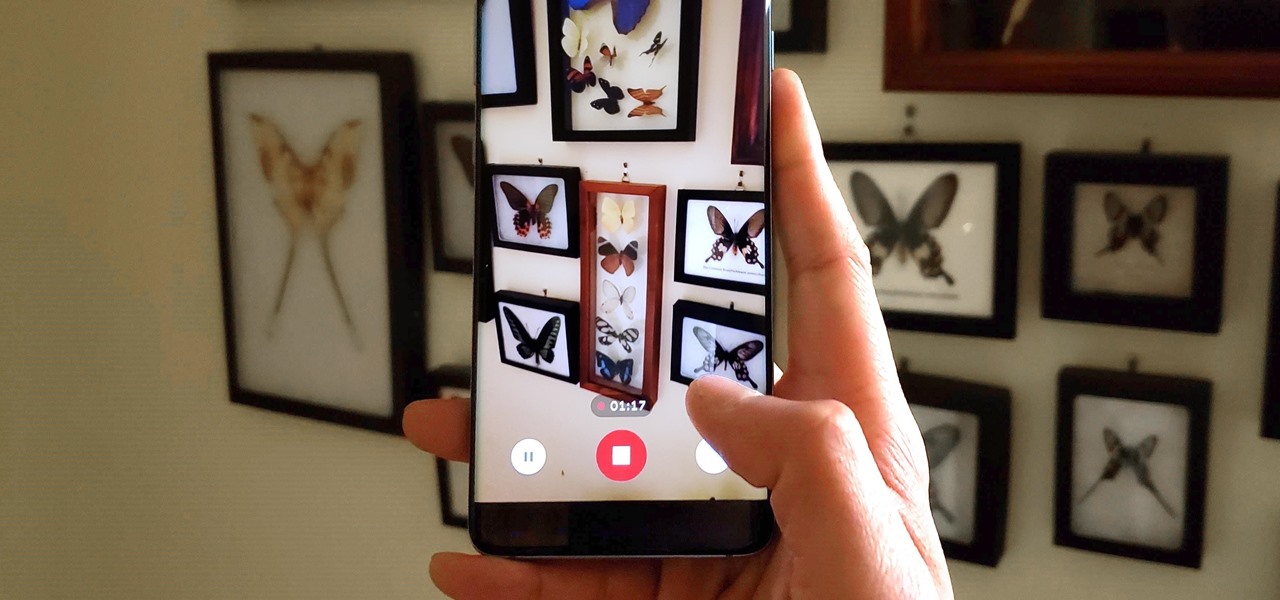
Though primarily a Pixel exclusive, Google Camera has become the go-to camera app for many Android users. Not only does come with a standout features like Night Sight and capture better photos than most stock camera apps, but it's also packed with functionality that makes it a one-stop-shop for all your photo and video needs.
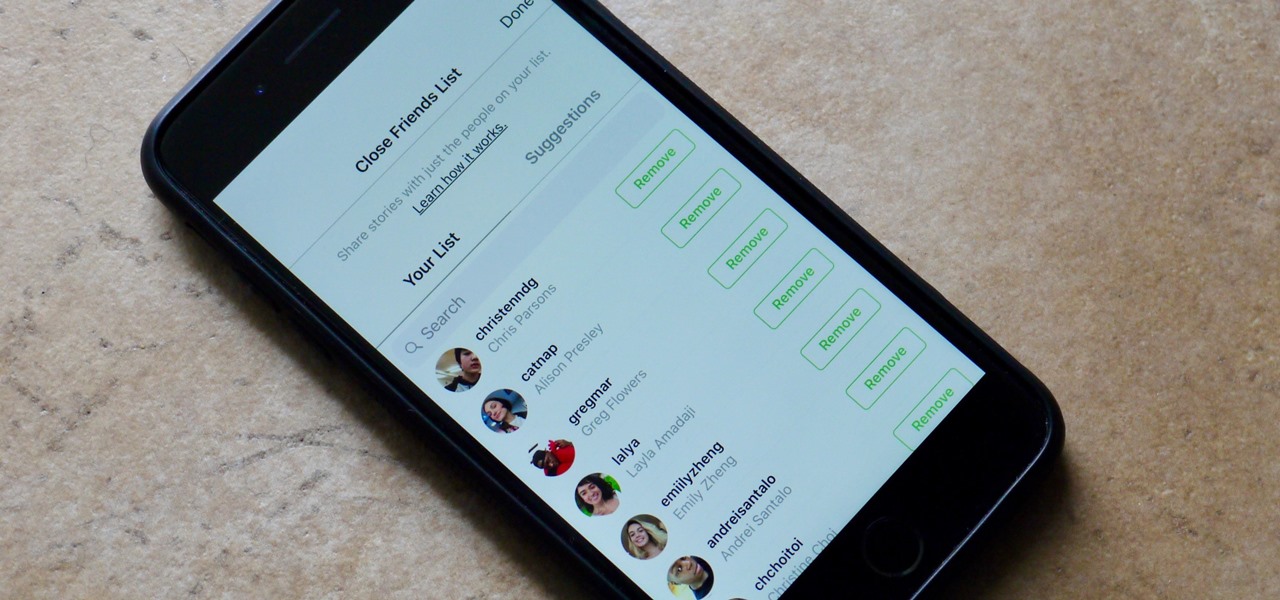
Stories make sharing your day-to-day highlights fun on Instagram. However, other than choosing who to hide stories from, by default, stories don't have much privacy control, especially if your Instagram account happens to be public. Instagram recognizes this flaw, which is what its "Close Friends List" is all about.
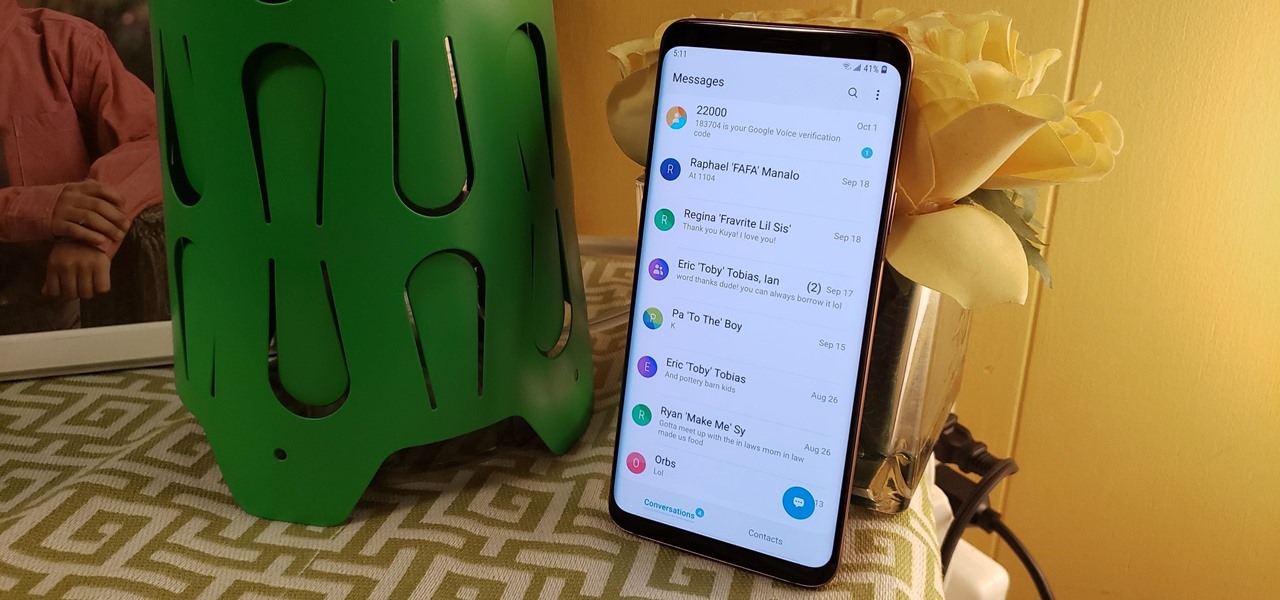
Samsung's version of Android Pie has landed on Galaxy handsets like the Note 9, S9, and S8, though we've known what to expect thanks to leaked beta versions of the software a few months back. The newly dubbed One UI has plenty of new features and improvements, but some of the first you might notice are the visual improvements to the default messaging app.

Apple has finally released iOS 12 for everyone to enjoy, and there are plenty of cool features to go around. Perhaps the coolest feature, at least, for those of us with an iPhone X, is the return of an oft-used gesture we loved on other model iPhones.
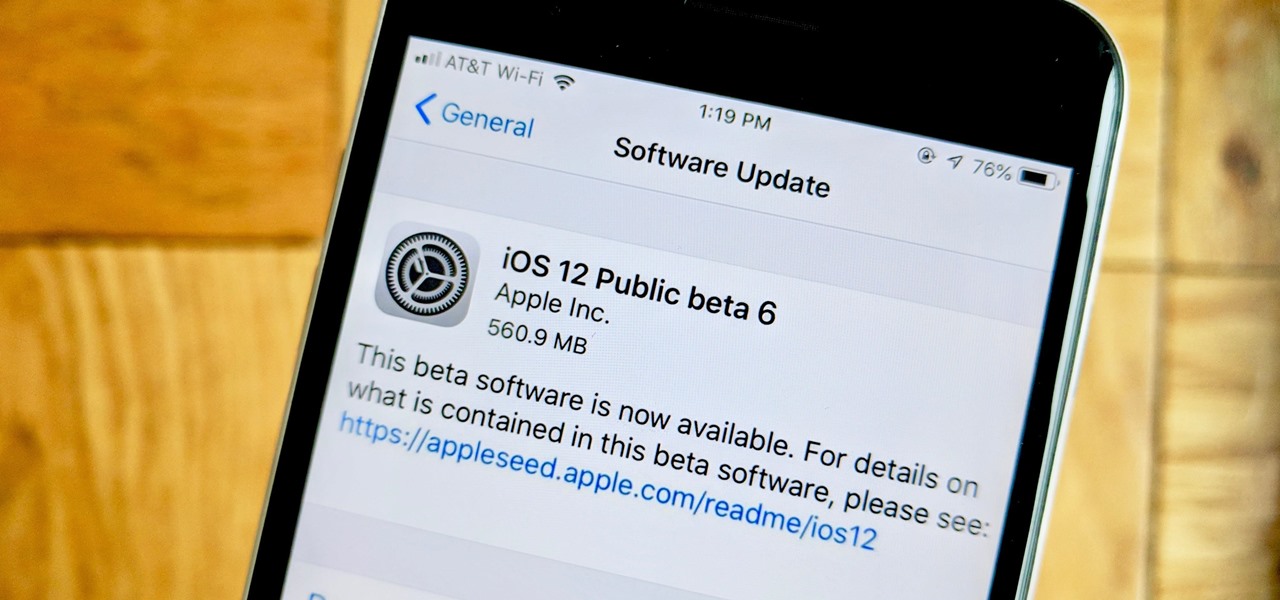
Crisis averted — Apple released iOS 12 public beta 6 — not public beta 7 — to software testers Wednesday, August 15. The update comes hours after the release of dev beta 8, which replaced the short-lived seventh developer beta. Apple released dev beta 7 Monday, August 13, but quickly pulled the update due to instability and poor performance.
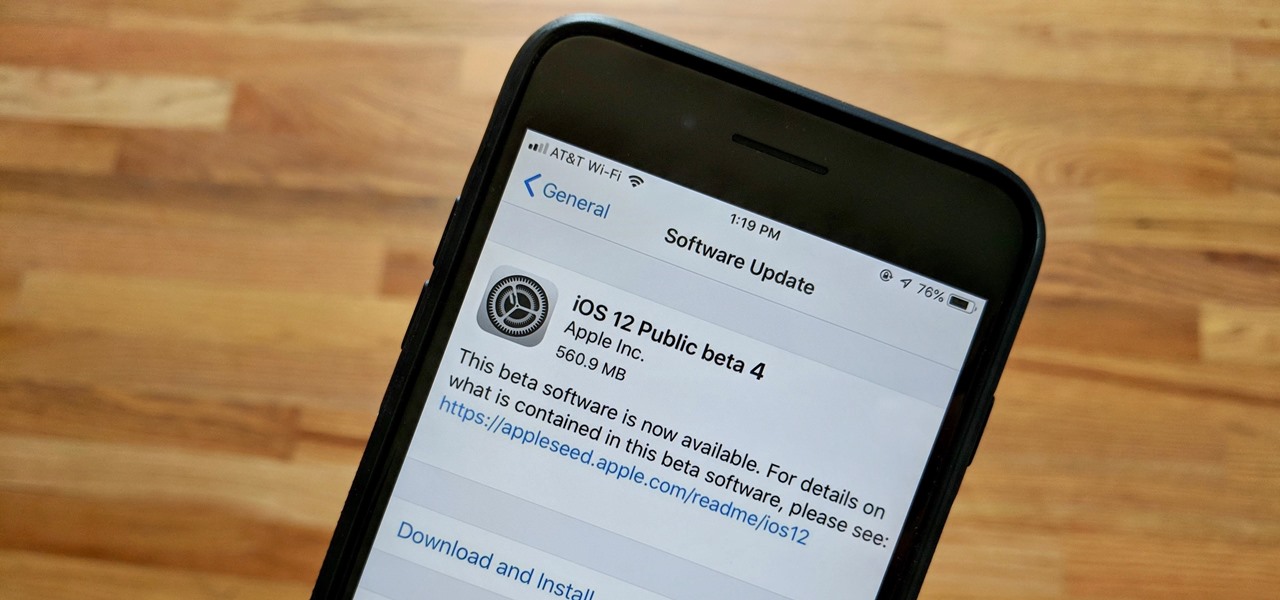
Apple released the fourth public beta for iOS 12 to public beta testers on Tuesday, July 31, just one day after the company seeded the fifth developer beta to eligible users. Both releases are surprising, as Apple had appeared to stick to a two-week release schedule for the iOS 12 beta season, and these updates both came one day earlier than expected.
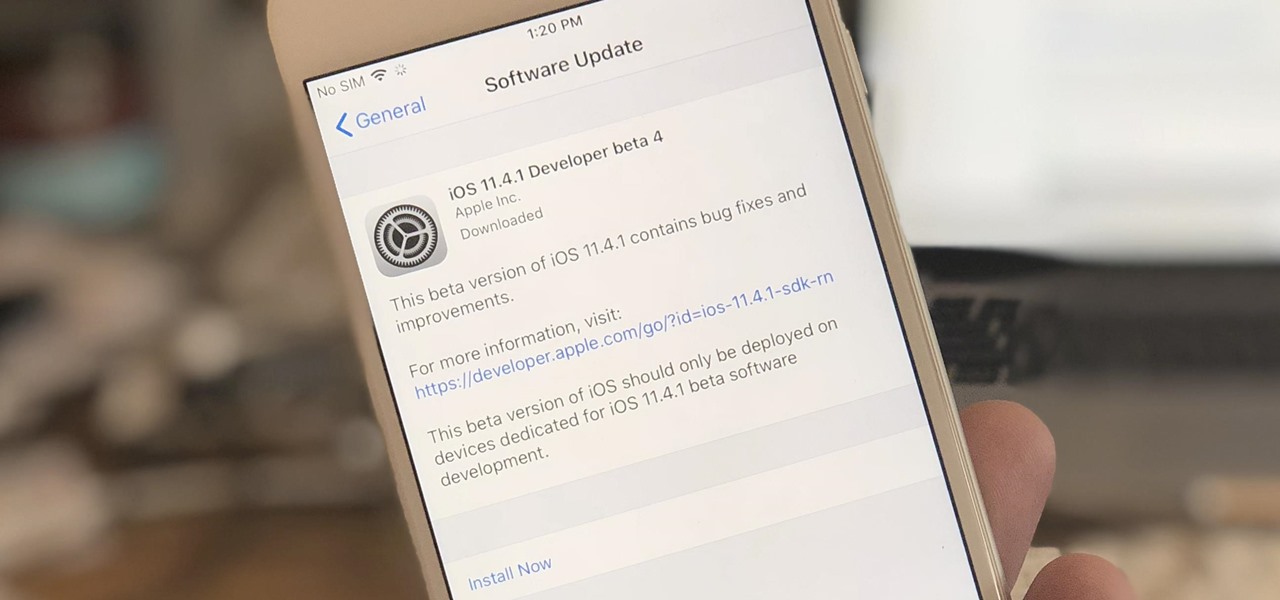
Apple's on a roll with once-every-week releases for the iOS 11.4.1 beta. Exactly seven days after beta 3 came out, beta 4 has been pushed out to developers and public beta testers on Monday, June 25. Just like before, there are no new features or any known enhancements or bug fixes. Apple confirmed that iOS 11.4.1 is for under-the-hood improvements only, since iOS 12 beta is already out.
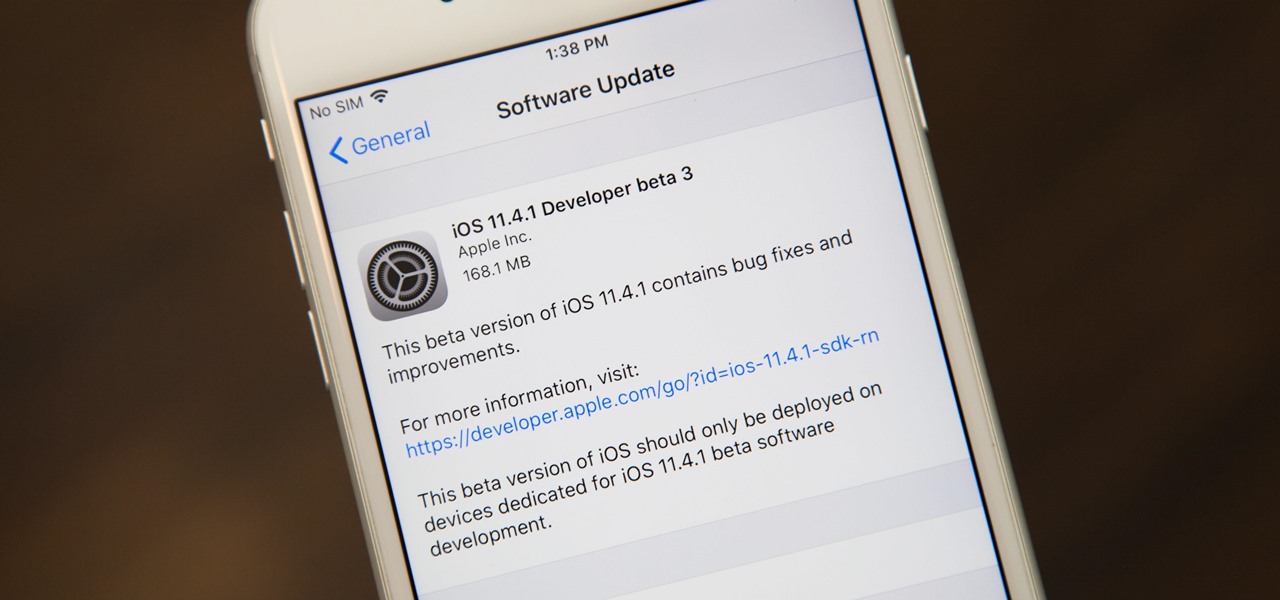
Another beta for iOS 11.4.1 was released on Monday, June 18, exactly one week after iOS 11.4.1 beta 2 was pushed out. Like the second beta, iOS 11.4.1 beta 3 has no new features or any known enhancements or bug fixes. It's likely Apple is simply using iOS 11.4.1 to add under-the-hood improvements only, since iOS 12 beta is already out.