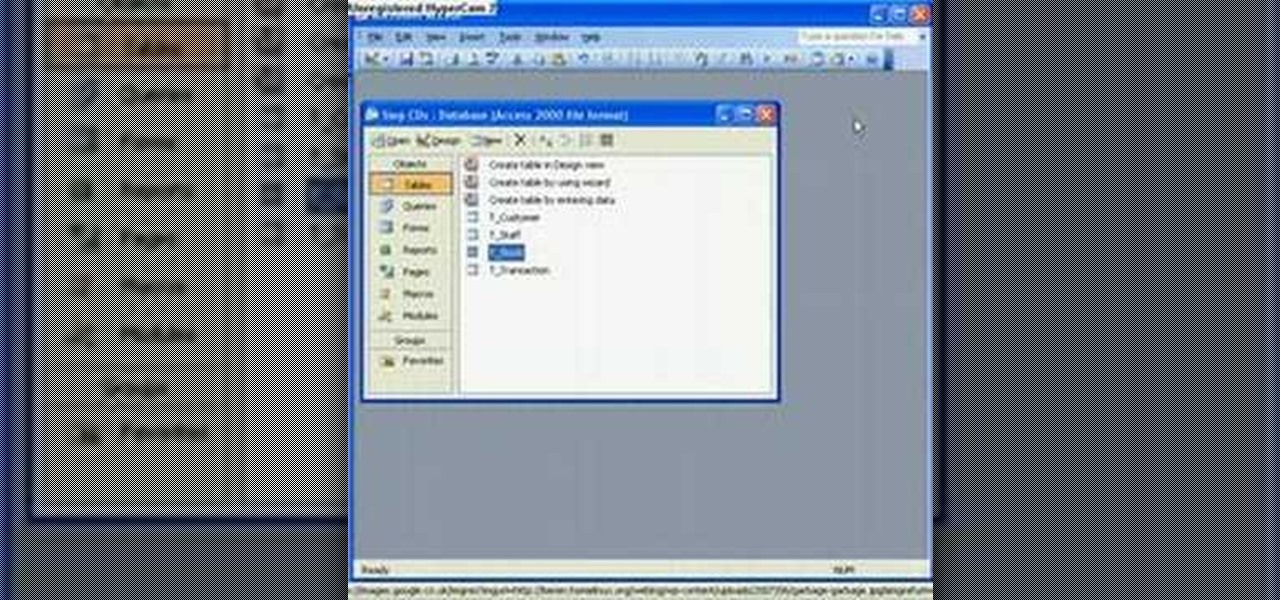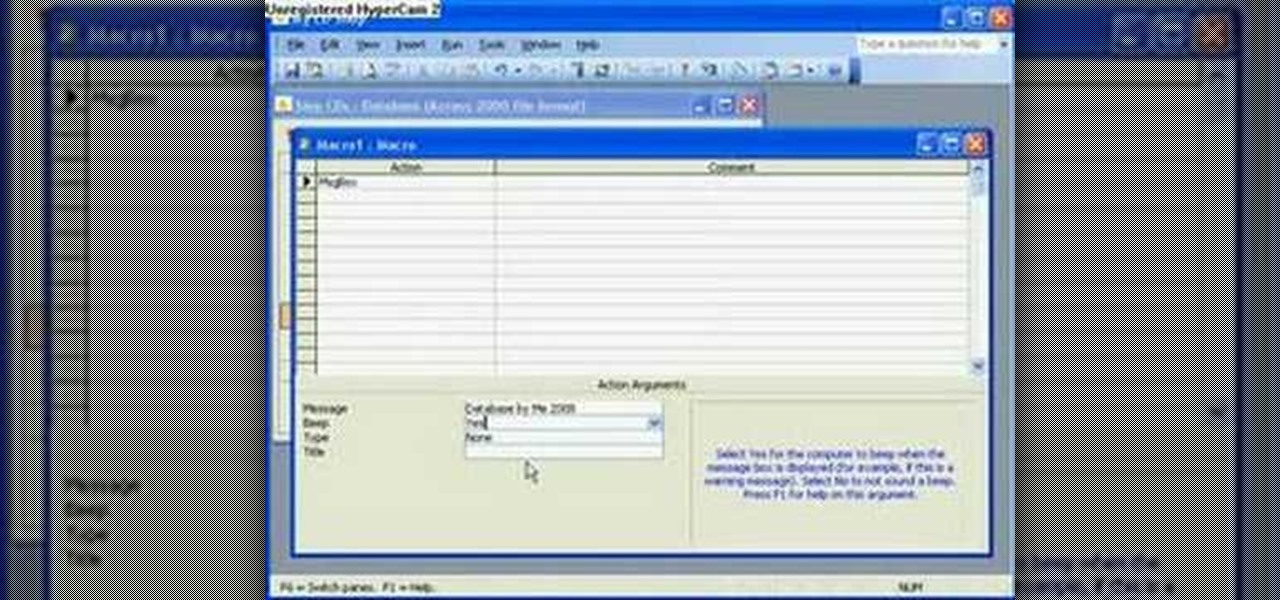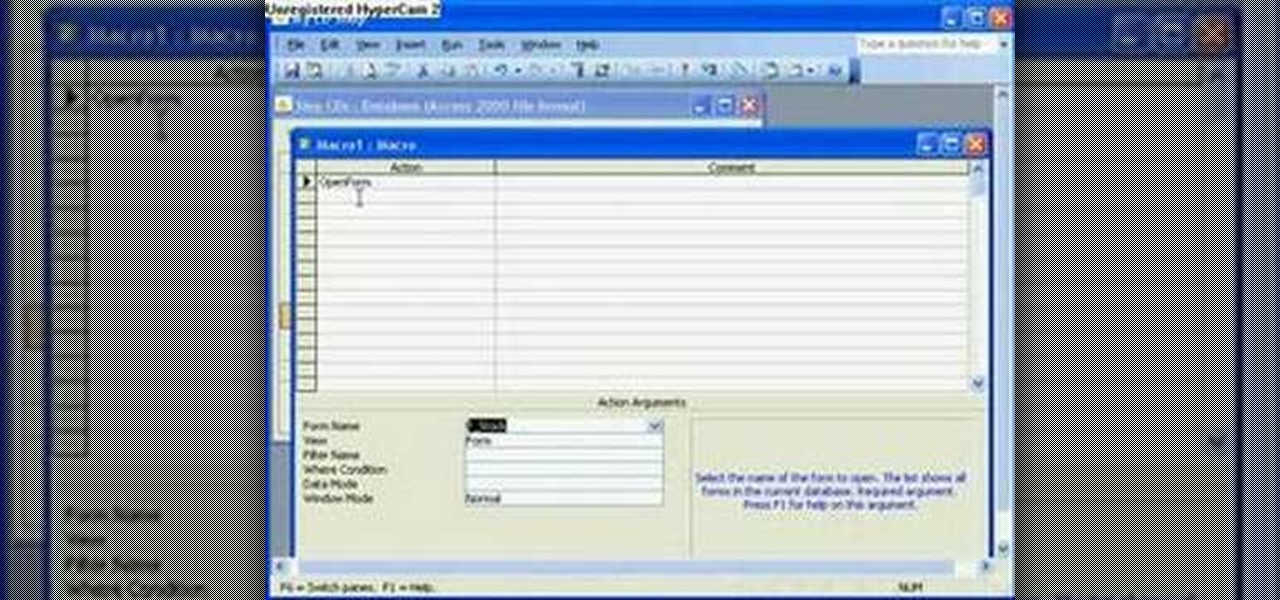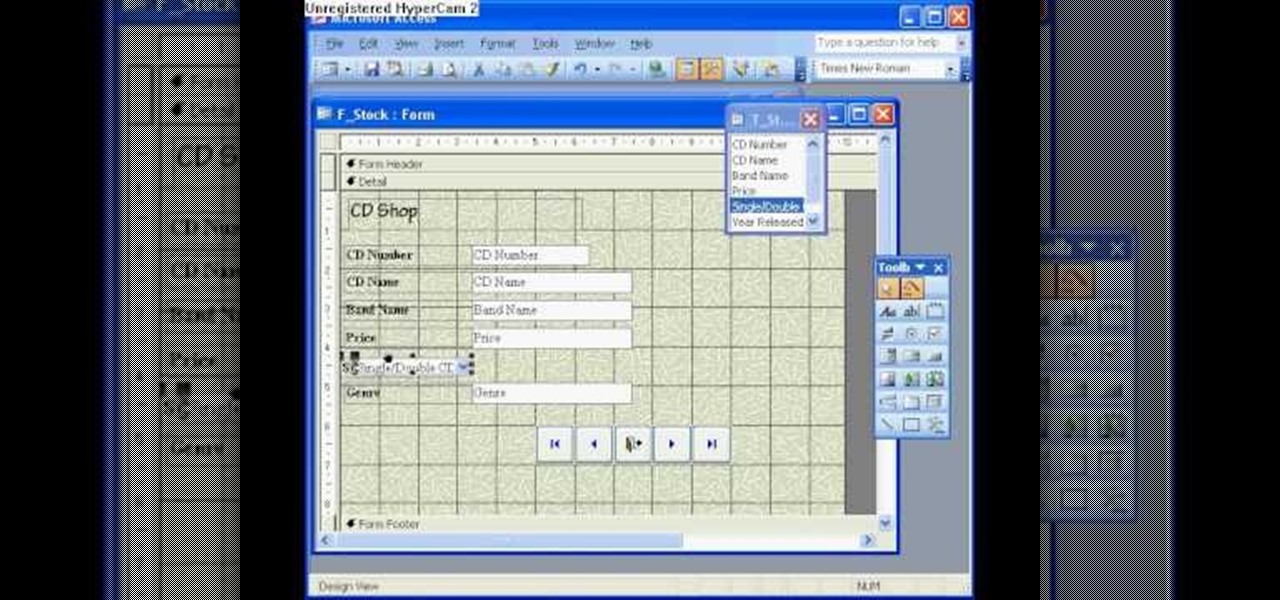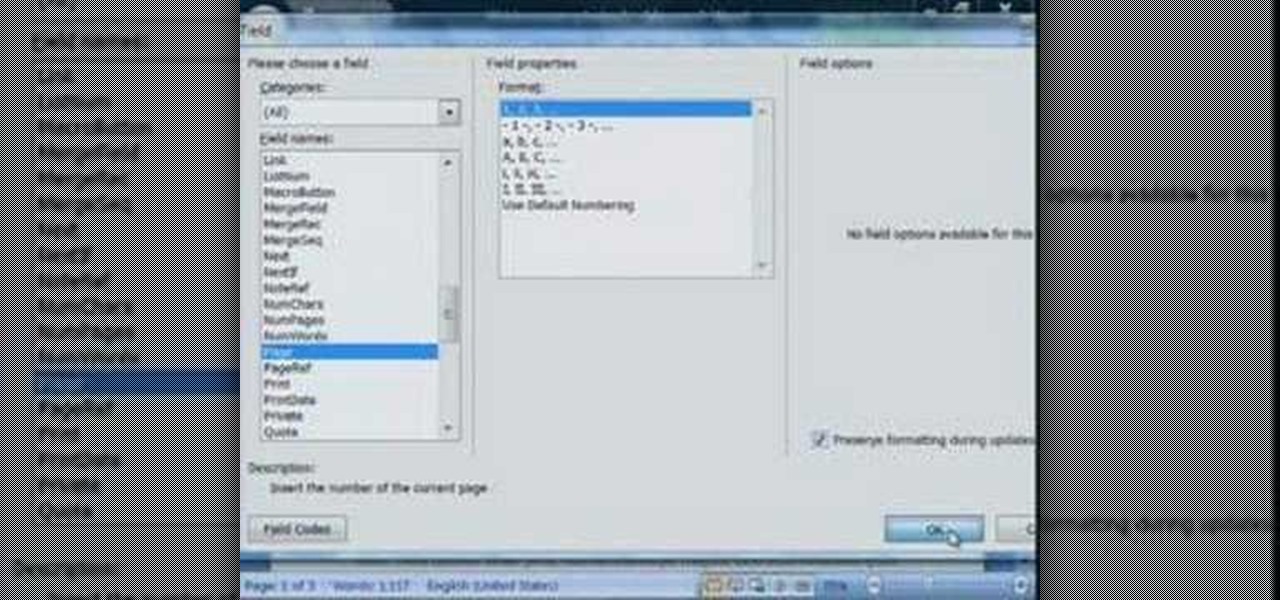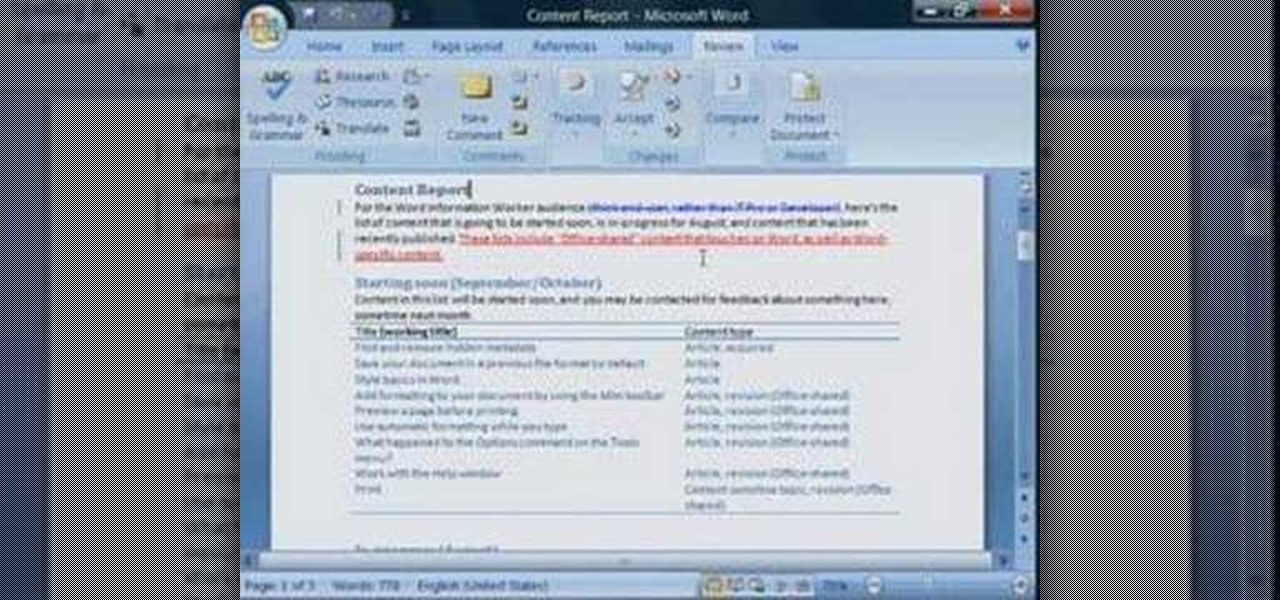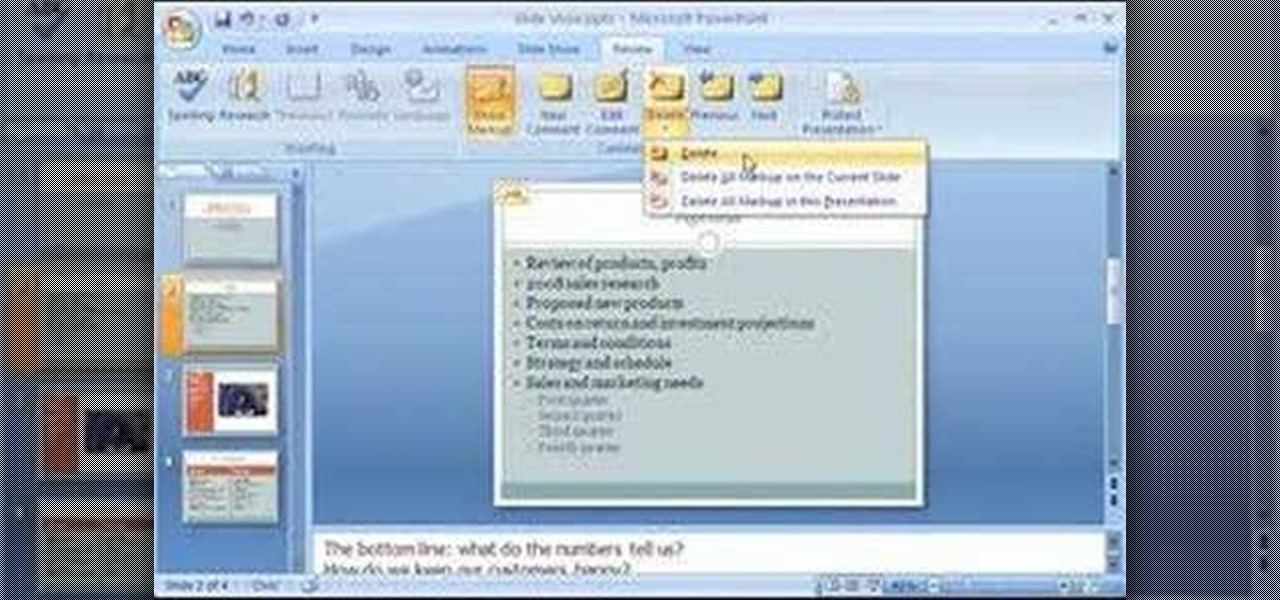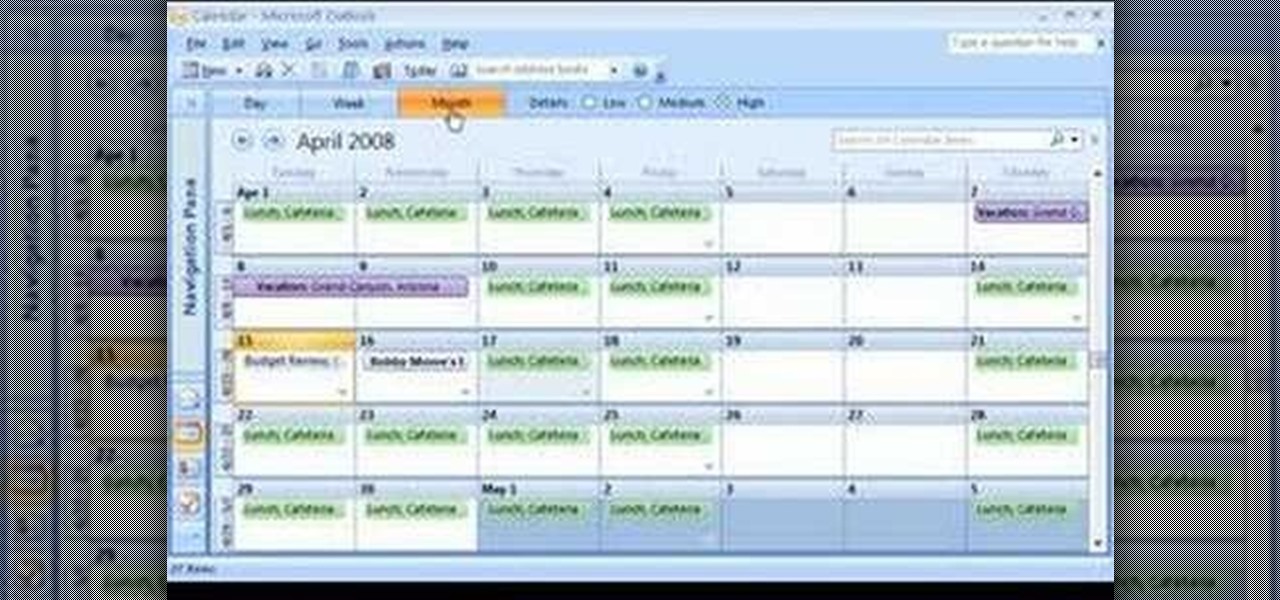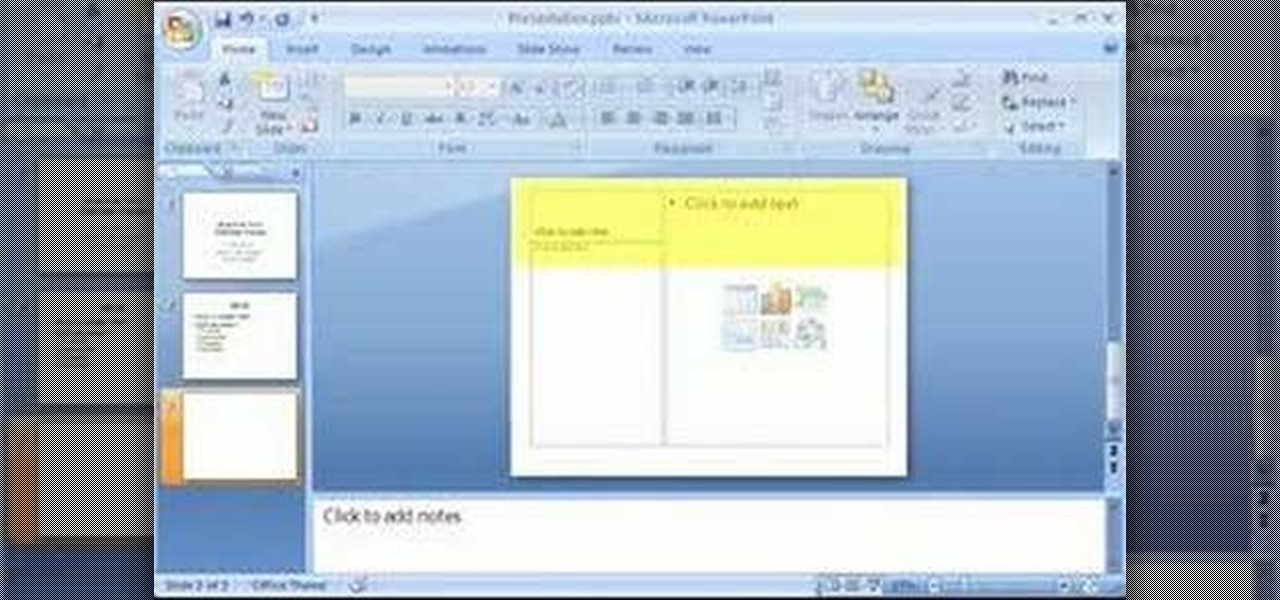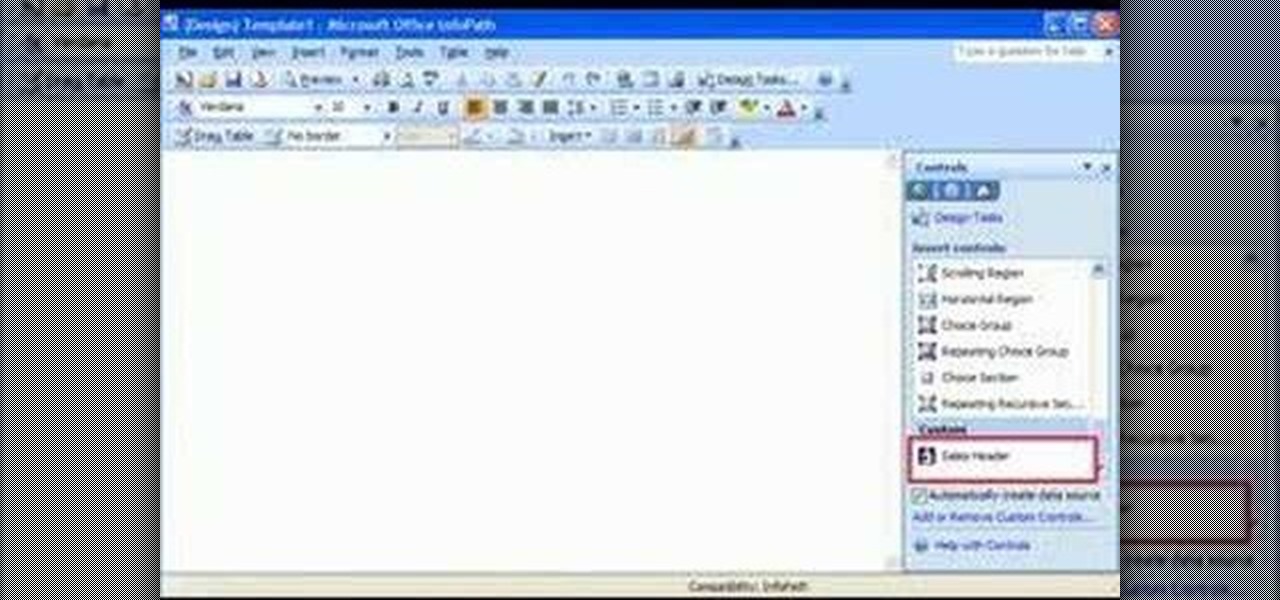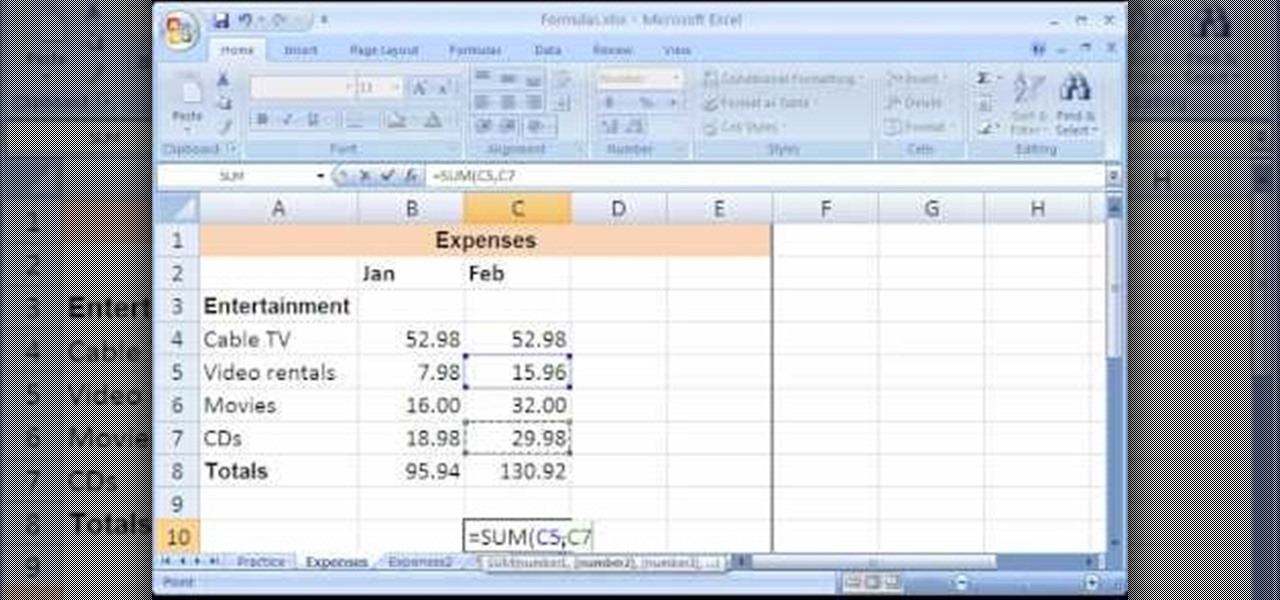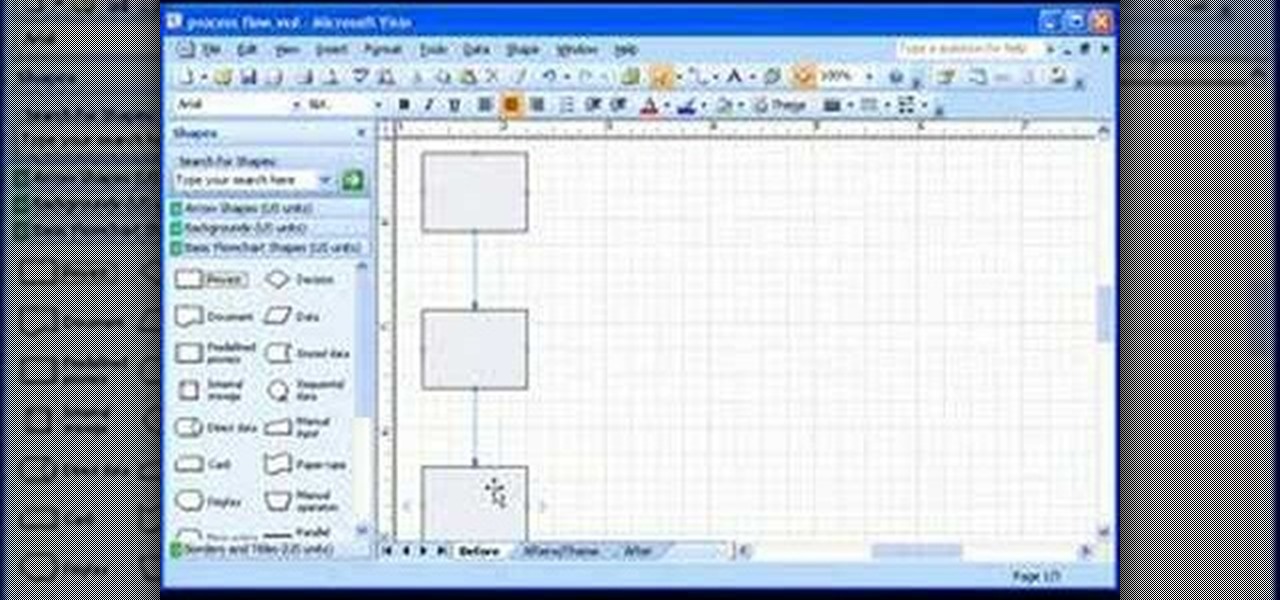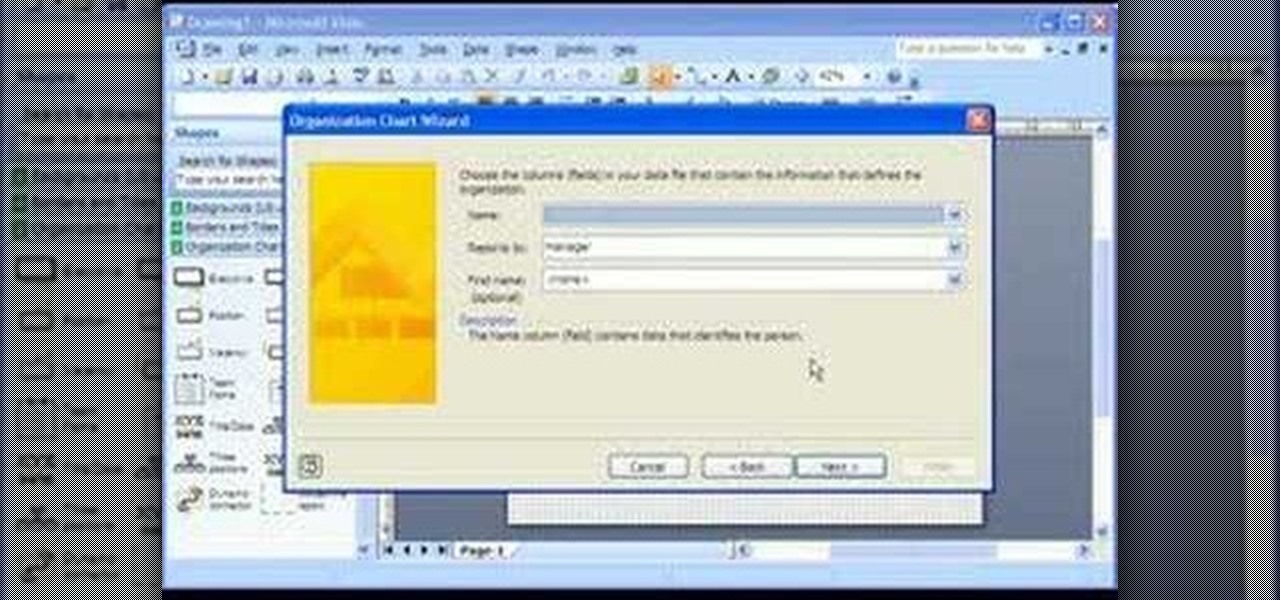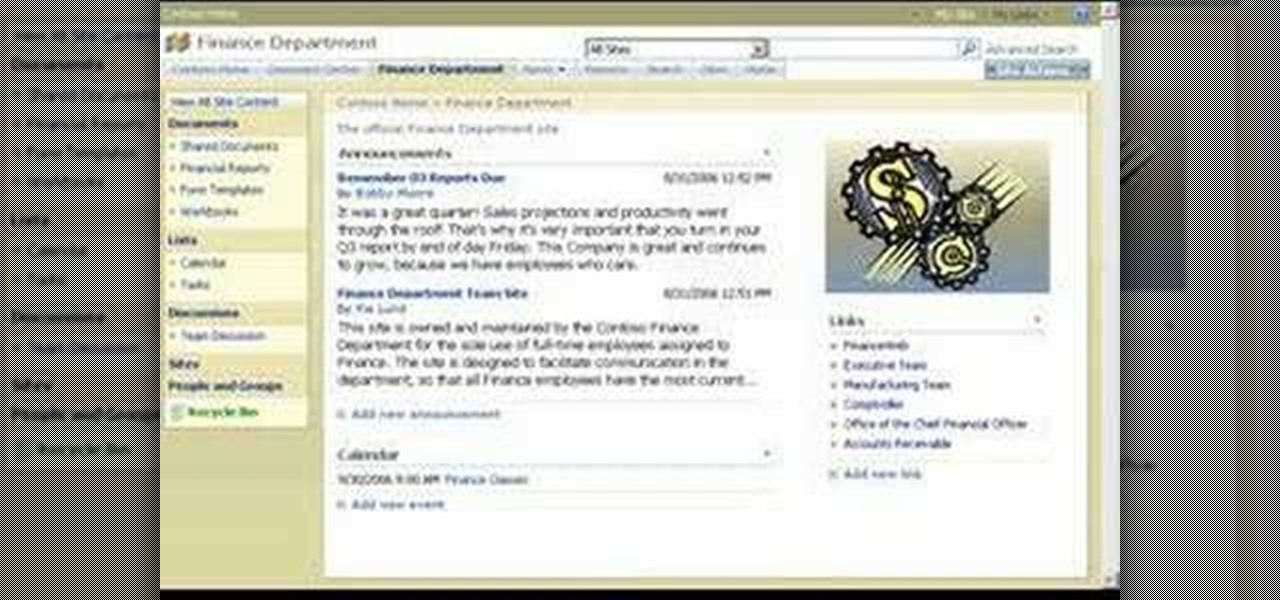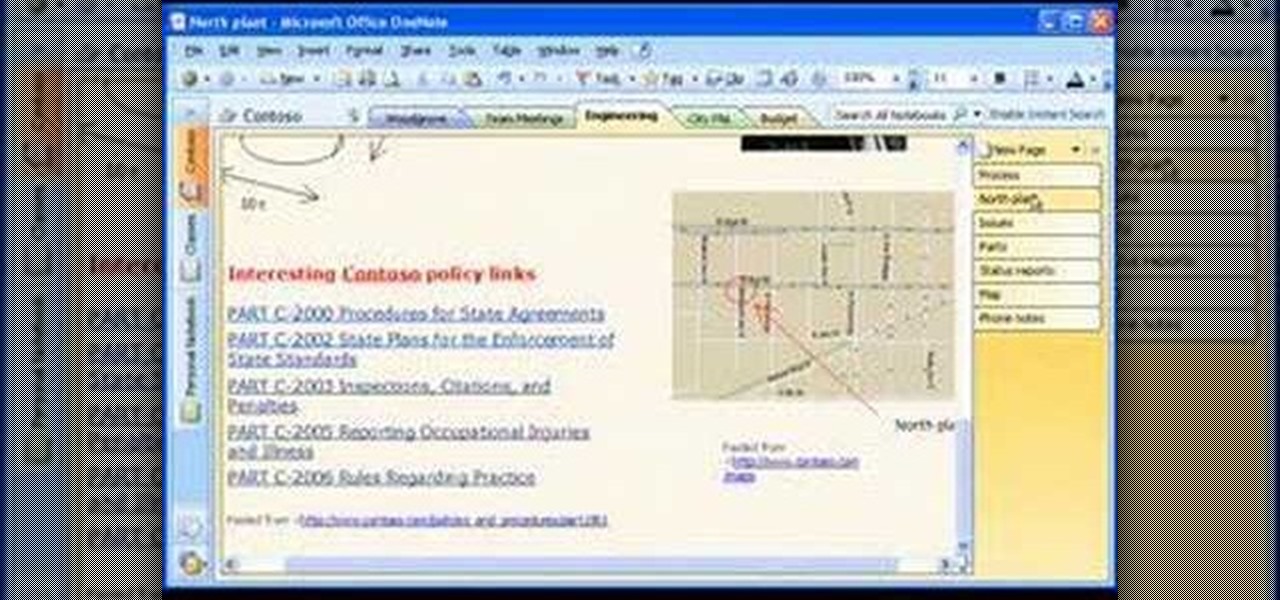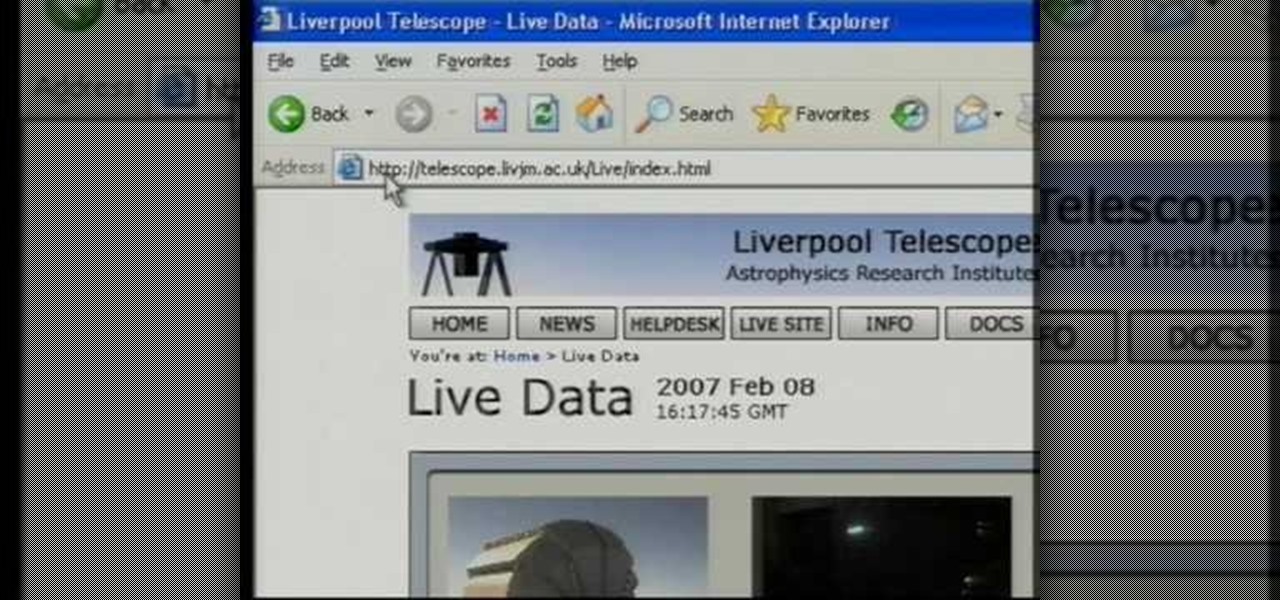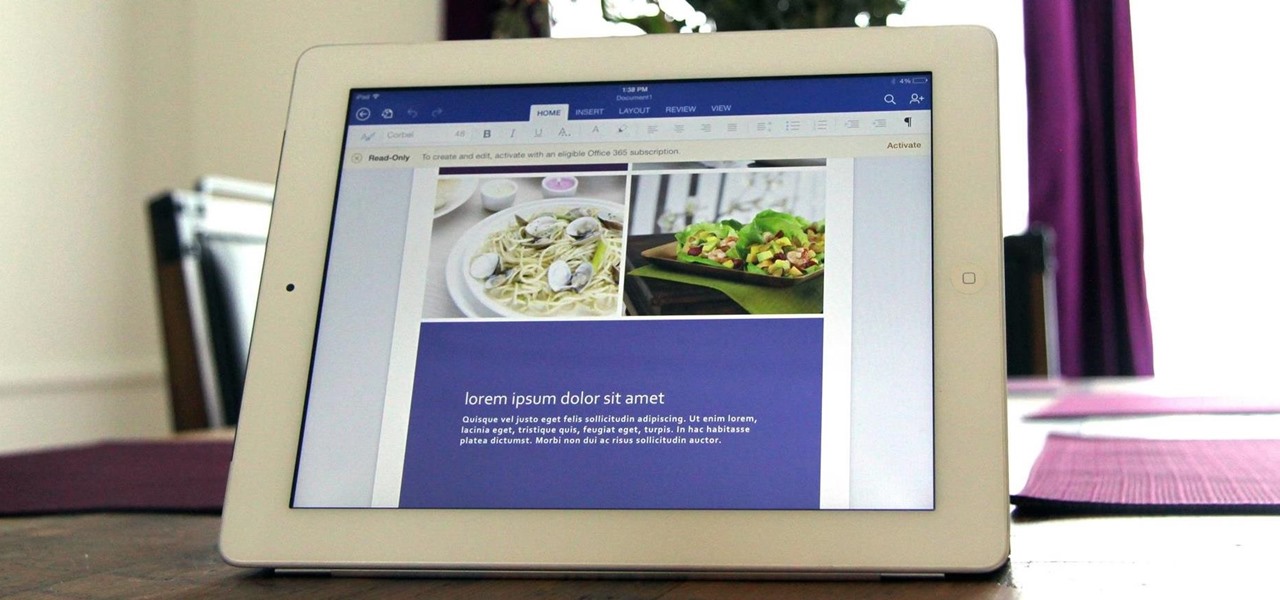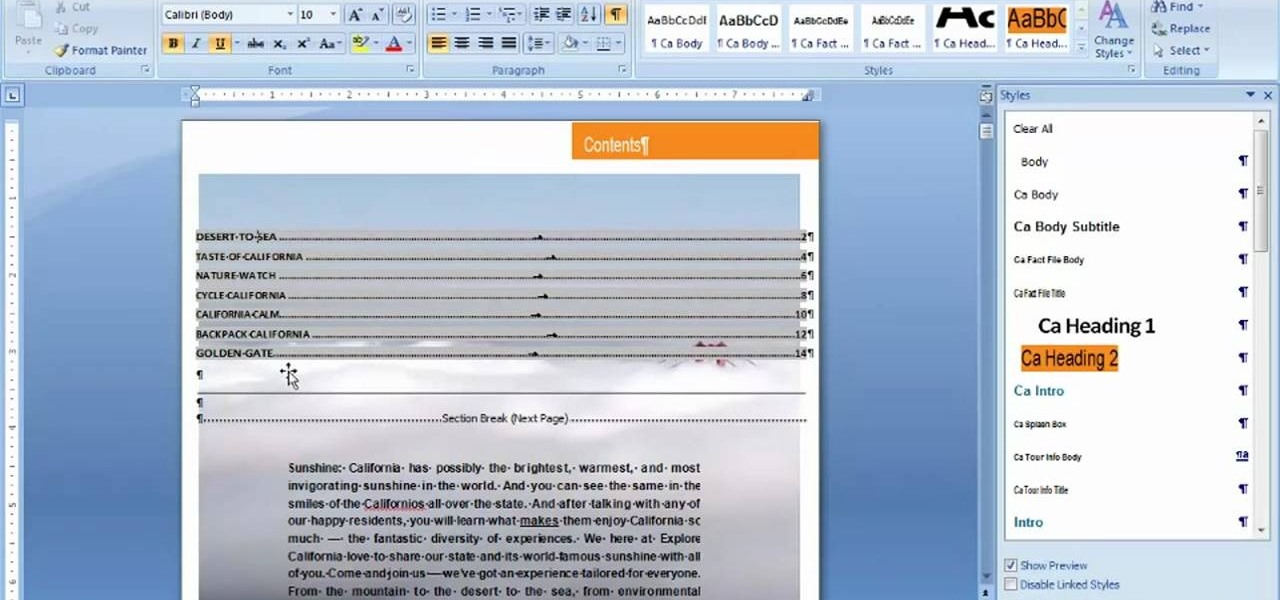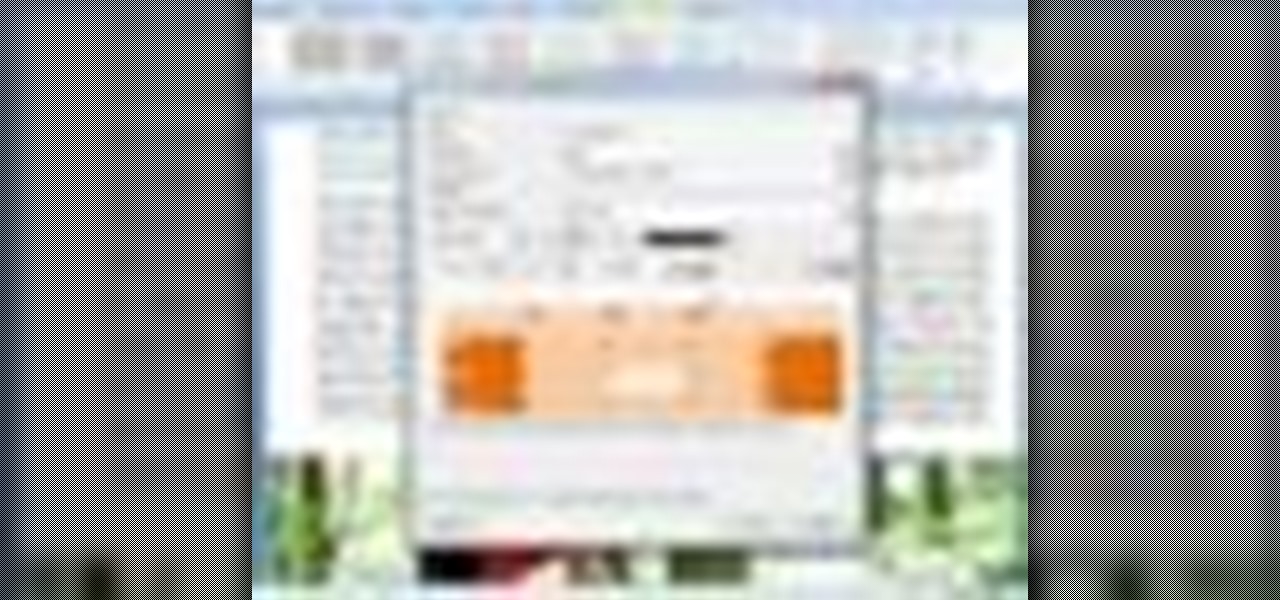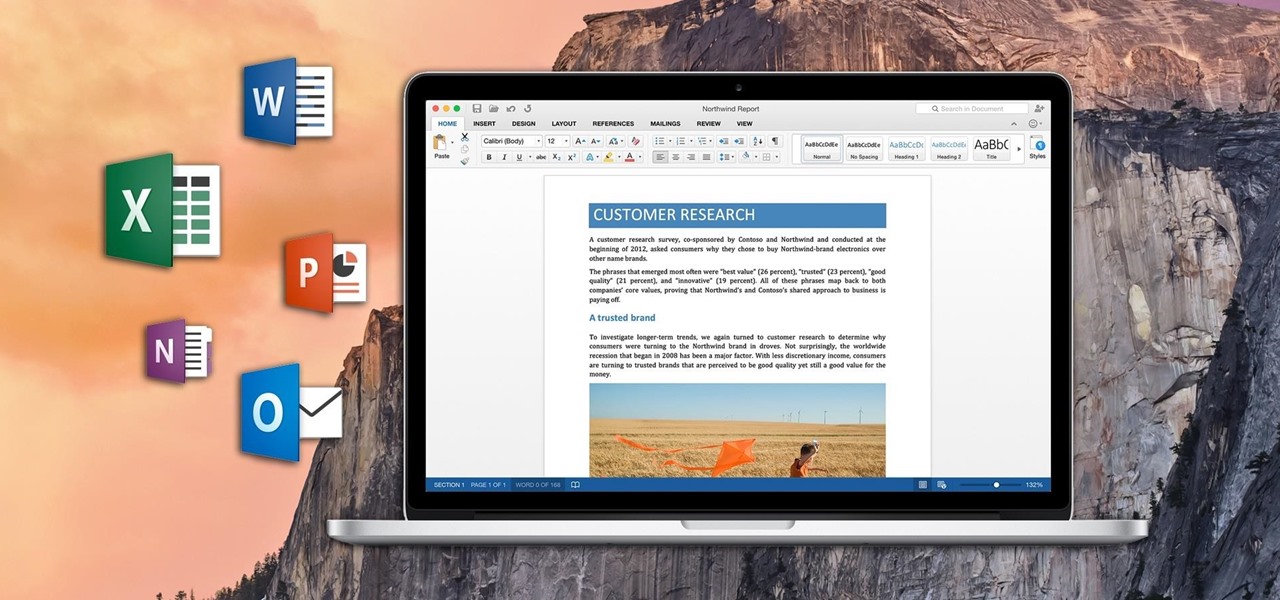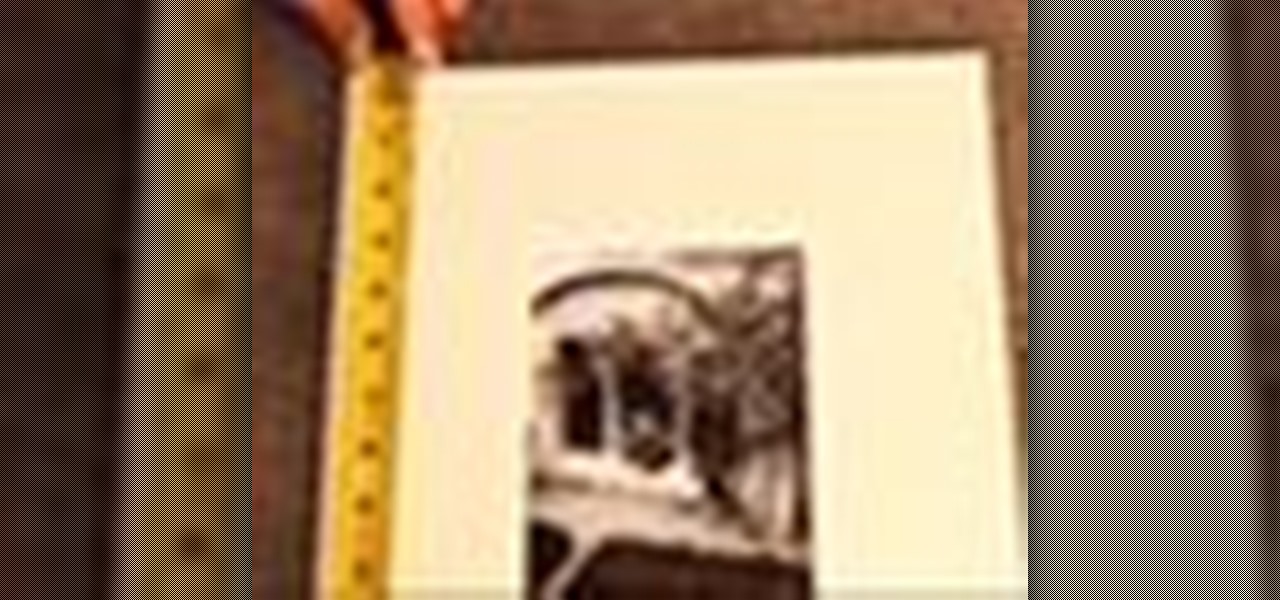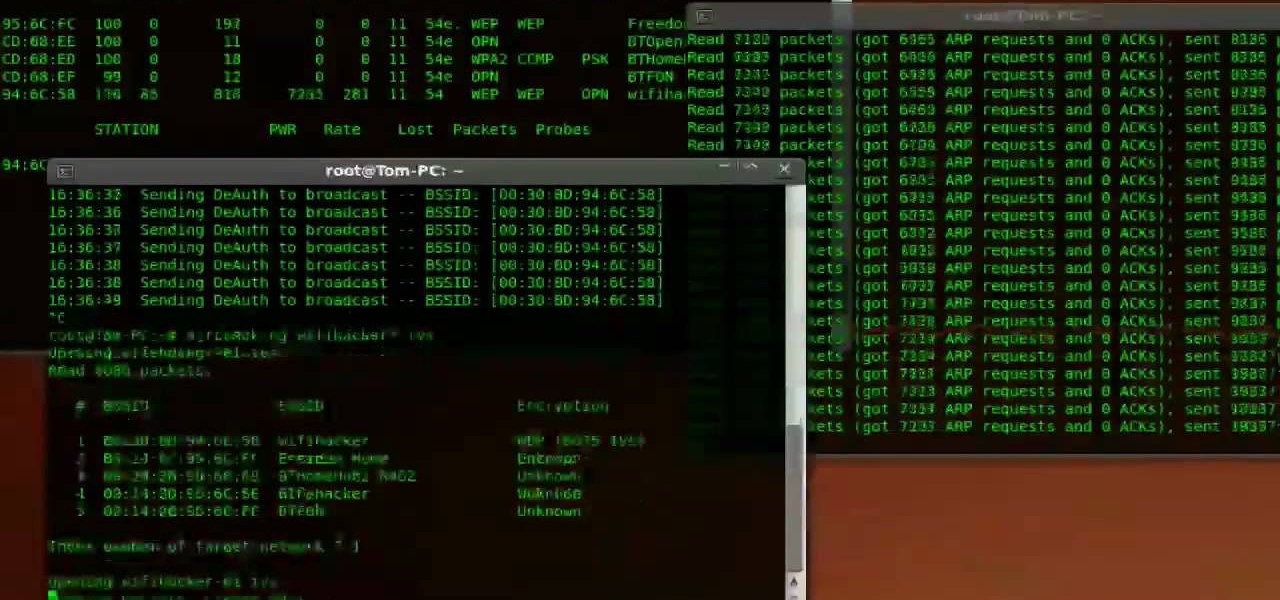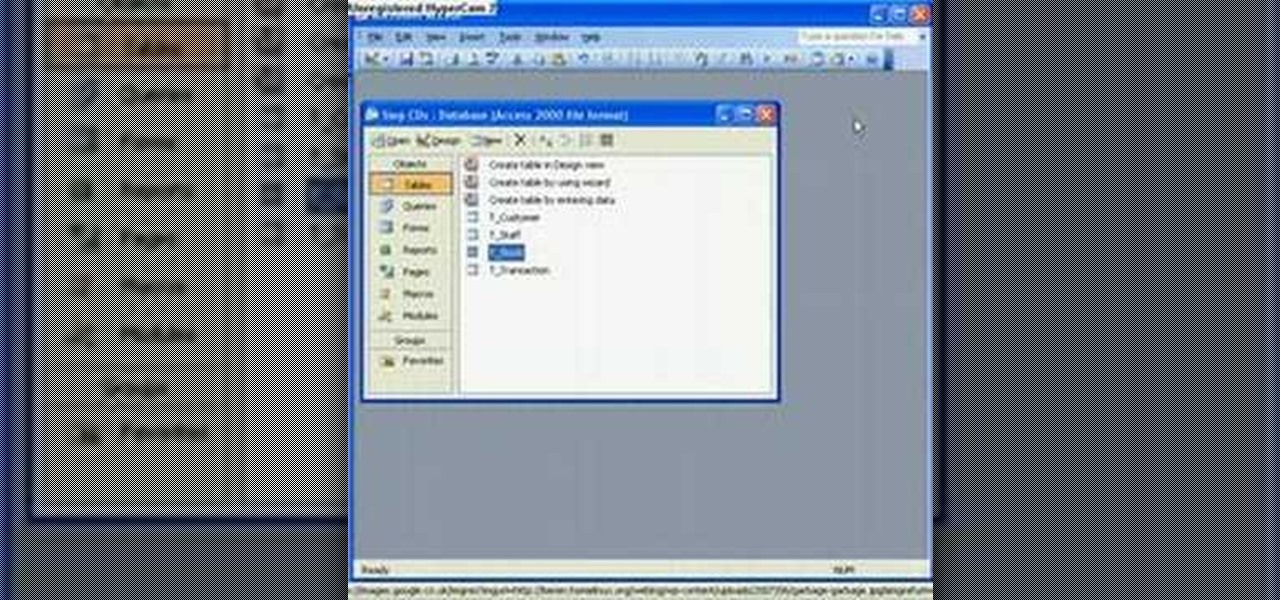
The Microsoft Office Access 2007 relational database manager enables information workers to quickly track and report information with ease thanks to its interactive design capabilities that do not require deep database knowledge. In this Microsoft Access video tutorial, you'll learn about adding an individual graphic to each record in MS Access. To get started using OLE objects in your own tables and forms, watch this MS Access video how-to.
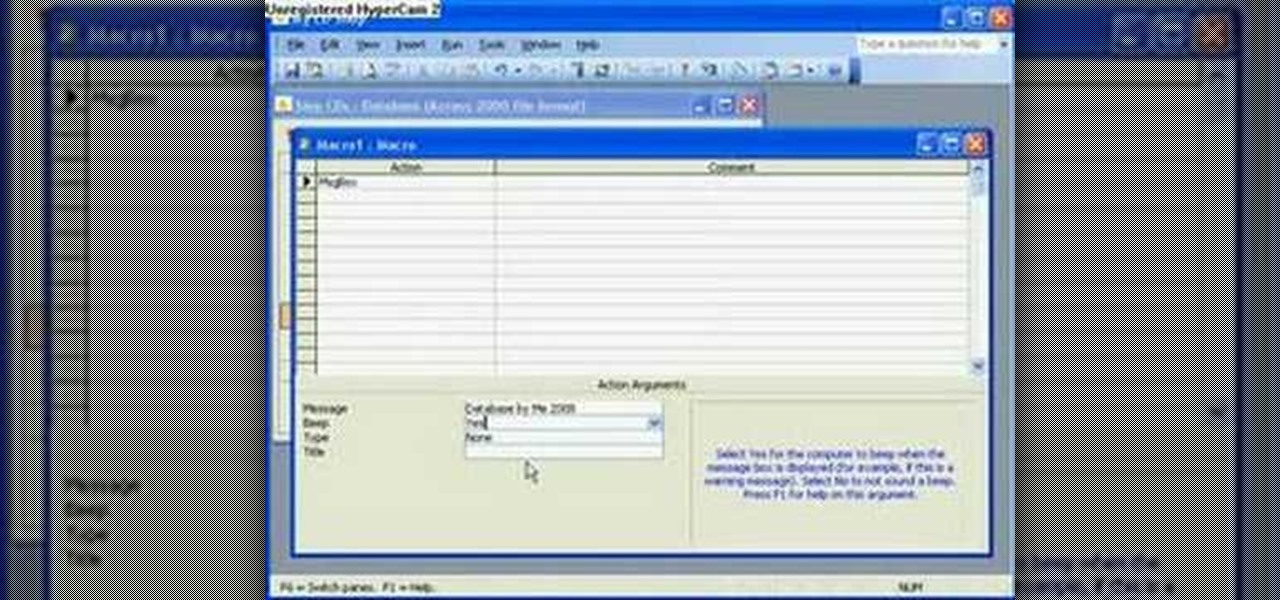
The Microsoft Office Access 2007 relational database manager enables information workers to quickly track and report information with ease thanks to its interactive design capabilities that do not require deep database knowledge. In this Microsoft Access video tutorial, you'll learn about using a macro in the service of creating a simple message box. For more information, watch this Access how-to.
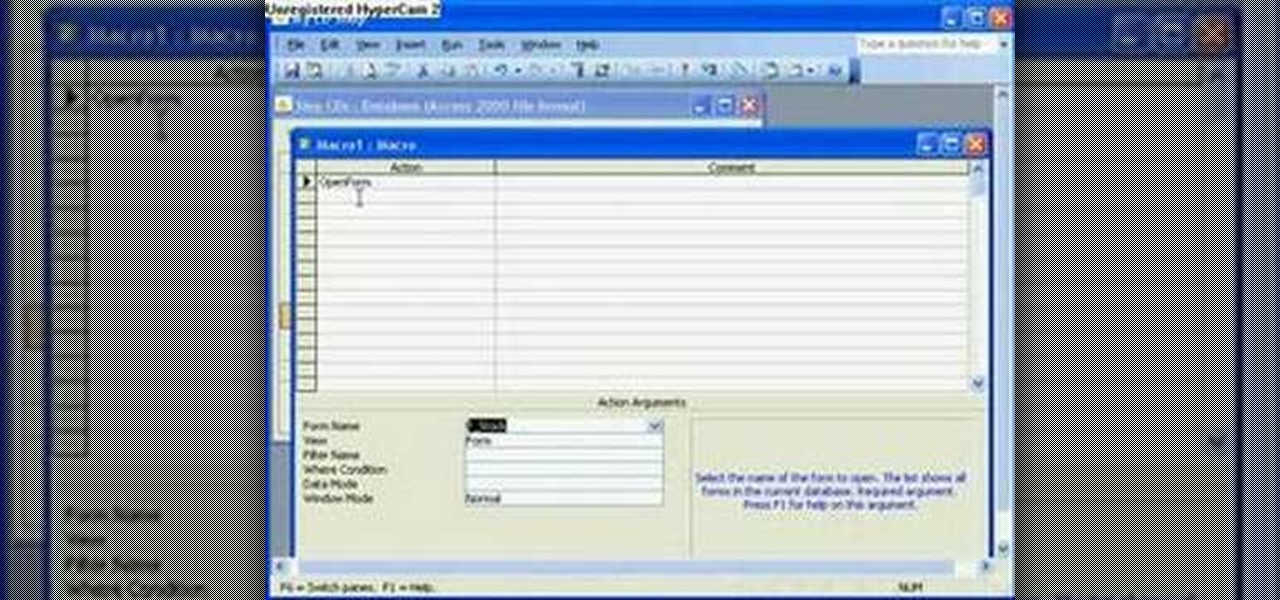
The Microsoft Office Access 2007 relational database manager enables information workers to quickly track and report information with ease thanks to its interactive design capabilities that do not require deep database knowledge. In this Microsoft Access video tutorial, you'll learn about using a macro to force a form to open on new record. For more information on going to `New Record' in a form by using macros, watch this Access how-to.

The Microsoft Office Access 2007 relational database manager enables information workers to quickly track and report information with ease thanks to its interactive design capabilities that do not require deep database knowledge. In this Microsoft Access video tutorial, you'll learn about using a query rather than a table to create a form and select records. For more information, and to learn how to create a form from your own Microsoft Access queries, watch this how-to.

The Microsoft Office Access 2007 relational database manager enables information workers to quickly track and report information with ease thanks to its interactive design capabilities that do not require deep database knowledge. In this Microsoft Access video tutorial, you'll learn about running a query from a form using a button. To get started running queries from forms in Access, take a look.

The Microsoft Office Access 2007 relational database manager enables information workers to quickly track and report information with ease thanks to its interactive design capabilities that do not require deep database knowledge. In this Microsoft Access video tutorial, you'll learn about using the Boolean logical operators AND OR and NOT in queries in Access. To get started using Boolean operators in your own Access queries, take a look.

The Microsoft Office Access 2007 relational database manager enables information workers to quickly track and report information with ease thanks to its interactive design capabilities that do not require deep database knowledge. In this Microsoft Access video tutorial, you'll learn how to add and modifying fields to a pre-existing table, and applying these changes to an associated form. To get started adding and modifying fields, tables and forms in Access, take a look!

Flags are colorful reminders for items you need to follow up on, whether tasks, messages, or contacts. Microsoft Office Outlook 2007 offers several options for setting flags to complement the way you work. Flags can give you pop-up reminders and they also appear in the To-Do Bar, where you can easily see what actions you need to take each day. Learn how to stay on top of things with reminders in Outlook 2007.

Adding a header or footer to your document is now much easier with Microsoft Office Word 2007 building blocks. In this tutorial, a Microsoft employee who uses Word himself demystifies the options and shows you exactly how to do it. The instructional video covers some common questions from customers, such as when to use a page number design versus a header or footer design, how to set up a cover page, and how margins and headers and footers work together.

Leaving visible revision marks and comments in a document that you thought was "final" can be embarrassing. In this instructional video, a Microsoft employee demystifies what's going on with those tracked changes that you thought were gone from your Microsoft Office Word 2007 document. He also shows you how to banish those markings permanently in two ways and gain peace of mind.

If you're baffled about how to get your own photographs into your Microsoft Office Word 2007 documents, watch this instructional video. A Microsoft employee who uses Word himself shows you how to insert your picture or digital photo into a document and format it the way you want. He addresses questions about terms like "inline" and "floating," and explains how easy it is to set up a watermark.

Suppose you created a project plan in Microsoft Office Project 2007, and you want to add a new column of information. You also want to be able to choose not to display the new information, but you don't want it to be lost. Take a look at this instructional video and learn how to create a column, hide a column, and show a column that you previously hid.

Now that you've created your presentation, you want to make sure it's ready for your audience. This Microsoft Office PowerPoint 2007 tutorial shows you how to preview a presentation on your own computer to make sure it looks as you expect; check the spelling; and make comments on the slides if you want colleagues to review the show first. It steps you through preparing speaker notes and printing handouts.

Did you know the views in your Microsoft Office Outlook calendar are fully customizable? View days and weeks in increments of 5 minutes, 60 minutes, or periods in between. Take a look into instructional video and learn how to adjust the view according to your work week and work day -- you can display Sunday-Thursday and show a normal day as 11 a.m.-7 p.m. Use different color schemes, and show more or less detail.

When you link your calendar from a Microsoft Windows SharePoint Services 3.0 site to Microsoft Office Outlook 2007, you can view and work with the SharePoint calendar right alongside your Outlook calendar. When you make changes in one calendar, the two calendars are synchronized automatically. Take a look at this tutorial and learn how to overlay the calendars to make viewing your complete schedule even easier.

If you're new to Microsoft Office PowerPoint 2007 and just want to pick up the basics, watch this tutorial and learn how to get started fast. You'll see how to create your own slides for a show and add headings, bulleted lists, and pictures. Use built-in layouts to organize your slide content. And see how the new Preview feature helps you choose theme colors and background design, minimizing the guesswork and giving you a polished result.

Check out this tutorial to see how to create a new template part in Microsoft Office InfoPath, test it, make corrections in it, and install it on your computer. After that, you can use it over and over and share it with other form designers in your company.

In Microsoft Office Excel 2007, you can quickly insert new rows, columns, cells, and worksheets and just as easily delete them — with a few clicks.

With the Freeze Panes command in Microsoft Office Excel 2007, you can make sure specific rows and columns stay visible while you scroll. Take a look at this instructional video and learn how to freeze and unfreeze rows and columns, and make viewing your worksheet a snap.

Take a look at this instructional video and learn how to use simple formulas in Microsoft Office Excel 2007 to add, subtract, multiply, and divide. For example, you can use a prewritten formula called the SUM function to find totals, such as your total monthly expenses. Excel updates the results if the numbers change later.

The new AutoConnect feature in Microsoft Office Visio 2007 makes it a snap to accurately and quickly connect shapes. Take a look at this instructional video and learn how to build a flowchart quickly with this feature in Visio.

Take a look at this instructional video and learn how to use a Microsoft Office Excel worksheet that contains employee data to create shapes, connect them according to your organization's structure, and add data to each shape in your drawing automatically.

Check out this tutorial and learn how to use Excel Calculation Services to handle processor-intensive calculations from your Microsoft Office SharePoint Server 2007 team site and to control access to external data.

STake a look at this instructional video and learn how to organize and gather information with OneNote 2007 from Microsoft. Microsoft Office OneNote 2007 is an easy-to-use note-taking and information-management program where you can capture ideas and information in electronic form. Insert files or Web content in full-color, searchable format or as icons that you can click to access.

This is a tips and tricks video on how to use Microsoft Outlook's calendar function. Outlook is the email software provided by Microsoft Office suite. If you are new to Outlook or Outlook 2007, check out this video and learn some tips and tricks for working with the calenddar.

Learn how to Import External Data (i.e data from web pages) dynamically into Excel in Microsoft's Office 2007.

This video tutorial demonstrates tips for how to organize your home office when you are visually impaired. Here a rehabilitation specialist is helping a visually impaired person. The person who is visually impaired should know what is visually important to him/her. Mostly these people obviously need to know where every thing is because they don’t have their eyes to depend anymore. Here visually impaired person is 66 year old Deanne Jackson. She has wet macular degeneration. In order to set up...

Check out this Smart Show video by the Holiday Inn Express Hotels, which shows you how to have a little fun in the office. You can have your very own Office Olympics. Learn some basic team building skills, and learn how to play the games, like Post-It Note fencing, trashketball, and rubber band archery. Learn to work as a team, learn to have fun. The best thing here is learning how to Fence in the office with Post-It Notes. Yes!

Since its release back in 1988, Microsoft Office has been the top client and server software suite for businesses around the world. Office's domination is thanks to both Microsoft's extraordinary foresight and their continual updates and innovations to ensure that companies always get what they need.

After much speculating, denying, and waiting, Microsoft has finally released their suite of Offices apps dedicated to the iPad. With increased competition and flocks of users going to apps like Quickoffice (which was recently acquired by Google) and Kingsoft Office, it was getting close to do-or-die time for Microsoft.

Boring Day in the office, too rainy to play outside? This origami is here to save the day! Make your own basketball hoop from simple printer paper.

Want to tweak built-in table-of-content styles in Microsoft Word 2007? This guide will show you precisely how it's done. Whether you're new to Microsoft's popular word processor or just wish to get to know Word 2007 a little better, you're sure to find much of value in this video lesson. For more and better information, and to get started edding ToC styles yourself, take a look.

Need a primer on how to create custom table styles within MS Word 2007? You've found it! Whether you're new to Microsoft's popular word processor or just wish to get to know Word 2007 a little better, you're sure to find much of value in this video lesson. For more and better information, and to get started using table styles, take a look.

If you've ever attended school or held a job, you're probably well familiar with Microsoft Office, whether you used it or not. It's the most popular office suite available, and has been for some time. Apple does have its own suite of productivity apps (iWork), but Microsoft Office has always been the industry leader for word documents, spreadsheets, and presentations.

Stumped on what frame to use for your favorite piece of artwork or photo? The perfect frame will make your painting, photograph, or piece of artwork stand out on your wall. Here's how to find an ideal match.

Want to learn how to apply makeup flawlessly? Watch this makeup instructional video to create this appropriate for office makeup look. May Paris gives helpful beauty tips on creating this beautiful look. Just another formal makeup look you can wear to work!

Do you have an extra room in your home? Watch this video tutorial from an interior designer to learn how to make that extra house space a home office by day and a guest room by night.

Learn how to install laminate flooring in your home or office.

Benny from askbenny.cn teaches you the names of some common pieces of stationary and office equipment in Mandarin Chinese and how to talk about them.

Oh how we love open source software. If it wasn't for Open Office, we never would have been able to write that seven-page English paper while on our friend's Microsoft Office-lacking laptop during an impromptu road trip to Mexico. And Ubuntu, an open source secure operating system, offers you similar convenience. A much more intuitive computer operating software than your standard Windows or Mac OS, Ubuntu is great if you know what you're doing.