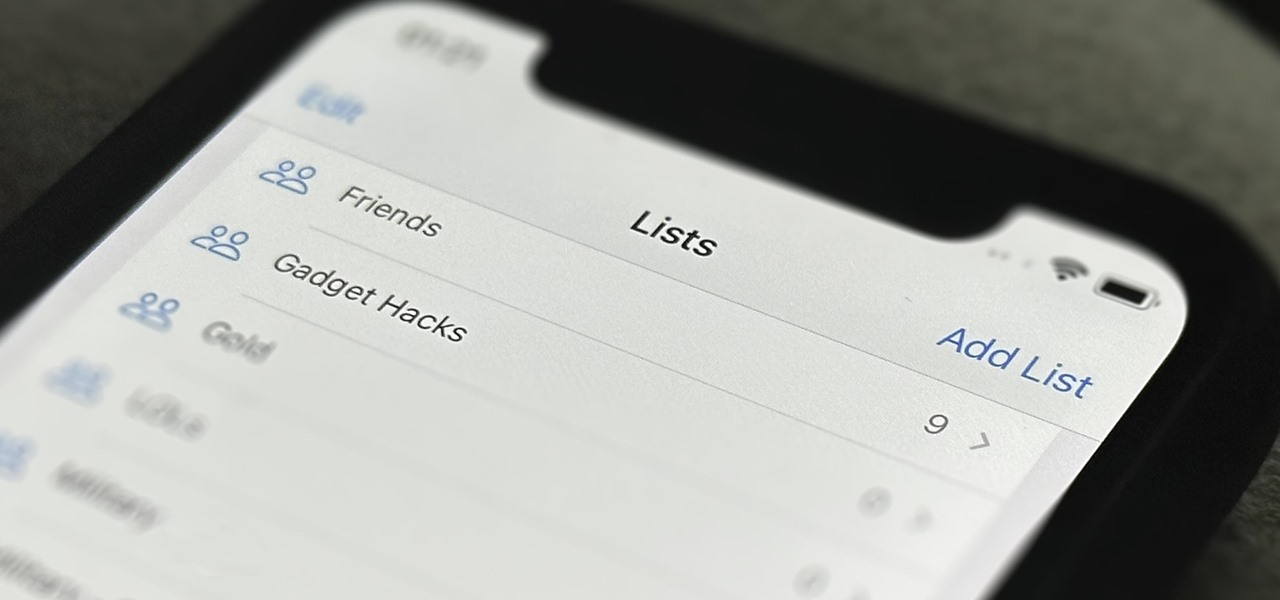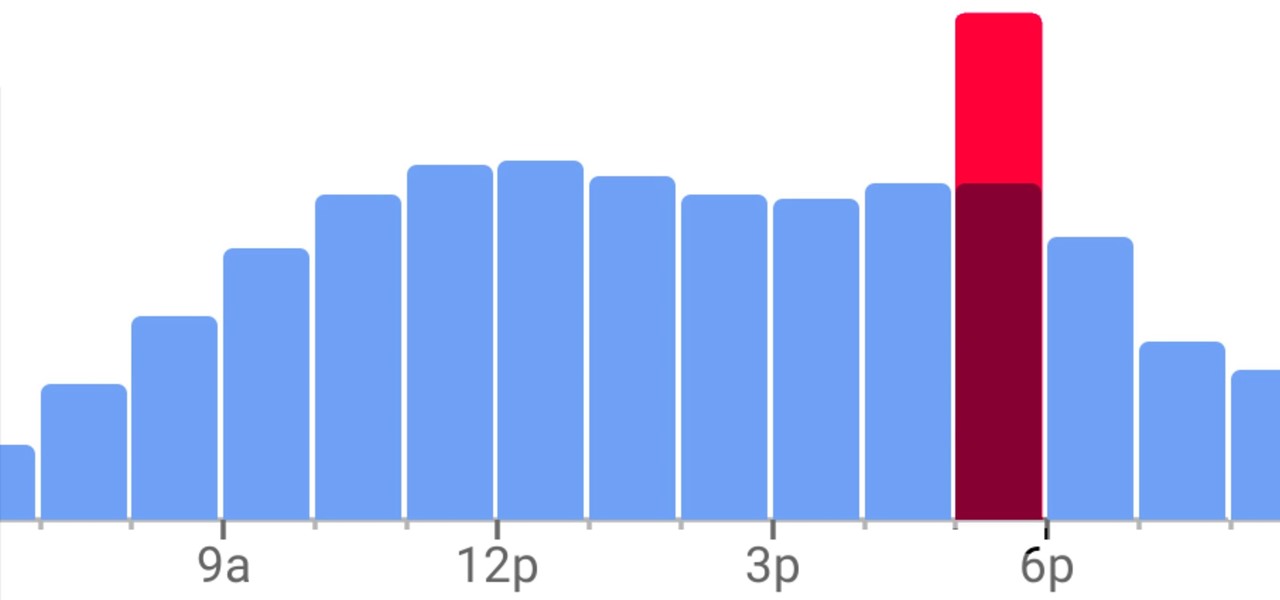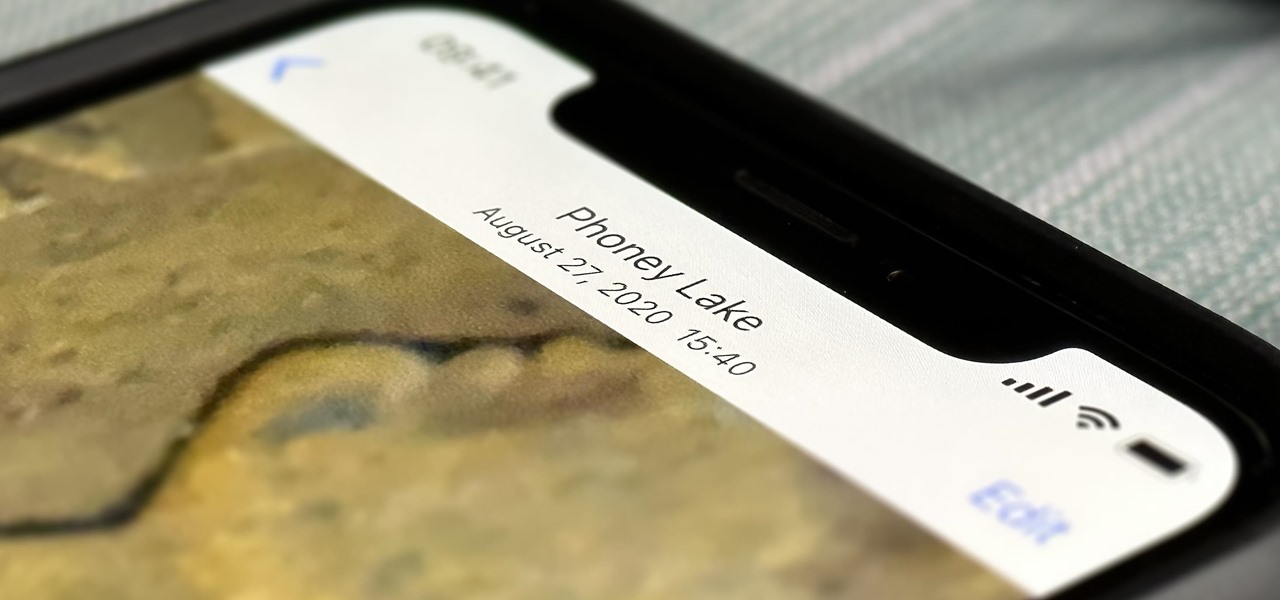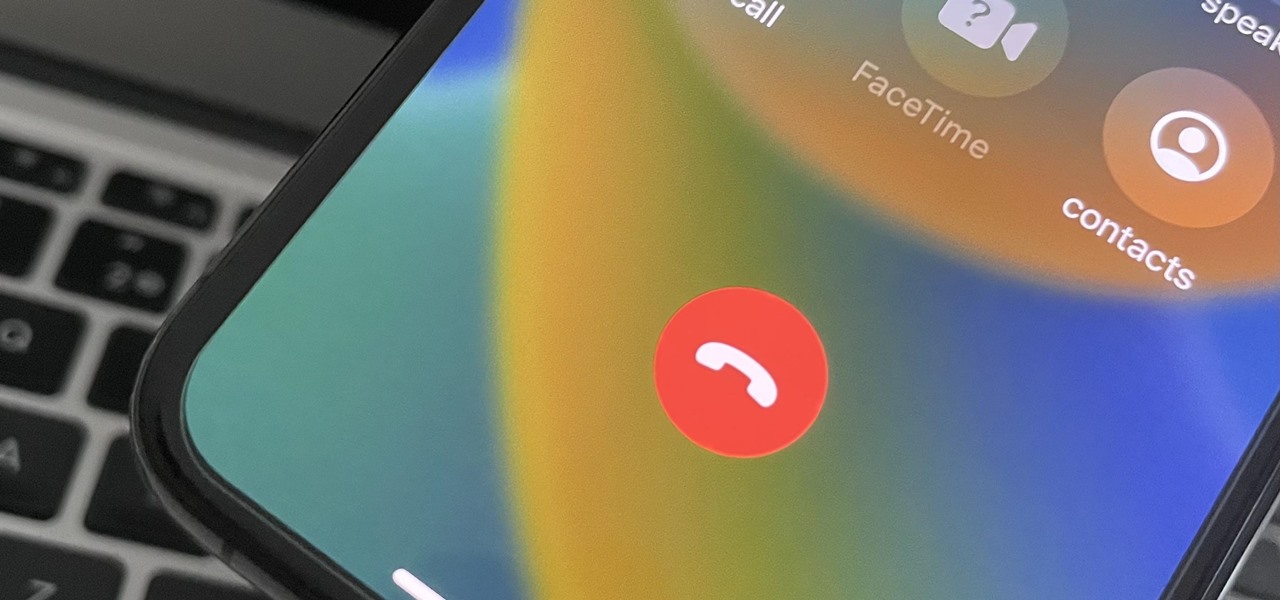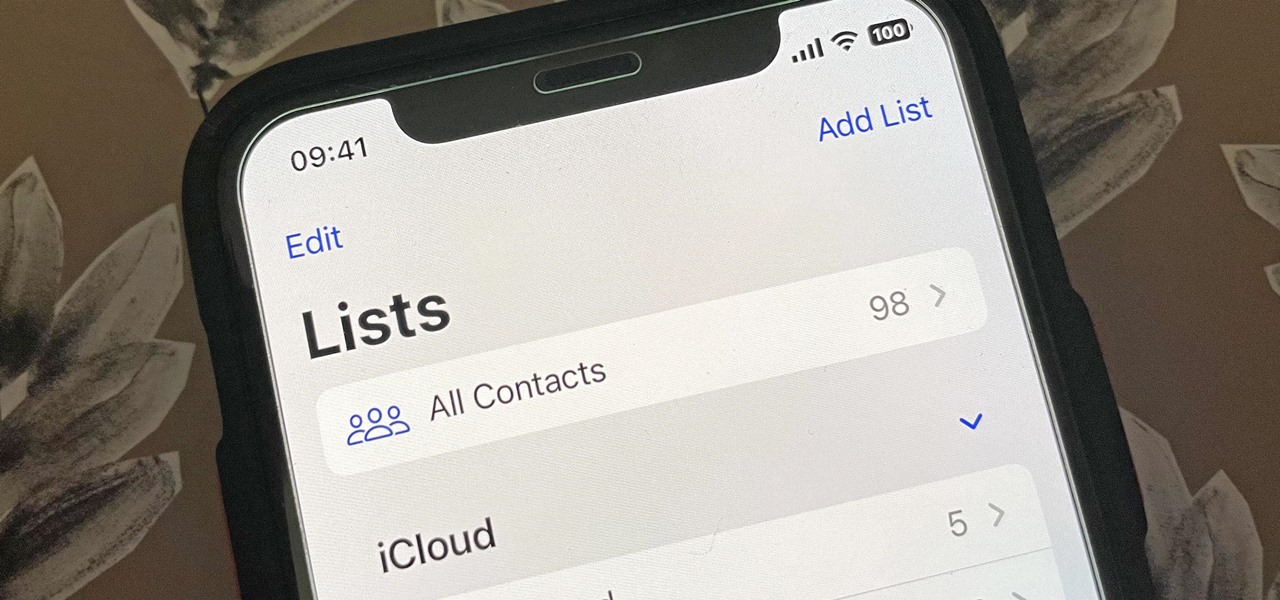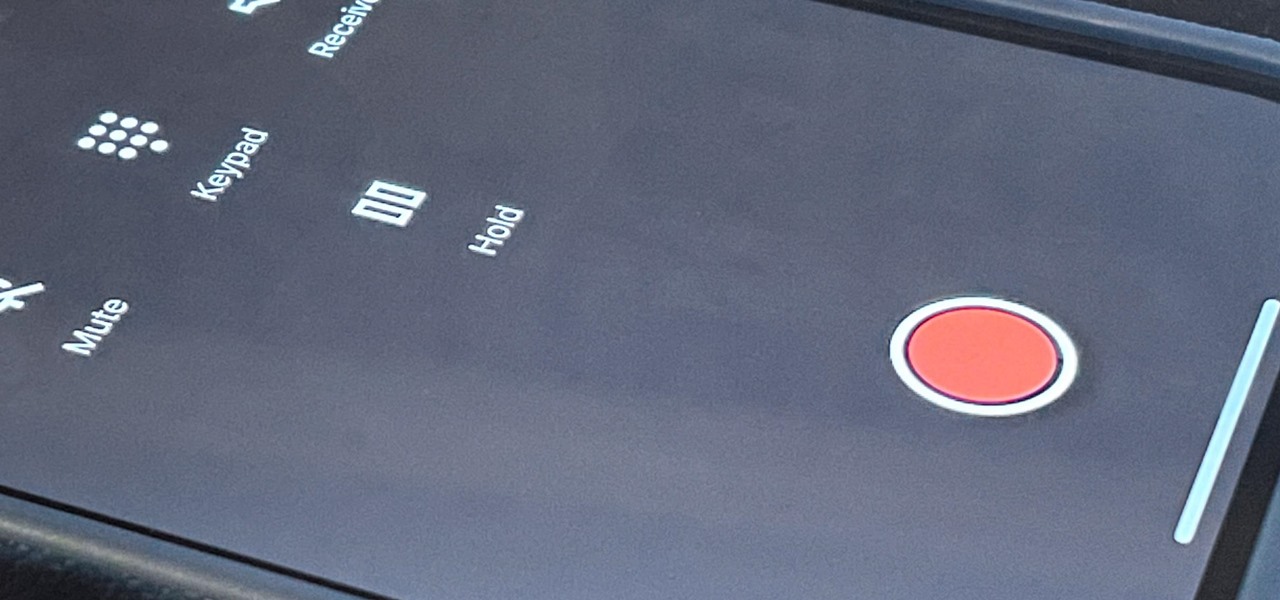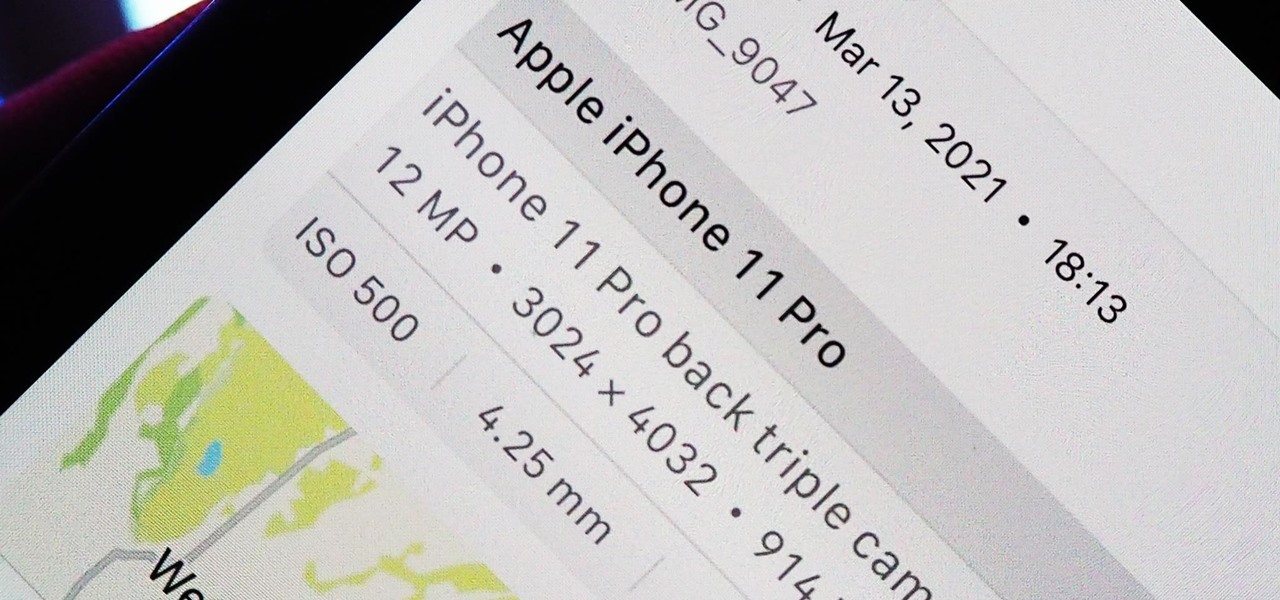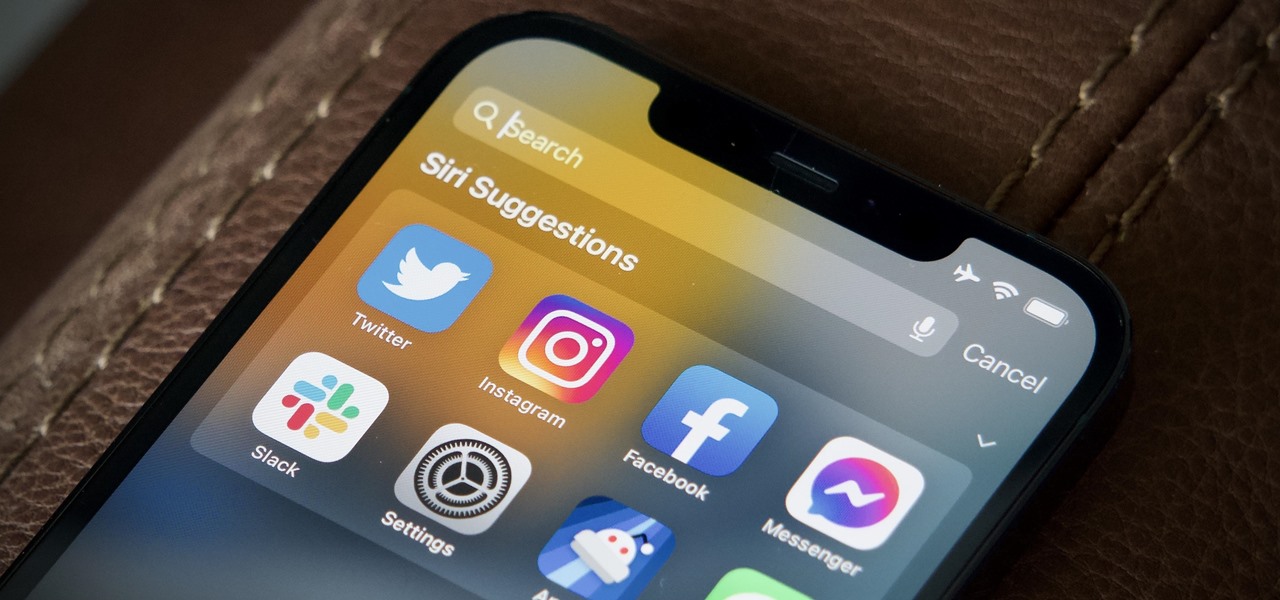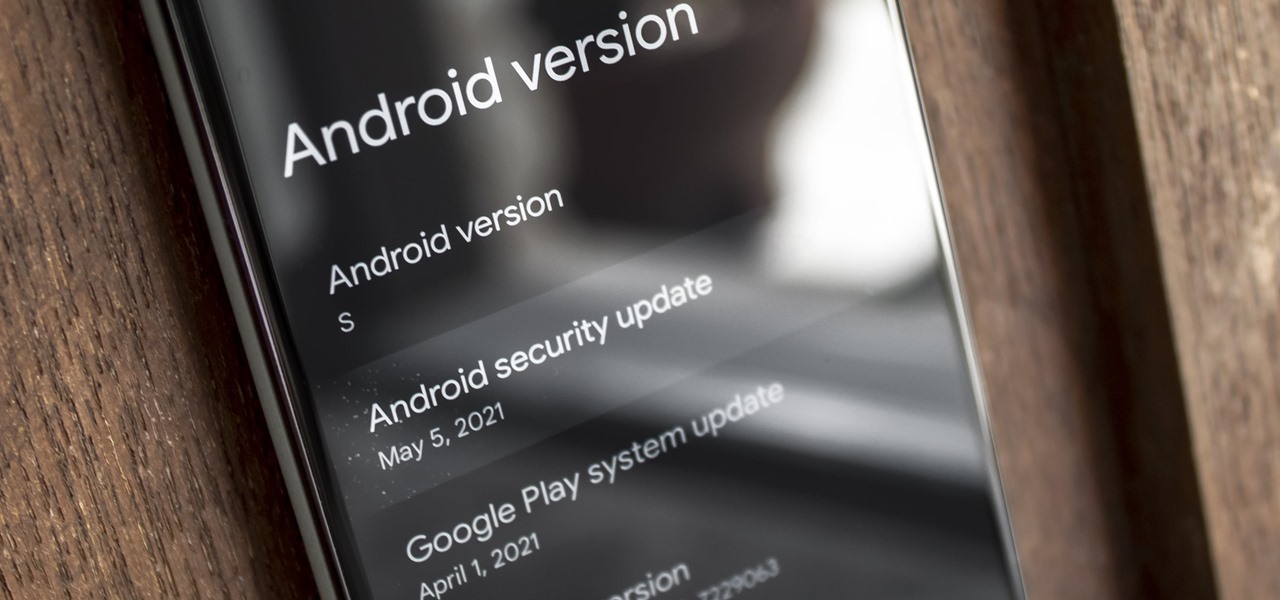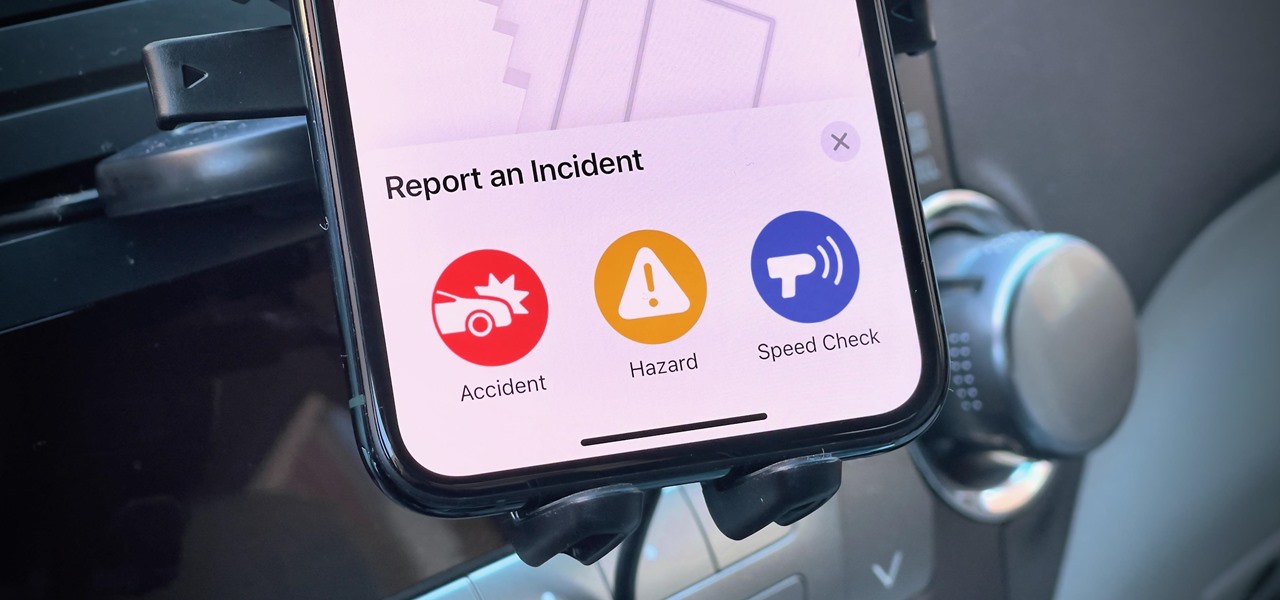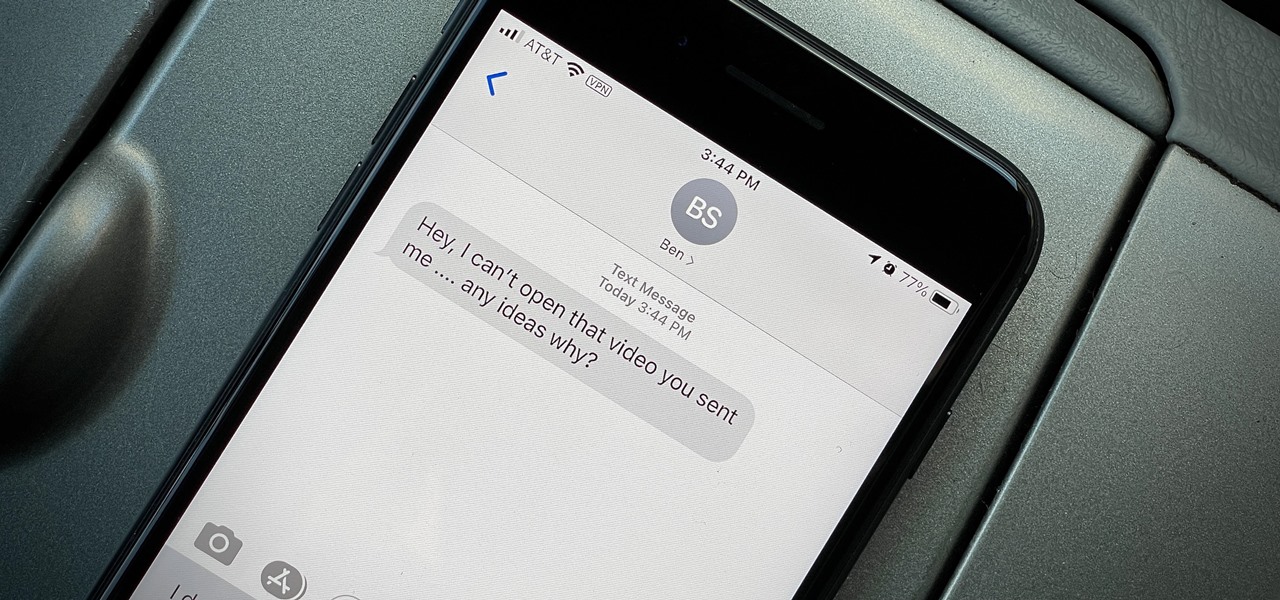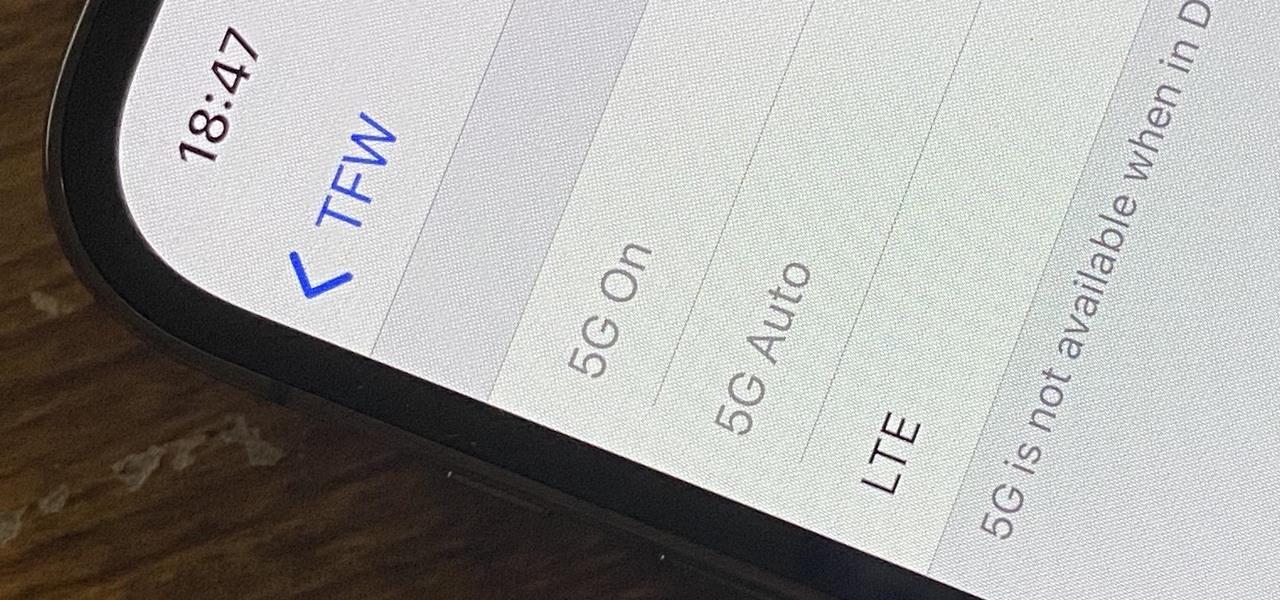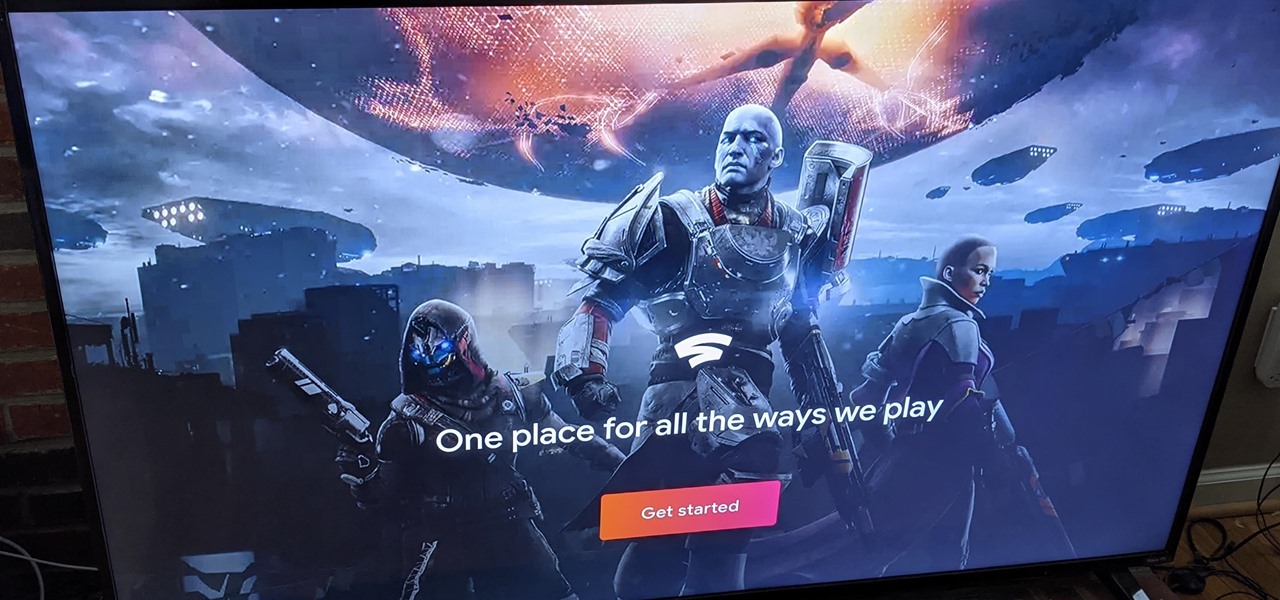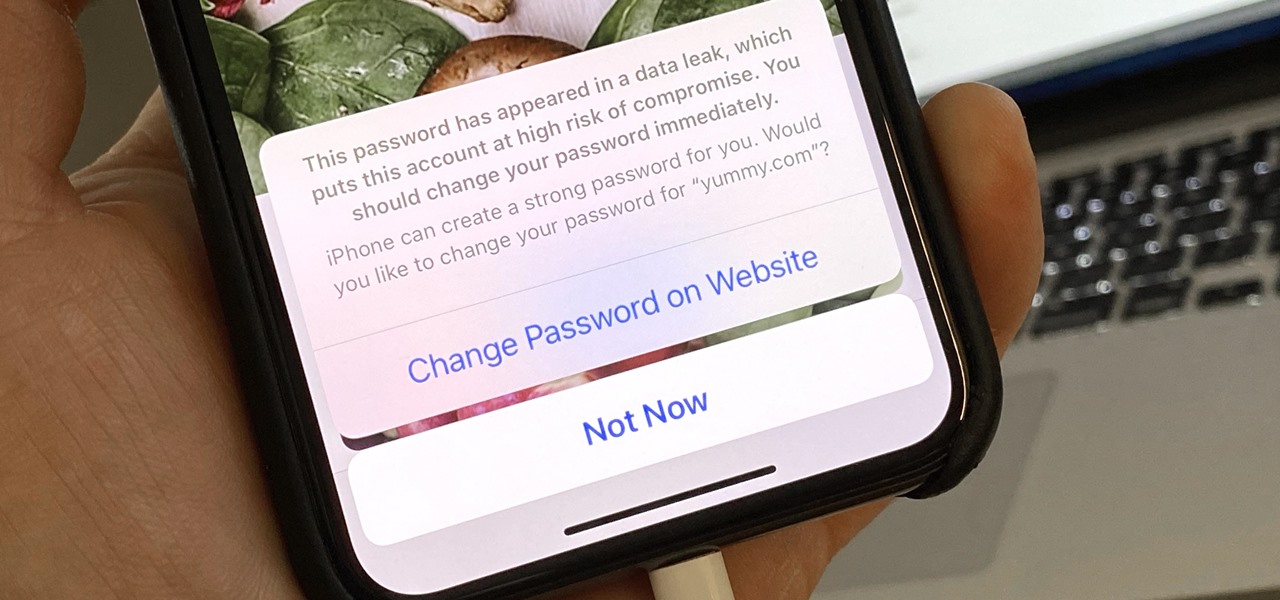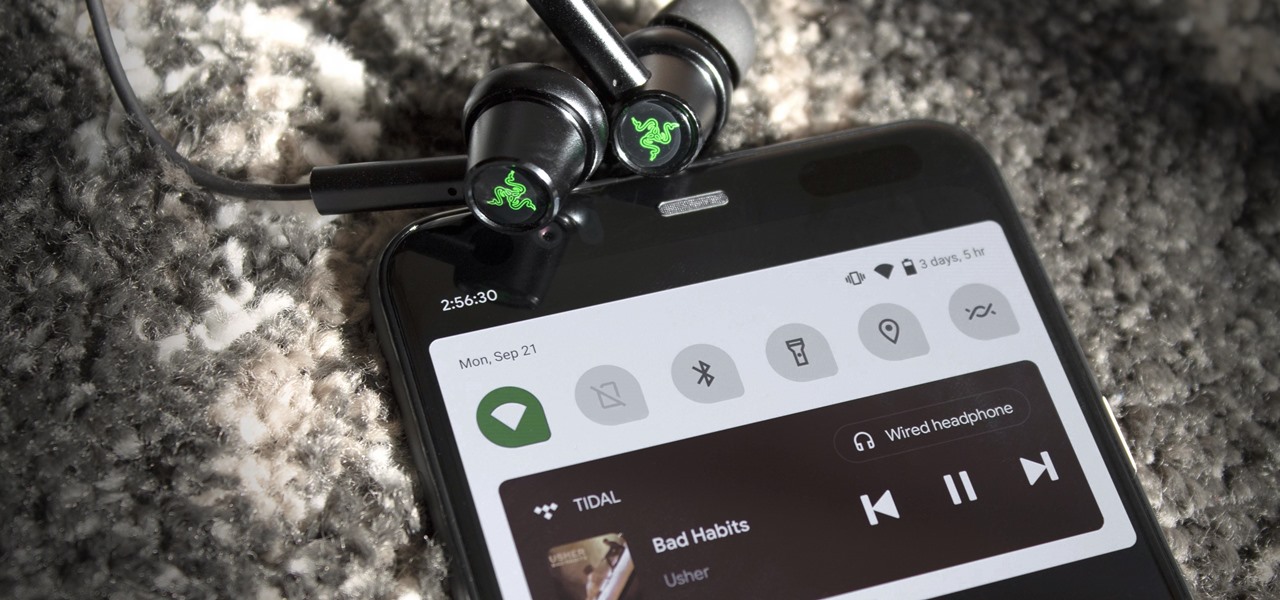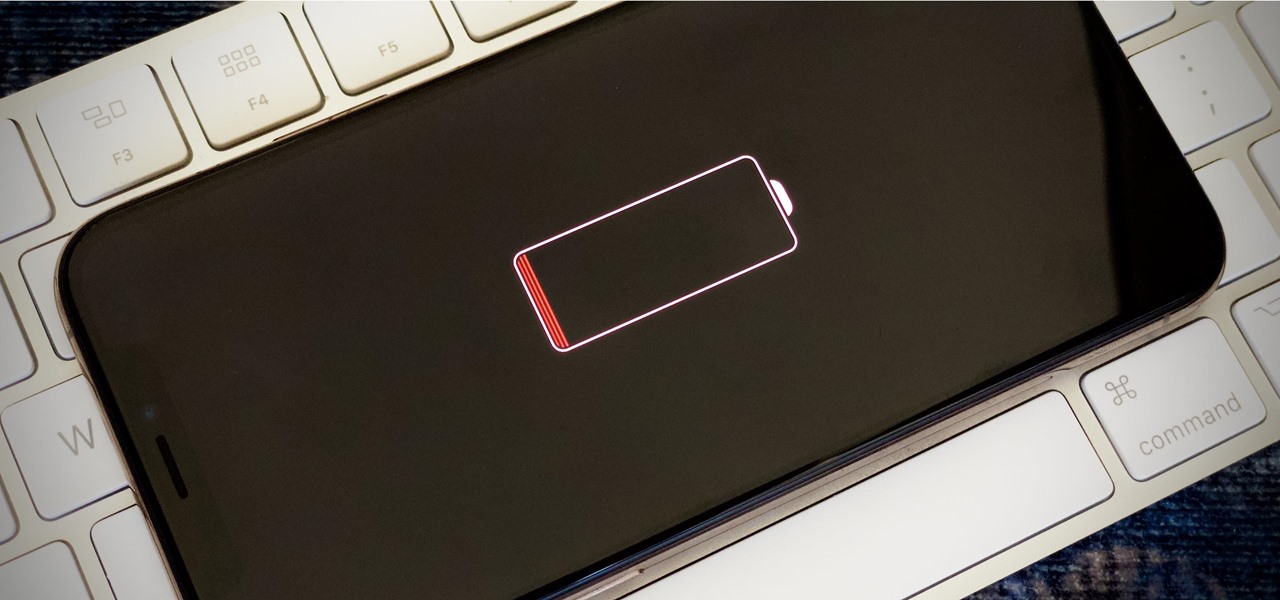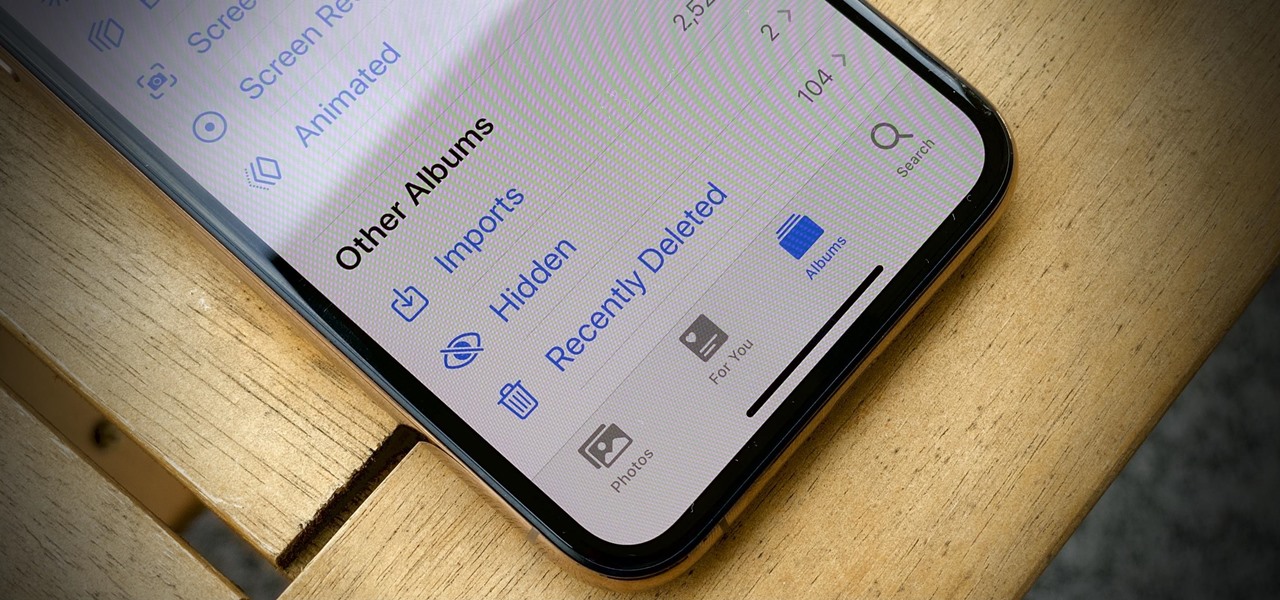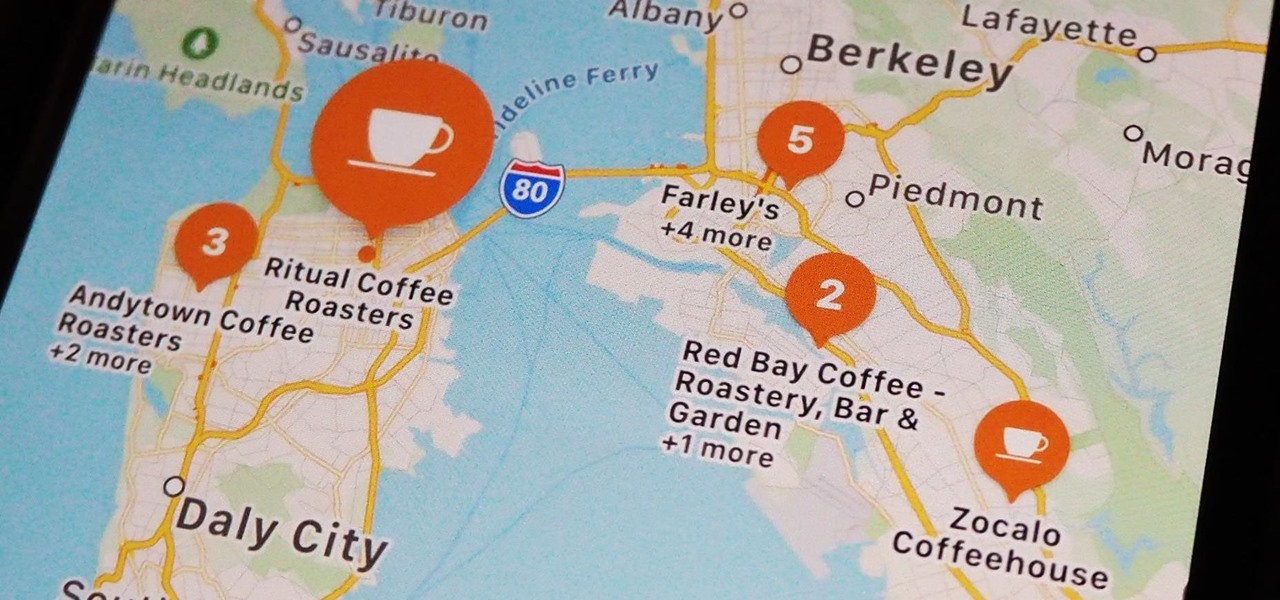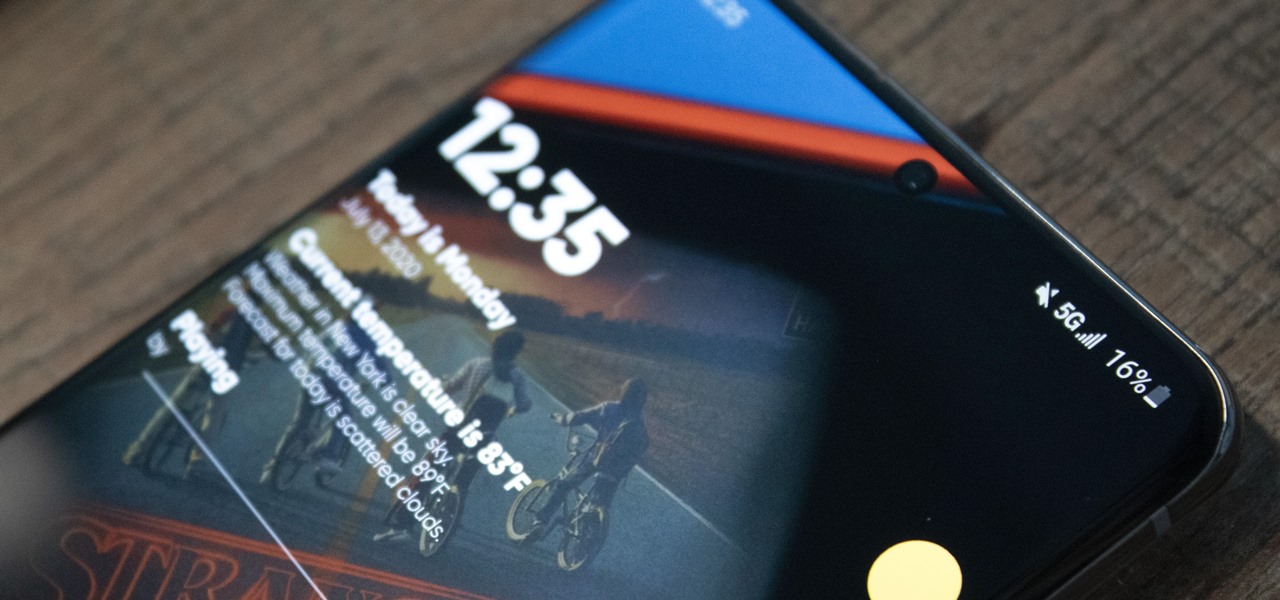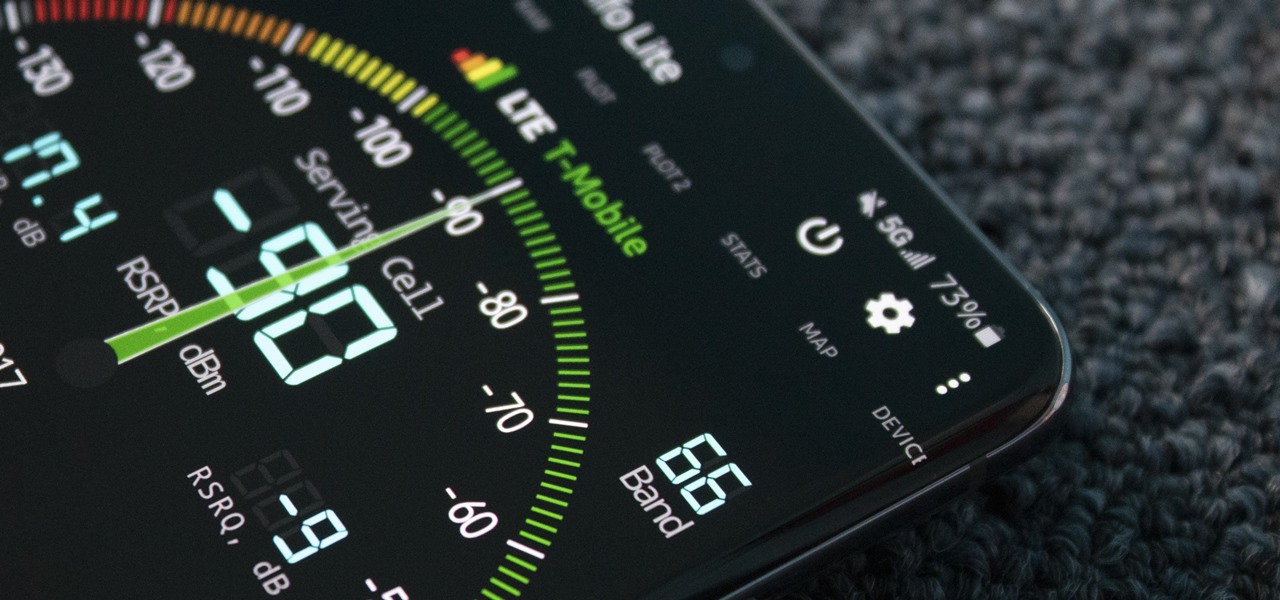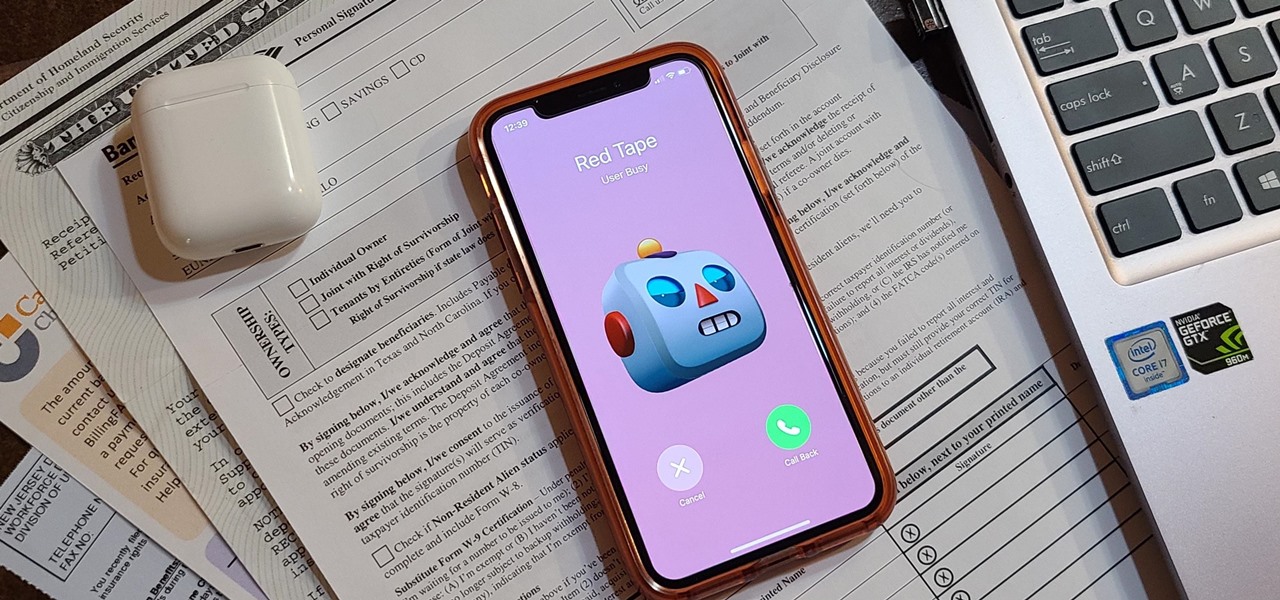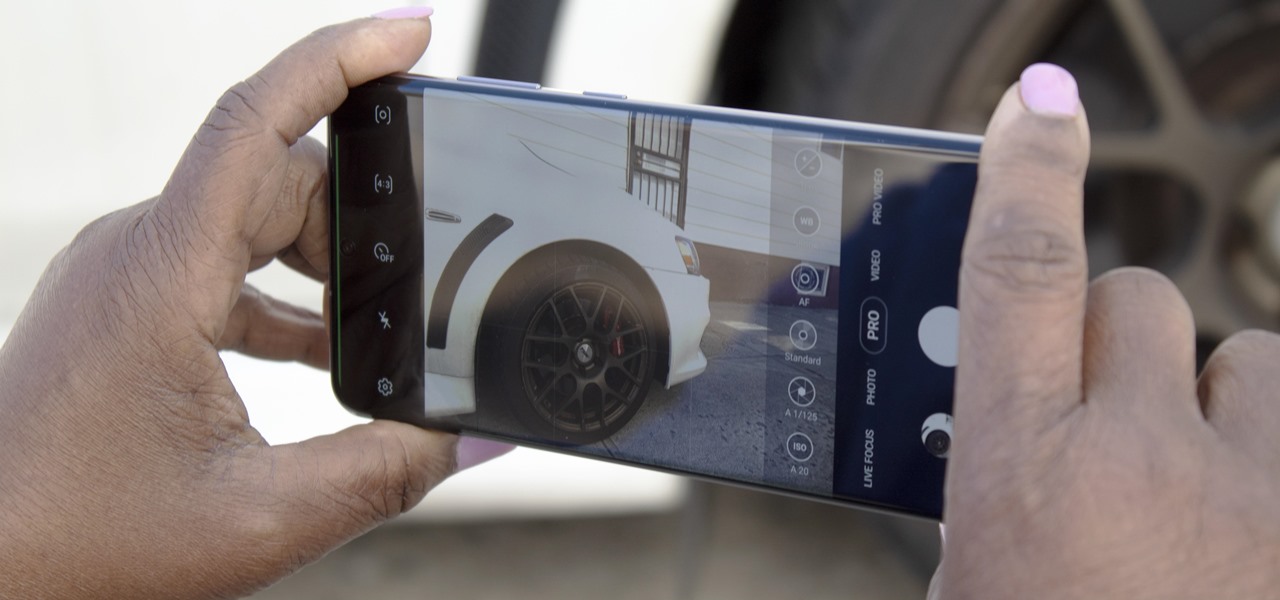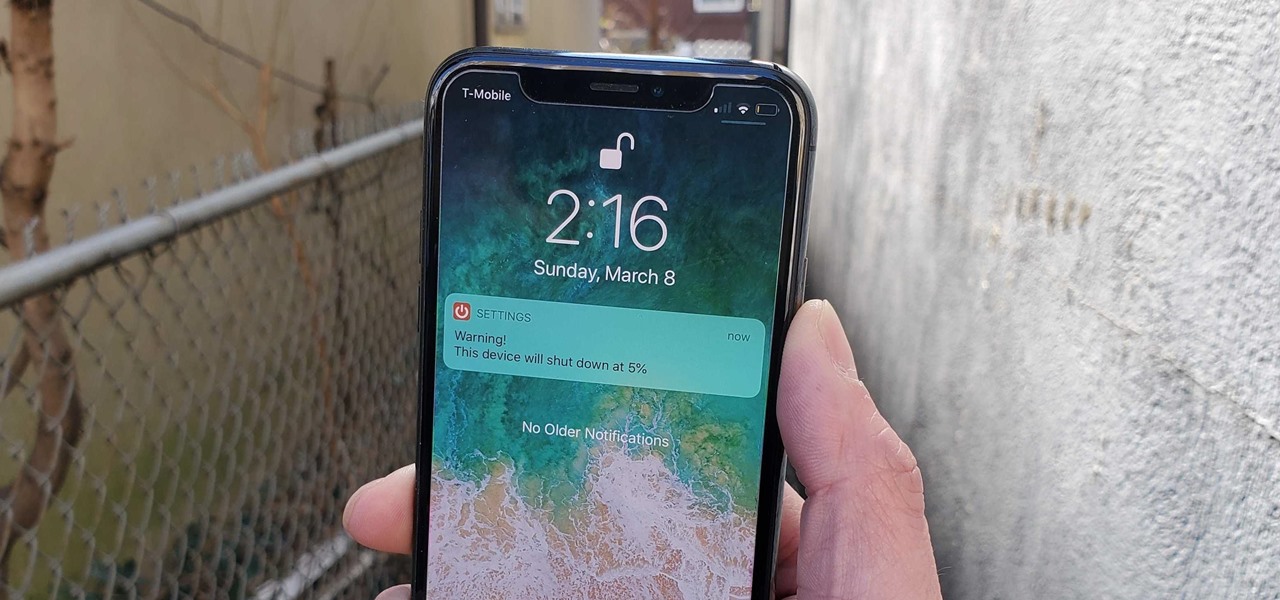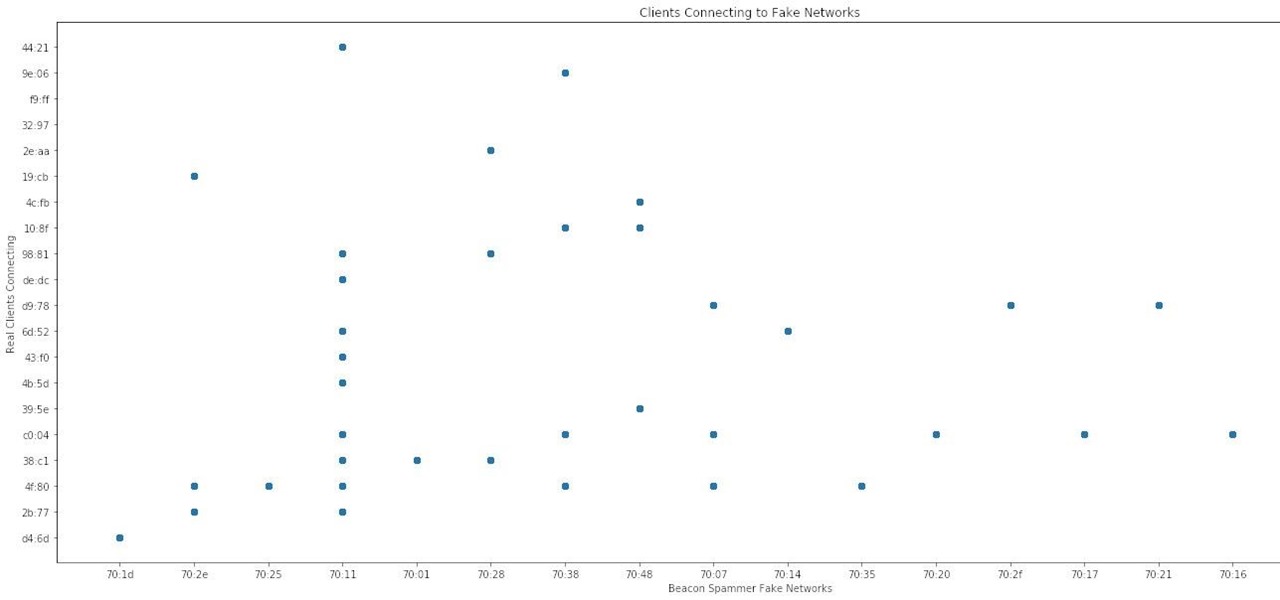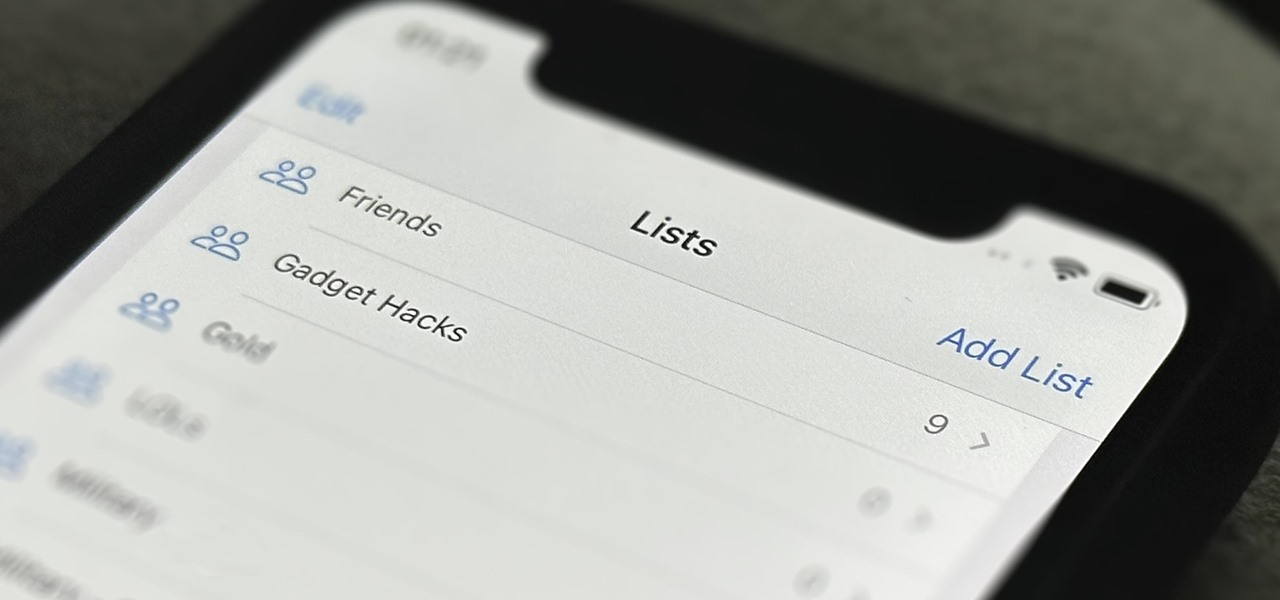
In the past, Apple never really put much work into its Contacts app for iPhone, making the tool much less useful than its Mac and iCloud counterparts. But now the Contacts app for iOS is a force to be reckoned with. Packed with new features (some hidden), it's finally good enough to beat all of the third-party contacts apps that previously reigned supreme.
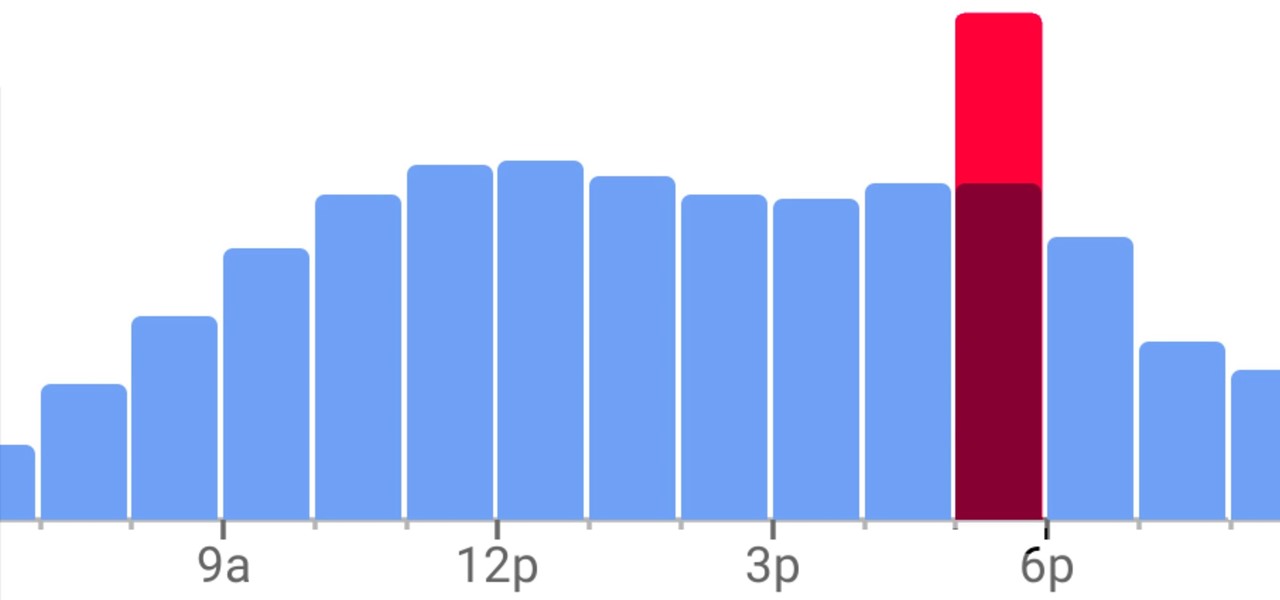
Unlike Apple Maps, Google Maps can tell you when a restaurant, bar, club, or other business you're thinking of visiting is busy. It's extremely helpful if you want to avoid peak times or wait for the place to be empty. If you can't pry yourself away from using Apple Maps, there's an easy alternative to see the popular times of most businesses.
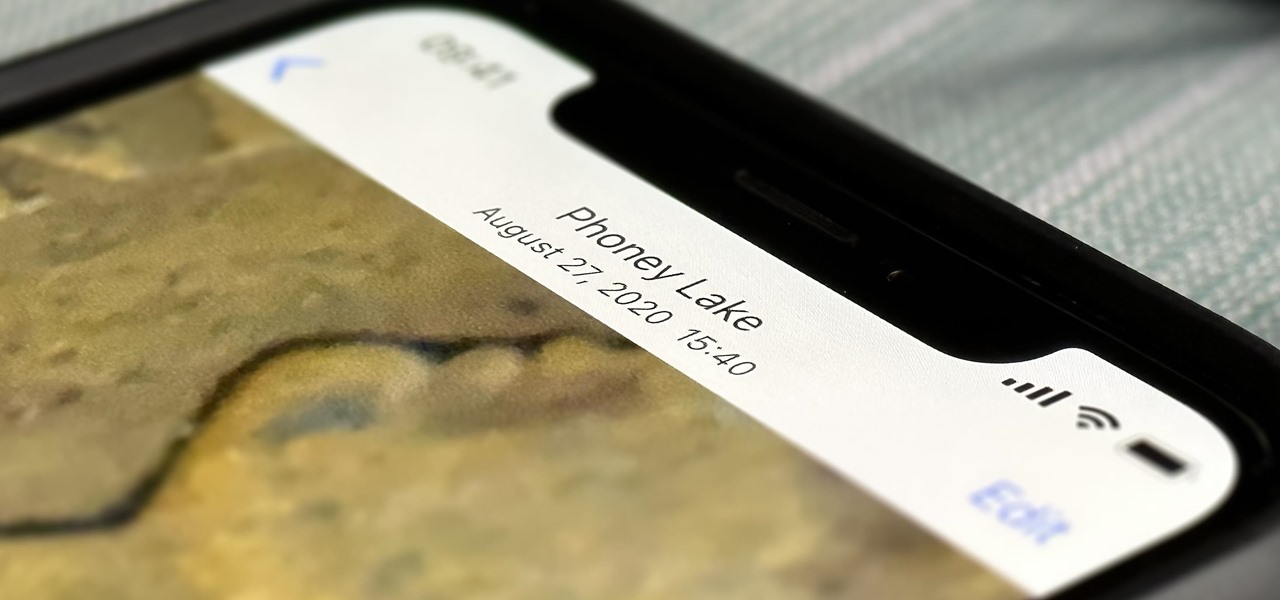
Without realizing it, you may be giving away the GPS coordinates of your home, workplace, school, and other important or secret locations. Unless you've blocked the feature on your iPhone, location data is stored in almost every photo and video you take, and anyone you share the content with can find out where you are or were. But there are a few things you can do to safeguard the information.
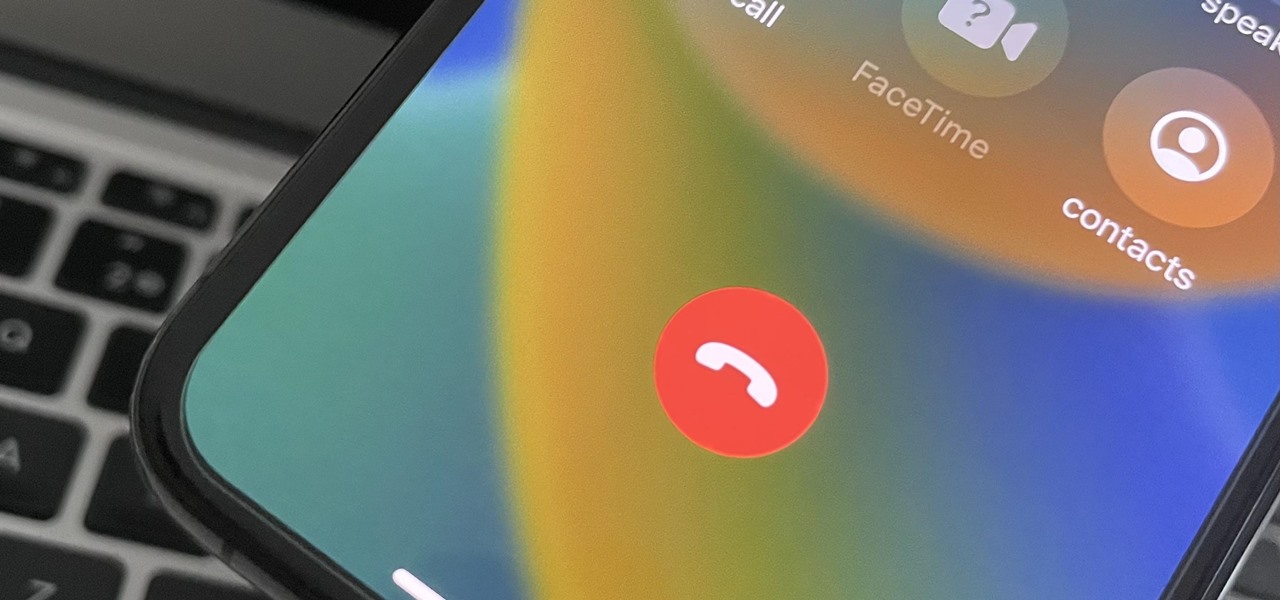
The iOS 16 update for iPhone has many new and exciting options, most of which improve the user experience overall. Some of the features and changes fix frustrating issues from iOS 15 and older, and some of those "fixes" can seem annoying if you're used to doing things a certain way.
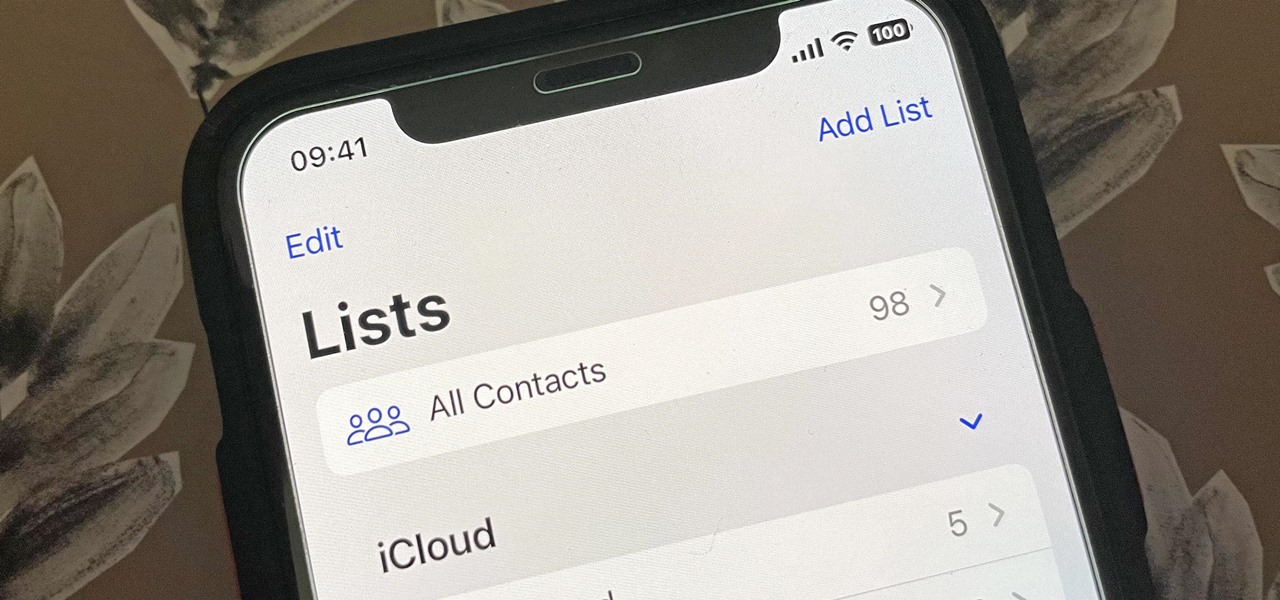
Apple's Contacts app just got its biggest update ever. Since the first iPhone in 2008, there have only been minor upgrades here and there to how you manage and interact with contacts. That changes with iOS 16.
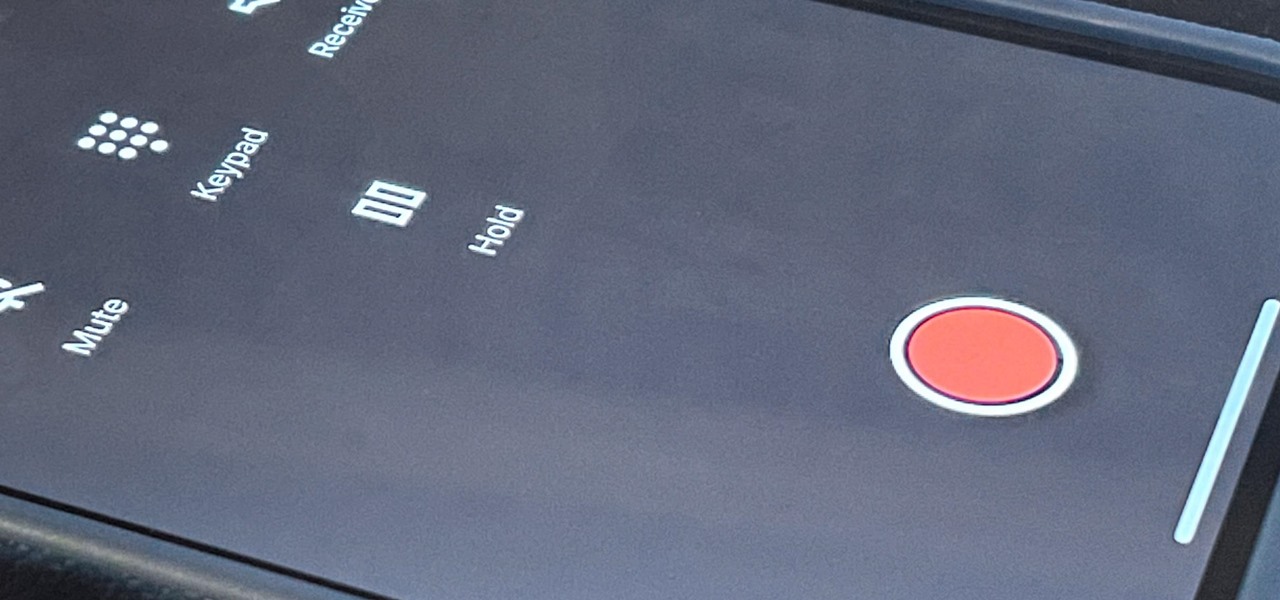
Google Voice has a hidden feature that lets you record any phone call you're participating in, and unlike other apps, it doesn't cost a dime.

Apple introduces several new privacy settings with iOS 15, including the ability to better manage the metadata in your photos. With just a few taps, you can effectively spoof a photo's geolocation and change its creation date and time, providing a sort of disguise over your personal information. If you constantly take and share photos, it's a welcomed feature, but its results are not permanent and can be reversed.

Sound Recognition was introduced with iOS 14, and the accessibility feature uses on-device intelligence to detect 13 different sounds and then notify you whenever it hears one. Apple increases that number to 15 with the addition of two more detectable sounds in iOS 15 that it should have included from the get-go.

Your iPhone's search bar has so many great uses. For example, you can quickly find apps on your device, browse different Safari results to find the site that's right for your question, and even search across different iOS apps like Messages, Mail, Notes, and Photos. With iOS 15, Apple has introduced the fastest way yet to start searching with Spotlight on iPhone.

Numerous potential exploits are found for every operating system each month, and Android is no exception. Trouble is, lots of Android devices don't receive timely updates — but many are now getting regular monthly security patches to at least shore up these vulnerabilities.

Apple released the newest update for iPhone, iOS 14.5.1, today, Monday, May 3. The update (build number 18E212) is the first since iOS 14.5, which Apple made available one week earlier on Monday, April 26.

Driving is anything but problem-free. Speed traps, accidents, and other hazards can appear at any time, requiring motorists to be attentive, quick, and prepared for anything. If you see something dangerous on your route that you want to warn others about, there's an easy way to do so in Apple Maps.

You take a photo or video, send it to a friend, and they say, "Hey, I can't open this." More often than not, your friend won't be using an iPhone, iPad, iPod touch, or Mac. Instead, they're likely trying to open the file with a non-Apple device. But this problem can be avoided if you know what setting to change.

The Pixel 5's beautifully slim and symmetric bezels don't leave much room for extra hardware like a notification LED. But with the Ambient Display feature and an inventive app, you can turn the display cutout for the front-facing camera into an animated notification indicator.

Whenever you need a flashlight, your iPhone's LED flash may be enough to break through the darkness, and you don't even need to unlock your screen to use it. But your LED flash's brightness level may be too strong or not powerful enough. It's not immediately obvious how one would change those lumens from the lock screen, but doing so is almost as fast as turning it on.

With iOS 14, Siri no longer takes up the entire display unless you want it to. That may be a good thing, but the update also axed the live feedback when listening to you and responding. Siri used to transcribe your words in on-screen text before answering, and it would transcribe its own answers as well. While it looks like those are gone, you can bring them back to life at any time.

One thing you can expect from Apple is that big features work right out of the box. The company designs its products to be easy to use for any experience level, so you might expect the same to be true for 5G, one of the biggest selling points for the iPhone 12, 12 mini, 12 Pro, and 12 Pro Max. Yet, you might have trouble getting 5G to work on your brand new iPhone. Here's how to avoid that.

At launch, Chromecast with Google TV is fairly limited in the number of compatible apps. Many of the usual suspects are there, but there are some interesting omissions, like Google Stadia (though support is coming). However, at its core, the device runs on Android 10, which means you can sideload apps, including those that don't officially support Chromecast with Google TV.

Everything lives online these days, so it's not uncommon to have hundreds of credentials for different accounts on apps and websites. That's why a password manager is a must, and your iPhone has one built right into iOS that you can start using today. In iOS 14, it's gotten even more useful since it can now monitor your passwords regularly to see if any match leaked password lists online.

If you're asking yourself where your newly installed iPhone apps are, you aren't alone. Upgrading to iOS 14 offers many beneficial features, but it also can stop new apps from appearing on your home screen. Sure, they're always in the App Library, but that shouldn't prevent you from accessing your favorite apps the old-fashioned way. The good news is that you can make iOS set things back to normal.

As you test out the new Quick Settings media controls in Android 11 and form an opinion, you'll notice one of the changes they made to the player besides the new location. For example, when you swipe away the mini version of these controls, the music keeps playing and the player still appears in the expanded view.

Group chats, particularly ones with many active participants, could bombard your iPhone with hundreds of texts in a single day. It can get overwhelming real quick unless you take precautions to hide all notifications for that conversation. But there's another option now, one that'll make sure you only get alerts for the messages that matter to you most in the thread.

We've wanted them for years, and Apple has finally made widgets accessible on the home screen in iOS 14. These are not the same widgets found in past versions of iOS. They're more data-rich, more colorful, and more versatile. And best of all, both the home screen and Today View get access to them.

Your iPhone's almost out of battery power, there's no wired or wireless charger in sight, and you left your portable power bank at home. You don't want your battery to die, but you still need to use your iPhone. This is when Low Power Mode comes in handy, but you could be wasting valuable time and power if you're activating it the wrong way.

It's almost impossible to use Apple News at night without having to mess with the white point and zoom filters. That might sound a bit dramatic, but it's really not when you consider that iOS 13 has a perfectly good Dark Mode that should work for News. So why are we stuck reading most news stories in Light Mode? We're not, but you have to put a little work into it going dark in News.

The "Hidden" album on your iPhone has always had one problem — it was never truly hidden. Since iOS 10, when the feature was introduced in the Photos app, any image or video that you conceal in the private folder could be seen by anyone with access to your unlocked device. Finally, that has changed.

When you're in a new city or even your own neighborhood, you might not know where the best places to visit are. The number of parks, restaurants, shopping centers, and other attractions could be overwhelming, so how do you narrow down your choices? The new iOS 14 update has introduced curated city "Guides" in Apple Maps, created by trusted brands to help you find excellent places to explore.

Thanks to the Snapdragon X55 modem, the Galaxy S20 and Galaxy Note 20 are among the most compatible 5G phones on the market. There are few bands they don't cover, as the modem supports both Sub-6 GHz and mmWave. But even with such broad support, the Galaxy S20 doesn't get the best 5G reception.

Your Galaxy uses information from your SIM card to communicate with nearby towers and facilitate a connection. Which LTE bands you are assigned depends on a number of factors, including available bandwidth and your device's supported signals. But if speeds aren't great on your auto-selected tower, you can improve things by manually choosing a band.

Apple just released iOS 13.6, and while there aren't a ton of new features here, there are some pretty amazing ones to be on the lookout for.

Post-exploitation is often not quite as exciting as popping the initial shell, but it's a crucial phase for gathering data and further privilege escalation. Once a target is compromised, there's a lot of information to find and sift through. Luckily, there are tools available that can make the process easy. One such tool is Postenum.

5G is here. Well, not everywhere. All three wireless carriers have turned on their 5G networks, but only in select markets. Like 4G, each carrier is doing things a bit differently, which means your 5G experience will not be the same across the board.

Even under normal circumstances, it's almost impossible to speak to a representative for a government agency or company in just one try. Many systems will put you on hold for long periods or ask to call you back when someone is available, but there are still some out there that just give you the busy signal over and over again. In those cases, there's a jailbreak tweak that can help.

No matter how many camera improvements a phone adds, you're always better off using manual mode. Known as "Pro Mode" on the Galaxy S20, this feature can remove Samsung's pre- and post-processing from photos, putting you in total control.

Wi-Fi networks come in two flavors: the more common 2.4 GHz used by most routers and IoT devices, and the 5 GHz one offered as an alternative by newer routers. While it can be frustrating to attack a device that moves out of reach to a 5 GHz Wi-Fi network, we can use an Alfa dual-band adapter to hack Wi-Fi devices on either type of network.

If running out of battery while out and about weren't bad enough, the experience is a lot more painful if your iPhone has a semi-untethered jailbreak. With that kind of jailbreak, when the iPhone dies, all of the mods will be disabled after the device powers back up. Fortunately, instead of restoring your jailbreak and tweaks manually after recovering from a critically low battery, you can avoid it altogether.

Apple released iOS 13.4 to public beta testers on March 18. The update comes the same day we learned that iOS 13.4 would be made available March 24. The sixth beta is iOS 13.4's GM (golden master), even though Apple refers to it as "beta 6."

Apple released iOS 13.4 to registered developers on March 18. The update comes just hours after news broke that iOS 13.4 would hit all compatible devices on March 24. The update is the GM (golden master), which makes it the same build as the official release we expect to see on March 24, although Apple does refer to it as "beta 6" on the dev site.

There are times when leadership is tested. This is one of those times. As government and business leaders around the world are grappling with the unfolding coronavirus pandemic, the real-time responses to the crisis from many leaders have been great and, at times, less-than-optimal.

When it comes to sniffing Wi-Fi, Wireshark is cross-platform and capable of capturing vast amounts of data. Making sense of that data is another task entirely. That's where Jupyter Notebook comes in. It can help analyze Wi-Fi packets and determine which networks a particular phone has connected to before, giving us insight into the identity of the owner.