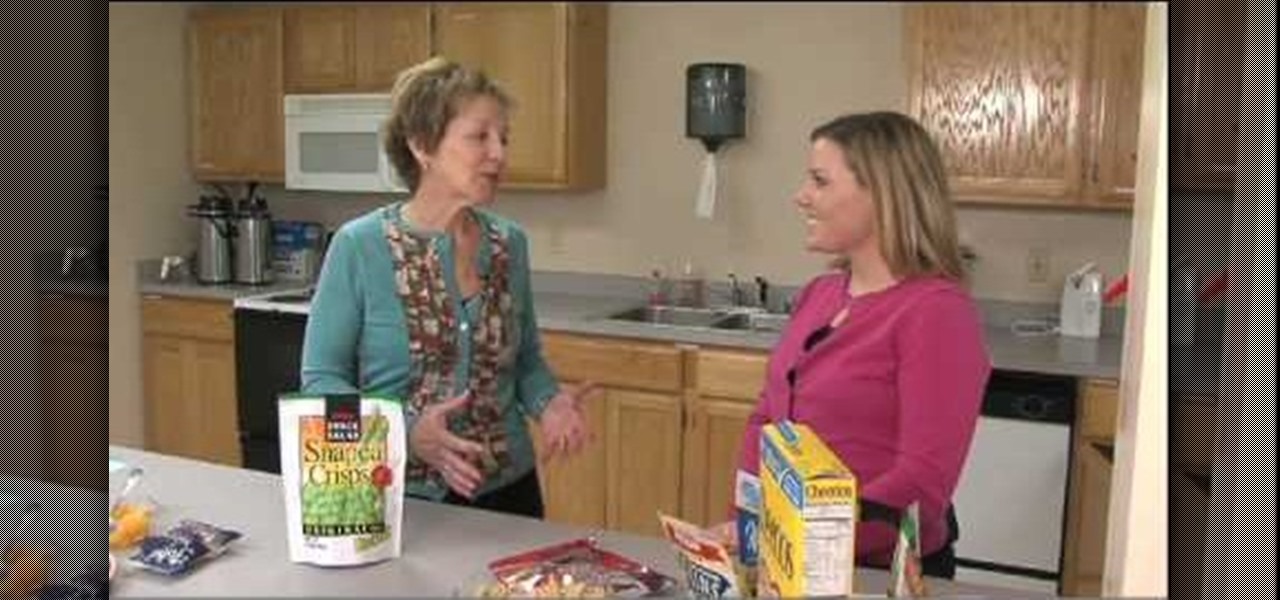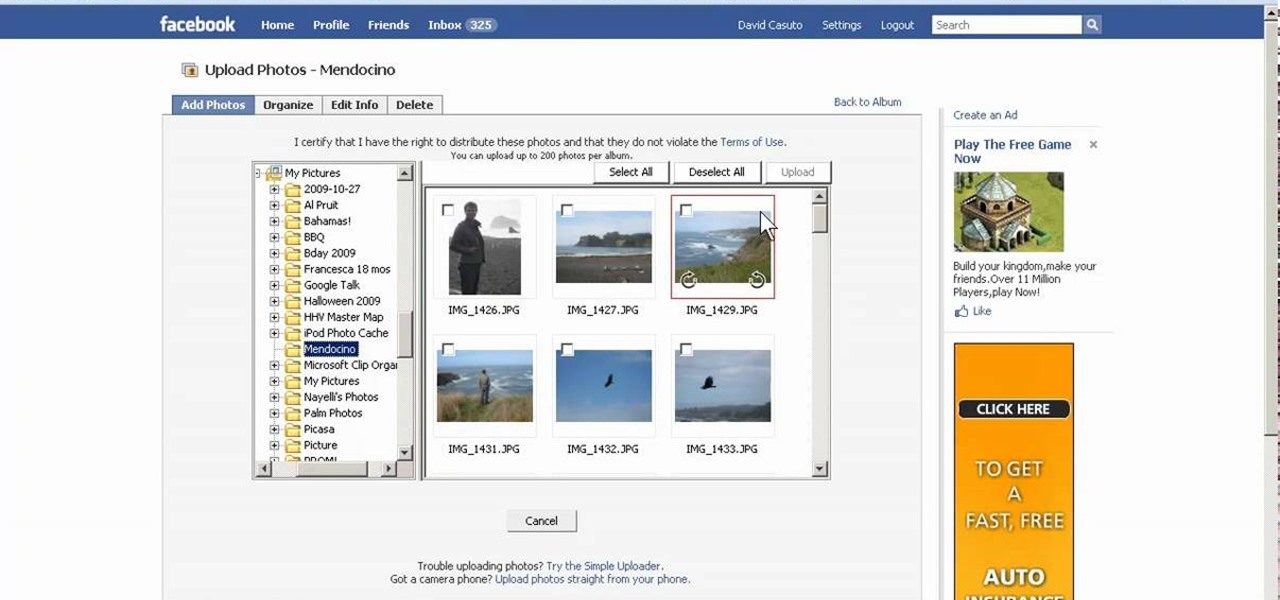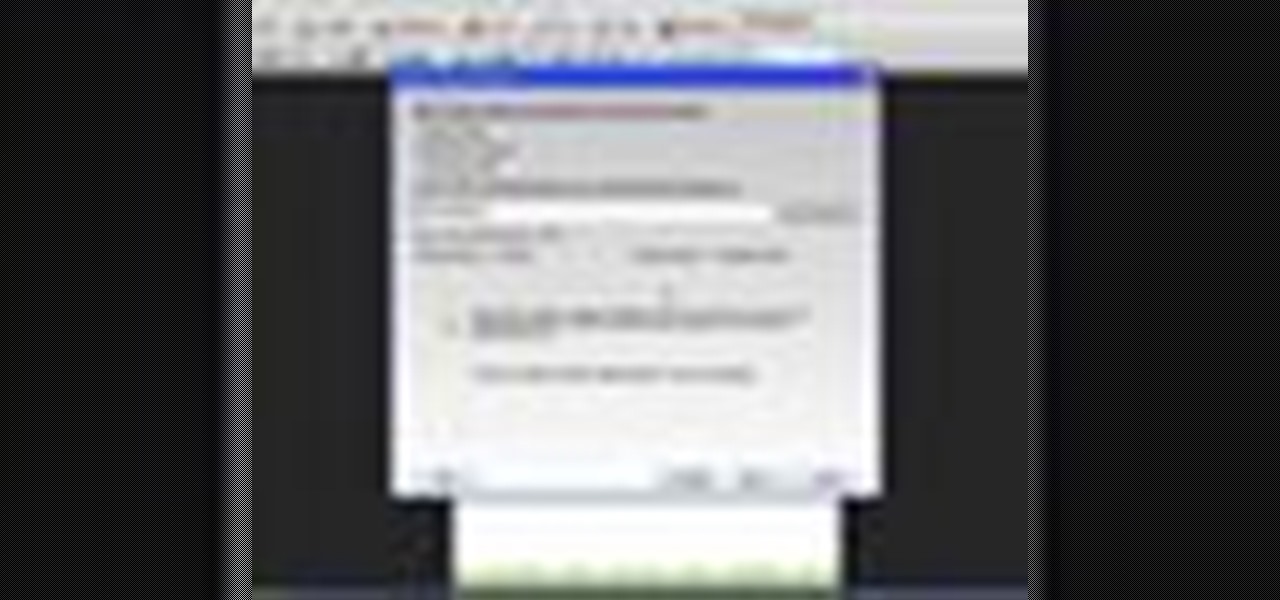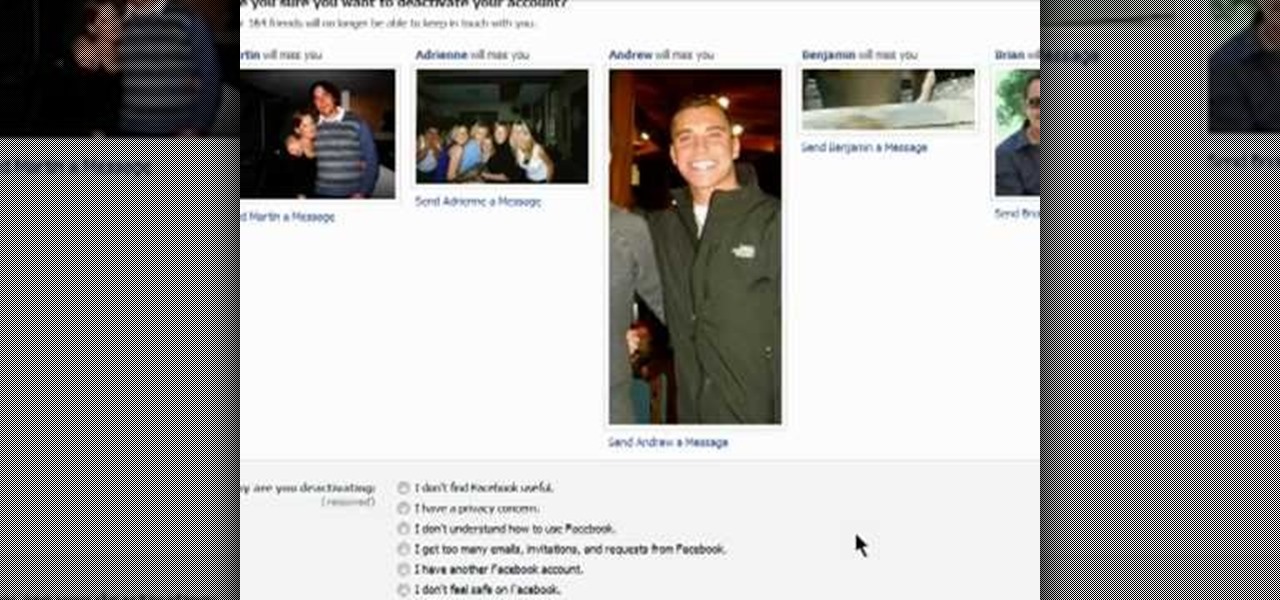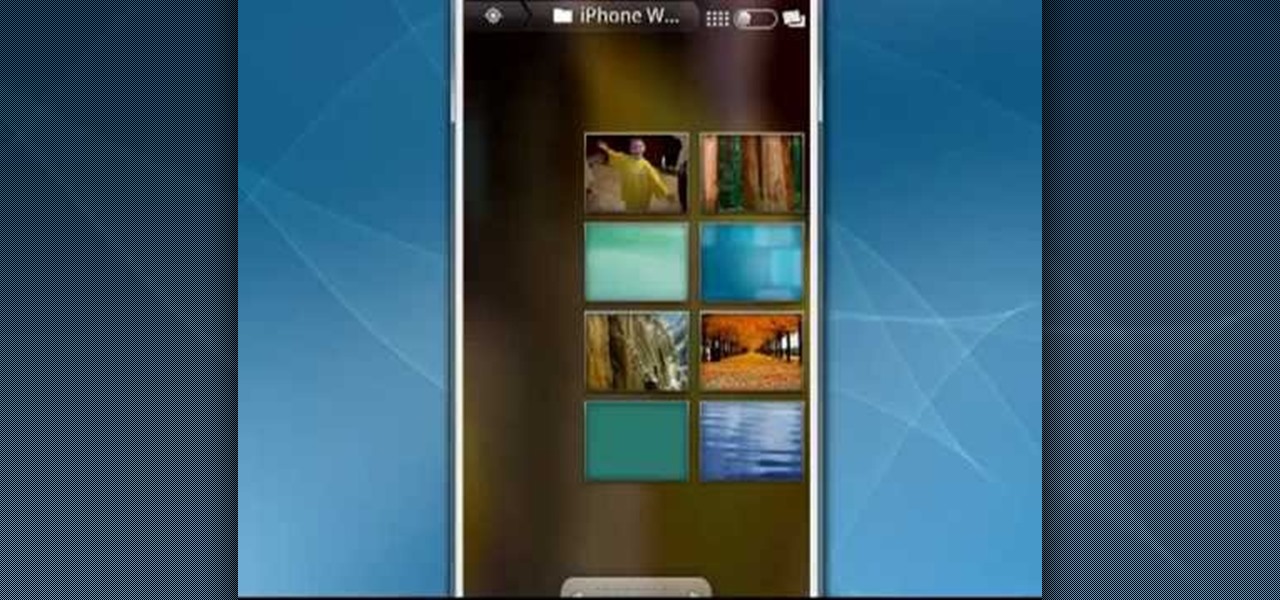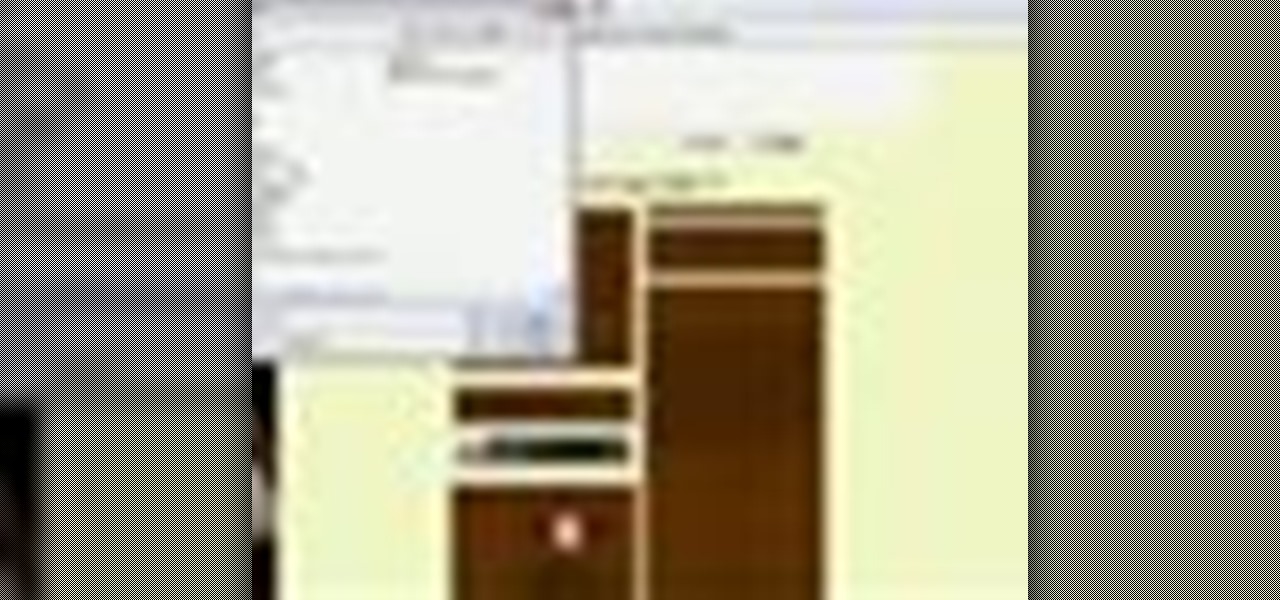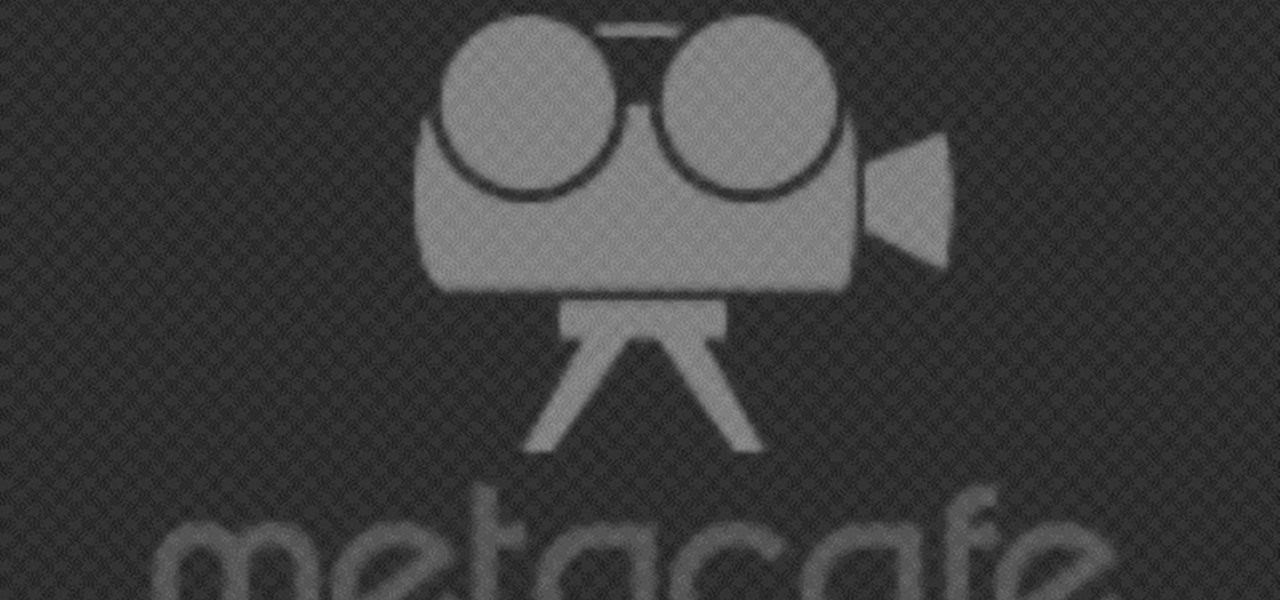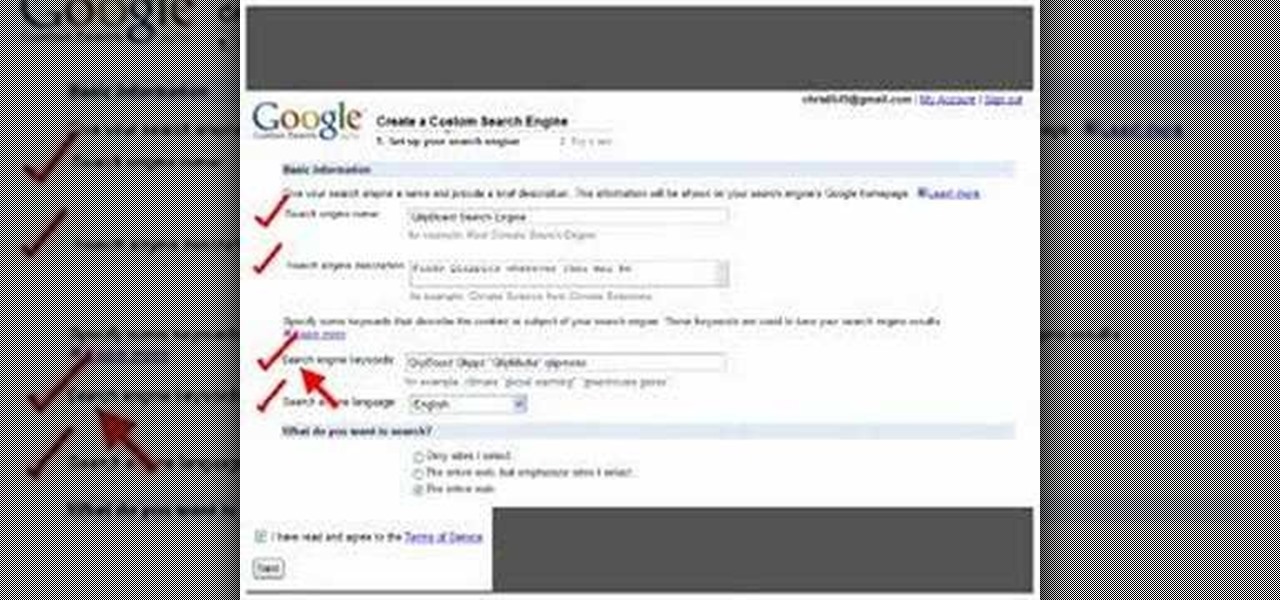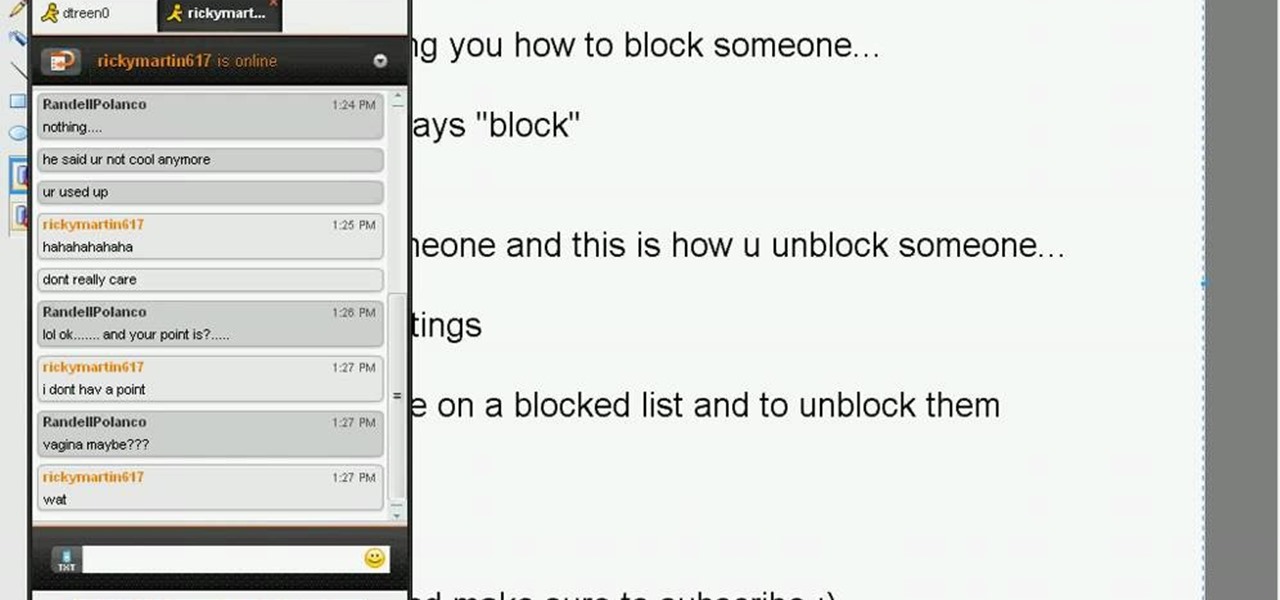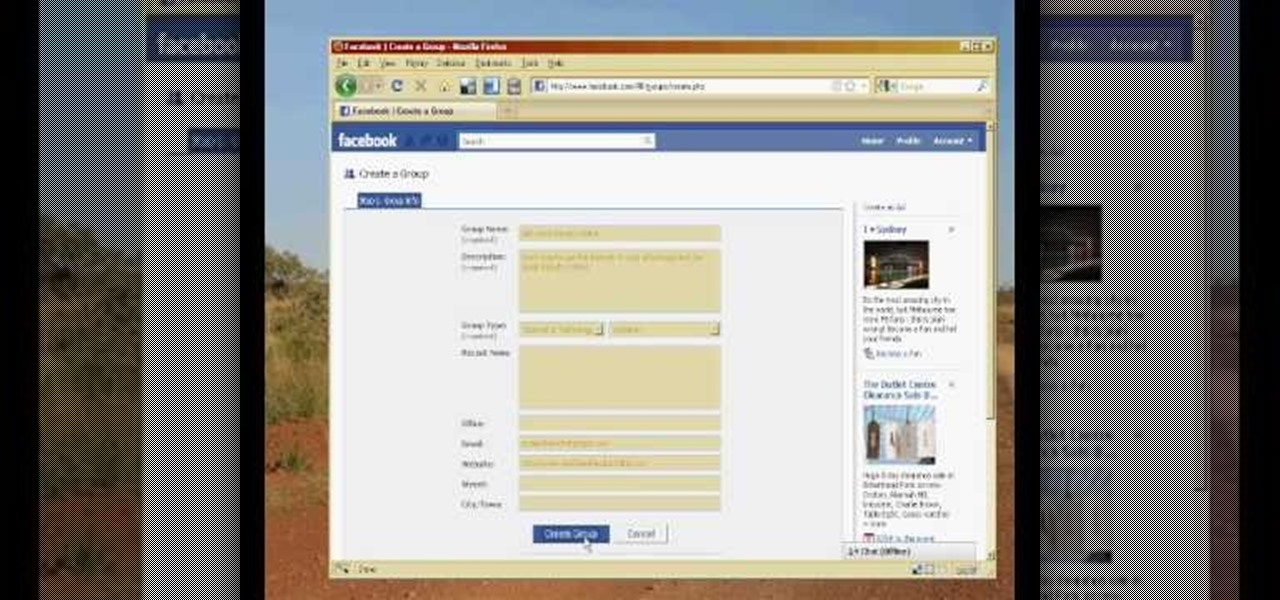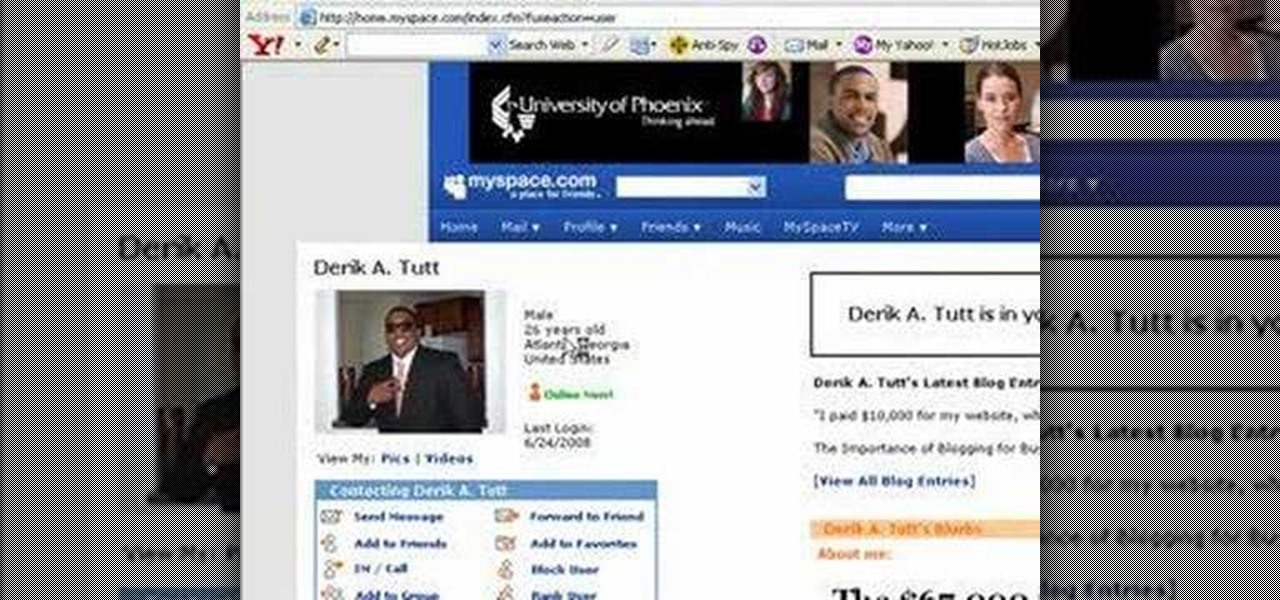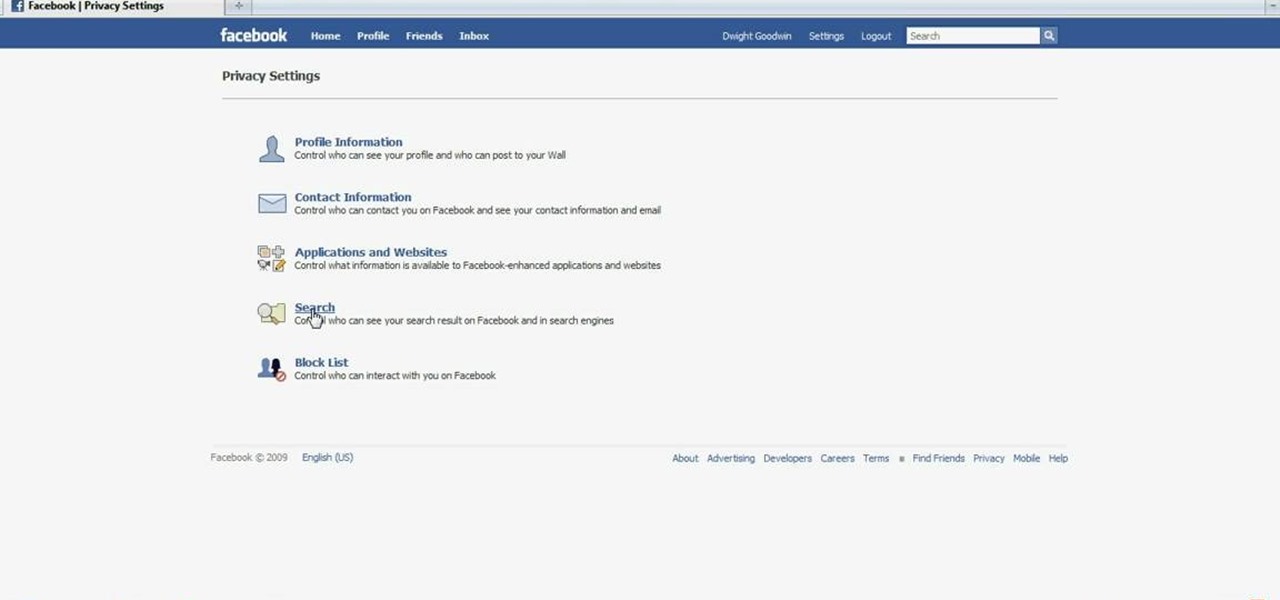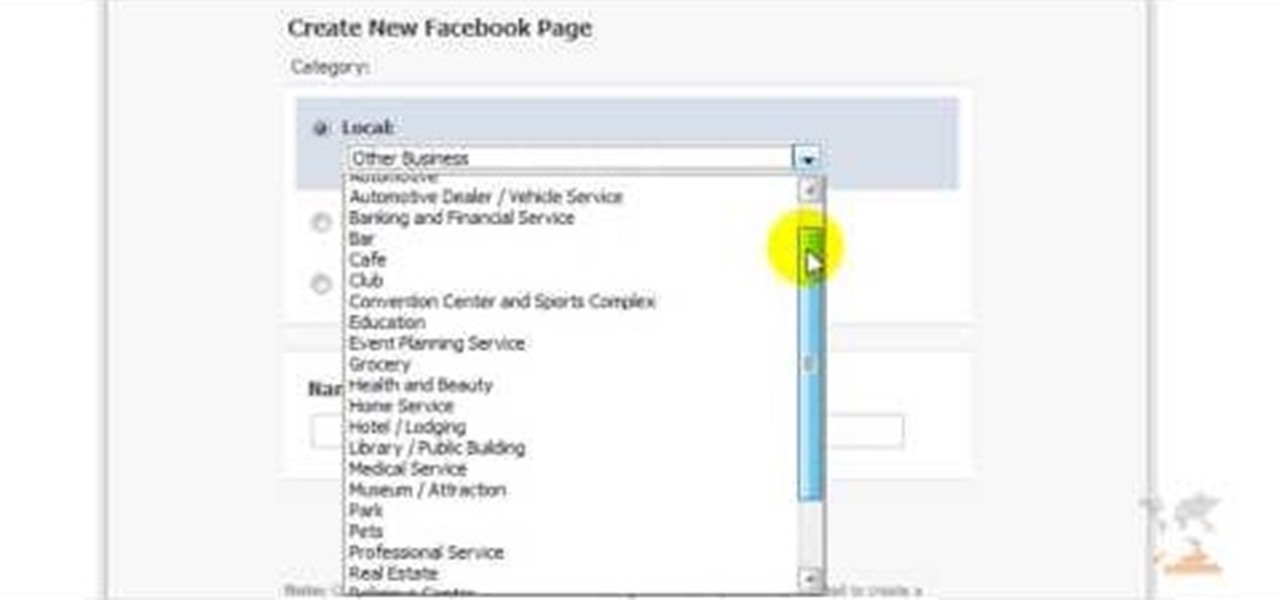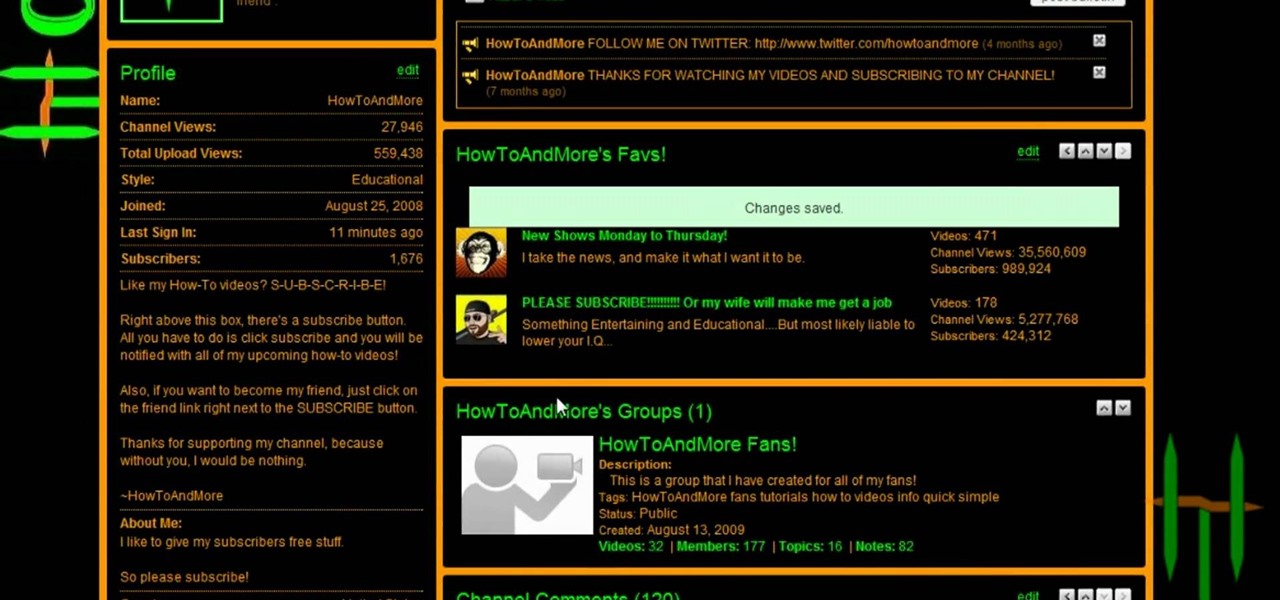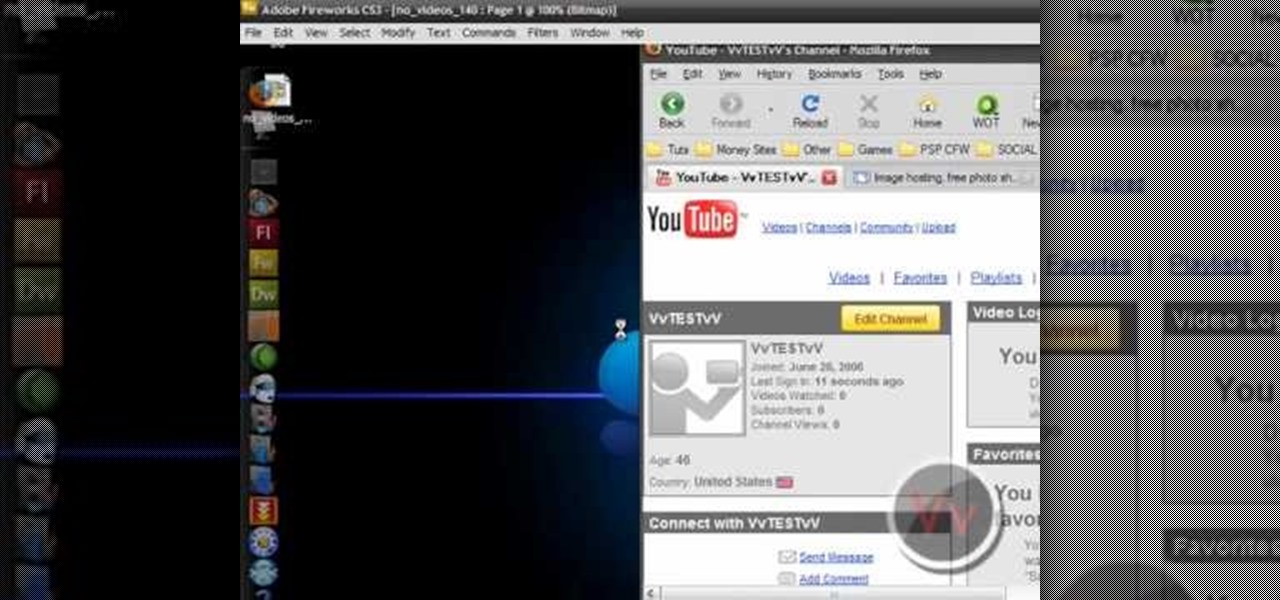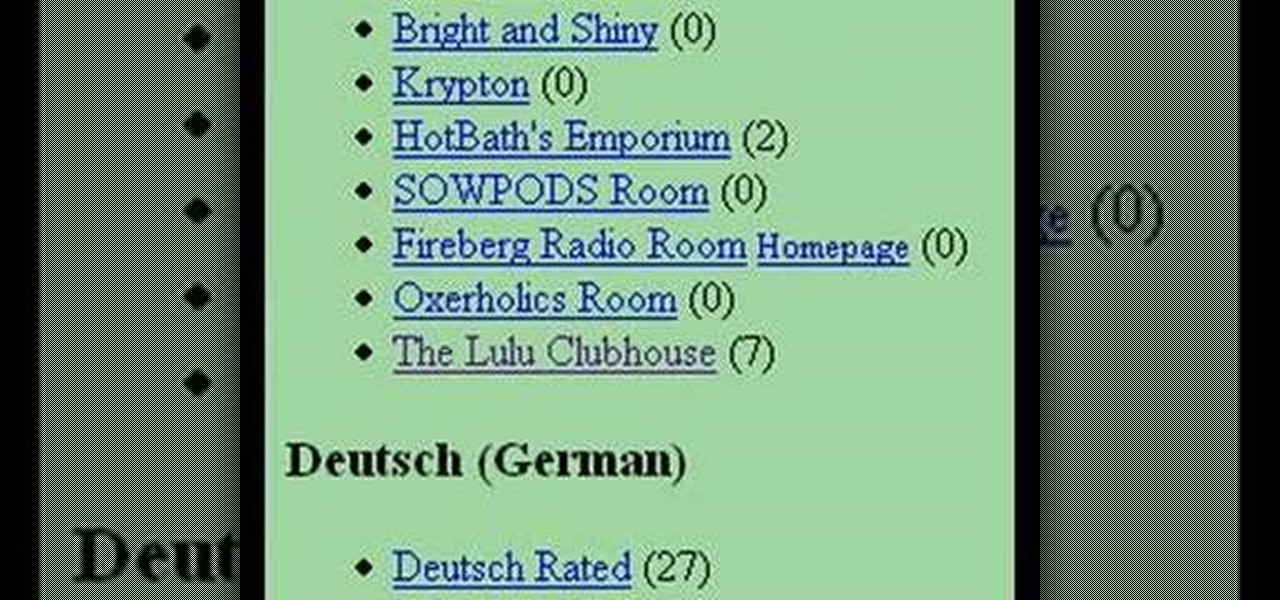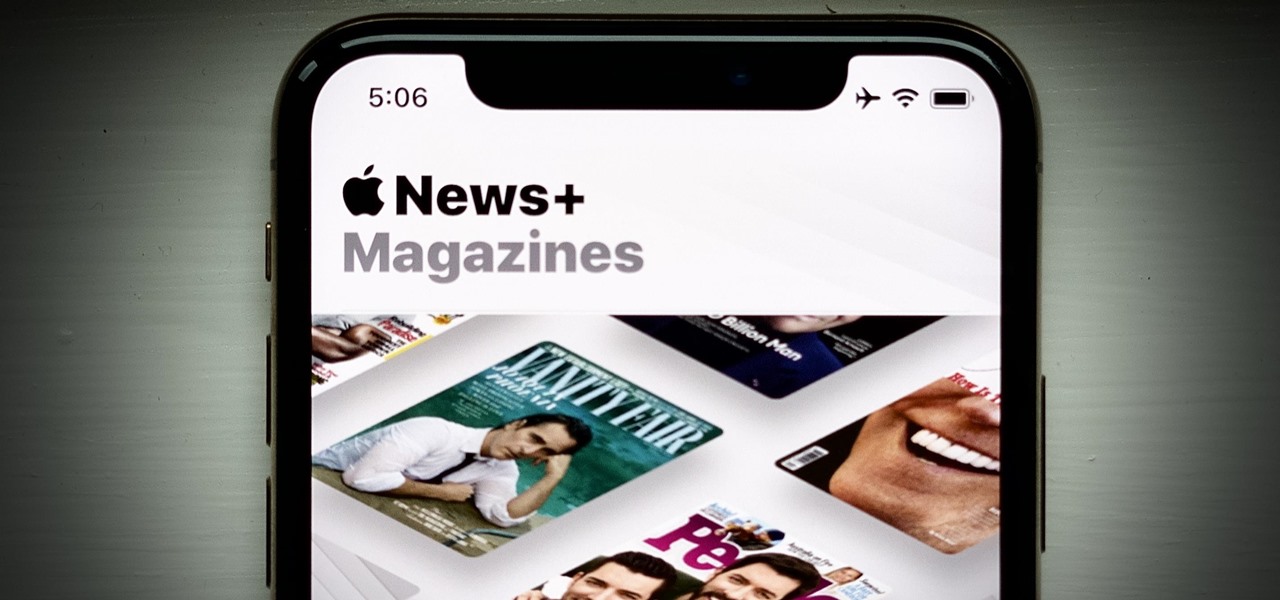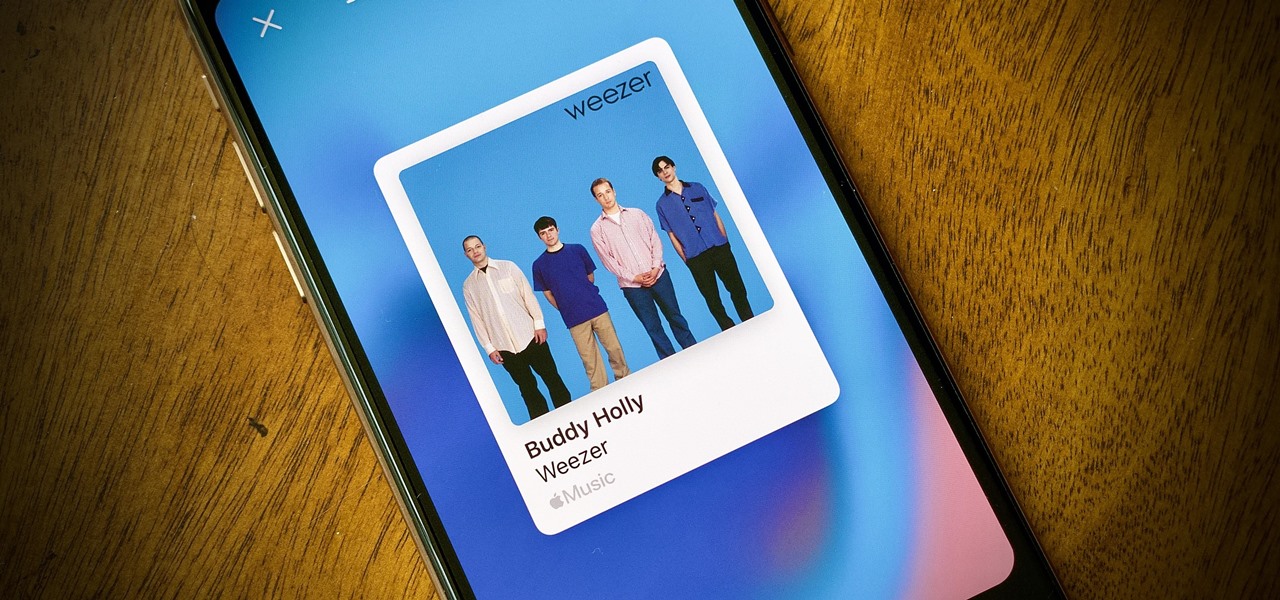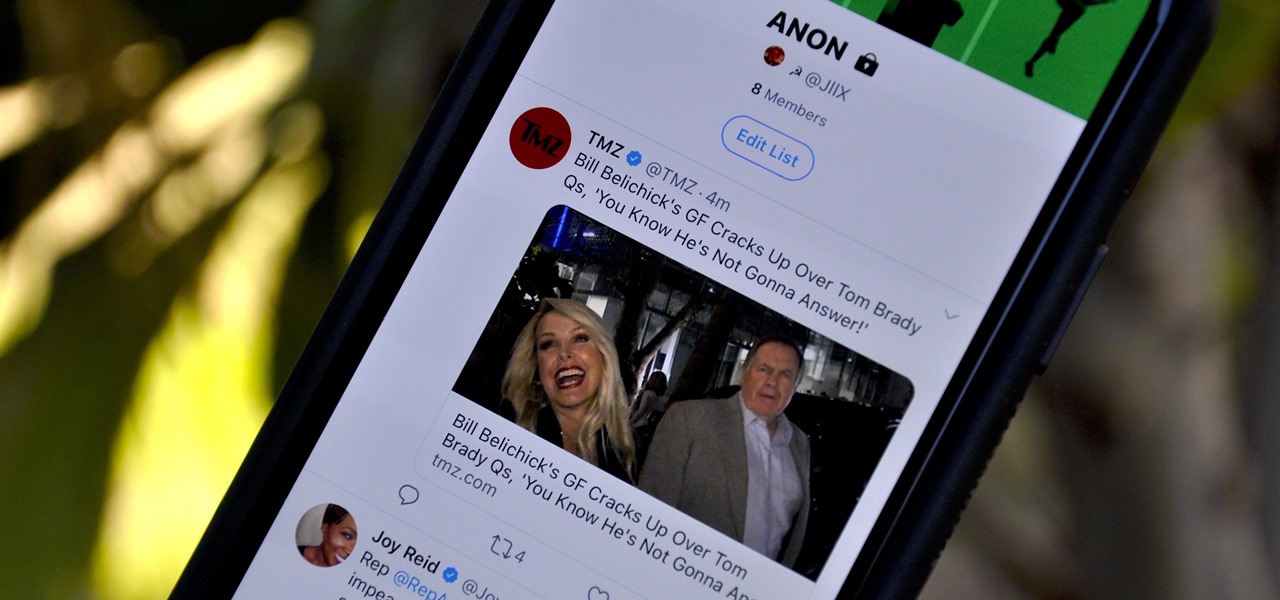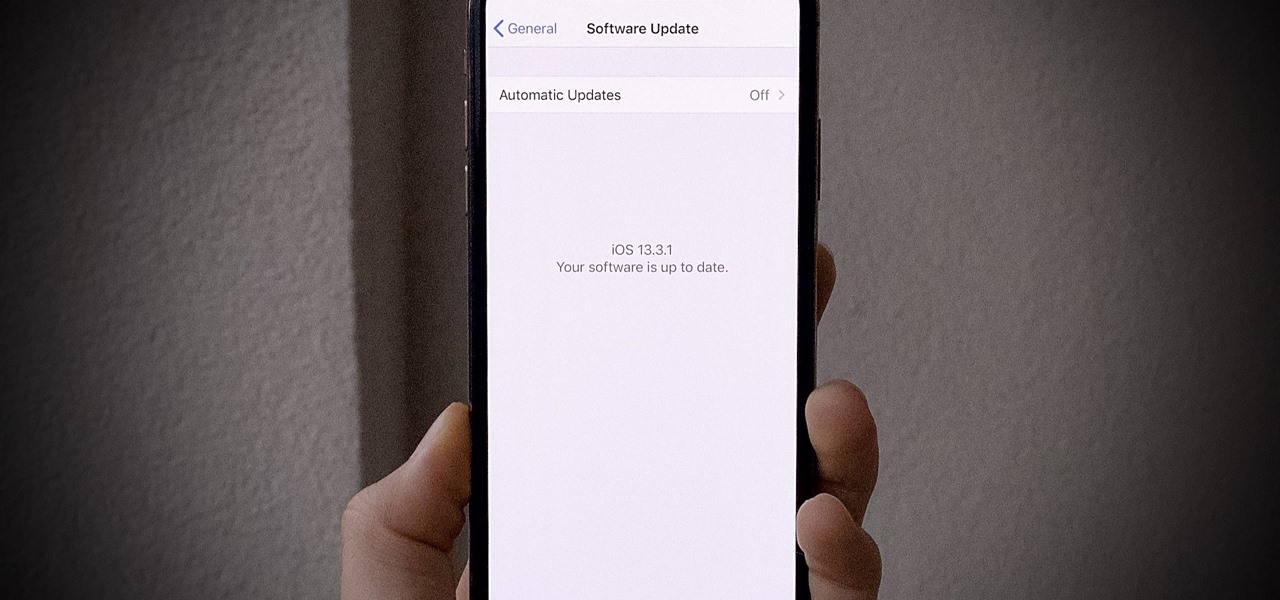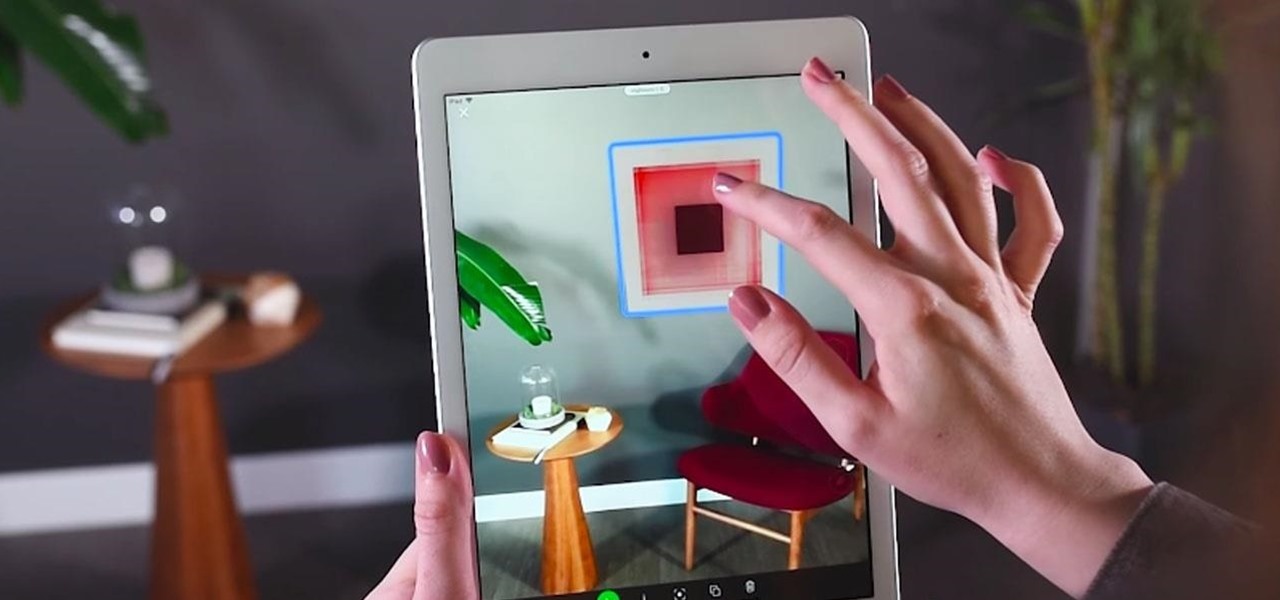In this tutorial, we learn how to tag friends and fan pages on Facebook. First, open up your Facebook account and go to your main profile page. After this, you can start to type in your status update that you want all of your friends to see. When you are ready to tag in your friend or fan page, type in "@" and then type in the first letter of the name. From here, their name will show up and you can click on their name to tag them. Now, your update will show up on their page as well as yours, ...
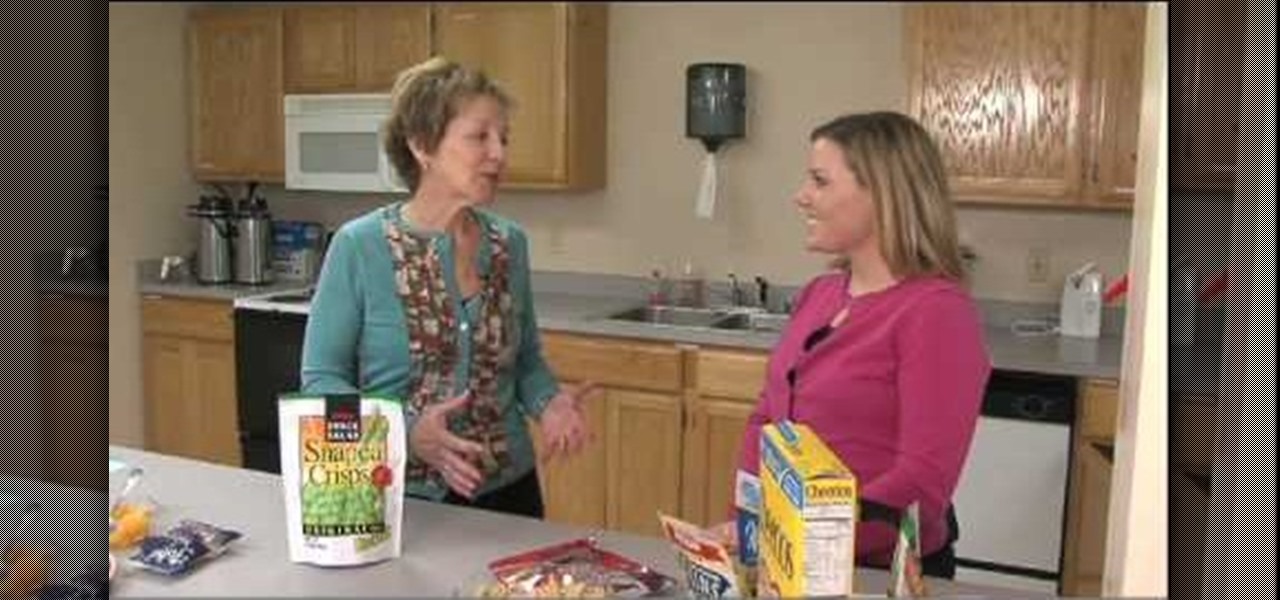
We once read a Twitter profile that said, "Love food. Hate exercise. Will die of heart attack." While that's funny and all, we doubt any of you guys and gals would want to drop dead on your 40th birthday. While we're totally for the occasional splurge, it's definitely a good idea to begin eating healthy now.
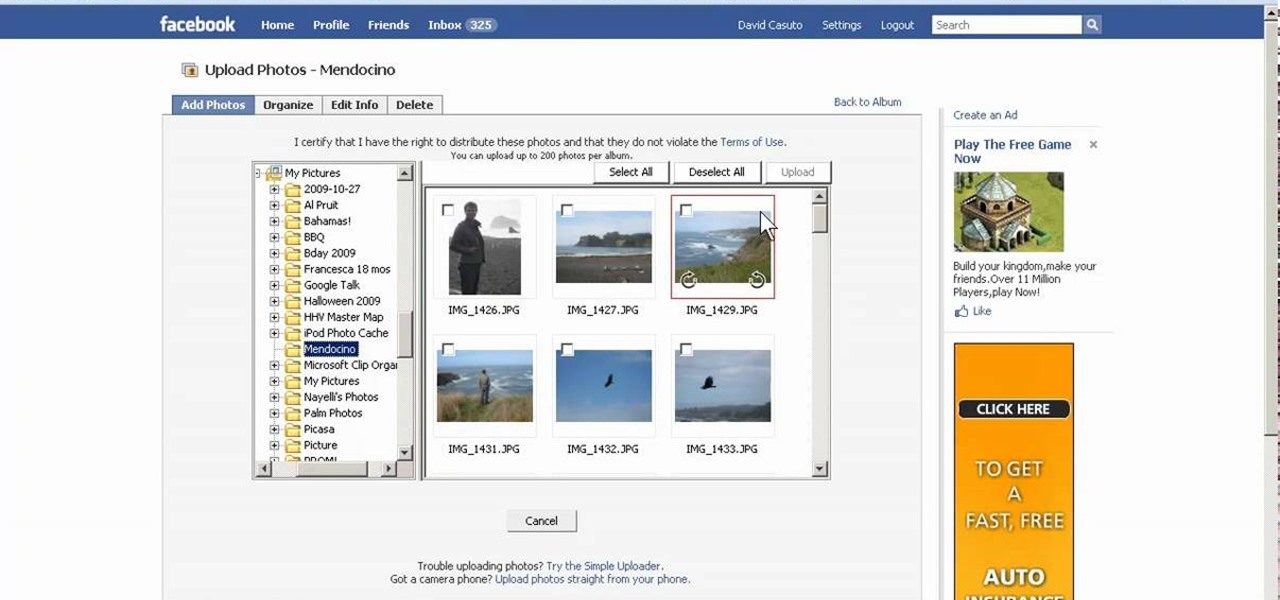
In this video, we learn how to create a photo album and tag photos in Facebook. First, log onto your account and then view your profile. Next, you will see a tab that says "photos", click on this. Now you will see a link that says "create a photo album". Click on this, then you will be able to make a name for your album, then write in a location, description, and choose your privacy settings. After this, upload the pictures that you wish and wait for the site to load. After this, add in capti...

In this video, we learn how to draw a manga face sideways. start by drawing a round circle with a light pencil. After this, draw a chin that is from the side view. Next, add on the nose and make the chin look more prominent, like you are seeing the profile of the face. After this, draw on the ear to the center of the face, then start to add in further details. Make the eye and add shading by the nose to make it appear as though there's another eye. Add in eyelashes, then start to add in hair ...
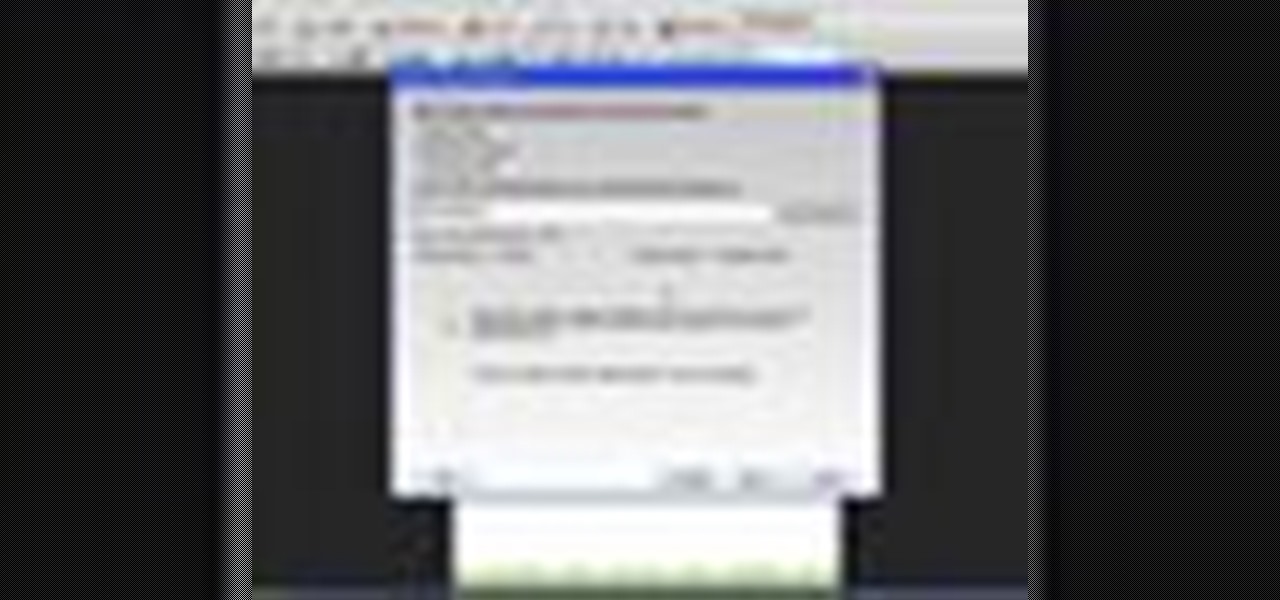
In this tutorial, we learn how to use Microsoft SharePoint to view Acrobat 9 reviews. First, go to the comment bar and click "send for shared review". In this wizard, click internal and then click next. Then, click SharePoint workspace, then type in the URL to the server, then click "get workspaces" and you now may have to enter in your username and password. Now you will have to choose your workspace and document library. After this, click on next and click if you want to have it attached fo...

This video tutorial belongs to the software category which is going to show you how to use color options in Photoshop Elements 4. This version of Photoshop includes color settings that help you to control the way in which the colors in your photos are managed from capture to editing to printing. To use the options menu, click on edit > color settings. Now you get a dialog box with 4 options. Check the option that you want and click OK. Let's say you select the 'allow me to choose' option. Fli...

Want to take a break from Facebook without permanently deleting your profile? Then you'll want to deactivate it temporarily. This clip will show you how it's done. It's easy! So easy, that this video tutorial can present a complete, step-by-step overview of the process in about two and a half minutes. For more information, including detailed, step-by-step instructions, watch this video guide.

After a short time of having an Android phone, you'll notice that your contact list can bulk up quite a bit. Not only that but all that text can make your favorite and preferred contacts fade into the list. In this clip, you'll learn how to take control of your contacts. It's easy! So easy, that this video tutorial can present a complete, step-by-step overview of the process in about three minutes. For more information, including detailed, step-by-step instructions, watch this video guide.

In this next tutorial, not only will you be finding all 27 shade locations in Dante's Inferno, but you'll be unlocking three achievements as well.

It's time to head into hell with this next achievement tutorial. The game is Dante's Inferno and you'll be going after the precious and hard to find Beatrice stones. With all three collected, you'll be able to automatically absolve any bad guys you face.

MySpace gives users the ability to hide their friends list. This video walks you step by step through being able to view this list. First, go to the desired profile. You'll see the hidden friends list. Now, click on "Edit with notepad" and code will pop up on your notepad. Because the list is on the page, editing the source code will make the list appear on the page. Next, type the command >table border=0 cellspacing=0 align="center">. Now you'll be instructed on how to delete the source code...

First, make the chin of the skull by drawing out a slight sharp curve facing downwards. Then, make the forehead and the upper part of the skull by drawing huge slight curves. Draw a circle on the spot where the eye socket should be. Draw a curve at the side of the circle to give it an illusion of popping out. Draw the cheekbone lines as well as the jaw lines to give the skull more definition. Draw several rectangles standing vertically to create the skull's teeth. Finish the head with a sligh...

In this Computers & Programming video tutorial you will learn how to send a bulk email using Gmail. Go to www.download3000.com , search for ‘smartserialmail, download and install it. Open it up and create a profile by giving it a name, fill in the email address you are going to send messages from, your display name and the reply email address. In the last box type in ‘smtp.gmail.com’. Then click on advanced settings, type 465 for the port number, check the first and the third boxes, typ...

This video shows how to make a Google Custom Search Engine. A Custom Search Engine safely searches only the sites you want, and gives you relevant results. To set it up go to the Google home page and sign in. If you don’t have a Google account, you can easily set one up by following the directions. Sign in, then enter in your browser “www.google.com.coop/cse”.

Just like in real life, every once in a while you run into people on Facebook that you just don't want to see. In this tutorial, learn how to block users on Facebook and prevent them from seeing you or your profile.

JakeWright.net shows viewers how to make and avatar for the internet. In order to do this, you need to first go to Yahoo.com. Here at Yahoo you should go to Yahoo Avatars. Here you can customize everything about you. You can choose your hairstyle, color, eye color and your clothes color! You can also even change extra things such as accessories and the background of your avatar. You can also change the size of everything you pick! There are so many various options that you can choose from. On...

In the homepage at the left handside of the facebook account, a click is made on group. The name, description, group type,email address and website information of the group are filled in. A click is then made on the "create group" button. The security details which appear on the window appear after the "create group" option was selected and saved by clicking the "saved" option. The group is published to the facebook wall, after which the group is customized . The group can be personalized and...

In this video tutorial, viewers learn how to automatically play You Tube videos on My Space. Begin by going on the You Tube website and search for a video that you want. Then copy the embed code and paste it in a notepad document. There will be two URLs in the embed code in quotations. Type in "&autoplay=1" at the end of both URLs inside the quotations and then copy the embed code. Log into your My Space account and click on Edit Profile. Paste the embed code into the About Me section and cli...

In this video tutorial, viewers learn how to block certain users from seeing their Facebook account. Begin by logging into your account and go to your home page. Click on the Setting tab and select Privacy Settings. At the bottom of the page, under Block List, there will be a space for users to type in a persons name to block and click Block. Select the person from the list of people and click Block. This video will benefit those viewers who use Facebook, and would like to learn how to block ...

Elijah from 360 Degree Social gives a tutorial on how to block specific people from seeing your Facebook posts. When someone you don't have in your inner circle, sometimes you don't want them to see everything that you do on Facebook. You go into the upper right hand corner and click on Account, then click on Profile Information. It used to say Status updates, but now says Posts by Me. After choosing the Custom options, you can type in a "friend's" name and they won't see any of those status ...

In this how-to video, you will learn how to upload photos and videos to Facebook or MySpace using your mobile phone. First, go to messaging and scroll down to blogs. Here, enter whichever blog you want to upload to. Next, go to message and create a new picture message. A new option called blog will be in this menu. Now, press the option and click on your blog of choice. From there, you can put in text and select your picture or video. Now you can press send. This will send the file or video t...

To add photos to Facebook, log into Facebook and go to your profile page. Click the photos button on the left hand side of the screen. On the next screen, click the my photos button at the top of the page. Next, create a photo album. Type in the name, location and description of the album into the appropriate boxes. Choose your visibility preferences and click the create album button. Next, using the Facebook Java upload tool, choose the hard drive file that your photos are located in from th...

ClassroomNext demonstrates how to change your Facebook privacy settings. To adjust your Facebook privacy settings, first log on to Facebook and open up your profile page. If you would like to change your privacy settings so that your pictures are not indexed by search engines like Google and Yahoo, click on the settings options which is located in the toolbar at the top right of the Facebook page. Select the privacy settings option from the drop down menu. Next, click on the search option. Ma...

In this video from alandeklerk he shows us how to get rid of applications on Facebook which clutter up your page. Click on the application, click Allow. Click on the application name on the bottom left. Now you'll see on the upper left it will say Block Application. Click on that, then a box will come up asking if you want to block it. Click Block and the application will now be blocked. You will not see this on your profile anymore. Do this process for any application you would like blocked ...

Facebook is one of the most popular Social Networking Sites around. Watch as this video shows you how to make your very own Facebook page so you will be included in one of the biggest things around! First, you want to sign up for an account. "Its free and anyone can join" is their slogan! Go to www.Facebook.com and get to signing up! After that simply login into the site using your user name and password. After that your profile is set up you must simply just personalize it. Fill our your inf...

This video explains how to draw manga or anime noses. Draw a shaded triangle. The straight on nose is usually nothing more than a shadow. Decide where the light source is coming from and draw a black triangle on the half of the face that would be in shadow. In the example, the light is coming from the left side so the shadow is on the right side of the face. Draw a "J" shape. Noses in profile are a little more detailed, but still very simple. For the most part, they are curved "J" shapes plac...

Ever wanted to link to someone else's channel from your own YouTube channel? In the not too distant past, you couldn't; but now the process only takes a few seconds of your time. Learn how with this handy video guide.

This video shows you how to give your YouTube account a background image. Basically what you do is take any image that you would like to have as your background and upload it to a image uploader of your choice. Once the image is hosted it should show a url link to the file, copy this link. Then under your YouTube account settings scroll down to channel design. From here you should see a box that asks for a background image url, paste the url into this box click yes for background image and up...

Ryan instructs you how to post pictures on Facebook. 1. Go to groups and choose which groups you want to post pictures.

When watching this video, you will realize why Lamb's Ear, or stachys byzantin, may be a perfect choice of plant to set in front of your other plants. With a sea green color and low profile, it will set the rest of the garden off beautifully. Place it along borders of the garden or even along your driveway. Lamb's Ear is a hardy, drought resistant plant that is easy to care for and will do well in sunny areas. It does shoot up and grow a large flower later in the season. This would be your op...

Learn how to set up the Internet for T-Mobile on an iPhone clone. First you need to create a GPRS data account and a WAP profile for T mobile to bring up the service icon. Then click the data account button, then the GPRS button, then chose the correct account for you, change the APN to Link (all lower case). Before you finish this process make sure the user name and password fields are blank.

Learn how to deal with a black bear or grizzly encounter with Shannon Davis and Ted the Bear. Black bears are distinguished from brown bears by lack of a prominent shoulder hump; a Roman profile or sloping nose and forehead instead of a dished forehead; and shorter, thicker claws for climbing versus longer, more slender claws for digging. Although brown bears are generally bigger, size is not a dependable indicator. Also, fetal position is often recommended as opposed to lying prone as shown.

Got a flat ball that can't be inflated because your pump is broken? This video tutorial shows a simple technique for how to make your own pump. It's fun and easy to do, and it's a great time- and money-saver. All you need is a pump needle, a balloon, scissors, and a rubber band.

With the convenience of internet poker games, everyone wants to play Texas Hold'em online. If you know the rules and good strategy you will have the advantage. The rules of an online Texas Hold'em tournament differ from game to game. Learn the basic structure of most online Texas Hold'em tournaments with this how to video. This lesson is a must have for anyone who wants to start playing Texas Hold'em poker tournaments online. You'll be a pro in no time with this Texas Hold'em tutorial.

Here is a beginner's guide to getting going on this highly addictive online word game, WordSteal. Watch the first video for registering and logging in, the second for creating a game, and the third for joining a game.

Apple released the first public beta for iOS 13.5.5 on Monday, June 1. The update comes just hours after Apple seeded developers their first 13.5.5 beta, as well as the public release of iOS 13.5.1, which introduced a patch for the Unc0ver jailbreak exploit. It was a big day for iOS software.

Apple just released the second iOS 13.4.5 developer beta today, Wednesday, April 15. The update comes just over two weeks after the release of 13.4.5 dev beta 1, which introduced a new way to share Apple Music songs to Instagram and Facebook stories.

Following someone on Twitter is an investment. You virtually agree to have their opinions, tirades, and hot takes spewed across your timeline. It can get annoying real quick if they're known to post controversial comments periodically. However, there are other ways to stay updated on someone's tweets without you having to hit the follow button and go all in.

Yesterday, Dec. 17, Apple released the first developer beta for iOS 13.3.1. The update marked the first new beta in almost a month since iOS 13.3's fourth beta dropped on Nov. 20. Now, one day later, Apple has pushed out iOS 13.3.1 public beta 1 to everyone who wants to try out new features first.

In the realm of internet security, it's becoming clear that augmented reality is not immune to the increasing wave data breaches plaguing users.