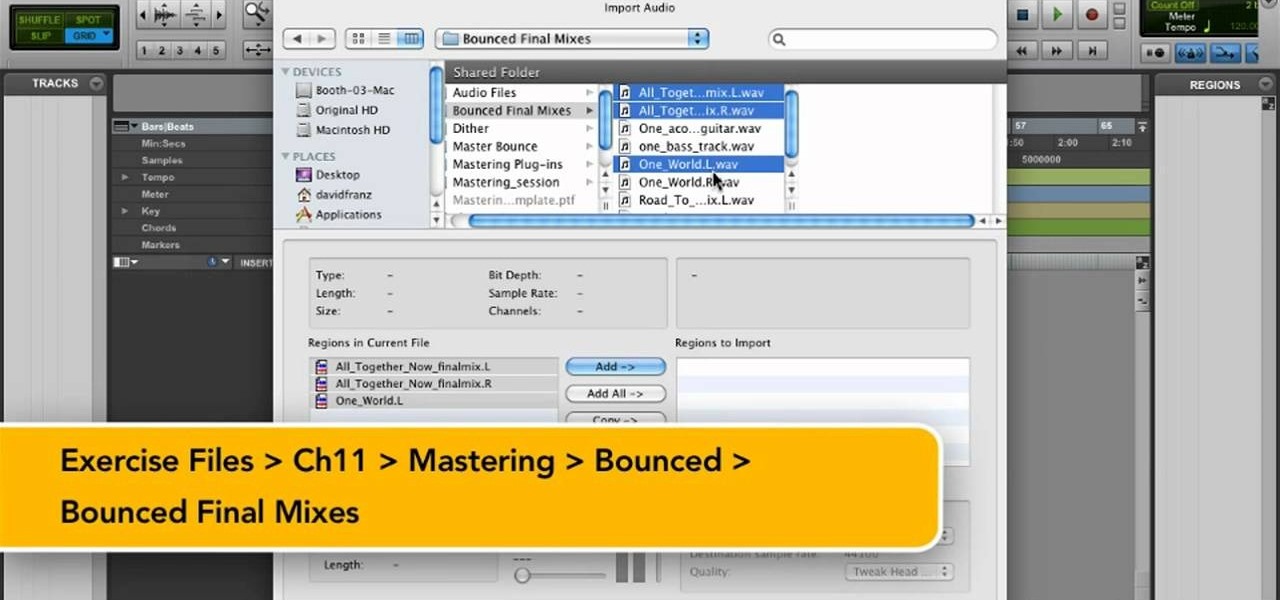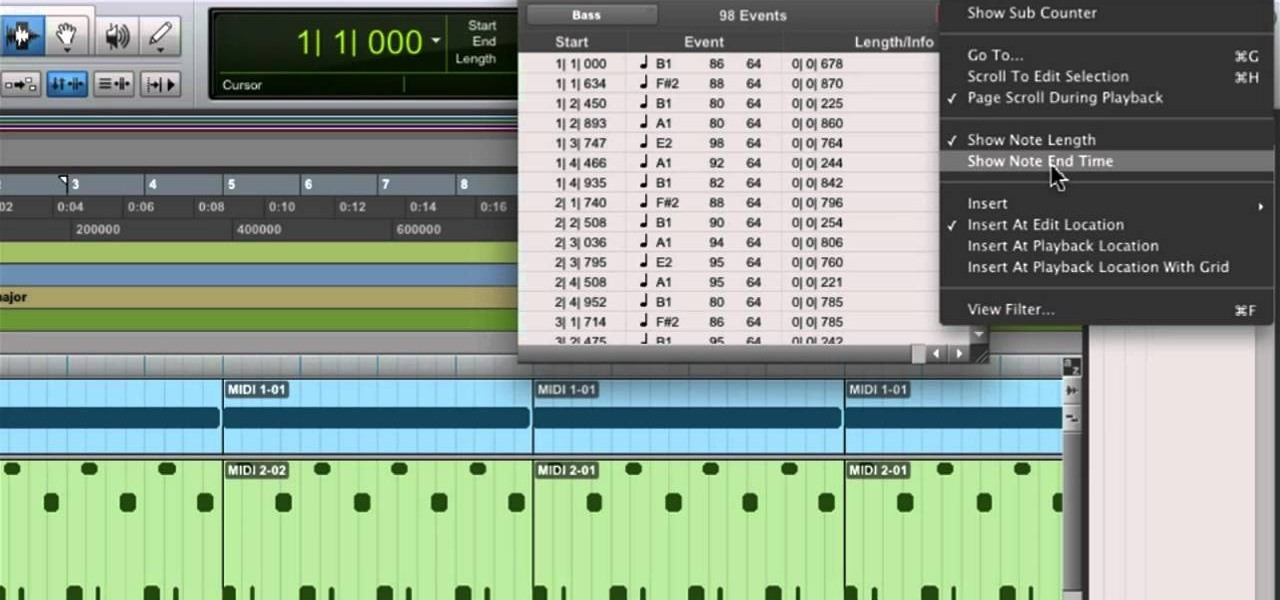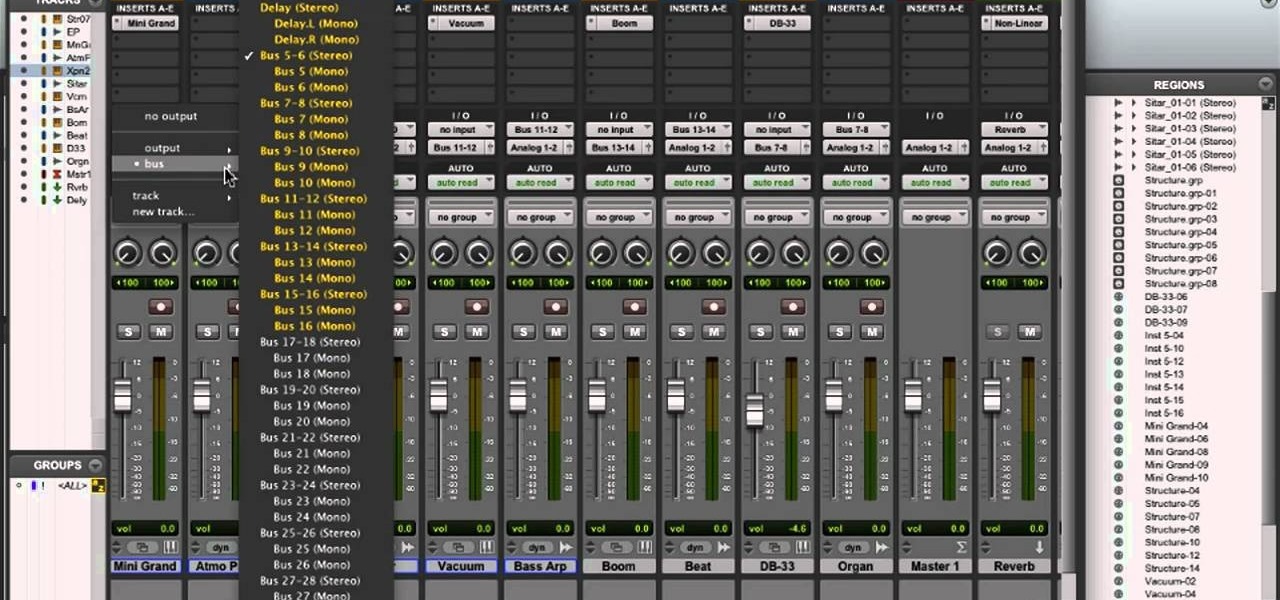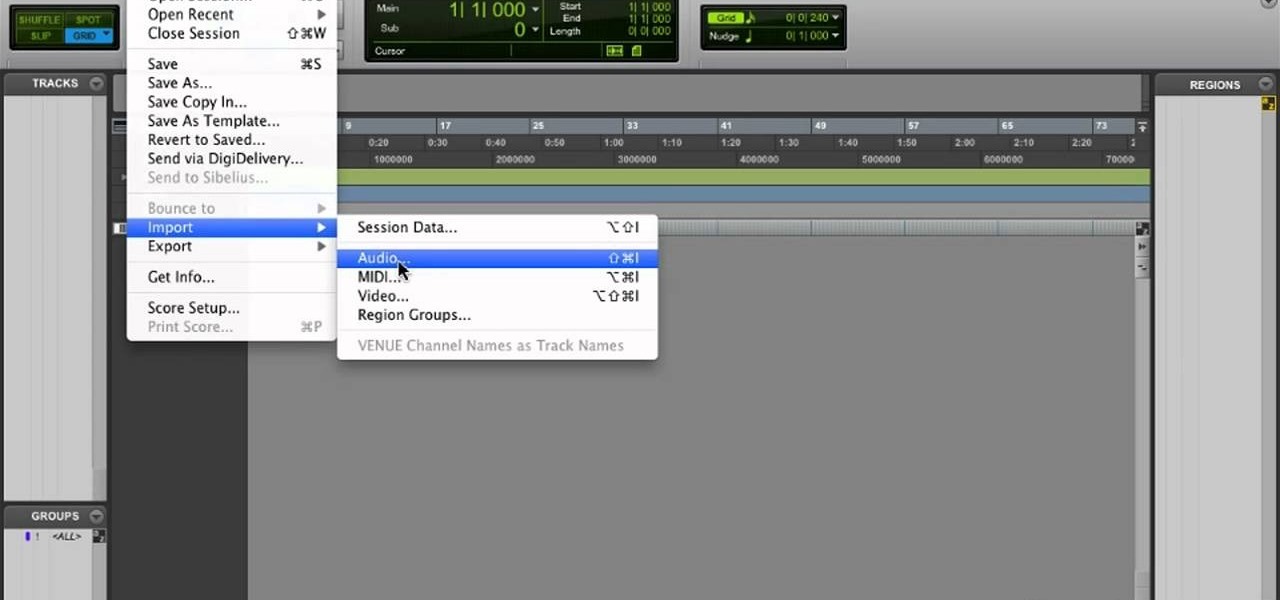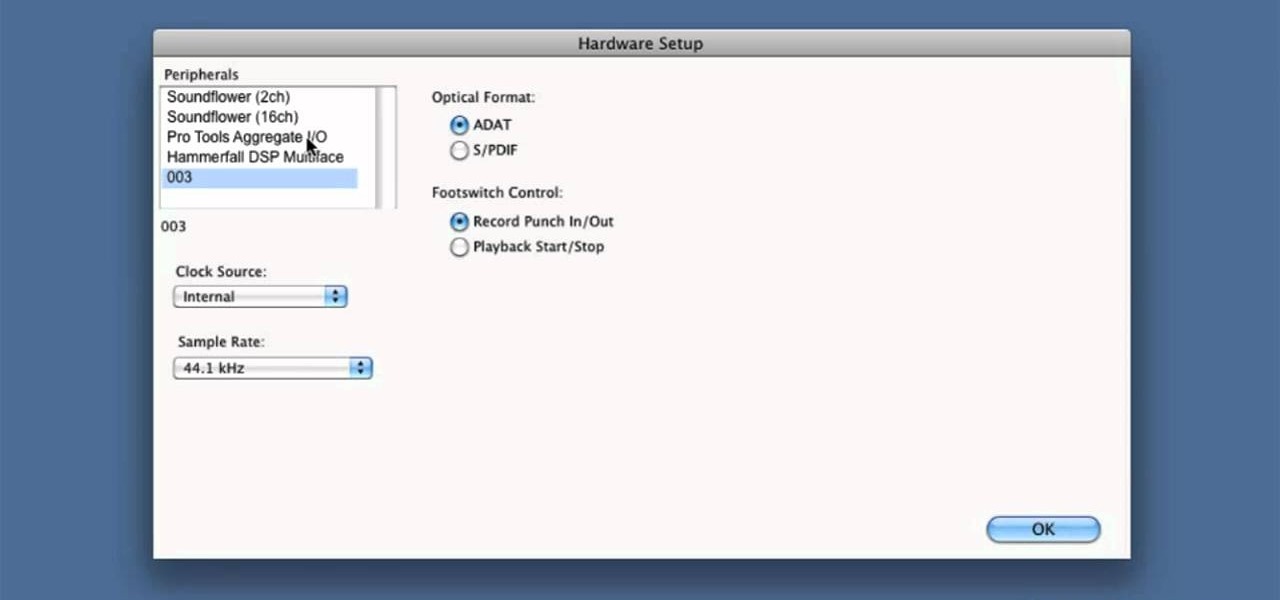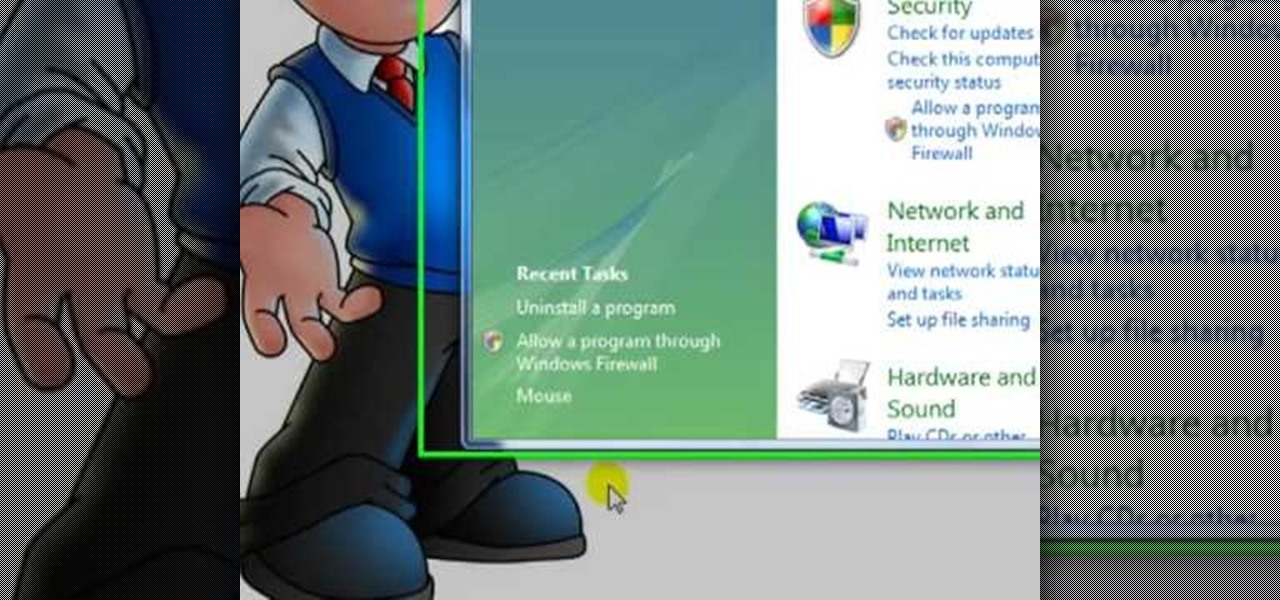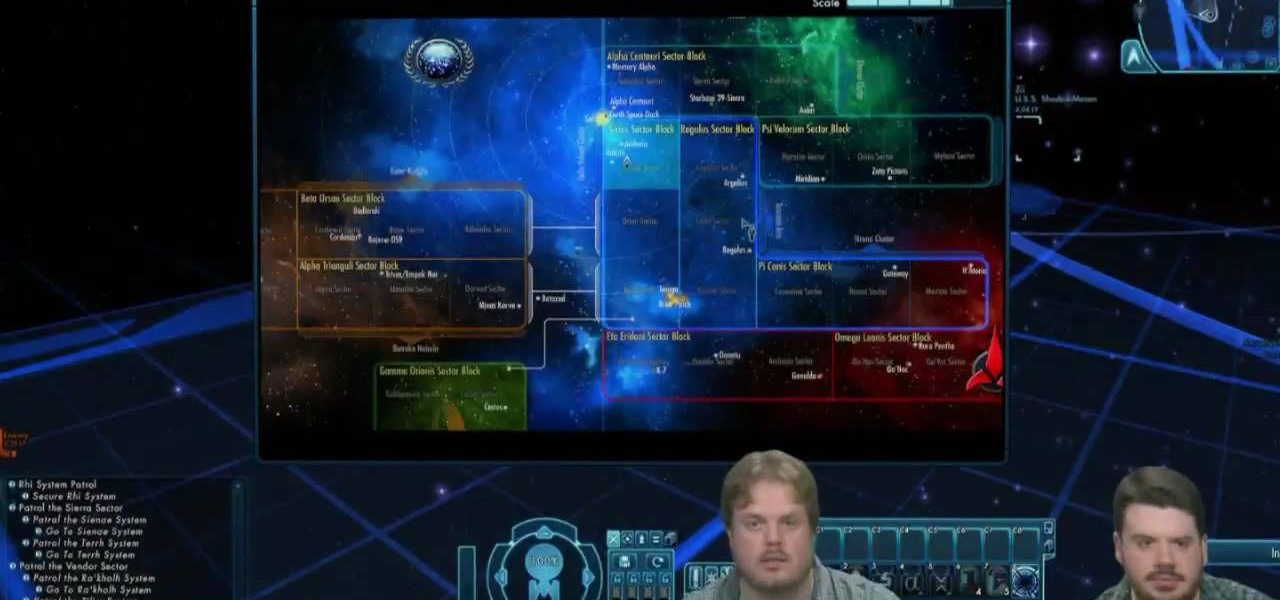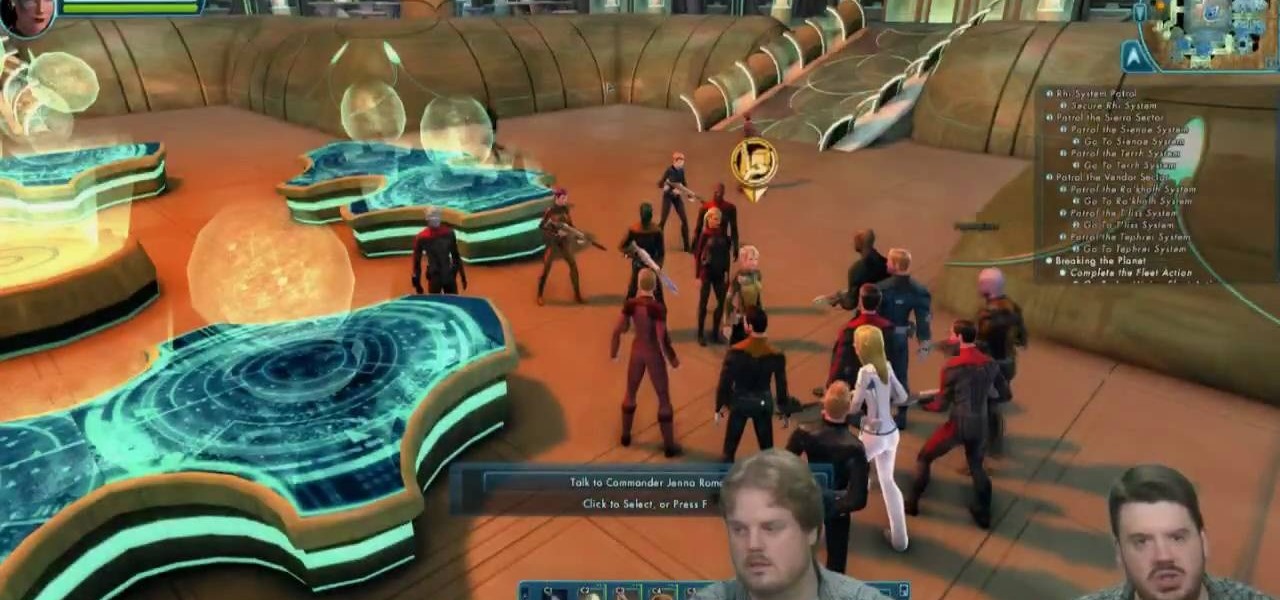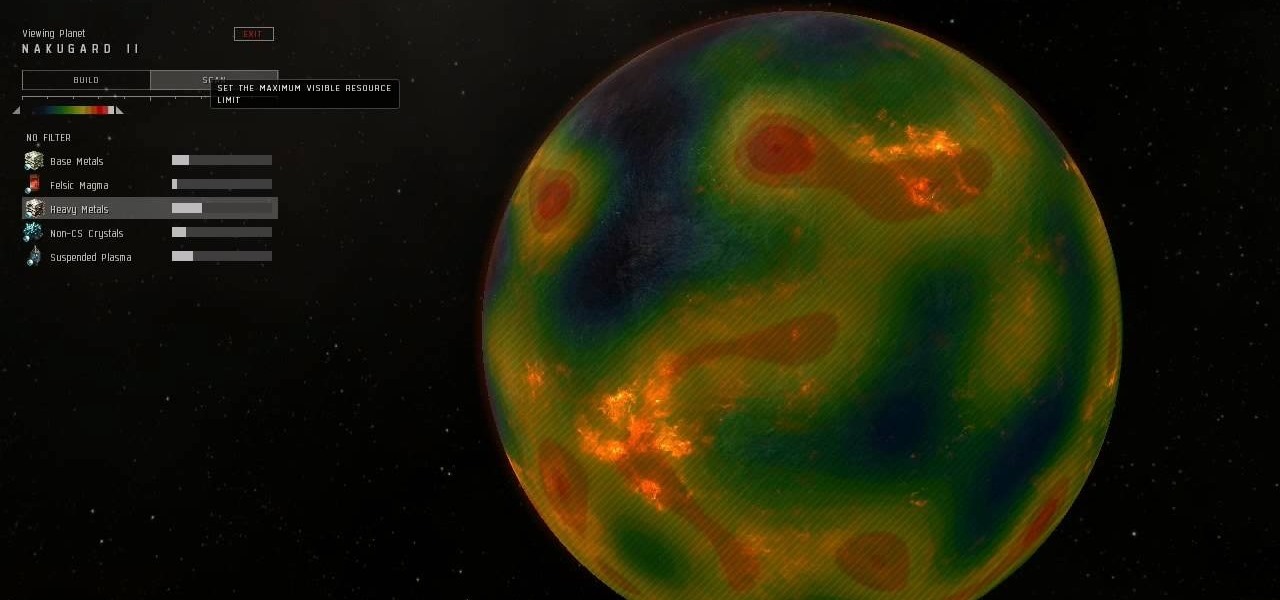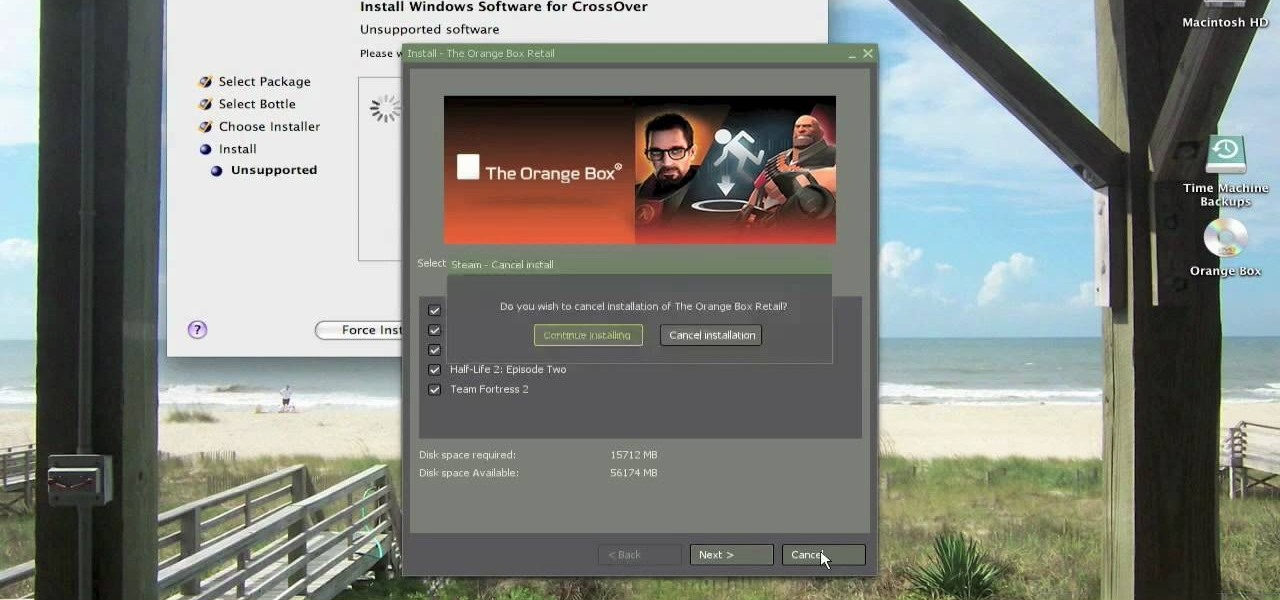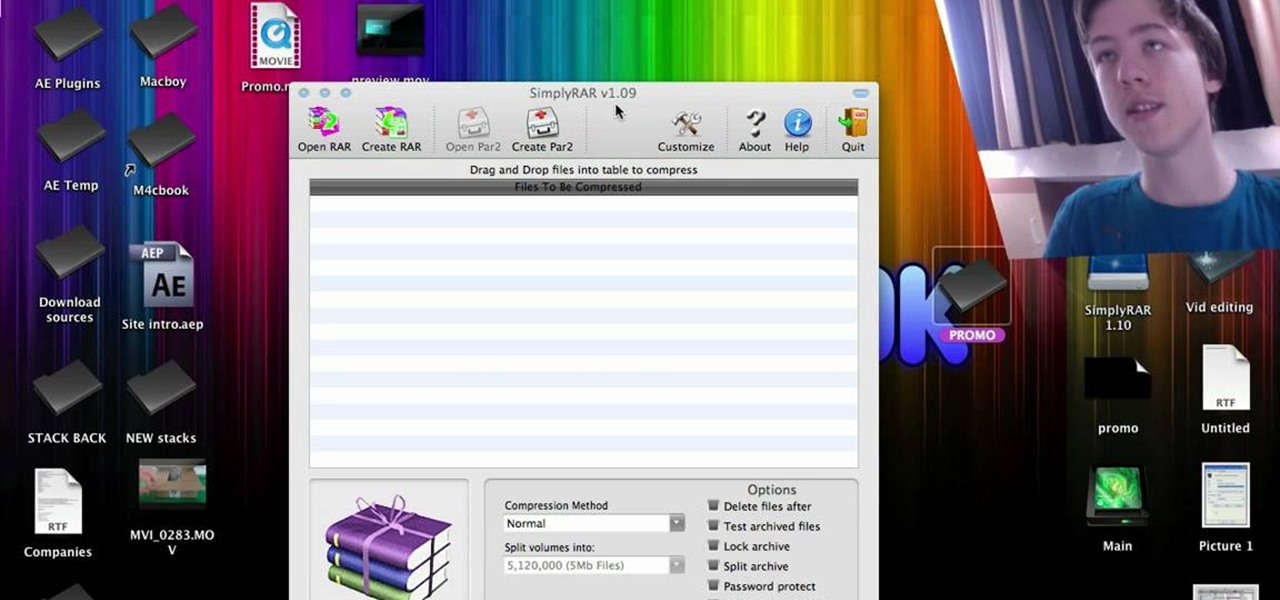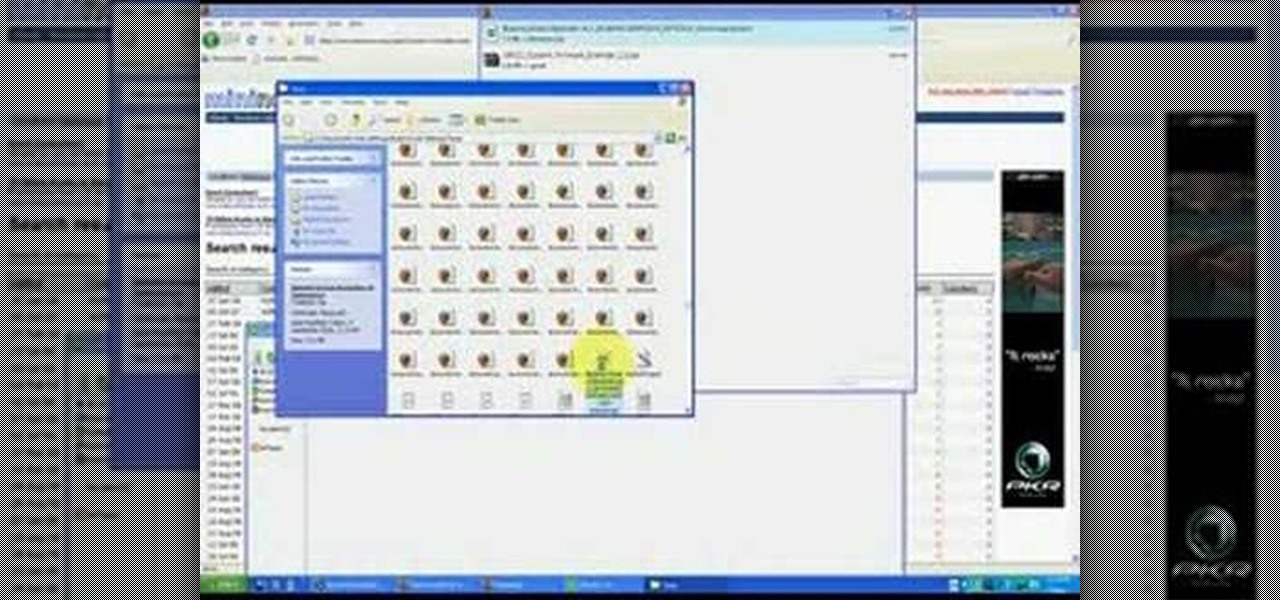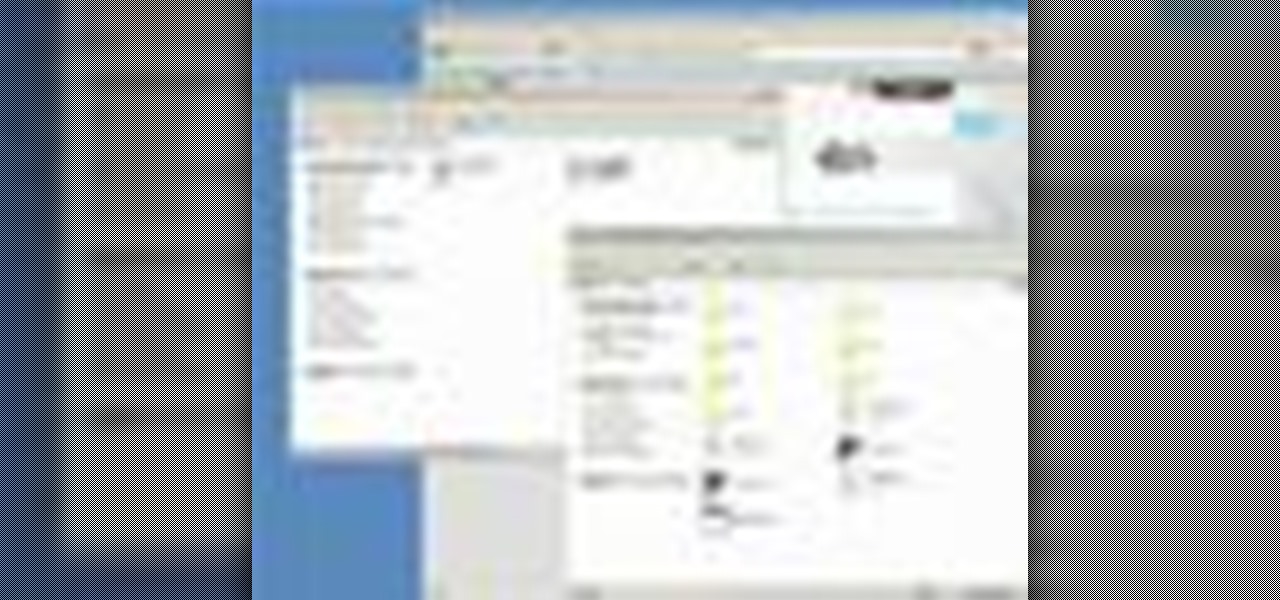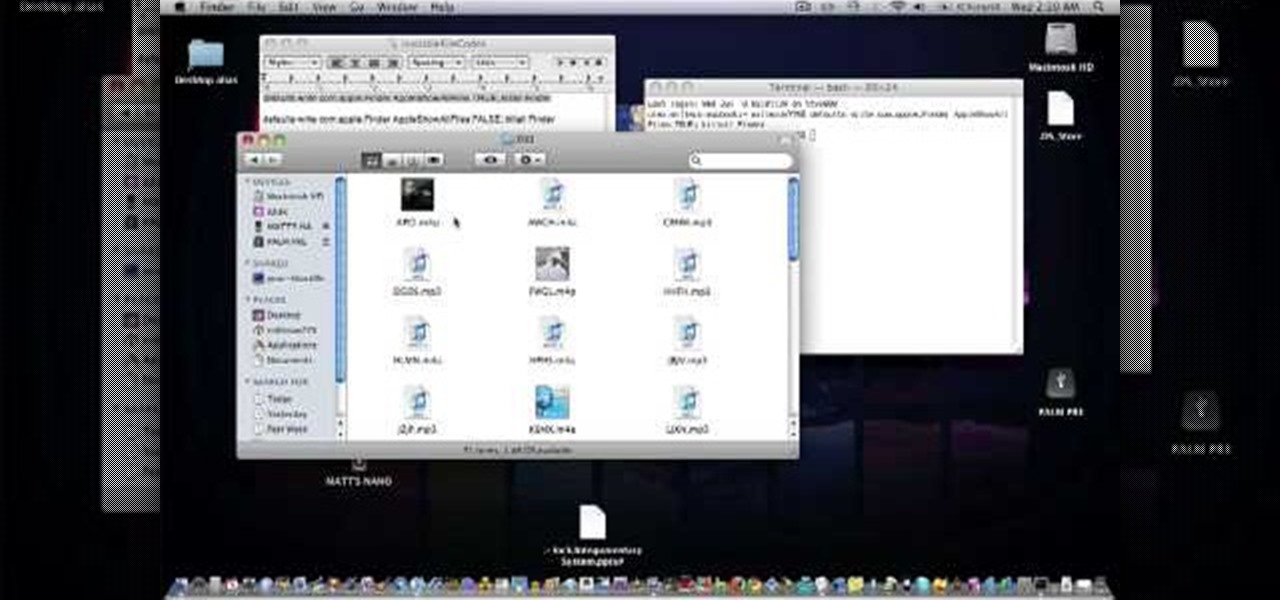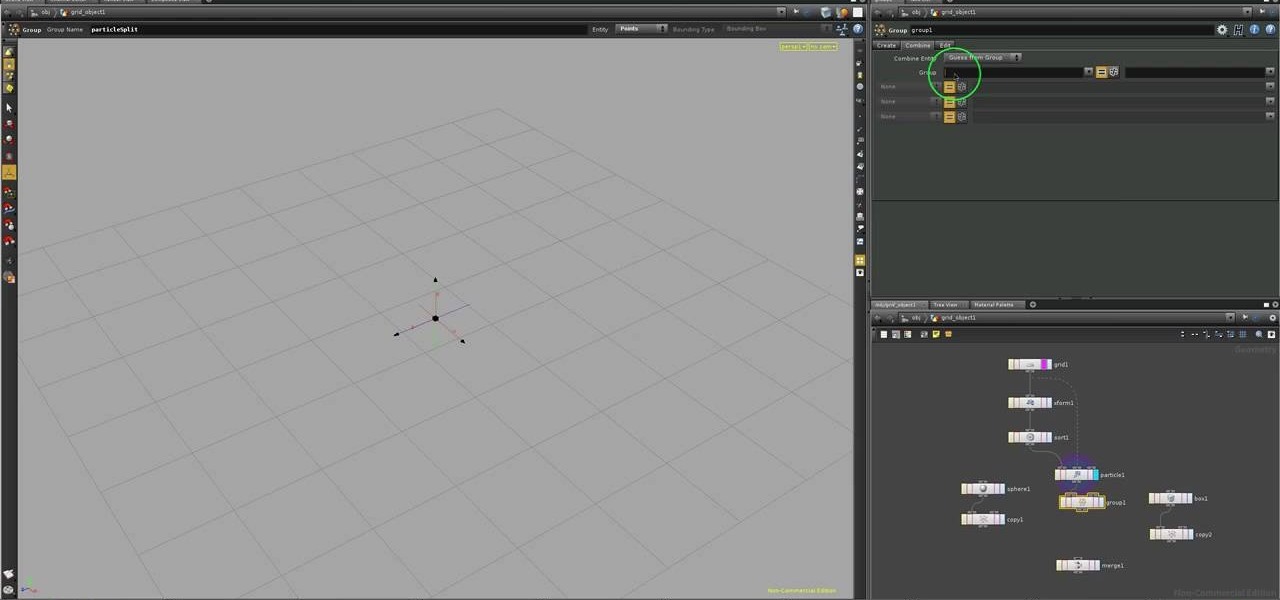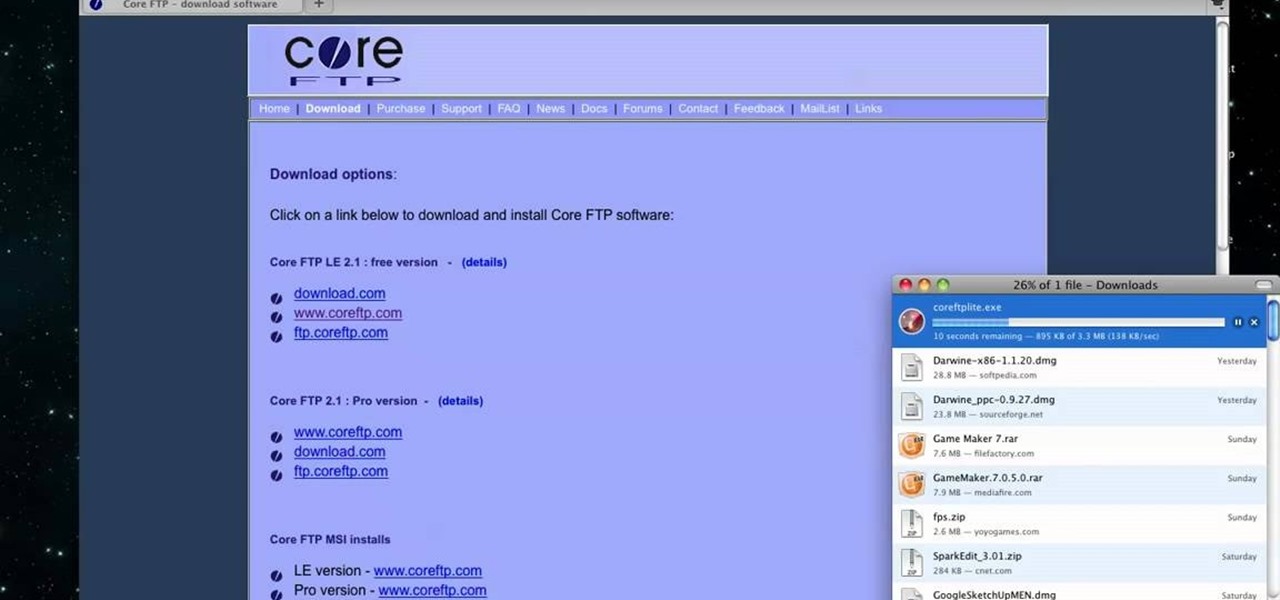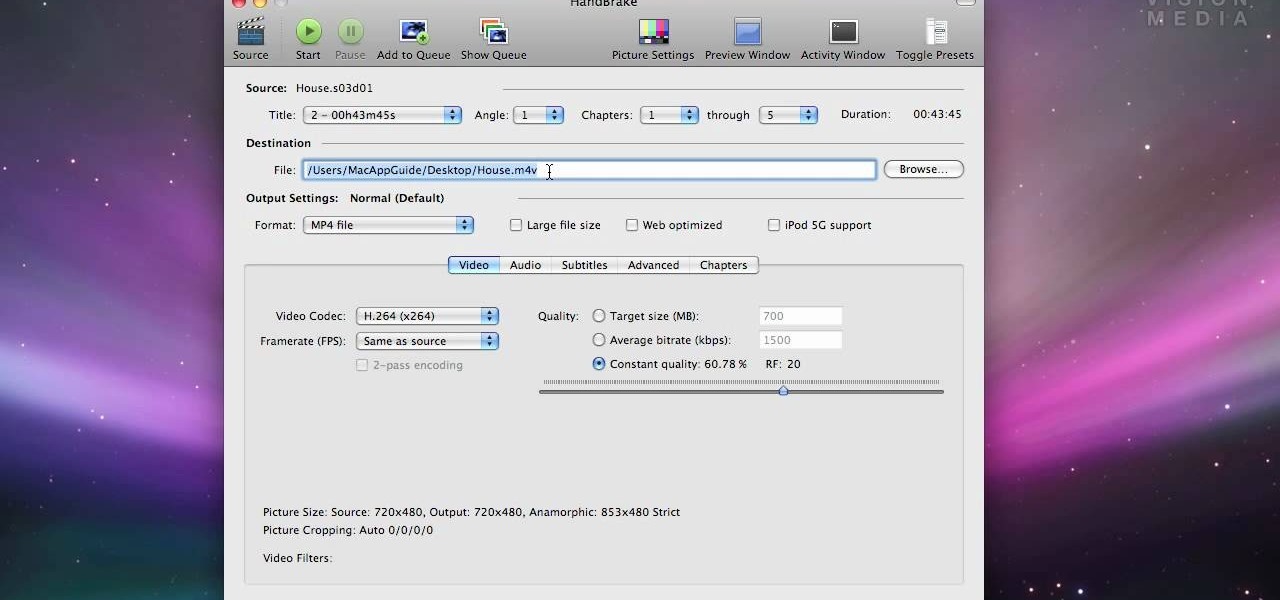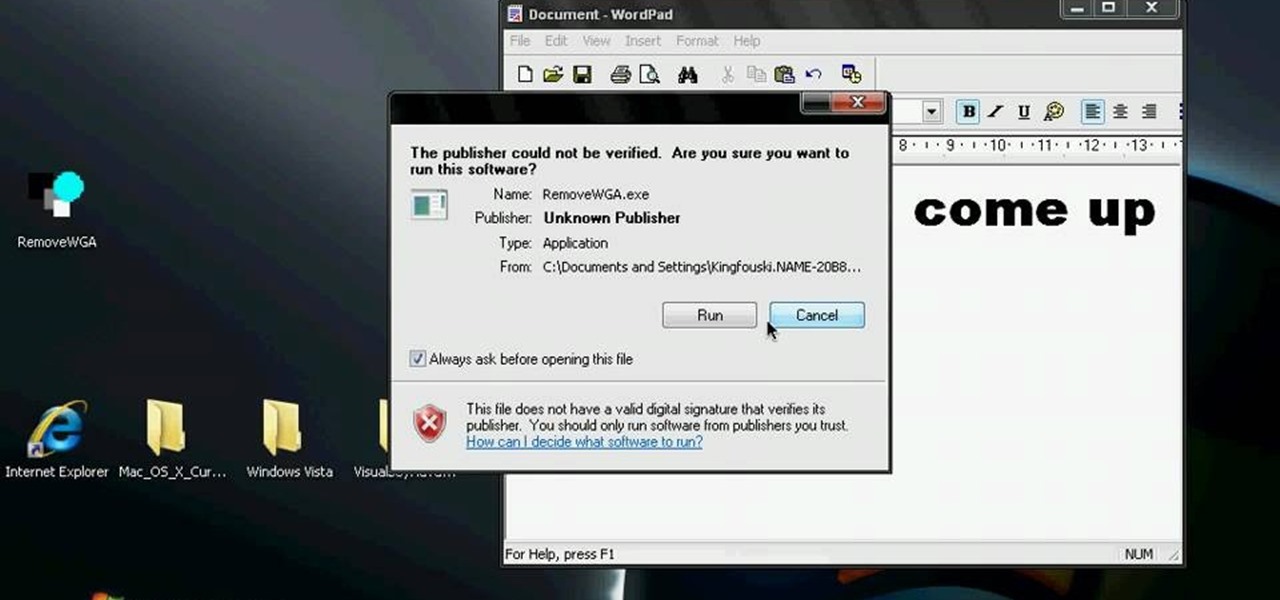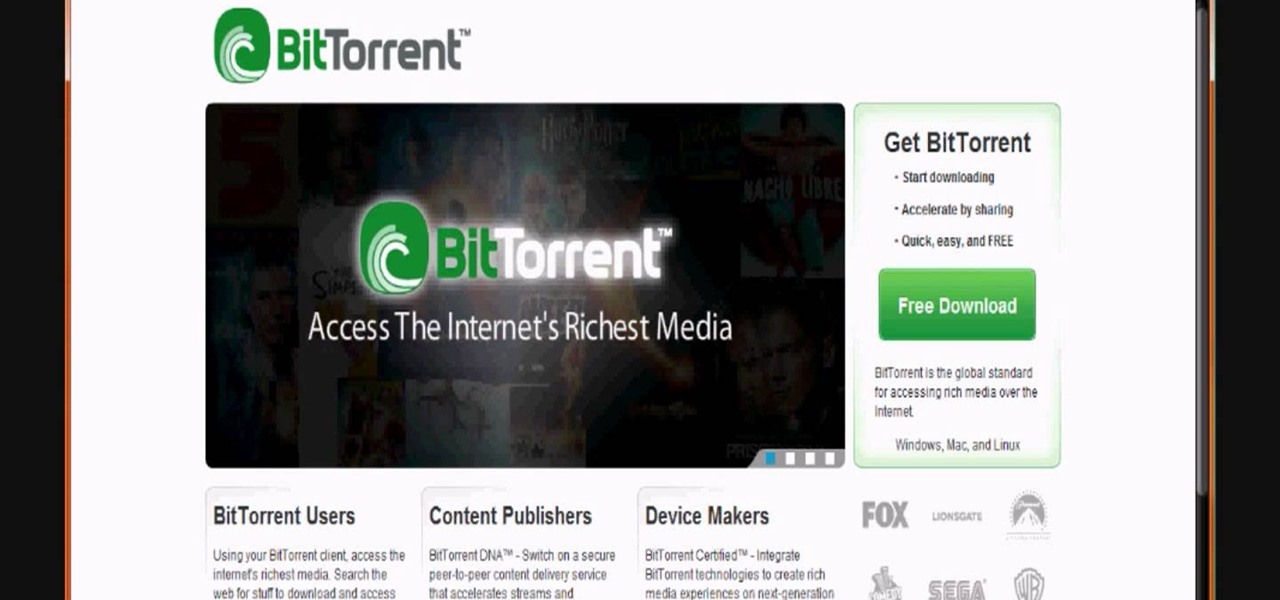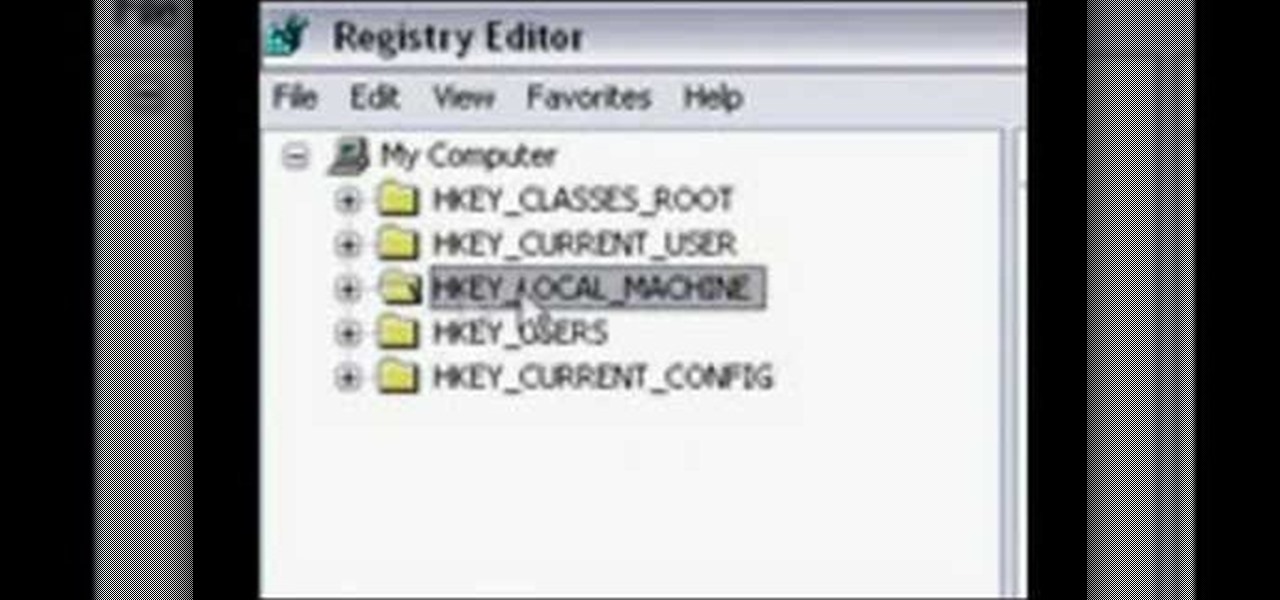Pixel Perfect is the "perfect" show to help you with your Photoshop skills. Be amazed and learn as master digital artist Bert Monroy takes a stylus and a digital pad and treats it as Monet and Picasso do with oil and canvas. Learn the tips and tricks you need to whip those digital pictures into shape with Adobe Photoshop and Illustrator. In this episode, Ben shows you how to content-Aware scale and create 3D objects in Photoshop.

Check out this informative video tutorial from Apple on how to print photos at home in iPhoto '09.

AT&T Online Account Management portal for small business customers is a great place to manage a sea of information, BUT, it won't do you any good unless you know how to log in. This clear how-to shows you how to enter your AT&T username and password so you can manage your account online.

In this three part-software tutorial, you'll learn how to use the 3-way color correction filter to do color grading and correction in Final Cut Pro. Whether you're new to Adobe's popular motion graphics and compositing software or a seasoned video professional just looking to better acquaint yourself with the program and its various features and filters, you're sure to be well served by this video tutorial. For more information, including detailed, step-by-step instructions, watch this free v...
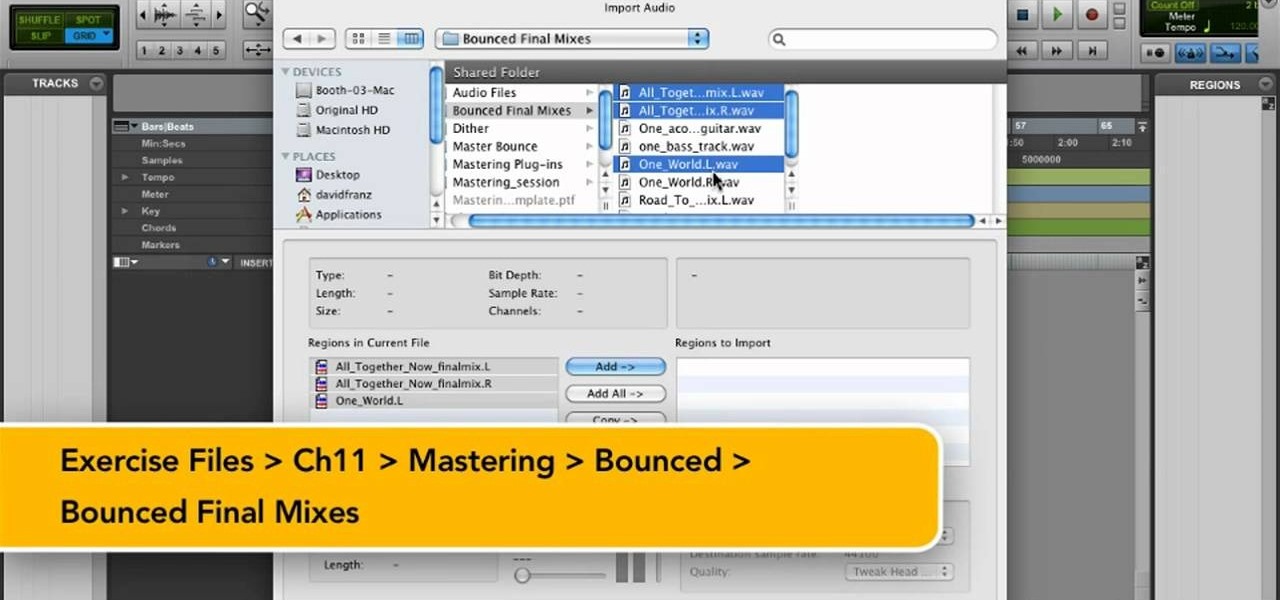
In need of a quick guide on how to master a finished mix within Pro Tools 9? This free video software tutorial from Lynda presents a complete and thorough overview of the process. Whether you're new to Pro Tools or just new to Pro Tools 9, Avid's first native, software-only version of their popular Pro Tools DAW, you're sure to find much of value in this brief view.
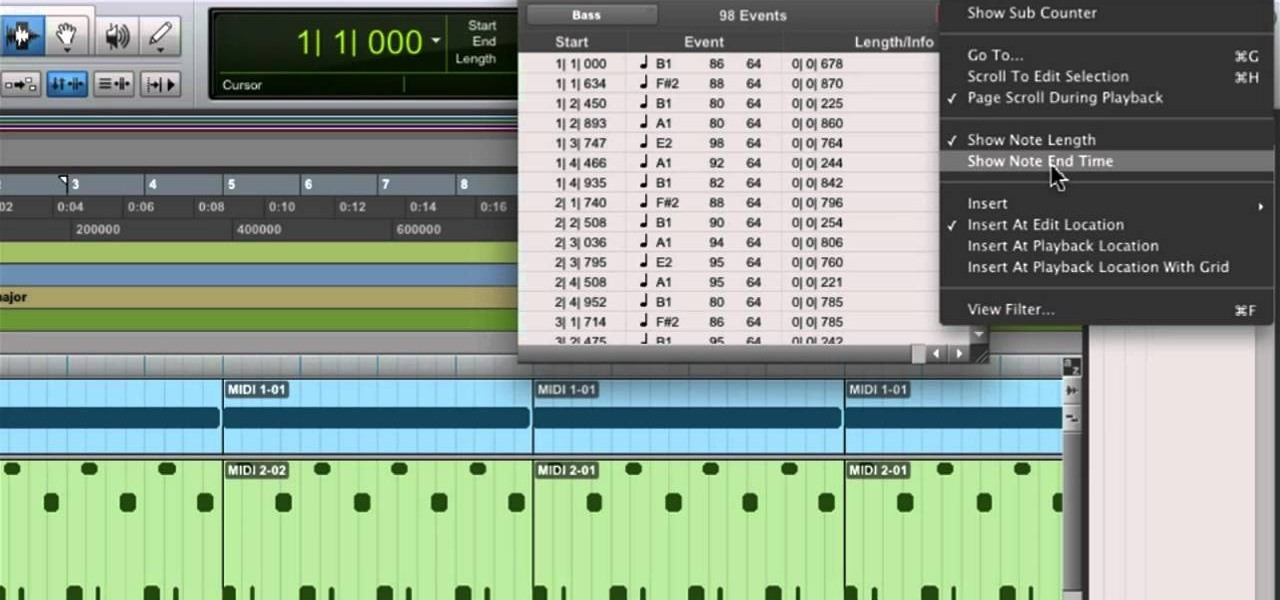
In need of a quick guide on how to use and make edits with the MIDI event list within Pro Tools 9? This free video software tutorial from Lynda presents a complete and thorough overview of the process. Whether you're new to Pro Tools or just new to Pro Tools 9, Avid's first native, software-only version of their popular Pro Tools DAW, you're sure to find much of value in this brief view.

In need of a quick guide on how to create and use virtual MIDI-controlled synthesizer instruments within Pro Tools 9? This free video software tutorial from Lynda presents a complete and thorough overview of the process. Whether you're new to Pro Tools or just new to Pro Tools 9, Avid's first native, software-only version of their popular Pro Tools DAW, you're sure to find much of value in this brief view.

Learn how to transfer audio files from a compact disc or DVD into Pro Tools 9 for mixing or mastering. This free video software tutorial from Lynda presents a complete and thorough overview of the process. Whether you're new to Pro Tools or just new to Pro Tools 9, Avid's first native, software-only version of their popular Pro Tools DAW (or digital audio workstation), you're sure to find much of value in this brief video.

In need of a quick guide on how to change playback engine and hardware settings within Pro Tools 9? This free video software tutorial from Lynda presents a complete and thorough overview of the process. Whether you're new to Pro Tools or just new to Pro Tools 9, Avid's first native, software-only version of their popular Pro Tools DAW, you're sure to find much of value in this brief view.

MetaRL is a site you can sign up with that will let you accrue points that you can cash in for free online currency in your favorite online game. It's a very secure and perfectly legal way to get game currency without having to hack your games.

In this video, we learn how to use FastStone Image Viewer: the basics. After you have downloaded and installed this software, open it up. Now, go to the settings section of the software and move between the tabs to change and explore the different settings. When you select an image, it will automatically zoom in, you can move between different images, then you can set it as wallpaper, edit it, save it, and much more. You can upload picture and images by going through the file menu, then editi...

In this tutorial, we learn how to uninstall software programs in Windows Vista. First, go to the control panel from the start button. Next, go to "uninstall a program" underneath the "programs" section of the screen. A new window will pop up showing all of the programs that are installed on your operating system. If you want to erase something, simply click on it, then click on the "uninstall" button at the top of the page. A wizard will pop up and have you go through the steps to erase it. I...

Know your way around sector space when you're playing Star Trek Online. This tutorial shows you how to interact with the sector map in the game and get to where you're trying to go, and what you might find as you travel through space.

Crafting is someting you can do in Star Trek Online after you complete the Scientific Mandate mission at level 4. Once you do, you'll gain the ability to craft items. This tutorial shows you what to do once you acquire this ability.

This video explains one of the newer features of Star Trek Online and how to use it - the Accolade System. Also covered are the mechanics behind your ship's shields, and how to use that math to your character's advantage.

It's entirely likely to encounter hostile natives when exploring a new planet in Star Trek Online. Fortunately, you can easily outflank your enemy and triumph over the odds by using your Away Team. This video shows you a few strategy tips to decrease casualties.

In Star Trek Online, not only do you play an individual character, you can also play your own ship while on space missions! And just as the characters are customizable, so are the ships! This tutorial shows you how to customize your ship to get it just the way you want it.

Part of what makes EVE Online so much fun is the option to explore different moons, planets and asteroid belts. However, it can be dangerous. This tutorial explains the equipment you'll want and the best way to explore in a non-combat situation.

Need to find a good agent for your character when playing EVE Online? Starting from docking your ship in the station, this tutorial shows you how to find the best agent possible to help out your character in the game.

Planetary Interaction is a feature of the EVE Online expansion, Tyrannis. This video guide shows you how to use this new function. Choose your own planet, buy the command center and start exploiting its resources for your own gain!

In order to install steam games on a Mac without Windows, you'll to download the Crossover application. After you have the Crossover software, place the CD in your hard drive. Click on "Install Unsupported Software, after you highlight it in the list. Click "continue". Rename the bottle. Click on create. Click continue. Follow the install wizard through, accepting the terms and clicking "next". Register your product ID, if you haven't already done so.

In this tutorial, we learn how to compress files on a Mac using Simply RAR v1.09. First, go to this website and download this software from http://www.macupdate.com/info.php/id/21430. Now, drag and drop this into your application and open it up. now, make a new folder where you want and name it anything you want. Next, drag and drop your movie into the SimplyRAR software, then choose a compression method. After this, choose the options you want that are on the lower right hand corner. Next, c...

In this tutorial, we learn how to scan and edit negatives with SilverFast and Photoshop. First, open up the software and lay your negative in the scanner. Make sure you have selected the correct settings when you go to scan it, and click that it's transparent. Also, you will need to increase the size of it and make sure the lighting is correct. Now, scan the image and load it onto the software. Once it's loaded, you will be able edit it by zooming in and then rotating the image so it's the co...

In this tutorial, we learn how to get free custom brushes for Adobe Photoshop CS3. Go to the website, BrushesDownload. on this site, you will see a large selection of different brushes you can download. You will be able to open the zip file that they come in, so make sure you have that software beforehand. When you find a brush you like, download it and then you will be able to use it in Photoshop. There are free software programs you can download to unload these brushes, including the websit...

In this tutorial, we learn how to use BitTorrent for peer-to-peer web downloads. First, go to Mininova, then go to Utorrent to download their software. After this, search for the songs you want through the MiniNova website. Once you find the song you want, double click on the one you want and it will now transfer the song to your uTorrent software. Once the song starts to download, it will take a few seconds to finish. When the song is finished you can then play the song through different mus...

Need some help figuring out how to generate proxy objects in RealFlow? Never fear. This guide will show you how it's done. Whether you're new to RealFlow's popular fluids and body modeling software or are just looking to get better acquainted with the application its various features and functions, you're sure to enjoy this free video software tutorial. For more information, and to get started using this trick in your own RealFlow projects, watch this 3D modeler's guide.

To remove the DRM from a Kindle, you will need the following: Kindle for PC software program and Python scripting program.

There are 10 major ways to protect your PC. Disable Autorun, in Windows. Make sure that your system is up to date, by setting automatic updates. Always use a log on for your computer that does not have administrative privileges. Use different passwords, and change your passwords on a regular basis. Don't use simple passwords. Be careful of using links sent to you via email. Never disclose your sensitive information in public forums: e.g. social networks. Encrypt sensitive data on your compute...

This video tutorial is in the Software category which will show you how to convert a video file to play on your iPod with Super. A video file to play on iPod, it has to be MP4. Any other type of video extension will not work on iPod. So you will need to convert other video files in to MP4. For this you will need software that is free and it is called super. You can do a Google search for 'super software', download and open it. You can use this software to convert a lot of files. The output co...

In this video tutorial, viewers learn how to transfer music from an iPod to a computer with using any software. Begin by plugging the iPod device into the computer. Then go to My Computer and open the Folder Options. under the View tab, check "Show hidden files, folders and drives". Now open the iPod device's drive. Click on iPod Control, select Music and copy all the files located in that folder. Those files are the music files, but they do not display the music names. This video will benefi...

Need some help figuring out how to work with particles in Houdini 10? This clip will show you how it's done. Whether you're new to Side Effects Software's popular 3D production program or a seasoned graphic artist just interested in better acquainting yourself with the application, you're sure to be well served by this free video tutorial. For more information, including detailed instructions, take a look.

This video shows us the method to use Blackberry email more effectively. Firstly, let us go to the place for typing your emails. Click on the leftmost icon at the bottom of the home screen. Now press the button on the left side of the track ball and choose 'Compose Email'. Now, if you want to enter your phone number in the body of the email, type in 'Mynumber' and then the press the space bar. You will now see your mobile number in the body of the email. Enter 'Mypin' for displaying your Blac...

MacIsTheGeek explains how to quickly and easily run Windows software natively on the Mac, without installing an emulator, or using BootCamp. The software that enables this, called Darwine, is available as a free download from Softpedia. Darwine comes with Notepad, Minesweeper, Explorer, and various other Windows programs for use as demos for Darwine. However, once Darwine is installed, using any other Windows application is as simple as installing the executable file on your Mac hard drive, j...

Movie DVD that you buy are large in size. So you may need to convert the movie to other smaller formats to store them in your computer or other back up disks. This process of extraction the movie from the DVD into another format is called as ripping. To do this you can use one of the various DVD ripping software available. HandBrake is one of such software which can be used to rip and encode DVD movies into other formats. Its supports a large number of formats which are compatible with iPod, ...

In this Computers & Programming video tutorial you are going to learn how to get rid of Windows Genuine Software notification. First download softpedia mirror Us exe and save it to your desktop and launch it. Then you got to click yes on the two following windows and your system will reboot. After rebooting it will take a bit longer to login to your user account. That’s normal. Click ‘run’ on the next window that comes up. Now a new message box will come up. Click OK on it. To make it go away...

This video is about how to download movies, music, and software using torrents. The first thing that you will have to do is to download either uTorrent or BitTorrent. After you have download either of the two, go ahead and browse for a torrent website. After you have found the torrent website that suits you best, just browse or search for the file that you want to download. A list will appear, then you just have to look at the most number of seeds since this increases the speed download. Also...

Steps adopted to bypass Windows Genuine Advantage Notification in Windows NT are:1. Open my computer2. Open the Local Disk (Where the Operating system is currently installed).3. Open windows folder and enter into the folder, system 32.(Shortcut: My Computer>Local Disk C>System 32)4. After entering system 32 (Folder), find and delete the file-wgatray.exe5. After deleting wgatray.exe file, go to the start menu and launch the run application6. In run, type in regedit and click OK,7. In regedit, ...

Some data can be very confidential. In such case you need to encrypt the data so that it does not go into the wrong hands. There are lots of encryption software available to encrypt the data. But to use them first you need to install then and this can take lot of time. You can also use Windows built in compression client to encrypt information. To use this feature you need not install any software and it is a fairly simple process. So select a file that you want to encrypt, right click on it ...

Make stick figure animations using Magix softwareFirst, record yourself with a webcam using Magix music maker. This software is used to record, save and edit the entire video. A trial can be downloaded or it can be purchased. Second, edit the video. Third, save the edited video as and AVI file. Open the AVI file with Adobe image ready. This is only available in older versions of Adobe Photoshop. Next, draw stick figures into frames. Add blood. Export each frame as a gif file into a new folder...

This video illustrates the easiest method to Dual Boot Vista and MacOS on a single PC. This process is comprised of the following steps-Step 1. First install Windows Vista to your PC.Step 2. Run the software "Bootmaster" in windows.Step 3. When asked for the number of operating system to be installed choose Dual Boot option.Step 4. You would be asked for the type of operating systems to be installed on the computer.Step 5. Choose MAC OS and Windows Vista OS.Step 6. Insert the MAC OS CD and th...