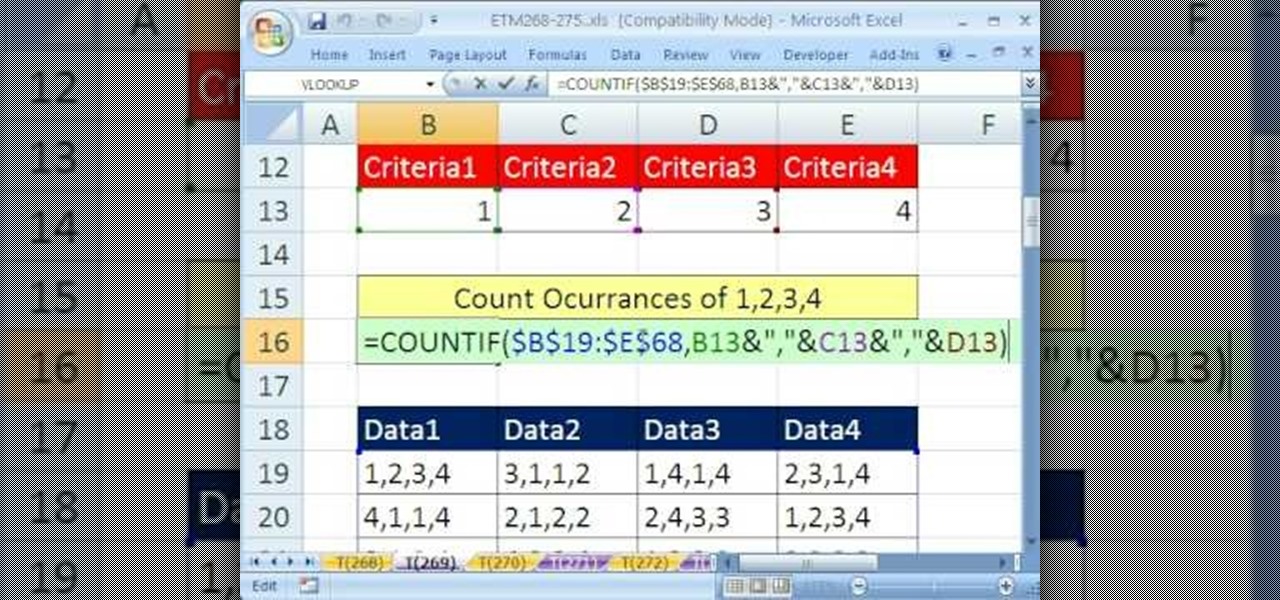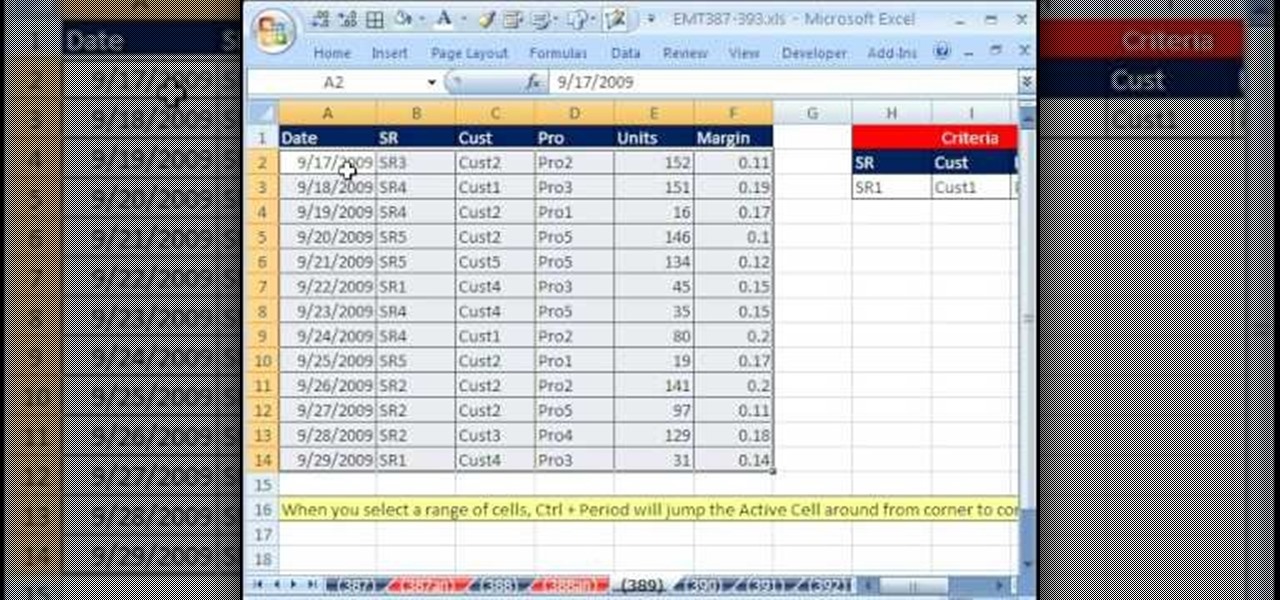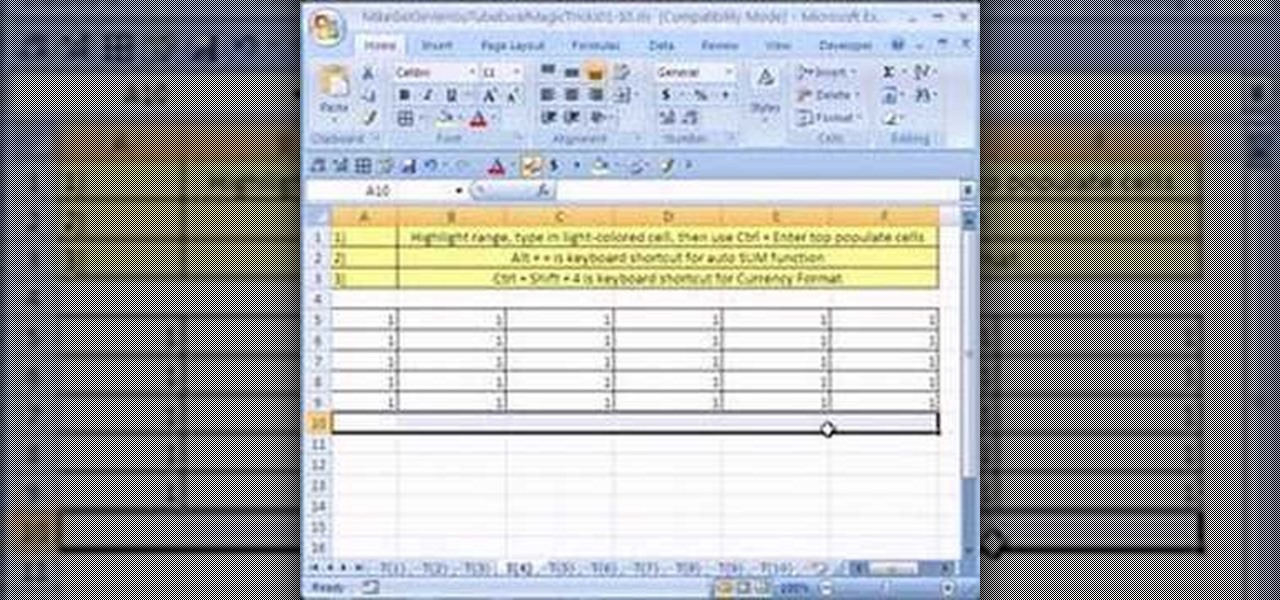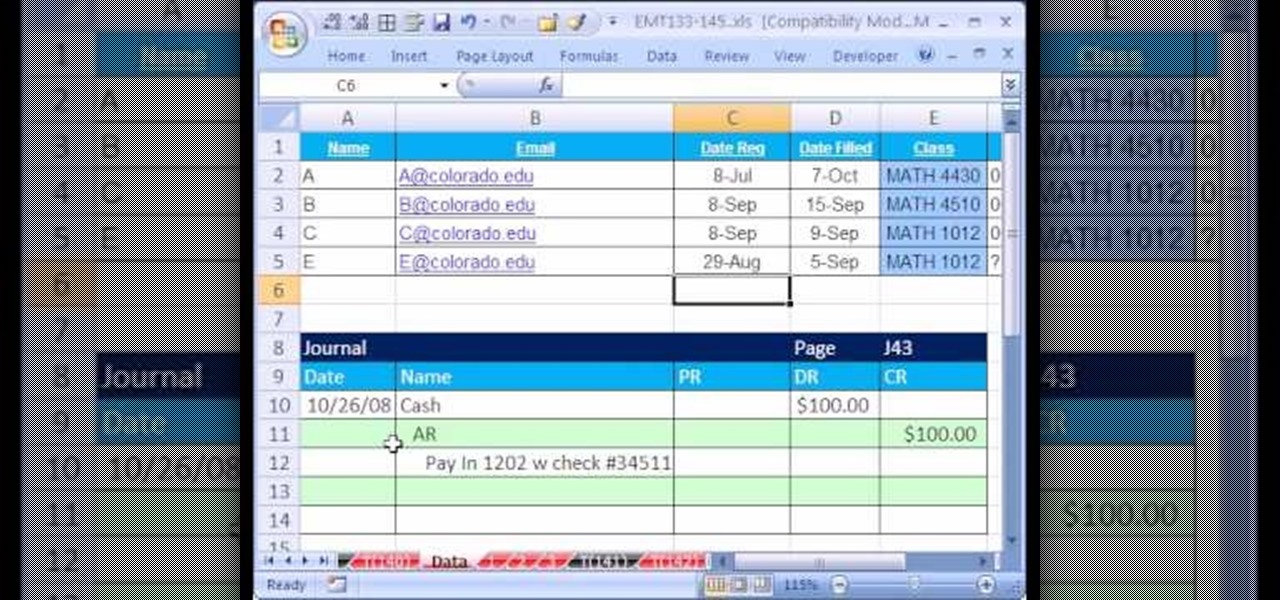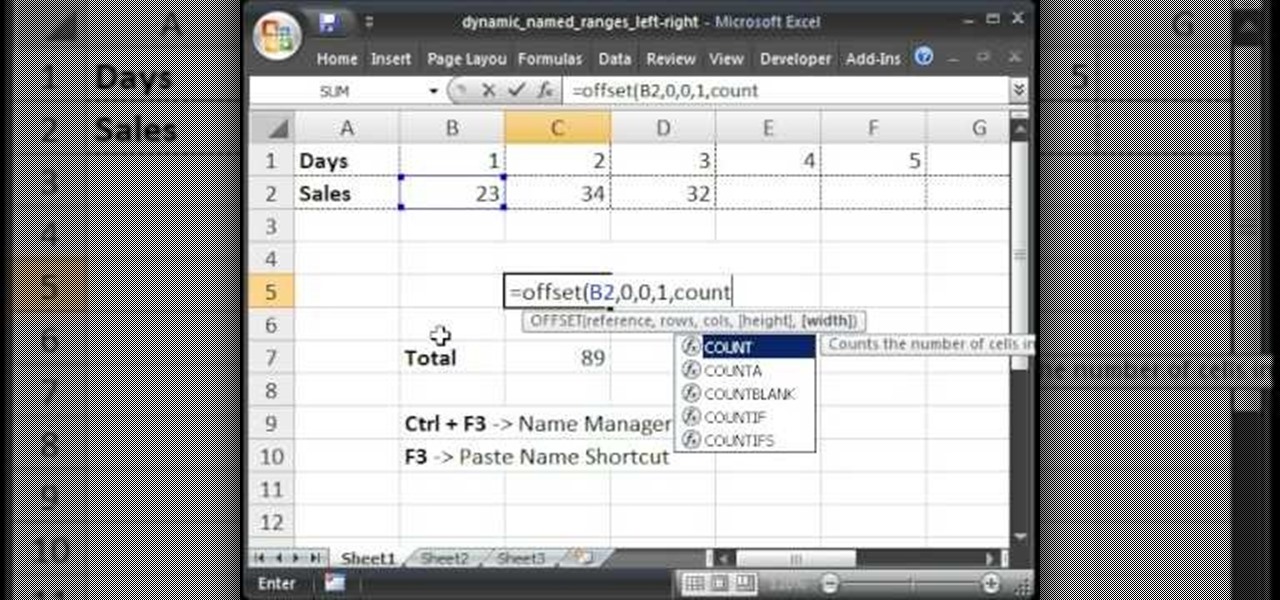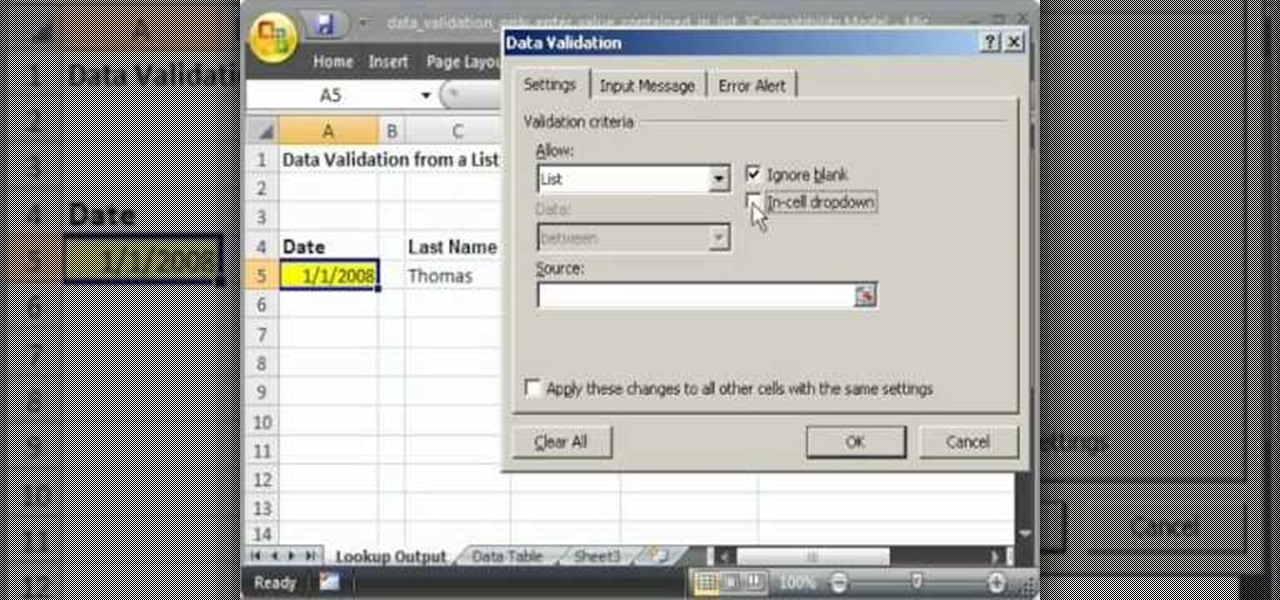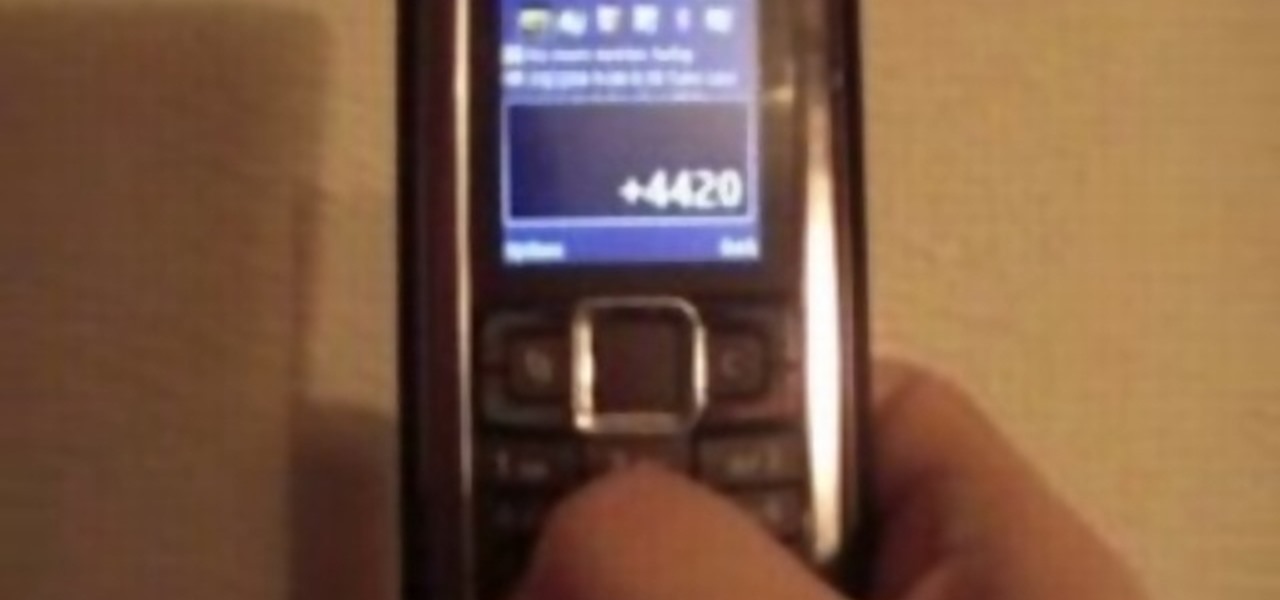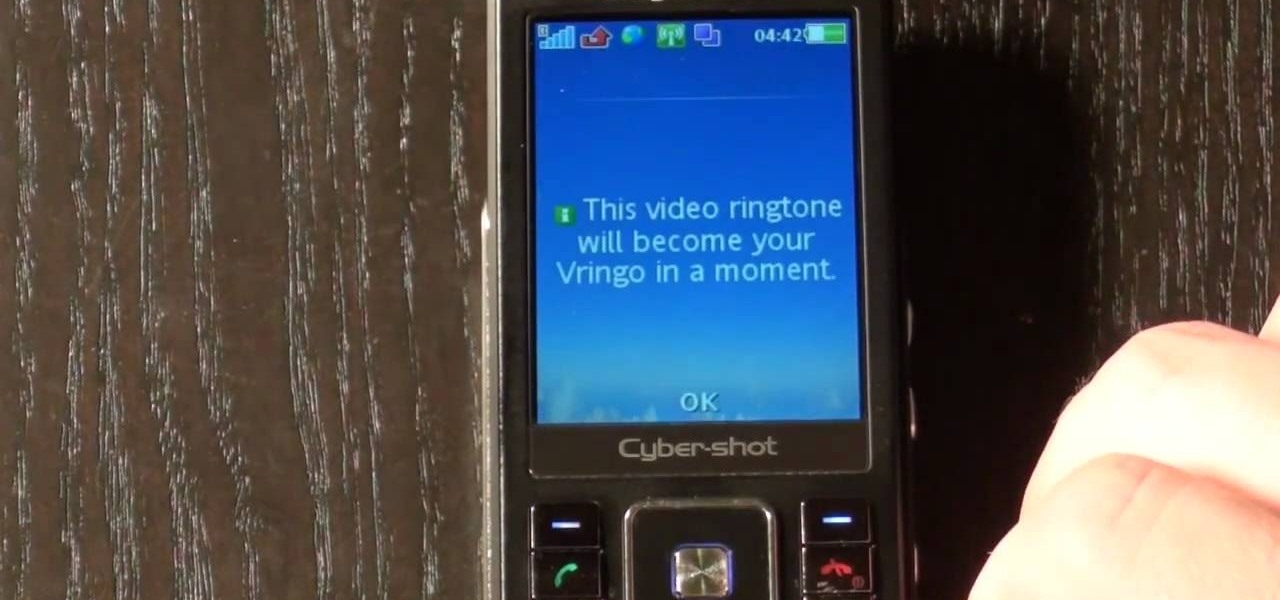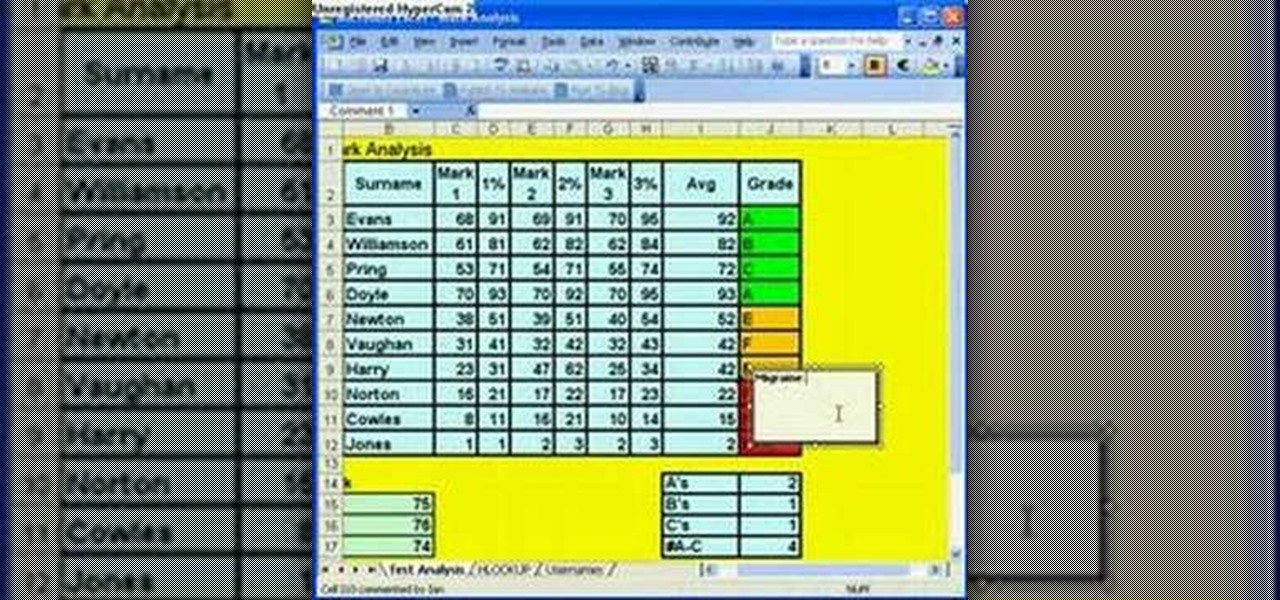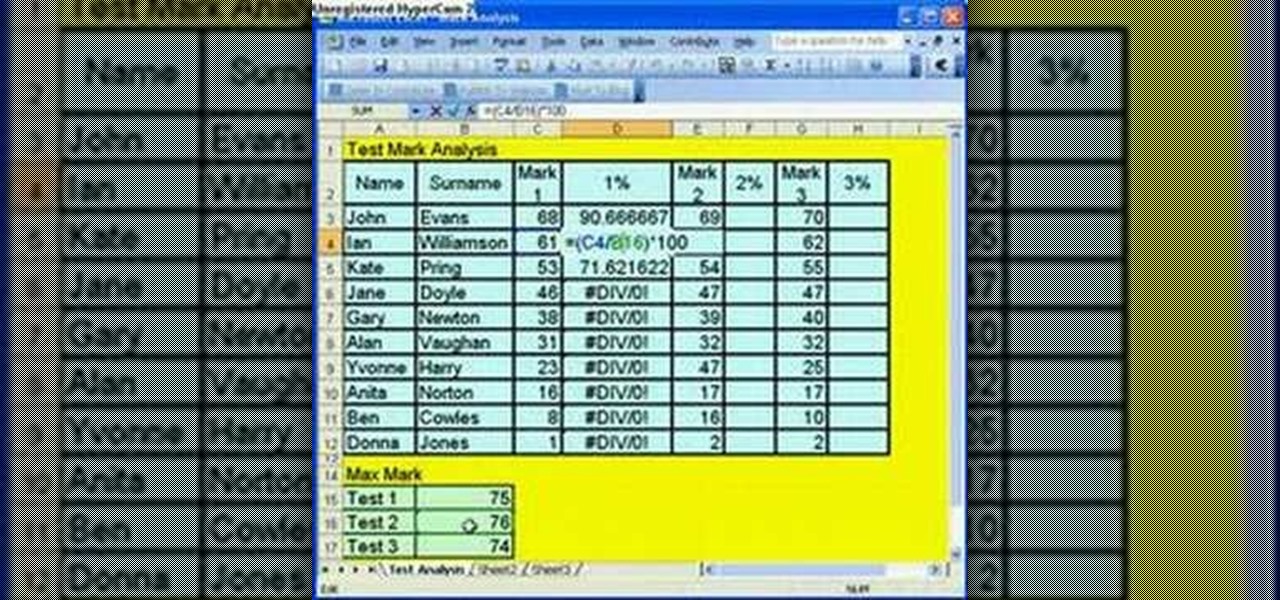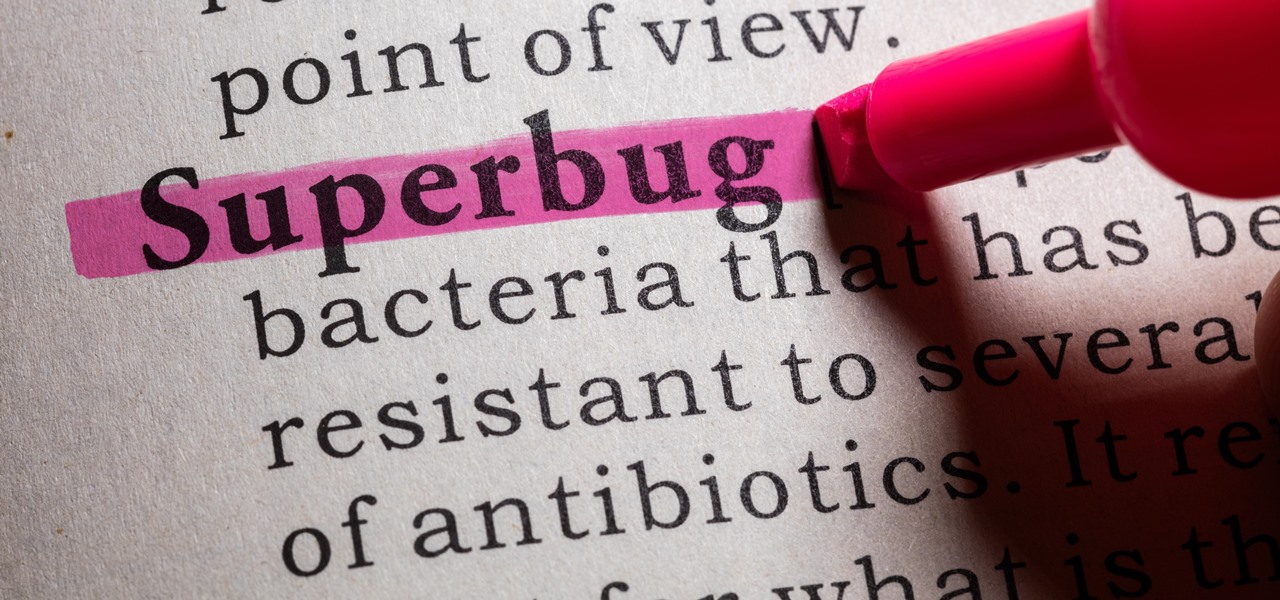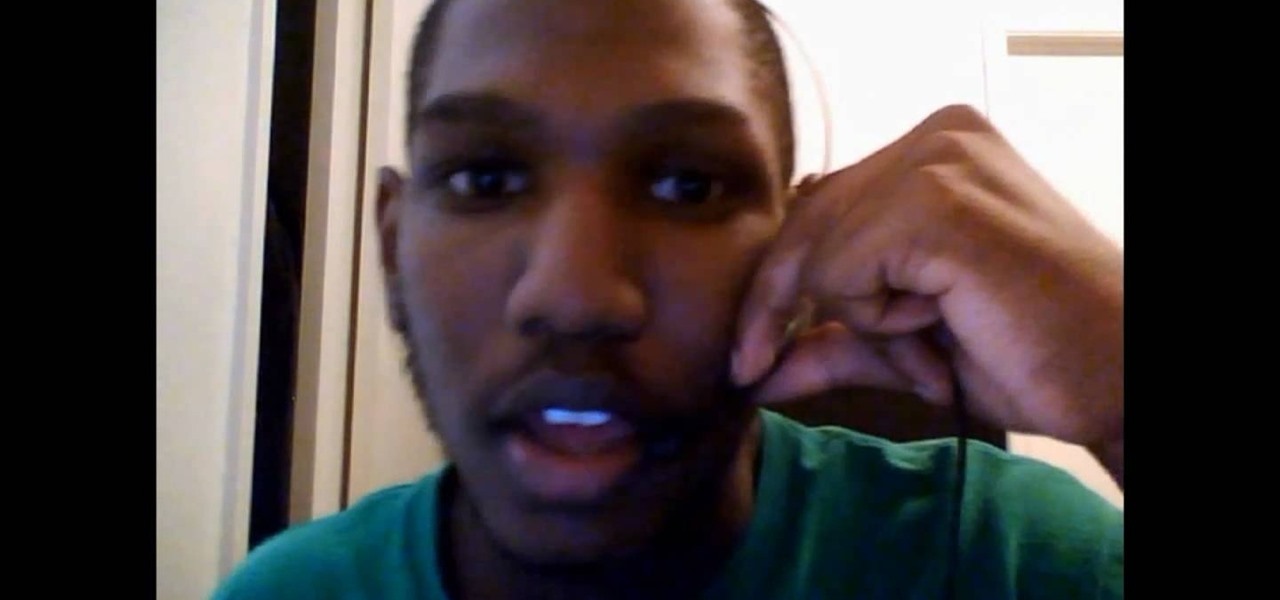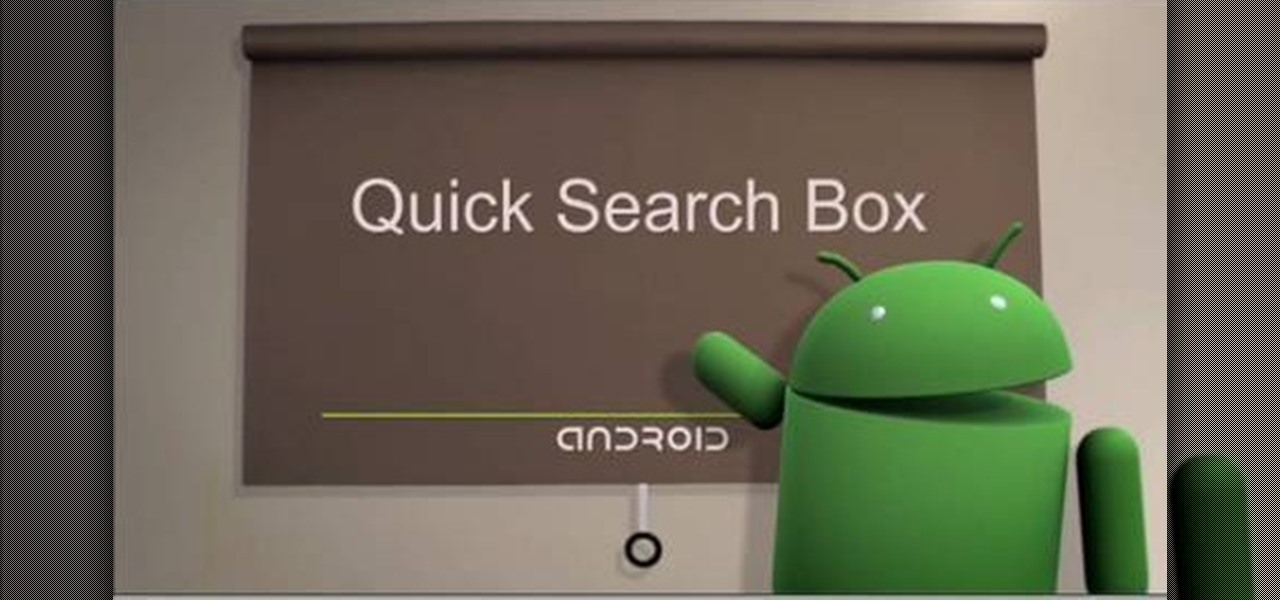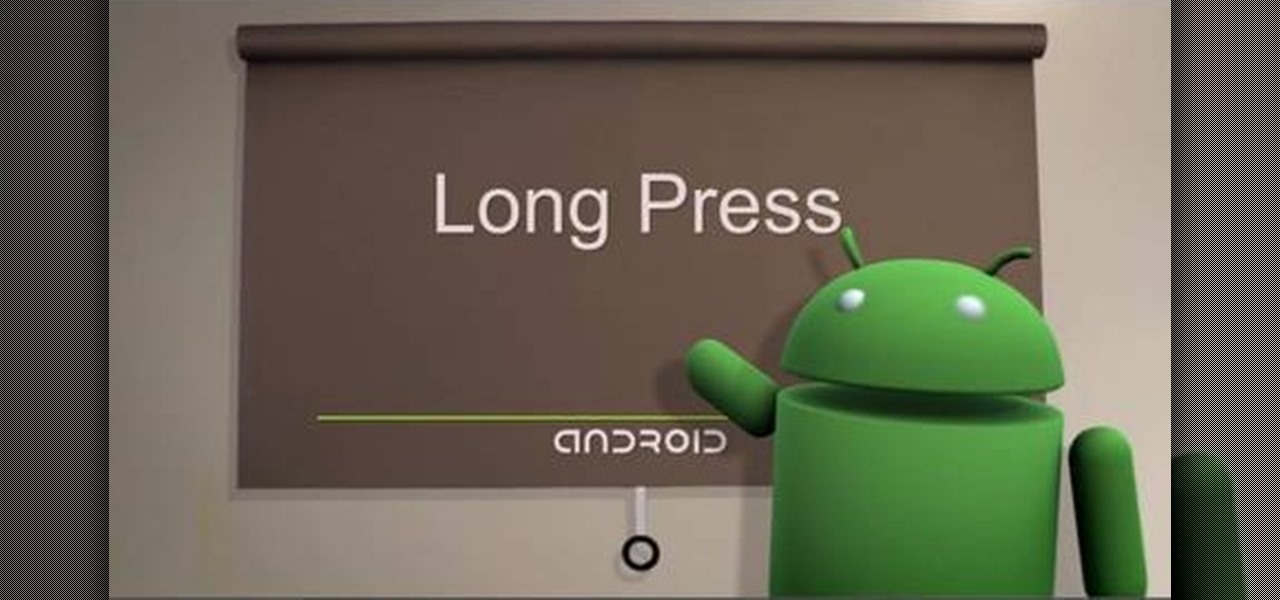Love Microsoft Excel? This clip contains a tip that just might induce you to. With this free video tutorial from ExcelIsFun, the 34th installment of his "YouTubers Love Excel" or YTLE series of free video MS Excel lessons, you'll learn how to hide columns, select visible cells only, and then copy and paste just those visible cells (all with and without the use of formulas). Learn to love digital spreadsheets more perfectly with the tricks outlined in this free Microsoft Office how-to.
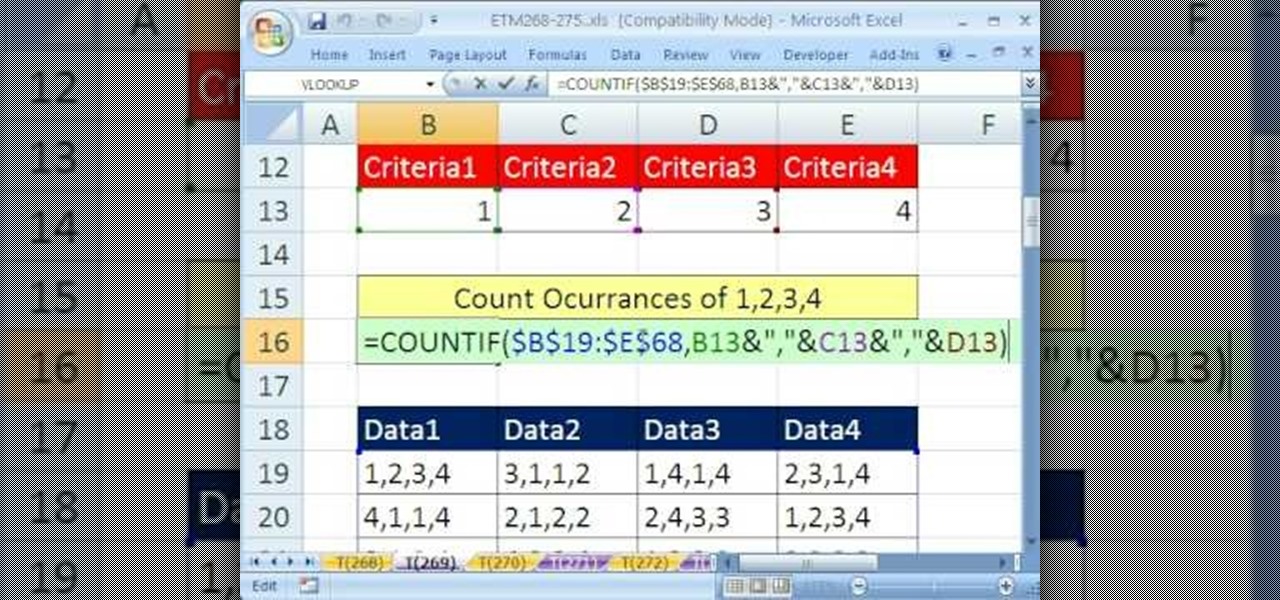
New to Microsoft Excel? Looking for a tip? How about a tip so mind-blowingly useful as to qualify as a magic trick? You're in luck. In this MS Excel tutorial from ExcelIsFun, the 269th installment in their series of digital spreadsheet magic tricks, you'll learn how to get criteria from four (4) different cells and combine (join) them into one criterion for the COUNTIF function.
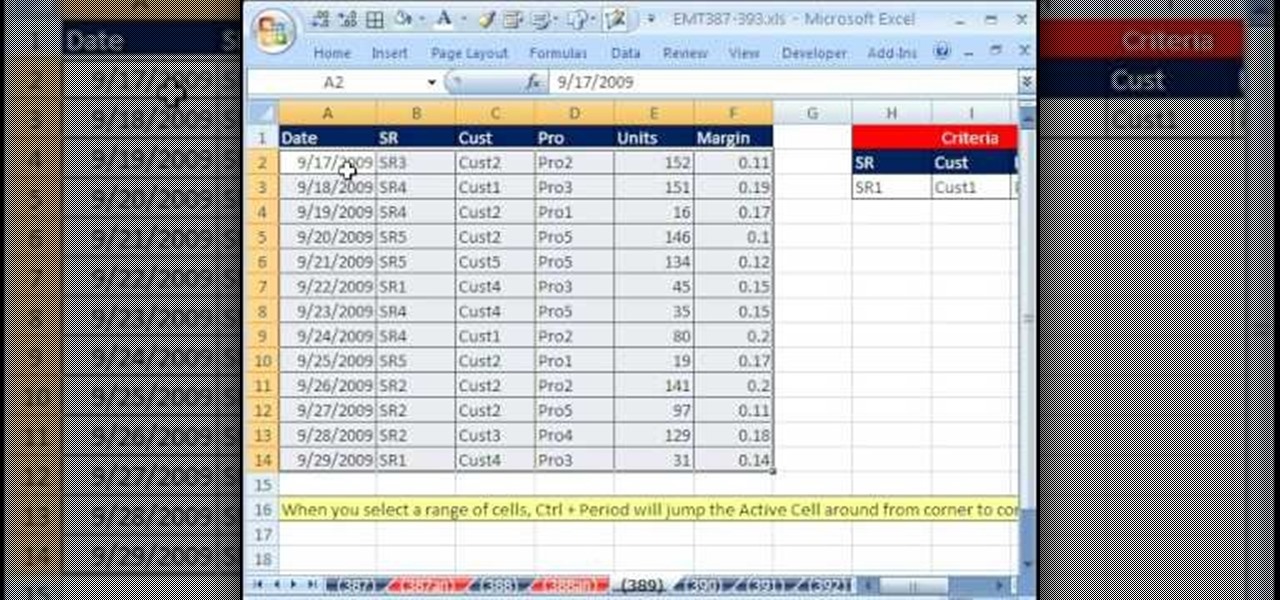
New to Microsoft Excel? Looking for a tip? How about a tip so mind-blowingly useful as to qualify as a magic trick? You're in luck. In this MS Excel tutorial from ExcelIsFun, the 389th installment in their series of digital spreadsheet magic tricks, you'll learn how to use a ctrl-period keyboard shortcut to quickly move the active cell in a selected range.

New to Microsoft Excel? Looking for a tip? How about a tip so mind-blowingly useful as to qualify as a magic trick? You're in luck. In this MS Excel tutorial from ExcelIsFun, the 384th installment in their series of digital spreadsheet magic tricks, you'll learn how to use an easy go-to/enter keyboard shortcut trip that will allow you to highlight 1000 (100x100) cells.

New to Microsoft Excel? Looking for a tip? How about a tip so mind-blowingly useful as to qualify as a magic trick? You're in luck. In this MS Excel tutorial from ExcelIsFun, the 364th installment in their series of digital spreadsheet magic tricks, you'll learn how to create an array formula using the INDEX, MATCH & NOT functions that will return cell content from the first non-blank cell in a row.

New to Microsoft Excel? Looking for a tip? How about a tip so mind-blowingly useful as to qualify as a magic trick? You're in luck. In this MS Excel tutorial from ExcelIsFun, the 365th installment in their series of digital spreadsheet magic tricks, you'll learn how to use an amazing non-array formula to return the cell content from the first non-blank cell in a specified row.

New to Microsoft Excel? Looking for a tip? How about a tip so mind-blowingly useful as to qualify as a magic trick? You're in luck. In this MS Excel tutorial from ExcelIsFun, the 4th installment in their series of digital spreadsheet magic tricks, you'll learn how to add data or a formula to a range of cells by using the Excel's ever-useful ctrl+enter keyboard shortcut.

In this video tutorial, we learn how to navigate and use the basic functions and features of a Verizon LG Touch cell phone. Whether you own a LG Octane Touch phone or are merely curious to see how they work, you're sure to enjoy this brief clip. For detailed, step-by-step instructions, take a look.

New to Microsoft Excel? Looking for a tip? How about a tip so mind-blowingly useful as to qualify as a magic trick? You're in luck. In this MS Excel tutorial from ExcelIsFun, the 140th installment in their series of digital spreadsheet magic tricks, you'll learn how to save time in updating a system of data and information by using sheet cell references in formulas.

Teach Excel describes how to create a dynamically updating named range that goes from left to right using Excel. First, you define the named range by highlighting the cells containing numbers in a certain row. In the name box to the left of the formula bar, type the name of the data. In this example, the numbers correspond to sales, so type "sales." To check if the named range works, click on an empty cell and enter =sum(sales). That should return the sum of the highlighted cells. However, as...

This video shows you how to idiot-proof a data set in Excel pretty much. It demonstrates how to enable data validation in a cell, so that when you type something in it must be in a predetermined list or will not work. Start by typing in your data table in a second tab. His example is a date, then information about certain employees based on that day. To enter the data validation menu, click the cell you want to use and then hit ALT+D+L to bring it up. Go to settings, then under the Allow menu...

Call internationally from a cell phone

In this episode from Household Hacker, you'll see how to put video ringtones on your cell phone for free. Check the full list of compatible mobile phones over at Vringo to make sure it will work for your cellular phone. This is a really cool alternative to the normal ringtones for mobiles phones!

Microsoft Office Excel 2007 spreadsheet manager is a powerful tool that enables information workers to format spreadsheets, as well as analyze and share information to make more informed decisions. In this MS Excel video tutorial, you'll learn about adding hidden comments (and metadata more generally) to data cells. For more information on commenting, watch this Microsoft Office Excel how-to.

Microsoft Office Excel 2007 spreadsheet manager is a powerful tool that enables information workers to format spreadsheets, as well as analyze and share information to make more informed decisions. In this MS Excel video tutorial, you'll learn about concatenation using cell references only. For more on textless concatenation, watch this MS Office how-to.

Microsoft Office Excel 2007 spreadsheet manager is a powerful tool that enables information workers to format spreadsheets, as well as analyze and share information to make more informed decisions. In this MS Excel video tutorial, you'll learn about using '$' to prevent excel from changing formulae when copying or filling ranges. For more on absolute cell referencing, watch this Microsoft Excel how-to.

Sometimes the hardest step to operating a new mobile phone is just turning it on. This video guide to the LG C200 shows the basic getting started type functions, from turning it on and off, to charging, taking photos, and making phone calls. Watch this video cell phone tutorial and learn how to use the LG C200.

Facebook is a popular social networking site, that has a specific mobile phone application. The internet capabilities of the Palm Treo and Centro keep you on top of the game. Stay connected to friend updates, messages, upload pictures, and whatever else keeps you checking your Facebook compulsively. Watch this video cell phone tutorial and learn how to use Facebook on a Palm Treo or Centro.

In Microsoft Office Excel 2007, you can quickly insert new rows, columns, cells, and worksheets and just as easily delete them — with a few clicks.

Outside mount cell shades are easy to install. This Home & Garden how to video you will learn how to install them. Installing outside mount cell shades is so easy all you need is a screwdriver.

Check out this video tutorial on how to take apart the HP iPAQ hw6515 Mobile Messenger cell phone to remove the screen for replacement or other minor repairs. See how to completely disassemble the cellular phone for all of those down and dirty fixes you need to repair.

Here is the safe way to disassemble the Dewalt 36V A123 battery pack -- WITHOUT BLOWING THE BMS (metal covered circuit on top of cells) to use the cells with an electric bike or whatever.

This tutorial explains how to setup the gps cell phone app. Go to http://www.websmithing.com for the full explanation and source code, you'll find it on the programming menu tab.

In this quick tutorial, I show you how to compare data using an in-cell bar graph in the Open Office Calc Program by using the '=REPT' formula.

Watch this video to learn how to change the LCD screen on your Nokia N95 cell phone.

Watch this video to learn how to change the fascia, or face plate, on your Nokia N95 cell phone with a T5 Screwdriver.

Watch this video to learn how to change the lense (the glass/plastic bit on the top screen) on a Motorola V3 series cell phone.

Kipkay teaches you how to make a USB cell phone charger and first you need a standard USB cable. Cut off one end of the cable and use a voltmeter to check which of the four wires has five volts.

Cells in Numbers '08 are the same as in Excel. Basically, they are where you store your data. This tutorial will show you how to use the different functions of cells.

How to make an instant, in-cell bar graph in a Microsoft Excel spreadsheet to make comparing data instantly visible.

With a little elbow grease, a sugar cube, and some can do attitude, you will be able to remove the logo off your cell phone. Simply polish up the area with the cube and remove any pesky logos left behind by the company.

If you want to block your cell phone number for all calls, this is the video for you. Learn to block not just one call, but all further calls with the push of a few buttons. Now no one will be able to see your cell phone number.

Scientists know that bacteria create their own energy, get nutrients to run their cellular processes, and multiply. But, bacteria haven't been shown to respond to external mechanical stimulation or signals in a way that's similar to how our bodies respond to touch, until now.

All fields of study have their own language. For people interested in learning about microbes, the language can sometimes be downright difficult — but it doesn't need to be. From antibiotics to xerophiles, we have you covered in an easy-to-understand glossary.

Specialized cells in the lining of the gut may provide a key to preventing an infectious brain disease caused by misfolded proteins.

This video will show you how to tether your Samsung Messager 2, (the MetroPCS phone) to your PC to use as a modem for internet access. This will allow you to use your cell phone as your internet connection point, meaning you'll connect to the net for the cost of your cell phone's data plan. You will need your Samsung USB cable, a PC with Windows 2000 or higher, all current drivers for your phone and PC, and you will also need to head here to get the Samsung PC Studio program. This is part 1 o...

Samimy is at it again. And this time, his ingenuity has tackled a clever way to take something old and broken and restore it to something new and useful. What are we talking about? Modding a broken hard drive and some busted cell phones into a useful rechargeable USB / solar-powered light, which also acts as a portable mobile charger.

The iPhone has always has one very big problem: that it is tied to AT&T. AT&T is a terrible network, and many iPhone users out there are probably dying to switch network but keep their awesome phone. Well now they can! This video will show you how to unlock you jailbroken iPhone 4, 3GS, or 3G using a program called Ultrasn0w, leaving it ready for use on any cell carrier in the country. Except Sprint, they don't have SIM cards.

Searching your phone just got easier with Google's Android operating system for your cell phone. With the Android Quick Search box feature, you can easily search your phone or the web, right from the home screen. It even provides you with search suggestions while you type. Watch this video tip to see how to easily search both your phone and the web with Quick Search box.

One of the greatest things about Google's Android operating system is the ability to "long press" on your cell phone. The android platform is full of many surprises and features, and this is just one of them. Long press (or 'touch and hold') is a nifty feature that reveals additional functionality on your Android-powered phone, like long pressing a picture to edit or share it, and download pictures from webpages, and get more options on your email.