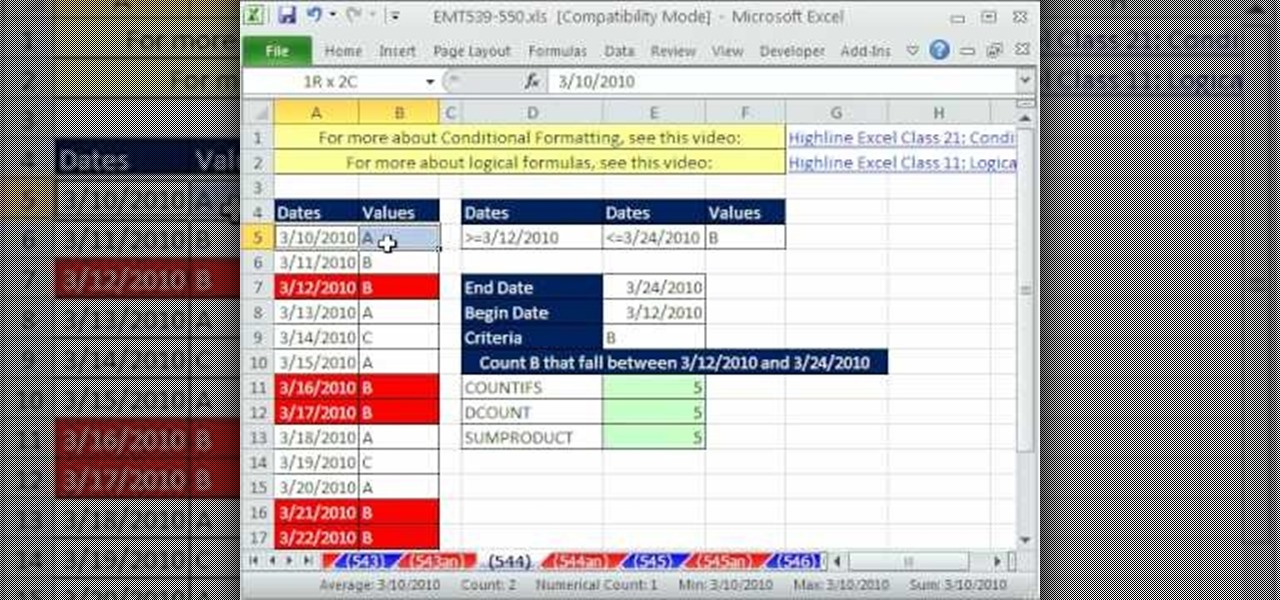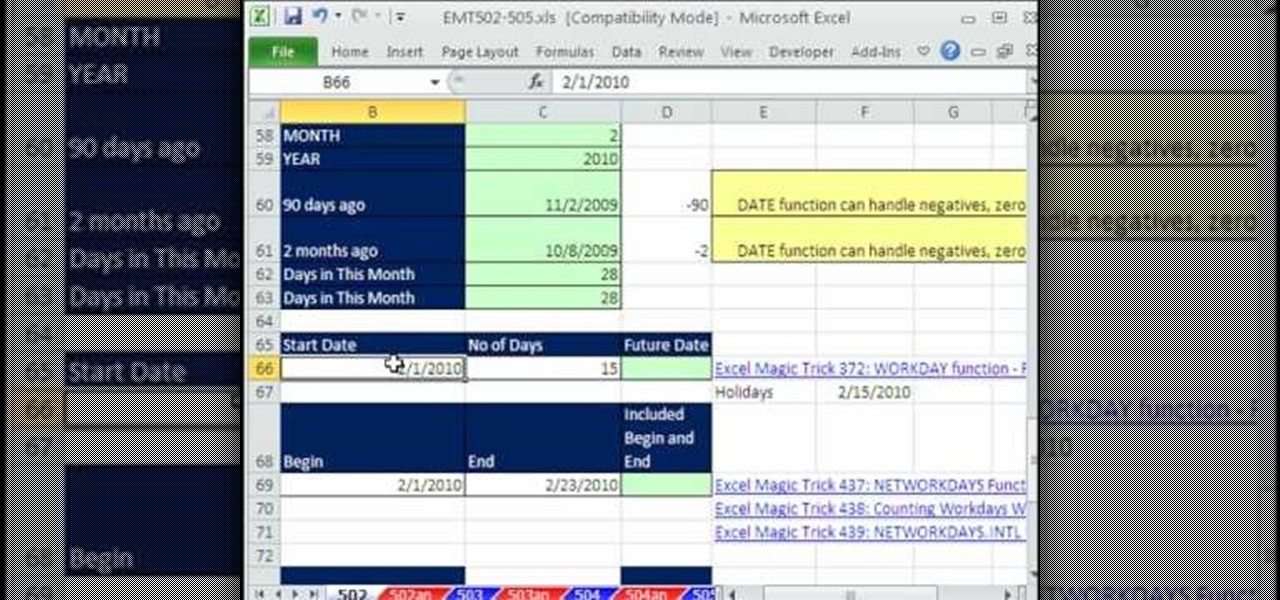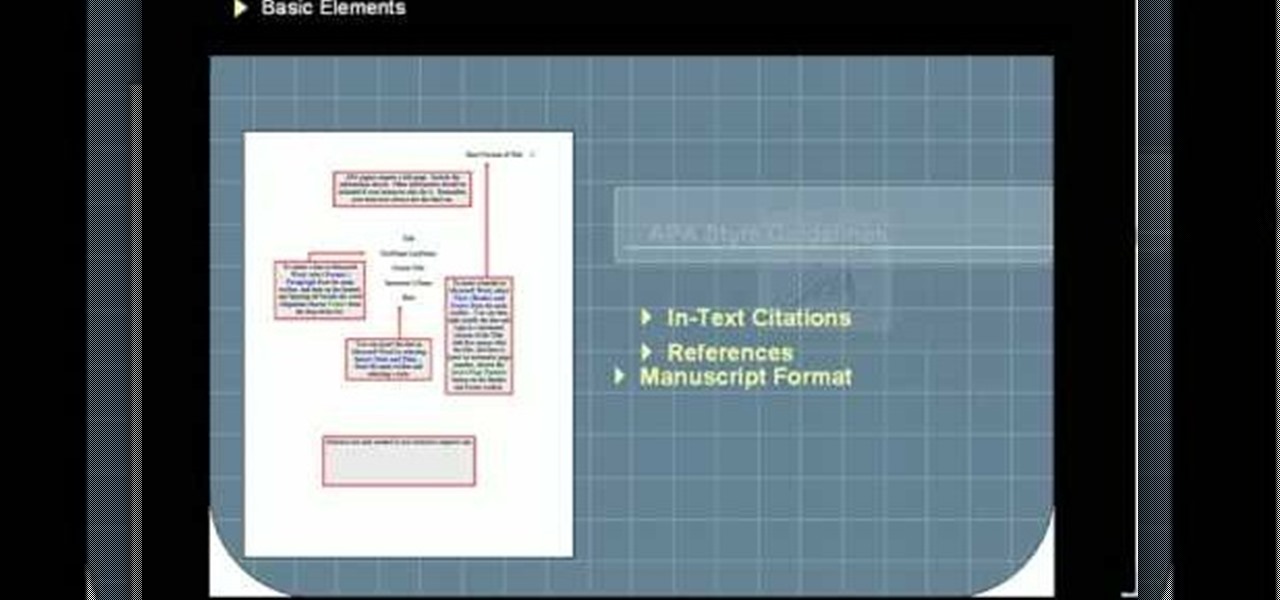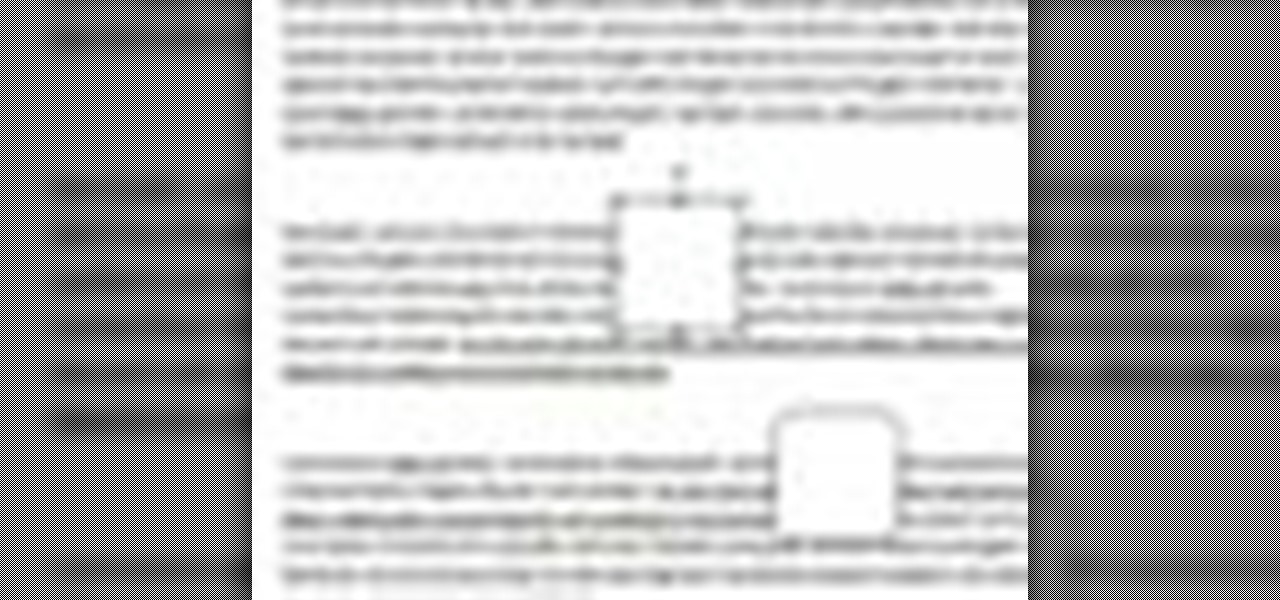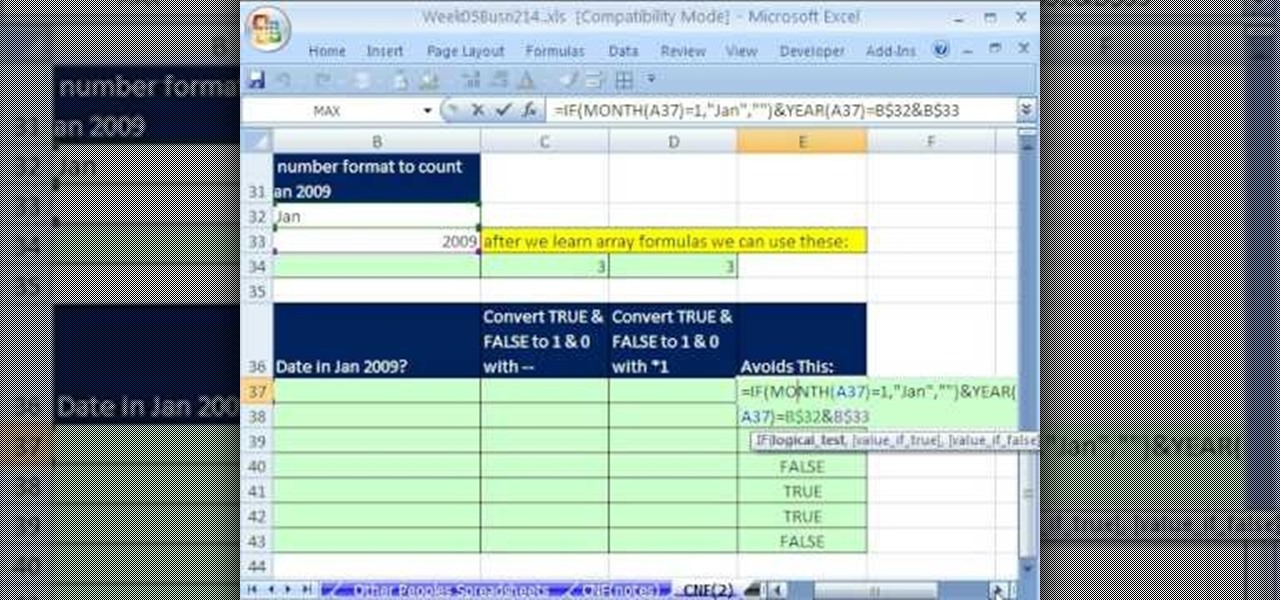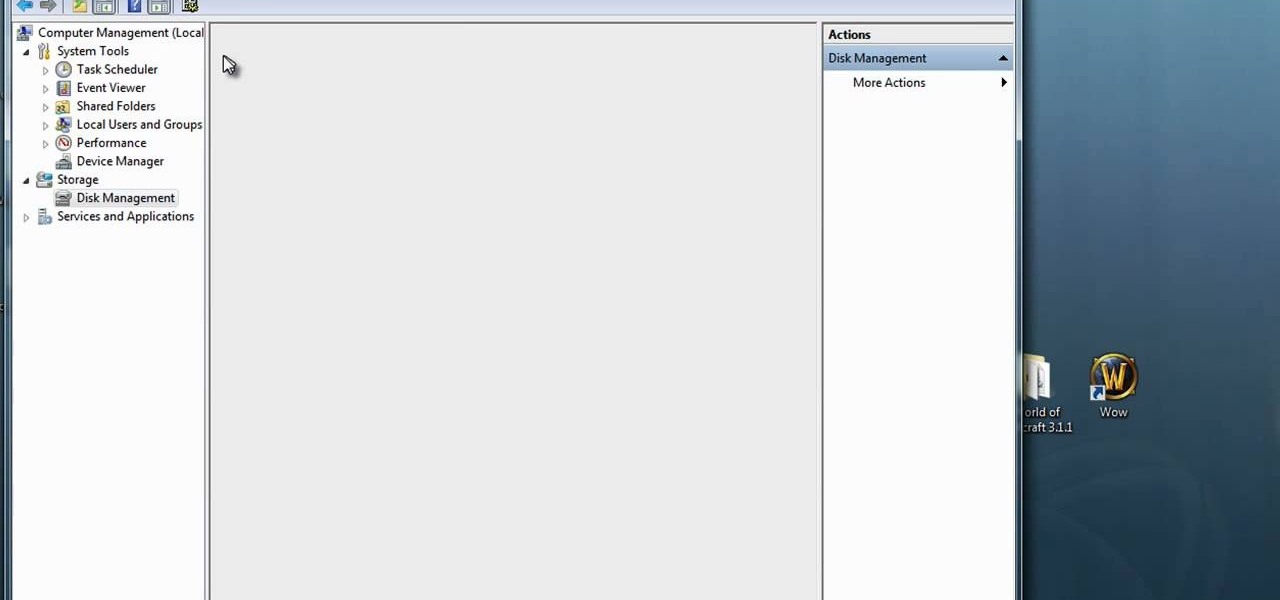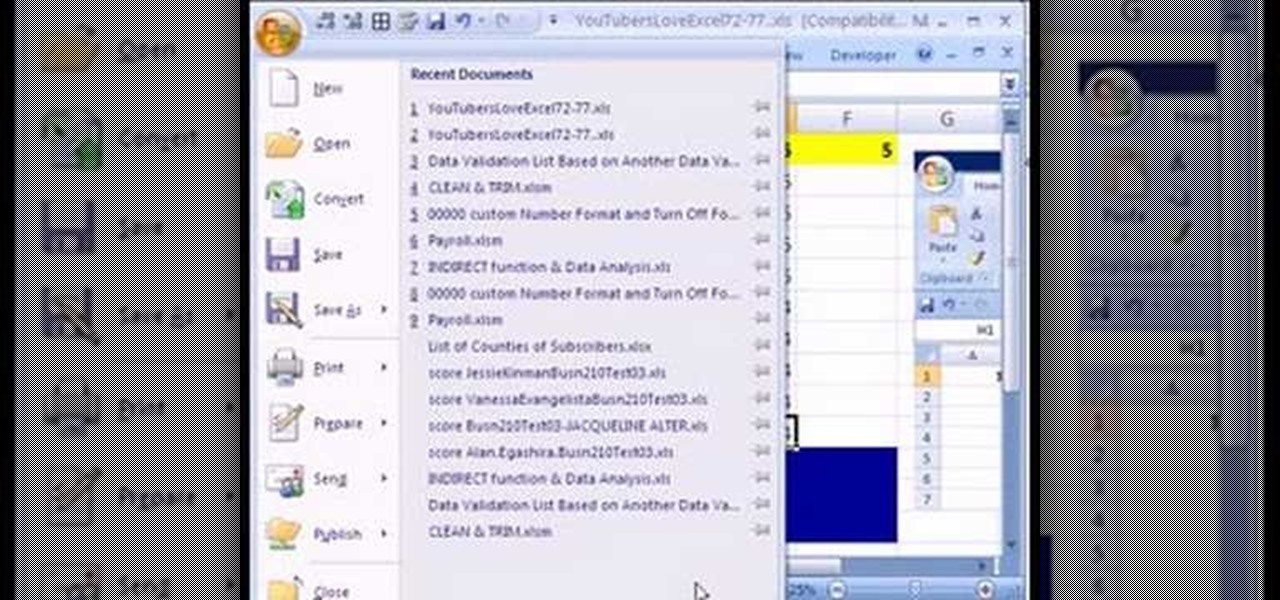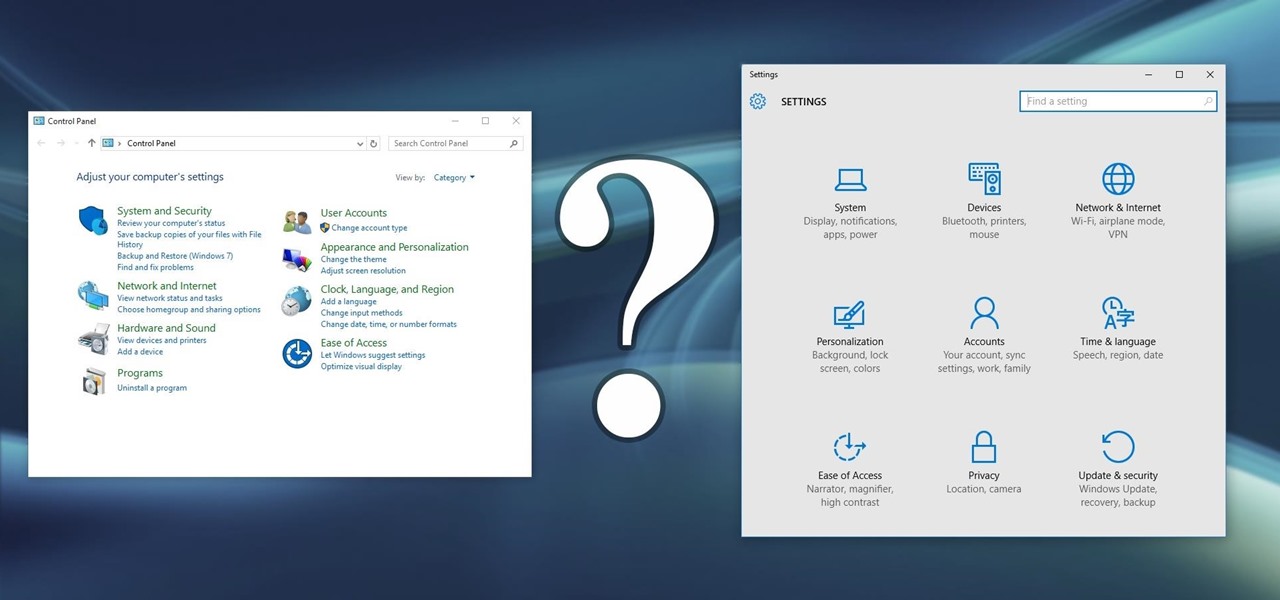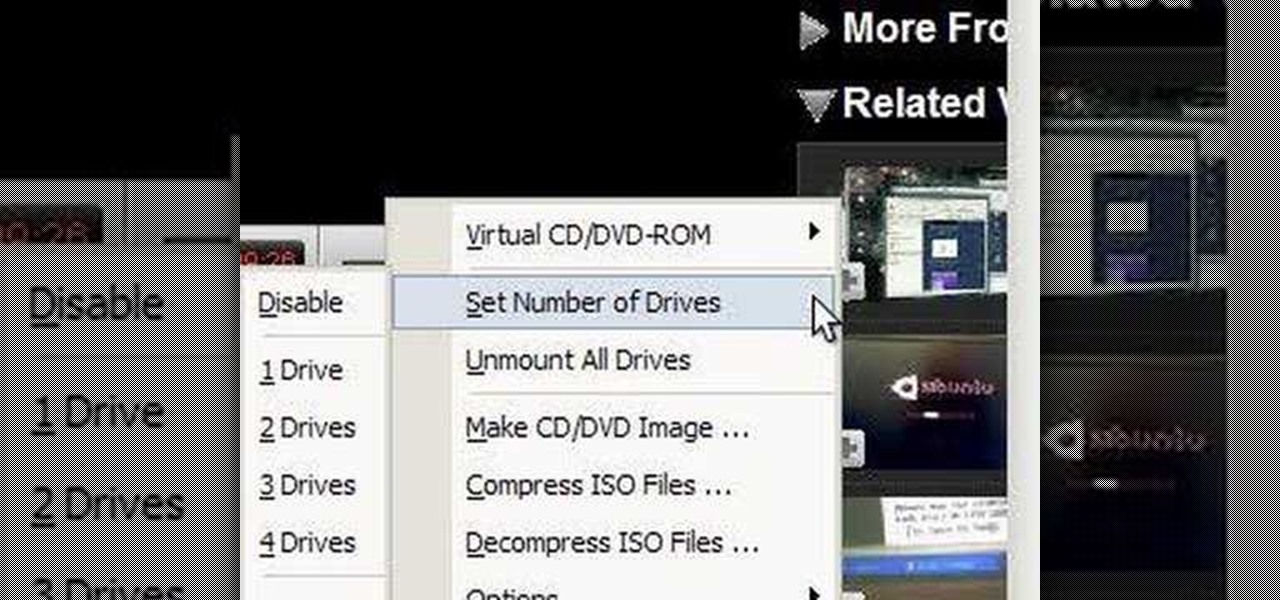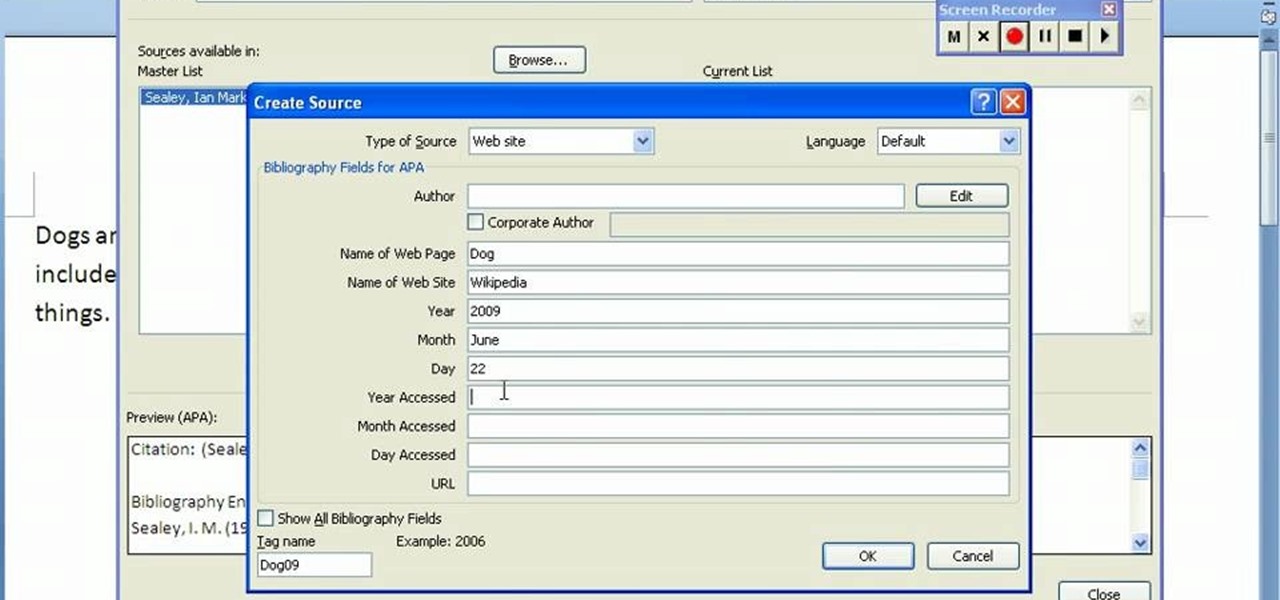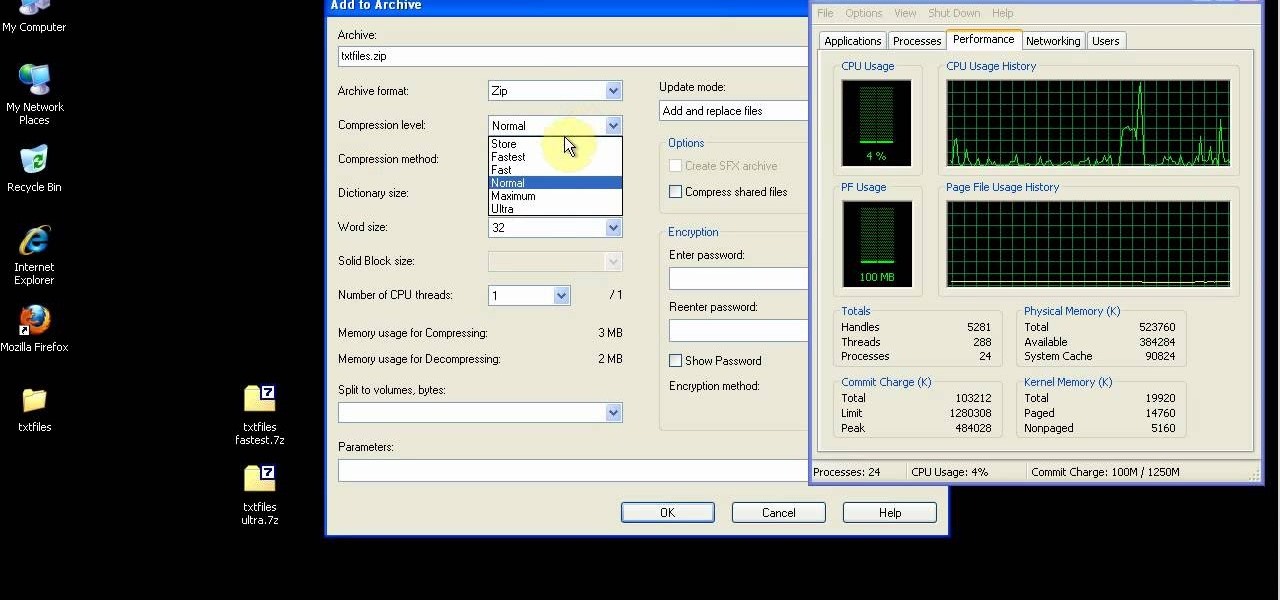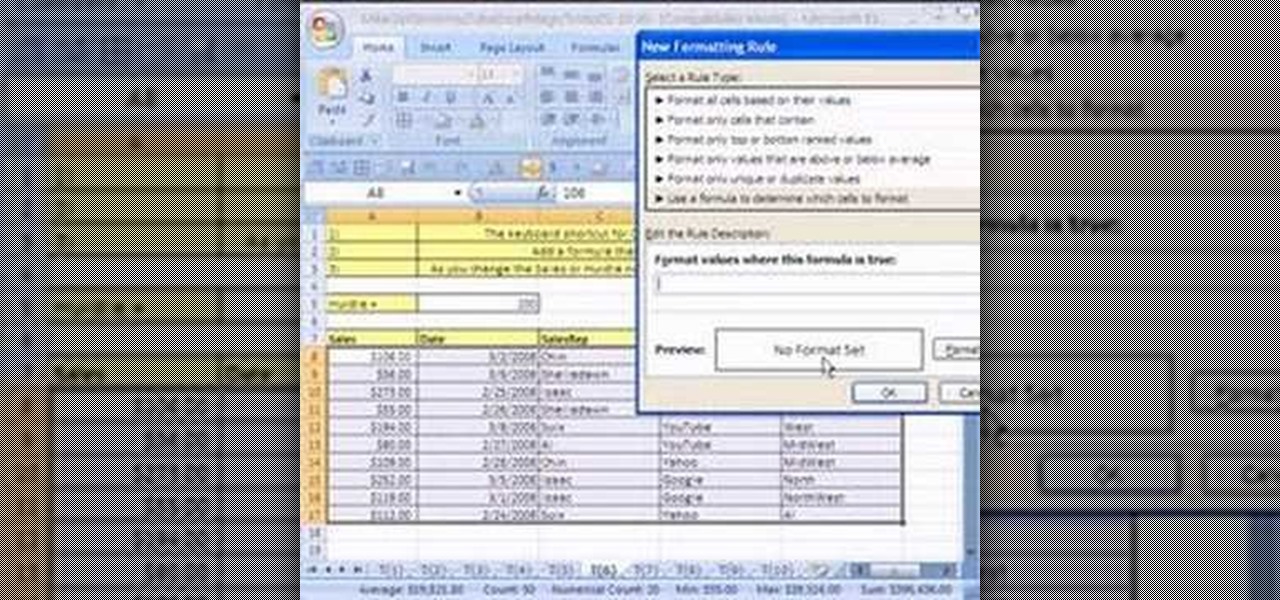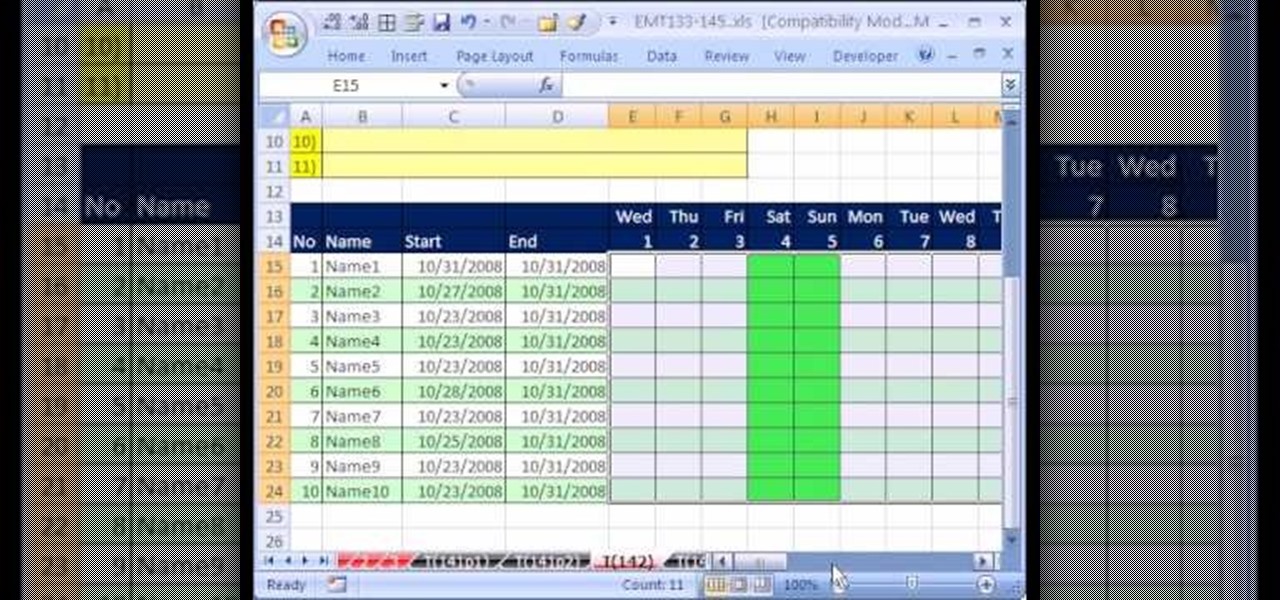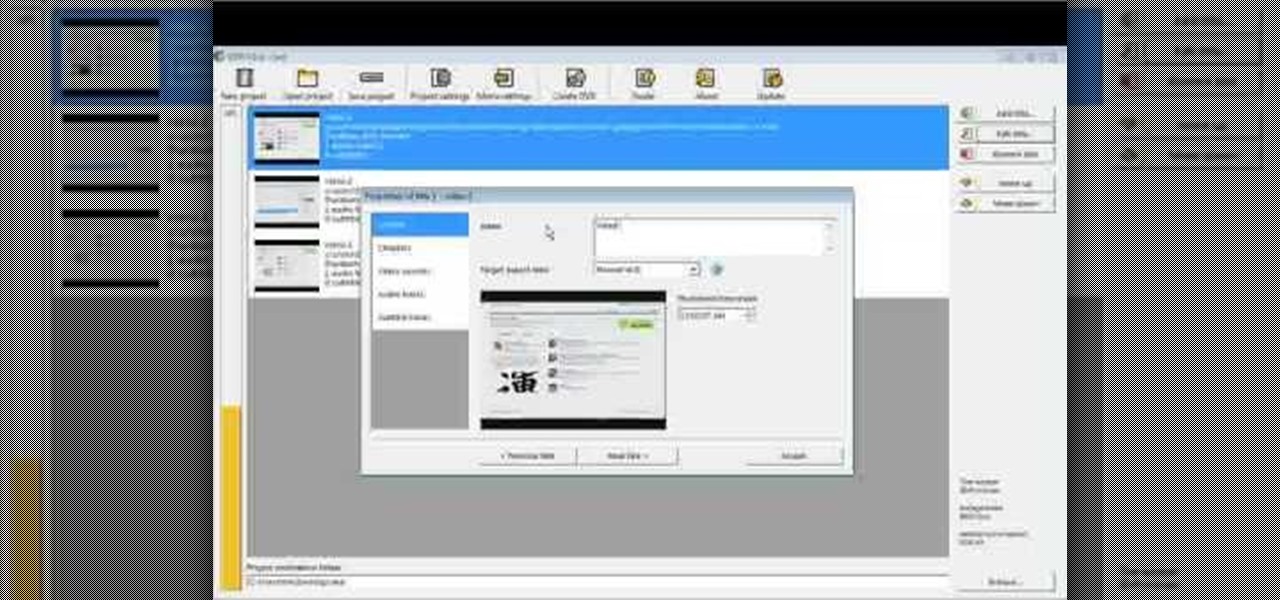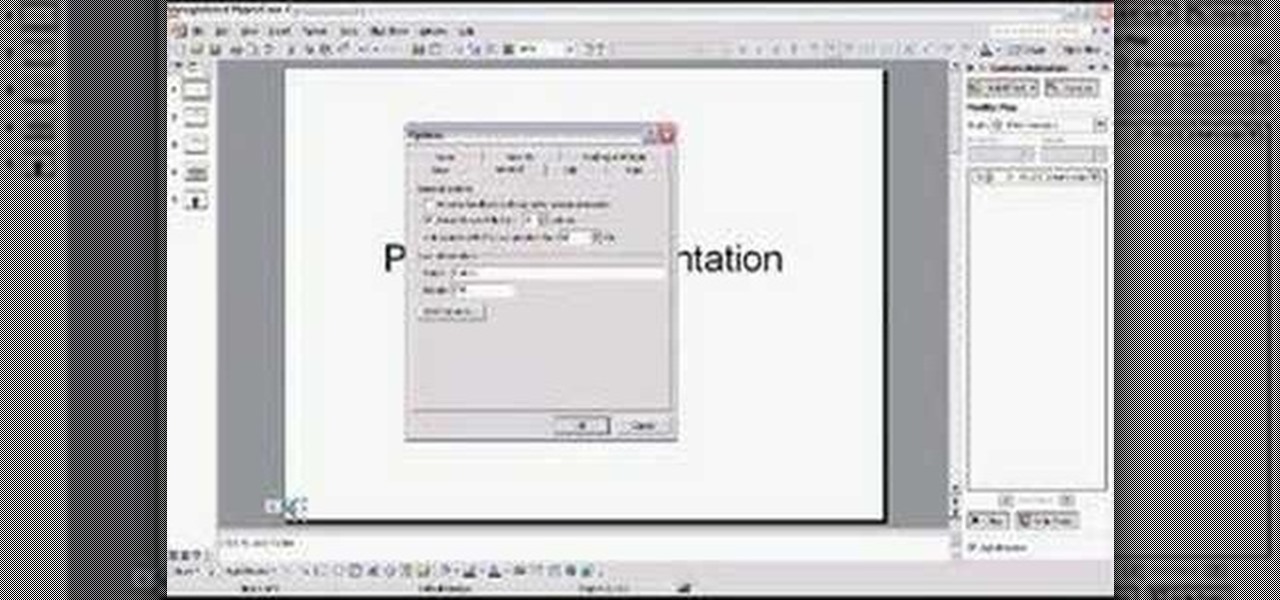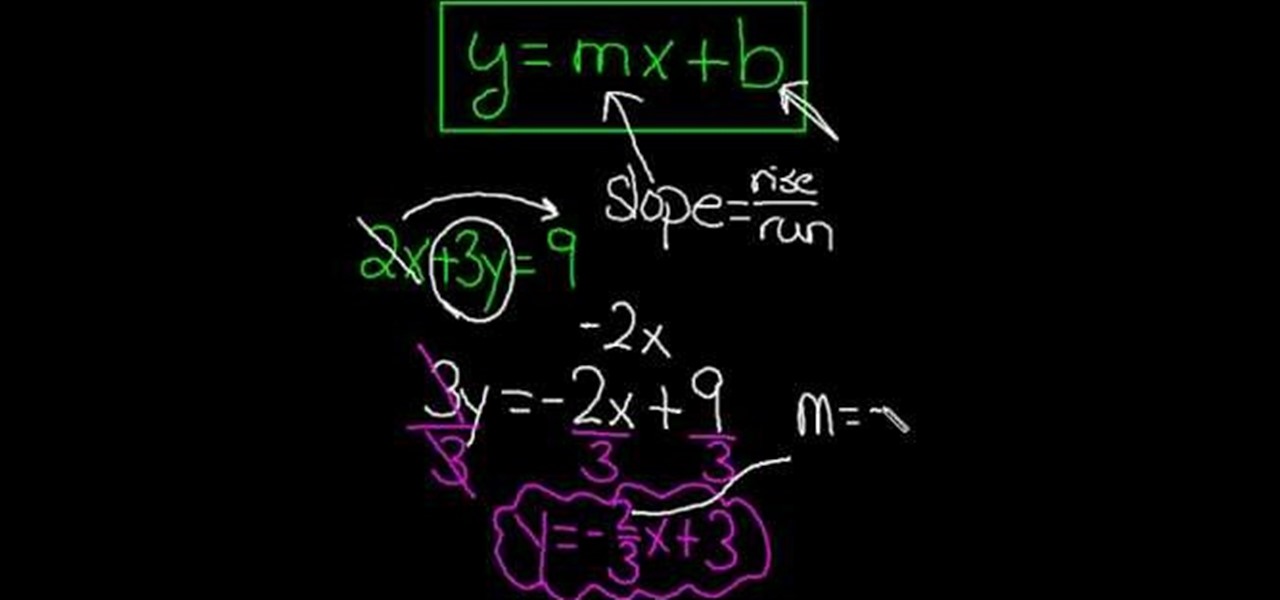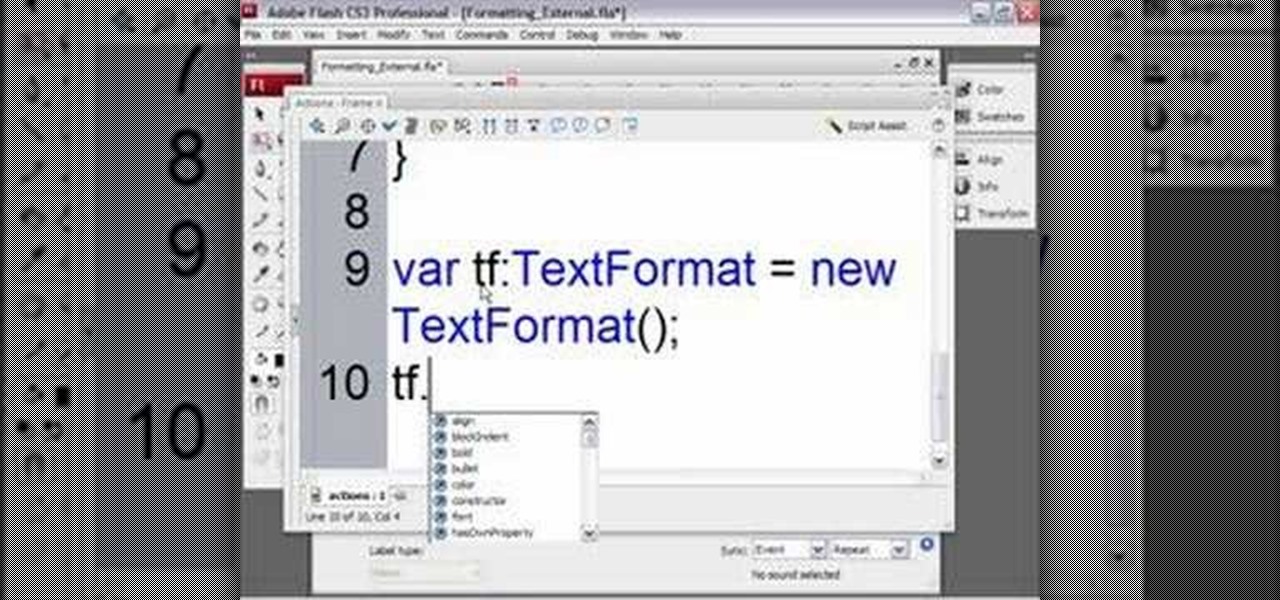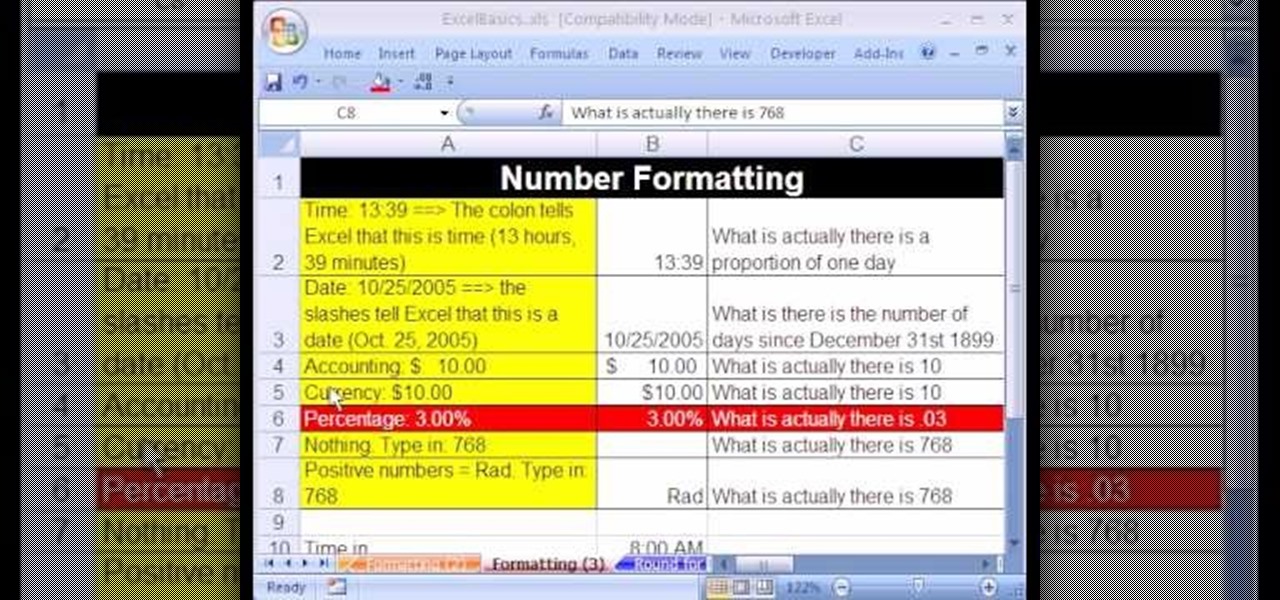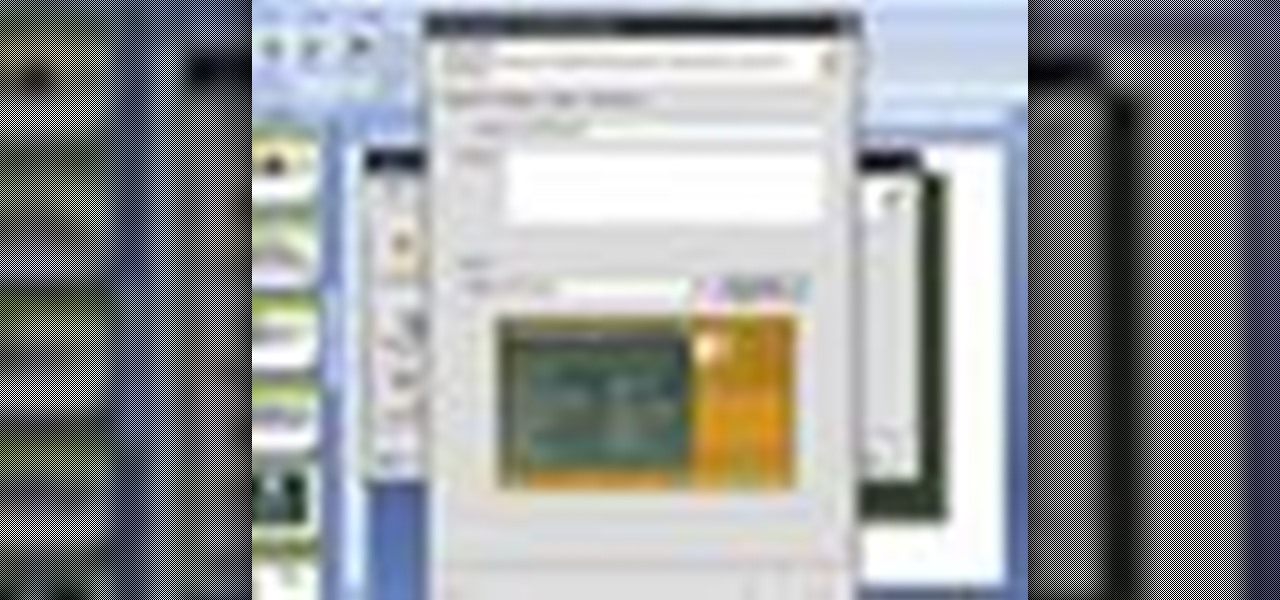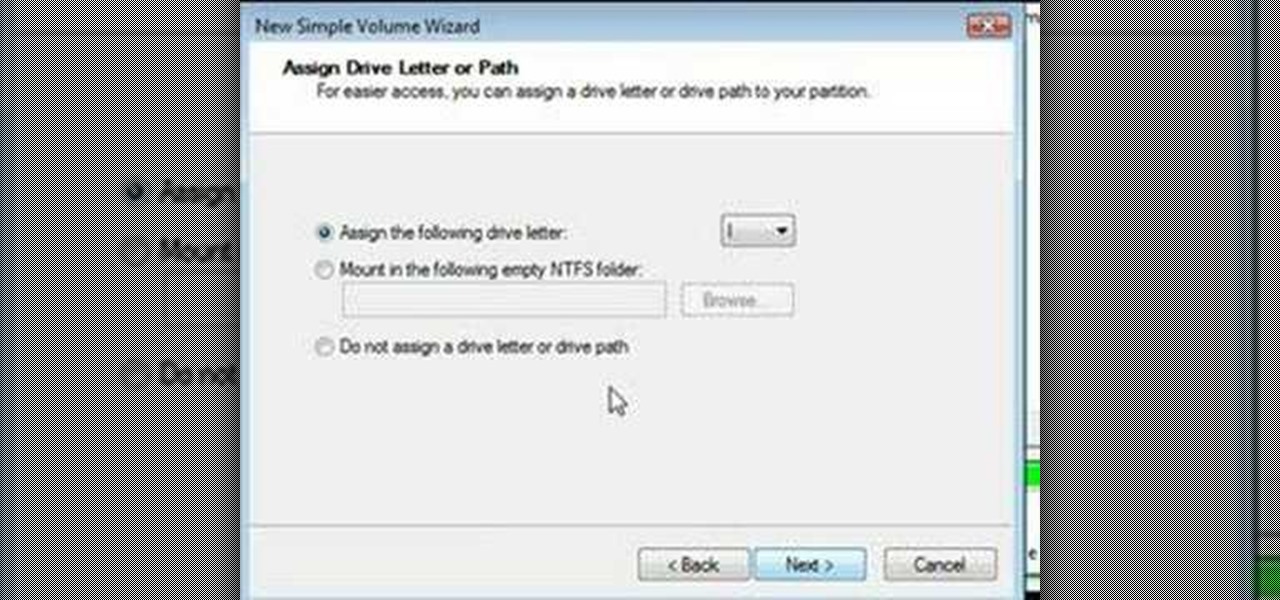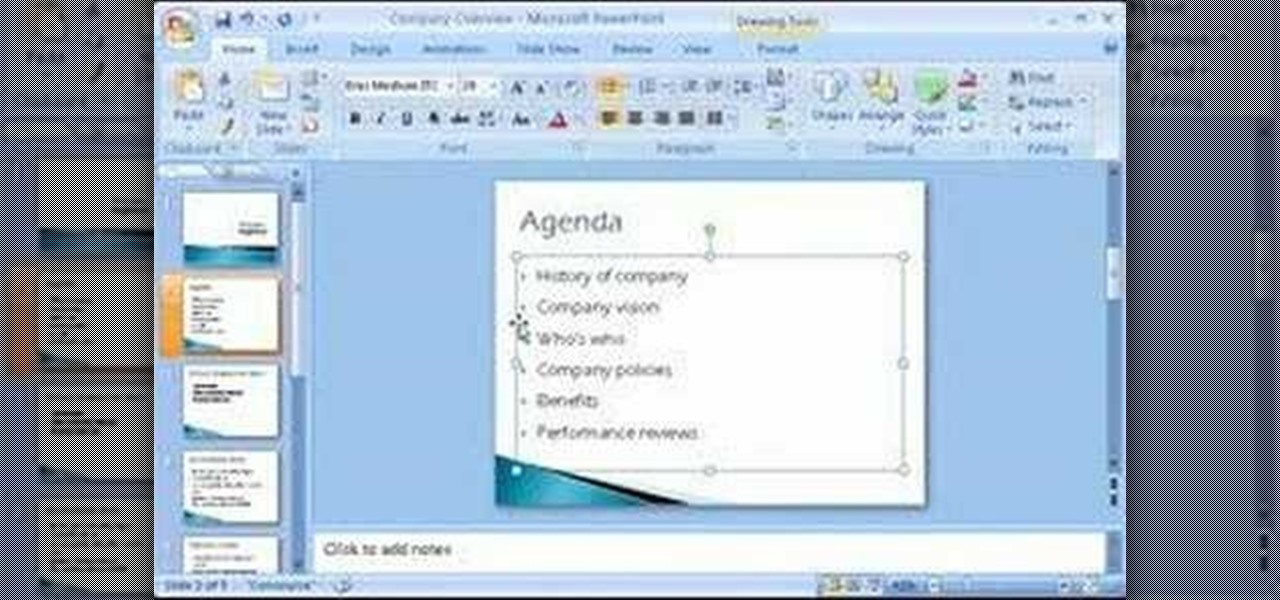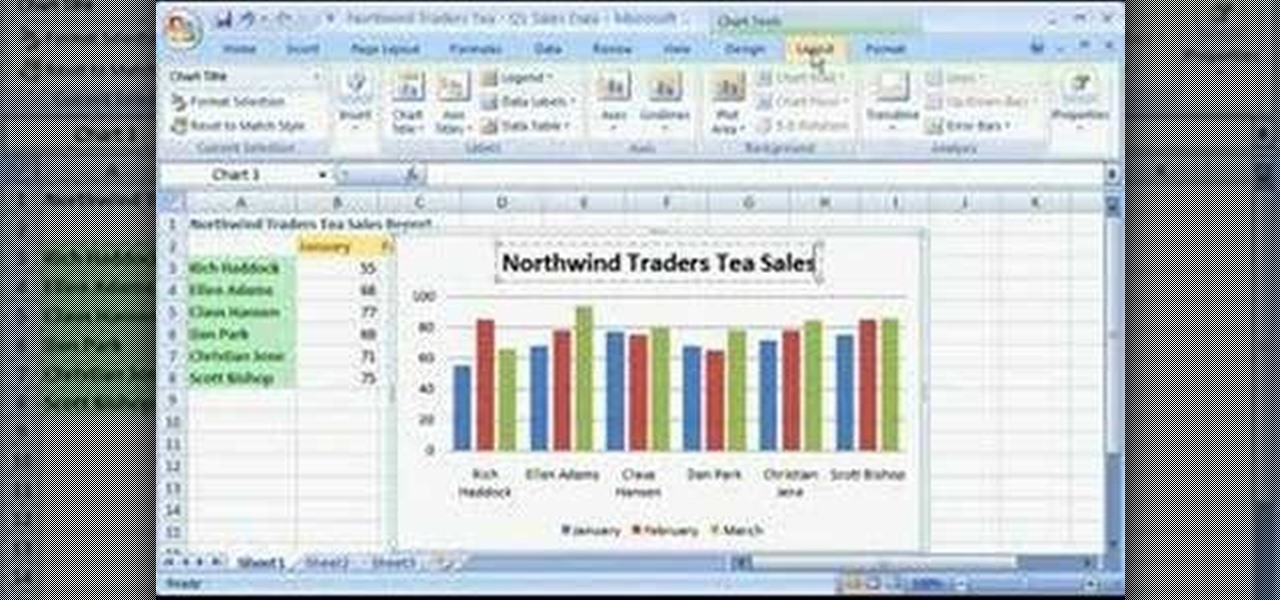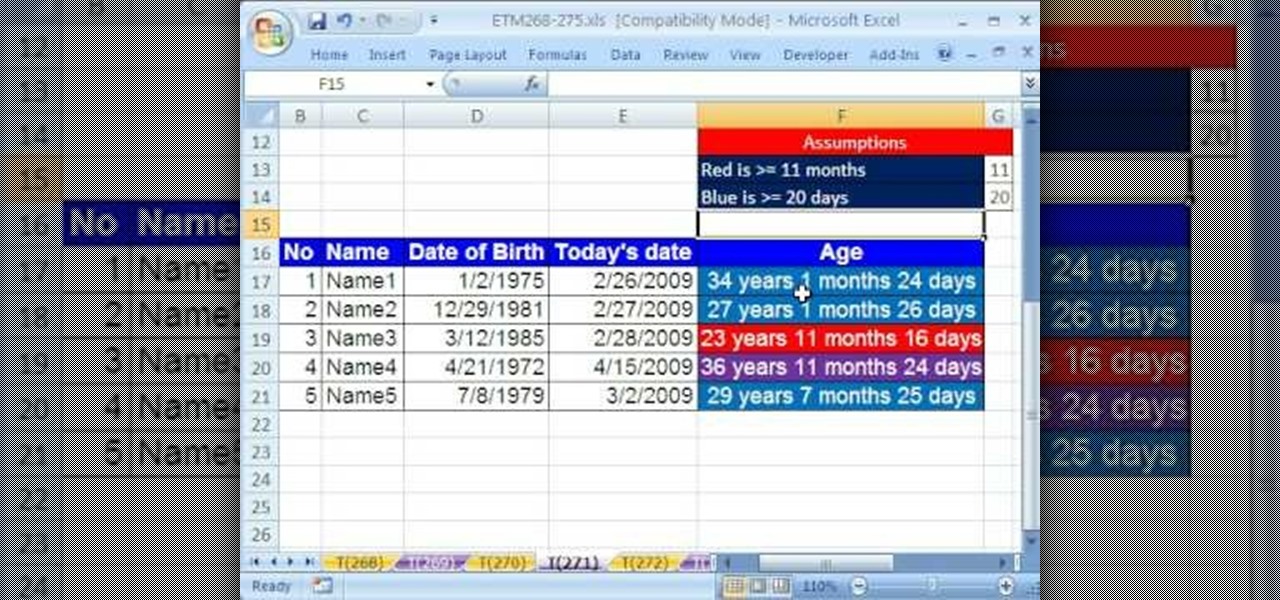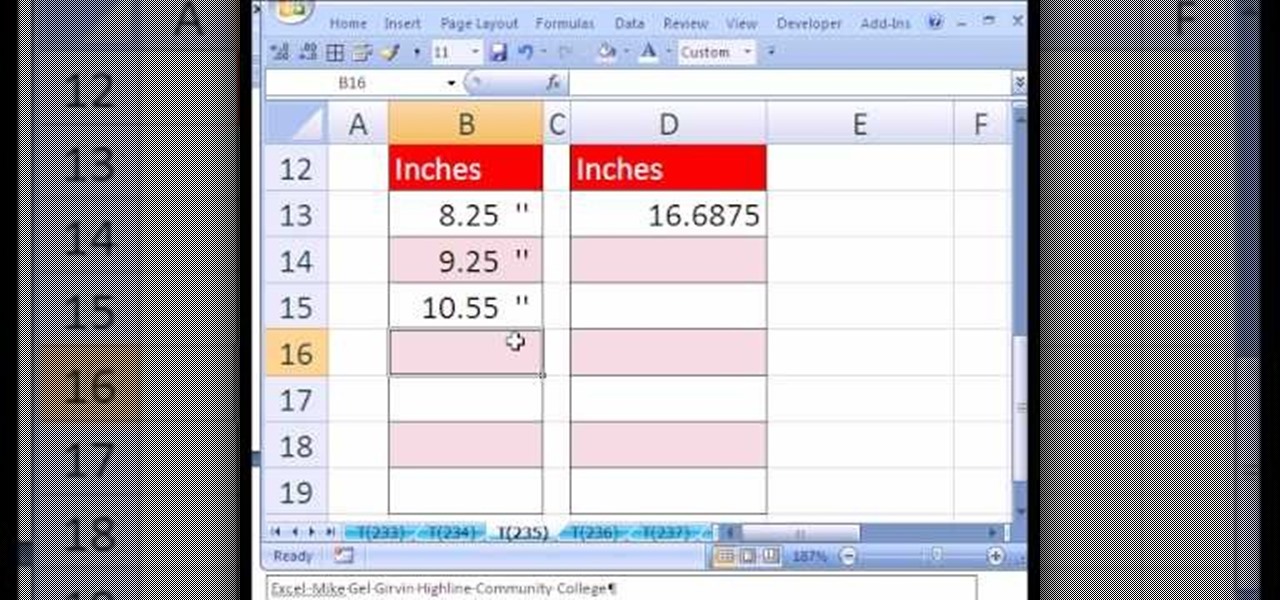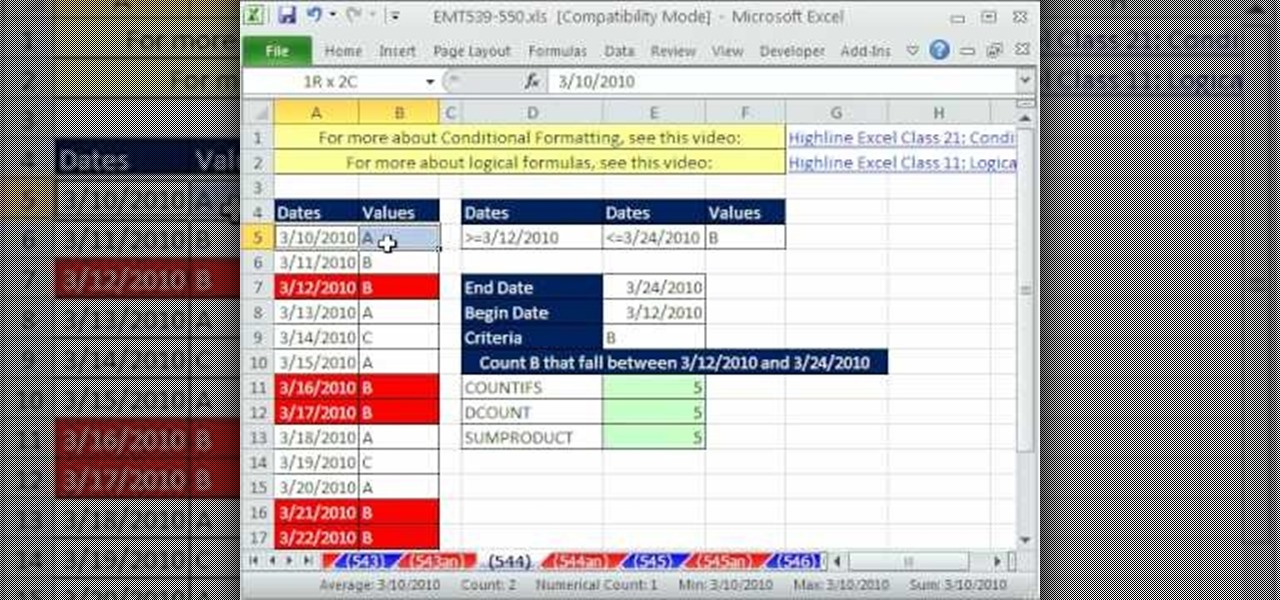
What's better than Microsoft Excel's conditional formatting feature? Microsoft Excel's conditional formatting feature when used with multiple criteria, that's what! In this Excel tutorial from ExcelIsFun, the 544th installment in their series of Excel magic tricks, you'll learn how to build multi-variable conditional formatting formulas using the TRUE, FALSE and AND operators.
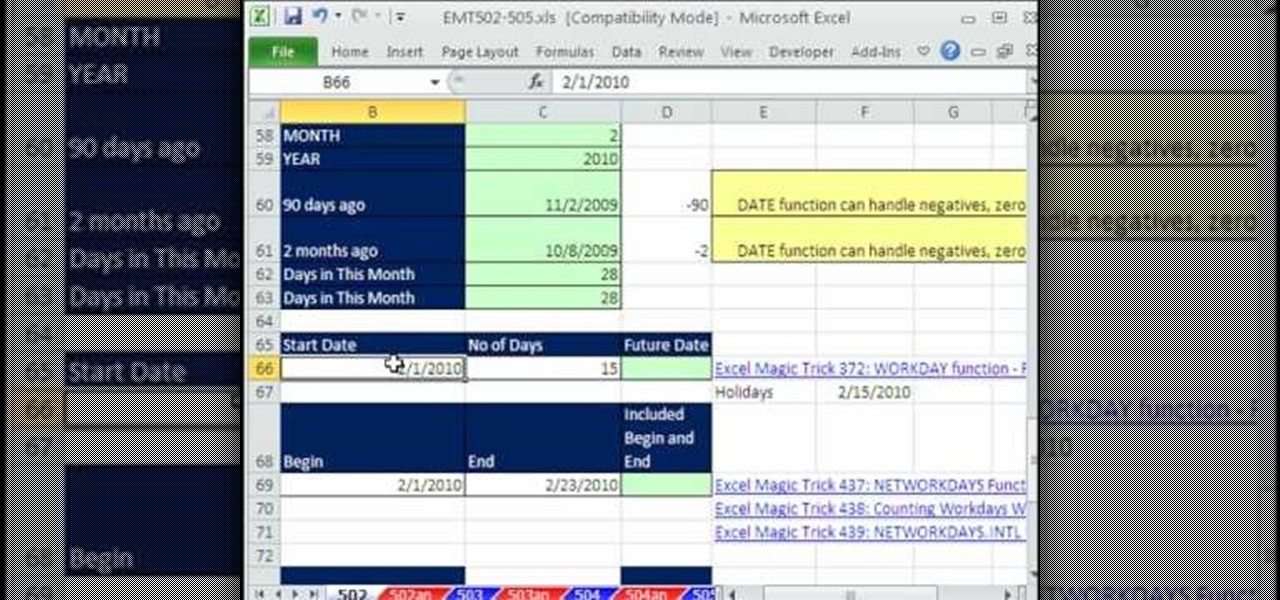
This is an Excel magic trick video in which the instructor shows how is time represented in Excel and how it is formatted before displaying it to us. He talks about the decimal representation of the time. He says that if O hour is mapped to the number zero and 24th hour of a day is mapped to number one then we can represent any time of the day in the format of a decimal number between zero and one. He shows the type of formatting that excel uses to convert the decimal number into a human read...
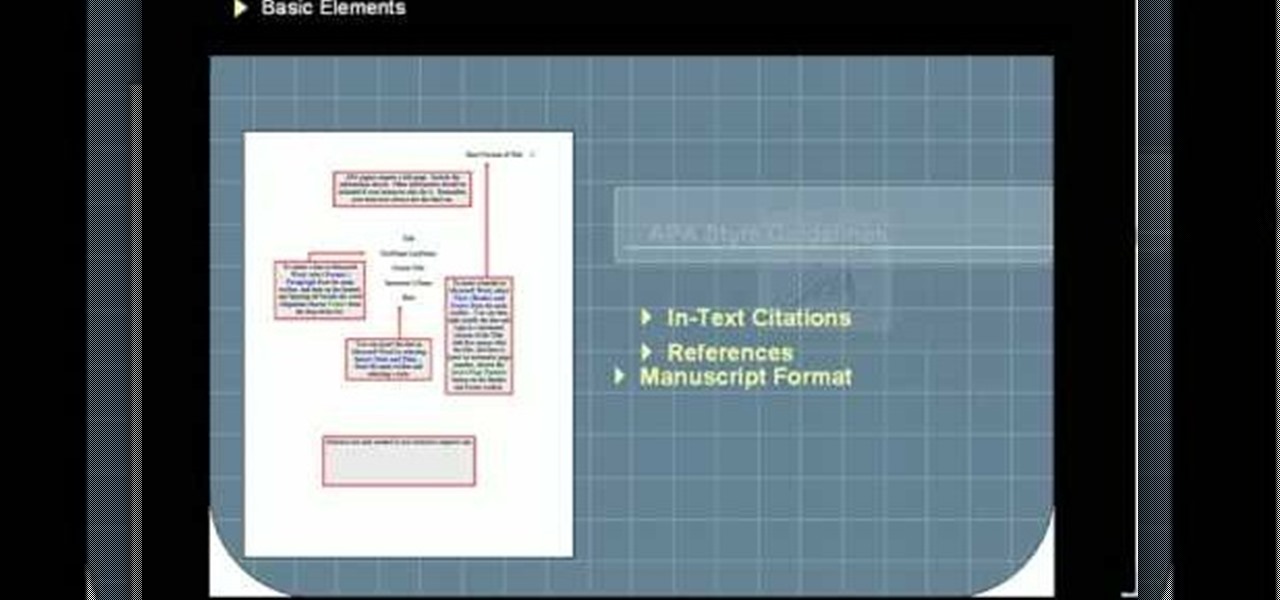
In this video, , peakDavid, demonstrates how to use and understand the APA (American Psychological Association) format for citing sources for references in papers, essays, and theses. You will learn the different types of citations used in APA format, and learn to understand how they are used to reference the works you used in your paper. Also, you will learn why you should use the APA format to cite your research, to avoid confusion by the reader, as well as any claims of plagiarism.

Microsoft Office Excel 2007 spreadsheet manager is a powerful tool that enables information workers to format spreadsheets, as well as analyze and share information to make more informed decisions. In this MS Excel video tutorial, you'll learn about using conditional formatting in Excel to change background color. To get started learning about conditional formatting, watch this MS Office how-to.

Microsoft Office Excel 2007 spreadsheet manager is a powerful tool that enables information workers to format spreadsheets, as well as analyze and share information to make more informed decisions. In this Excel tutorial, you'll learn about simple formatting, background colour, gridlines, alignment. For more information on formatting spreadsheets within MS Excel, watch this helpful how-to.
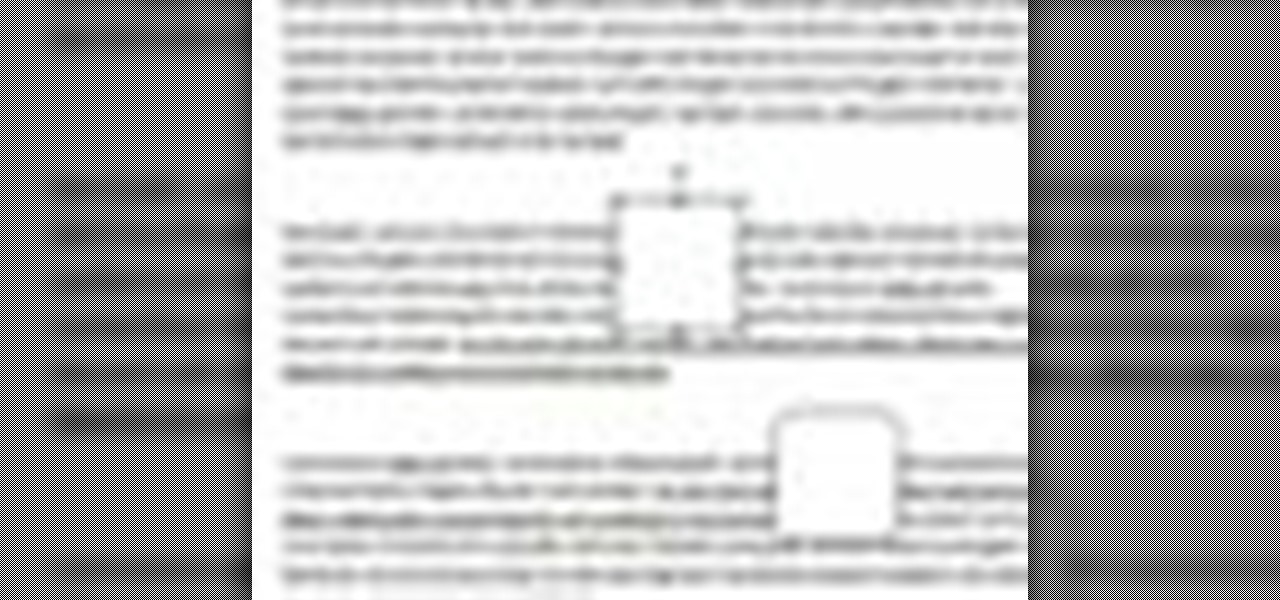
In this video tutorial, viewers learn how to align and group objects, and use gridlines. Begin by clicking the Insert tab and select a shape from Shapes. To align the object, go to the Format tab and select the Align menu. From there, users are able to align the selected object in any direction. In the Align menu, users are also able to add gridlines by selecting View Gridlines. To configure the grid-line options, click on gridlines Settings. This video will benefit those viewers who use Micr...

Whether you're interested in learning Microsoft Excel from the bottom up or just looking to pick up a few tips and tricks, you're in the right place. In this tutorial from everyone's favorite digital spreadsheet guru, ExcelIsFun, the 270000000000000000000000000000000th installment in his "Highline Excel Class" series of free video Excel lessons, you'll learn how to use custom number formatting for cells and the TEXT function. Specifically, this lesson covers the following:

In this how-to video, you will learn how to format one of your hard drives in Windows 7. First, go to start and right click my computer. Select manage and a new window will pop up. Go to storage and select disc management. Now, right click the drive you want to format. Type in the name you want for the label and check quick format. Once this is done, press okay. Click okay to continue. This does not take too long. You have now formatted a hard drive. This video shows you the basic steps it ta...

The iPod kids shows viewers how to covert movie files that are already on your computer into a format that will work with your iPhone or iPod Touch (2nd generation).

In this video we learn how to use Smart Art graphics including creation of Hierarchal charts, flow charts, modify, adding gradients, style, and colors, in Word 2007. The first step is to click on the Smart Art icon in Microsoft Word 2007. Next, you can scroll through the Smart Art object choices. In this example we first want to click on the Text Cycle icon. Once we do that click on OK and the rough drawing will be placed on your document. After that click on design and you can format the gra...

This video is from HelpVids and describes how to change the axis titles on charts in Microsoft Word 2007. To access the chart tools, select the chart and the tools will appear above the ribbon. There are many different design options that you can preview on the screen to make your final selection. To change the chart title, click on the Chart Title button which is located on the Layout ribbon. You can then select where you would like the title to appear. Once you select the location you can t...

Do you want to compress your video files less than five times the size while keeping the same quality? If yes, then this video shows you how. By compressing video files you can save a lot of space. Then, it can be easily burned to a DVD or even uploaded to a file-sharing website. To do the compression, you need to use Windows Movie Maker software. Open the video file in Windows Movie Maker. Now, move all the clips into the story board. Open the option "Save to computer". Now, Windows Movie Ma...

In this video the tutor shows how to make an ISO image file on a Mac. He shows what the requirements are to get started. He points to the disk utility program from where he points to the option where we can open a disk image from a folder. Now he selects the folder to which he wants to save the image. Now he guides us through the rest of the settings on how to prepare the image. Now we end up with an image file which is in the .cdr format. Now he shows some commands on the terminal through wh...

Love Microsoft Excel? This clip contains a tip that just might induce you to. With this free video tutorial from ExcelIsFun, the 72nd installment of his "YouTubers Love Excel" or YTLE series of free video MS Excel lessons, you'll learn how to turn off auto formatting so that column and row formatting or formulas are not automatically created.

Love Microsoft Excel? This clip contains a tip that just might induce you to. With this free video tutorial from ExcelIsFun, the 101st installment of his "YouTubers Love Excel" or YTLE series of free video MS Excel lessons, you'll learn how to use conditional formatting AND custom number formatting to add styling to a cell.

Slowly but surely, Microsoft is pushing more and more options out of the Control Panel and into a new menu simply called Settings. This new Settings menu debuted with Windows 8 and mainly focused on touchscreen-related options, but starting with Windows 10, you'll find quite a few general options residing here as well.

ISO recorder is a freely downloadable software that can be used to create ISO images of CD's DVD's. The very format of these images allows for easy replication, storage and virtual mounting using appropriate software.

In this tutorial, we learn how to get high definition settings in Camtasia Studio. First, open up Camtasia Studio and your movie. After this, click to open up the link and go through the wizard. Instead of clicking on the pre-set mode, you will be able to choose the file format, which can be high definition. You can also change the name and add in a description. Then, click next and go through the QuickTime options. Go to the settings and change the frame rate to 30 and the quality to best in...

In this video, we learn how to make iPhone ringtones using iTunes on the PC. First, open iTunes and open the song you like. After this, right click and click "create aac". Then, right click and click "get info", then change the start and stop time of the song. Once this is done, right click on the new version and create another aac version. Now, delete the second song and move to recycle bin. After this, right click on the 30 second song and click "show in windows explorer", then press "alt",...

In order to create a bibliography with Microsoft Word 2007, you will need to access the reference tool bar, at the top of your screen. Click on references. Open your document. Put your cursor where you want to make the entry. Then, click on Manage sources. Fill in the pop-up that comes up. This will ask you for all of the information needed for the type of citation you are using. Click OK.

In this video tutorial, viewers learn how to compress and archive file with 7-zip. Begin by downloading and installing the 7-zip program. Once downloaded and installed, right-click on the desired file, go to 7-zip and select Add to archive. In the archive window, name the file and select the archive format, compression level, compression method and other options. When finished, click on OK and wait for the file to finish compressing. This video will benefit those viewers who have large files,...

In the digital age, old fashioned film processing and developing may seem outmoded and obsolete. However, for professional and aspiring professional photographer who want o make classic-looking prints, this is far from the case. This three-part video describes how to do tray processing yourself for large-format sheets. It breaks down the equipment you will need, the advantages and disadvantages, and of course how to go about processing you own film sheets. The dark room is back!

New to Microsoft Excel? Looking for a tip? How about a tip so mind-blowingly useful as to qualify as a magic trick? You're in luck. In this MS Excel tutorial from ExcelIsFun, the 6th installment in their series of digital spreadsheet magic tricks, you'll learn how to add conditional formatting to a whole row of data in an Excel sheet.

New to Microsoft Excel? Looking for a tip? How about a tip so mind-blowingly useful as to qualify as a magic trick? You're in luck. In this MS Excel tutorial from ExcelIsFun, the 137th installment in their series of digital spreadsheet magic tricks, you'll learn how to apply custom number formatting as well as how to conditionally format dates and weekends using a TRUE FALSE formula with the AND and WEEKDAY functions.

This video tutorial from Foreclosureresearch presents how to burn video files to a playable DVD using DVD Flick application.First you need to download and install free software called DVD Flick.You can find it at DVD Flick.Once it's installed, run the program. First thing to do is to set your Project Settings. Click Project Settings from top menu. From Project Settings window you can name the project, select Target size (size of your DVD), Encoder, Thread count, DVD format, bitrate, playback ...

In this video tutorial, viewers learn how write a resume in the table format. A table formatted resume is one of the most effective formats. It highlights metrics in a particular field that potential employers are looking for in a presentable quick overview. At the top of the table, provide your name, contact information and location. In the table, list your skill, experience, role and products from each of your previous jobs and experiences. This video will benefit those viewers who are sear...

Microsoft PowerPoint is used to create presentations. These presentation can contain images and animations. You can even add sound to the presentation. To do this go to the insert and select movies and sounds. Select the sound file from it. Make sure that the file inserted is in .wma format. Go to the slide show and select custom animation. Right click the song in the animations window. Under the effect option in the effect tab, there is the stop playing partition. Select the number of slides...

This video shows us how to solve algebraic equations with the y = mx+b format. When talking about solving y=mx+b format, it’s about solving linear equations so that y is on one side and with some terms x on the other side. Here in this equation 'm' is actually the slope of the line and slope= (rise/run) and it is interrupted with the term 'b'. This can be explained by taking an example of the same format. In the example 2x+3y=9, we need to shift the term '2x' to the other side so that the equ...

Windows Movie Maker can be used to make HD movies. This step by step clip shows you how. The first step is to import your picture or video and make sure they're in your timeline. When you've finished editing, go to tools and options and choose the advanced tab. In video properties there's video format and aspect ratio. Select NTSC and 16:9. If you're using a cell phone or video camera, you'll be using 4:3 which is pretty small for YouTube and similar sites in order to get full screen. Save th...

Todd Perkins shows us how to format text using action script in Flash. By understanding how to format text this way, it allows us stylize text in a text field. Perkins goes through each step in Flash on how to use an external file that will be formatted using the software program. He goes through the various codes necessary to create dynamic text. If you want to learn how to format dynamic text in Flash, follow this tutorial from Todd Perkins.

This video teaches the secrets of partitioning a hard drive on a MAC in simple steps. First open the disk utility, select the root directory of your hard drive and click partition. Now select the required partitions under the volume scheme, adjust the drive space and name them. Select the format a MAC OS Extended (Journaled) and select GUID Partition table from option if you want to boot it. Click 'Apply' to start the partitioning and when its done start using it.

This video tutorial will teach you how to format percentage numbers in MS Excel. Excel is a spreadsheet application that allows you to use calculations, graphs, pivot tables and much more to create the spreadsheet you want. You can learn how to avoid common mistakes that occur with formatting percentages and how to set the program to automatically format numbers as you type. This video will guide you through formatting percentages as you learn how to use MS Excel to make spreadsheets.

The ability to create professional and clean presentations can be a valuable asset to one’s career. With this video tutorial, learn how to use Adobe Presenter in order to augment Power Point presentations. Presenter offers users the ability to record narration under a set order of slides in a simple interface, and provides an interactive quiz option to further engage audience members. Alternatively, users may also convert a presentation into PDF format, for use as a physical or virtual document.

Formatting the hard drive on Windows Vista is easy. First click Start, then Control Panel, Administrative Tools, Computer Management. When that opens up, click Storage Disk Management. This will open a window showing all the computer's partitions. It isn't possible to format C: because that is where the operating system is installed. We will format disk 2. Right click on that, and select New Simple Volume. This will open the wizard. Follow the prompts through the wizard to Finish. The compute...

Microsoft Office PowerPoint 2007 has a new design. The new Ribbon keeps the commands that you use most often visible while you're working instead of hiding under menus or toolbars that you have to hunt for. Also, commands that you may not have known about before are now very easy to discover. When it comes to designing your slides, live preview of style galleries lets you see how things such as backgrounds and shape formatting will look before you apply them. A new SmartArt graphics feature o...

Check out this tutorial and learn how to create chars in Excel 2007. In Office Excel 2007, you just select data in your worksheet, choose a chart type that best suits your purpose, and click. Want to try a different chart type? Just click again and select a new chart type from a huge range of possibilities. Then work with the new Chart Tools to customize the design, layout, and formatting of your chart. You can see how various options would look just by pointing at them.

In this video, you'll learn how to convert format files accurately and for free in two different ways. You can use a program called Format Factory, which you can download here, or you could use a website called Zamzar.

See how to apply condition formatting when working in Microsoft Excel 2007. Whether you're new to Microsoft's popular word processing application application or a seasoned MS Office professional just looking to better acquaint yourself with the Word 2007 workflow, you're sure to be well served by this video tutorial. For more information, and to get started using the useful formatting feature in your own Excel documents, watch this free video guide.

New to Microsoft Excel? Looking for a tip? How about a tip so mind-blowingly useful as to qualify as a magic trick? You're in luck. In this MS Excel tutorial from ExcelIsFun, the 271st installment in their series of digital spreadsheet magic tricks, you'll learn how to use conditional formatting and the DATEDIF function to add formatting to a cell based on the content of a different cell.

New to Microsoft Excel? Looking for a tip? How about a tip so mind-blowingly useful as to qualify as a magic trick? You're in luck. In this MS Excel tutorial from ExcelIsFun, the 235th installment in their series of digital spreadsheet magic tricks, you'll learn how to create a custom number format for inches that will allow you to type decimals or fractions and have it formatted as inches.