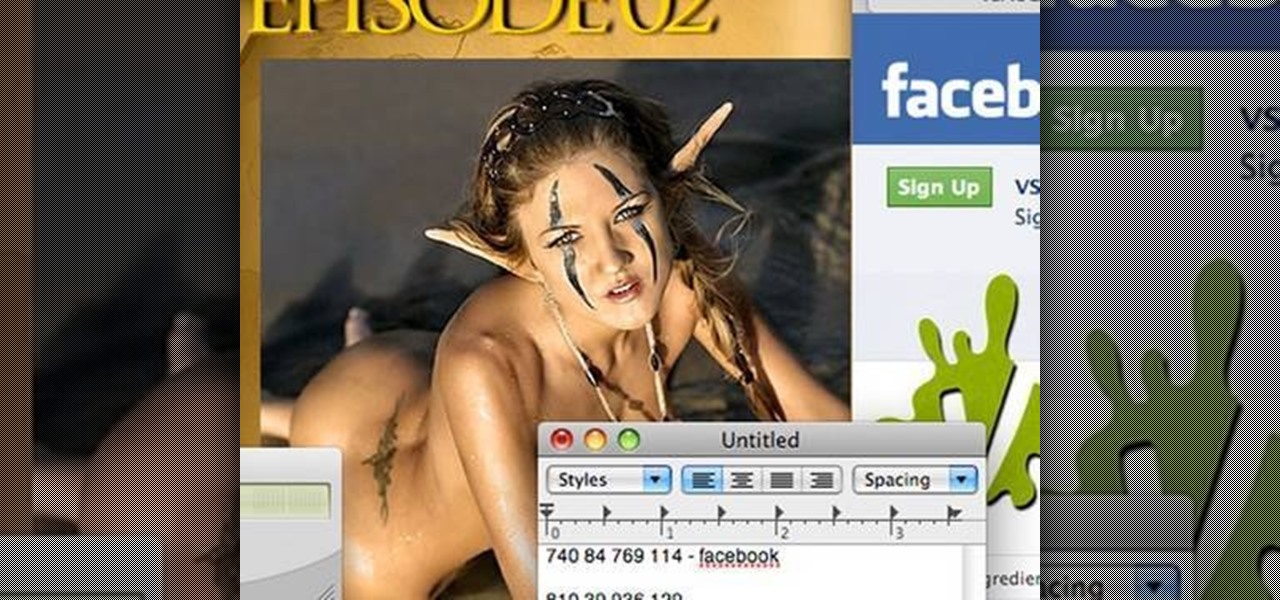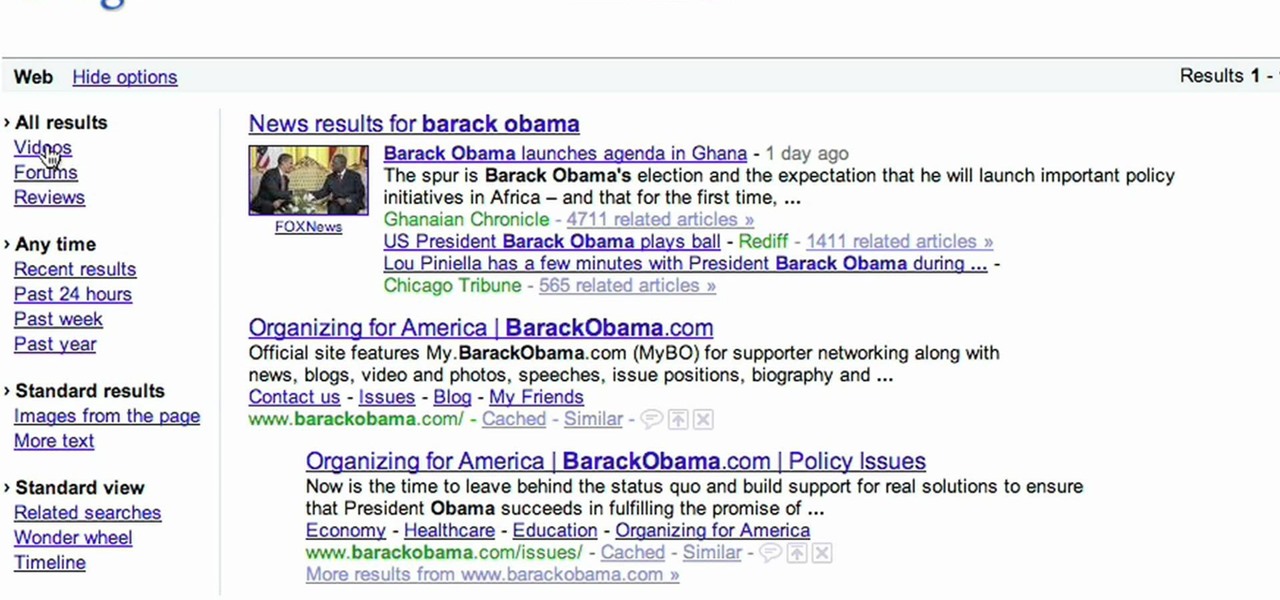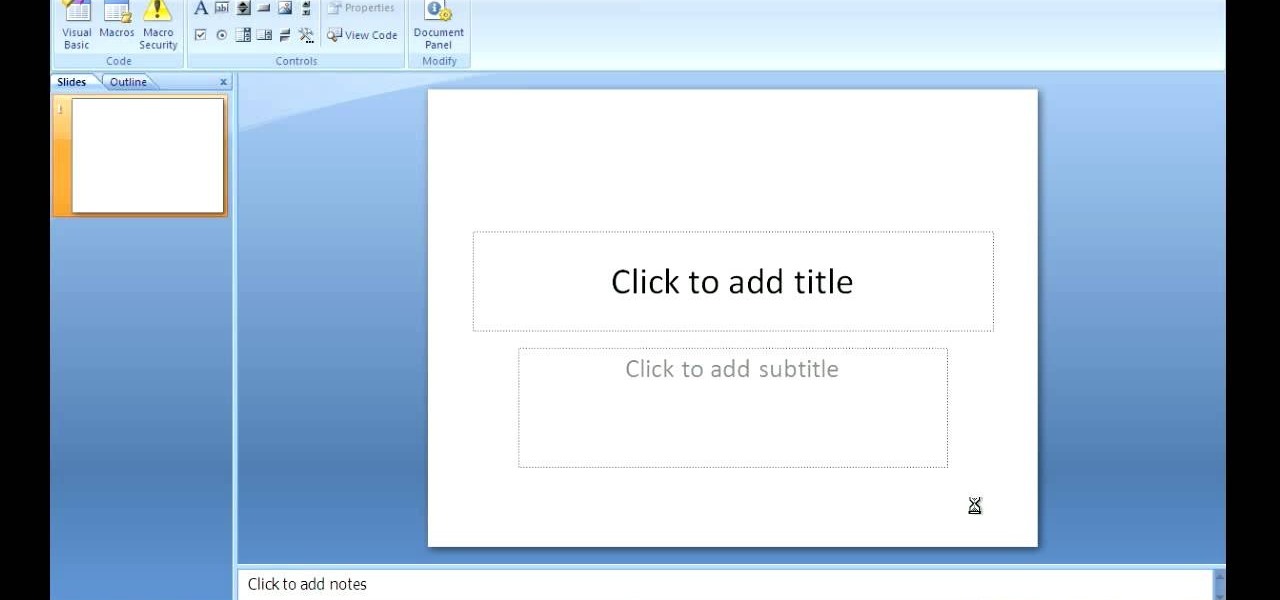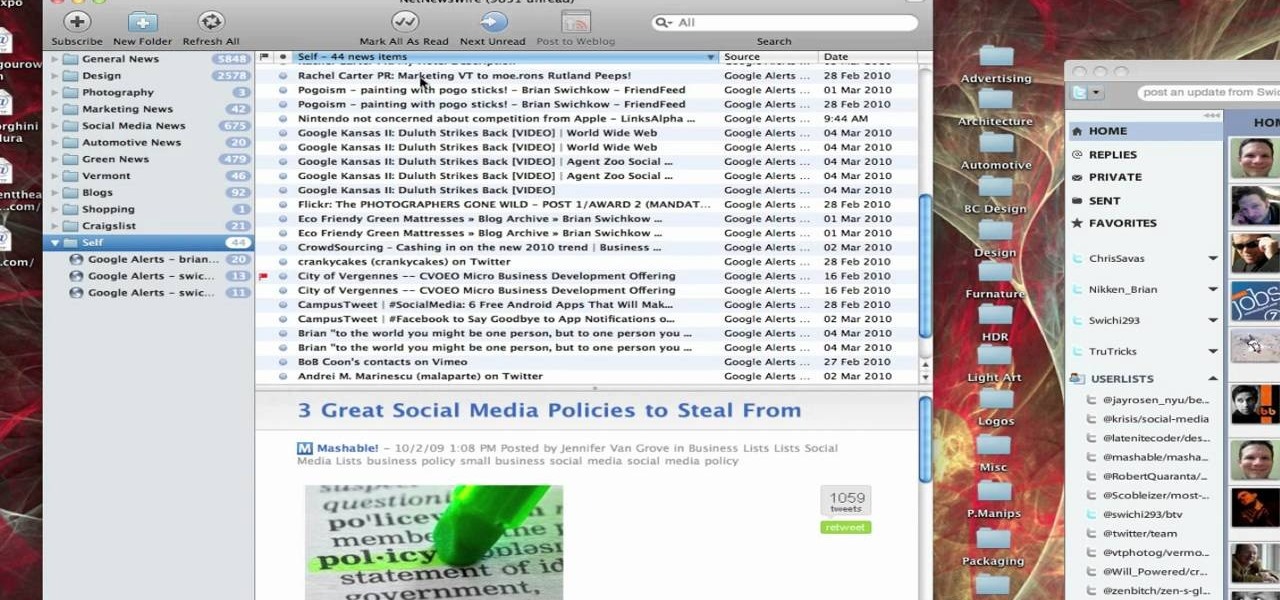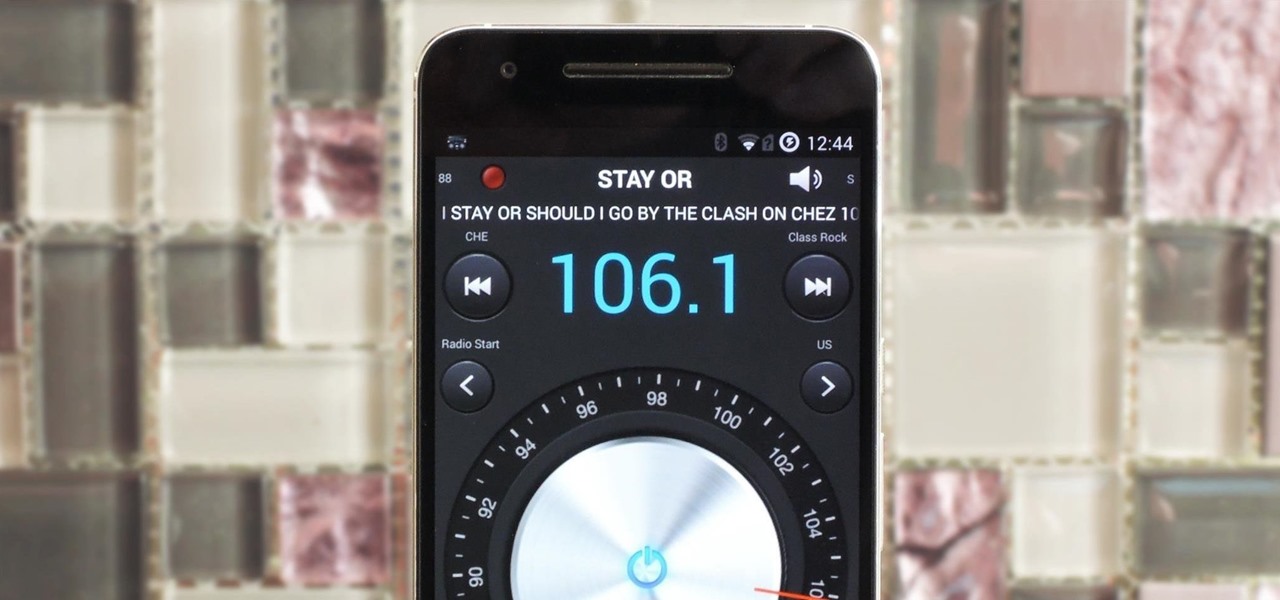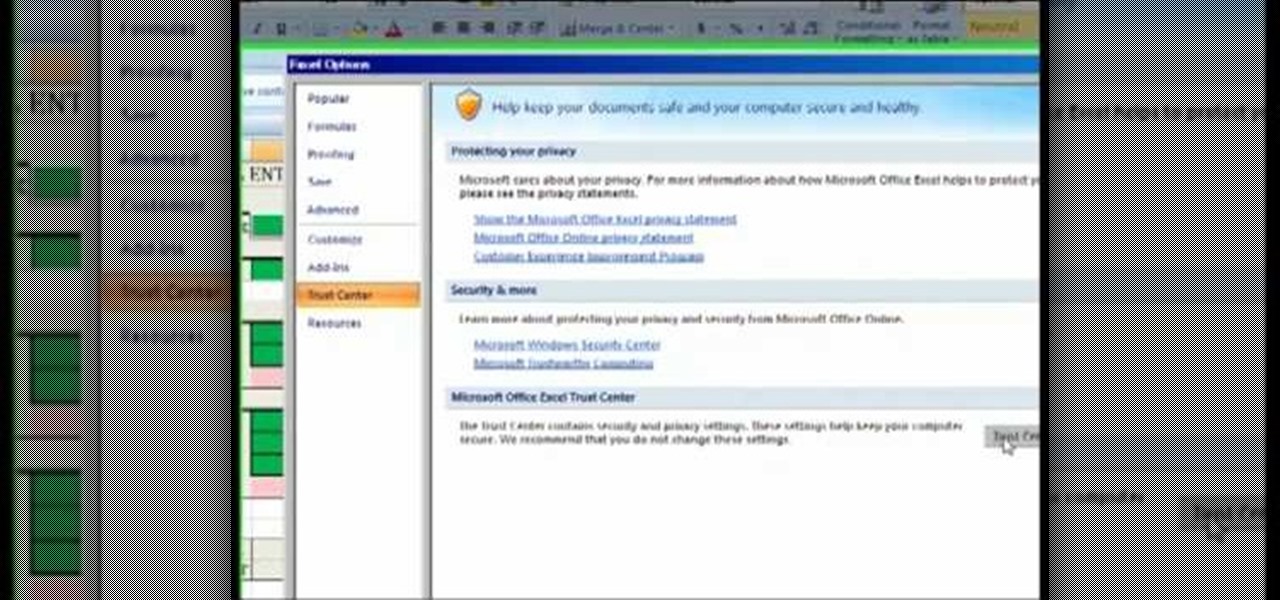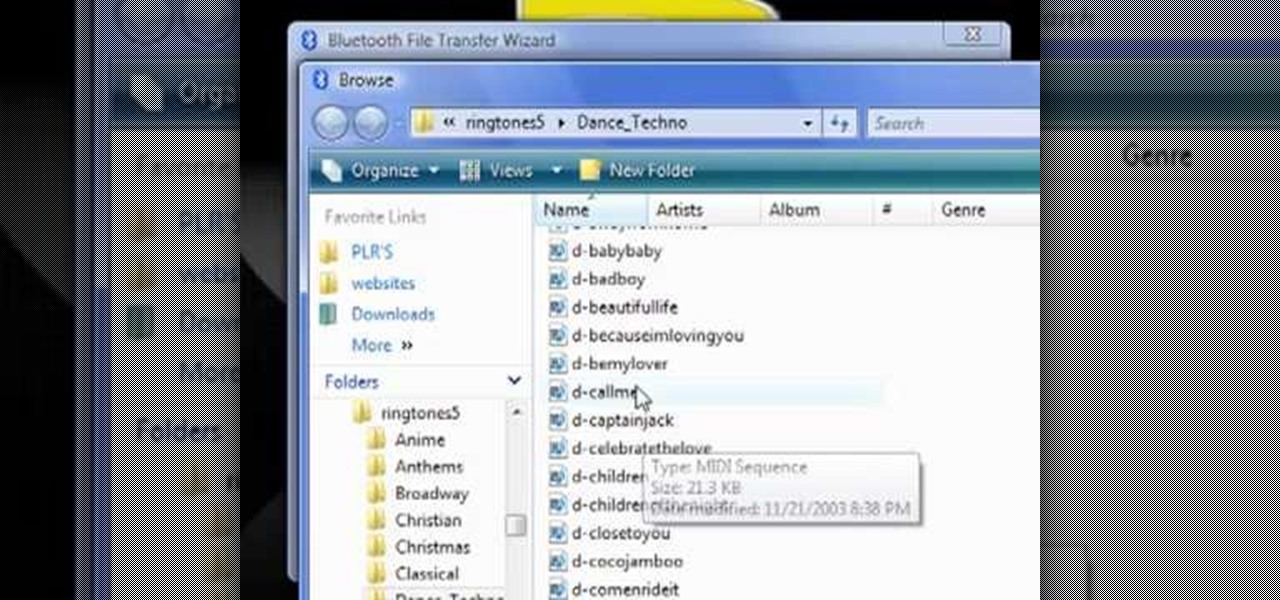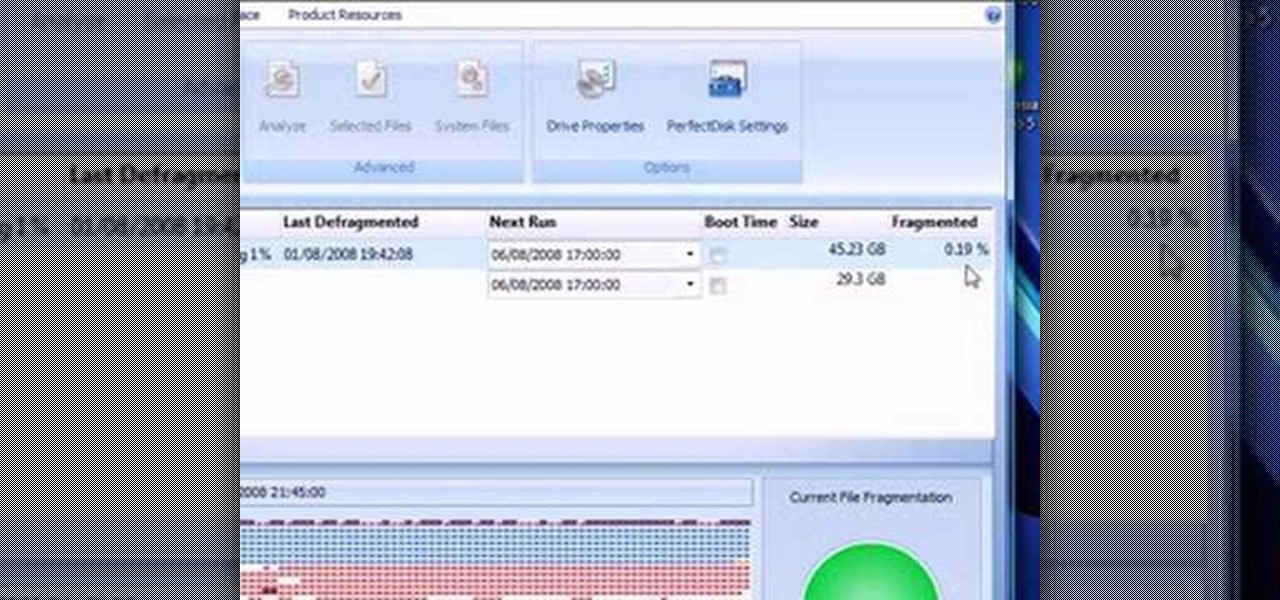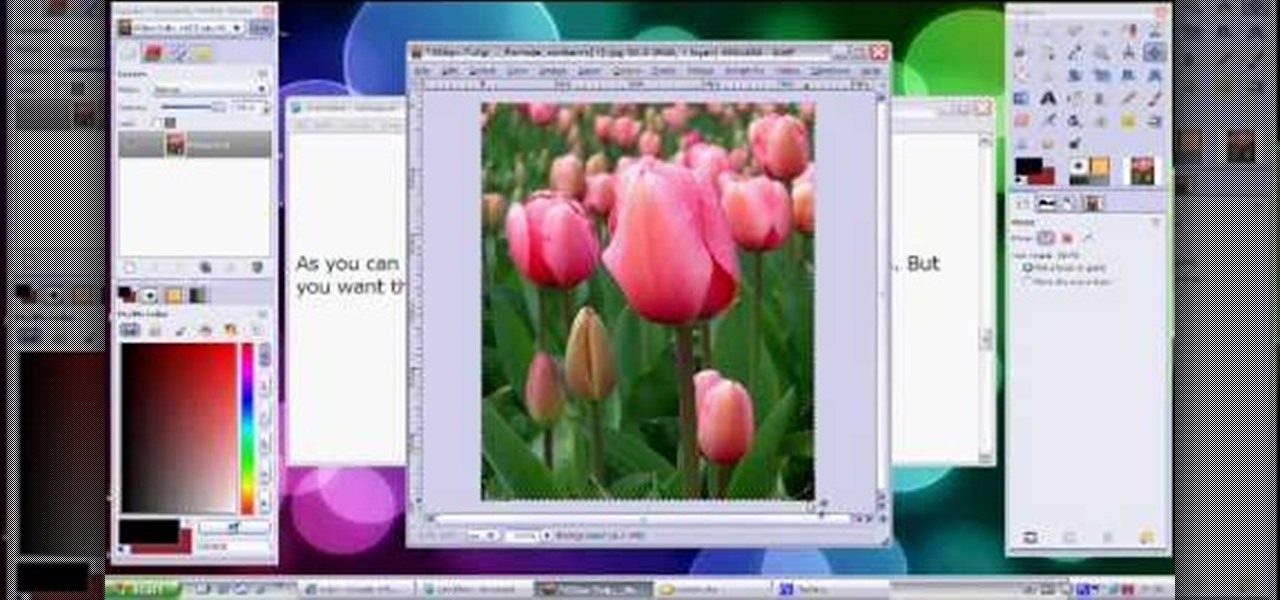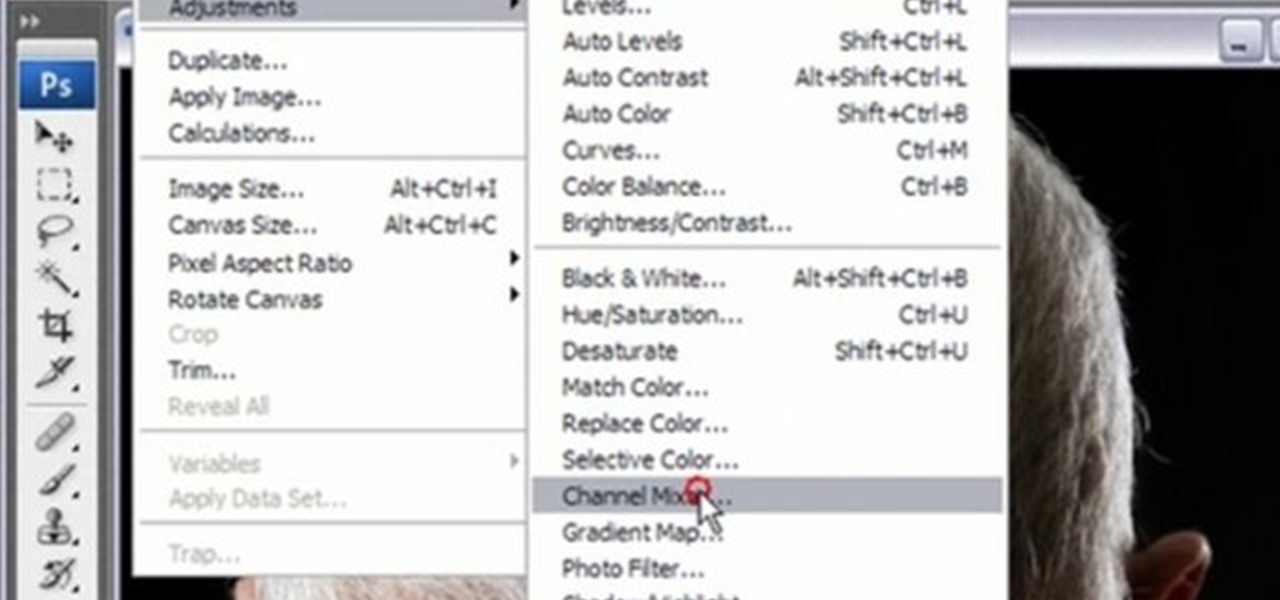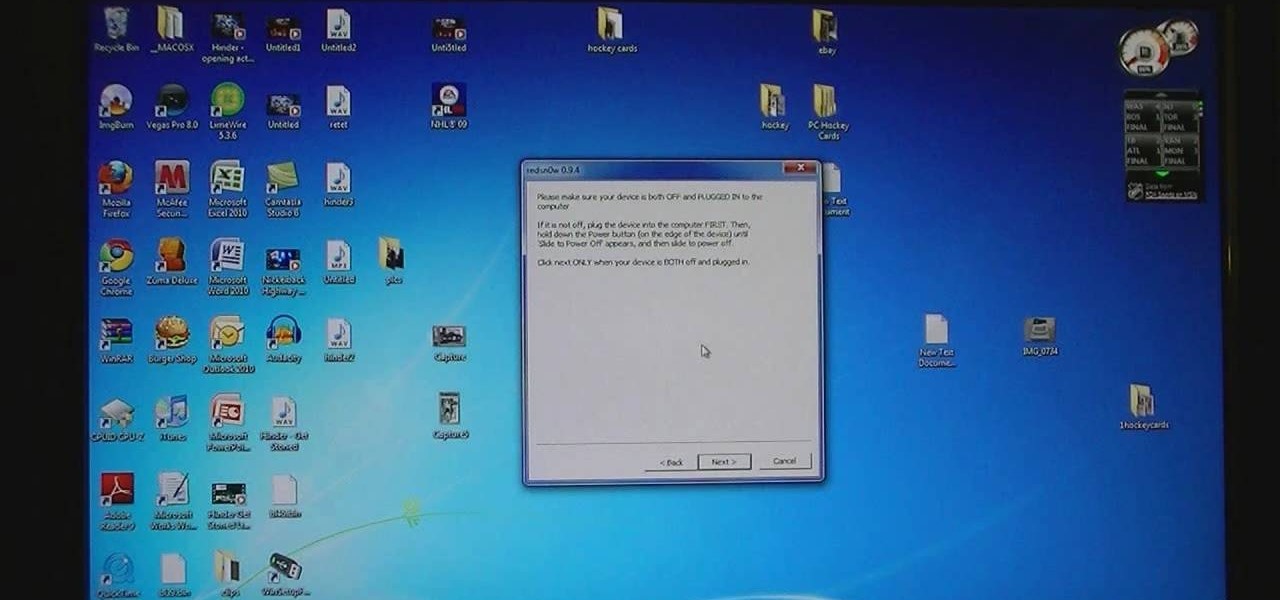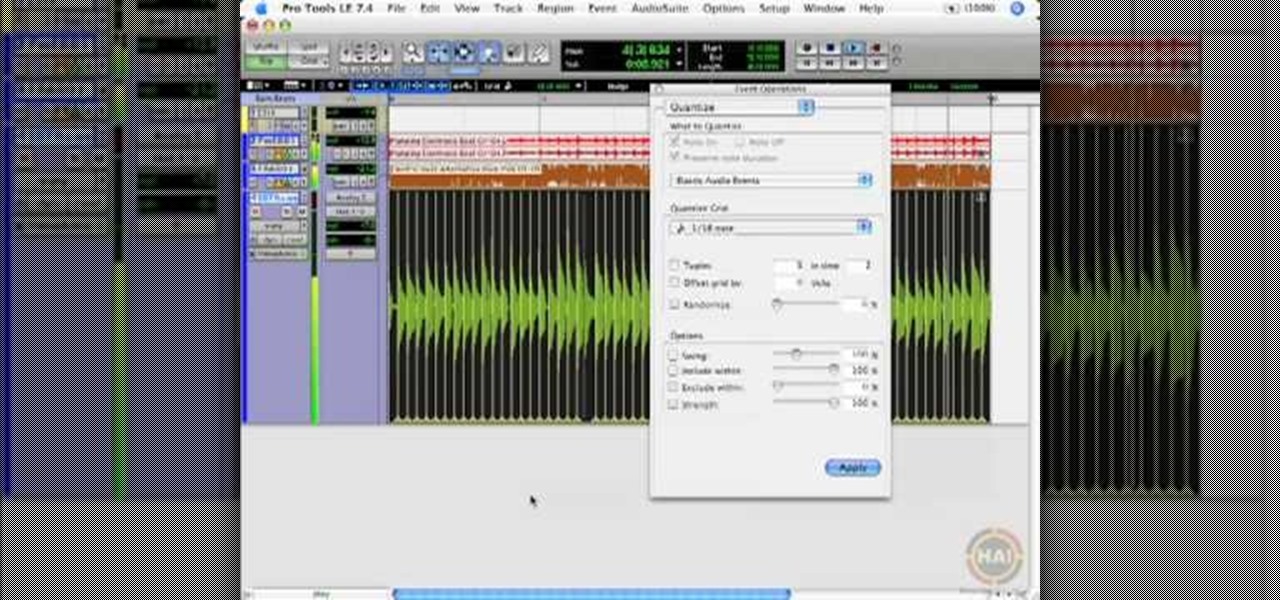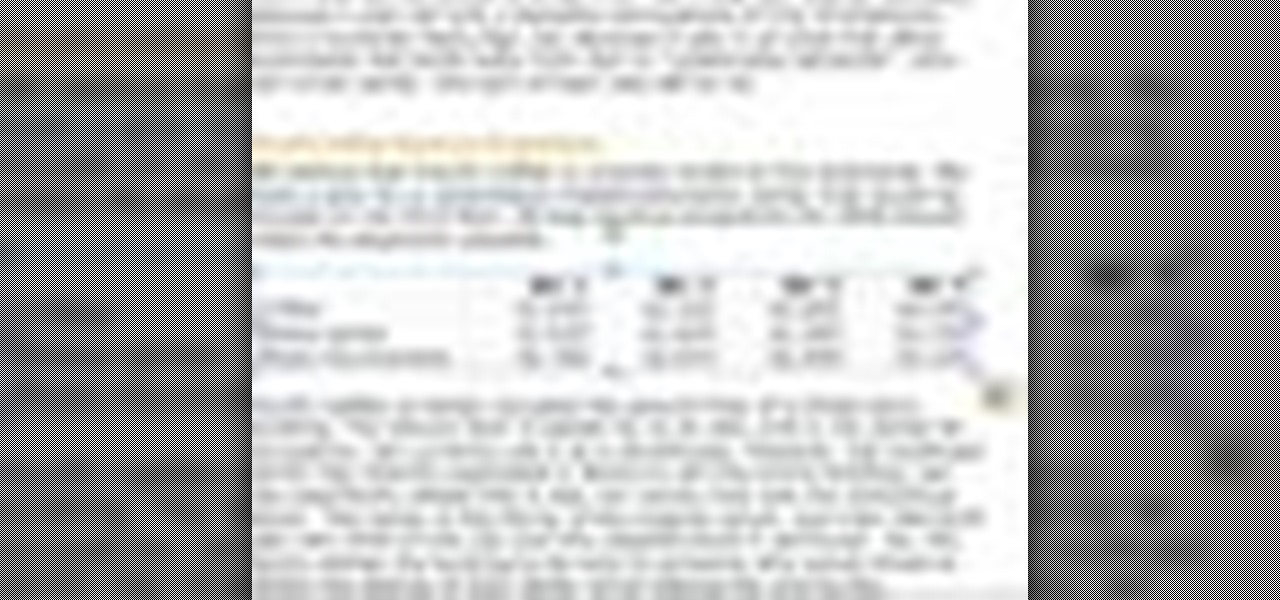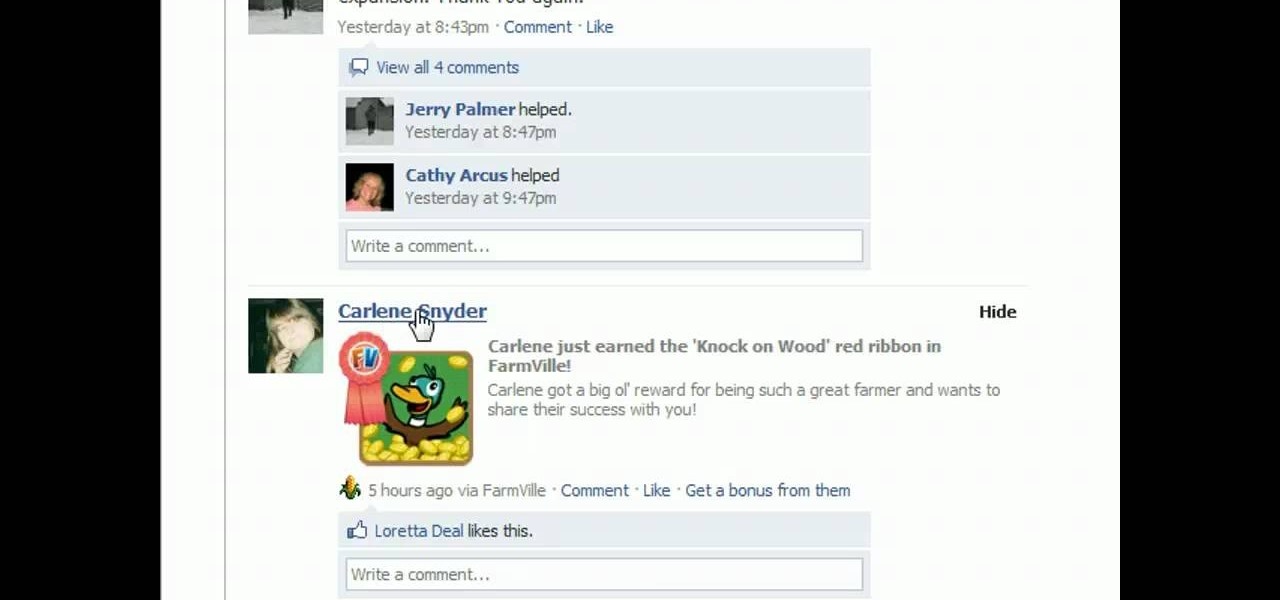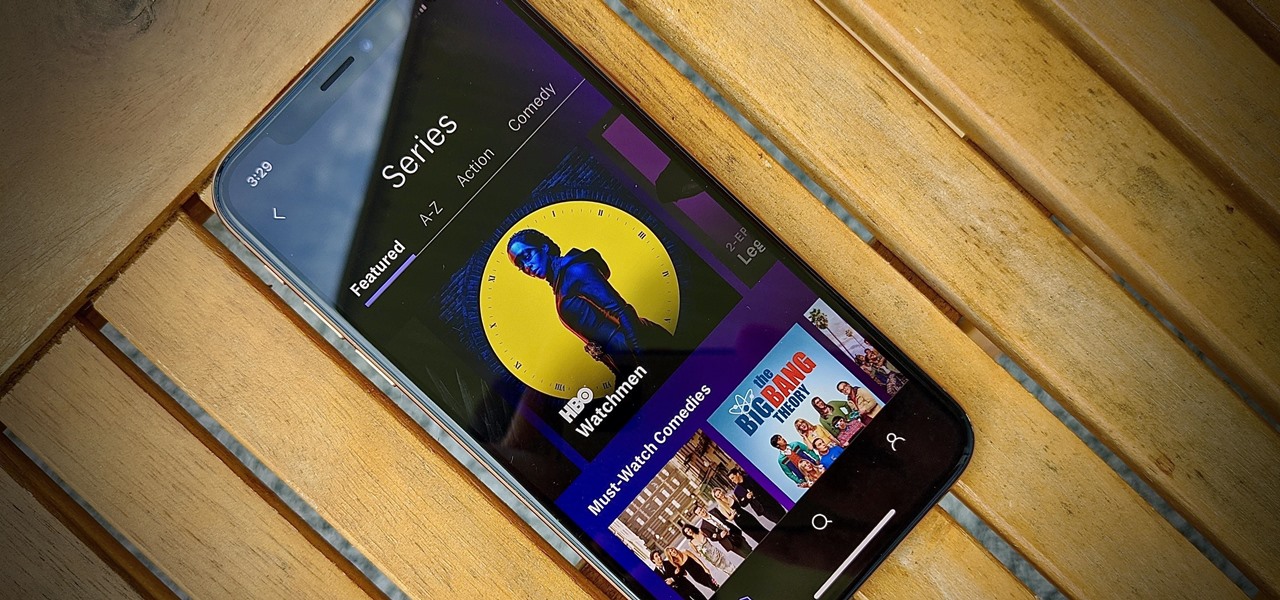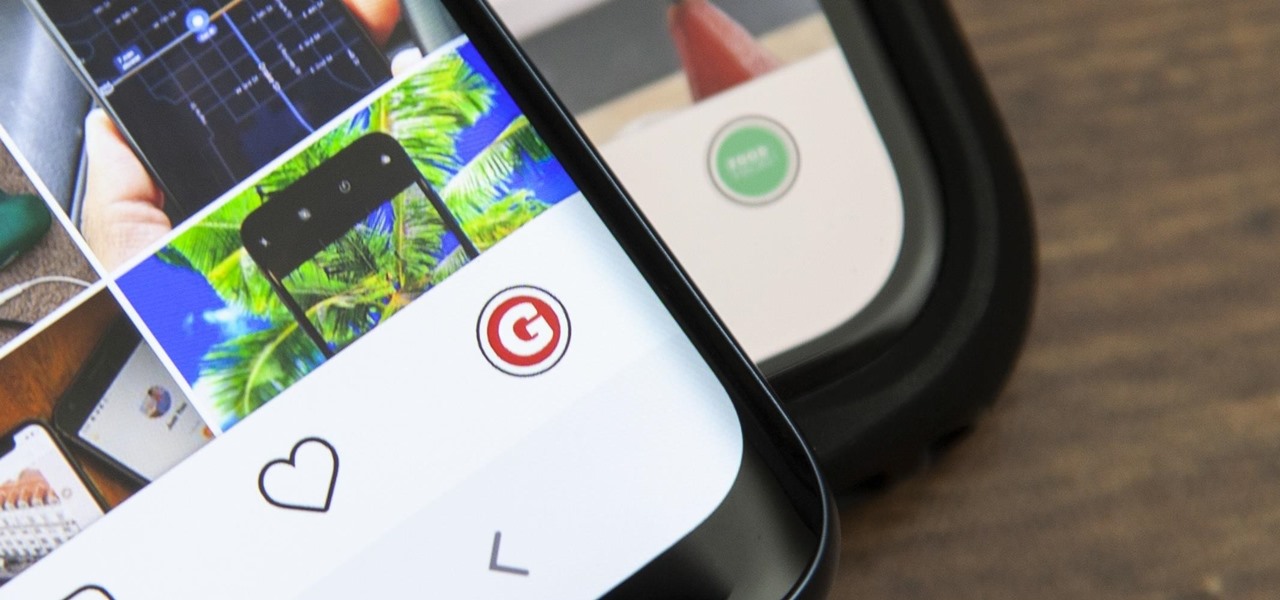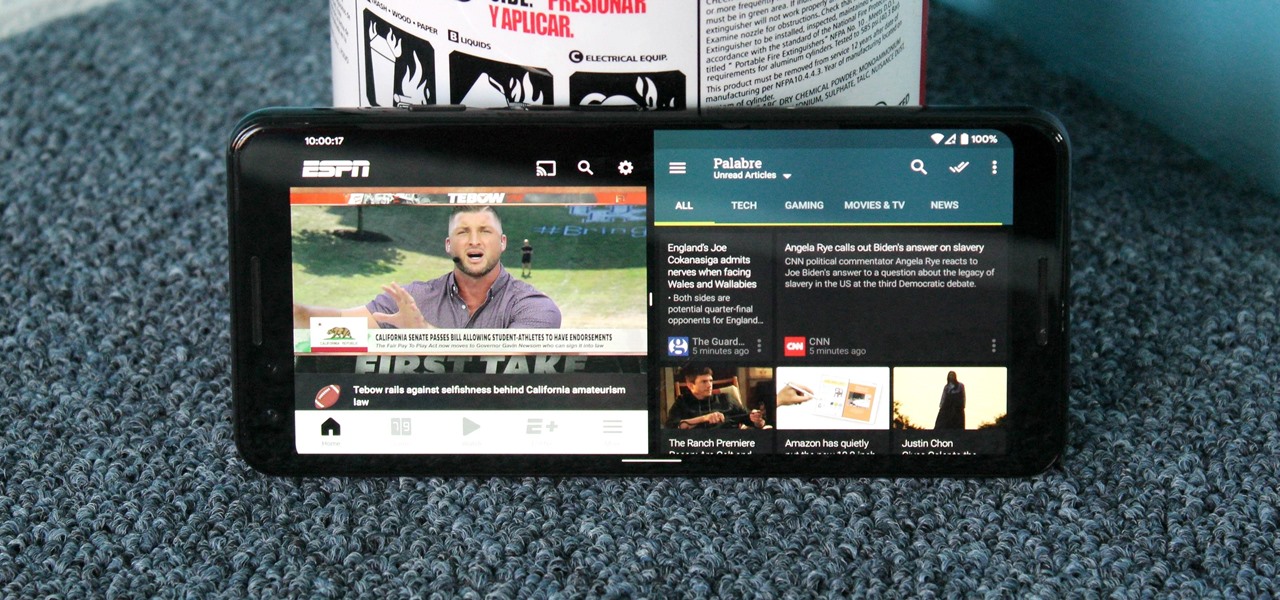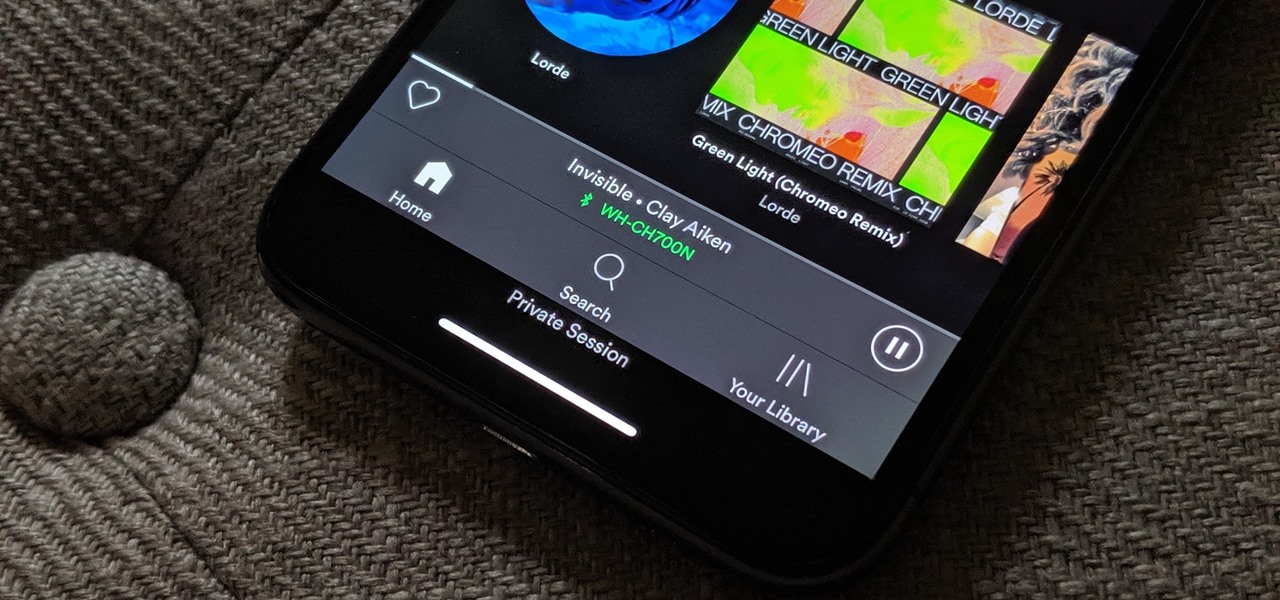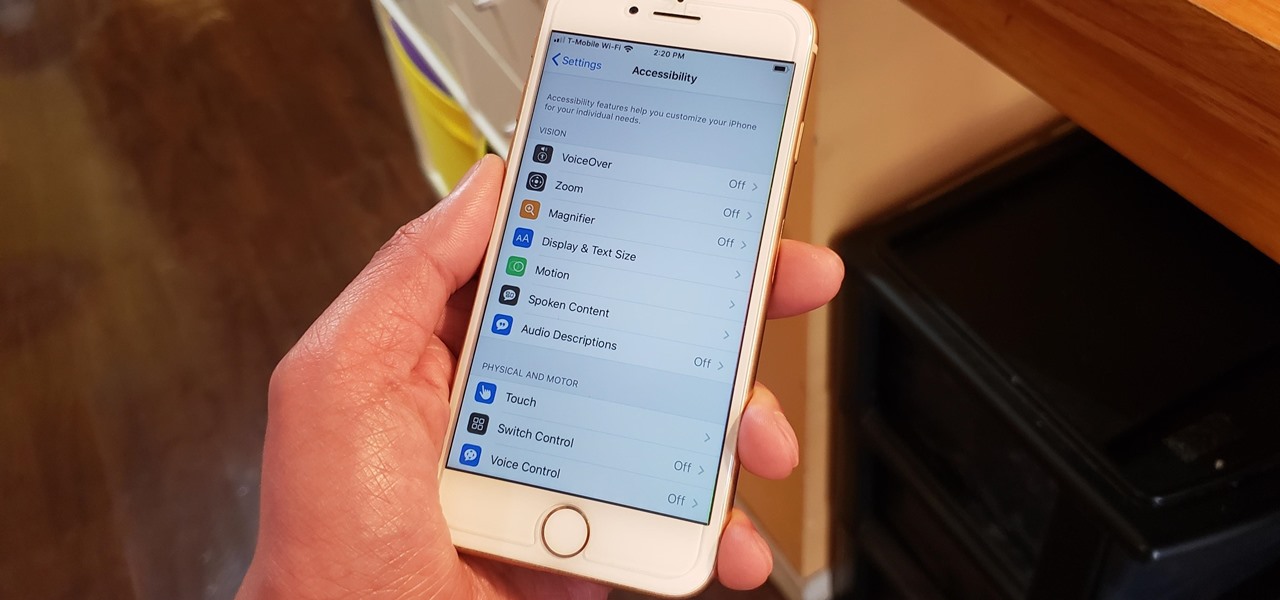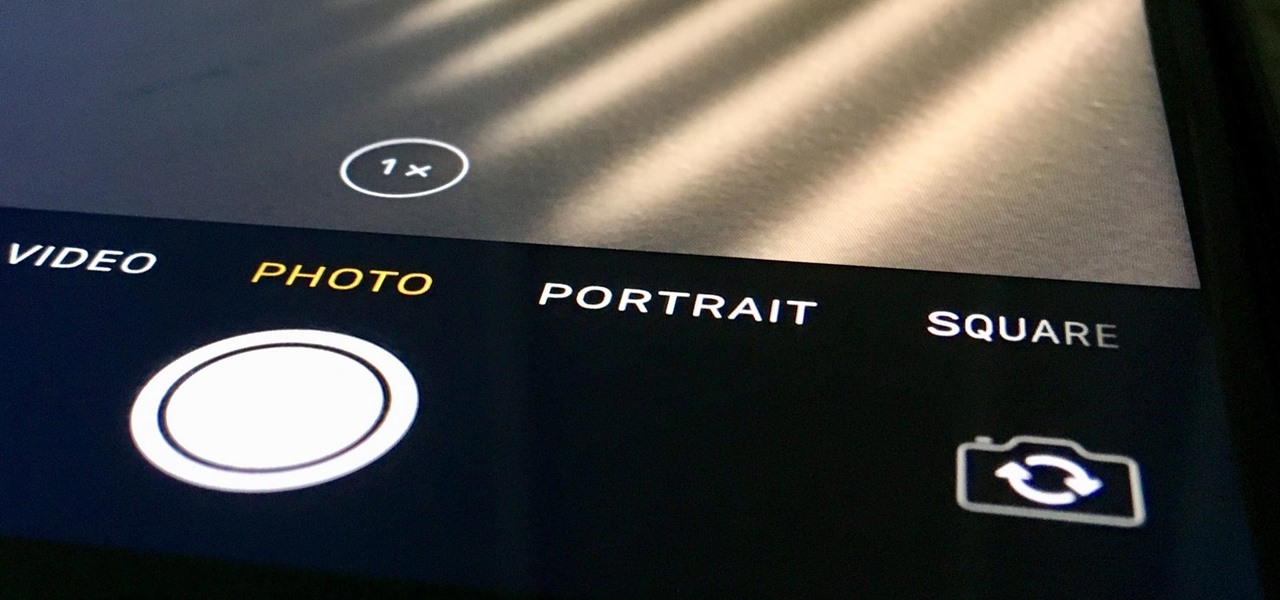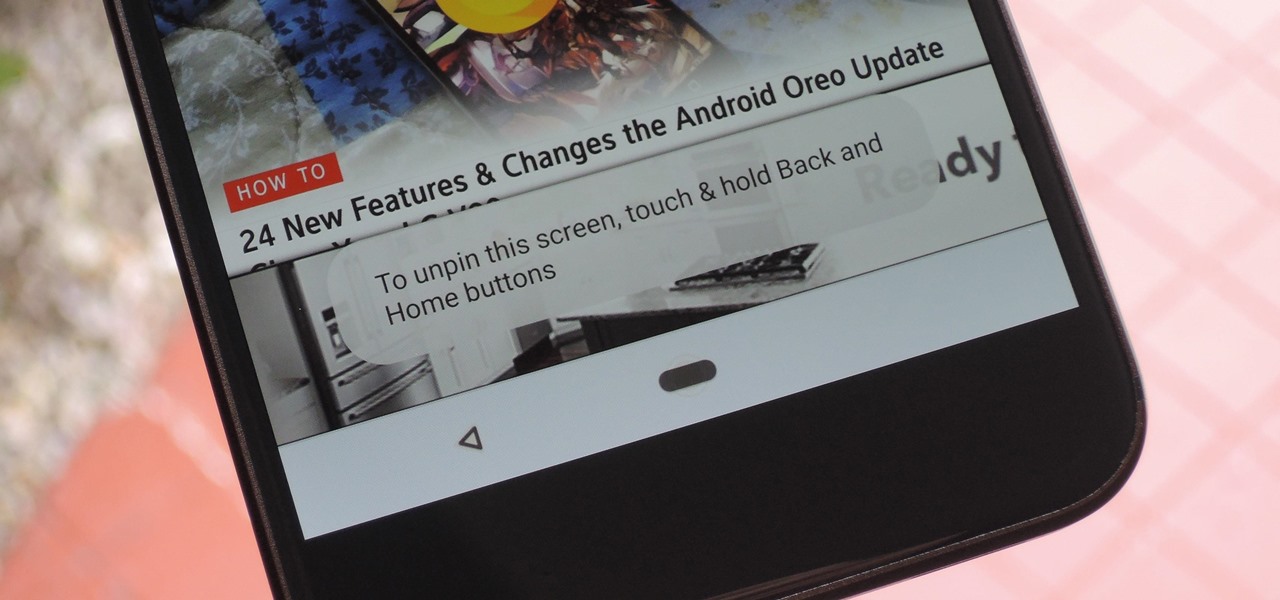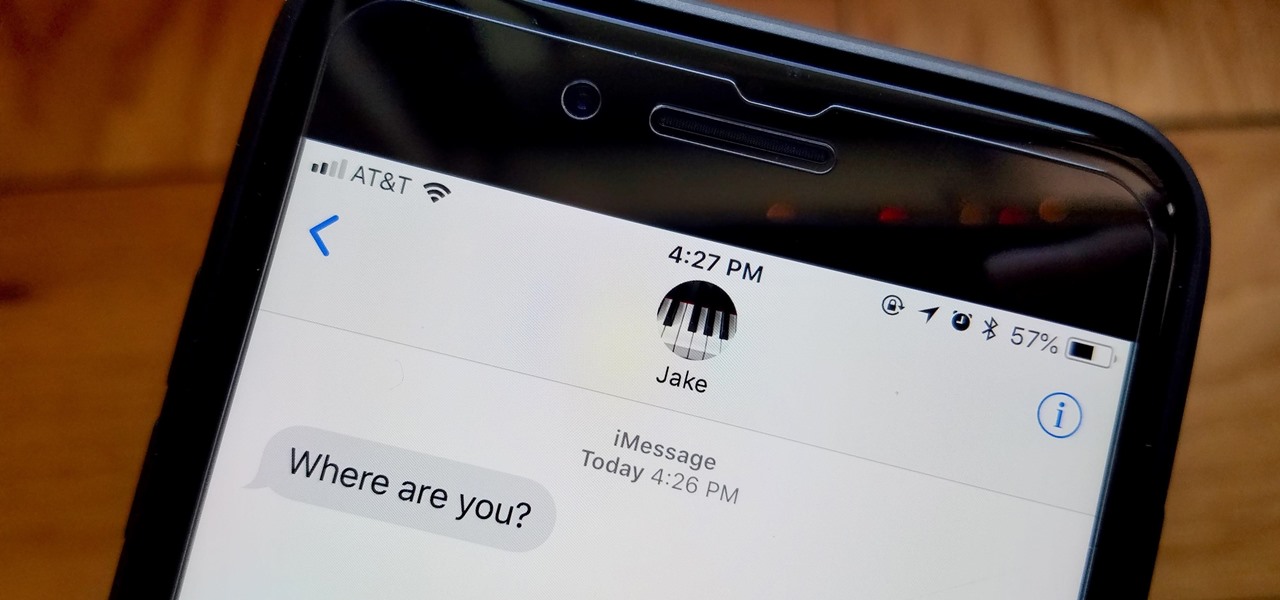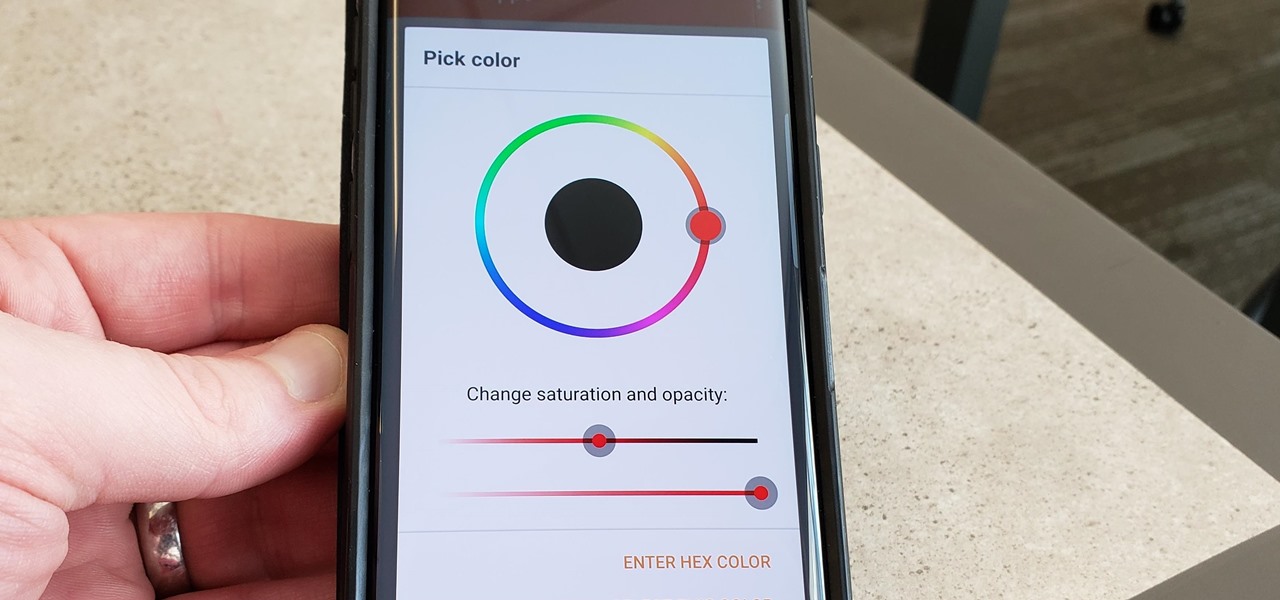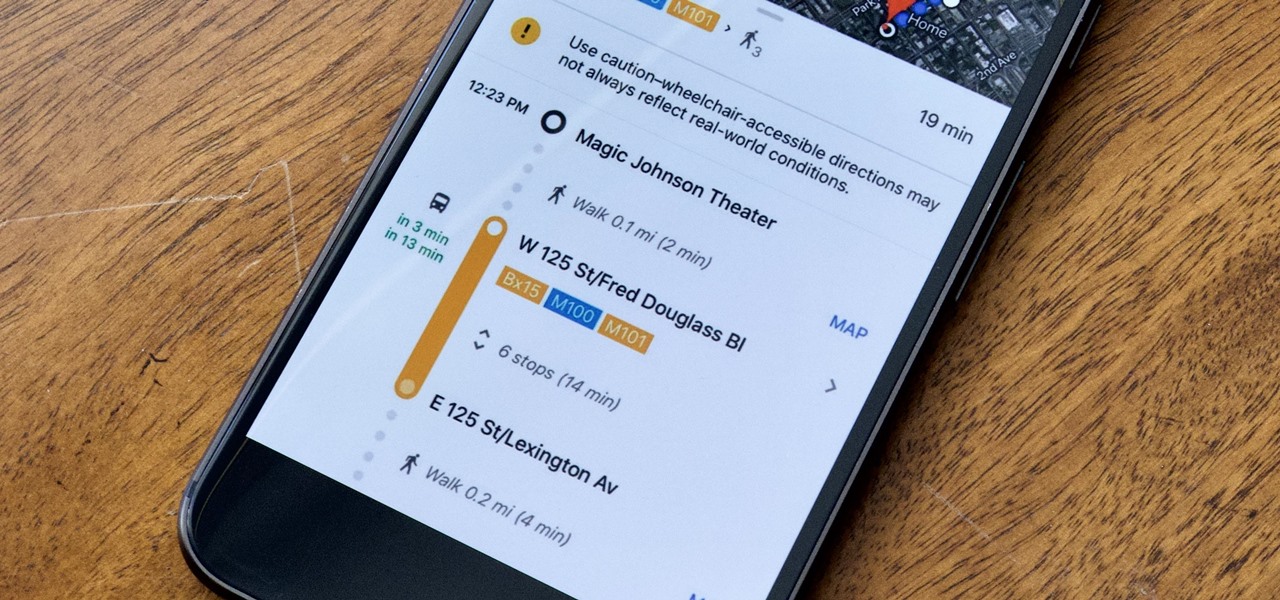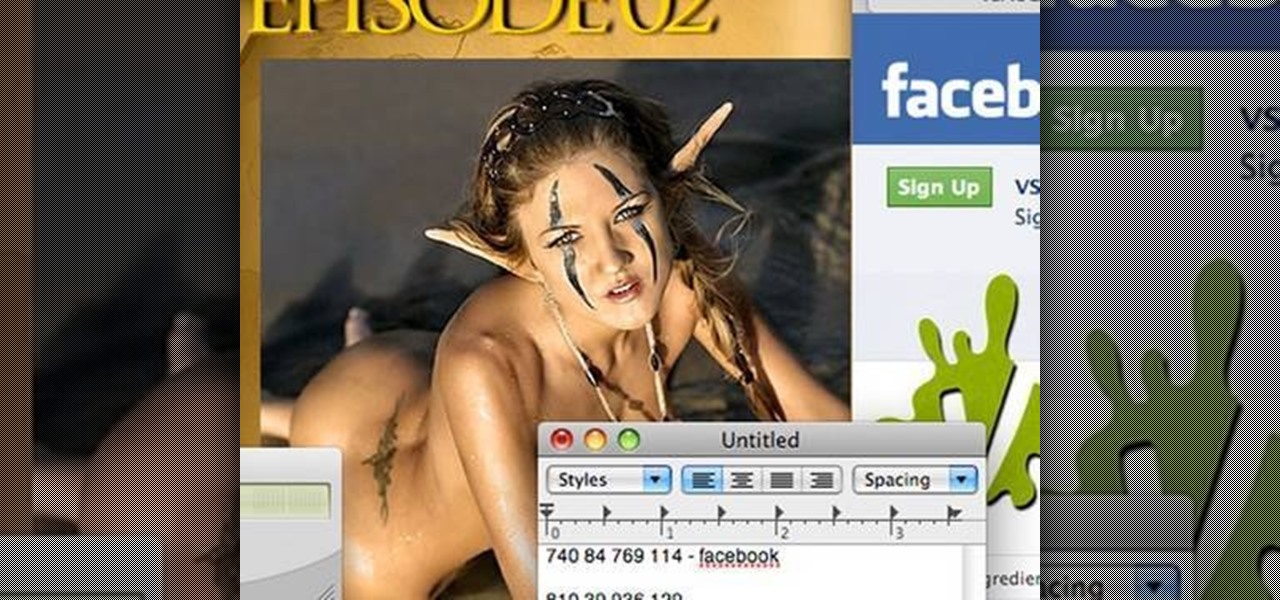
The personal computer is a strange and powerful entity, capable of bringing great joy. Just as often, you probably want to chuck the damn thing at the wall because it doesn't work right. If you want to pull a prank on a friend that will really upset them, messing with their computer is one of the best ways to do it. This hilarious video will show you how to do three great PC pranks quickly and easily, including changing the contrast on the monitor and pretending to edit websites using Javascr...
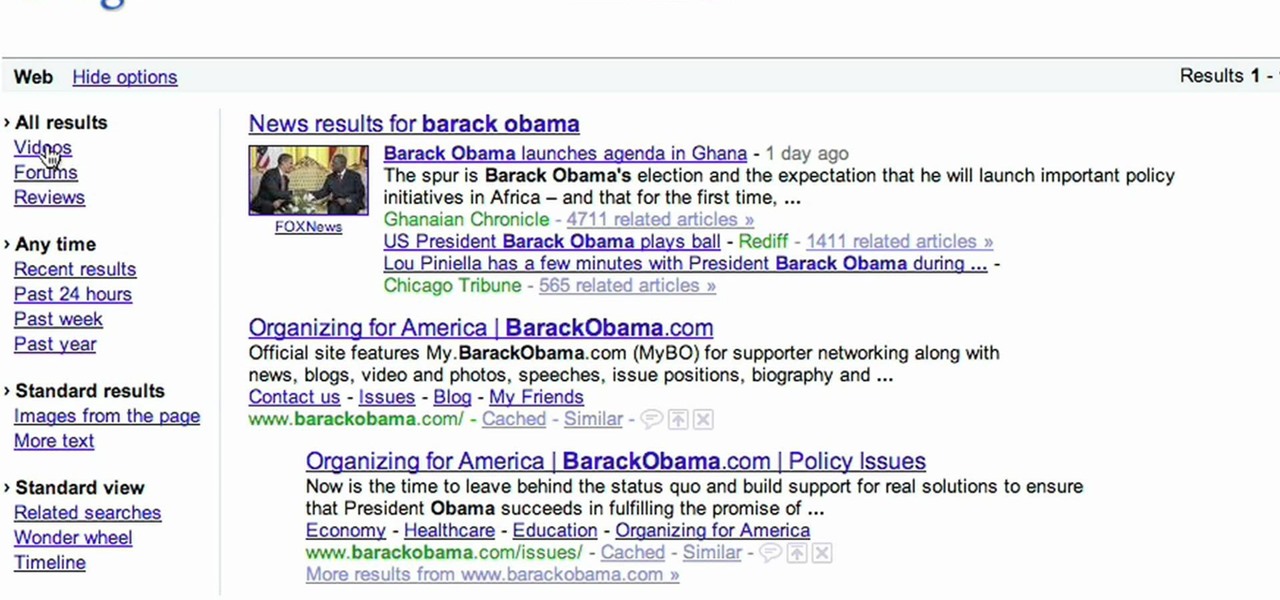
Google is the biggest and best search engine on Earth, and if you are a webmaster and want your website to be a big success it would really behoove you to know as much about how it works as possible. The Google Webmasters series of videos and website were created to teach webmasters, SEO professionals, and others how Google works by answering their questions and giving them insights into how they can best integrate and utilize Google's functionality to improve their business. This video will ...

The Canon EOS 7D can be fine-tuned to adjust its auto focus to suit nearly any subject. See how you can customize your AF functions to get the best focusing options needed for your desired result. This video breaks down everything.
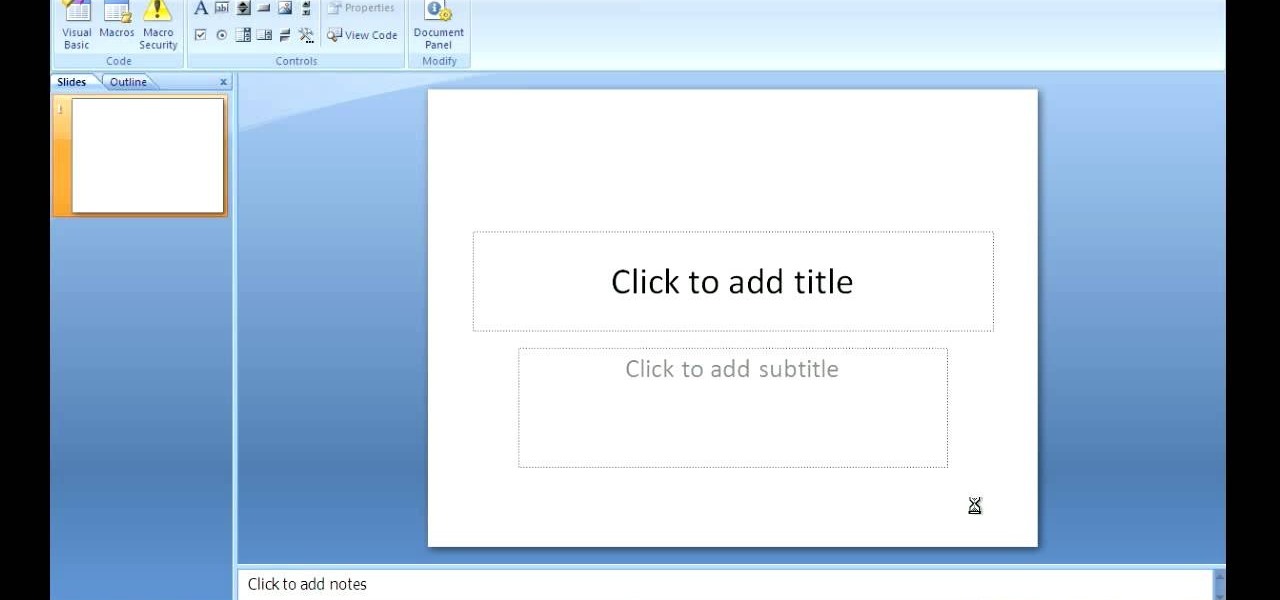
Chris Davis with the Educational Technology Center shows us a few easy steps to putting YouTube videos in our Microsoft PowerPoint 2007 presentations. To start you'll need to have an active internet connection and you should have the developer tab in PowerPoint active. To do this go to the Office menu, PowerPoint options, popular and click show developer tab. Locate the hammer looking more control option button and scroll down to Shockwave Flash Object and click it. This allows you to draw a ...
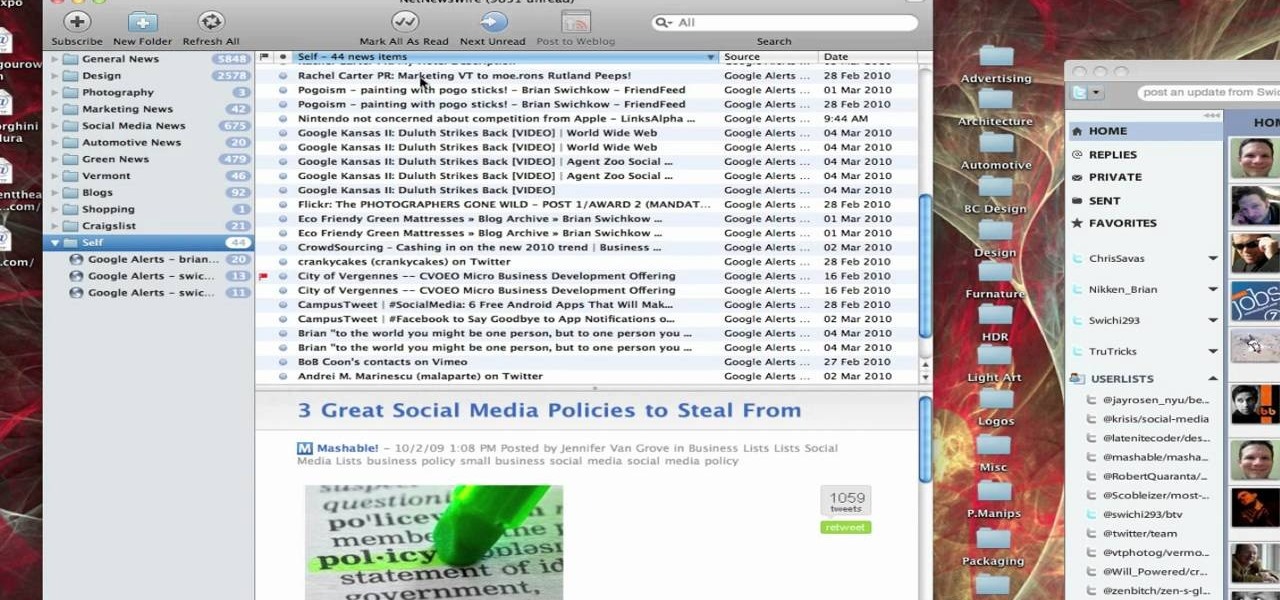
This video tutorial from TruTricks presents how to setup Google customized alerts.Open your internet browser and search for Google Alerts using Google search engine.Click first result that says Google Alerts.You will need to sign in to use this Google feature.Google or Google mail account will work. If you don't have it you should create one.After you signed in Google Alerts welcome screen will open.Here you can create new Google alerts using Create a Google Alert window.Enter Search Term you...

This video tutorial from TutVid shows how to create a simple movie poster text effect in Adobe Photoshop CS4.

Want to learn nose drawing? Watch this tutorial to learn how to draw the male nose (step-by-step). Make sure to pause the video after each step and look at the screen every few seconds while you are drawing.

Android smartphones have all sorts of connectivity chips built in, including Bluetooth, Wi-Fi, GPS, NFC, and mobile data. But what about AM or FM radio, two of the most common methods of wireless communication?

Steps to Configure Your Modem/Router are: 1. Open Network connection and click properties

This video describes how to create a custom toolbar in excel. First we have to go to tools menu in the excel. Next take the option of customize there and then choose the toolbars there. Next there will be the option “new” tab in that box. You have to select it first and then give a name the toolbar, which you are going to create. Then will be get the tool bar. Next if you want to add the buttons to the toolbar that you have created now, you have to go to commands tab. Then you will get ca...

The Costsheet demonstrates how to enable macros in Excel 2007 to run correct spreadsheets. First, open up the spreadsheet. Make sure that the macros are enabled. If they have not, enable the macros by placing them in a trusted source by saving them in a particular folder. You can also choose to recognize the publisher as a trusted source. Click the office button and scroll down to Excel options. Click on the trust center option and go to trust center settings. Then, view the trusted locations...

The video demonstrates how to connect your Bluetooth phone to your computer and send/receive files between them through Bluetooth. You need to first switch on Bluetooth in your phone and then click on the icon for Bluetooth connectivity in the computer. Then click on the option called 'Add a Bluetooth Device'. You can see a setup wizard pop up in your computer screen where you have click on the check box and then click on Next button. Once the phone is detected, select it and click on Next. T...

This video is a Microsoft Word 2007 tutorial on working with pictures. To insert a picture in your document, click on Insert and select Picture, then find the picture, select and insert it. To resize the picture without distorting it, click and hold on the corner circles. You can adjust Brightness and Contrast by using the various choices within these settings. The Recolor setting gives you a number of options for changing the coloring of the picture, such as sepia, black and white, or graysc...

This video presents how to defragment and shrink a Windows Vista partition using Perfect Disk 2008 Professional program.First you need to download and install software application named Perfect Disk 2008.Type Perfect Disk 2008 into Google search engine, choose first link from the list.On the Raxco software home page choose Free Evaluation option from the list to the right.Download and install Perfect Disk 2008 Professional.Once it is installed, run the application. From Menu choose Analyze op...

Get to design your own watermark for your documents. Here's a video showing these easy steps to watermarking your documents. 1. Go to the "Page Layout" tab in Word 2007 and look for the "Page Background" section of the toolbar and select the "Watermark" button. 2. Click on the "Custom Watermark". 3. Click on either picture or text watermark, whichever you prefer. 4. If you select the Picture Watermark, you need to insert a picture by clicking the select picture. You can also customize the sca...

Video demonstrates how to make rounded corners in GIMP. First step is to open an image. The image needs to have transparency for this to work. An alpha channel is to be added to the image. This can be done by going to the layer option in that select transparency and add alpha channel. By doing this if the picture grays out it means the image already has transparency and there is no need to add an alpha channel. Now Select option is selected and in that rounded rectangle is selected. The radiu...

You can convert any color photo to black and white photo. In Photoshop CS3, There are 4 ways to do it.

The video describes how to Jailbreak & Unlock your 1st generation iPhone 2G version 3.1.3 and Jail breaking iPhone 3G on version 3.1.3 using Redsnow. The person says that the first and foremost thing to do is to update or restore your iPhone to 3.1.3 version and also remove the SIM from the iPhone. Then you have to download two files from the video description, then launch Redsnow. Then you have to browse the 3.1.2 file that was downloaded already and click on open and then on the next button...

This video shows you how to use the elastic audio option in DigiDesign's ProTools 7.4

Not everything that Facebook does is in the best interest of its users. Just look at past examples such as social ads, facial recognition, and instant personalization. Users were perfectly fine without these, and they still are. And now there's another annoying problem that Facebook users have to deal with—the ticker.

Not every client or coworker likes to mine through a spreadsheet to find all the important data. So, with Excel 2008 for Mac, you can easily share that data without sending the entire Excel spreadsheet. To do this, all you need to do is to use the "copy as picture" option. The Microsoft Office for Mac team shows you just how to insert a spreadsheet snippet in this how-to video.

Trying to pick out a great watch takes time, and if you don't know what you're looking for it can take even longer. With this great video you'll learn what options are available and what specific options you can pick to fit what you need it for.

In this video tutorial, viewers learn how to clear their cookies in Mozilla Firefox. Begin by opening the web browser. Then click on Tools from the top menu and select Options. In the Options window, click on the Content tab and deselect "Block pop-up windows". Click OK. Now click on Tools and go to Options once again. Click on the Privacy tab and click on Clear Now under Private Data. Make sure that Cookies and Cache are checked and click OK when finished. This video will benefit those viewe...

In this video tutorial, viewers learn how to view hidden files and folders in a Microsoft Windows XP or Vista computer. Begin by clicking on the Start menu and select Control Panel. Double-click on Folder Options and click on the View tab of the Folder Options window. Under Hidden files and folders, check the option that reads, Show hidden files and folders. Then click on Apply and OK. This video will benefit those viewers who use a Windows XP or Vista computer, and would like to learn how to...

We are visually taught how to block the Farmville postings that come with the users who play it on Facebook. It's been a concern since some people wish to block the Farmville updates without actually blocking that particular user. Once a Farmville post has been made, go to the right of the post. It will show the options Hide applicant or Hide user. Click the Hide applicant option. At the bottom of the feed there is a more options where you can choose which applicant you wish to block. This wi...

In this video the instructor shows how to choose options on a batch file. In a batch file if you write the command '@ echo off', the person running the batch file cannot see the commands being executed. You can use the 'if' condition to make the program execute either of two commands depending on the condition. While writing the if statements make sure that there is space between the 'if' and the '%' sign. If you write 'shutdown -t 30' command in your batch file, then the batch program when r...

This video will show you an interesting trick which you can use to access Facebook or other web pages on a school server or other place where Facebook is normally blocked with the help of Google. You will need to first go to the Google homepage and find the button at the top of the toolbar which says "more" and go to the pull-down option of "even more" options. This will open up a new web page. You should then go down to the "translate a webpage" option on the right hand column of results and...

Developer Options is your first step to becoming a power user. If the Pixel 4a feels a bit slow, Developer Options can fix that. You want to root your device for unprecedented controls and powerful apps? You need to enable OEM unlocking in this hidden menu. ADB, secret features — Developer Options is where it all originates.

HBO Max is finally here, all while unlimited cellular data plans have never been more available. The two seem like a perfect pair, but you might find that you can't binge "Friends" or "Westworld" on the go. At least, not without downloading episodes beforehand. Fortunately, there's an easy way to fix that.

It's gotten so much easier to screen record on your Galaxy thanks to One UI 2. You no longer need third-party apps — just tap a button. And while the built-in recorder doesn't have an indicator to show what's being touched on the screen, there's a simple way to enable it.

When you have a personal Instagram account but also manage other profiles — like ones for work, your entrepreneurial startup, an alter ego, or your famous pet, to name just a few examples — how do you manage them all from the same device?

Ever tried using Android's split screen mode only to find the app you wanted to split doesn't support it? Even big-name apps like ESPN still don't support the feature despite the majority of Android devices having split screen. So instead of waiting for the developers, how about we just force compatibility?

There's nothing wrong with indulging in guilty pleasures on Spotify every once in a while — we all need a little Coldplay and Creed in our lives. The only problem is, all of your friends and family might be watching. Anyone that is following your Spotify account can potentially see what you're listening to, but there are several ways to hide this shameful and embarrassing activity from the world.

The iPhone's "Accessibility" menu is one of those options that's very easy to overlook but incredibly handy in certain situations. You can set AssistiveTouch to help navigate your device, use a Bluetooth mouse when your screen is acting up, and enable the red screen filter for nighttime escapades. For as long as the menu has been available, it's been in the "General" settings, but not in iOS 13.

Even though your iPhone's Camera app is fast and easy to use, its default settings prevent you from immediately accessing any other shooting mode aside from "Photo" with "Live Photo" on and no filter applied. But there is a way to make the Camera app remember what you prefer the next time you open it up.

Among its many new features, Android P returns the spirit of lock screen widgets to users by presenting the current temperature and weather conditions underneath the clock. It isn't flashy, but it's a fun and useful addition that, unfortunately, does not always work. If your lock screen weather isn't showing up, you might want to try these steps to fix it.

Screen pinning is a fairly unknown feature despite the fact that it's been around since 2014. It's a helpful security tool that limits access to your device to only one app — perfect for those times when someone asks to borrow your phone. While previous versions kept this feature exactly the same, Android 9.0 Pie's new multitasking UI changes the way it works.

You're at the bar, but your friend can't find you. You could call them, but that wouldn't feel very 2018. Instead, let your iPhone do the talking. Right in the Messages app, you can easily send your friend your current location — all without interrupting the friends you're hanging out with.

We recently ran down several hidden features on the Galaxy S9 — items that are buried deep within the settings menu that can be tricky to find. One thing that many users cannot find is the option for a black navigation bar. Unfortunately, this option does not exist in Samsung's stock settings. But this is Android, so with a bit of developer magic, we can easily regain the black navigation bar in no time.

Google is constantly changing and updating its apps to make the lives of its users easier. Google Maps is no exception, as the company now includes options for wheelchair accessible transportation routes. From now on, you can set a trip with accessibility as a priority with Google's popular transit app.