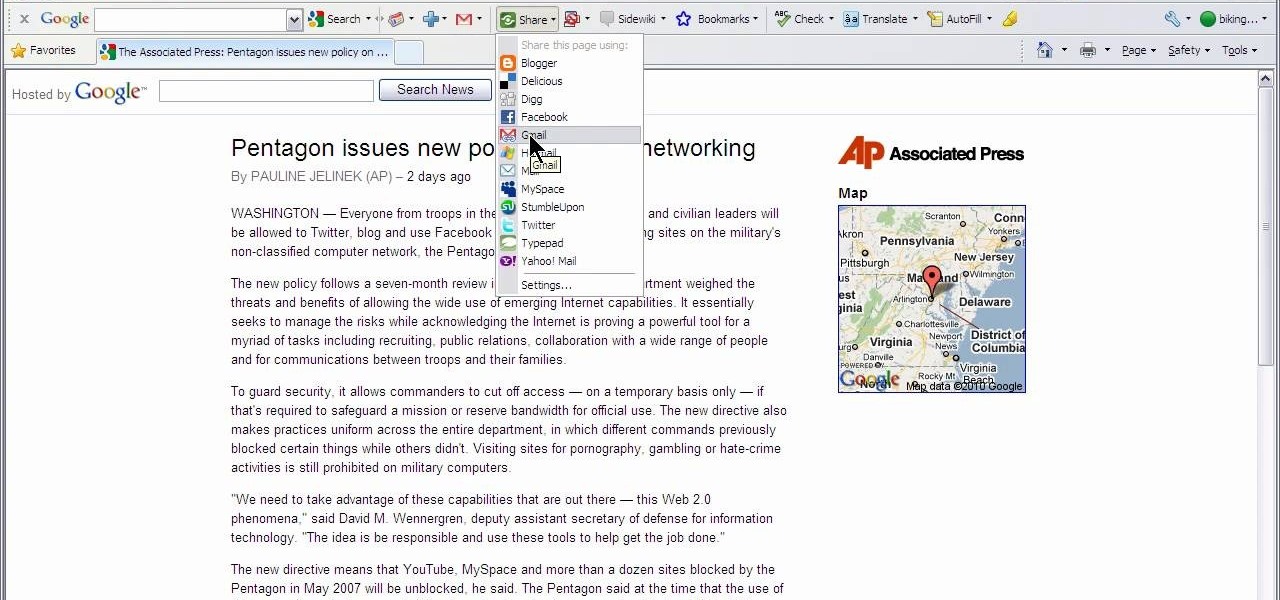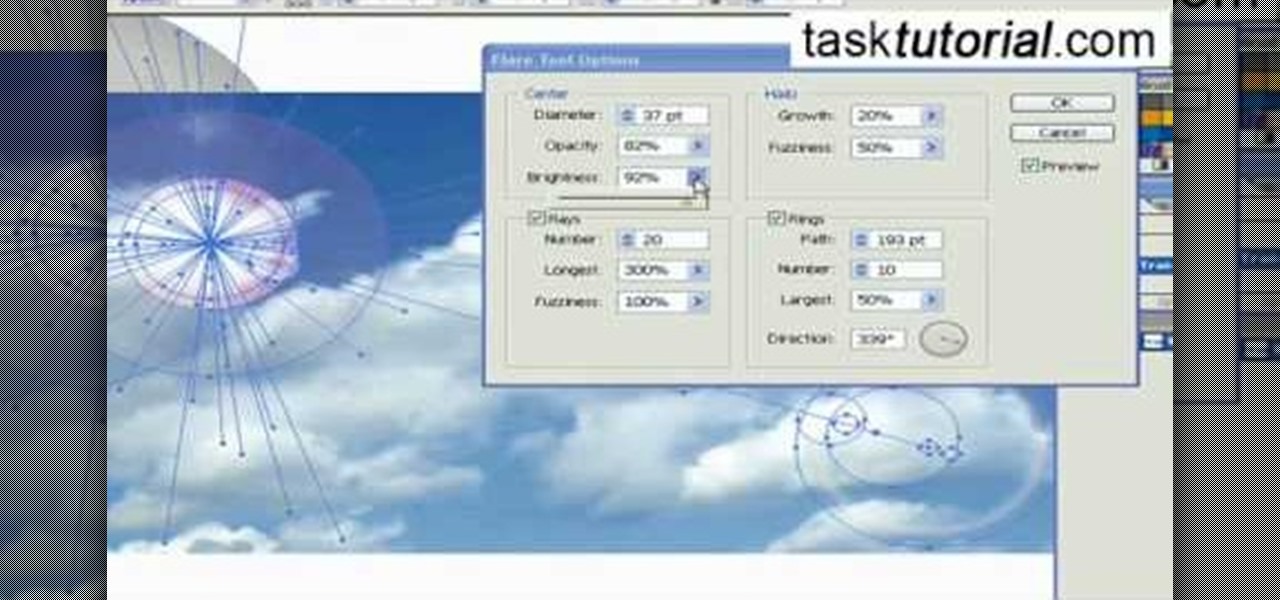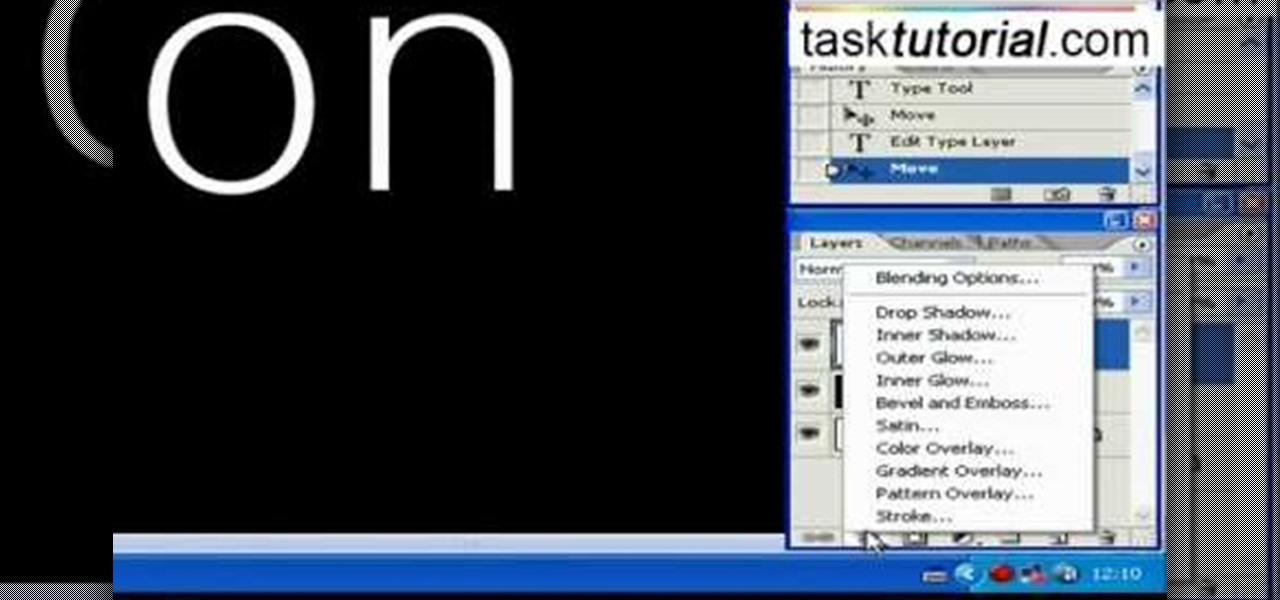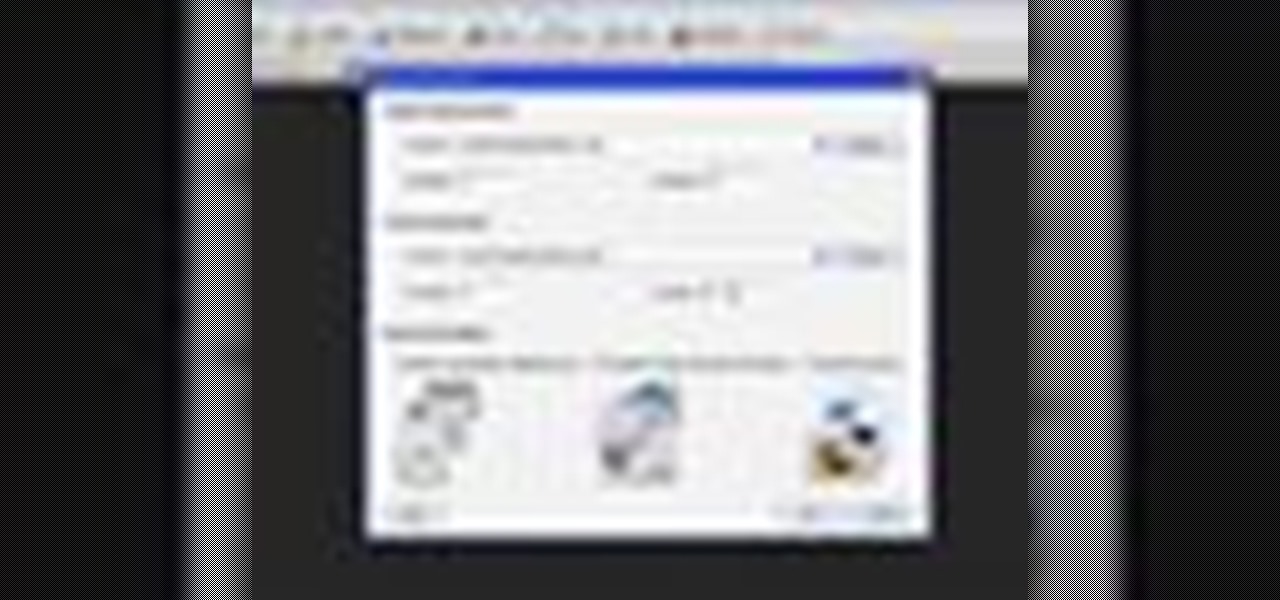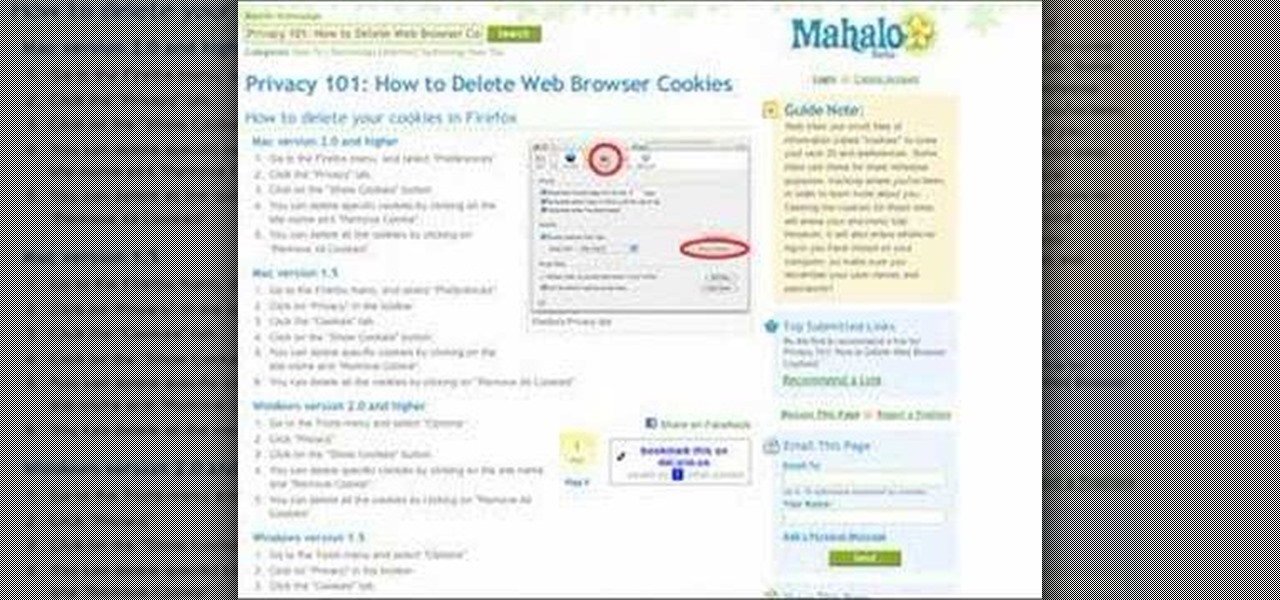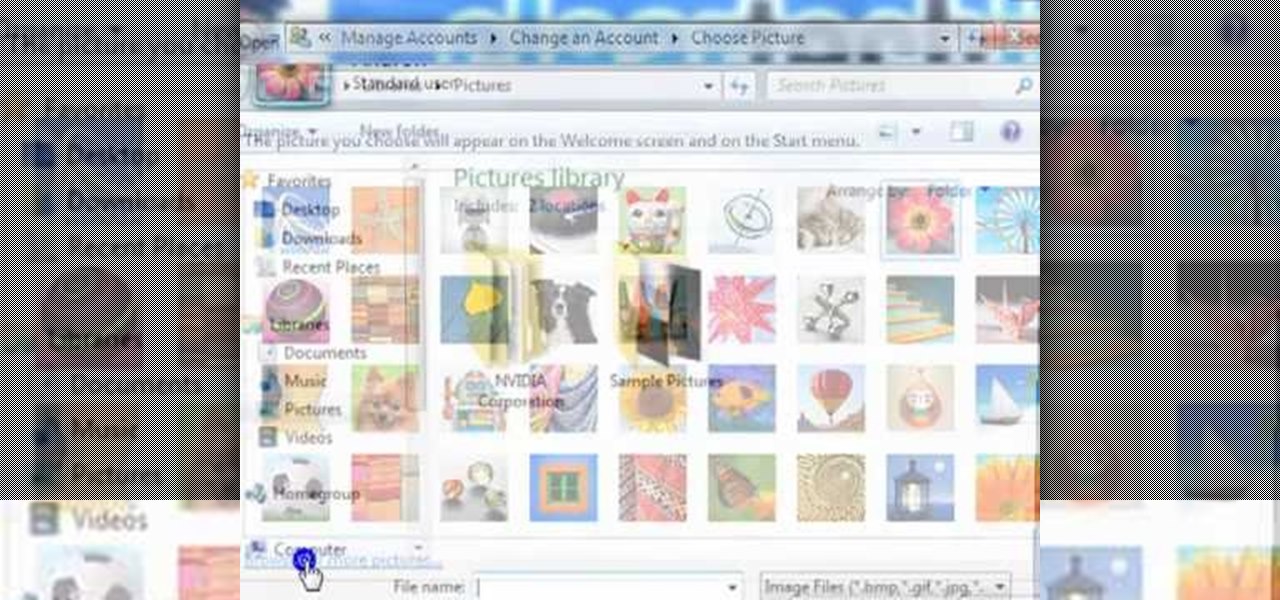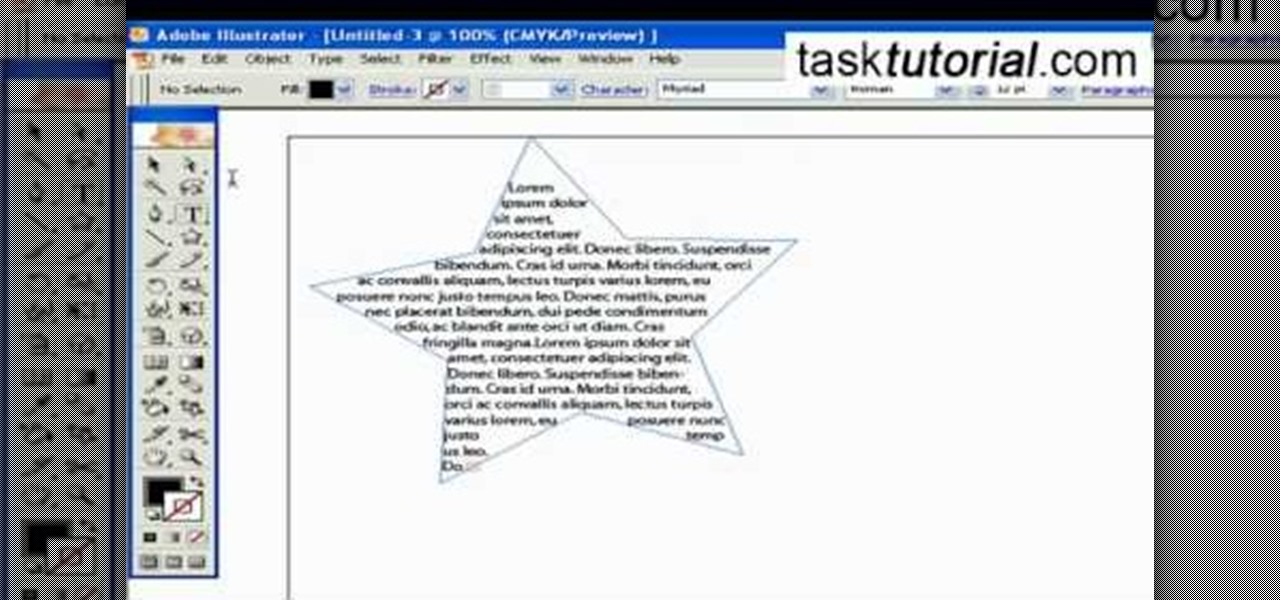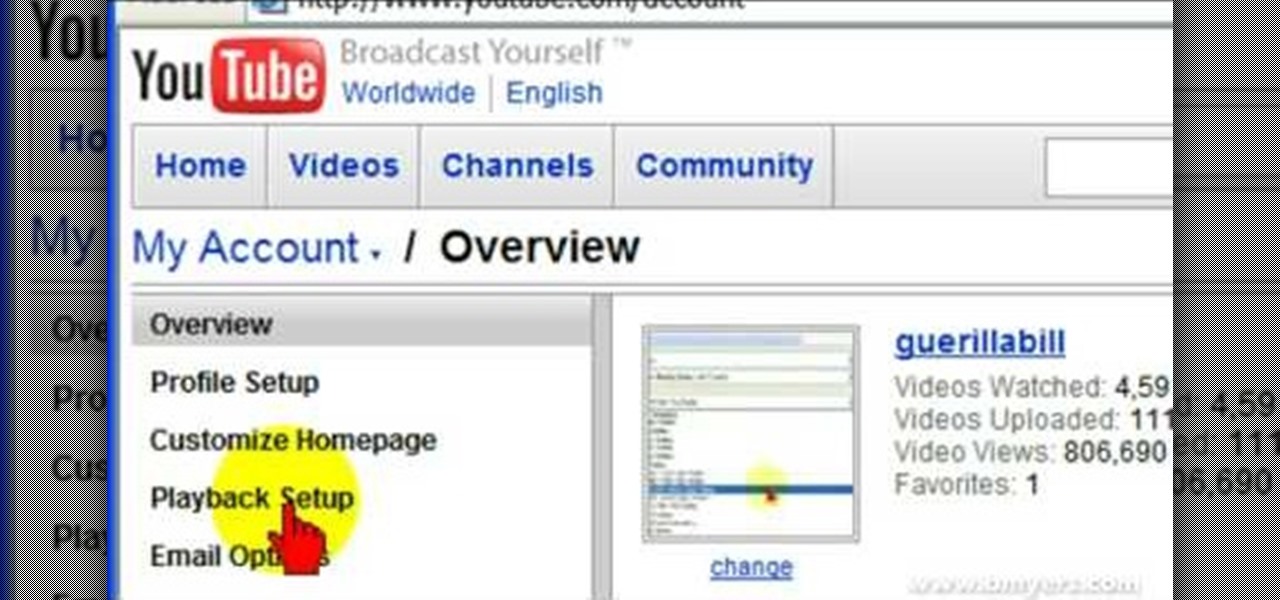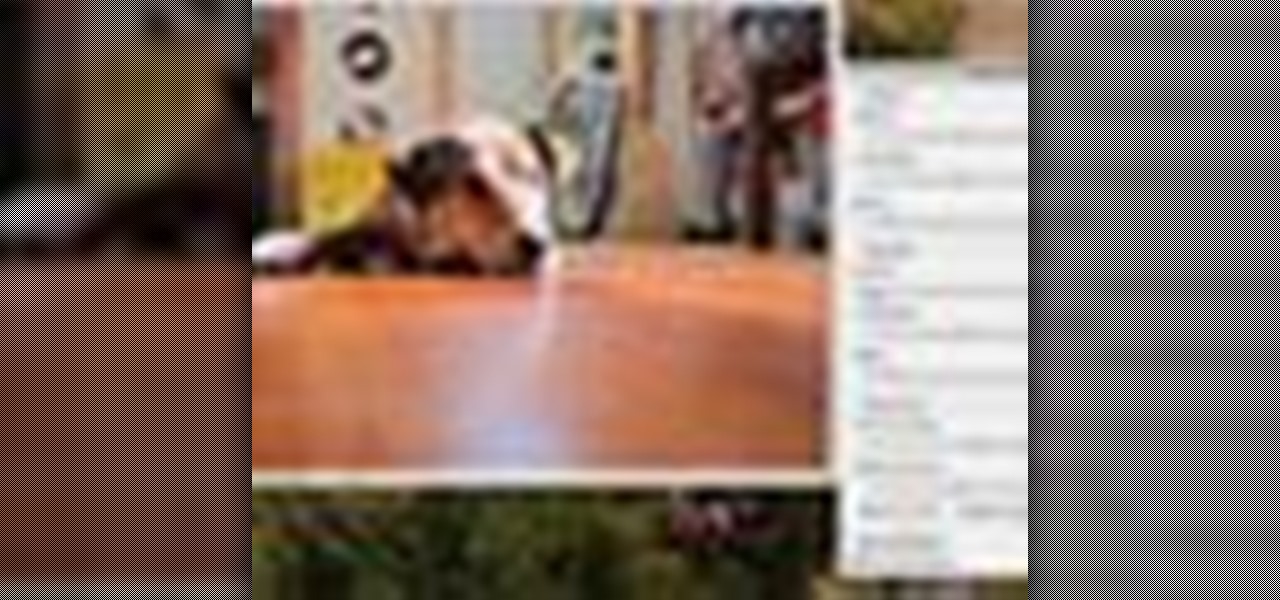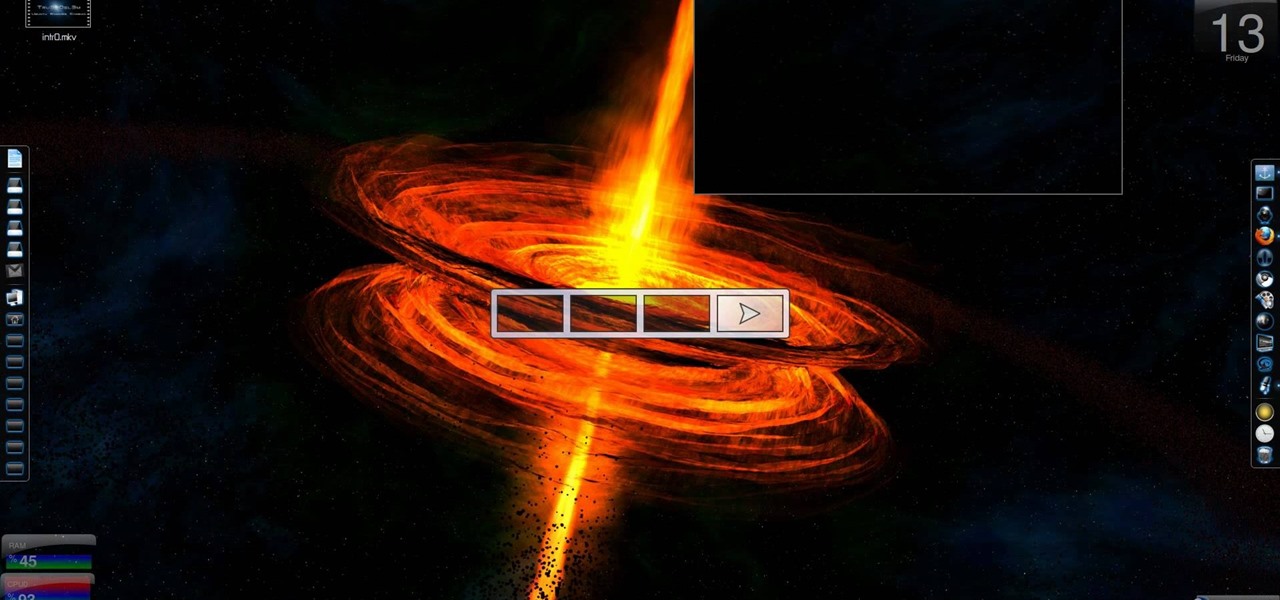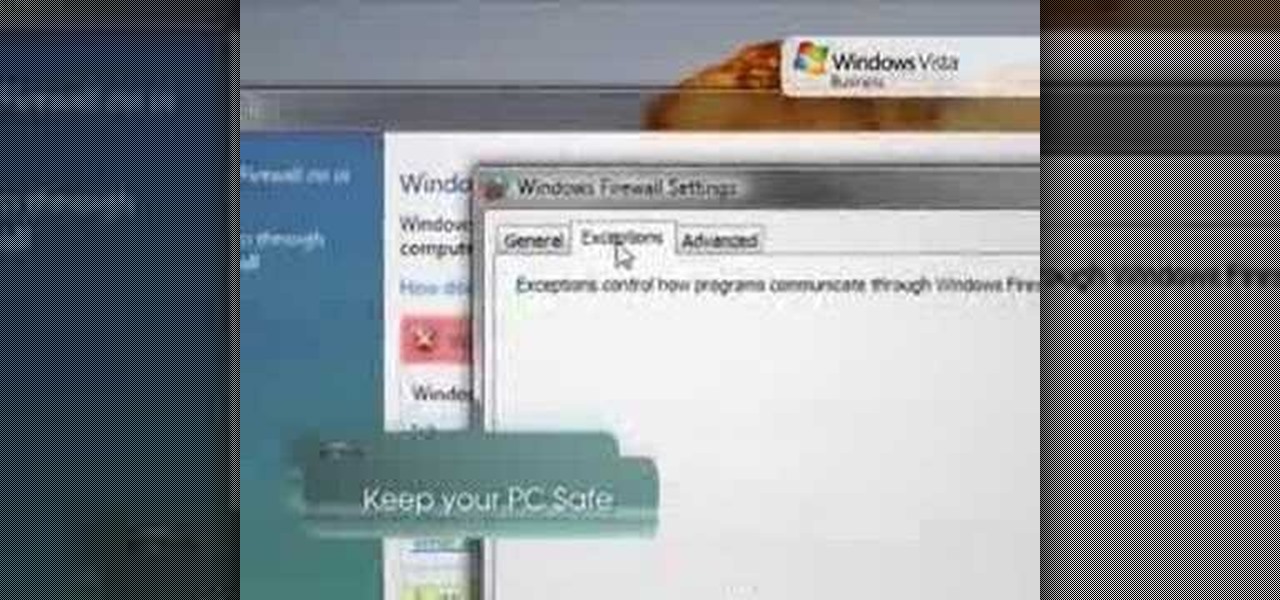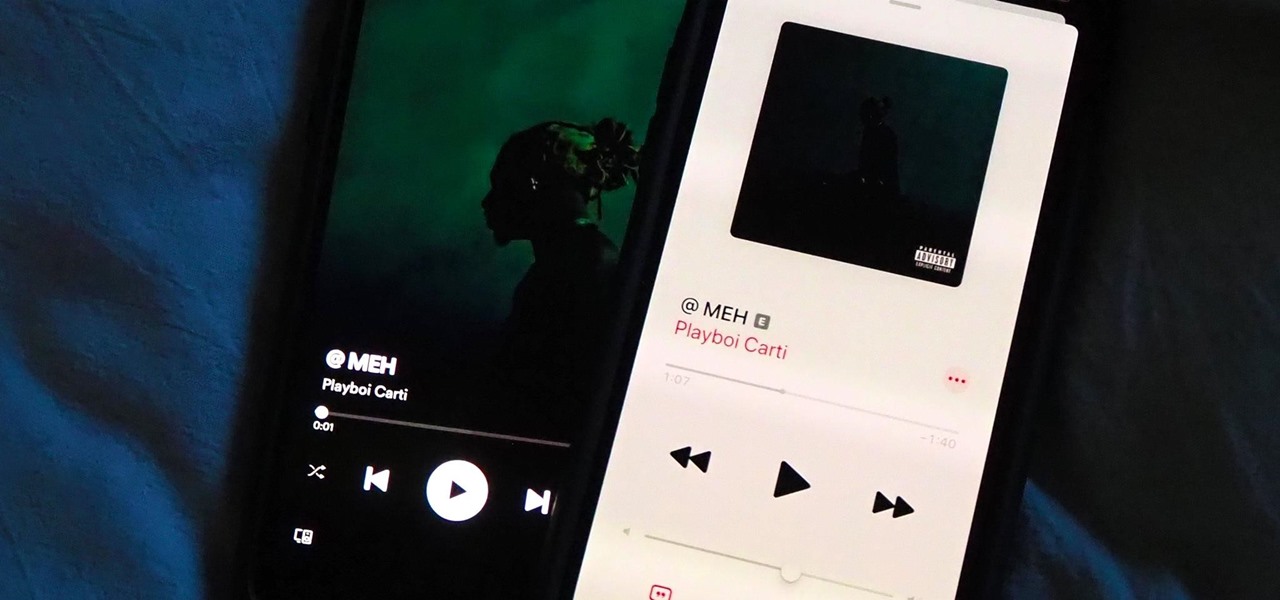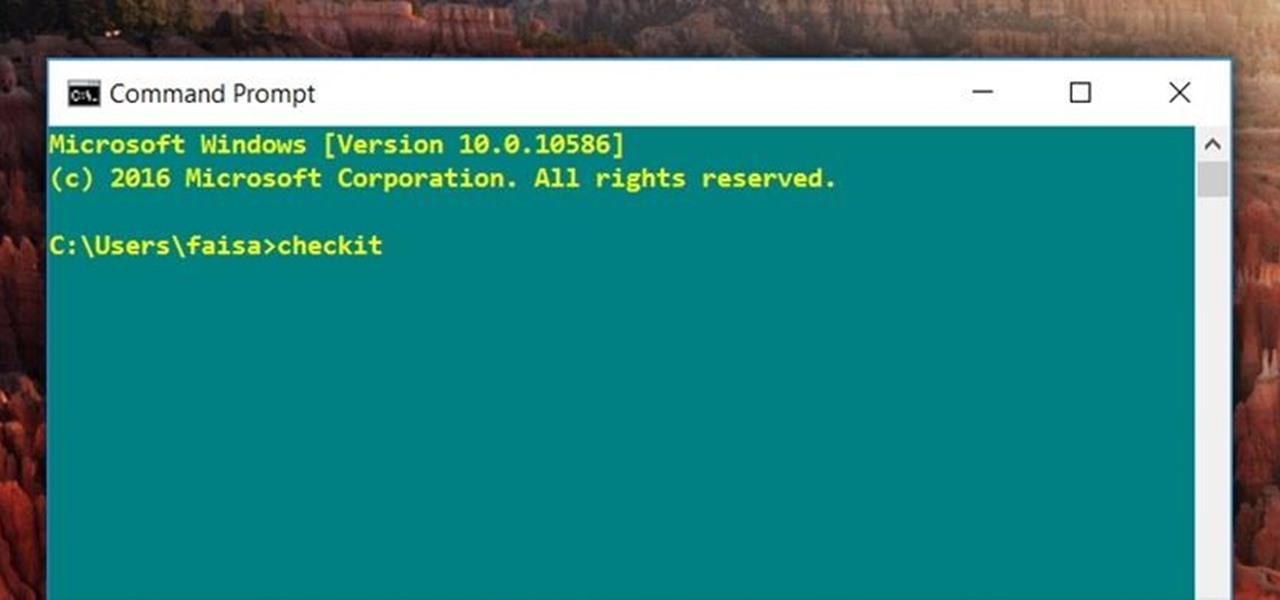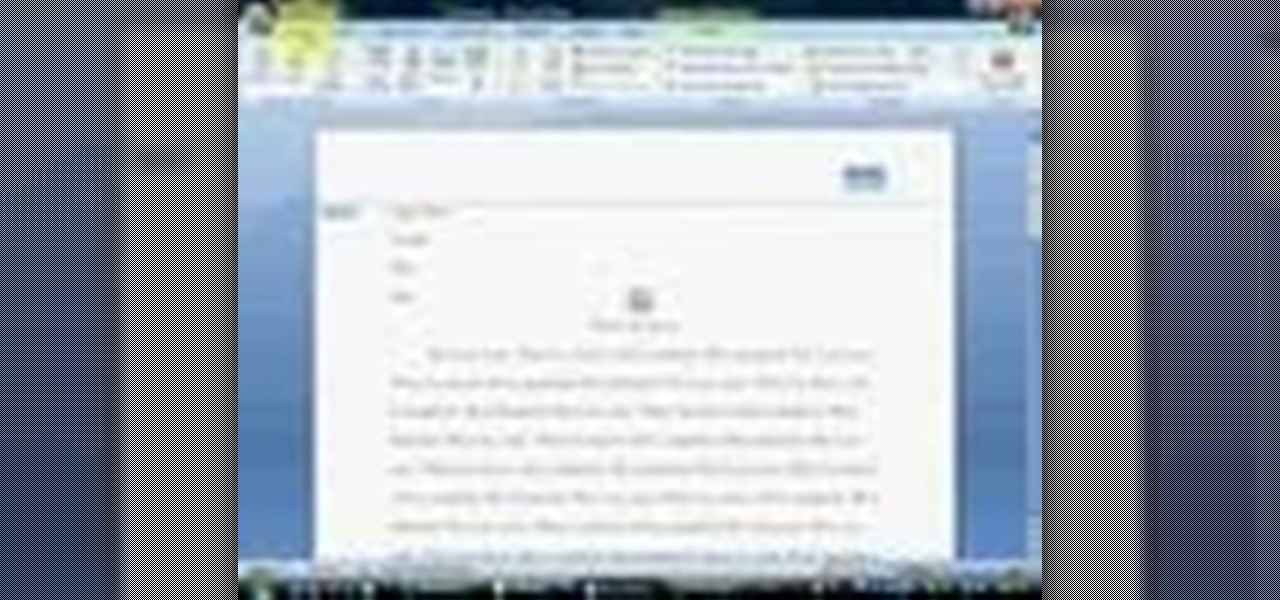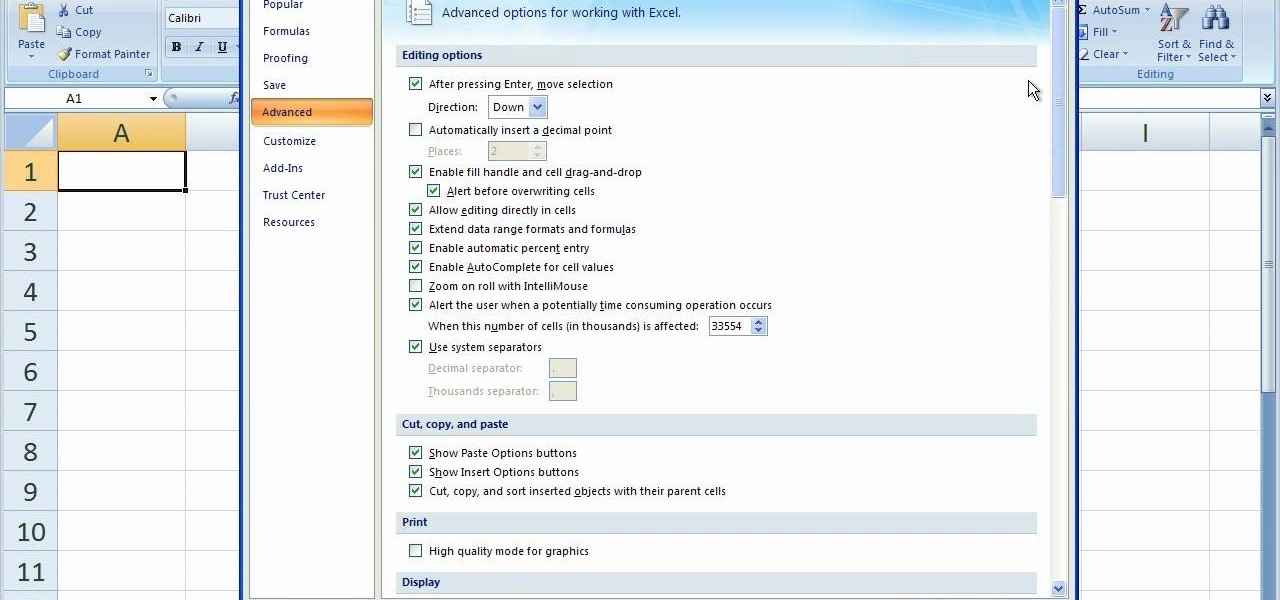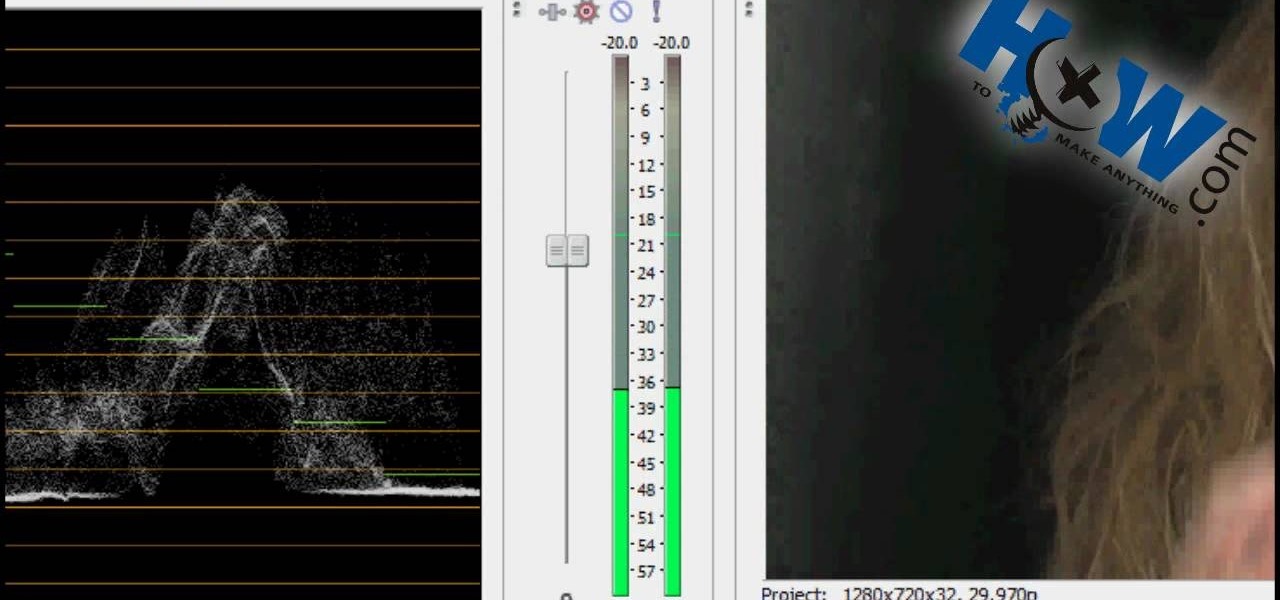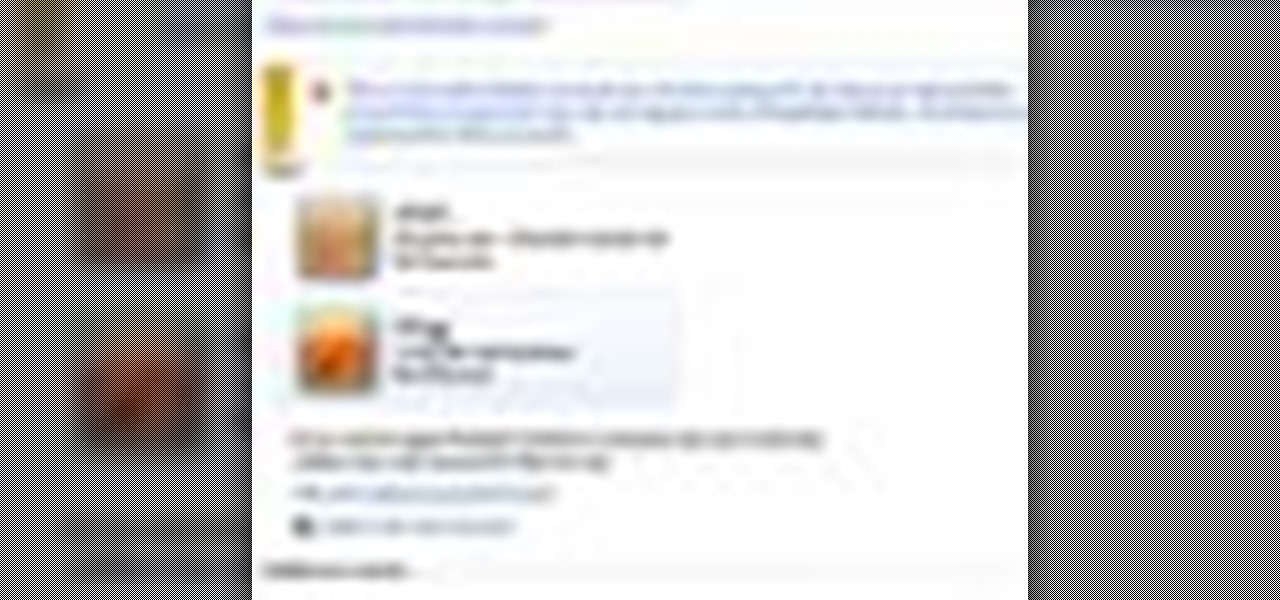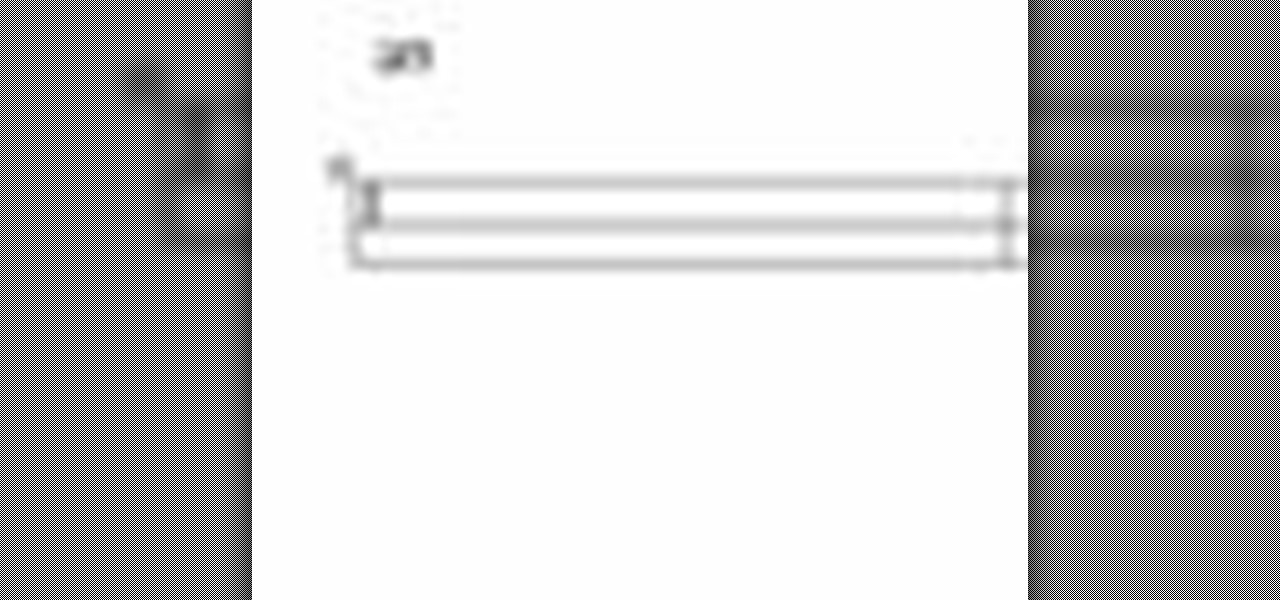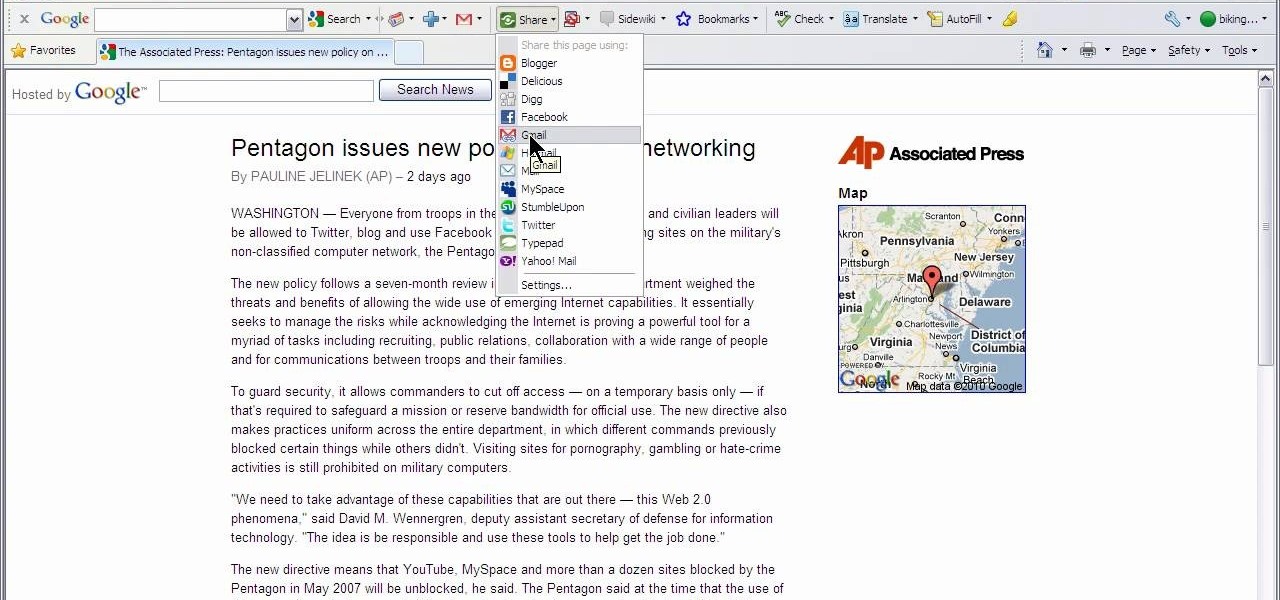
This video shows how to use Google toolbar to share links with friends. Once you were in your desired website, click "Share" button located at the middle part of the Google toolbar. Options will appear. Click Gmail if you wish to send the link through Gmail. Compose mail (Gmail) window appears. Type email address in the "To:" textbox. Click Send button. A confirmation message will appear.

This video helps us how to add continuous music to your PowerPoint presentation. To add continuous music to your PowerPoint presentation, click "Insert" in the Main toolbar. Place arrow key on the Sound icon and wait for options to appear. Select "Sound from File". Locate for and select the sound file. Select "Automatically" button once a window appears. Select "Animation" and then "Custom Animation". A window appears on the right side of the screen. Select "Effect" options and choose the num...

Open Xara 3D. Hit show or hide cursor. Type the name JRR Tolkien. Open Animation Options. Set to swing 2. 4 frames per cycle. 1 frame per second. No pause. Angle 0. Select the second "R" and change the animation. Flip the "R" around so it is a mirror image. Go from frame one to frame two. Select the "J". Move the line spacing down to the middle. This yields the JRR Tolkien logo in Xara 3d. You can also flip around the logo using the view menu.
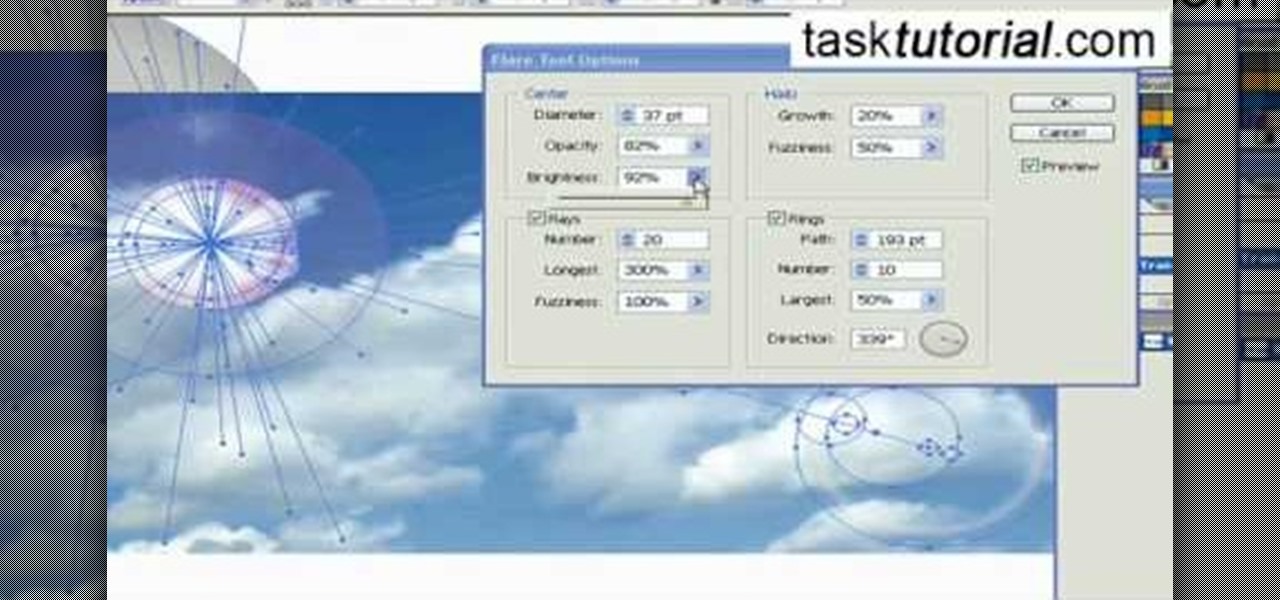
Ever wondered about the flare hitting your eyes from reflective surfaces (vehicle mirrors)? Let's create one. Open Adobe Illustrator with an image and embed it. Take the flare tool from tool palette. Draw the first shape and then second shape. To change settings, go to flare options. You can change the brightness, opacity and diameter of the flare which will add life to the image(open sky). This will help bring out some cool effects as well as realism to the image.

This task tutorial explains how to use Photoshop to create a YouTube subscribe button. First, select the rectangle tool and draw a bar. Select color options and deselect the color overlay. Then, go to gradient. Using the dropper tool, select the first and second color. Open layer options again and select the stroke color using the eyedropper tool. Increase the stroke size and change the position to inside. Click okay. Select type tool, create text field and type in the text. Open layer style ...

In this video, we are shown how to change the skin color of a person in Photoshop. He starts off by explaining that there are two different methods that you can use to change the skin color. The first method is through Hue and Saturation. With a couple of simple changes, you can change the tone and color of the skin. The second way is the more difficult method. You work through the color balance options in Photoshop. He explains that you will need to learn and play around with the color balan...

Open a document and change the background to black. Make sure the foreground color is white, now simple use the text tool and write whatever you need to.

This video tutorial by tasktutorial shows you how to create stylish text in Photoshop. Launch Photoshop and select the type tool and choose myriad-pro font light. Create a text field and type in the text as indicated. Increase the font size and location as desired. Thereafter open the layer options, choose a gradient and create a new gradient by selecting the color as required. Apply a white color outer glow change the size, range and opacity. If you want to add more text create a new layer a...

This how-to video from Lowe's demonstrates how to replace a damaged screen. The tools required are fiberglass screen, spline, tape measure, spline roller, screwdriver, and utility knife. He shows the different options in screen material, and suggests taking pieces of your old screen and spline along to match it. He removes the old spline and screen, lays the replacement screen over the frame and trims it. He uses a spline roller to roll the new spline into the groove and attach the screen. Th...

In order to secure a PDF with a password when opened in Adobe Acrobat 9 Pro, press the secure button and go into password security settings. Here you can change on what versions of this software the file will run on, the next option asks which portion of the document is to be encrypted when a password is placed. Further below here is where you actually choose the password, this ensures that only people who know the password will be able to see the contents of the document. Below this is the d...

In this Adobe video tutorial the instructor shows how to compare two PDF documents. He says to go to the documents menu and choose the option to compare PDF's in Adobe Acrobat 9. This brings up a pop-up window where you can choose the files to be compared and all the various other options to choose from. This is the compare documents dialog box. Now he selects the old versions and new versions and performs other settings and shows how to perform comparisons. This video demonstrates the abilit...

Veronica Belmont shows how to get rid of browser cookies. She starts with explaining what a cookies is, that it is a small file downloaded to the computer from the internet so that the website can remember more information about the users, which she says is quite helpful if you visit a website regularly. She also explains about some malicious cookies which track user actions and report to websites. She now explains how to open options in Firefox browser or settings in Internet Explorer and wh...

In this video Amy Salinger 'stylist extraordinaire' shows us how to our winter scarves. Amy knows what she's doing and works with a model in the video. There are several different options in the video and the ties range from complicated to very simple. She says the simpler of the ties will work when you're in a hurry but don't have a lot of time to fuss but there are also funkier options. One option also shows how to tie the scarf with a pin or broach.

ClearTechInfo live up to their by offering clear and concise information on how to manage user account settings in the new OS from Microsoft, Windows 7. Begin by pressing the start button and going into the control panel. In here look for 'user accounts and family safety', open it. Now go into user accounts and then manage another account. If you are the administrator then you can change whichever setting you want for whichever account but if you're just a standard user you can only alter you...

If you want to be serious about using Adobe Illustrator, then learning how to use type is an essential part of your skill set. Type can help you with a wide range of assignments, from designing logos to image building and much more. There are a number of settings and functions when using Type, so it's important to know all of the options that are available to you. This video tutorial will teach you how to use the area type tool in Illustrator.

Bill Myers explains how to set your YouTube player to play high quality videos by default. Go to Account link (top right of page) after you login to your YouTube account,

Think your stuck with your one set lighting? Think again. Get more lighting options by installing a dimmer light. In this Ron Hazleton hosted home improvement video, learn how to remove a wall switch and replace it with a dimmer in just a few minutes time!

Want to switch your Blackberry Curve's service? Here might be your chance. In this tutorial, learn how to unlock (or jailbreak) your Blackberry Curve in just a few steps, listed below (from Killer Number X):

Need to lighten or darken up a digital picture? You can make most of your lightening and darkening adjustments, even before you learn more complex Photoshop features like curves and levels; It's easy. Here's how.

Bored of using complicated keyboard shortcuts to zoom in and zoom out of web pages? This simple, yet useful Firefox extension (QuickPageZoom 1.6.2) adds two icons to the status bar and two context menu items that enable quick access to the Full Page Zoom feature (Page Zoom In, Page Zoom Out and Reset Page Size).

See how to choose a tattoo that’s right for you. A tattoo is forever – unless, of course, you want to go through the pain and expense of removing it. So think long and hard before you get one!

In order to keep your PC safe from annoying or potentially dangerous threats on the Internet, a properly-configured firewall is a crucial item in helping prevent your system from becoming compromised. The Windows Firewall in Windows Vista™ is the first line of defense in helping to keep your computer safe. By preventing your computer from being infected by malware, Windows Firewall is designed to be easy to use and is automatically enabled to protect your computer as soon as Windows starts. T...

Boris Title Toolkit gives Adobe After Effects users advanced titling capabilities for maximum quality, speed, and creativity. Using Title Toolkit, graphic artists can import ASCII or RTF files for fast, easy credit rolls, take advantage of rich text style options such as bevel borders, gradient fills, simulated extrusion, and embossing, and save or apply custom or preset text styles, gradients, and colors, all of which can be applied on a per character basis.

To share a song or album to family and friends, it's as easy as copying its link in the app and pasting that into a message. However, not everyone uses the same music streaming service, so a link to an Apple Music song won't do a Spotify, Tidal, Pandora, Deezer, or YouTube Music subscriber any good. If you're on an iPhone, though, there's an easy way to convert links from one service to another.

For those times when you can't get something done by clicking a few buttons with your mouse, the Windows command prompt has always been an indispensable tool. But as much as advanced users have relied on this useful utility, it hasn't seen a significant update since the Windows 95 days.

While most are still fighting through a somewhat ridiculous invite system, OnePlus is starting to ship out a decent number of their One flagship devices to those who were able to obtain one.

In order to apply MLA format in MS Word 2007, you will need to change the lines and spacings. Press Control + A. This will highlight all of your typing. Then, click on No Spacing. Scroll to Times New Roman, in the font style drop down menu. Change the font size to 12. Change the line spacing to 2.0. You will need to re-center anything that was centered before. Your headers and footers will still be in the default font style. So, you will need to change them as well. Double click on the header...

With all of the technology available today, which do you use to be your personal alarm clock? You can have a huge, bulky alarm clock, you can use your computer, and you can have one of those small, portable analog clock, but why use them if you have an iPhone? The iPhone has a built-in alarm clock that's perfect for cutting down on the bulk of life. So, how do you use it? Best Buy has answers. The Best Buy Mobile team explains how simple it is to set an alarm on an iPhone with the built-in cl...

If you just got a new Android mobile phone, then chances are, the first thing you're going to want to set up is your email account, so you have instant access to your emails all the time, everywhere and anywhere. Setting up your specific email account or accounts is actually not hard. Best Buy has answers. The Best Buy Mobile team explains how simple it is to set up an email account on an Android cell phone.

The iPod kids shows viewers how to covert movie files that are already on your computer into a format that will work with your iPhone or iPod Touch (2nd generation).

This video helps you to Pin Recent Documents in Excel to the Start Menu or Office Button Menu in Excel 2007. When you click the office button on the left corner, your recent documents will appear by default. If you open a new document, it will push the other documents down and it will appear on the top. So, if you want a particular document to open whenever you open the excel, you have to click that particular document by clicking the pin that appears in the right side of it. This will turn t...

Kingsley Singleton teaches us about cropping images in Adobe Photoshop. He discusses the importance of properly cropping pictures, and the basic ways to do so. He first shows us how to properly crop images to ensure that printed pictures are the proper size for the paper. Clicking on the image and then dragging the marquis over the picture will select the area of the picture that you would like to use. Moving the corner arrows will adjust the size of the area selected. Then, to properly size ...

In this economy any job is better than none at all, right? Of course, but if you know you are worth more than you're making, follow this tutorial for tips on how to ask your boss for a raise. You'll never know if you don't ask! Good luck!

Kerry Garison demonstrates a quick tip of healing tool (Lightroom 2. 0), which is situated on the upper right hand corner of the screen, with the help of lady's image. Click on spot removal tool which can be used for cloning and healing. In order to change the brush size, scroll wheel mouse or left or right rapid keys can be used. Brush size, change in opacity can be changed also by clicking and dragging the bar; from there cloning or healing options can be selected also. After clicking the h...

Beauty schools Directory presents how to cut and take weight out of long hair. Video also demonstrates two style options to hair. In the video we have Jenny with long hair whose hair is being cut.

First of all put your video on the timeline where you have a wave form representing your audio track control tools. If you right click on the audio tracks then you get a lot of options available to you. Click on the 'switches' then 'normalize' and this shall choose the highest peak and calibrate the whole audio to that peak. So if your audio is little low or it is too noisy then you can normalize it. Now click on 'channels' and then you have the option of picking left or the right channel. No...

In this video the instructor shows how to set parental controls for a user ID account in Windows 7. To do this go to the 'Start Menu' and go to 'Control Panel'. In the Control Panel window select the 'User accounts and Family Safety' link. There is an option called 'Set up parental controls for any user'. Select that link and it opens a window where it asks you to Choose a user and set up parental controls. There you are presented with some user accounts that are currently active on that syst...

In this video the instructor shows how to select speakers, microphones, and adjust system sounds in Windows 7. To do this, first go to the start menu and select the Control Panel. In the Control Panel select the Hardware and Sound link when the panel is in view by category mode. In the next page click on the Sound link. This opens up the Sound properties setting window. There are four tabs in that window like Playback, Recording, Sounds and Communications. In the Playback tab you will find th...

In this video the instructor shows how to check if your computer has a home group setup or setup one if required. Home group is Microsoft's new way of making networking easier with computers. They allow you to share documents, pictures, videos and all kinds of media between computers that are a part of a home group. Go to the start menu and go to Control Panel. In the Control Panel select the Network and Internet link. Now in the Network and Internet window select the Home group. In this page...

This video will go over how to insert a check box in Microsoft Word for printing or for electronic distribution. With just a few clicks you can get a check box. You can even add different symbols or styles for your check box.