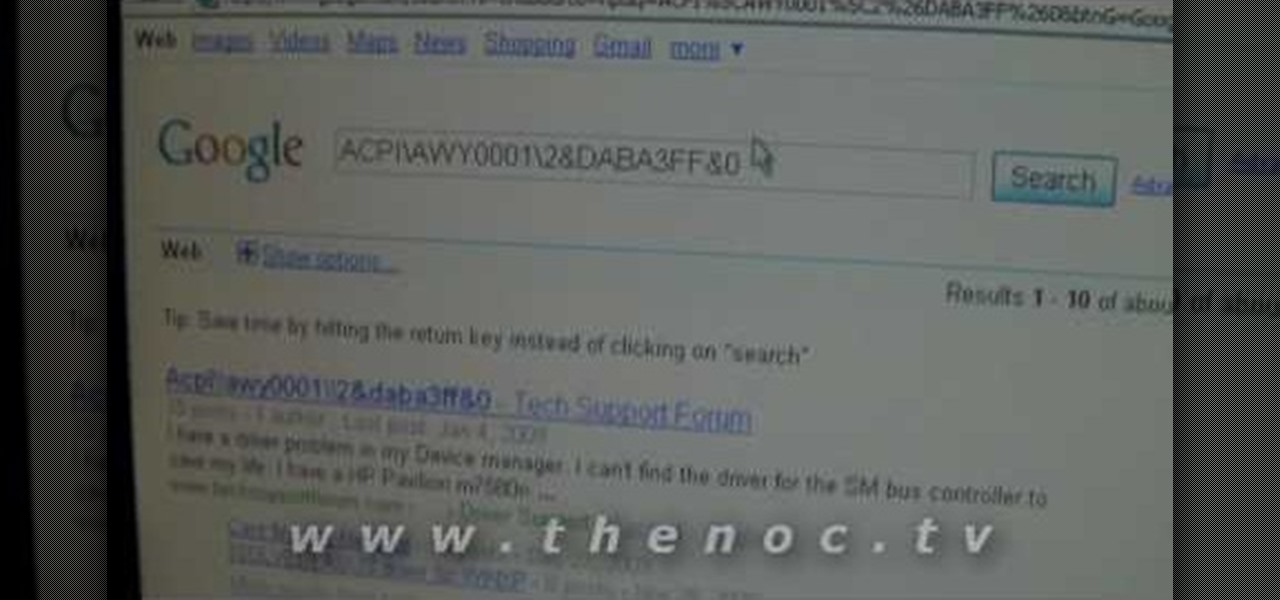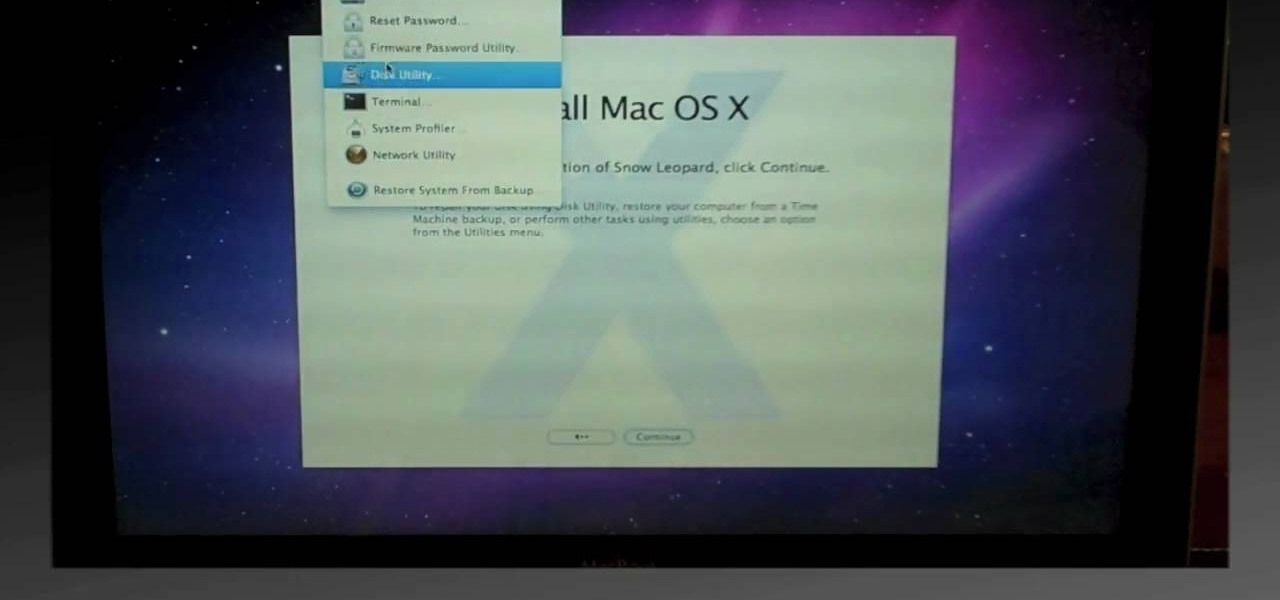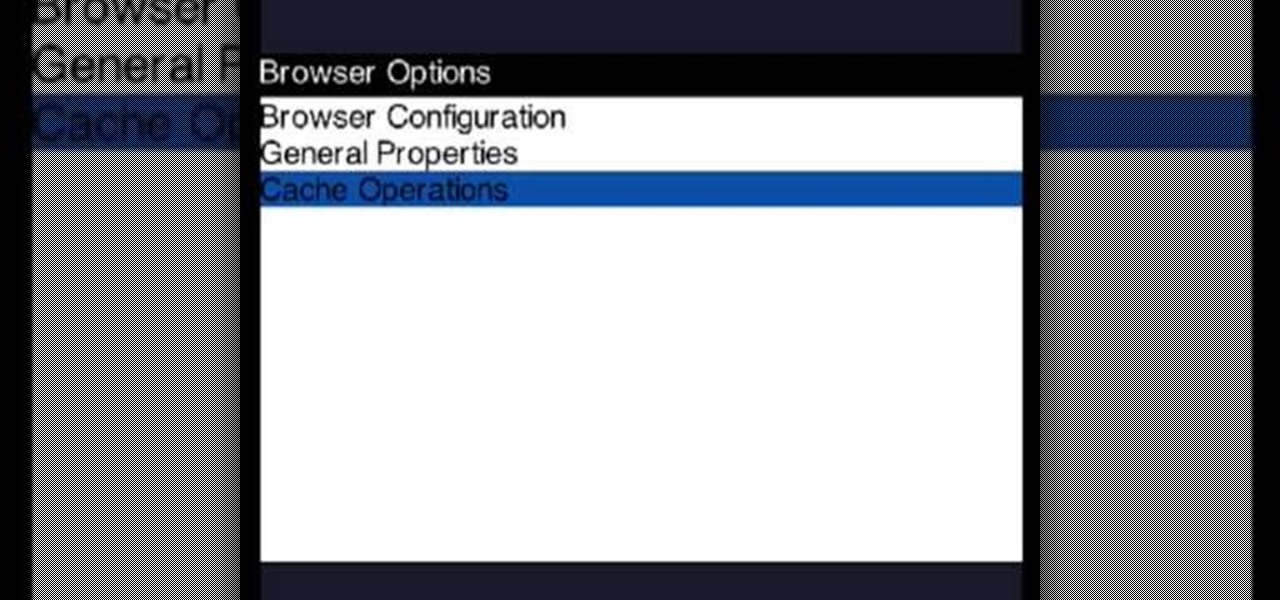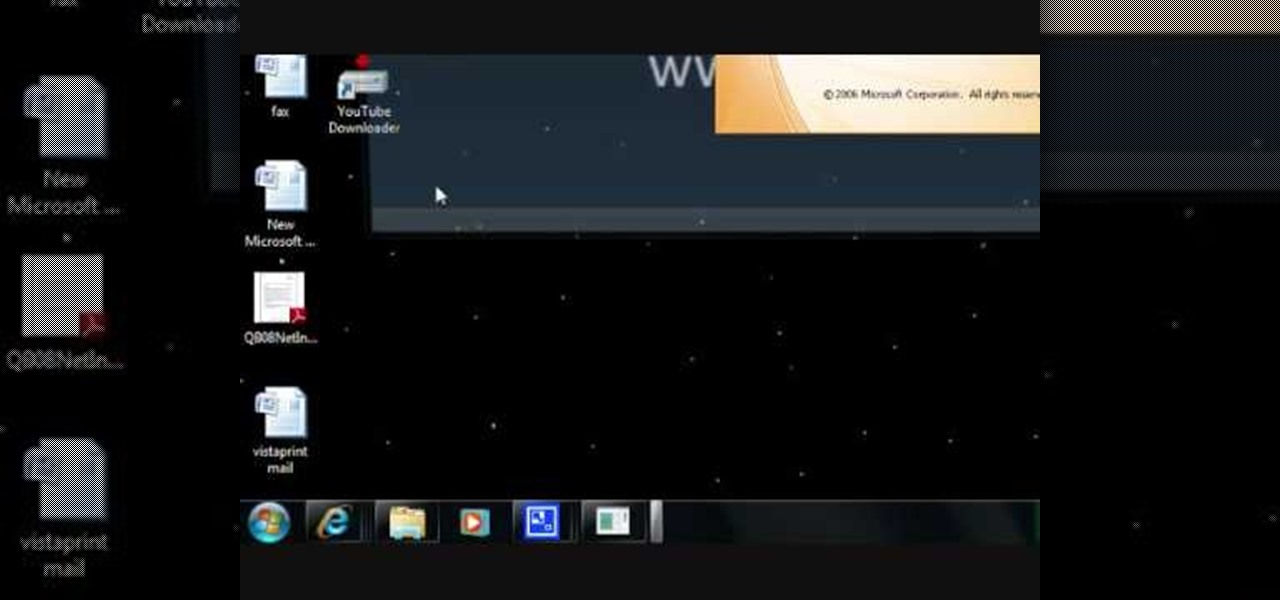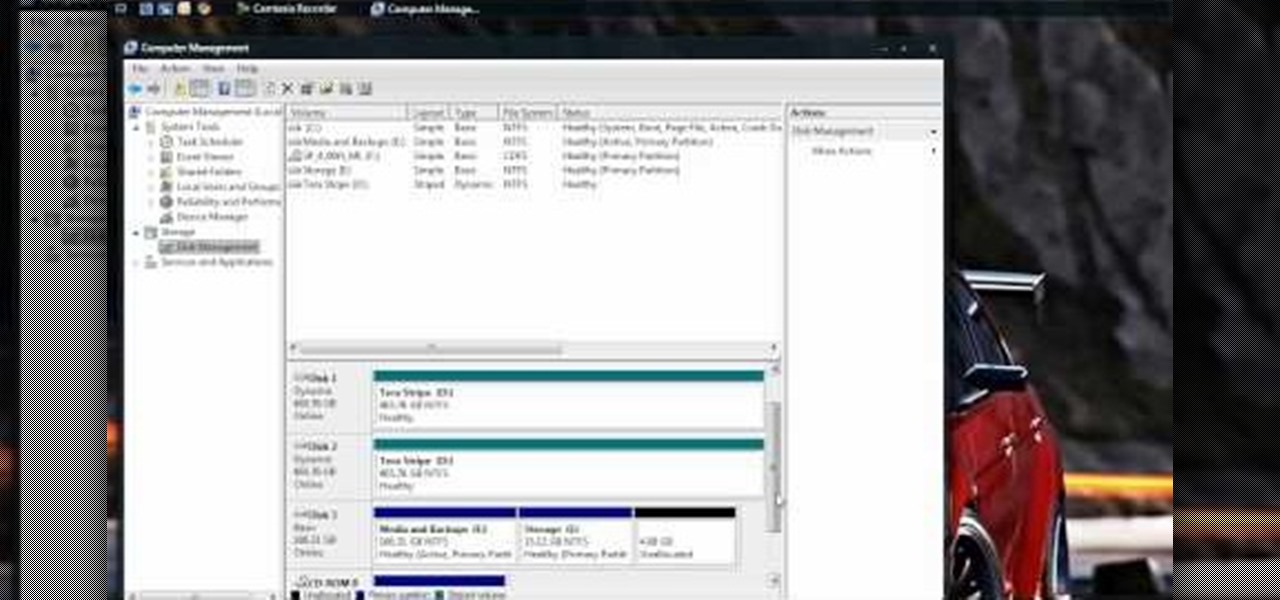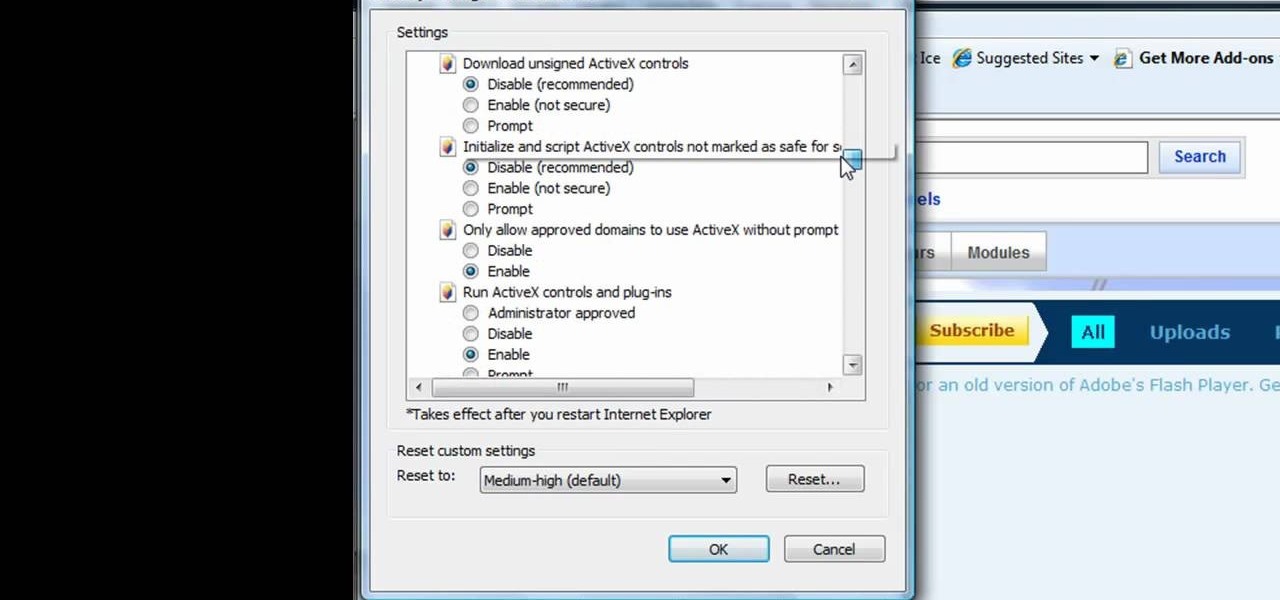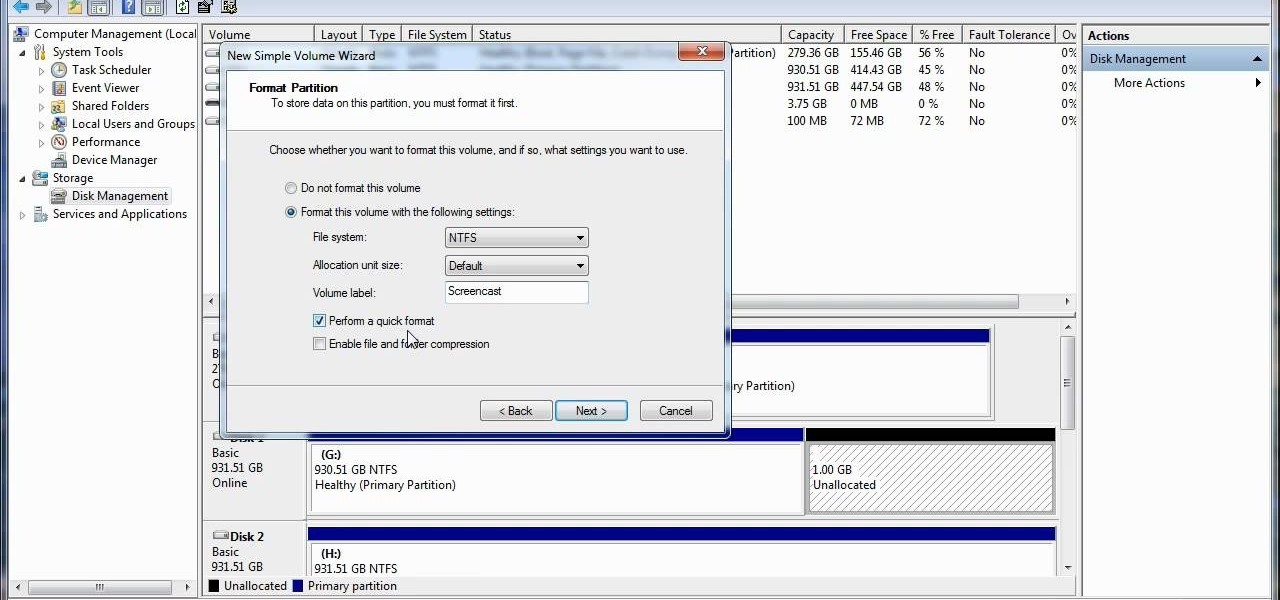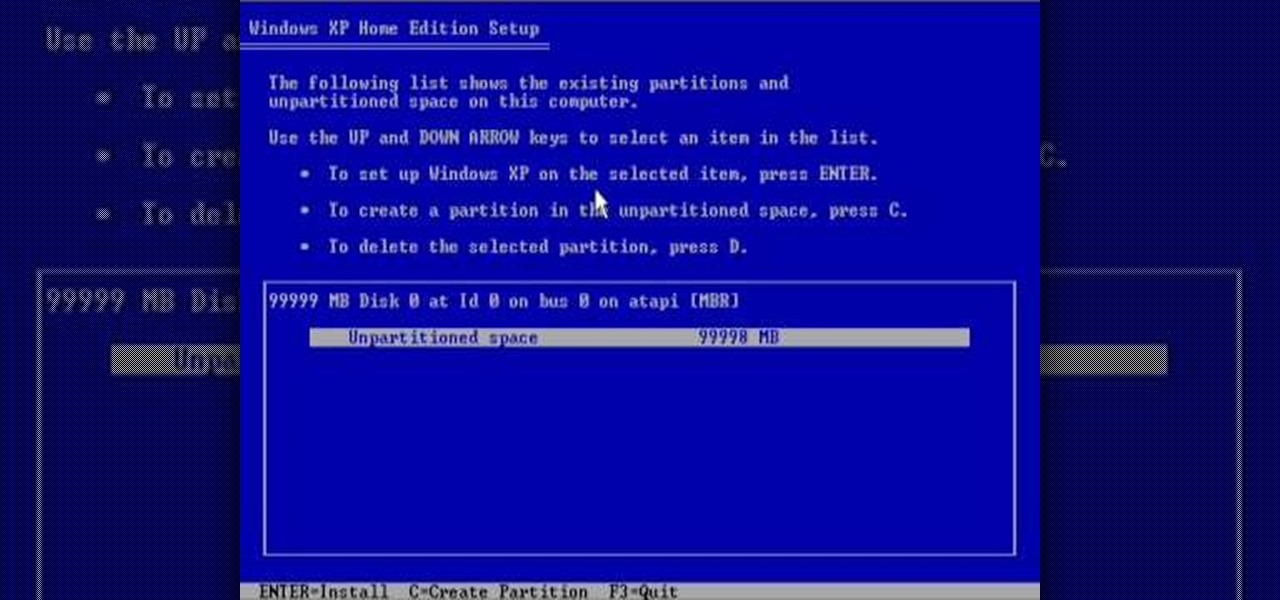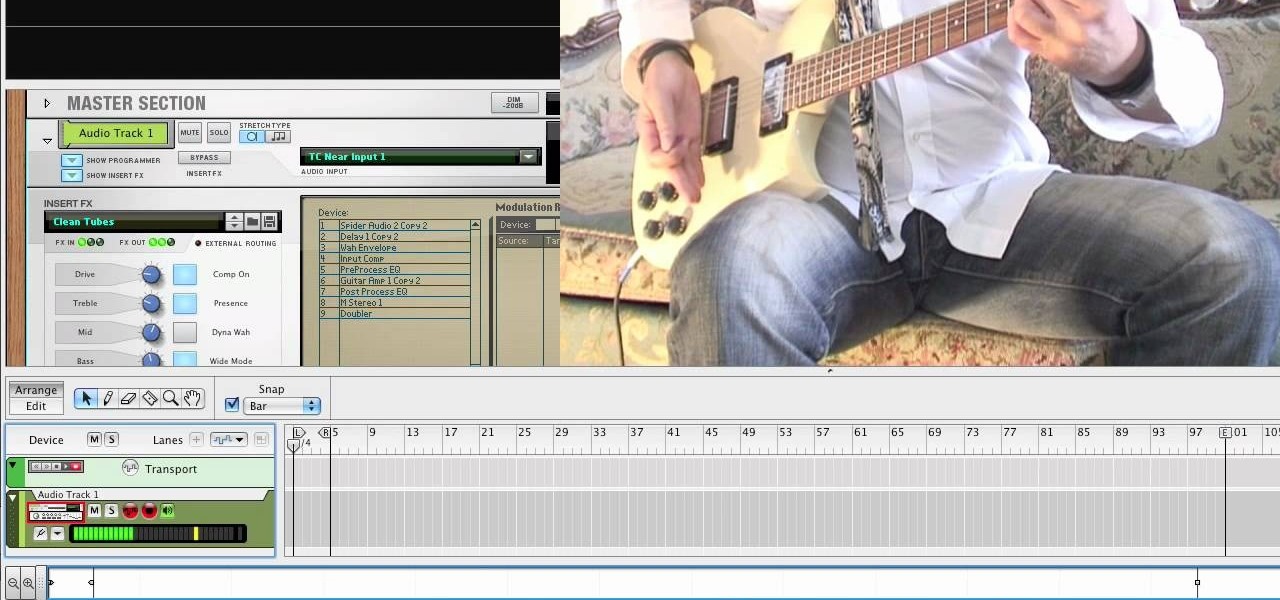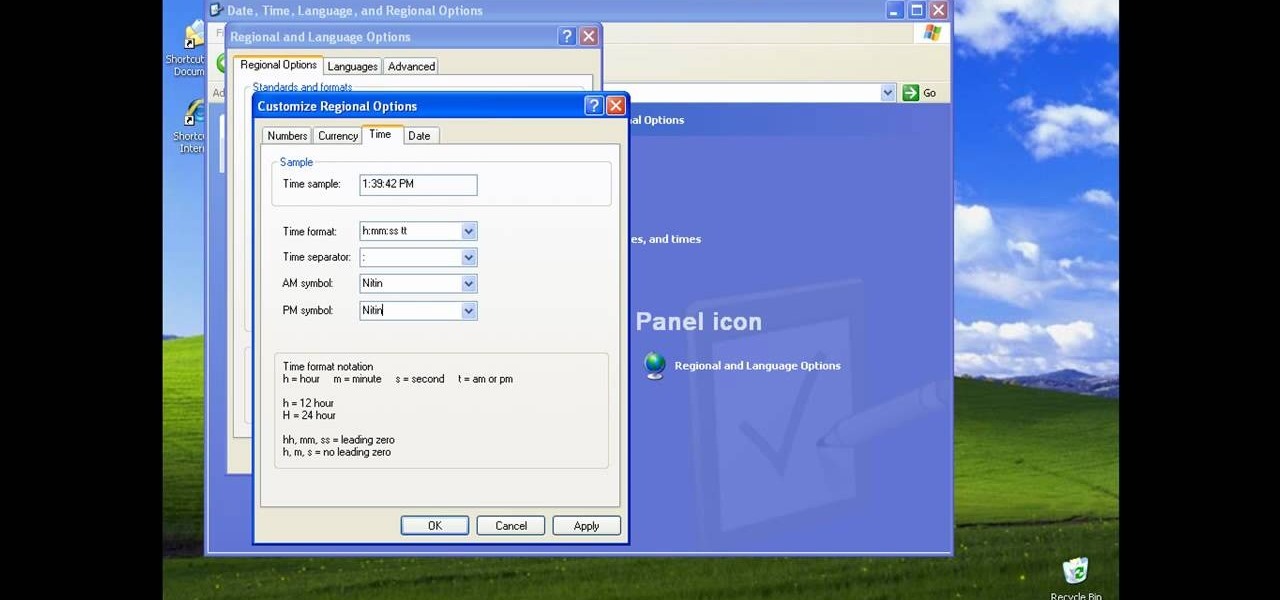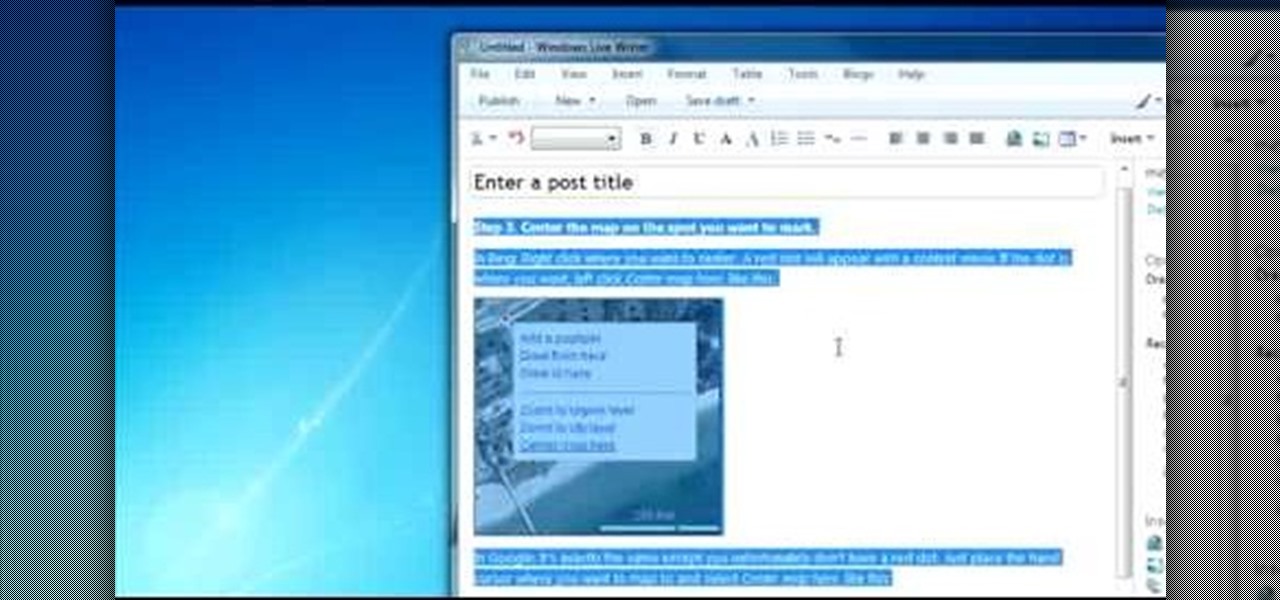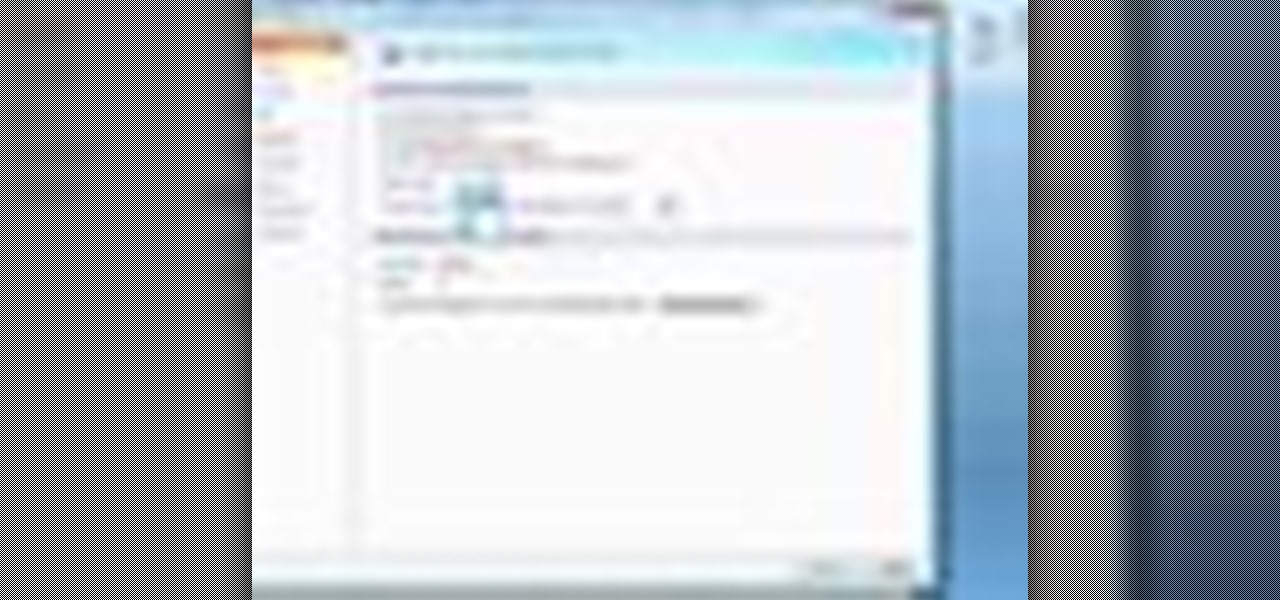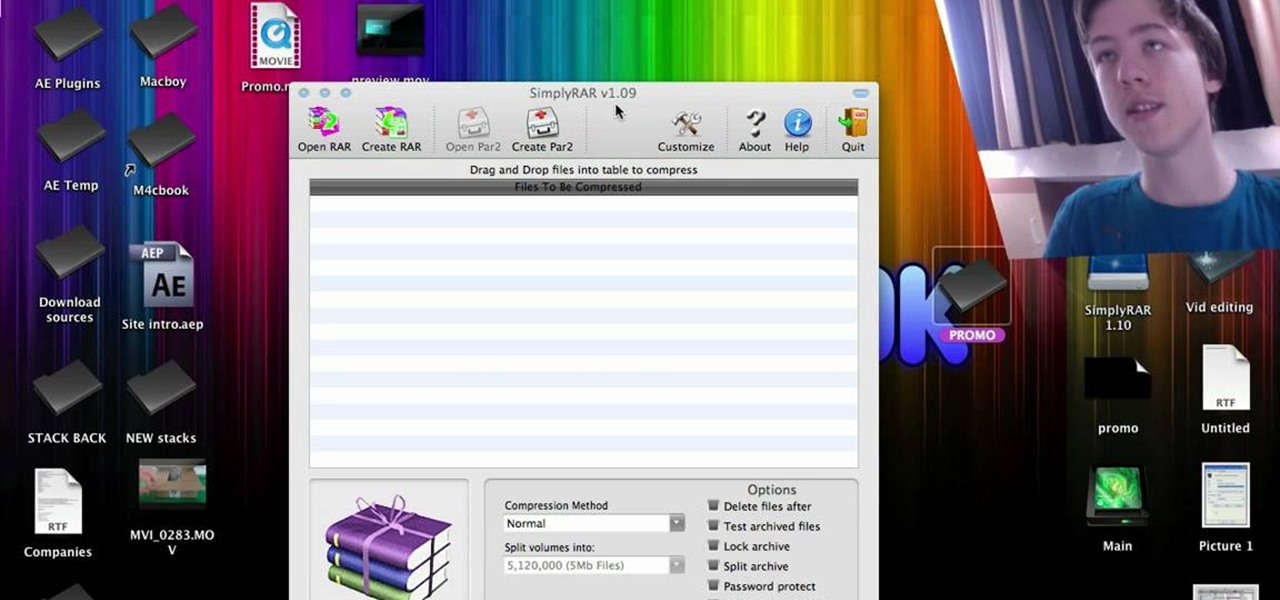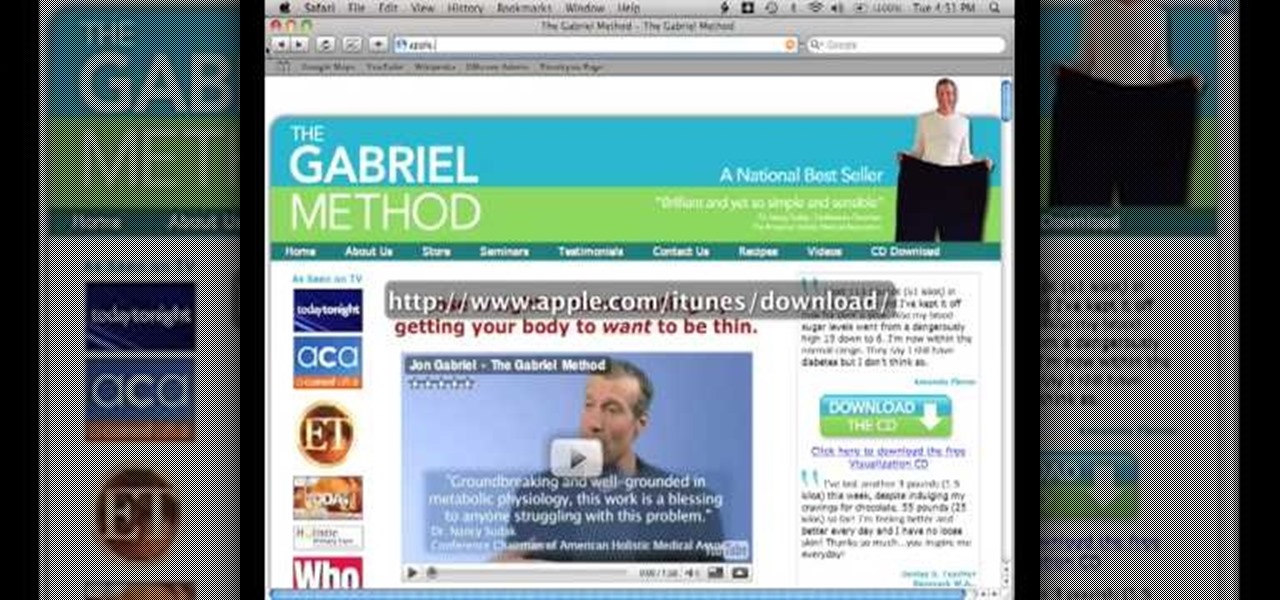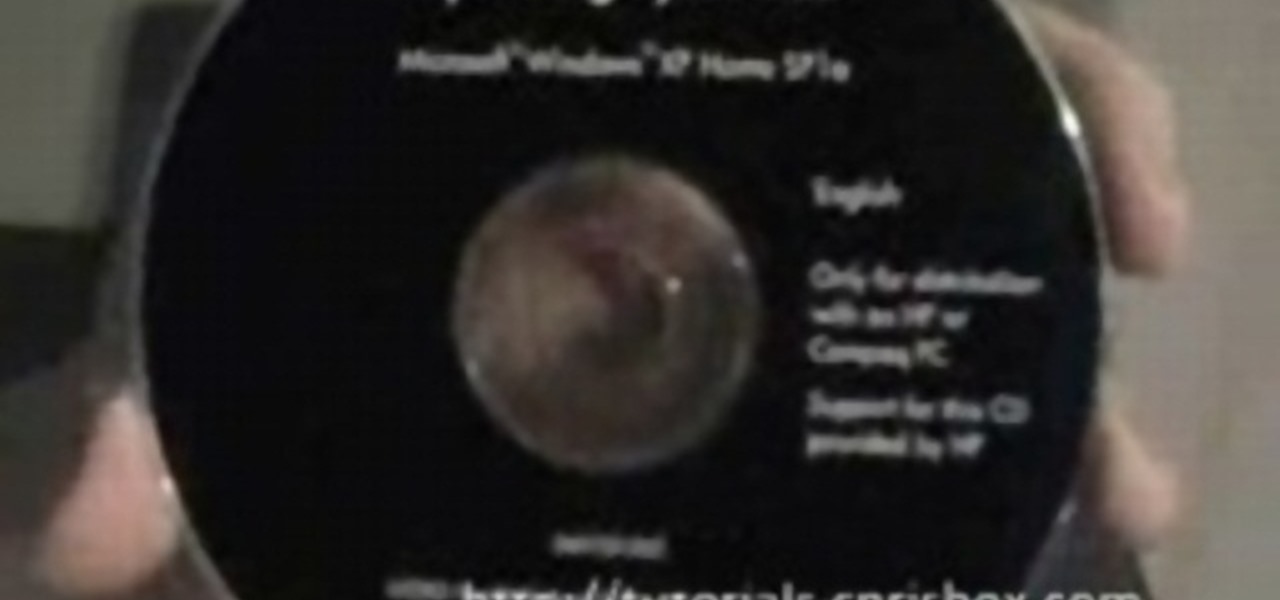|Choose Your View: Quick Bullet Points | Detailed Descriptions Android's newest major update is a special one — it's the tenth full version of the world's most commonly used operating system. The latest release, dubbed simply Android 10 (codename Android Q), was first showcased as a beta back in March 2019, so we've been digging around in it for several months. There's one dramatic visual change, plus there are a lot of goodies in general.

In this tutorial, we learn how to put makeup on photos with Sumo Paint. First, load your photo to this website and then open up the editing options. You will see a display of different colors on the right hand side that you can use to color the photo. On the left hand side are the tools you can use to do different effects to the pictures. Use the smaller drawing tools to apply makeup to the eyes on the photo and make different things appear. When you have finished the photo and adding on diff...

This video is basically a detailed round-up of the Samsung Omnia II i920 camera. All its features as well as the overall picture quality of the camera is shown in the video.

In this video from FLPCNERDScom we learn how to clean your browser's cache and cookies on Internet Explorer 7. Click Start, right click on Internet Explorer, and choose Properties. Or go to Internet Explorer, go to Tools, and click Internet Options. Click delete in Browsing History, and then at the bottom click Delete all. Click the box that says Also delete files stored by add-ons. Then click Yes. This may take a few moments depending on your browser's history and cache. Once complete, click...
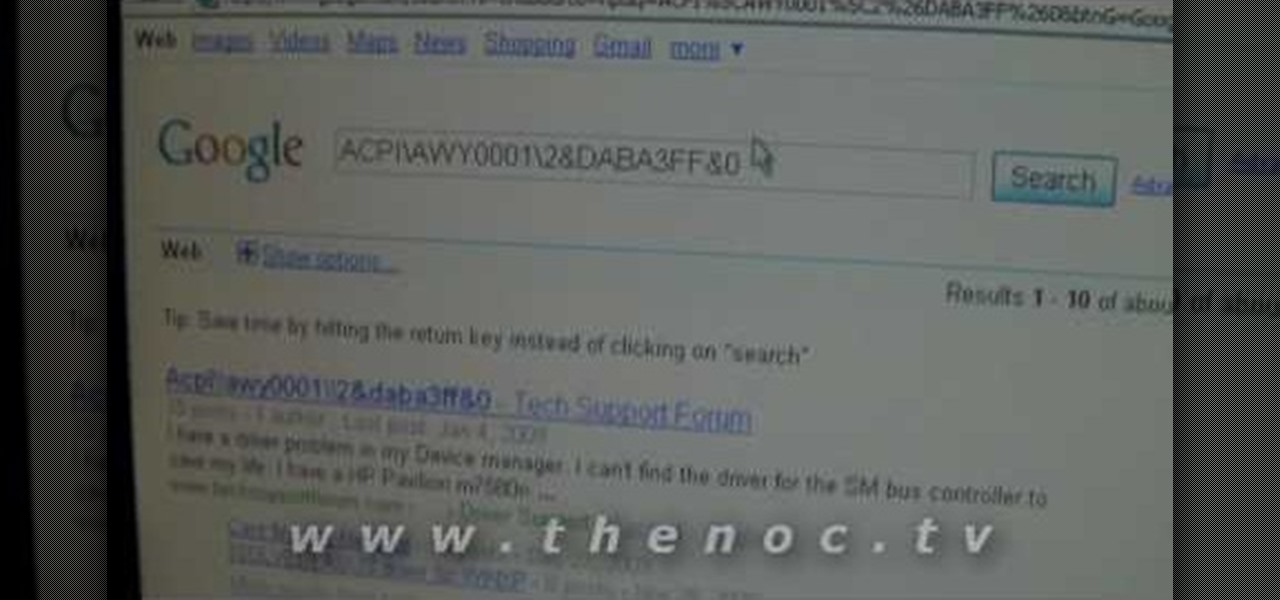
This video narrates and explains how to figure out how to install an unknown device using the device manager. The first step is to access the device manager through the control panel/system. Once in device manager you must select the show devices options. Once the device menu is visible you then find the unknown device section and copy the name of the device driver. The next step is to open Google search engine and paste the unknown device ID name. After the search is complete you will see ma...
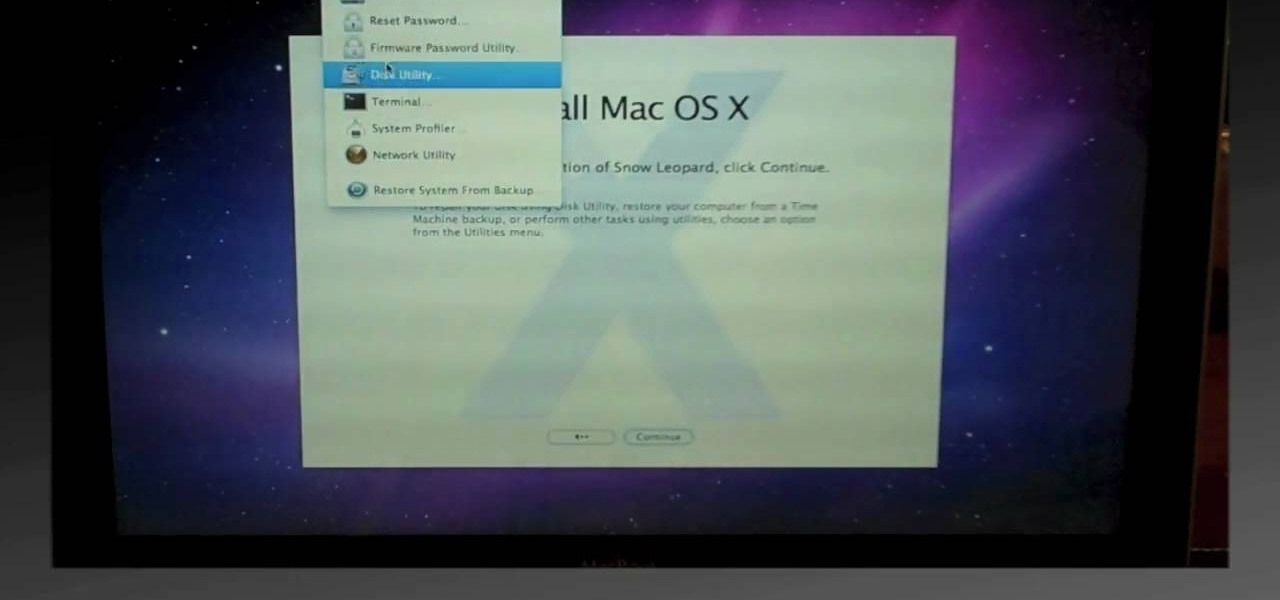
In this video, we learn how to do a clean install of Snow Leopard. First, restart your Mac and when it gives you the chime, hold down the option key. Now, put the disc into the computer and it will load the disk. Click the disk, then it will boot from the Snow Leopard disk. Once it does this, come up with a normal menu named Mac OS X. Choose your language, then run through the rest of the windows that pop up. Choose the options that work best for you and then re-boot your computer. When finis...

Unless you've had a series of super expensive laser hair removal treatments done, we're pretty sure you have at least one or two areas where you have a case of overgrown hair.

With the economy looking more sour than Lindsay Lohan at her latest party, finding a job means exploring every avenue possible. This means thinking about doing job training to both expand what you know and to possibly work in a field you never considered before.

In this video, we learn how to clear your browser cache on your Blackberry. From the home screen, go to the browser and then wait for it to load. After this, you will click on menu and then click on the options button. From here, go to 'cache operations' and click on it. After this, click on the 'clear history' button that appears on the top right hand side of the screen. Once this finishes clearing out, the information on your screen will be gone and the things saved on your browser will no ...

In this tutorial, we learn how to configure Outlook 2007 to work with Gmail. First, go to the start menu and then open up Outlook. From here, go to tools and then options. After this, go to the mail setup tab and then click e-mail accounts. Then, click on "new" and then next. Enter in your information in the blank boxes on the screen. Then, enter in your e-mail address and make sure the server is not checked on this screen. From here, you will continue to go through the wizard until it's comp...

In this tutorial, we learn how to clear the cache on your browser. This is one of the most important things on your browser and should be cleared every so often so it doesn't fill up your hard drive. To clear this out, you will first need to open up Firefox. After this, you will go to the top of the screen and click on the tools. From here, go to the privacy tab. Click on the options for the history you want cleared out and then choose if you want your cookies cleared out. Next, you can click...

In this tutorial, we learn how to operate the LG GW620. In your main screen you will see your applications and a power bar at the top. To navigate, use your finger on the touch screen to swipe left or right. To open an item, use your finger to tap the icon. Other features on your phone include the home key which will return you to your home screen. The menu key will open the options available on that application. The back key will return you to your previous screen. On the top of your device,...

In this tutorial, we learn how to create text in GIMP. To start, create a new image with the width and height at 600 each. Then, click the text box button and choose a font, font size, and other options open on the window. After this, create the box and for the text and type what you would like into the boxes. Set in the distance you would like on the inner shadow and then choose if you want the edges to blend. Make these fade out and then choose to repeat the inner shadow. When finished, sav...

In this video, we learn how to partition a hard drive in Windows Vista. First, go to your desktop and run computer management. From here, go to disk management underneath the storage section. After this, right click on the D drive and then choose "shrink volume". Now you will see a new window appear with different options on what to shrink the volume to. Enter in the number, then click on the "shrink" button. After this, your partition will be finished on your hard drive. This will help you b...

This tutorial shows us how to enable JavaScript in Internet Explorer. First, go to the top right of IE and click "tools". Then, click "internet options" and then go to the security tab. From here, select your security level that you want by clicking "custom level". Scroll down to the bottom and find the tab that says "active scripting" and make sure it's enabled. Click on "ok", then refresh the page that you are on. Now you should be able to watch videos and use anything that uses JavaScript ...

In this video, we learn how to convert an iTunes song to a ringtone for your iPhone. First, go to your iTunes, then right click on the song you want. Go to "get info" then go to the options tab. From here, you can choose the start and stop time for your ringtone. After this, click "ok" and then right click on it again. Then, convert this to "AAC" and then go to the summary tab. It will then give you a file path of where the song is located. From here, you can sync your phone with your compute...

In this video, we learn how to re-partition your hard drive in Windows. In the event you have a hard drive that you want to allocate differently, this will do it. First, go to the start menu and then right click over "my computer". When the new window opens, go to storage, disk management, and then you will see the disks on your computer. Choose the drive you want to partition by right clicking on it and then write in how much you want to shrink the disk. Click shrink and then it will load. N...

In this tutorial, we learn how to reformat your computer. If you're computer is running very slow, this is a great way to get it to run faster. First, insert your operating CD system and restart your computer. After this, a blue screen will show up and you will see a list for "unpartitioned space", which will show the size of the drive. Then, you will need to choose which of the options that you would like to do. You can choose the option by reading through the menu and using the keys on your...

In this tutorial, we learn how to get high definition settings in Camtasia Studio. First, open up Camtasia Studio and your movie. After this, click to open up the link and go through the wizard. Instead of clicking on the pre-set mode, you will be able to choose the file format, which can be high definition. You can also change the name and add in a description. Then, click next and go through the QuickTime options. Go to the settings and change the frame rate to 30 and the quality to best in...

In this tutorial, we learn how to use guitar, bass amp, & speaker emulation in Line 6. First, plug in your guitar, create an audio track, and add a line 6 amp. The line 6 amp comes with 3 amplifiers. While the bass amp lets you choose between two. When you change the amp, the compute will change cabinets to go with it in the program. To load a combinatory pre-set, click the folder to open up the path browser. The record sound bank includes a lot of sound bank options, so choose the ones that ...

This video shows you what you can be done with digital photos in the Windows Vista Media Center. To access your digital pictures, just go to the Picture Library in Media Center, and see the many options available, such as Play Slide Show, Rotate, Print, Touch Up and Delete. Touch Up is probably the most useful function, to help you quickly edit your photos.

There could be multiple reasons why you would want to input a name in the Windows taskbar on your PC, like when dealing with a network of computers, to help identify workstations, or simply for a customized personal feel. With this tutorial, you'll see how easy it is to put your user name or computer name (or any other name) down in the taskbar, right besides the time in the bottom right.

Black Suit Spidey, on the hunt for a fragment, and running out of options. That is, until he stumbles into an over electrified power station. You guessed it, it's Electro, and he's feeling a little more...juiced up than usual, and he's got a fragment. Guess it's up to Spidey to save the day again, all in a days work. In this video you will get a full walkthrough of the entire chapter along with the final boss fight.

In this tutorial, we learn how to play easy slash chords on an acoustic guitar. The D/F# base chord is different because your thumb will be touching the strings to make a different sound when the bass comes. If you move your thumb to play the bass note, you will have another way to play this chord. The G/B chord has a few different options to play, where you can place your fingers on the different strings to accomplish different noises while you are playing. By practicing the different variat...

How you can use paste special. So when you copy anything from a web browser inclusive pictures and when you paste it like in OpenOffice writer then you will see it is pasted as same as was in web browser but with some lines and some unwanted stuffs so if you don't want these things, you have to paste it special. So to this go to edit and choose paste special now there will be four options to choose like unformatted text, html format etc. so if you choose

In this video, we learn how to open files/folders/programs with hyperlinks. First, go to your computer, then go to tools, and folder options. Underneath the section that says "click items as follows" you can change your preferences for how you want items to appear and pop up, then click ok. Now, go to your web browser or a different page with a link and click on a hyperlink. Once you do this, you will get to see how your settings have changed how this looks and opens, then change your setting...

In this video, we learn how to make iPhone ringtones using iTunes on the PC. First, open iTunes and open the song you like. After this, right click and click "create aac". Then, right click and click "get info", then change the start and stop time of the song. Once this is done, right click on the new version and create another aac version. Now, delete the second song and move to recycle bin. After this, right click on the 30 second song and click "show in windows explorer", then press "alt",...

In this video, we learn how to play pool with a lesson in 8-ball position play. If you are playing a game of 8-all and you are the stripes, it's good if you end up in a position in the middle of the balls. You want to increase the margin of error by playing for an area of the table that supplies options. When possible, you want to play for more than one ball. Choose a ball that will give you the best chance of getting a ball or two in and placing the cue ball in a spot to where you will be ab...

In this video, we learn how to tweak the Windows 7 taskbar. First, go to the website RamMichael, then click on 7 Taskbar Tweaker. Once you download and install this to your computer, you will be able to customize your Windows 7 even further than you already have. When you open up the program, you will have many options to choose from to customize your desktop. You can have windows group together, change previews, and disable thumbnails. If you are someone that likes to play around with Window...

In this tutorial, we learn how to change your IP address in five different ways. First, go to your security settings and clear all cookies, then start to browse the internet with private browsing from your internet browser. You can change your IP address by going onto your internet browser and changing the LAN settings. Type in your address and port, then bypass the proxy server. Next, go to options and then advanced on your browser. Type in the proxy and port, then click where it says no pro...

In this video, we learn how to change the color scheme in Word 2007. First, click on the Word orb in the upper left hand corner. After this, go to the options menu to change your settings. On the new window that pops up, you will see an option to change the color from blue to silver or black. Choose which color you want to have as your background on this software, then click on "ok". Now your color scheme will be changed to not reflect the blue that you usually see when you star this program ...

In this tutorial, we learn how to clear your Xbox 360's hard drive cache. First, go to the system settings on your "my xbox" tab. Next, go to memory, then hit "y" for device options. Now, enter these buttons "x,x,lb,rb,x,x" with your remote to clear the cache. Now, hit yes when the new window pops up on your screen. After this, your cache will be cleared and you can now install any updates your games have to offer. This is a great way to clear out your cache in just a couple of minutes, and a...

In this tutorial, we learn how to compress files on a Mac using Simply RAR v1.09. First, go to this website and download this software from http://www.macupdate.com/info.php/id/21430. Now, drag and drop this into your application and open it up. now, make a new folder where you want and name it anything you want. Next, drag and drop your movie into the SimplyRAR software, then choose a compression method. After this, choose the options you want that are on the lower right hand corner. Next, c...

In this video tutorial, viewers learn how to increase a computer's low virtual memory. Begin by clicking on the Start menu. Then right-click on My Computer and select Properties. Then click on the Advanced tab and click on Settings under Performance. In the Performance Options window, click on and Advanced tab and click on Change under Virtual Memory. Now select your hard disk and check Custom Size. For both Minimal Size and Maximum Size, set it at 2500 MB. Finish by clicking on Set and OK. U...

In this video, we learn how to bypass WebSense at school using an http tunnel. First, open up Internet Explorer, then type in http tunnel and go to the website. Download the first link to your computer. Next, start the program and click on "free service". Now, open up the browser again and go to "internet options". Once you are on this, go to "connection", then "lan setting". Check to use a proxy server, then click "advanced", then enter in "http 127.0.01 port 1080". Click "ok", then exit out...

In this video, we learn how to set your home page as Google on Internet Explorer. First, open up Internet Explorer, then click on tools. Next, go to internet options and then look for where it says homepage. Now, type in the website name of what you want your home page to be. After you do this, click on the apply button on the bottom right of the window, then click on "ok". Once you do this, exit out of Internet Explorer, then go back into it. Your home page should start as what you set it on...

In this video tutorial, viewers learn how to burn a CD in iTunes. Begin by opening the iTunes. Users will need to create a play-list. Then click on File and select New Play-list. Users may wish to name the Play-list. Now simply go to the music library and drag the desired song(s) into the play-list. Then insert a blank disc into the hard drive. Finish by clicking on Burn Disc and configuring the options. This video will benefit those viewers who use iTunes, and would like to learn how to burn...

This video tutorial belongs to the Computers & Programming category which is going to show you how to reformat a computer. For doing this you will need your computer and the operating system CD. Turn on the computer and load the CD. Then keep tapping f8. Your computer will now load from the CD. When the set up options page comes up, select the 'set up windows' option. Thereafter select the number of partitions that you want to create in your hard drive. The hard drive is now reformatted and t...

In this tutorial, we learn how to set up and secure a wireless router. First, take your cable and plug it into your modem from your computer. After this, plug in an Ethernet cable into your modem to a wireless router. Now, plug the wireless router and modem into the wall. Now, look for the icon on your computer that says you have connected a new device to it. Go through the set up wizard to make a new wireless network, once it doesn't find one, connect a USB to the computer. Now, click on the...

This video tutorial is in the Computers & Programming category where you will learn how to encrypt files & folders on a Mac with TrueCrypt. Open up TrueCrypt and click on create volume > create an encrypted file container > next > standard truecrypt volume > next. Here you name your file, choose the directory where you want to put the file and click 'save'. Choose the encryption type and click 'save'. Choose the volume size and click 'next'. Now type in a password and click 'next'. Then in th...