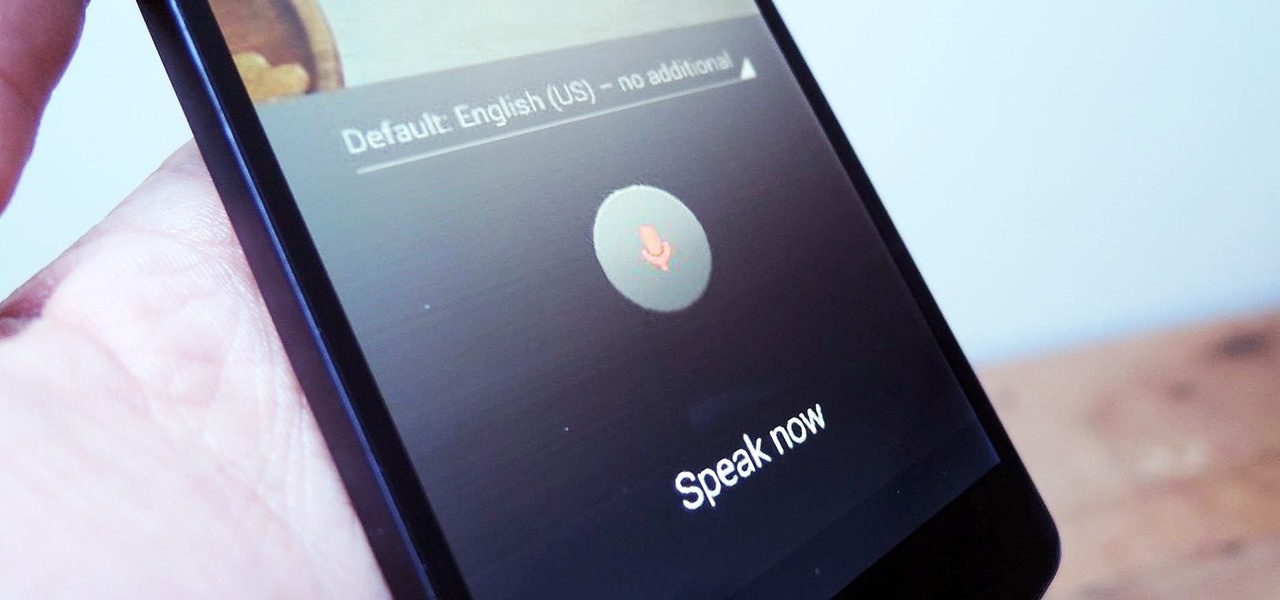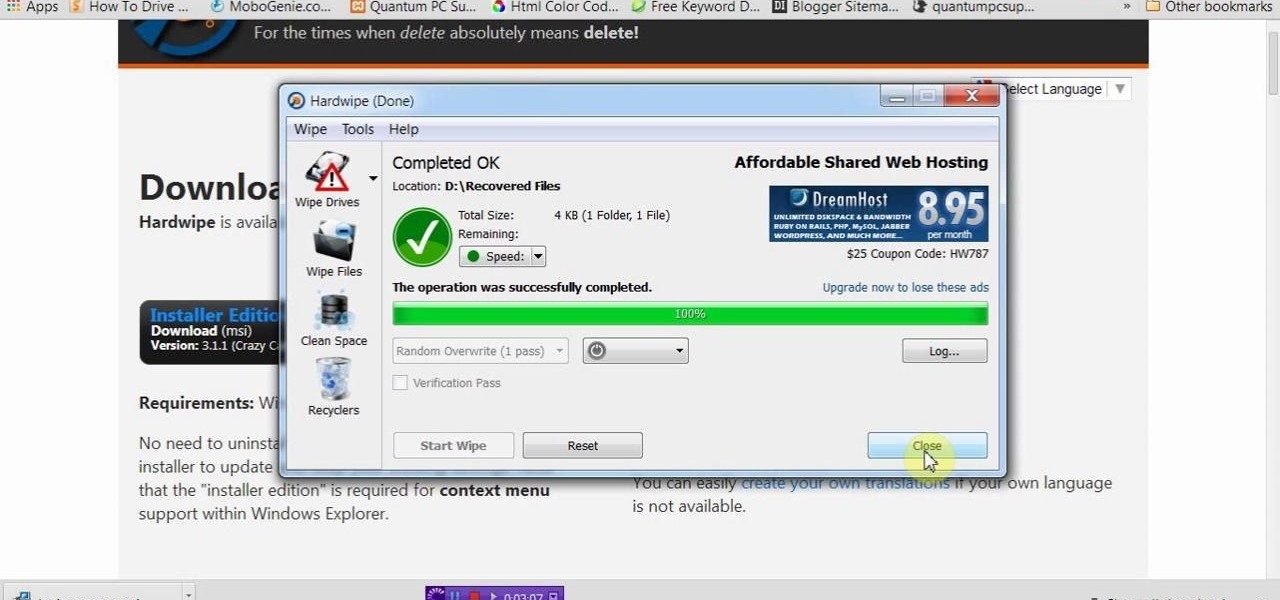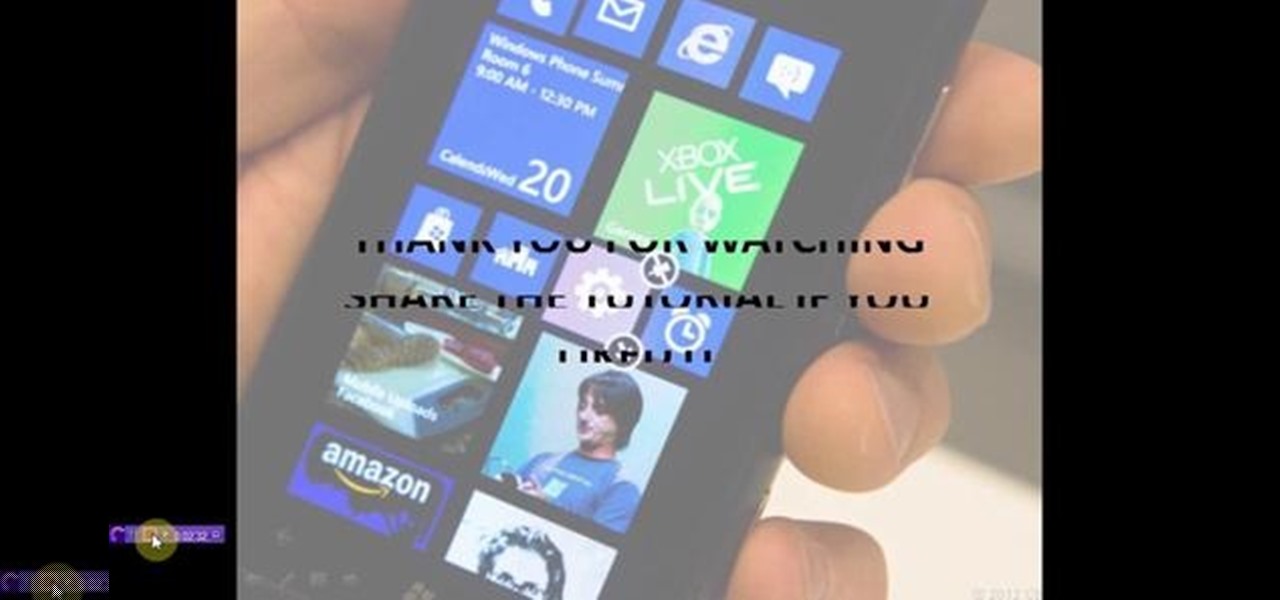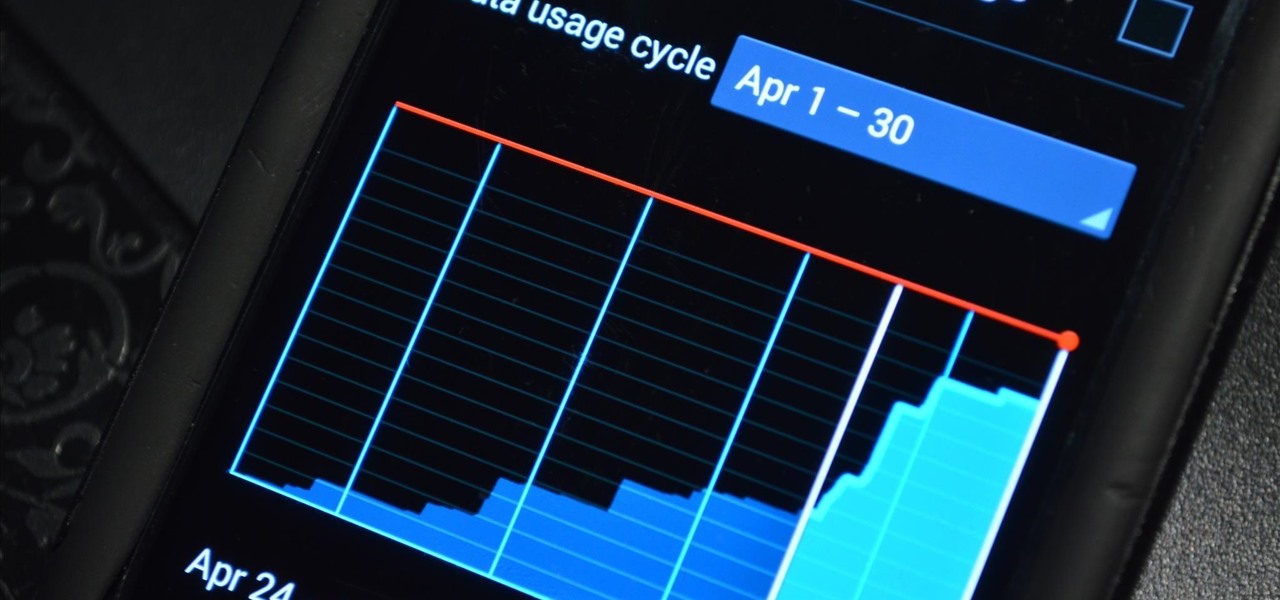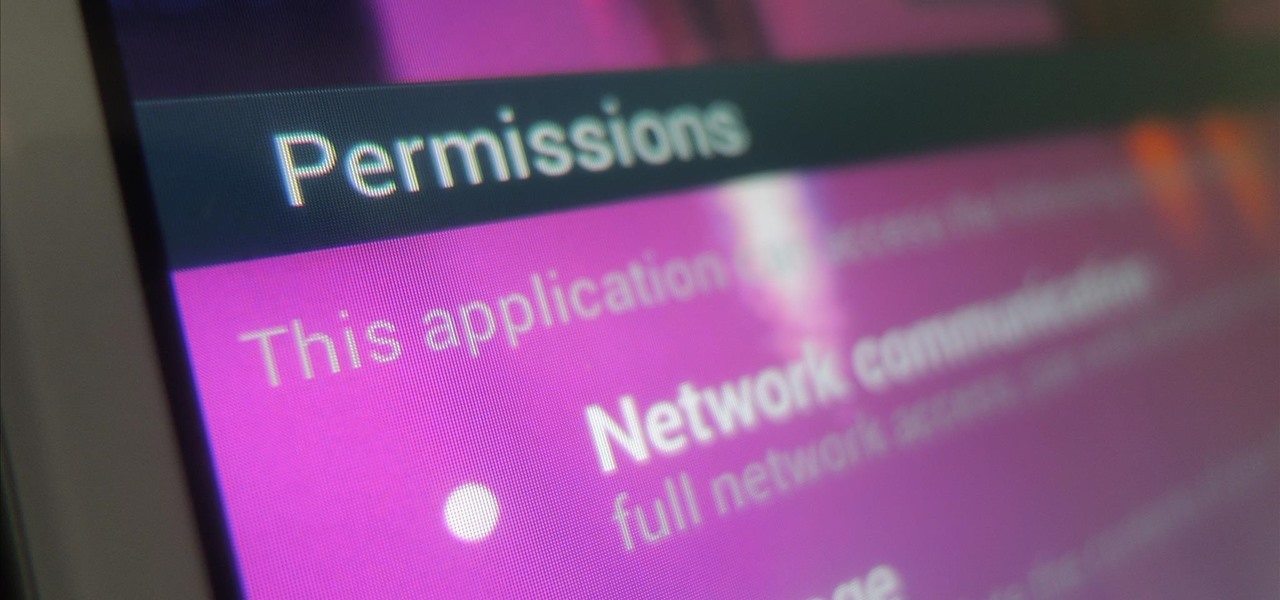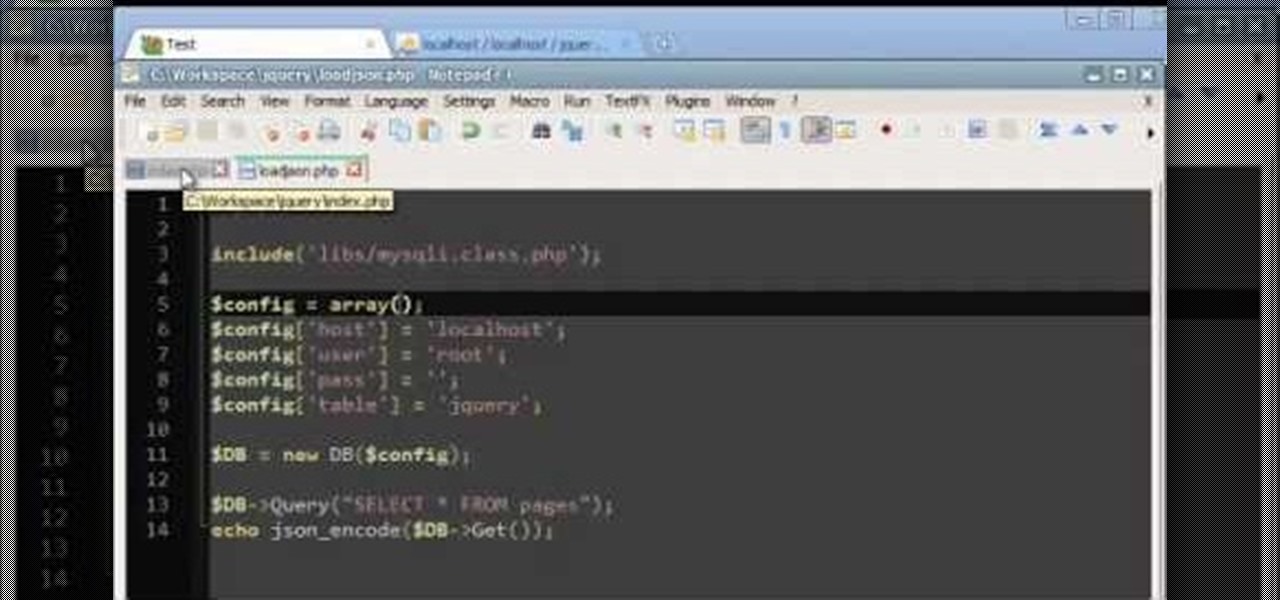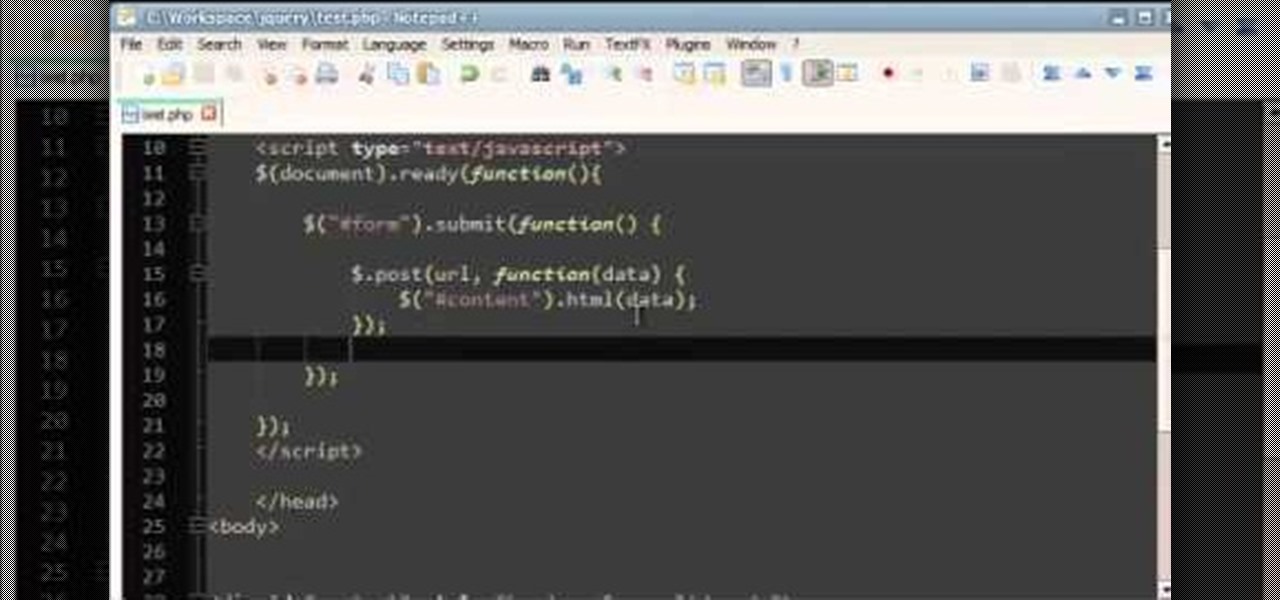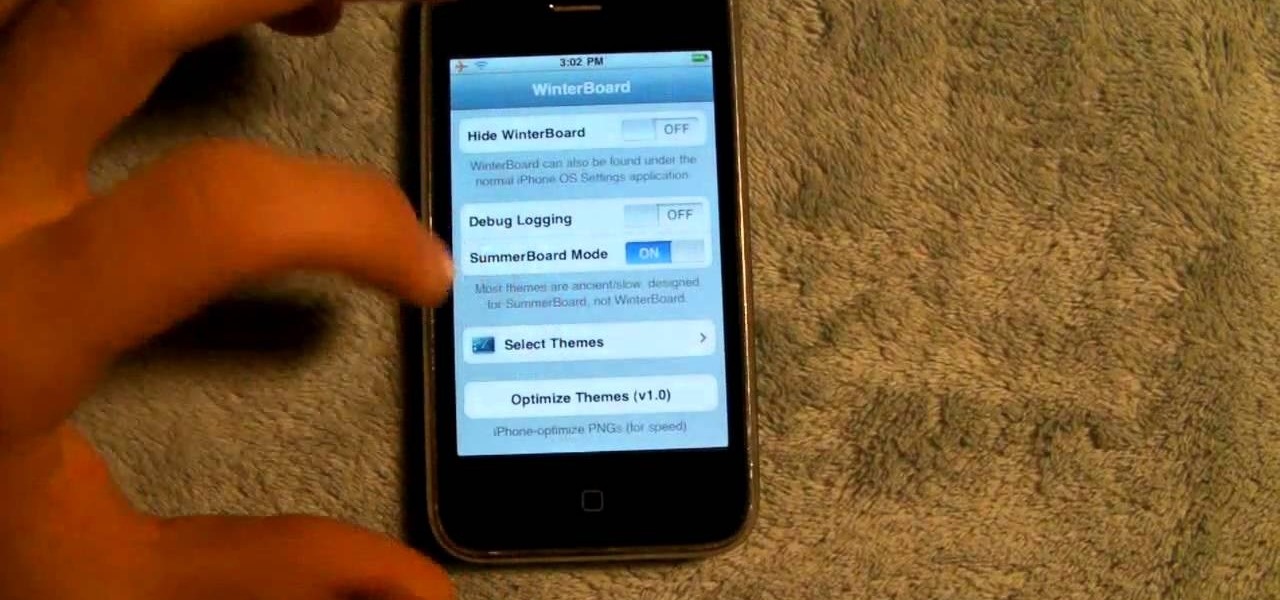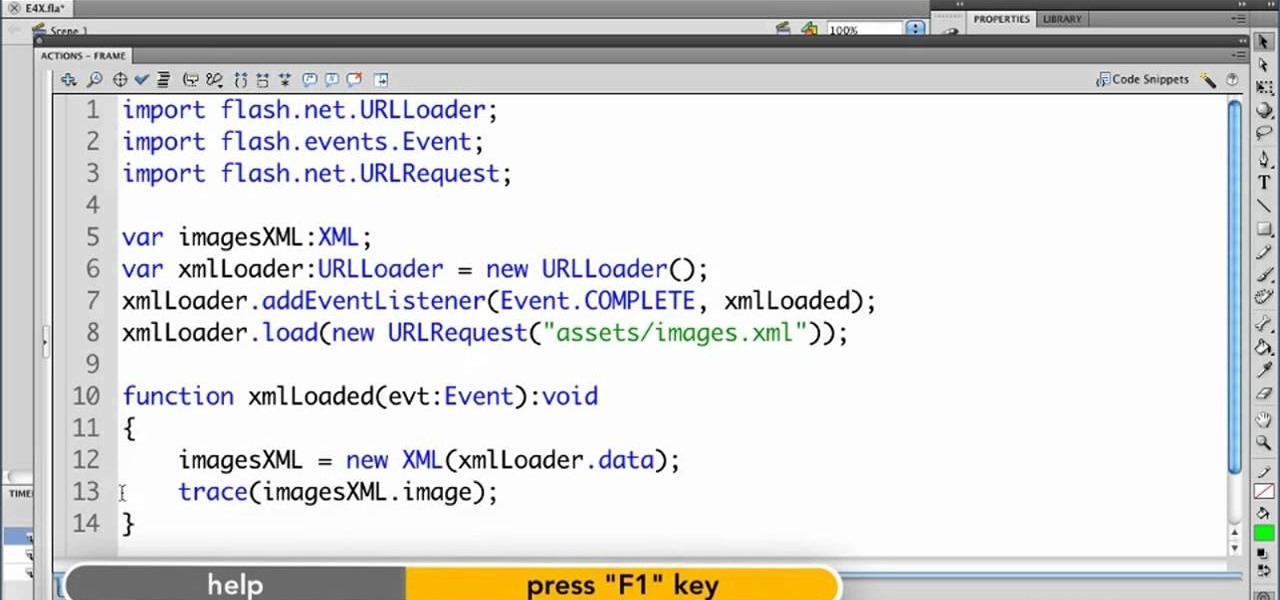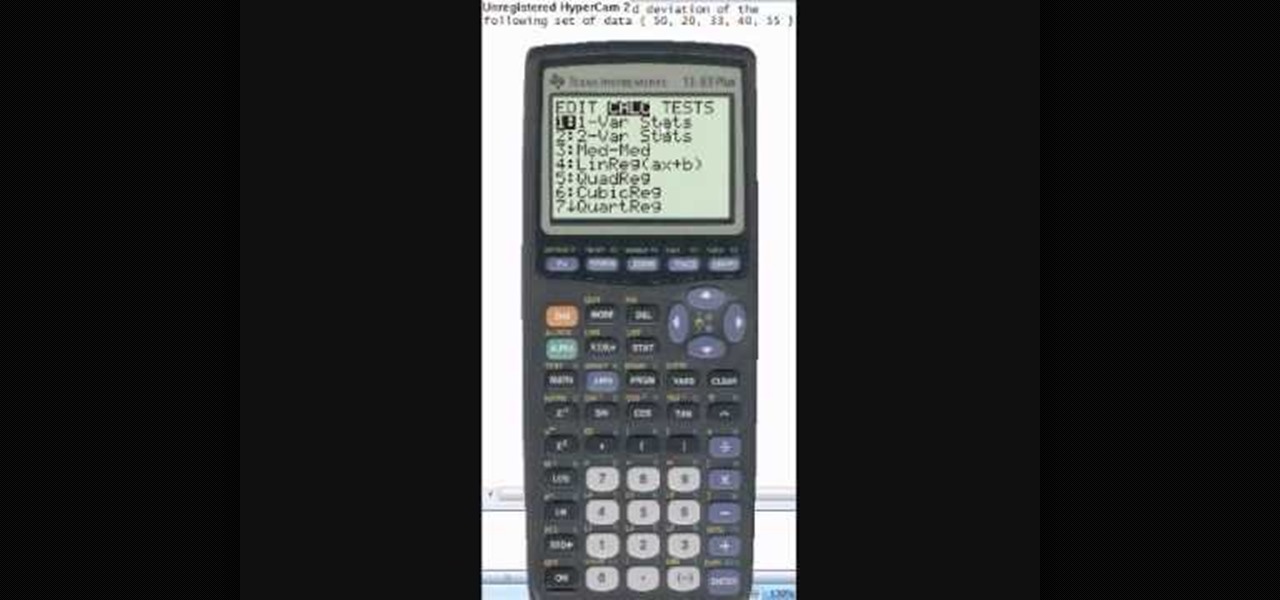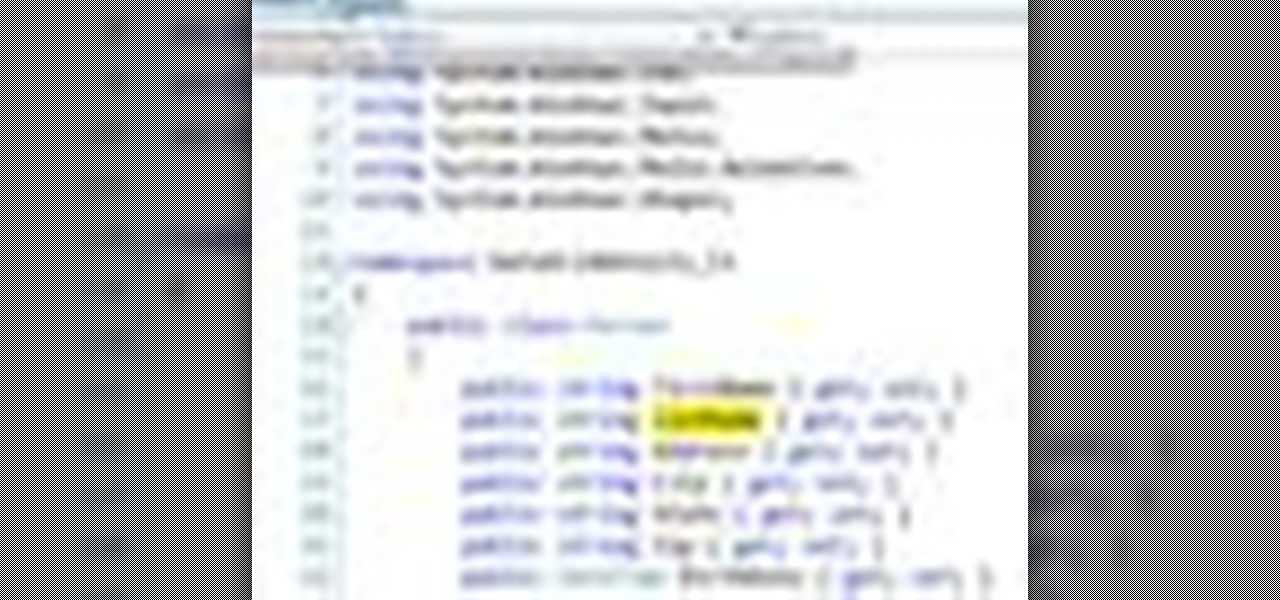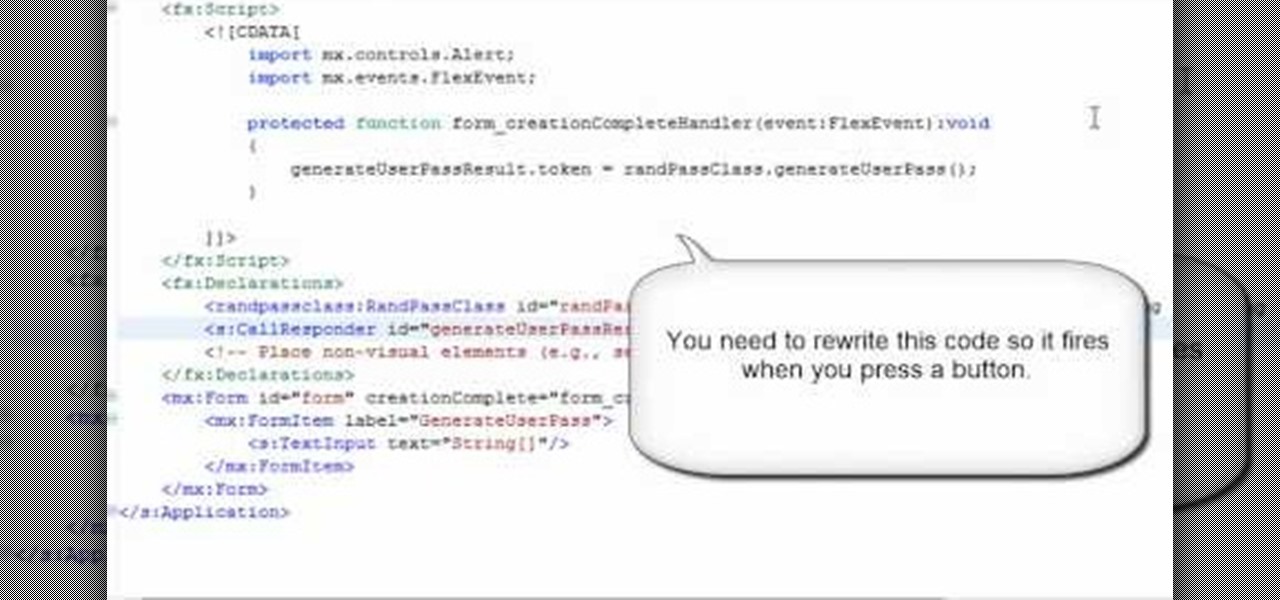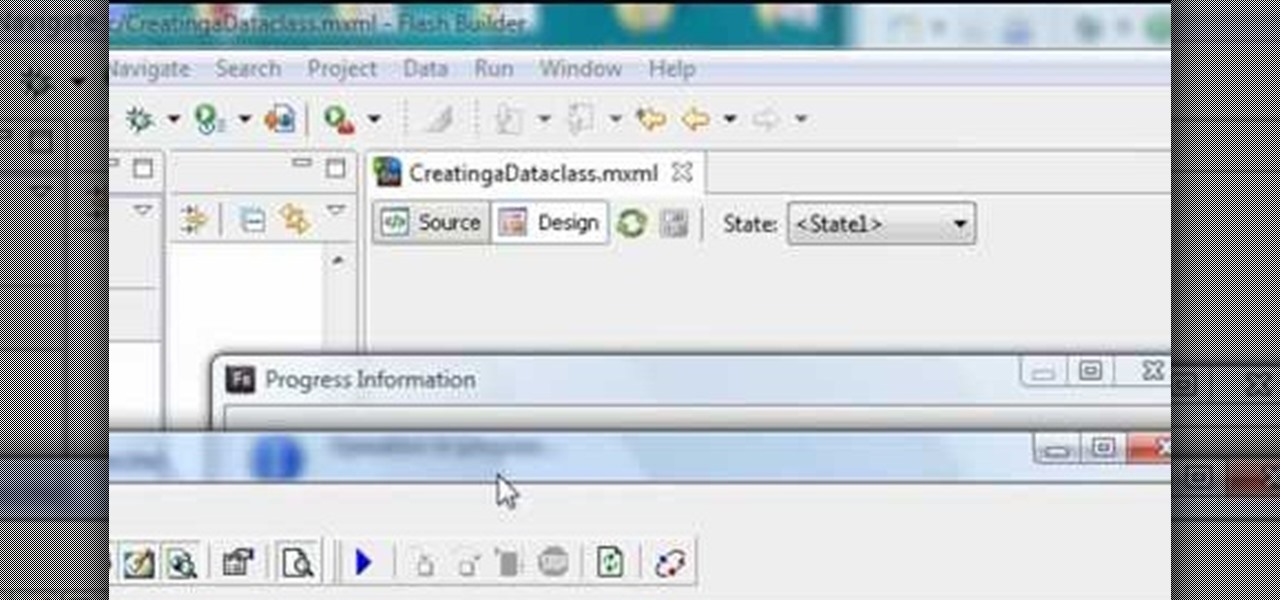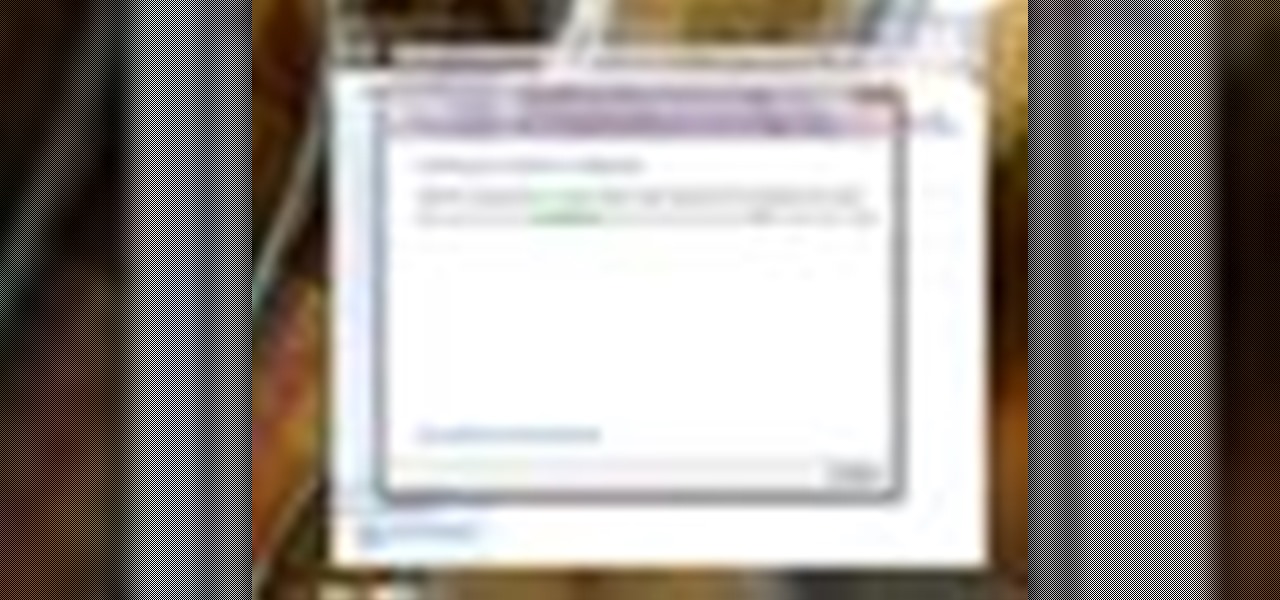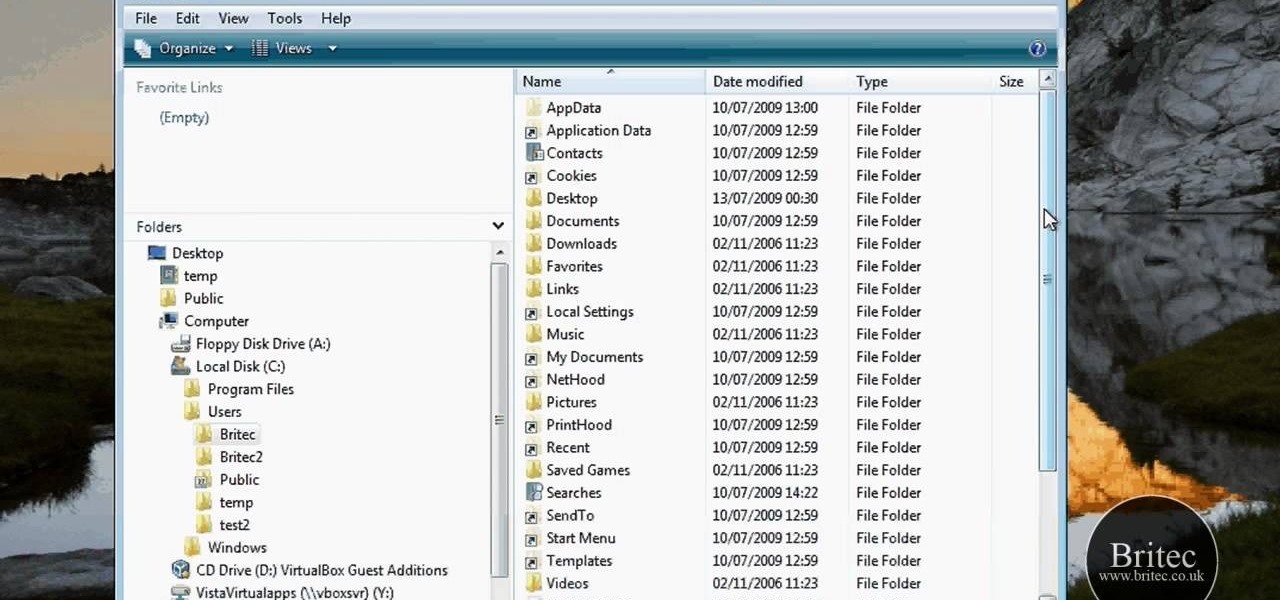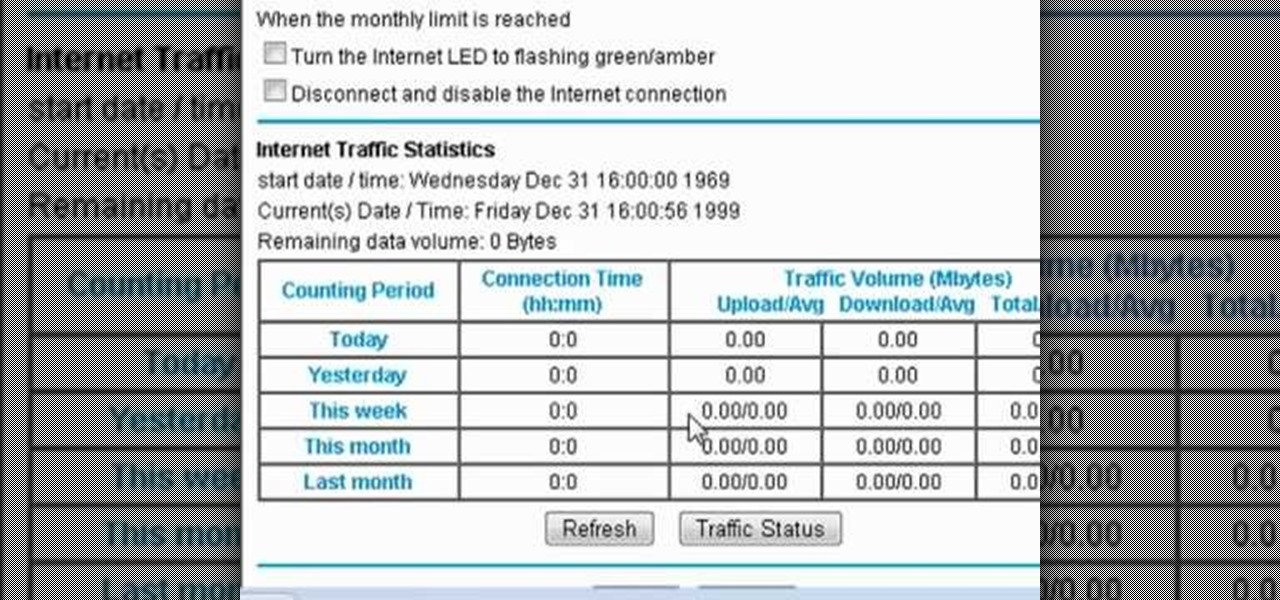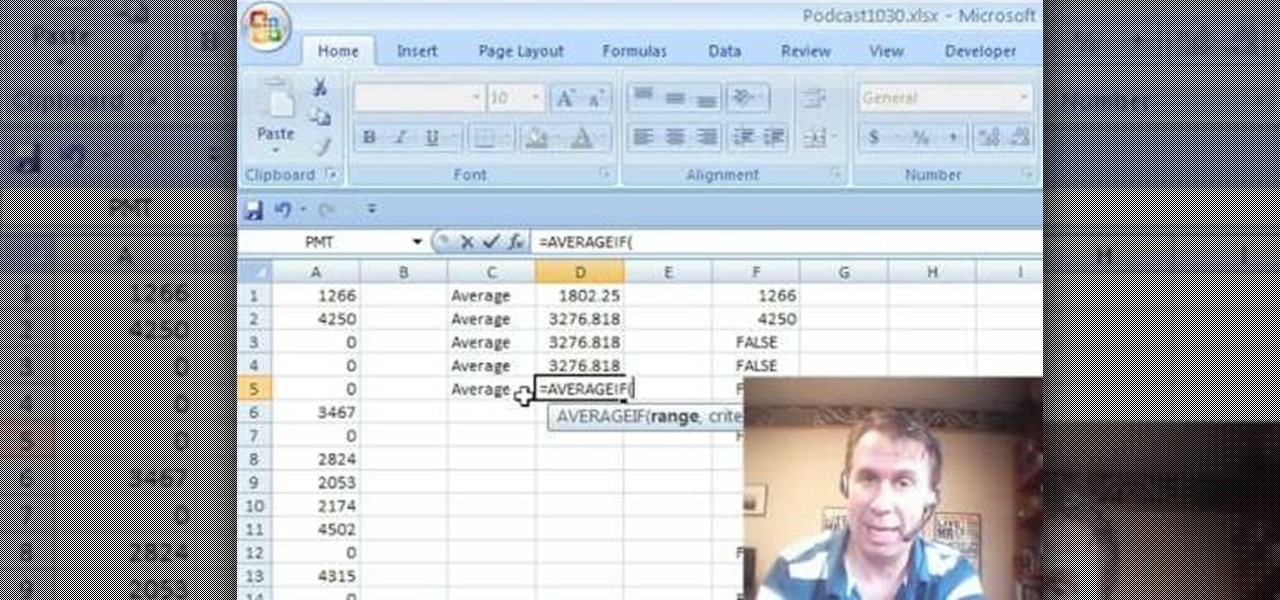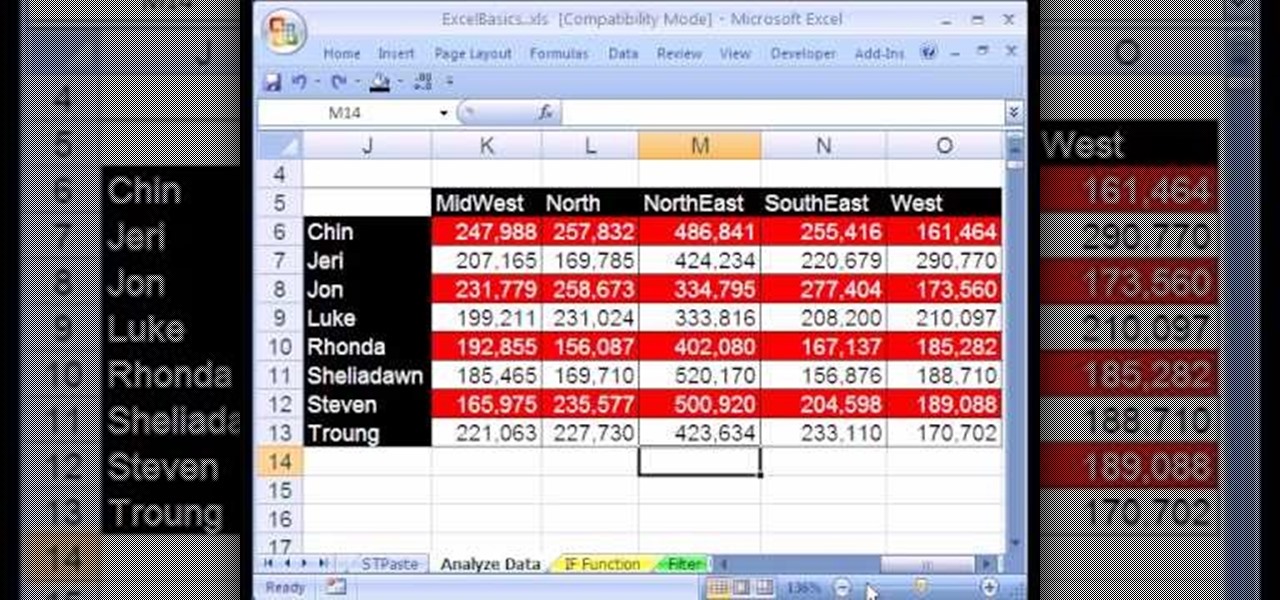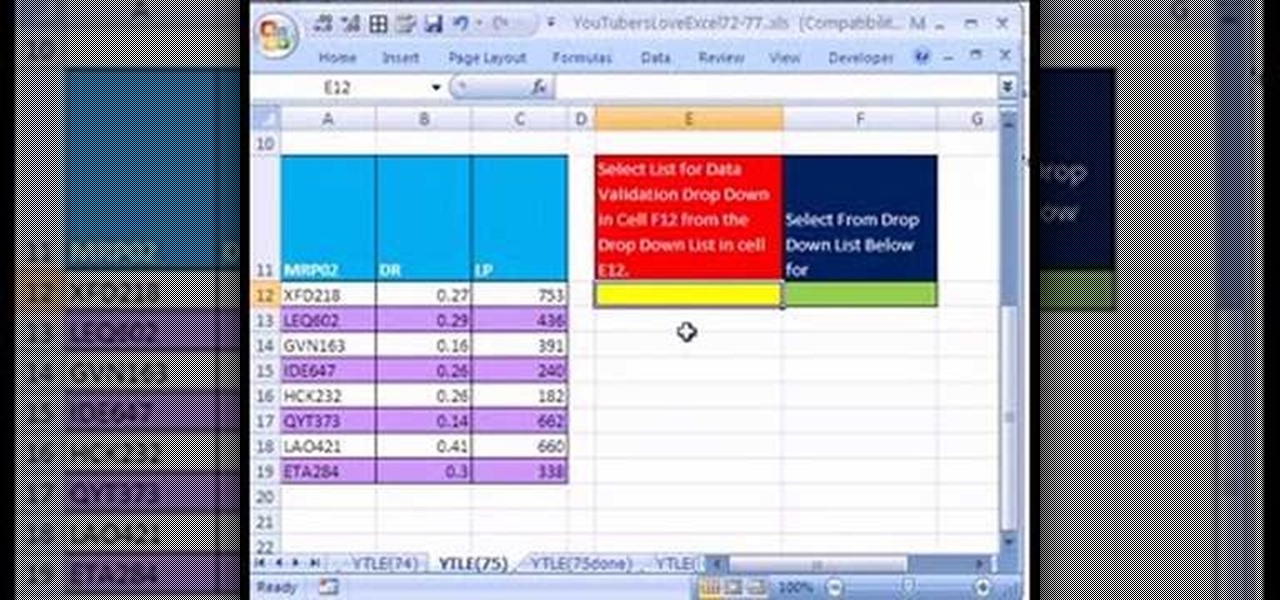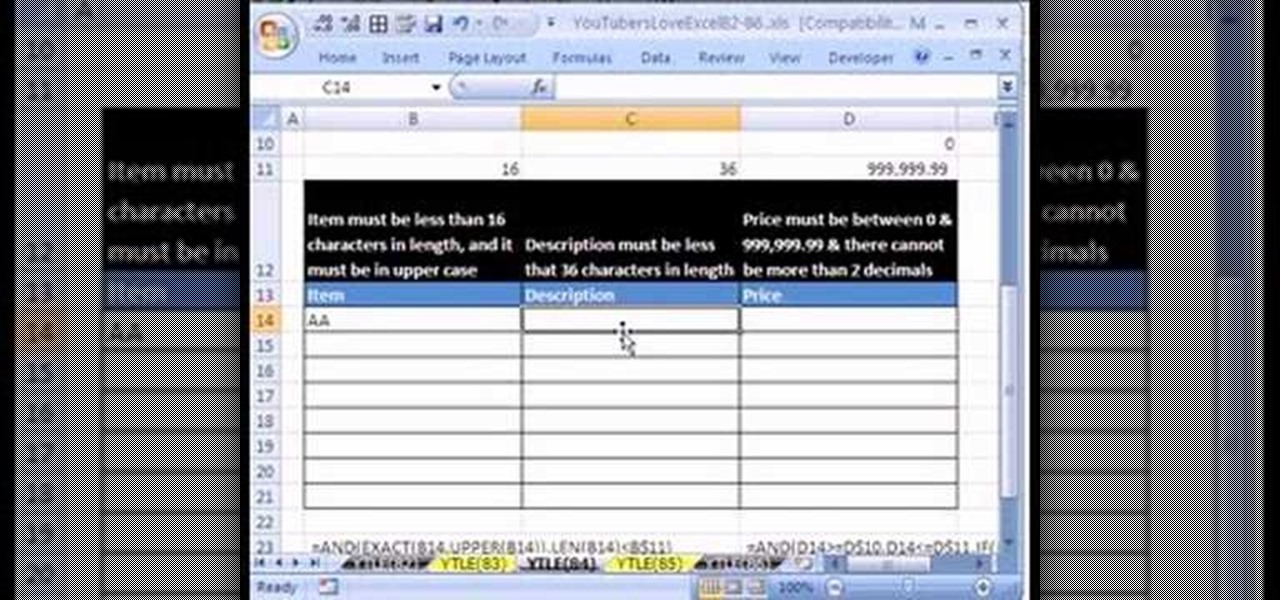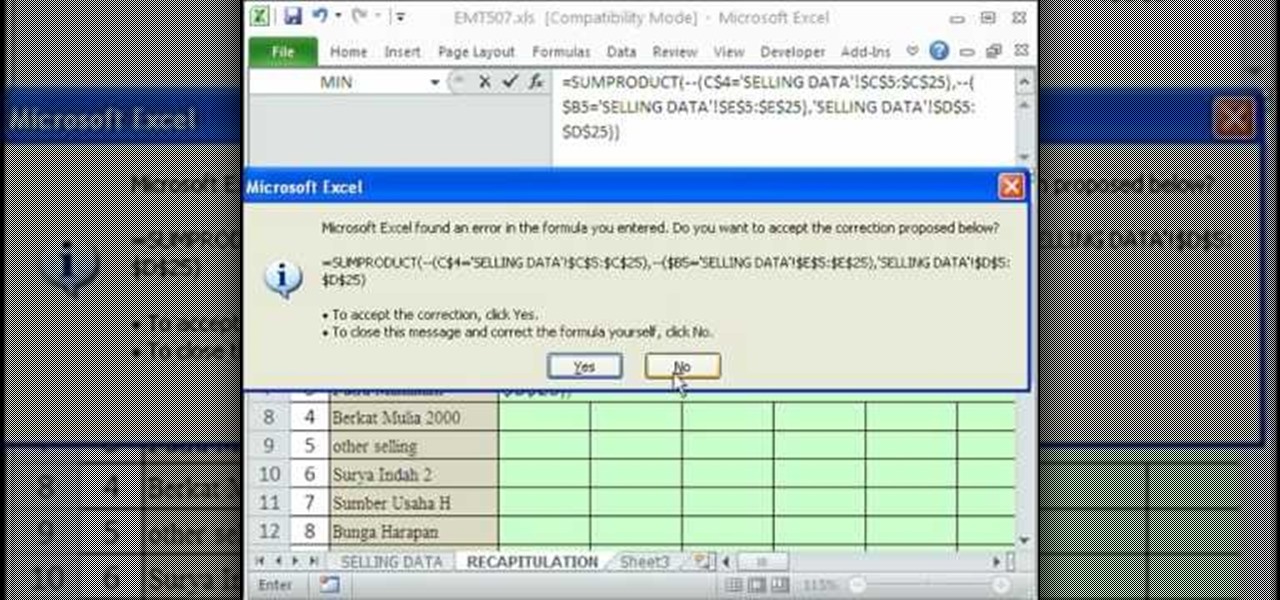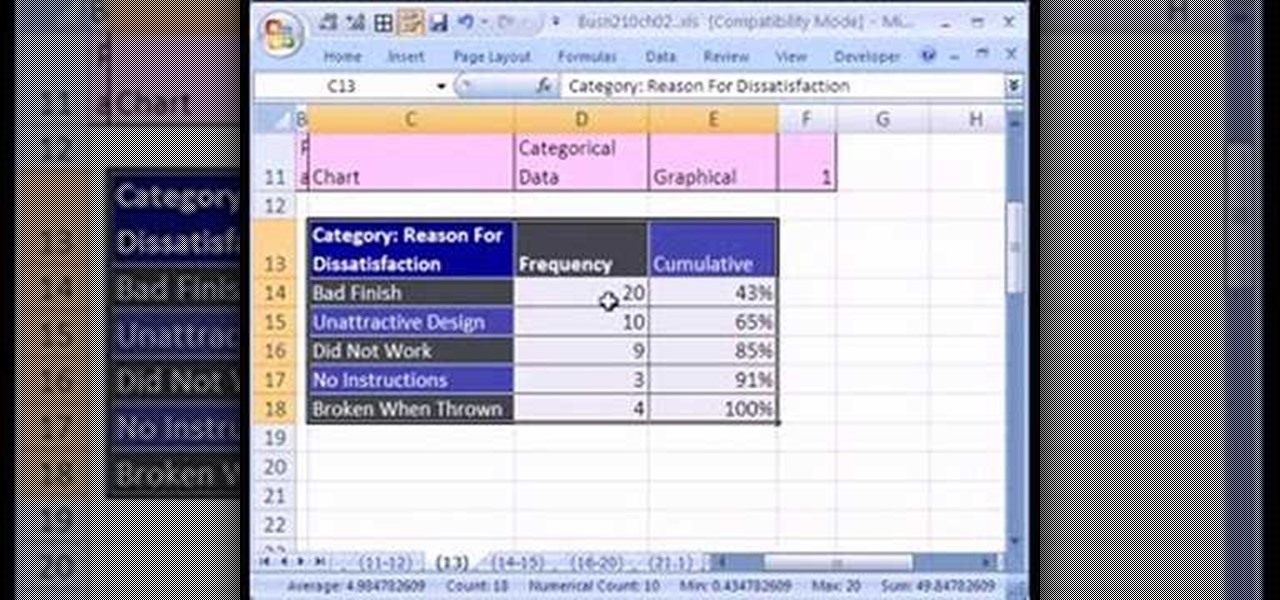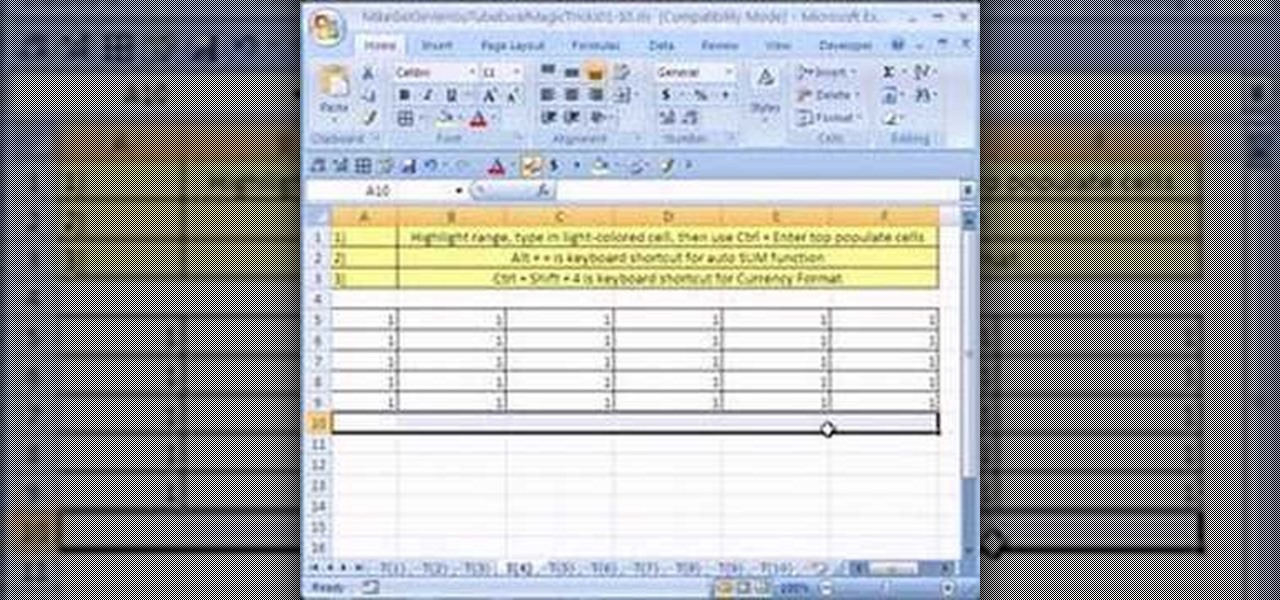Welcome back, my neophyte hackers! Digital forensics is one of the fields often overlooked by aspiring hackers. In a rush to exploit every and any system they can, they often ignore learning digital forensics—the field that may lead to them being traced.

As mobile devices become more and more popular, service providers have unfortunately resorted to capping data. What this means is that, depending on the plan you have with your ISP, you could have limits placed on how much data you can use for a set period of time. Once you've hit the limit, your ISP could drastically slow down or throttle your internet speed or charge you outrageous overage fees.
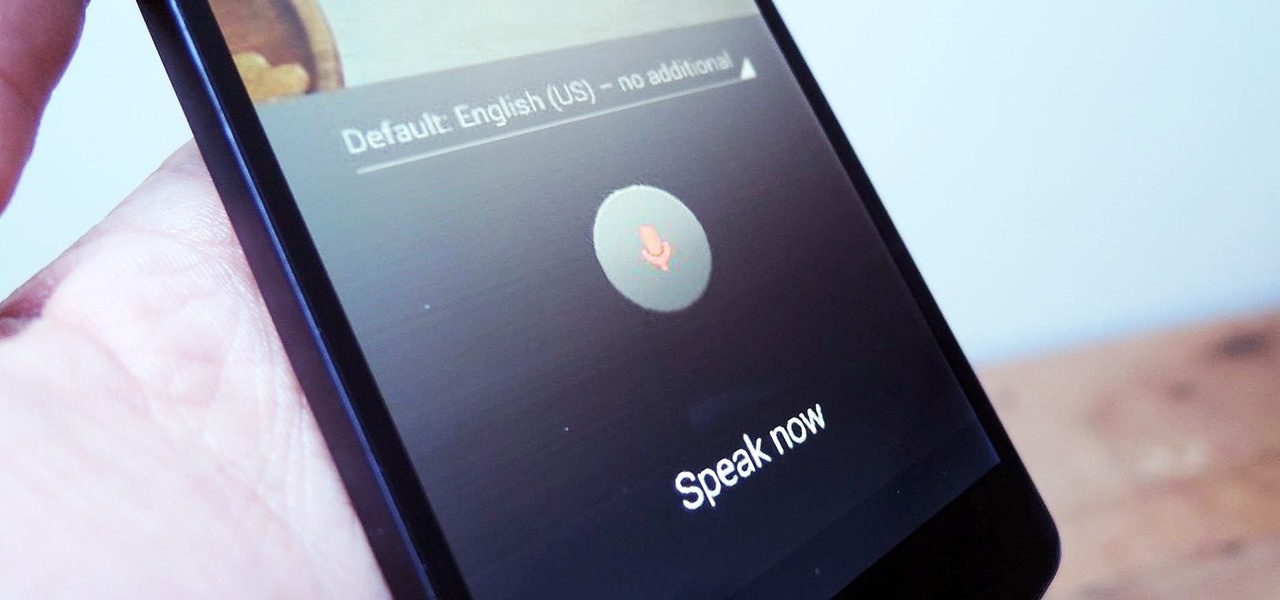
As smartphones become increasingly integral parts of our lives, so does data throttling. Personally, I try to save data any way that I can, so to stave off unnecessary usage, I use the GoogleOfflineVoice to limit the amount of data consumed by voice typing.
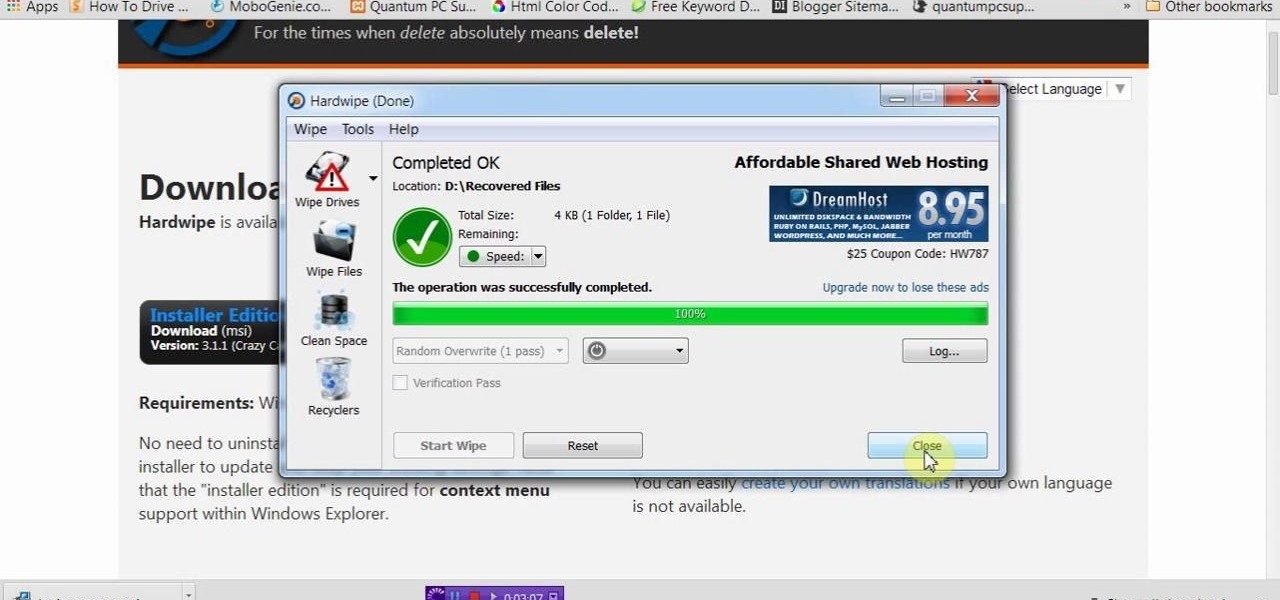
If you delete data by using Hardwipe tool, then it can't be regained by any means. The file or data will be deleted permanently. Watch the video and follow all the steps carefully. Employ the technique in your own PC.
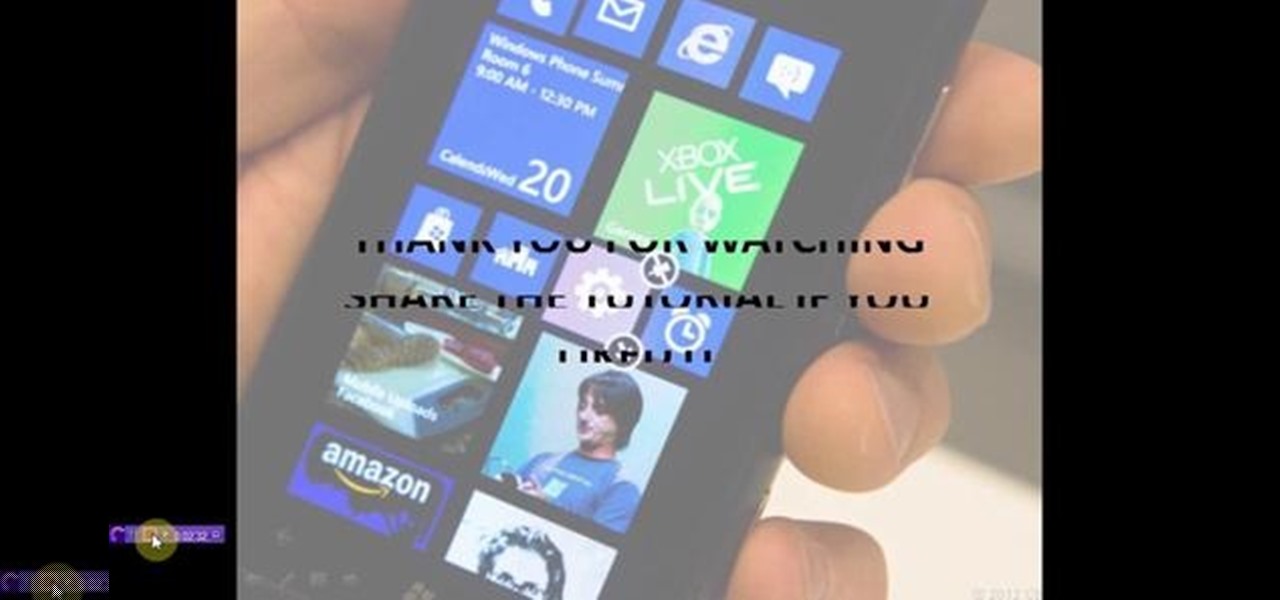
This video will show you how to control and limit data usage in your windows 8 phone. You may want to restrict your data usage and want to set limits for apps also. If you set your usage limit internet will stop automatically after reaching the limit.
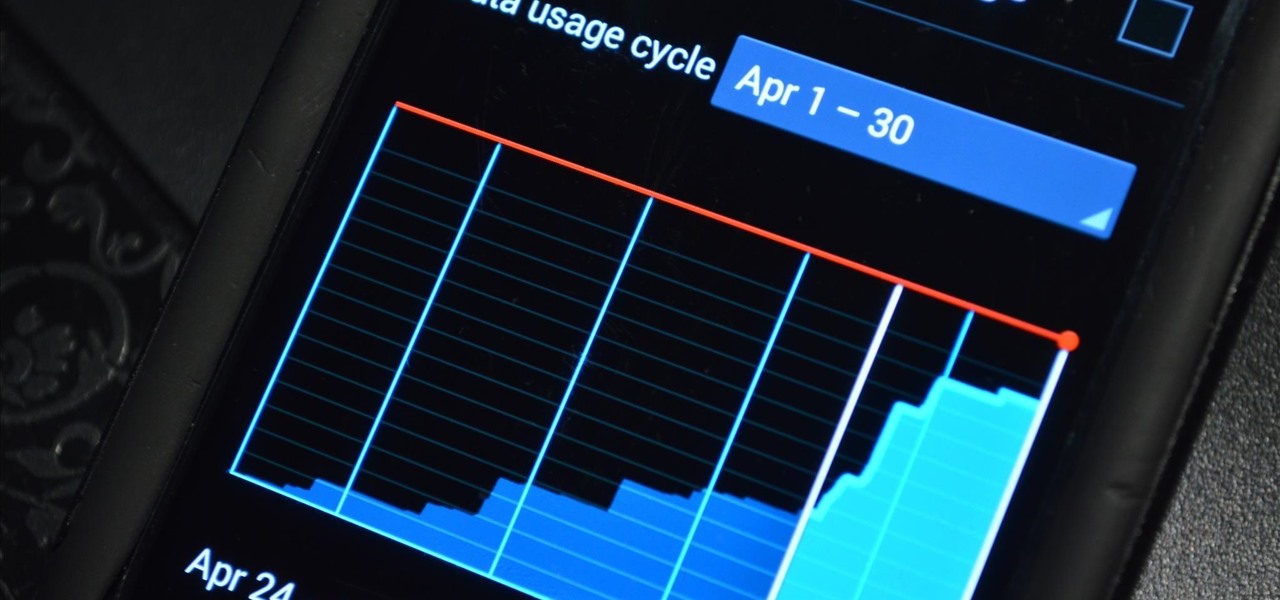
It's been over two whole years since the Samsung Galaxy S3 was released, so let's face it—our beloved GS3, once an iconic heavyweight in the tech arena, is almost as washed up as Sylvester Stallone.

If you have a limited or restricted data plan, monitoring your usage can be the difference between escaping the month without overage fees or emptying out your wallet.

We've all been there! You either drop your lipstick or had a lipstick swatch transfer onto your clothes. Chances are you just happened to be wearing white too! In this video I show you a simple way to take care of the problem using white vinegar, baking soda and clear dish soap. Which means you are using less harsh chemicals ( I now use a clear dish soap that is made with organic and natural ingredients) So forget bleach or a stain remover pen! I've found that bleach can leave a yellow stain ...

While we're usually responsible for leaking our own private information through mediums like Facebook, there are other times when we mistakenly and unwillingly allow certain applications to scour through our personal data. Some apps may have enabled permissions for internet access, thus allowing it to share said data with its external servers.

Video: . this video will show you how to make organic fertilizer balls for aquatic gardening.

As you may know, your iPhone stores data on your location from time to time. If you'd rather that information be kept private, watch this video for some helpful instruction on how to protect your location information. Encrypt the information being gathered by iPhone tracker.

Load JSON (JavaScript Object Notation) data from an existing database file into jQuery by following along with this informative and illustrative video tutorial from JREAMdesign. Here, a database query is used and the results are returned to jQuery via AJAX formatted in JSON.

This tutorial is a quick introduction to the $.post() function when you're using JQuery. This function is most often used to submit data to your website server, and is also a useful function when you're programming in AJAX as well.

Want to keep track of how much data you use on your iPhone 4, 3G or 3GS? With a jailbroken phone, it's easy! This iPhone owner's guide from EveryThingApplePro can present a complete overview of the process in about three minutes. Fire up Cydia & take a look!

If you want more space on your Xbox 360, one solution is to buy a new hard drive. But then you run the risk of losing all your saved content. Here's how you can transfer information and game data from your old hard drive to the new.

In this clip, we learn how to access XML data in Adobe Flash Professional using dot syntax. Whether you're new to the Adobe's popular Flash authoring application or are a seasoned Flash developer merely looking to better acquaint yourself with Flash Professional CS5, you're sure to be well served by this video guide.

This video tutorial is in the Education category which will show you how to calculate standard deviation with TI graphing calculator. First you got to enter the data in to the calculator. Go to stat and click on enter. This will edit a list. Now you type in these numbers: 50, 20, 33, 40 and 55. Then press stat and click on enter. This will bring up the 1-var stats page. Press the "2nd" button and L1, because all our data is in L1. Click on enter and you will get all the data that you will nee...

Here's how to securely wipe your data from your hard drive. A Internet tutorial by butterscotch.com.

In this clip, you'll learn how to create a master-detail overview of data with the Silverlight DataGrid control. Whether you're new to Microsoft's popular web application framework or a seasoned web developer merely looking to improve your chops, you're sure to find benefit in this free MS Silverlight programming lesson. For more information, including a complete demonstration and detailed, step-by-step instructions, take a look.

In this clip, you'll learn how to export data from a Visual Basic app to an external TXT file. Whether you're new to Microsoft's popular event-driven program language & IDE or a seasoned developer merely looking to improve your chops, you're sure to find benefit in this free Visual Basic programming lesson. For more information, including a complete demonstration and detailed, step-by-step instructions, take a look.

Learn how to install and use Flash Builder's in-built Data Wizard. Whether you're new to the PHP: Hypertext Preprocessor scripting language or are a seasoned web developer merely looking to improve your chops, you're sure to find benefit in this free video programming lesson. For more information, including detailed, step-by-step instructions, take a look.

In this clip, you'll learn how to quickly generate templates with Flash Builder 4 Data Wizard. Whether you're new to the PHP: Hypertext Preprocessor scripting language or are a seasoned web developer merely looking to improve your chops, you're sure to find benefit in this free video programming lesson. For more information, including detailed, step-by-step instructions, take a look.

BitLocker. What is it? And what can it do for you? Well, it's a handy new feature built-in to Windows 7, and it can help protect all of your data from loss, theft, or hackers. It's the easiest way to make sure your documents and files are safe from the devil's hands.

In this clip, you'll learn how to both enable and disable Data Execution Prevention on a Microsoft Windows PC running either XP or Vista. It's easy! So easy, in fact, that this home-computing how-to from the folks at Britec can present a complete overview of the process in just over five minutes. For more information, including step-by-step instructions, take a look.

In this clip, you'll learn what it takes to copy and transfer data from a corrupted Windows profile to a new profile. It's easy! So easy, in fact, that this home-computing how-to from the folks at Britec can present a complete overview of the process in just over five minutes. For more information, including step-by-step instructions, take a look.

In this tutorial, we learn how to make your first graph in Microsoft Excel. First, open a new graph and enter in your data. Click and drag down from the original date you enter to have the other dates automatically entered in. Enter the rest of your information, then highlight all the data. Go to the menu and click "insert", then "chart". Now, go through the chart wizard to select what kind of chart you want to make. When you are finished entering all your preferences, change your values so t...

If your Internet plan includes a data limit, you might want to take certain precautions against accidentally exceeding it—like, for example, disabling your router This clip will show you how it's done. It's easy! So easy, that this video tutorial can present a complete, step-by-step overview of the process in about three minutes. For more information, including detailed, step-by-step instructions, watch this video guide.

Worried about the new capped data plans for iPhone and iPad? They may actually save you money. Here's how to check. Whether you're the proud owner of an Apple iPhone 3G or perhaps just considering picking one up second hand, you're sure to benefit from this free video tutorial. For more information, including a detailed overview, watch this iPhone user's guide.

This video tutorial discusses how to use SynthEyes camera tracking data within Cinema 4D or C4D. Whether you're new to MAXON's popular 3D modeling application or are just looking to get better acquainted with Cinema 4D and its various features and functions, you're sure to enjoy this free video software tutorial. For more information, and to get started using this trick in your own Cinema 4D projects, watch this 3D modeler's guide.

New to Microsoft Excel? Looking for a tip? How about a tip so mind-blowingly useful as to qualify as a magic trick? You're in luck. In this MS Excel tutorial from ExcelIsFun and Mr. Excel, the 13th installment in their joint series of digital spreadsheet magic tricks, you'll learn how to create formulas that will calculate the AVERAGE excluding zeros (0) in the original data set.

If you're looking to learn how to use Microsoft Excel, a video series from digital spreadsheet guru ExcelIsFun is a great place to start. But which of his many series should you choose? The one titled "Excel Basics," that's which! In this free video MS Excel lesson, the 20th installment in said basics series, you'll learn how to use pivot tables (PivotTables) to analyze and summarize data.

If you use Microsoft Excel on a regular basis, odds are you work with numbers. Put those numbers to work. Statistical analysis allows you to find patterns, trends and probabilities within your data. In this MS Excel tutorial from everyone's favorite Excel guru, YouTube's ExcelsFun, the 20th installment in his "Excel Statistics" series of free video lessons, you'll learn how to take raw quantitative (numerical) data and figure out how to group it into classes so that you can have categories an...

New to Microsoft Excel? Looking for a tip? How about a tip so mind-blowingly useful as to qualify as a magic trick? You're in luck. In this MS Excel tutorial from ExcelIsFun, the 90th installment in their series of digital spreadsheet magic tricks, you'll learn how to create a dynamic, two-way IF function lookup formula for pulling data from a different Workbook.

Love Microsoft Excel? This clip contains a tip that just might induce you to. With this free video tutorial from ExcelIsFun, the 75th installment of his "YouTubers Love Excel" or YTLE series of free video MS Excel lessons, you'll learn how to use name, the INDIRECT function and data validation drop-down lists to create DV lists based on DV lists.

Love Microsoft Excel? This clip contains a tip that just might induce you to. With this free video tutorial from ExcelIsFun, the 84th installment of his "YouTubers Love Excel" or YTLE series of free video MS Excel lessons, you'll learn how to use custom true/false formulas for data validation and also see how to add an error message.

New to Microsoft Excel? Looking for a tip? How about a tip so mind-blowingly useful as to qualify as a magic trick? You're in luck. In this MS Excel tutorial from ExcelIsFun, the 507th installment in their series of digital spreadsheet magic tricks, you'll learn how to take badly setup data (not in database/table format) and summarize it by date and shipping name into table format report.

New to Microsoft Excel? Looking for a tip? How about a tip so mind-blowingly useful as to qualify as a magic trick? You're in luck. In this MS Excel tutorial from ExcelIsFun, the 556th installment in their series of digital spreadsheet magic tricks, you'll learn how to change the source data for a pivot table (PivotTable).

New to Microsoft Excel? Looking for a tip? How about a tip so mind-blowingly useful as to qualify as a magic trick? You're in luck. In this MS Excel tutorial from ExcelIsFun, the 258th installment in their series of digital spreadsheet magic tricks, you'll learn how to make charts from noncontiguous data in MS Excel.

If you want to create a Pareto Chart for categorical data in MS Excel you should first have your data input into Excel already. From your data, you should highlight the cells that you want to count the frequency for and in the frequency box you should type in =COUNTIF and highlight the data you want the frequency for and put in F4 and then press , click on cell to the left and click enter. Now this will work all the way down. If you have not sorted it, you can right click and then click sort....

New to Microsoft Excel? Looking for a tip? How about a tip so mind-blowingly useful as to qualify as a magic trick? You're in luck. In this MS Excel tutorial from ExcelIsFun, the 4th installment in their series of digital spreadsheet magic tricks, you'll learn how to add data or a formula to a range of cells by using the Excel's ever-useful ctrl+enter keyboard shortcut.