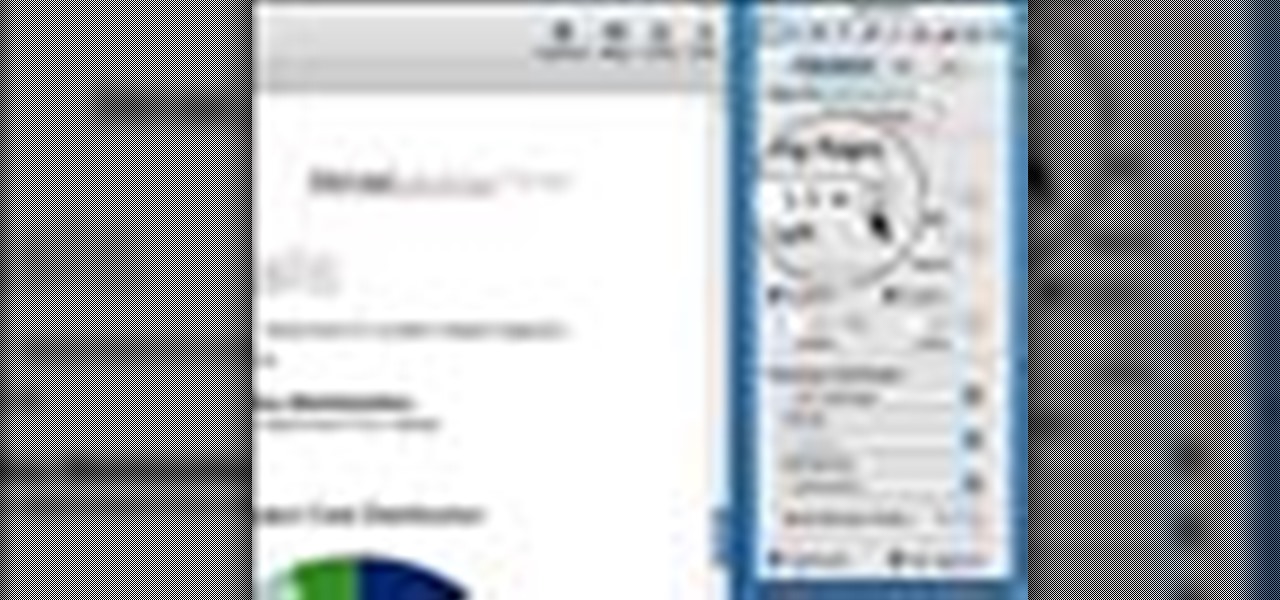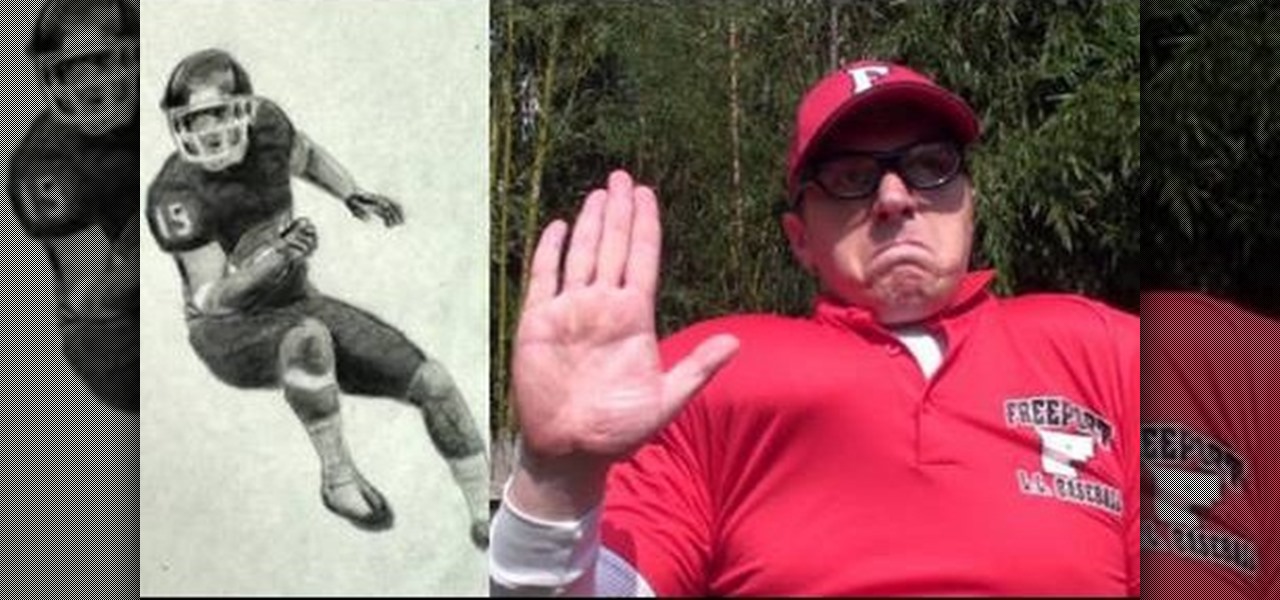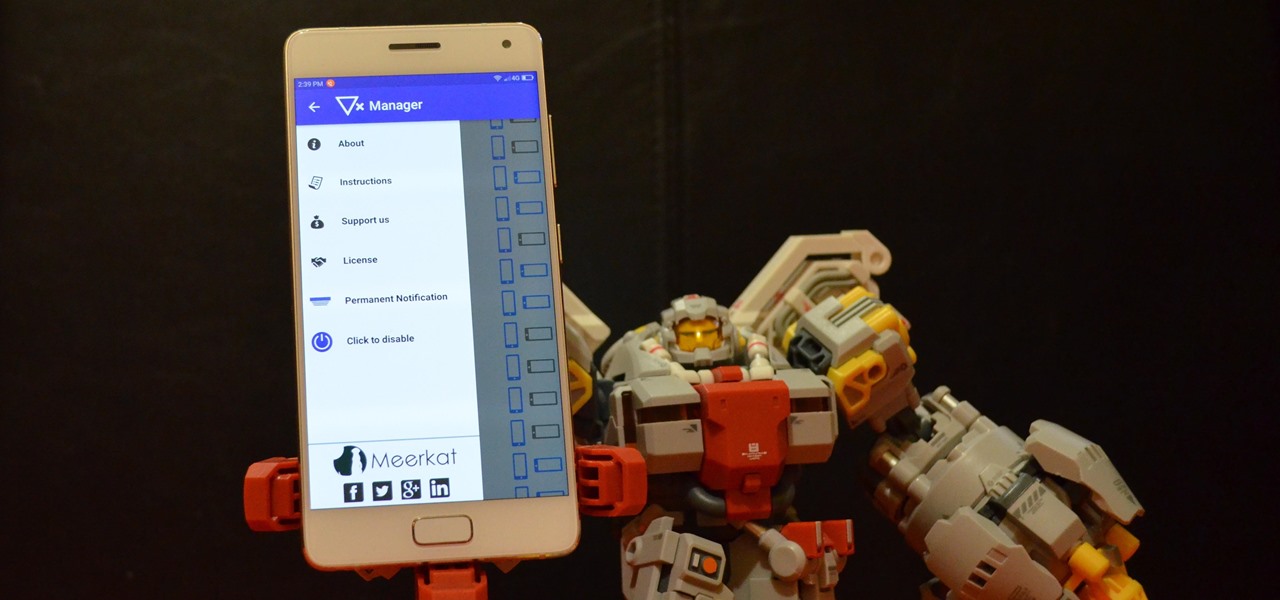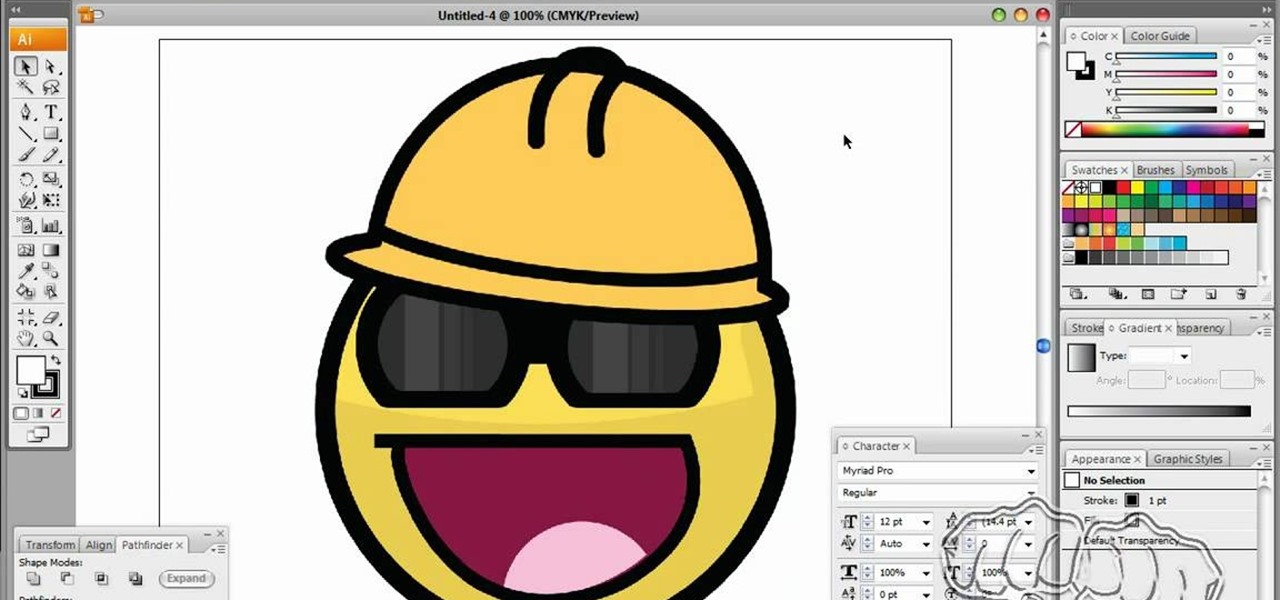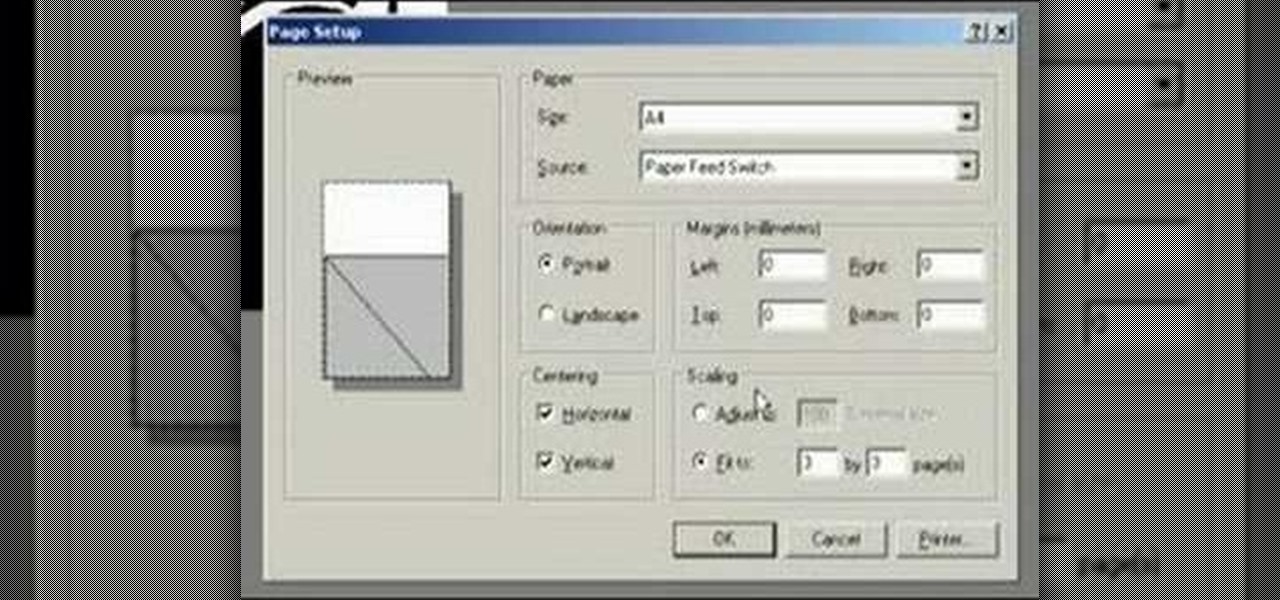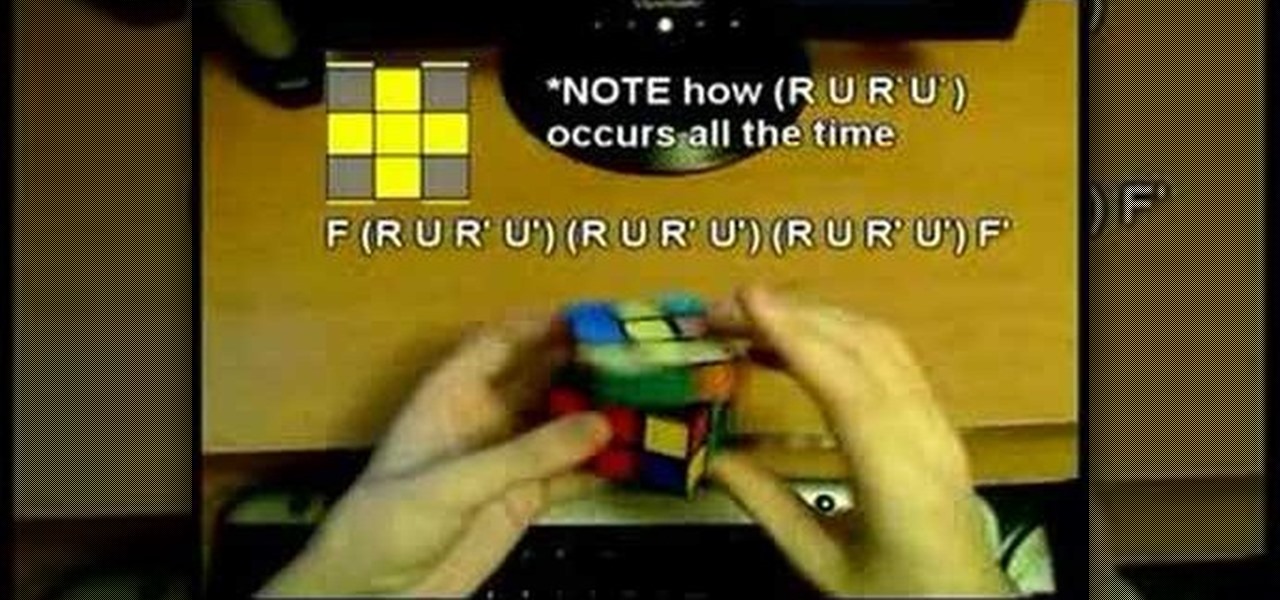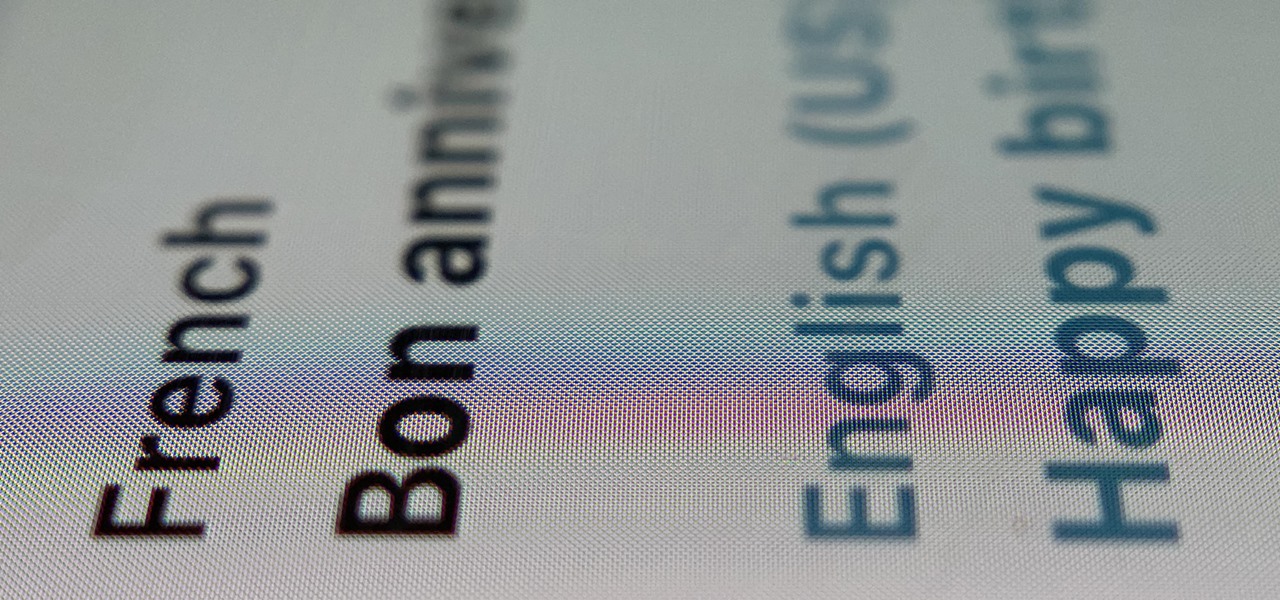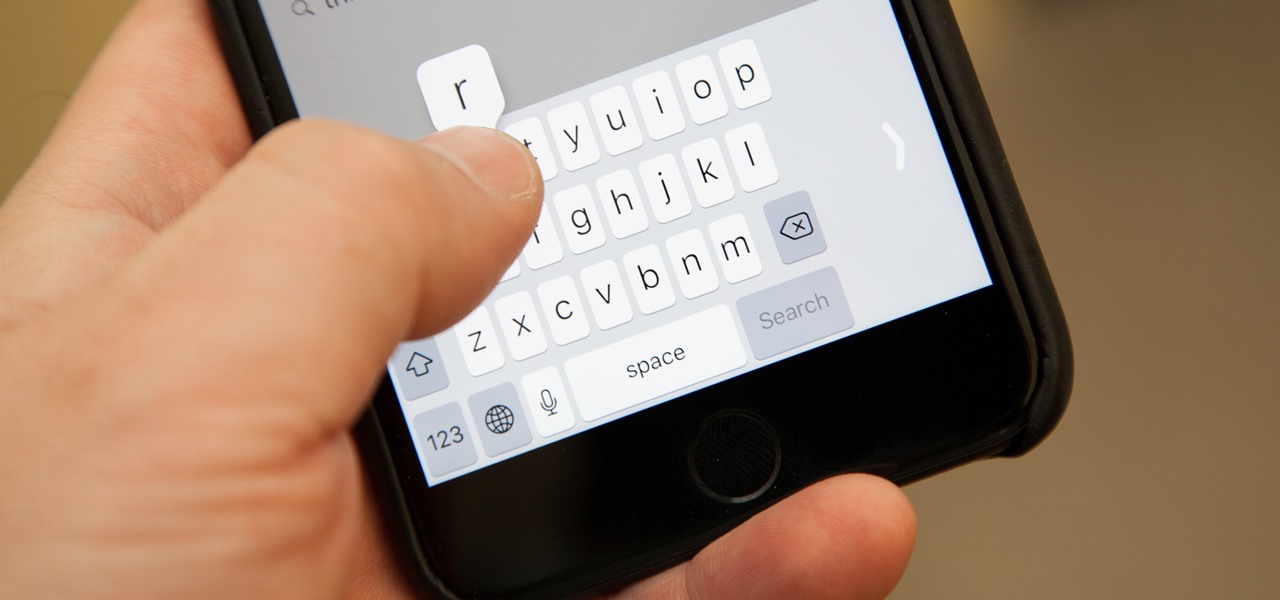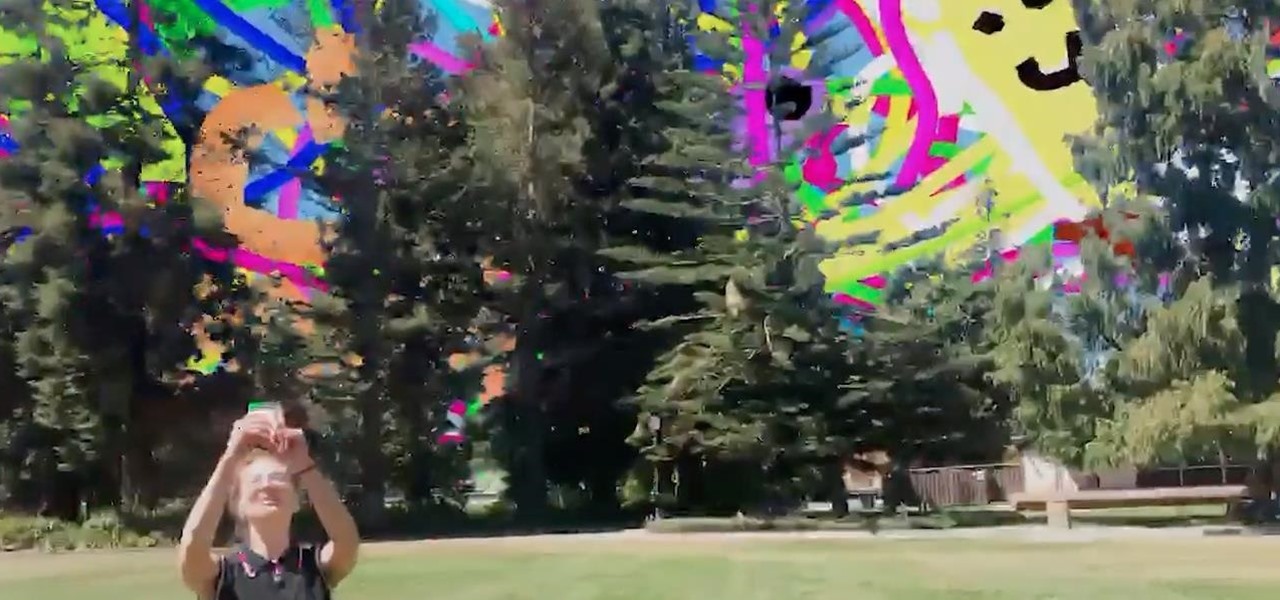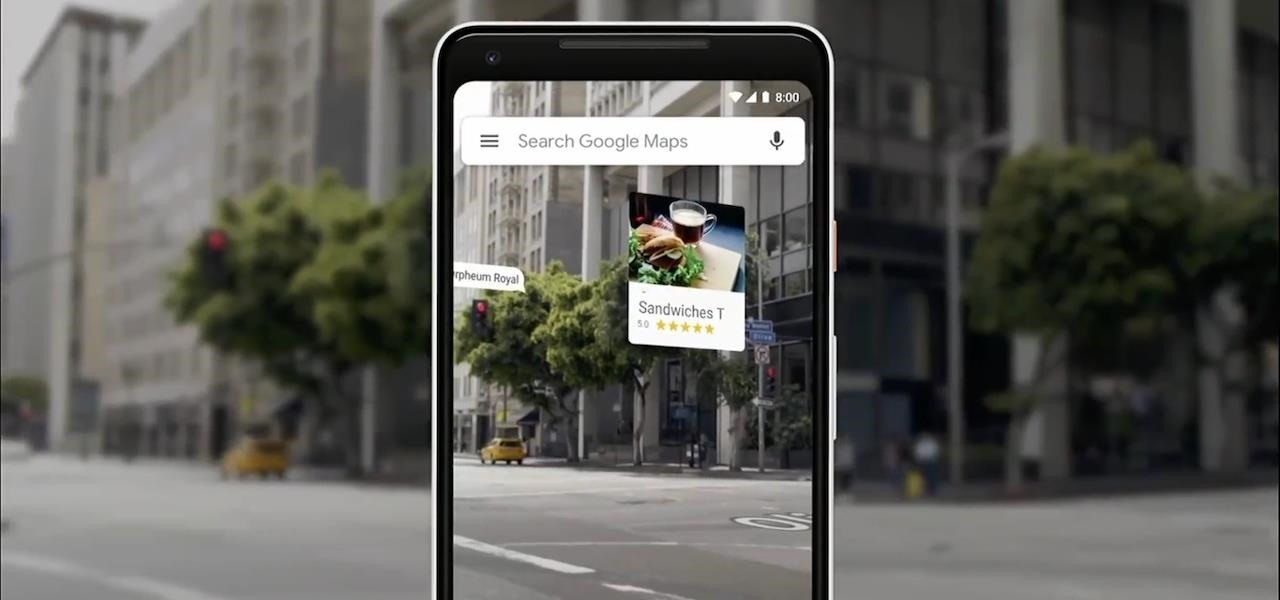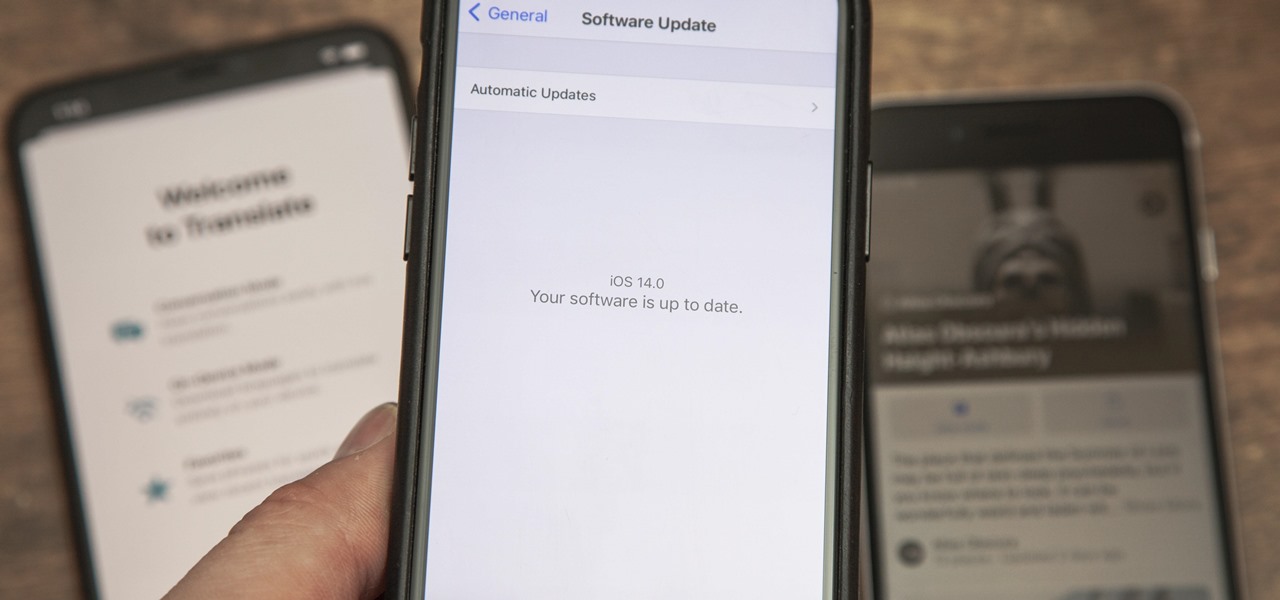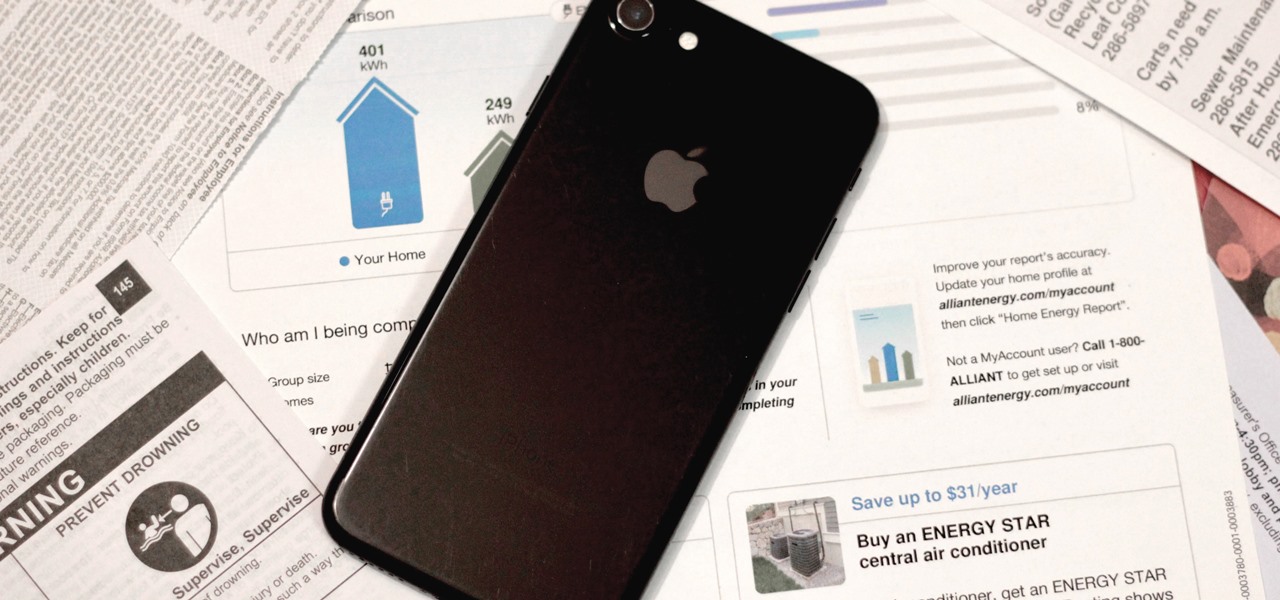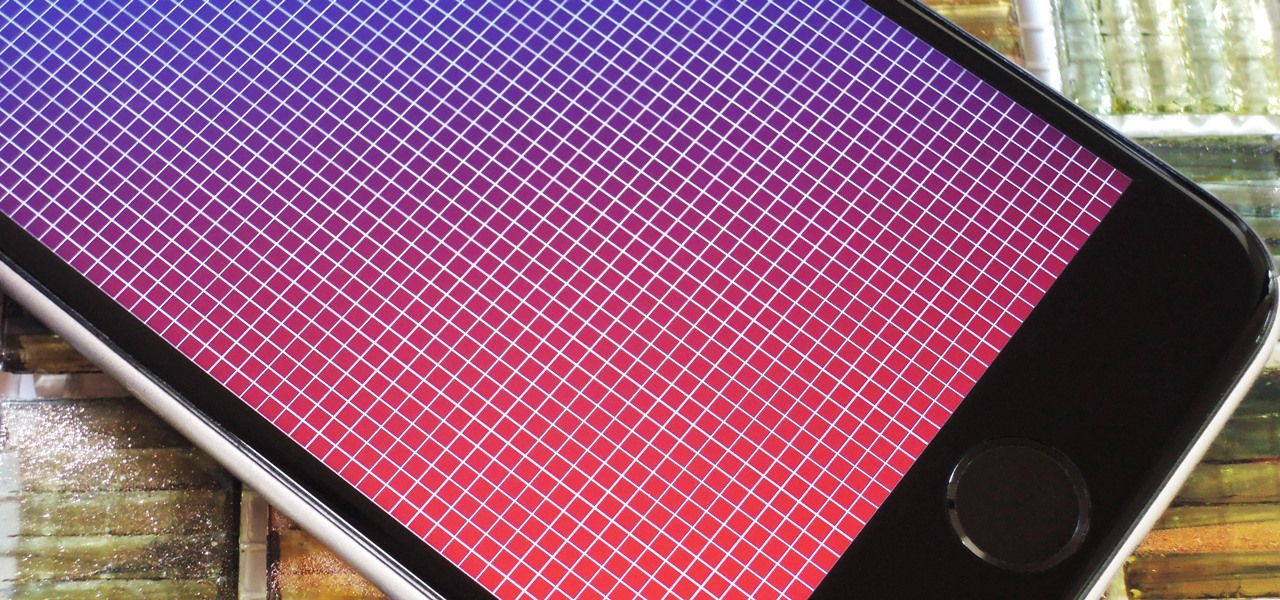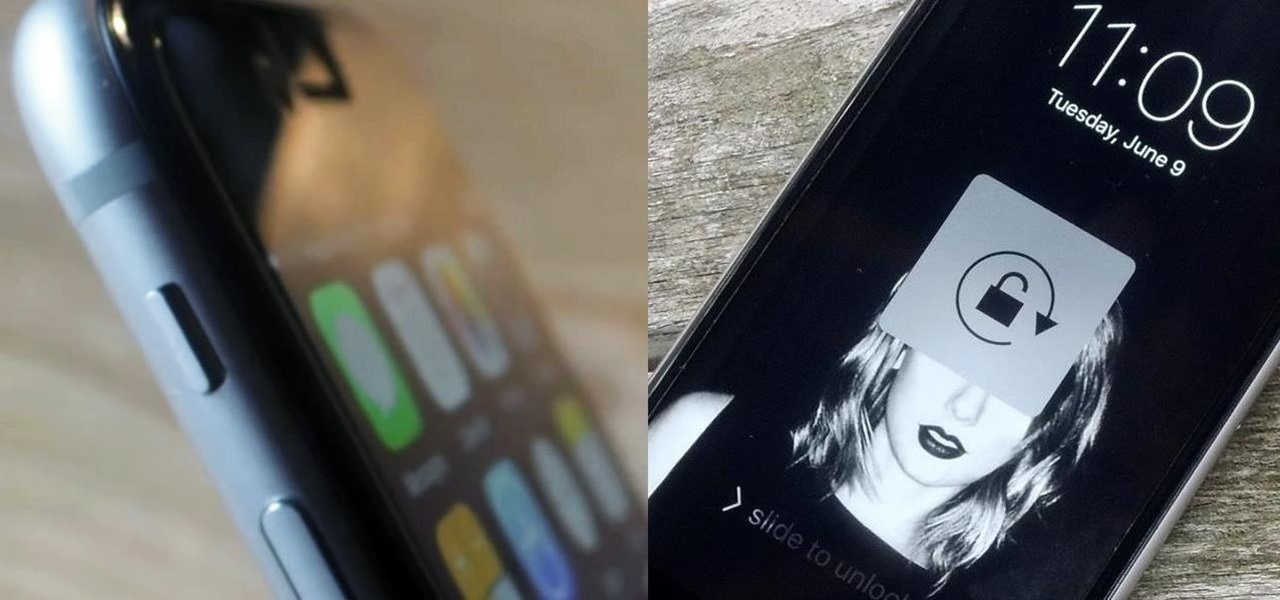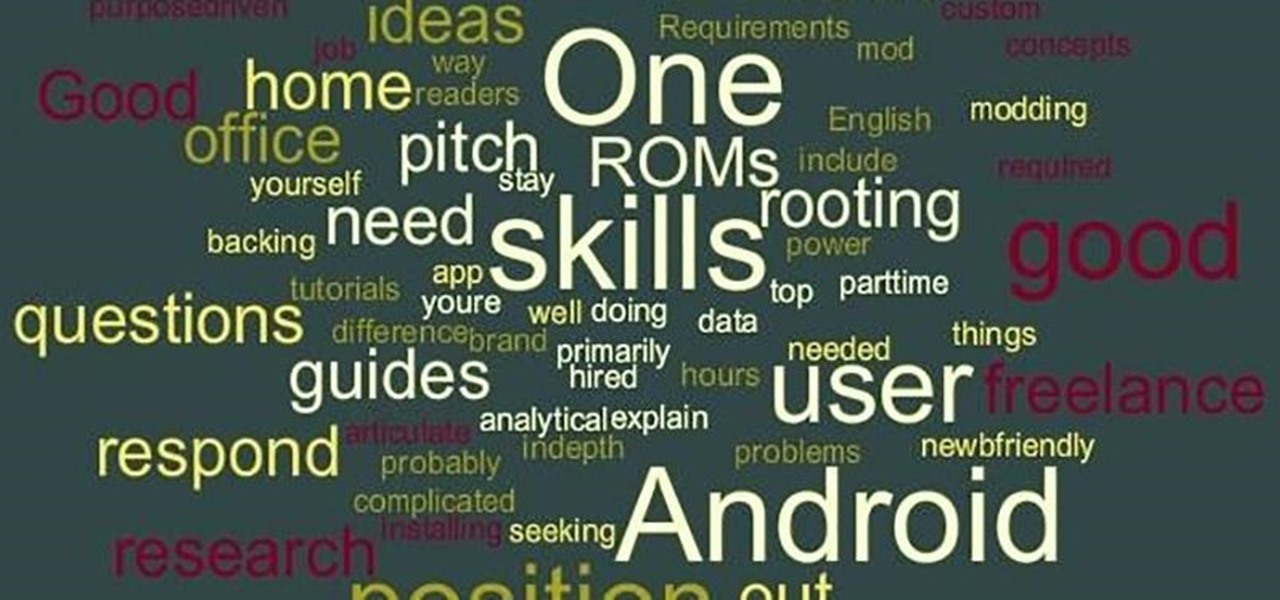Want to be fast at solving the cross of the Rubik's Cube, like two or three seconds fast? Well, this video tutorial will show you how to solve the Rubik's Cube cross faster than anyone. These insights into how to make the cross will no doubt make you a great speedcuber. Just pay attention to the orientation and the rest of these Rubiks Cube cross tips and tricks.

Take a look at this instructional video and learn how to use the section tool in Google SketchUp. This tutorial covers how to create cut-away views of your model in any direction, the context options for the section plane, and how to move and rotate the section plane. You can lock the section orientation by holding the "Shift" key.

If you've ever wanted to solve a Rubik's Cube and look like a genius, you're going to have to watch this puzzle solving video tutorial. This video will show you how to, yes, solve a Rubik's Cube.

Okay, make some bones with no orientation and watch this Autodesk Maya 8.5 video tutorial. This video will show you the industry standard IK Handle tool and how to use it with your character's animated bones. So, if you're a wannabe 3D modeler, then you should probably watch this Maya video.

Learn how to single leg single cable swim strokes. Presented by Real Jock Gay Fitness Health & Life.

Learn how to do triceps single-arm kickbacks. Presented by Real Jock Gay Fitness Health & Life. Benefits

You've heard or read about Salmonella in the media, and its dangers are often blamed on reptiles. What exactly is it? Is it dangerous? Should you be concerned about it? Watch this video for a clear and balanced orientation on this often-misunderstood bacterium.

Richard Schmidt teaches you the proper technique for paddling on a surfboard. Learn the proper body placement and orientation for your surfboard when paddling out into the surf.

This tutorial goes over the tools in Pages '08 that you can use to format a document properly. It goes over customizing margins, headers, footers and page orientation.

Learn how to do super legs exercise. Presented by Real Jock Gay Fitness Health & Life. Benefits

In this tutorial, we learn how to create amazing 3D text in GIMP. First, start a new image with the width and height that you want. From here, select the text editor and then type in your text. After this, change the font to what you want and then change the size and color as well. From here, you will duplicate the layer and then go to layer, and then filter. Select the map button and then map the object. Select the text and then show the preview to make sure it's what you want. Change the or...

This art tutorial debunks the myth that male artists are sissies. Okay, maybe if you were a dude who just died over painting watercolor lillies then we would question your, uh, orientation, but when it comes to drawing beefcake football players, it's full on masculinity.

The video shows a unique method of solving a Rubik's cube. The method is called F2LL or 'winter variation'. There is very little information about this method on the internet. It deals with Corner Orientation. The person in the video is a skilled cube handler. There are 27 algorithms and their mirrors in the F2LL method. While you form an F2LL pair, you need to orient the corners at the same time. This method makes cube solving all the more easy.

This video demonstrates an Easter egg on the iPhone that enables you to take a screenshot of the iPhone. First, navigate to the website or menu page that you need to capture as a screenshot and capture the screenshot by pressing the buttons as shown in the video. That is it, the captured screenshots can be found in your camera roll. Make sure to have your iPhone in the desired orientation before taking the screen-shot. This can be used for capturing web pages for future reference as well.

Try solving Erno Rubik's brain-teasingly fun classic puzzle... the Rubik's Cube. This puzzle cube mystifies everyone, but not everyone can solve it, unless you watch this three-part video tutorial. See how to solve the classic Rubik's Cube puzzle, step-by-step. You'll learn about the notation, the three different layers, going from the F2L (First Two Layers) to OLL (Orientation of the Last Layer) to PLL (Permutation of the Last Layer). Just learn a few algorithms and you too can solve the Rub...

Take a look at this instructional video and learn how to use the rotate tool in Google SketchUp. When you pick the rotate tool, the icon orients itself to any surface you hover over. Click once to set the rotation and move away to set a rotation base. This is the controlling arm you will use to rotate your object. This tutorial covers how the rotate tool works, examples of the rotate tool in action, and how to lock or define the orientation of the tool.

Take a look at this instructional video and learn how to fit a projected image onto a target surface with Johnny Chung from Carnegie Mellon University. Typically, you'd need to use a screen to be directly in front of the projector and at a very specific orientation to get an undistorted image. What this tutorial is trying to accomplish is to place a screen at any location that is convenient and then calibrate the projector onto the target surface. This technique is used to automatically disco...

We've all been hit by inopportune screen rotations at some point or another. Having the display orientation suddenly go from portrait to landscape when reading an interesting article in bed is one of the biggest irritations that come with using a smartphone (at least, for me). Thankfully, there are apps out there for your Android to help alleviate this inconvenience.

This shows how to use live trace on Adobe Illustrator to make a vector image. First, you need to open up Adobe Illustrator. Then go to file and select New and adjust your size to letter. For orientation you can choose to have it landscape if you want. Once you have your blank work space you will want to get a saved image. Go to File and click on Place and locate your image. Adjust the size of the image if you need to. Click on the image and then go up to the tool bar to click on the live trac...

This video demonstrates how to create an origami ninja star. Prepare a square shaped piece of paper. Lay it down on a table or on a flat surface. Fold the paper right across the middle in a vertical orientation. Fold it once more in the same manner as the first fold, now creating a more slender vertically standing rectangle. Fold the upper portion of the origami diagonally forming a small triangle on top of the rectangle. Do the same on the bottom portion of the origami. Fold the upper portio...

This video demonstrates how to change the Page Settings in Microsoft Paint for you to be able to print multiple page stencils. The first step is to open your stencil drawing. Then, go to File > Page Setup. In the Page Setup dialogue box, change the Top, Left, Right, and bottom margins' value to zero (0). Under the Scaling option, select "Fit to" and change the Pages values to two (2). Under the Orientation option, select Landscape. Switch back to Portrait and adjust the Pages values to three ...

Solving puzzles can be hard, especially when it comes to Rubik's Cube. Erno Rubik's puzzles are extremely difficult, three-dimensional mechanical cubes, unless you're determined and can handle a few mathematical algorithms, then they're easy, or at least not impossible.

Want a new way to solve the OLL (Orientation of the Last Layer) on a Rubik's Cube? Well, go no further, this video tutorial will show you how to use the 2-Look OLL method to solve the Rubik's Cube.

Learn how to do dumbbell squat thrusts with shoulder presses. Presented by Real Jock Gay Fitness Health & Life.

Learn how to do speed super legs exercises. Presented by Real Jock Gay Fitness Health & Life. Exercise

Are you a beginner Rubik's Cube solver? Can't quite figure it out yet? Too slow? Well, solving the Rubik's Cube is easy, but solving the Rubiks Cube fast is hard, just keep that in mind.

There have been third-party iOS apps for live conversation translations, and Google Assistant pushed out its own feature for iPhone last year. Still, iOS 14 now has a default translator for real-time multi-language talks in person. So you can finally chat with people who use a different language without missing anything or having to install any complicated apps on your device.

Apple introduced third-party keyboards back in iOS 8, and swipe-input options like Gboard, SwiftKey, and Swype made typing on an iPhone one-handed much easier. Even better, apps like Word Flow moved the keyboard to the side of the iPhone, so there was less thumb-stretching. Well, ever since iOS 11, Apple has had its own option for better one-handed typing in the stock keyboard.

While we've seen Snapchat apply sky segmentation to AR content, the makers of the Blue Sky Paint app have applied similar capabilities to create and share airborne art.

The augmented reality walking navigation mode for Google Maps appears to be closer to an upcoming release for the general public.

The Calculator app on your iPhone may seem boring and basic, but there are a few interesting tricks worth knowing. You can ask Siri to perform calculations for you, long-press on results to copy them, long-press the field to paste numbers in, and swipe left or right above the keypad to delete digits one by one. The app can also be used as a scientific calculator with just a simple maneuver.

Apple has completely redesigned its Calculator app for iPhone, and it's now powerful and practical enough to replace any third-party calculator you've been using.

The new iOS 14 for iPhone arrived Wednesday, Sept. 15, 2020, alongside iPadOS 14, and there are a lot of features to uncover. Improved widgets. Better home screen customization. Exciting Messages improvements. New abilities in Camera and Photos. There's so much here that it'll take months for you to learn everything by heart.

Nintendo changed Mario Kart Tour for the better with an option to play the game in landscape mode. That said, the game will rotate automatically, which can mess you up in the middle of a heated race. But you don't need to lock your iPhone or Android phone's orientation setting to fix the problem since you can do so within the game itself. That way, other apps will auto-rotate as usual.

As part of the iOS 11 update, Apple added a document scanner function that creates high-quality digital copies of physical documents, but it was only available inside the Notes app. With iOS 13, Apple has built its scanner right into the Files app, enabling you to quickly create PDFs with your iPhone and do more with them.

The iPhone's pinch-to-zoom feature lets you easily enlarge photos to focus in on one particular area a little better, but after you've zoomed in to a certain degree, the image quickly snaps back and prevents you from zooming in any further. This is mostly meant to keep you from zooming in too far and getting lost, but a lot of times, the max zoom level just isn't close enough.

The Ring/Silent switch on the side of the iPhone has always had one purpose—to toggle ring mode/silent mode. But in iOS 9, Apple gave us another choice, and that's locking the orientation of the screen.

Google recently announced the beta release of a developer tool called ARC Welder for Chrome, which allows developers to run and test their Android apps on any computer with the Chrome browser installed.

Applying for jobs can be a truly miserable experience. Sending out endless résumés, filling out those janky online applications, and creating cover letters can really wear a person down. So, any suggestions that make that process easier are always welcome.

One of the best things about iOS 7 is the Control Center, which gives you quick access from anywhere on your iPhone to turning on or off Airplane Mode, Wi-Fi, Bluetooth, and more. It also makes it very easy to adjust the brightness of your display, and gives app shortcuts for your Flashlight, Calculator, Timer, and Camera.