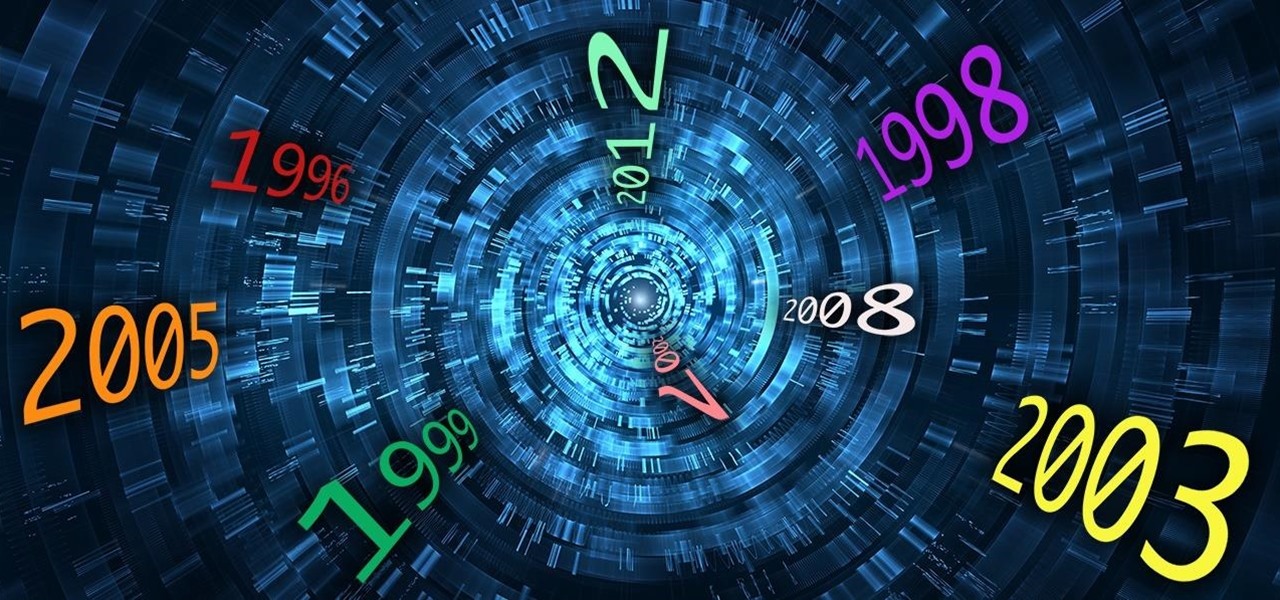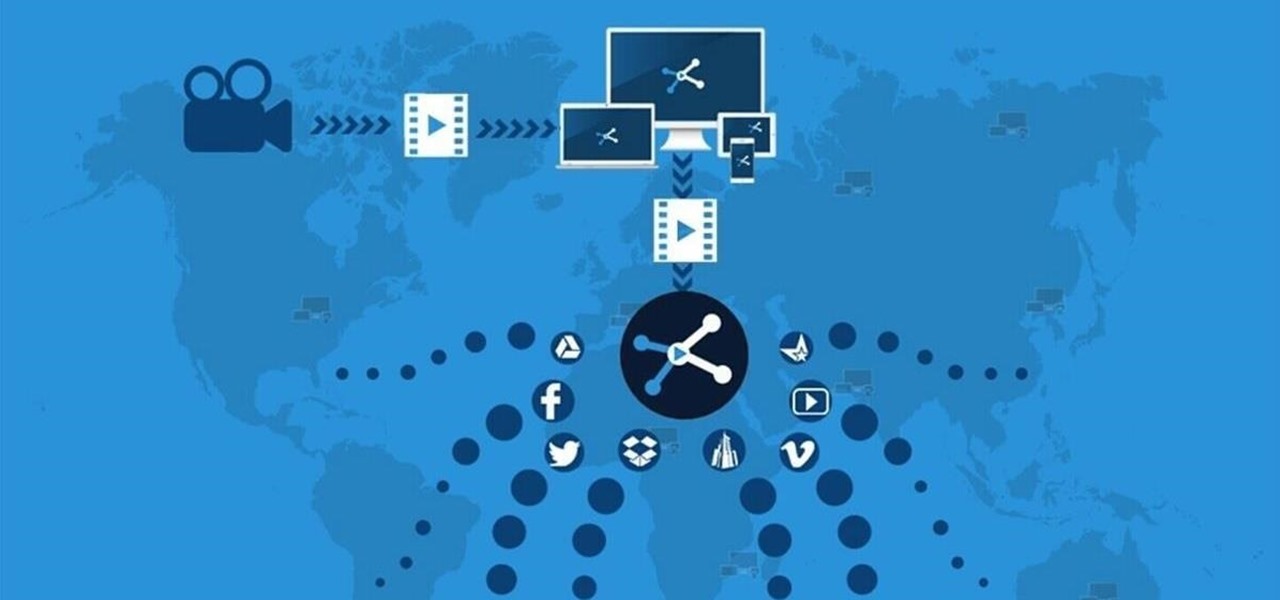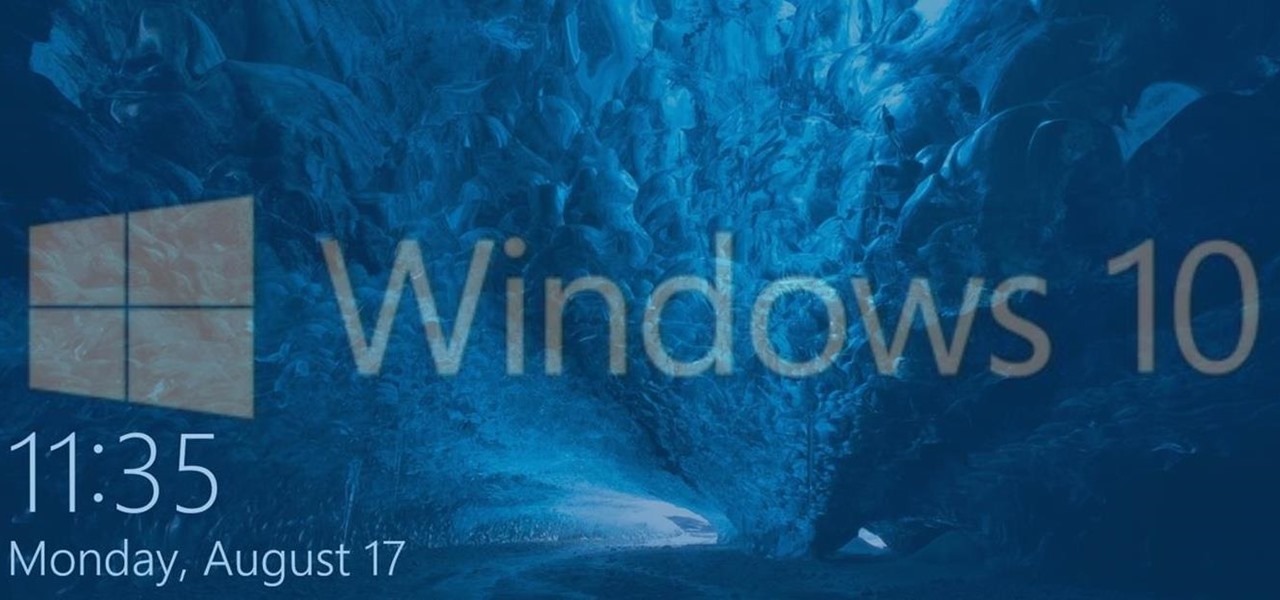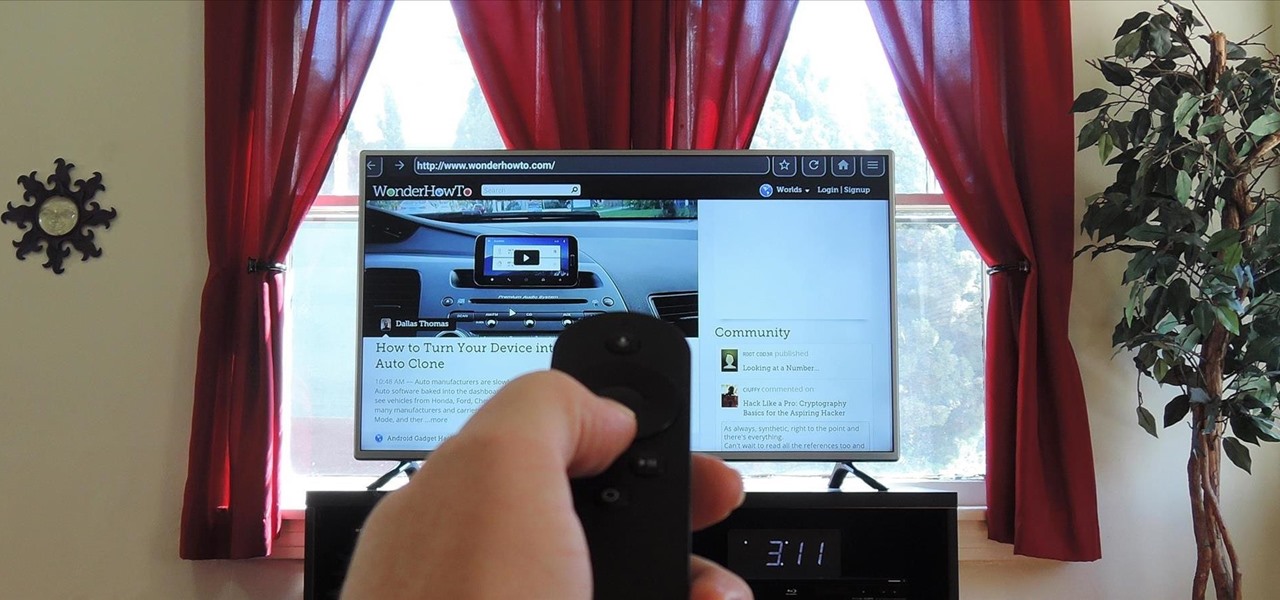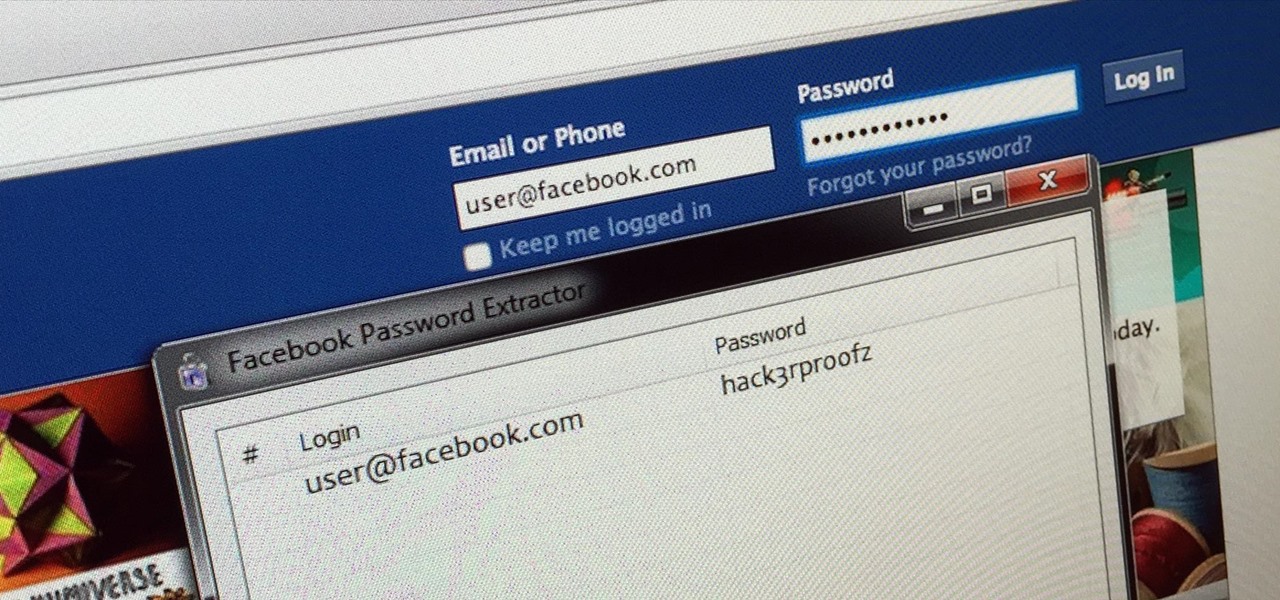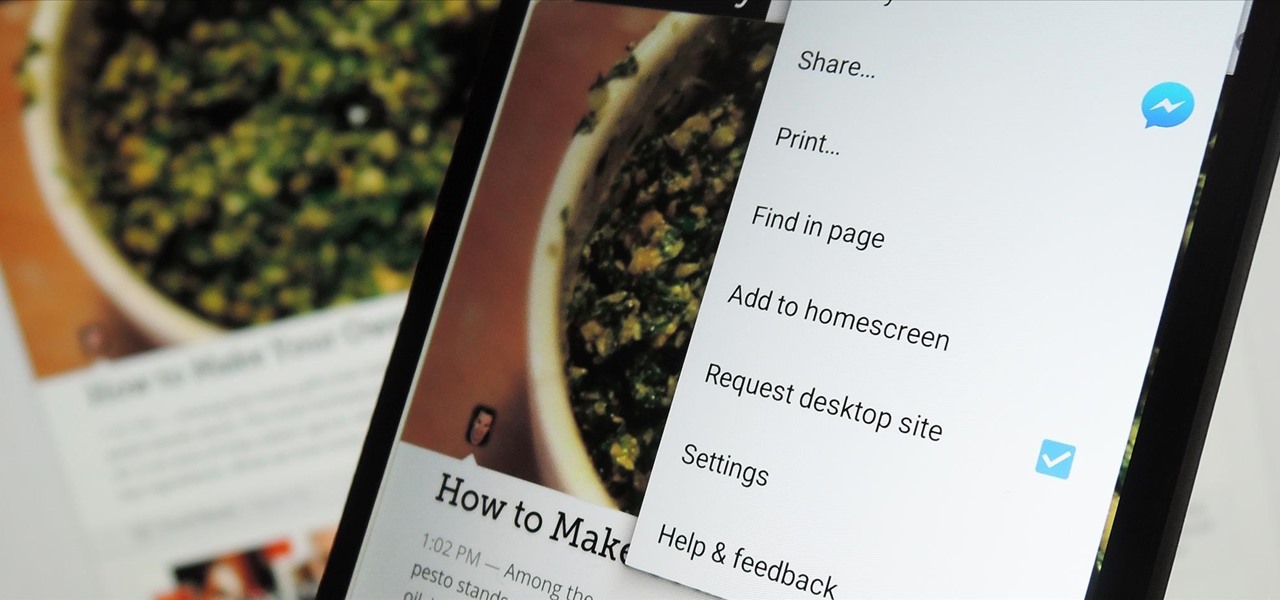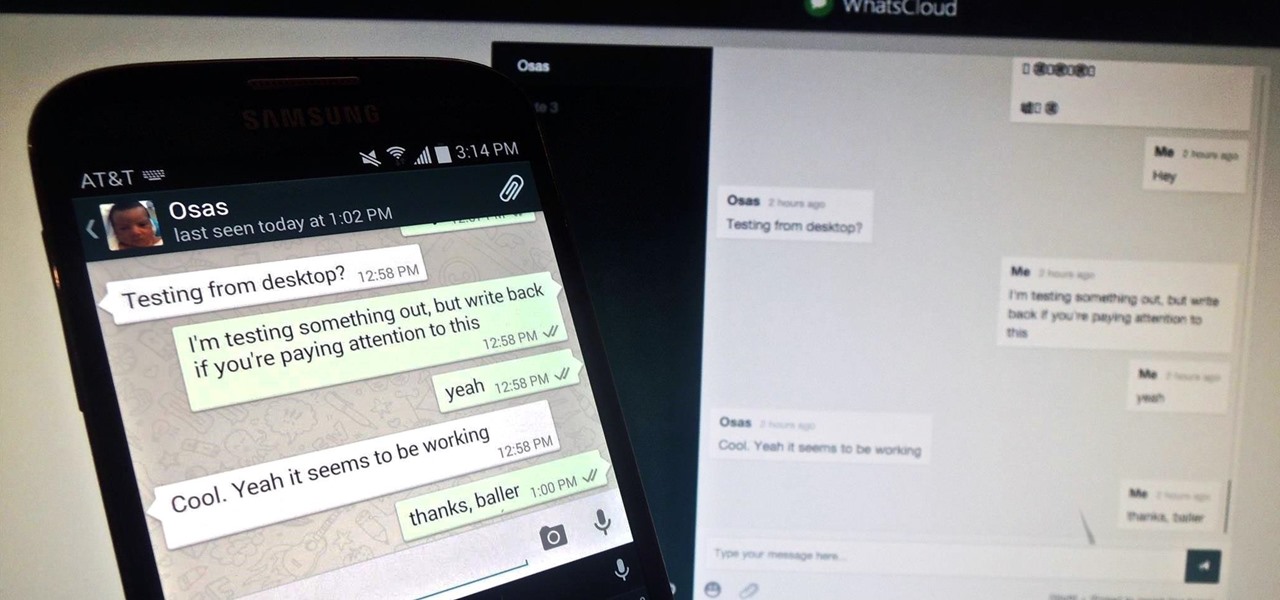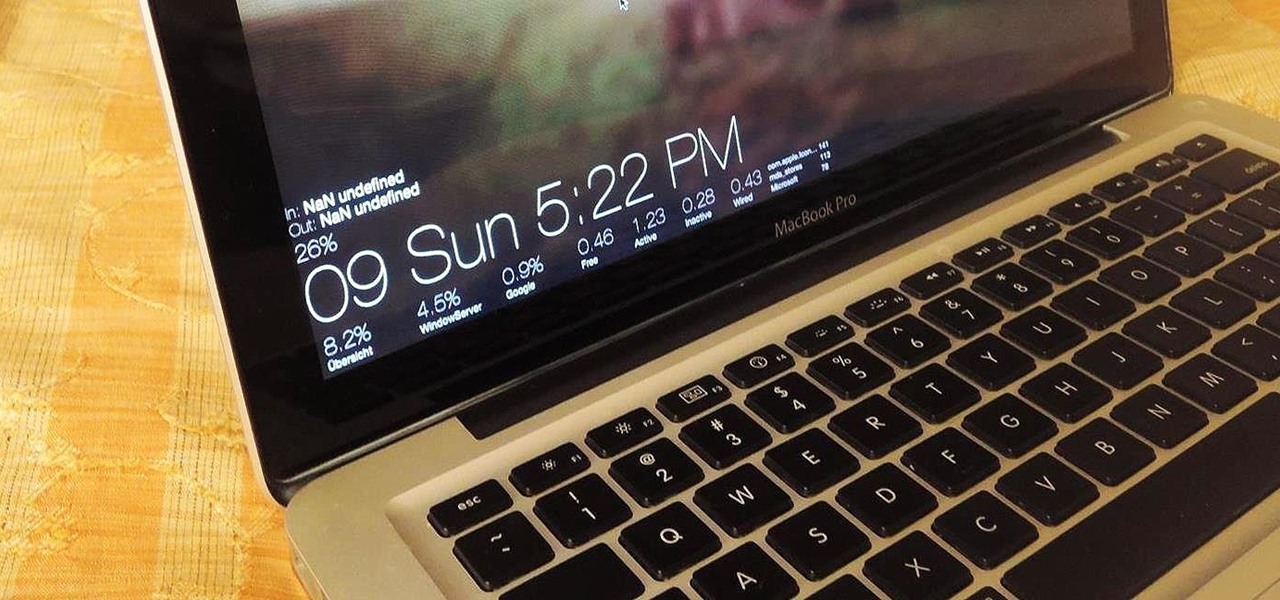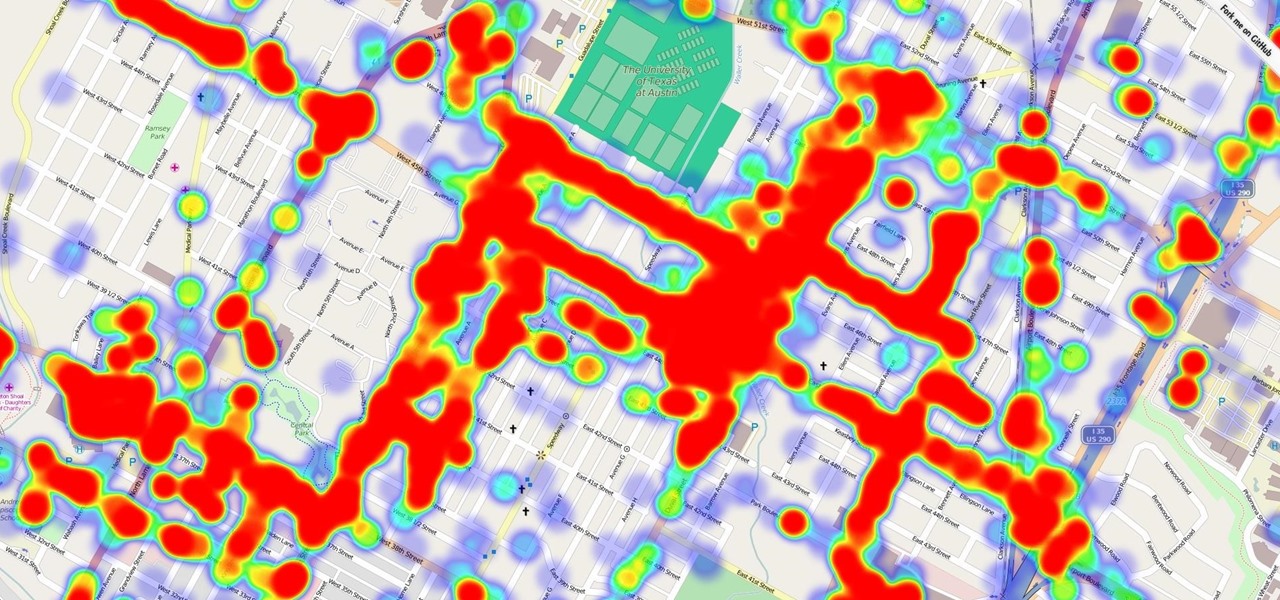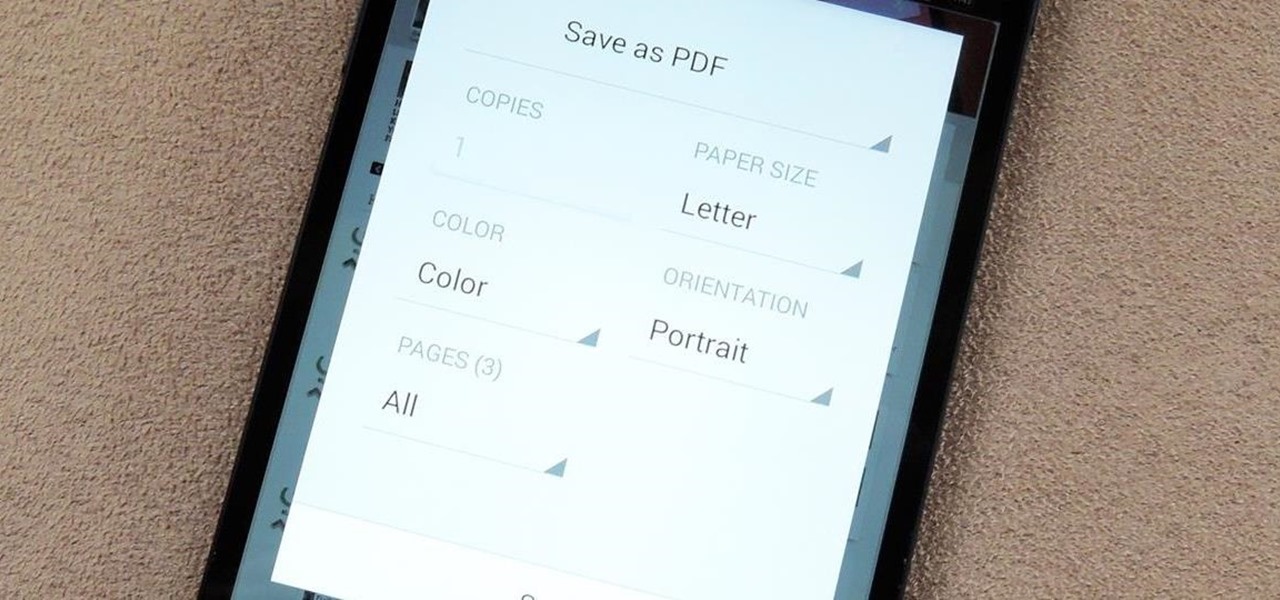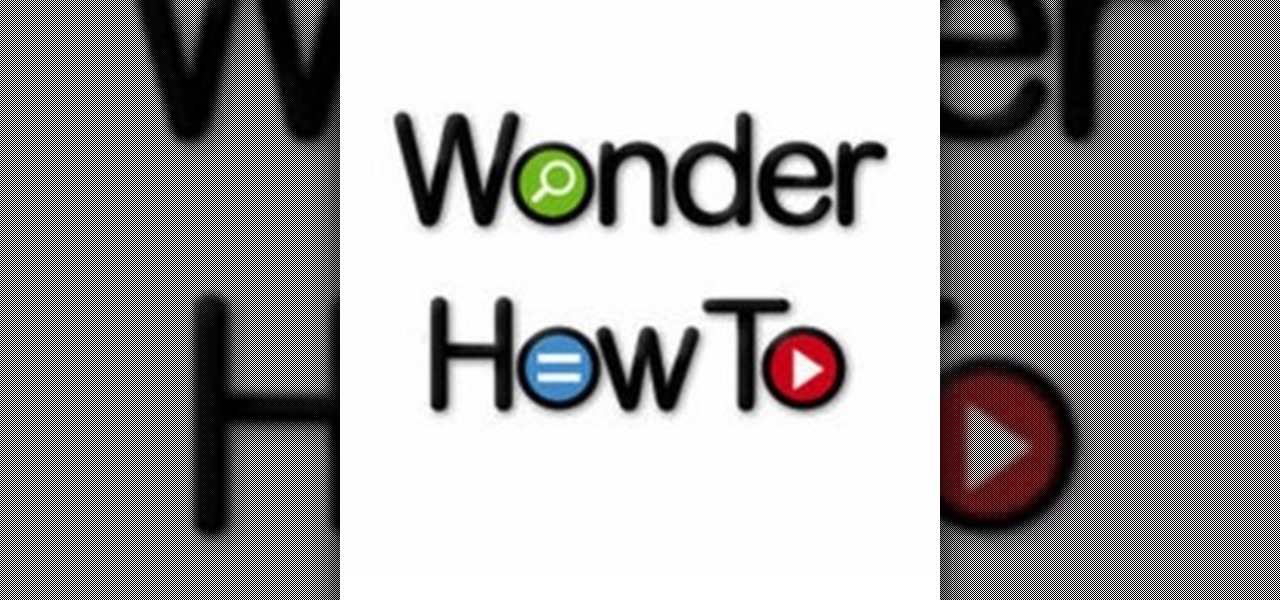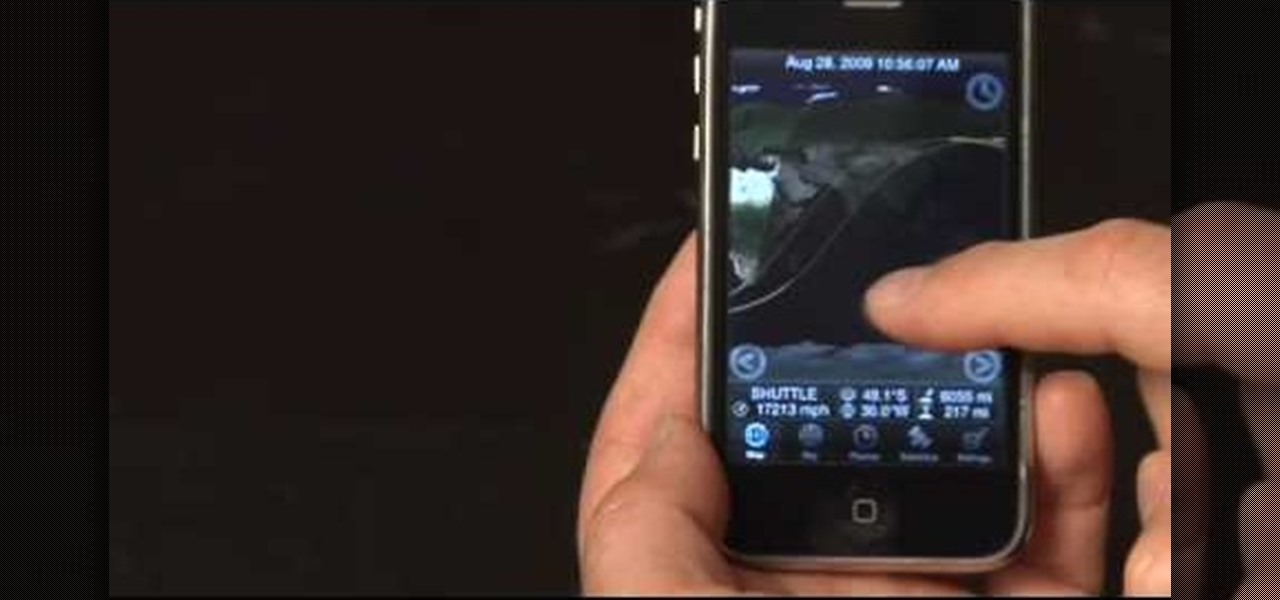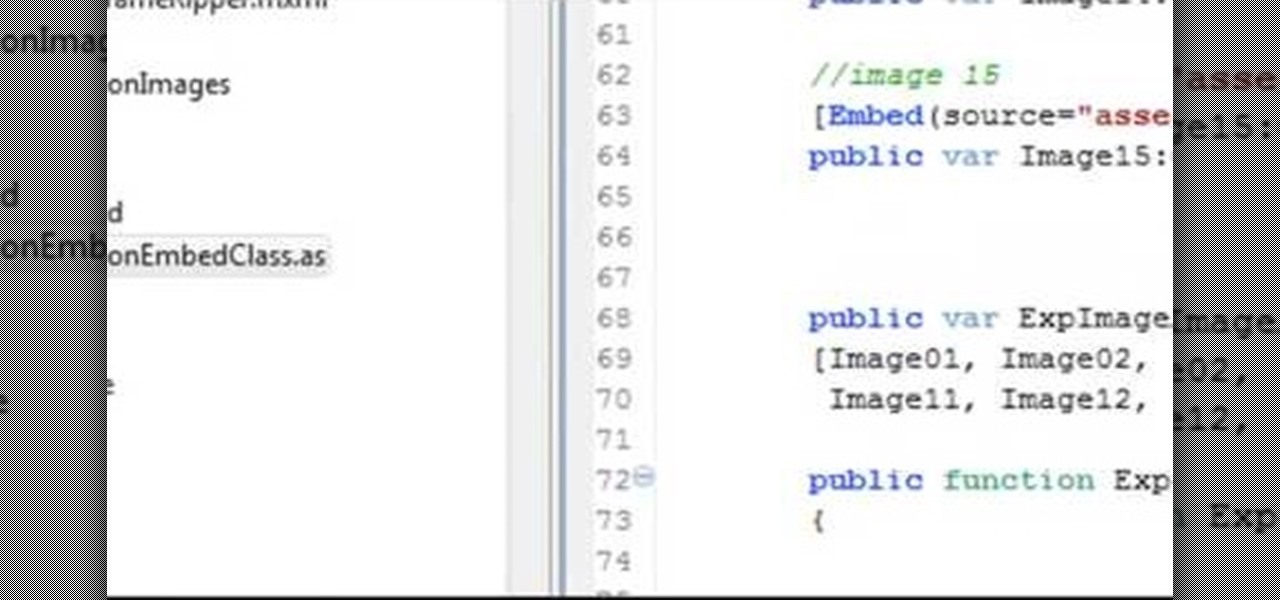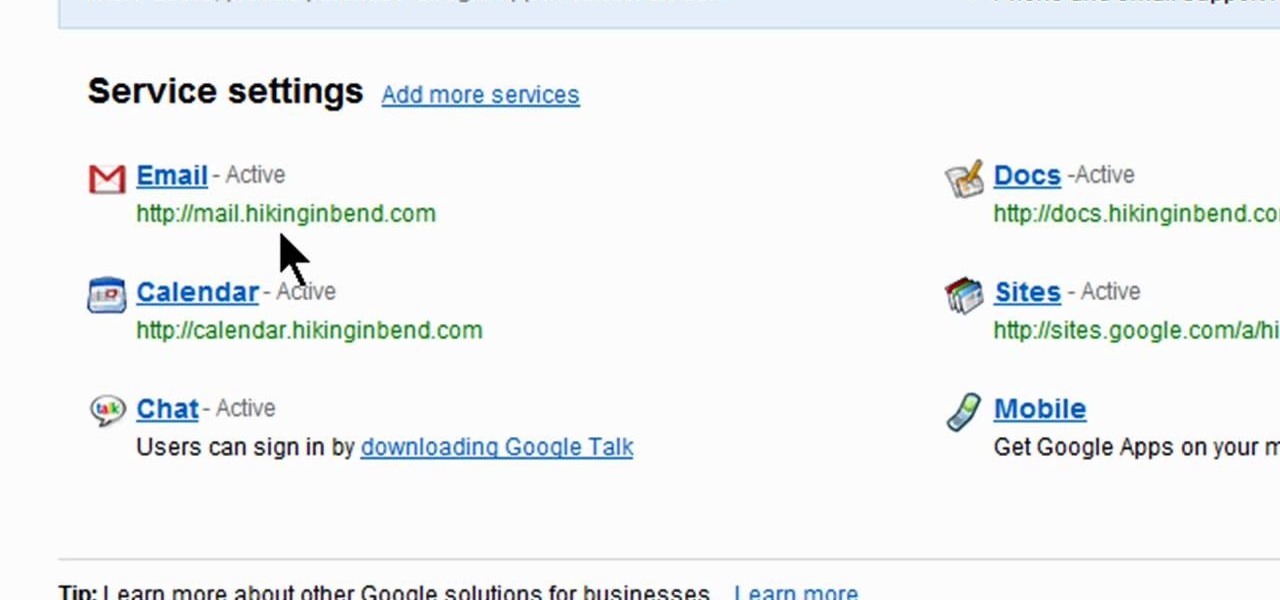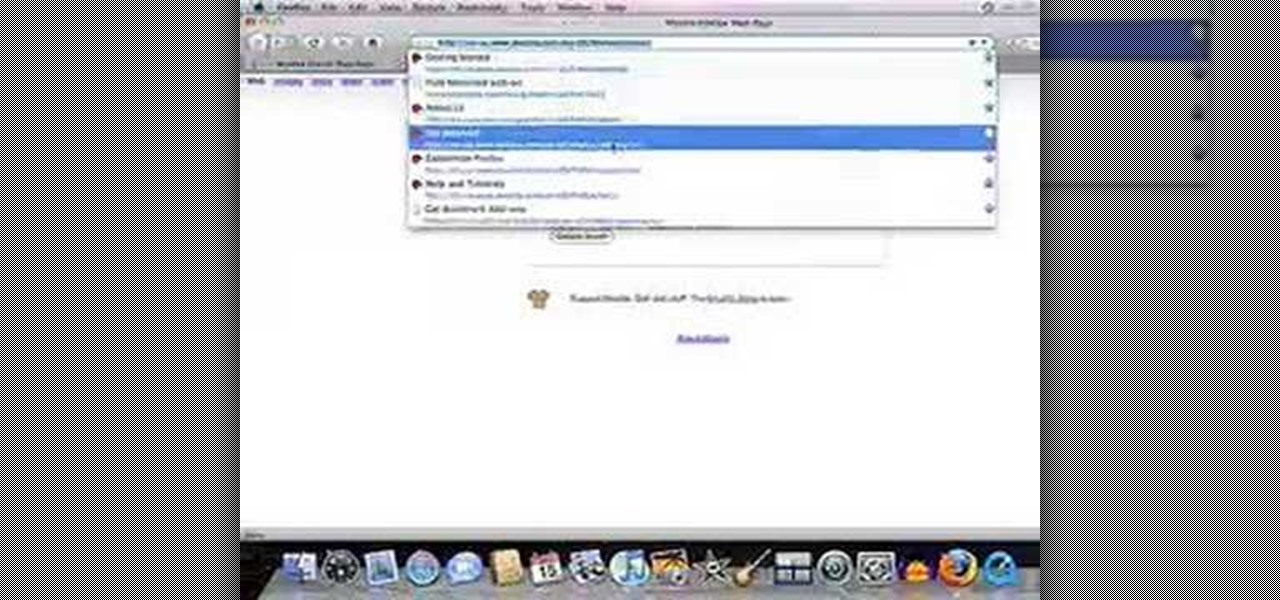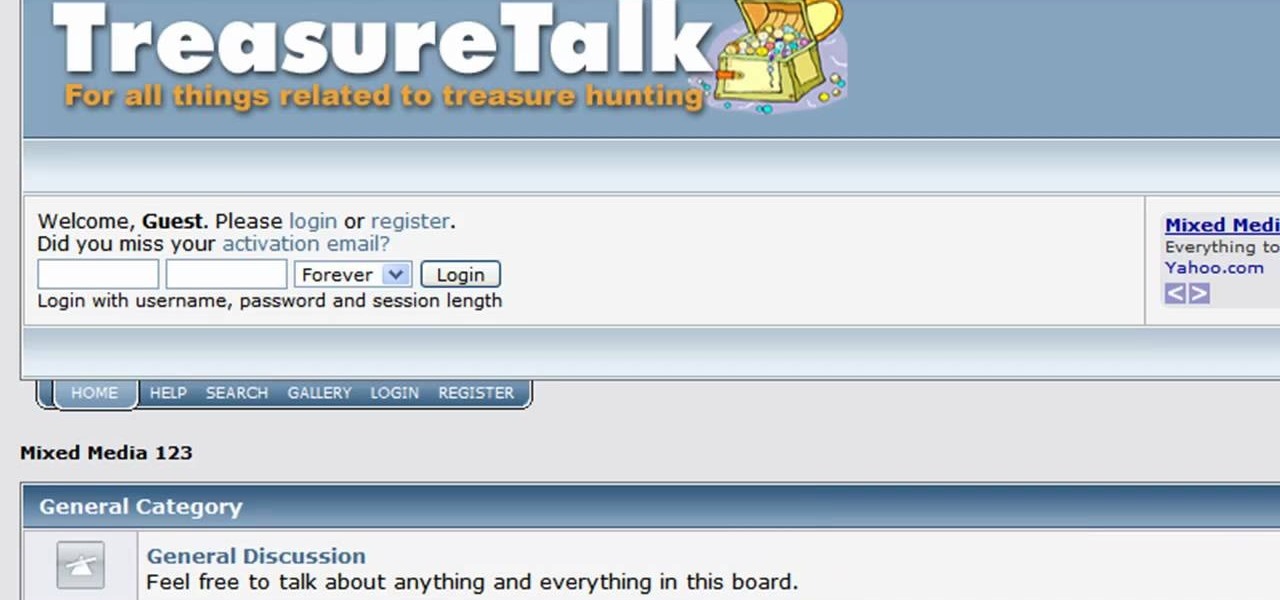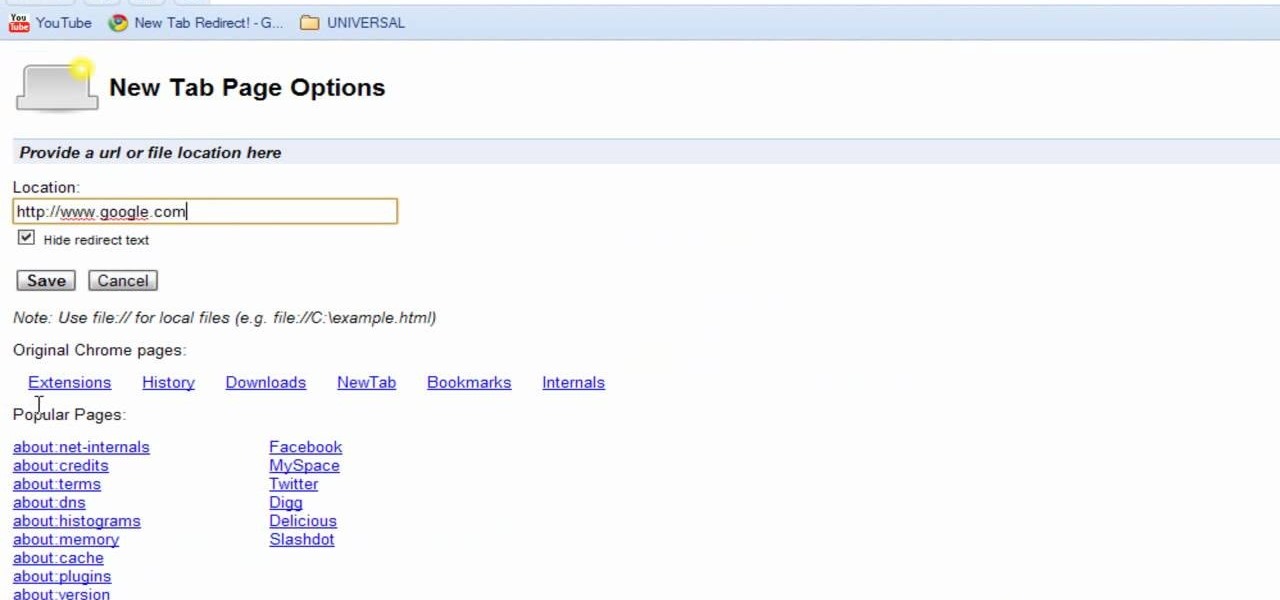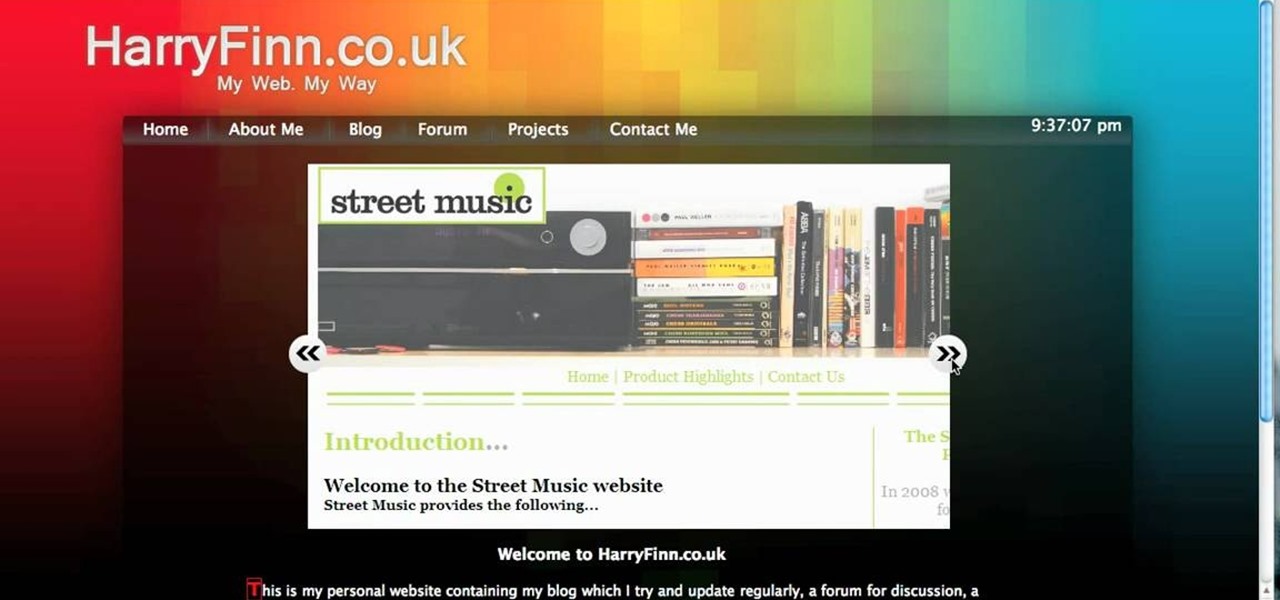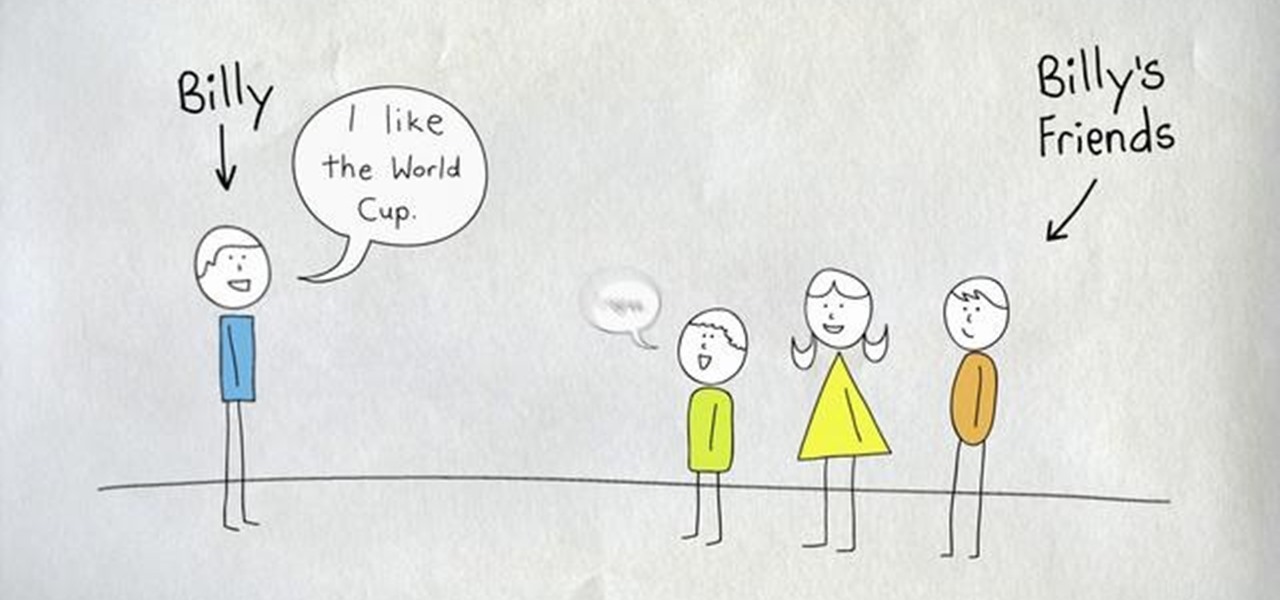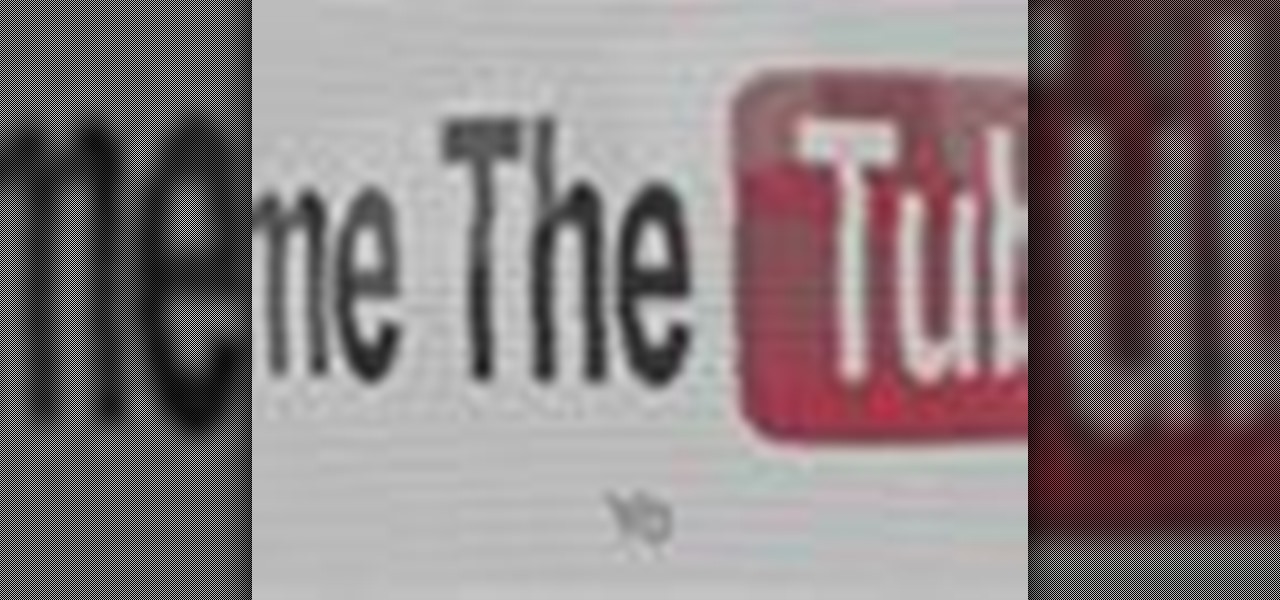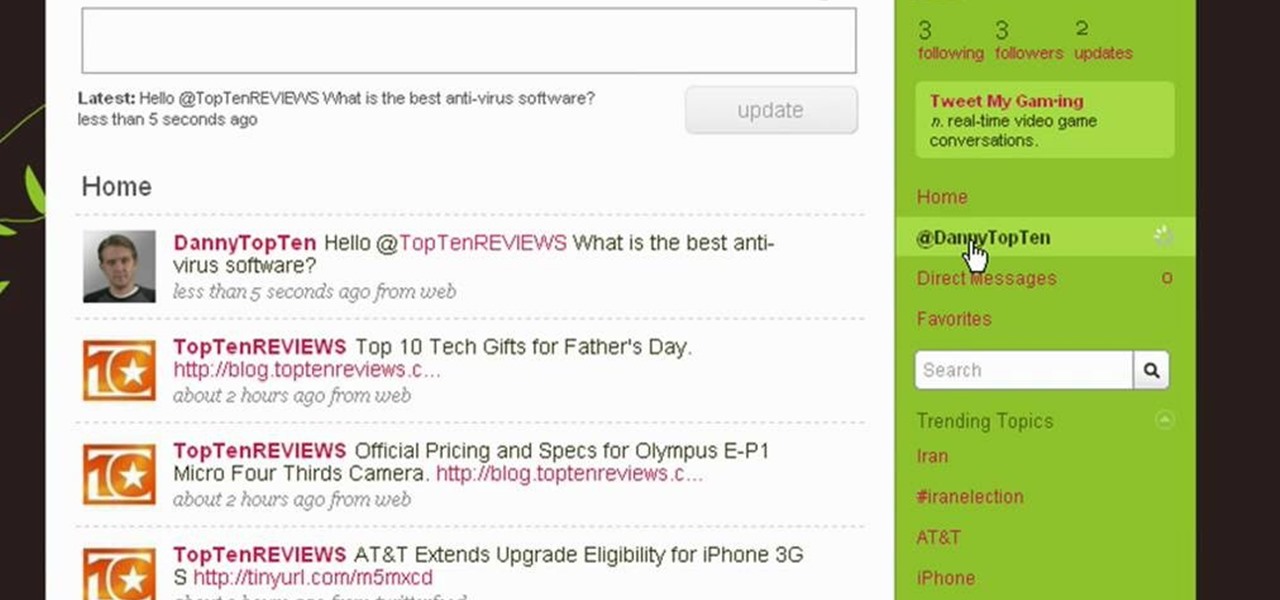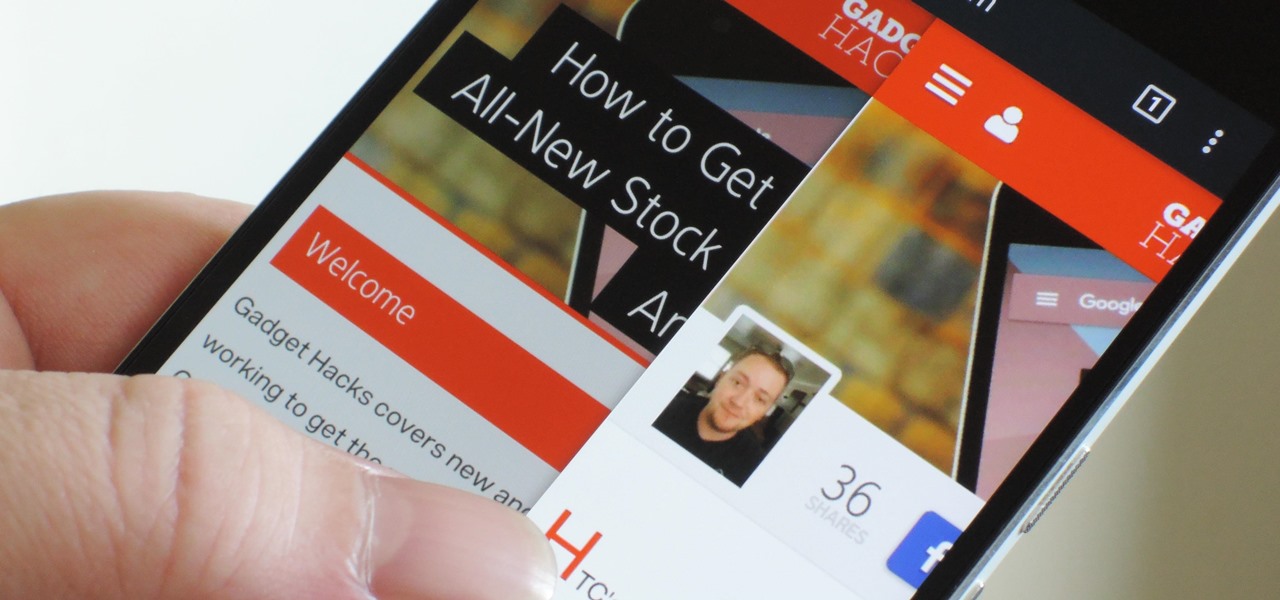
If you're tired of Google tracking you, but love how Chrome works, CyanogenMod has you covered. Their browser is called Gello, which is based off Chromium, Chrome's open-source counterpart. It's basically a souped-up version of Chrome—without all of the intrusive Google stuff. So if you're uncomfortable with Google displaying personalized ads based on your browsing history, or using your location to bring the "Physical Web" to your phone, you won't have to worry about any of that with Gello.

Star Wars season is definitely upon us. No matter where you turn, you can't go a day without being bombarded by merchandising and co-branding advertisements that attempt to draw a parallel between some character from a galaxy far, far away and a galactic cruiser like the Dodge Viper, or a midichlorian-laden power source like Duracell. Yep, it's kind of annoying, but at least we can get some fun out of it here and there.

In the tech world, it's all too common to slap a fake label and packaging on a lower quality product, especially SD cards. If you've ever bought an SD card on the cheap from a slightly-less-than-reputable source (or even a reputable source, in some cases), how do you know if it's the real deal?
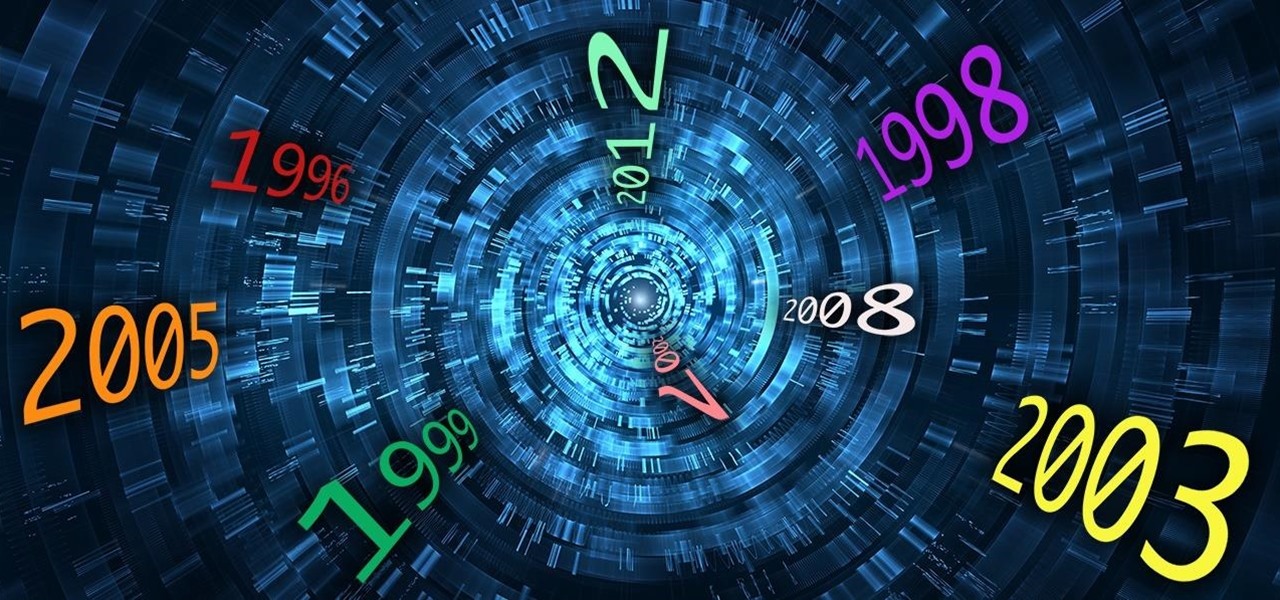
Welcome back, my greenhorn hackers! Throughout this series on Metasploit, and in most of my hacking tutorials here on Null Byte that use Metasploit (there are many; type "metasploit" into the search bar and you will find dozens), I have focused primarily on just two types of modules: exploits and payloads. Remember, Metasploit has six types of modules:
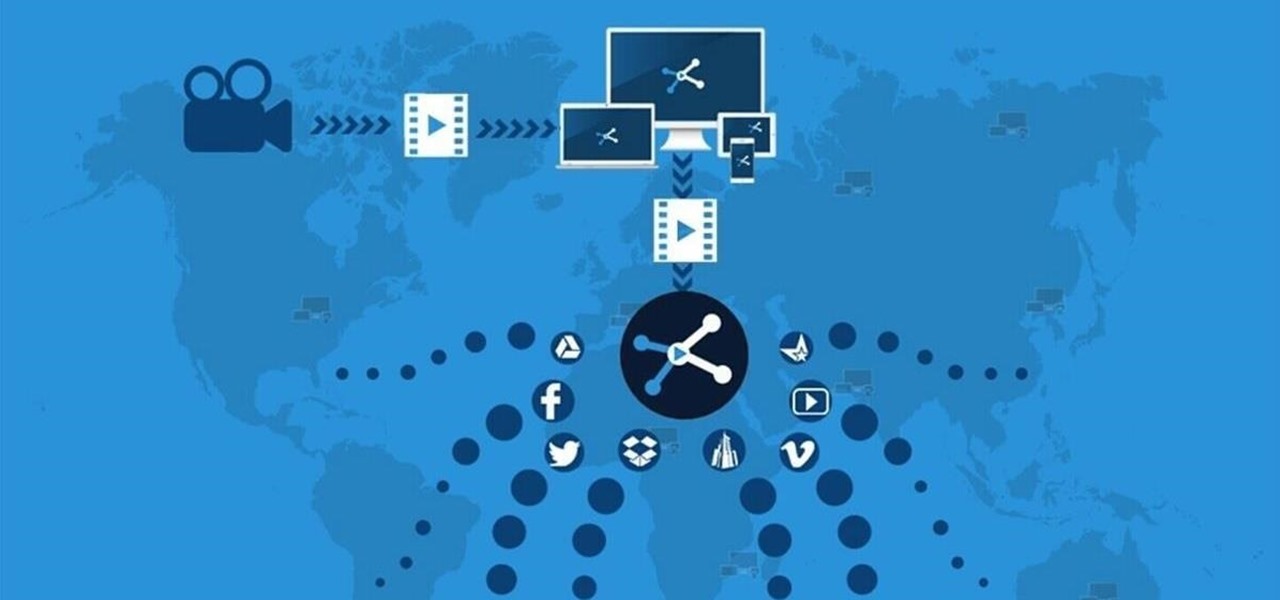
Are you tired of uploading videos to different sites separately? It's really time consuming and difficult. Finally, there is a way to upload and distribute your videos to YouTube, Facebook, Dailymotion, and many more video-hosting websites in one go. No need to upload to every site separately and one by one.
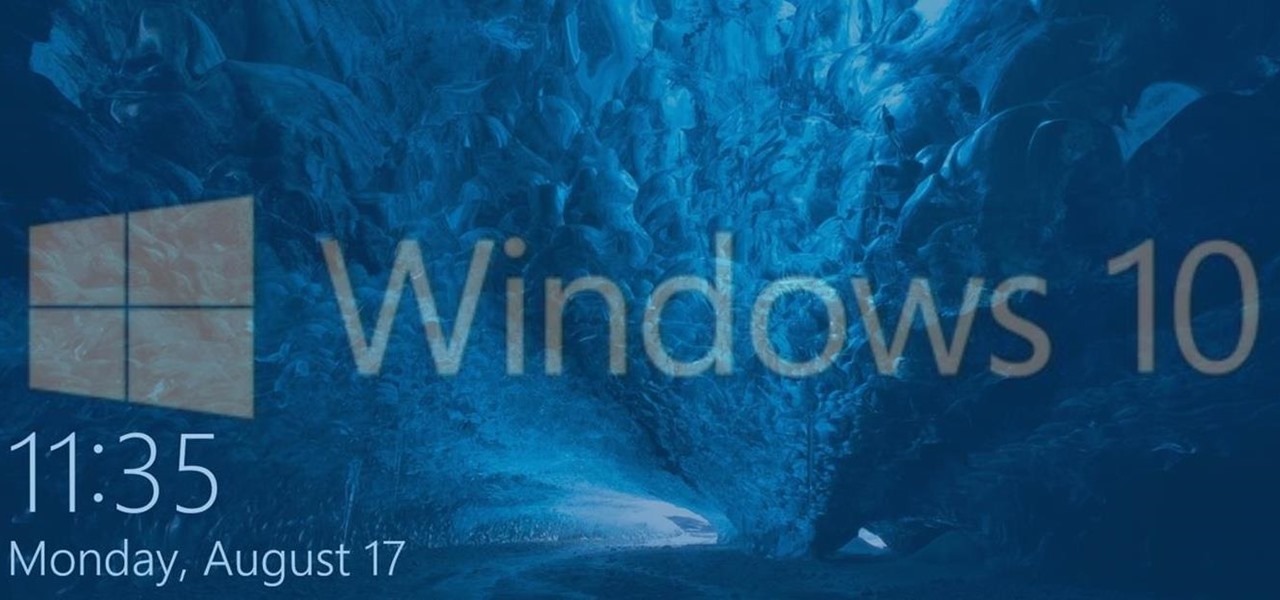
Modern versions of Windows have revamped the lock screen to make it a lot more useful. If you're coming from Windows 7 and older versions of the OS, this lock screen is both new and useful (though you can turn it off if you just don't want it).

Do you remember the last time we used BeEF? Well, now we get to use it again, but this time with MITMf! We are going to auto-inject the hooking script into every webpage the victim visits!

Since the Nexus Player is an Android device at heart, there are already several internet browsers that can be used on the streaming set-top box. Chrome, Firefox, and a few others will run perfectly fine, but the trouble with these is that you need a mouse to use them.

Welcome back, my novice hackers! As we saw in my first tutorial on Facebook hacking, it is not a simple task. However, with the right skills and tools, as well as persistence and ingenuity, nothing is beyond our capabilities.

The majority of Android web browsers carry a "desktop mode" feature that makes mobile websites look like normal computer versions. Mobile versions are designed to work faster and more efficiently on smartphones, but sometimes the desktop version looks better on large displays or has additional features not included in the mobile one.

Pretty much my only gripe with computer-side messaging clients like Mighty Text is that they don't allow you to send and receive messages shared through WhatsApp, the popular third-party messaging application, which was purchased earlier this year for $19 billion by Facebook.

Apple hasn't been the most avid supporter of widgets over the years. Yes, they added them to the Notification Center in Yosemite, but that requires a drawer to be opened and closed whenever you want to check them. In my search for a better solution, I came across Ubersicht by developer Felix Hageloh.

With an Android device left at its default settings, your location history is automatically recorded. You can view and manage this data, but the simple interface of points plotted on a map leaves a lot to be desired.

While some mobile sites have built-in text-resizing tools, many do not. A lot of those that don't won't even let you pinch-to-zoom. That makes it difficult for people with low vision to read small fonts on their iPhones. In some cases, like with photo captions, even those with perfect eyesight suffer.

As this generation continues to evolve, we become more involved with social media. For example, you may have a Facebook, Twitter, and a Google+ account, and be heavily involved in using all three, but the constant switching between sites, logins, and conversations can get very tedious.

It started in Australia, and now seems to have made its way statewide—hackers are remotely locking iOS and Mac devices, holding them for a $100 ransom. Users awoke to the loud "lost iPhone" ringtone, with a message on their lock screen stating that "Oleg Pliss" has hacked their device, and that "they" will unlock it after being sent $100 through PayPal.

You may not always be connected to the internet, but if you're anything like me, your thirst for web content is insatiable. Whether you're on an airplane or stuck in an area with no reception, having some offline content stored on your Nexus can definitely save the day.

Welcome back, my novice hackers! Most of my tutorials up until this point have addressed how to exploit a target assuming that we already know some basic information about their system. These include their IP address, operating system, open ports, services running, and so on.

So many times, you turn on your computer, you open your front door, or you sit down on the couch to watch some well-earned TV, when you think -- Gosh! If only I could do this or this, life could be so much easier! And then, if you were a boring person, you would slouch even further down on the couch and continue to watch those reruns of The Sopranos.

Is "Last Resort" Steampunk? Well, no. I mean, how could it be?

This video explains how to build a robot with the basic ability to scribble on paper. The narrator gives website addresses for more examples on completed robots and various information on the subject. The Robot is built using a plastic cups and wooden sticks for legs and support. A motor is then attached to a wooden stick which is then attached to the top of the plastic cup. One nine volt battery is needed to power the motor. Once the battery has been attached to the motor you must attach the...

In this video, Daddy Troy teaches us how to star gaze with your kids. This can get your kids interested in space and teach them a thing or two, while still having a good time. First, Google offers a service called Google Earth, which will show your child the entire earth, moon, and mars. Kids can use these programs just like a video game. They can see real pictures as well as their own home or grandma's home. This is free and a lot of fun! Next, you can see satellites with your naked eye in t...

Make a Spark frame ripper

In this video, we learn how to get a new domain name from Google. First, go to the Google domain website and search for a domain name that you want. After this, check the availability of it, then continue to register it. Once you get the registration page, enter in your information and pay for the service. After you do this, you will get to choose your e-mail preferences, then finish your purchase. There will be a link to retrieve your purchase at the end, then you will create your first admi...

In this video, we learn how to clear Firefox location bar and browsing history. To get rid of an individual one, use your keyboard to go to the one you don't want. Then, press shift+delete and that one will be deleted. To remove them all, go to tools then click on "clear private data". Check the box of the browsing history, then click on the button to clear all the data. If you still have items in the list on your browser, then that means you have those websites bookmarked. To remove those, y...

In this video, we learn how to create a web logo with Photoshop Elements. First, go into Photoshop and select the text tool to enter in your logo words. Now, put your picture logo underneath it and change the font and size that you want for your text. Change the colors as you prefer, then place the logo in the background of your image and create a new layer. Place the icon behind the text so that the text is what stands out the most. Now, use FTP to place this logo up onto your website and sa...

Interested in swapping out the Google Chrome New Tab page with something else? This guide will teach you everything you'll need to know. It's easy! So easy, in fact, that this guide can present a thorough overview of the process in just over two minutes. For more information, including detailed, step-by-step instructions, and to get started customizing your own Chrome web browser, watch this clip.

In this tutorial, we learn how to make a sniper rifle movie prop. First, go to this website to get the blueprints: Sniper. After this, draw your gun out onto a poster board and cut it out, you will do this for around 6 of these poster boards. When you are finished, use the hot glue gun to stick all of these together. Next, sand out the sides and attach duct tape to the sides to keep it together. After this, grab two empty water bottles and an empty toilet paper roll. Cut around the top of the...

In this tutorial, we learn how to change your logo image in Joomla (1.5). First, clear out the cache on your web browser and load your logo onto Joomla. Now, open up the CSS file of your logo, and you will be able to see the template information listed. Change the font size or color, depending on what you want it to look like. After this, save this as a new file, then refresh your page to make sure your logo looks different on your website. When you are done, your new logo will appear and you...

Want to be as secure as you can while you surf the web? The EFF and the TOR project have brought you HTTPS Everywhere, a Firefox addon that encrypts as many websites as possible. This clip will show you how to use it. It's simple! So simple, in fact, that this home-computing how-to can present a complete, step-by-step overview of the process in just over two minutes. For more information, including complete, step-by-step instructions, take a look.

The image slider is a very popular feature for websites, allowing users to look through lots of images in an intuitive way that doesn't have the slowness of a slideshow or a thumbnail gallery. This video will show you how to create one using jQuery, the popular and easy-to-use Javascript library. The creator was also nice enough to include links to the code for many of the features that you'll see here:

In this video tutorial, viewers learn how to play DVD movies on the computer for free. Usually, users will need to purchase expensive codes or plug-ins for a media player in order to play a DVD movie. This video introduces the VLC Media Player. This media player is able to play any DVD movie and is a free program. To download it, open your the Google website. Then search for the media player and select the first result. Then click on Download and install the program. This video will benefit h...

These baby sweaters are small enough to fit onto a doll, which makes them all the more cute and cuddly when you throw them on your little baby. During the fall and winter the weather takes a significant dip, so make sure your little one covers up in style by making this crochet baby sweater.

Facebook has added (yet another) brand new feature to their ever-expanding website. This new tool is called "social plugin" and it actually works all over the web. Now, Facebook will follow you wherever you go online. If you are on a completely different site (a news site for instance or a blog) you will see a little Facebook widget in the corner. You can then "Like" what you are reading or see if your friends "liked" it before you. This will then be published to your profile on Facebook for ...

An animated GIF is a great idea for a banner to advertise your website or services. In this tutorial, you will see just how easy it is to make one of these moving objects using Photoshop CS or Adobe ImageReady. Animations draw the eye to your logo much more than an image that is standing still, so if you are looking to get noticed - this is the way to go.

Acid reflux can be painful and irritating, and did you know that toddlers can be affected by it too?

In this video tutorial, viewers learn how to break up large files to easily send through email. Go to the website: and search "winrar". Download the program. Then double-click the file and follow the instructions to install it. Now right-click the file and select Add to Archive. Users will have an option to split the files into volume bytes. Then press OK wait for the program to compress the file into several parts. This video will benefit those viewers who...

In this how to video, you will learn how to make an RSS feed as an alarm clock. To do this, you can use the Microsoft speech program. Open the alarm batch file. Modify the Perl script so that it downloads the RSS feed from the Digg website. It will strip all the tags and html so only the text is left. From here, you run a script that converts the text to a wave file. From here, the alarm m3u will start. You can then run the command prompt to schedule the alarm time. Go to schedule tasks to ac...

This is a video tutorial that pertains to the website youtube.com. It is showing its audience how to successfully make a video playlist on youtube.com of all of their favorite videos so that they can be on continuous play. The first step is to open up youtube.com. Next you should go to your youtube.com channel and begin to make your own playlists. To make a playlist for your page you need to go to the edit playlist information and then fill out the form. Then you can add the appropriate video...

Twitter is a powerful social networking website which can be used to update you friends on what you are doing. To send different messages through twitter you will need a twitter account. Twitter account can be registered for free. Log in to your twitter account and go to your home page. There is a text box provided at the top with the text 'What are you doing?'. Enter the message you want in the text box provided. Click update and this message will be shown to all the people that are followin...