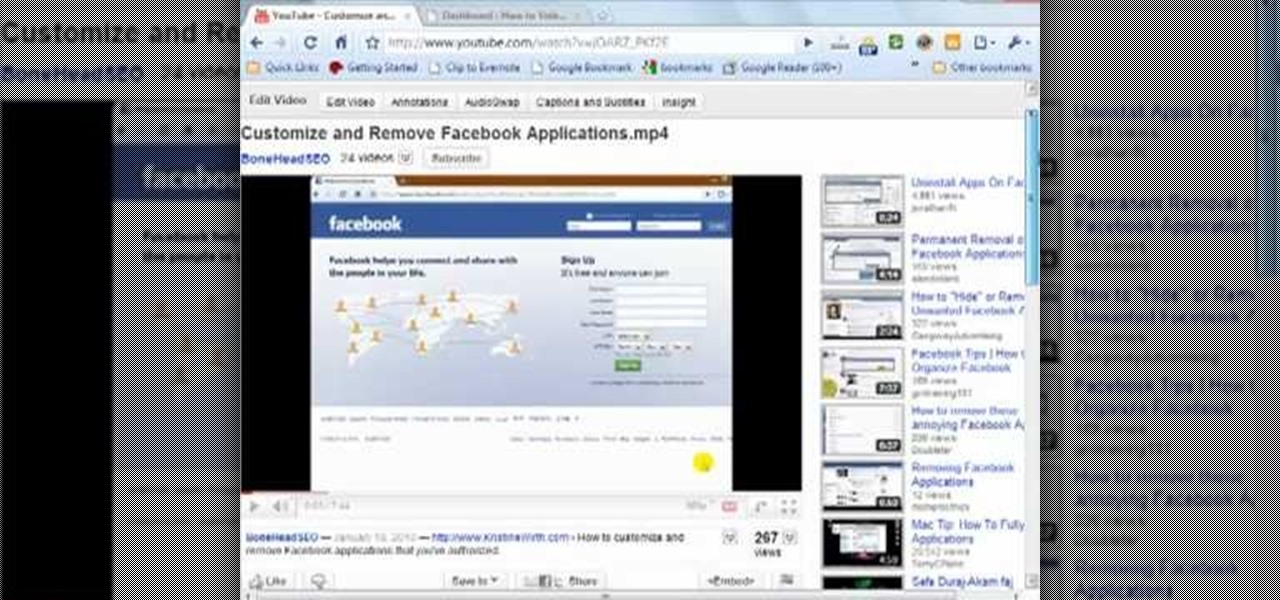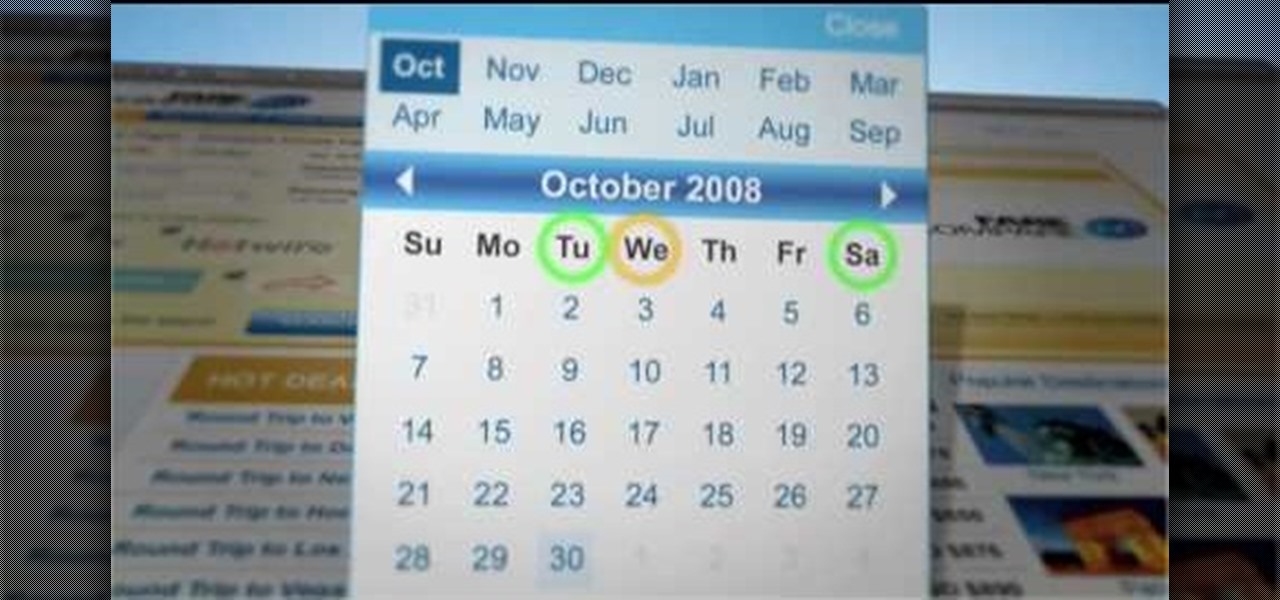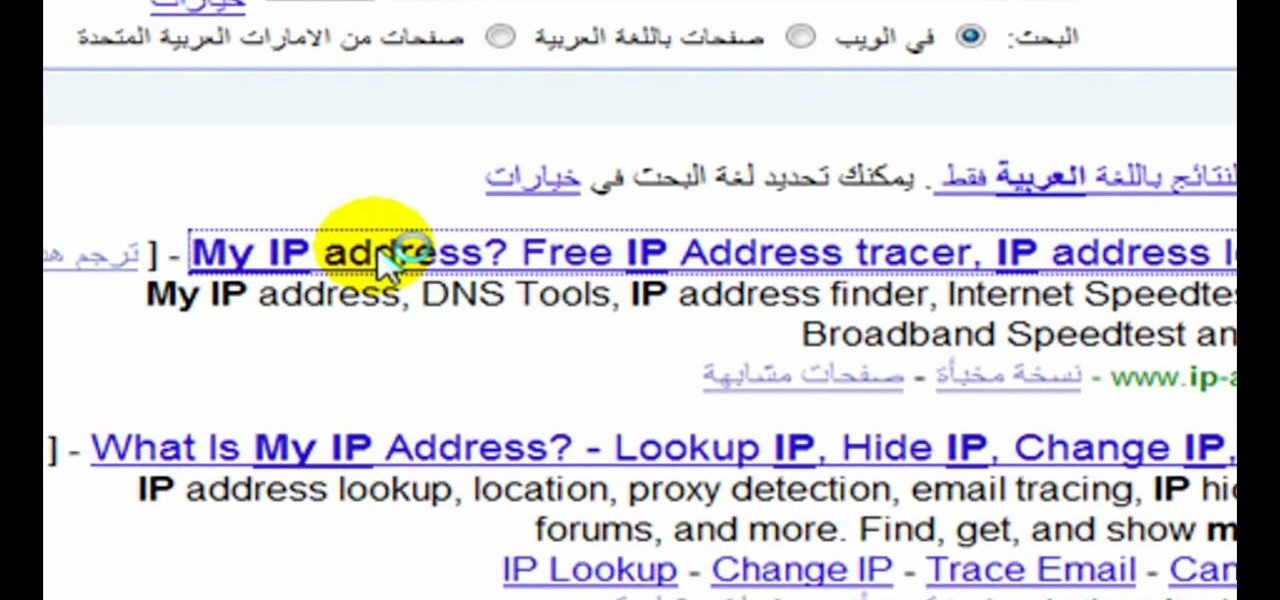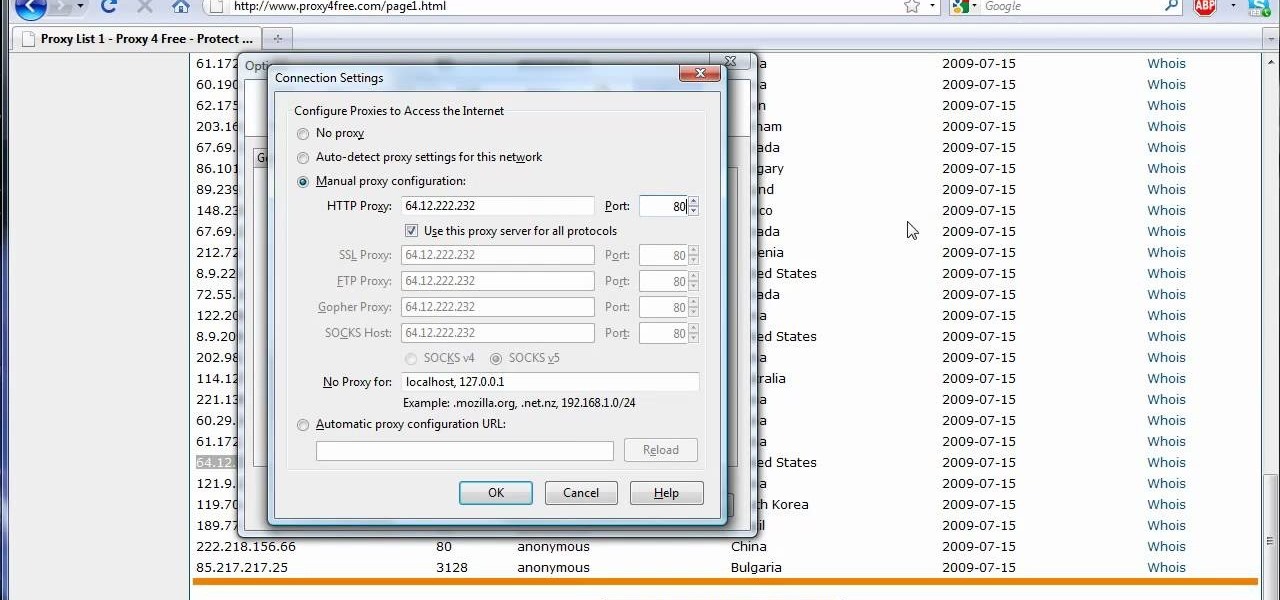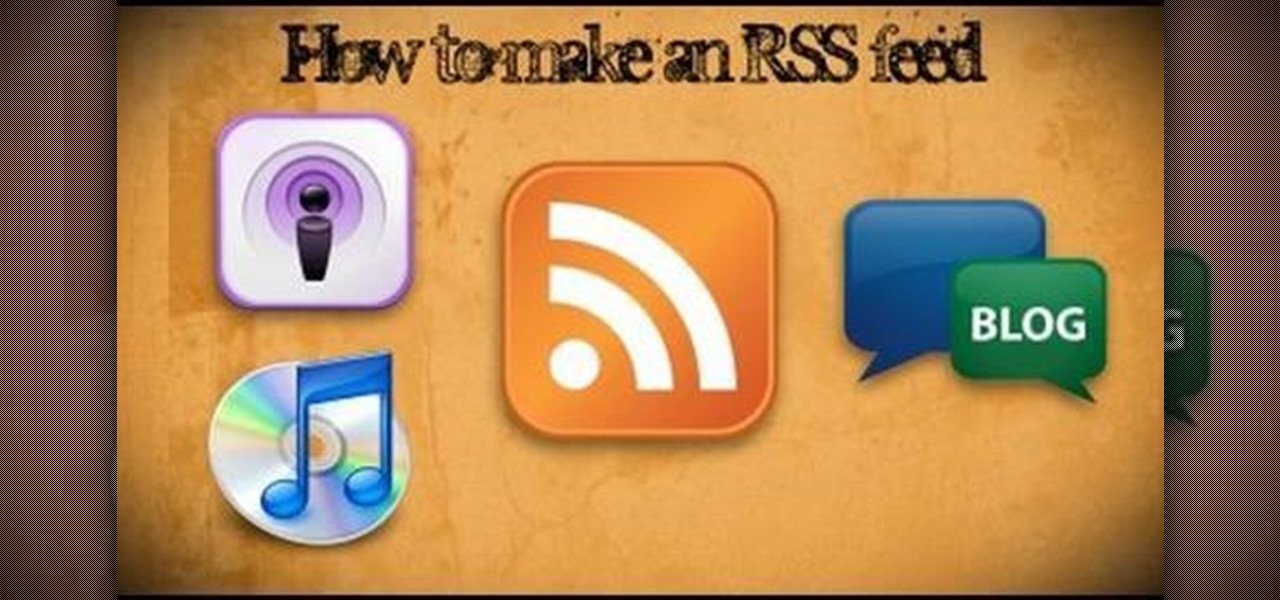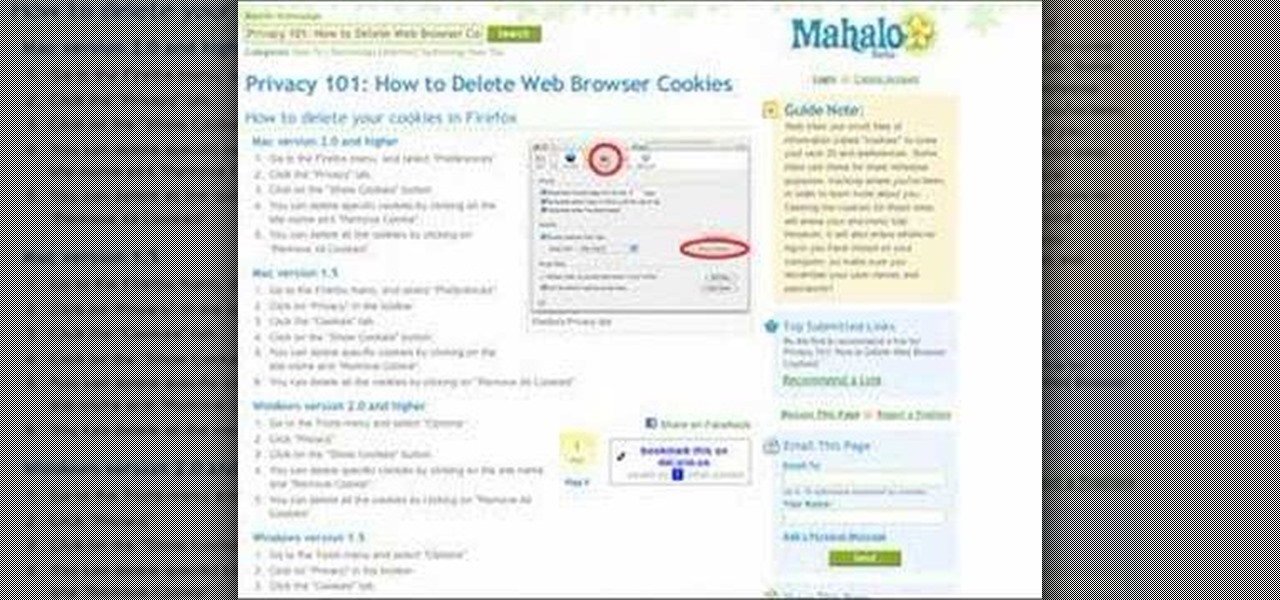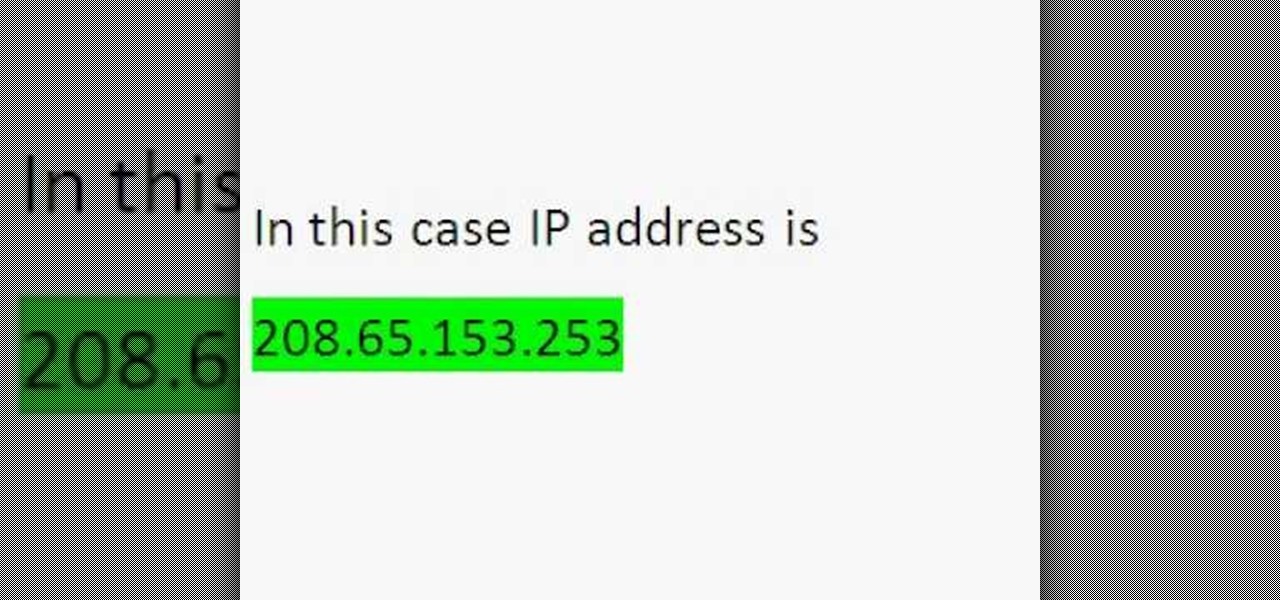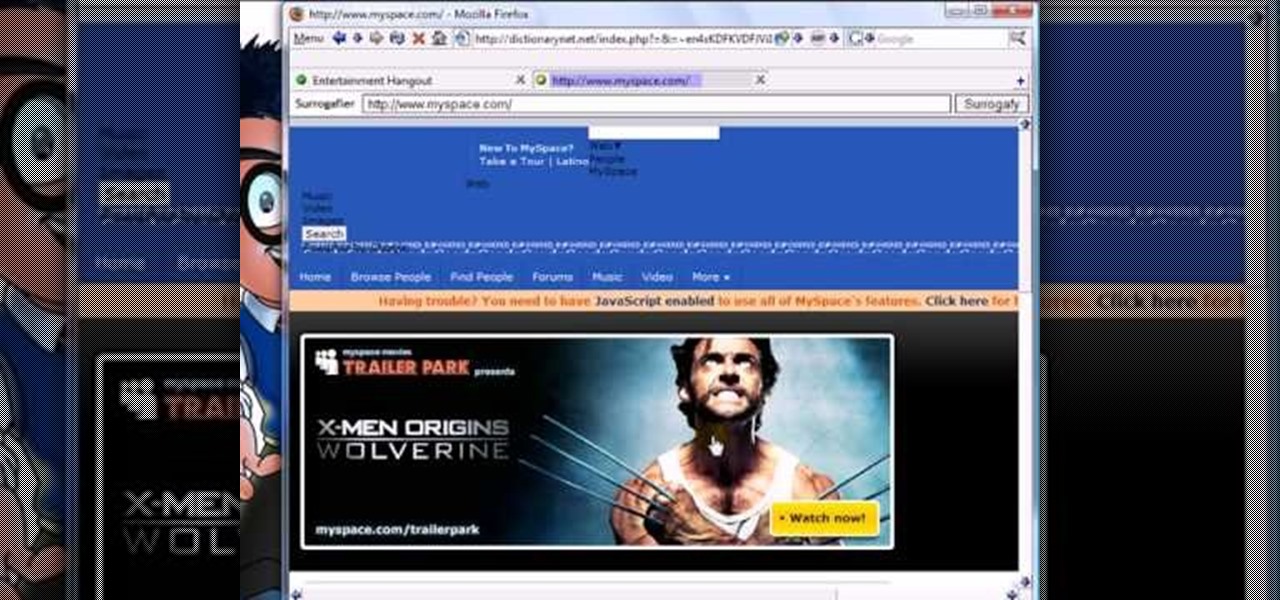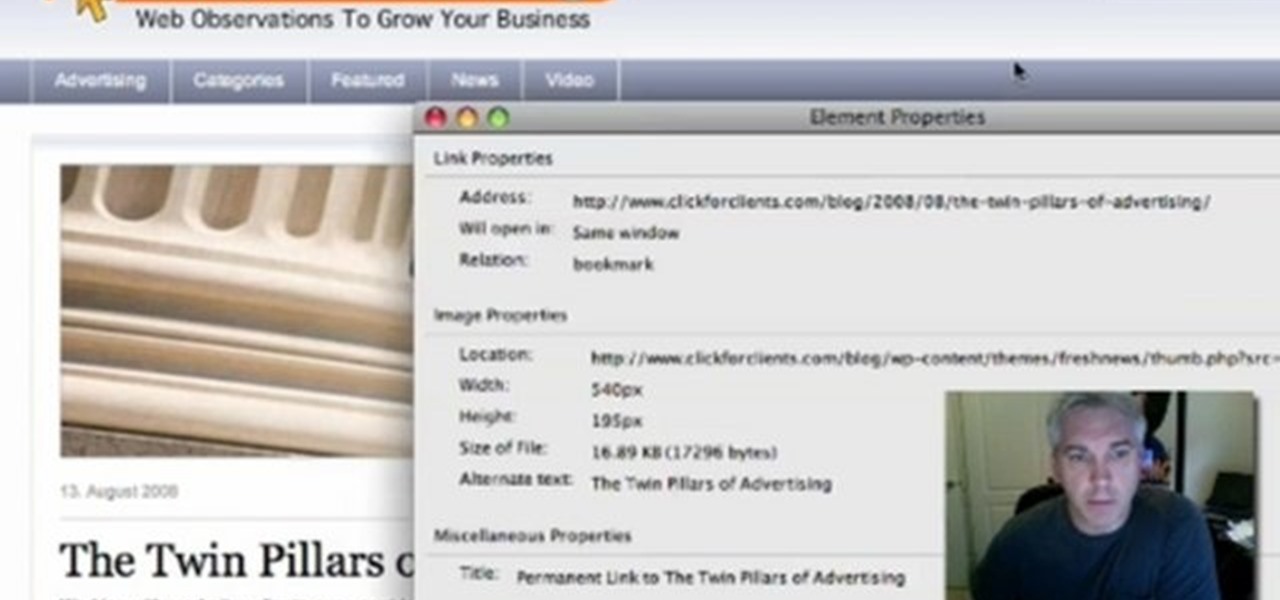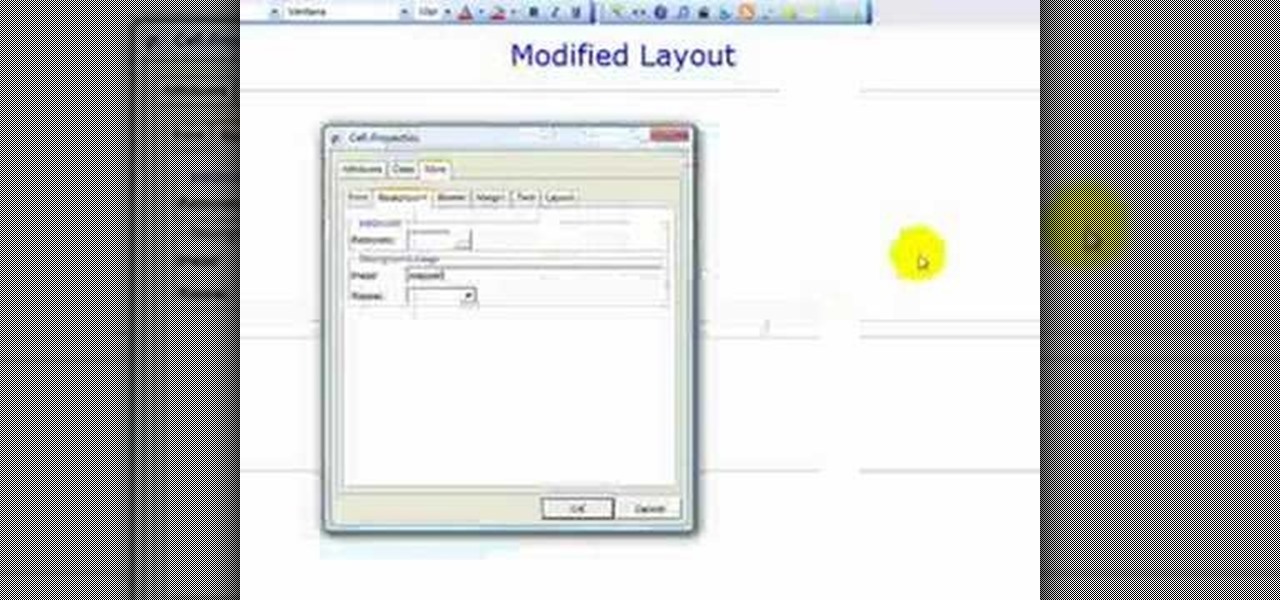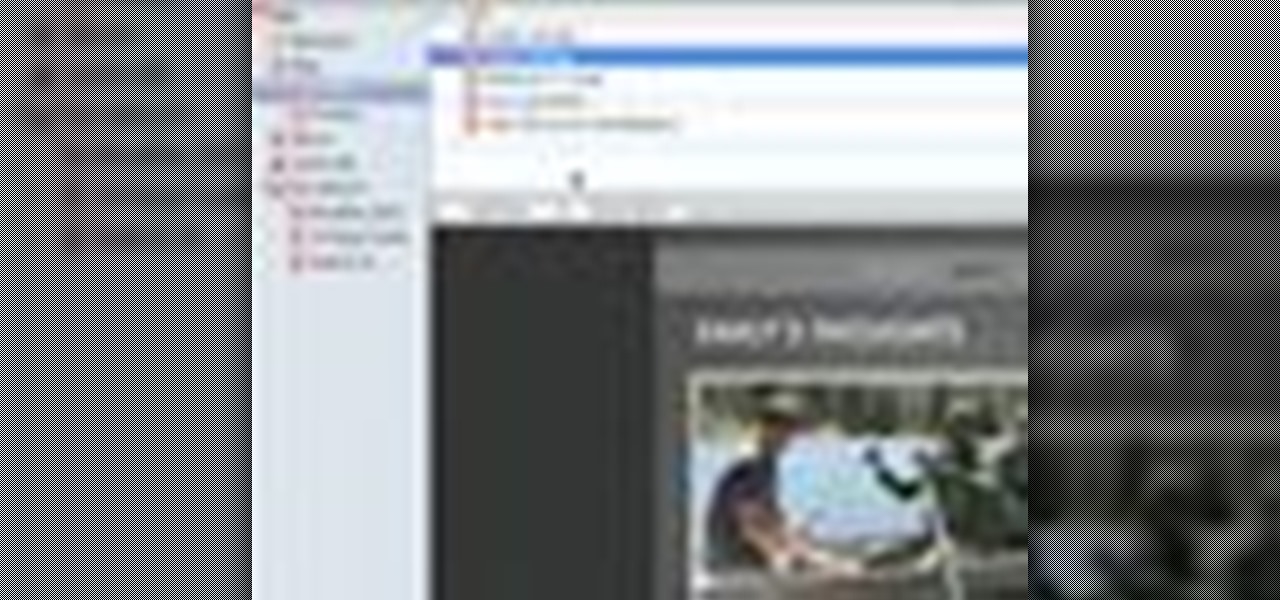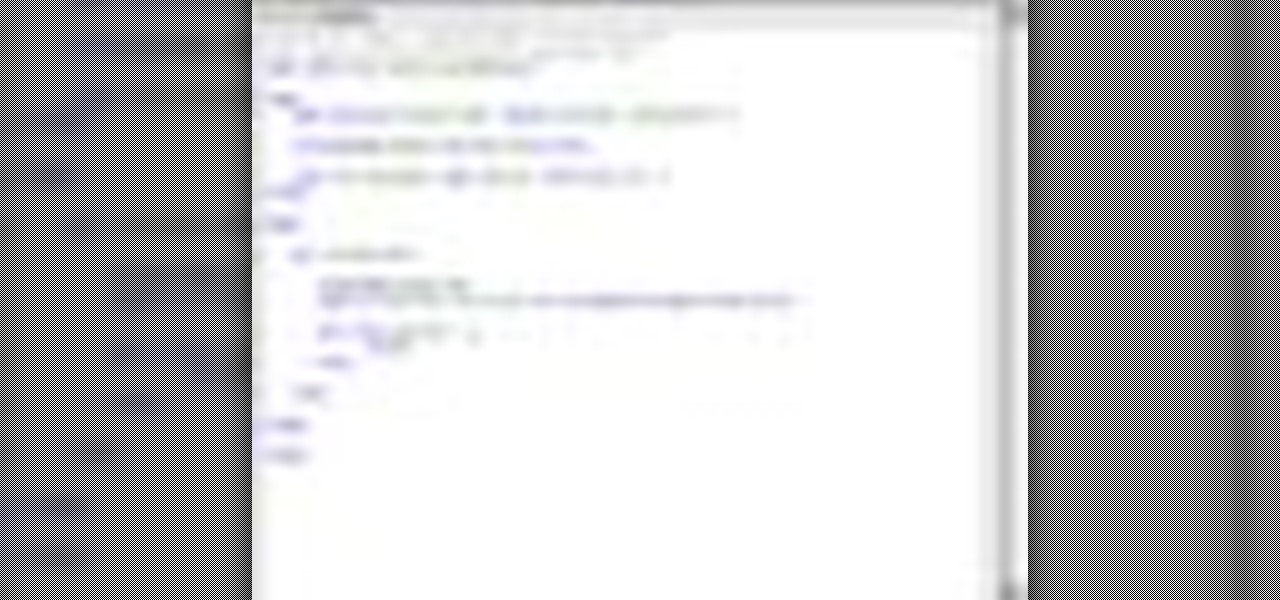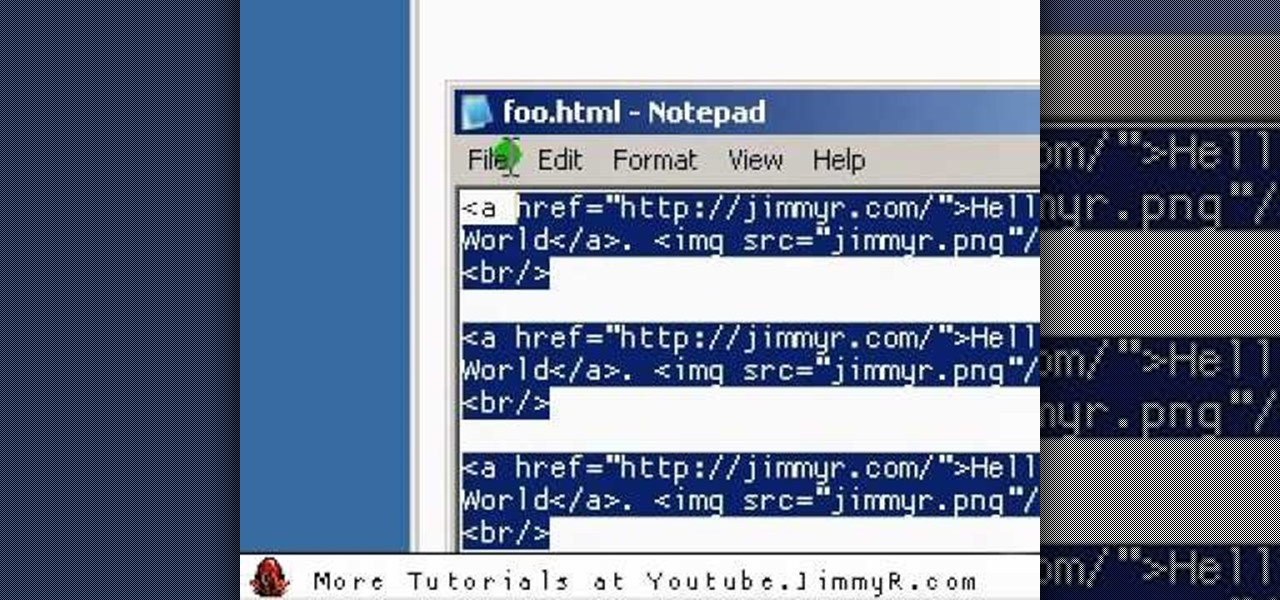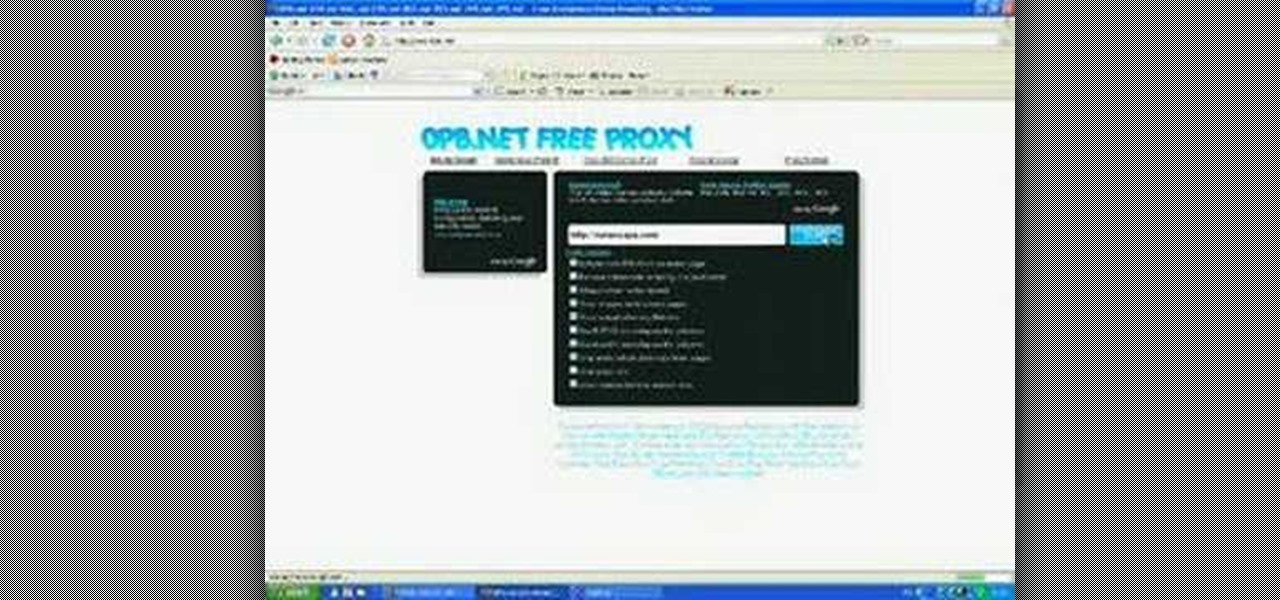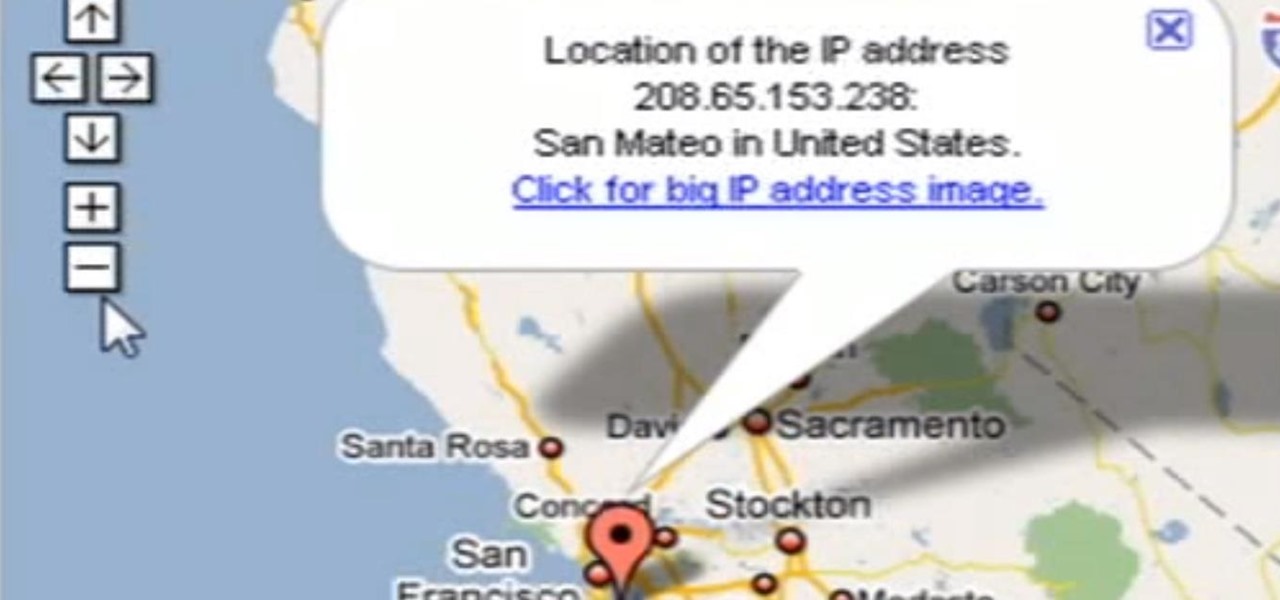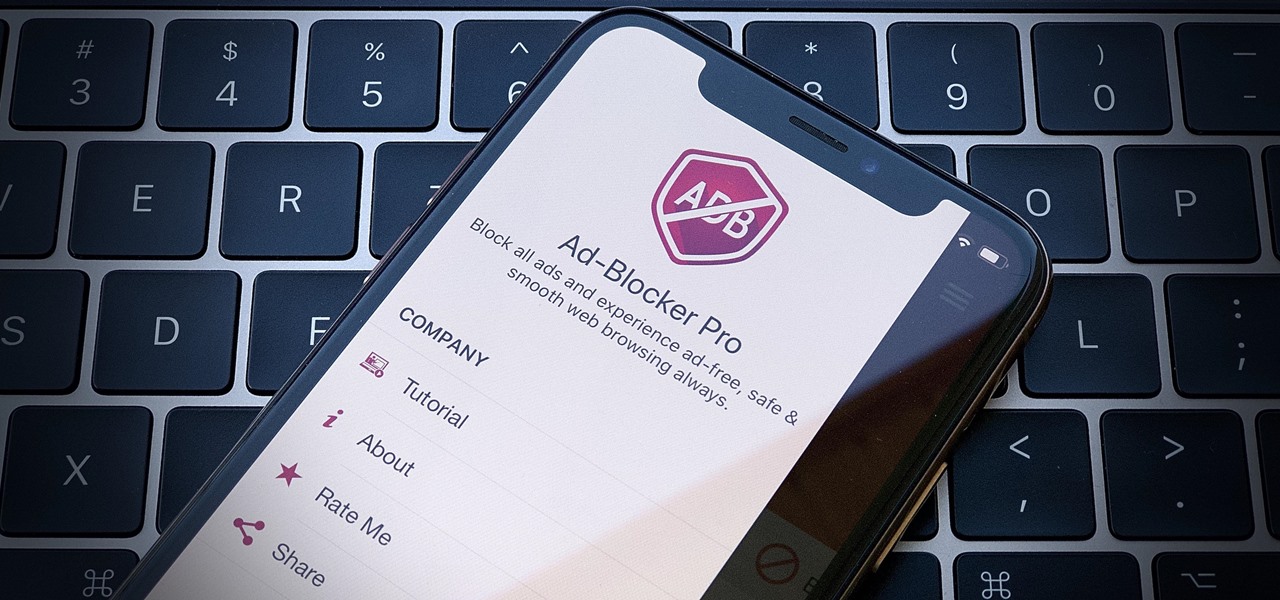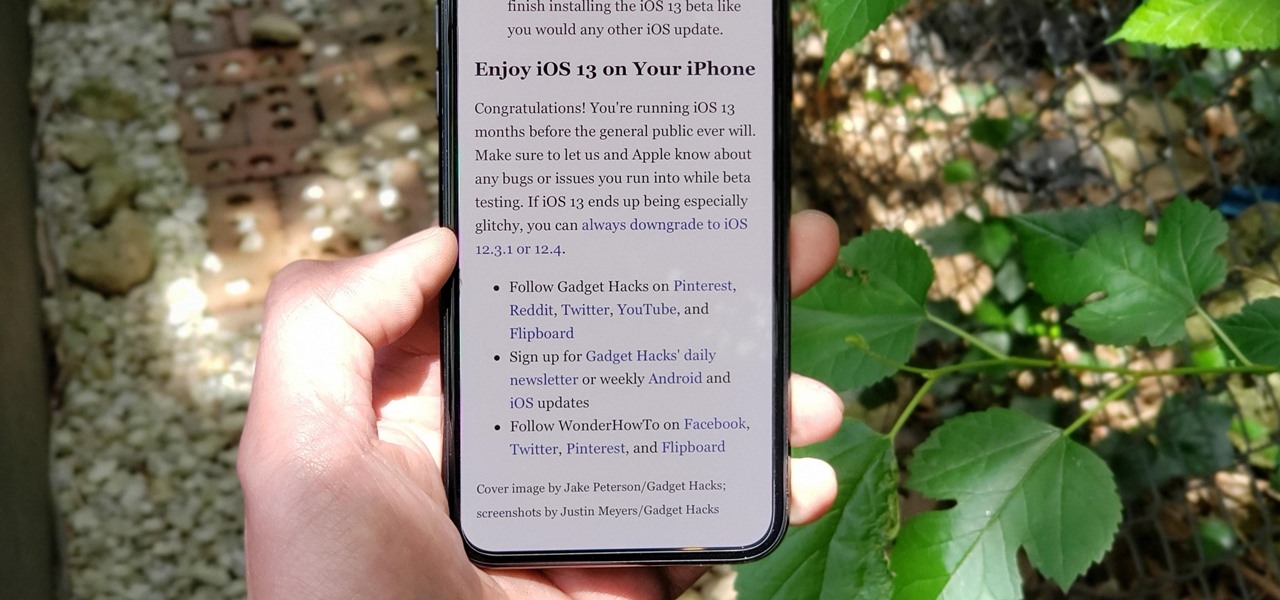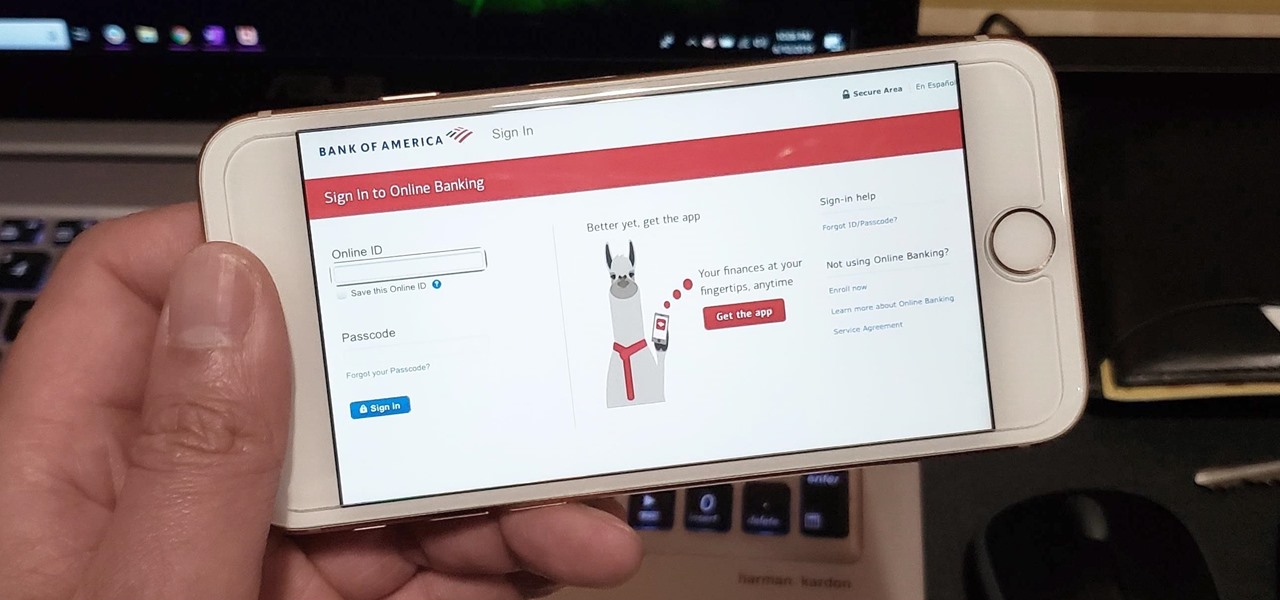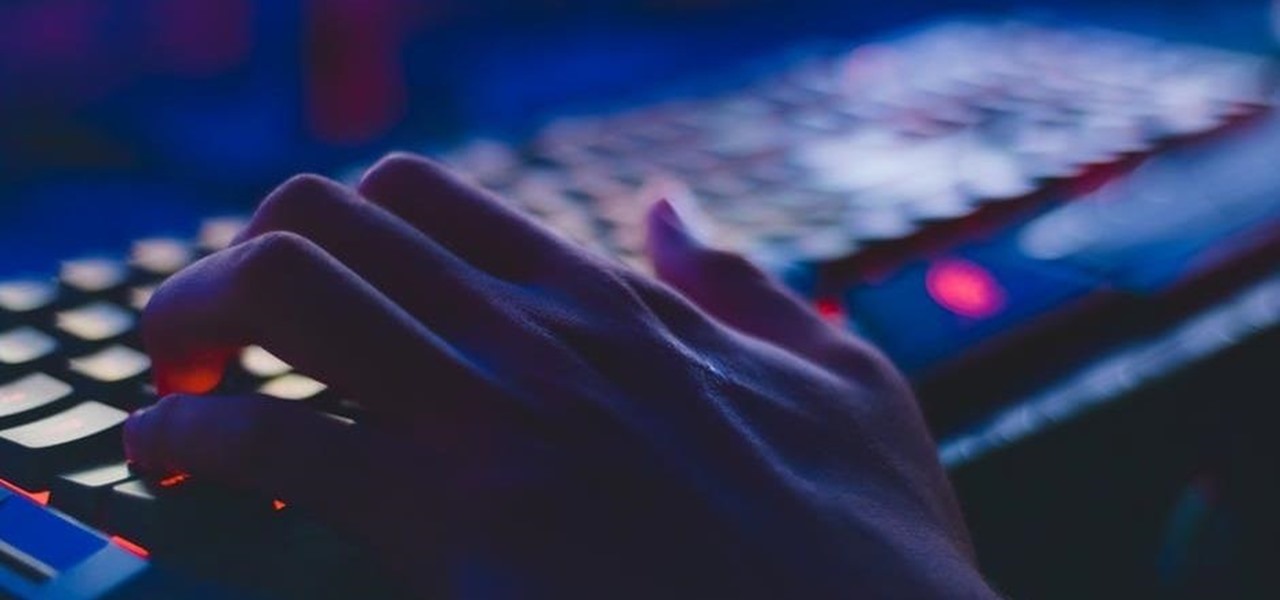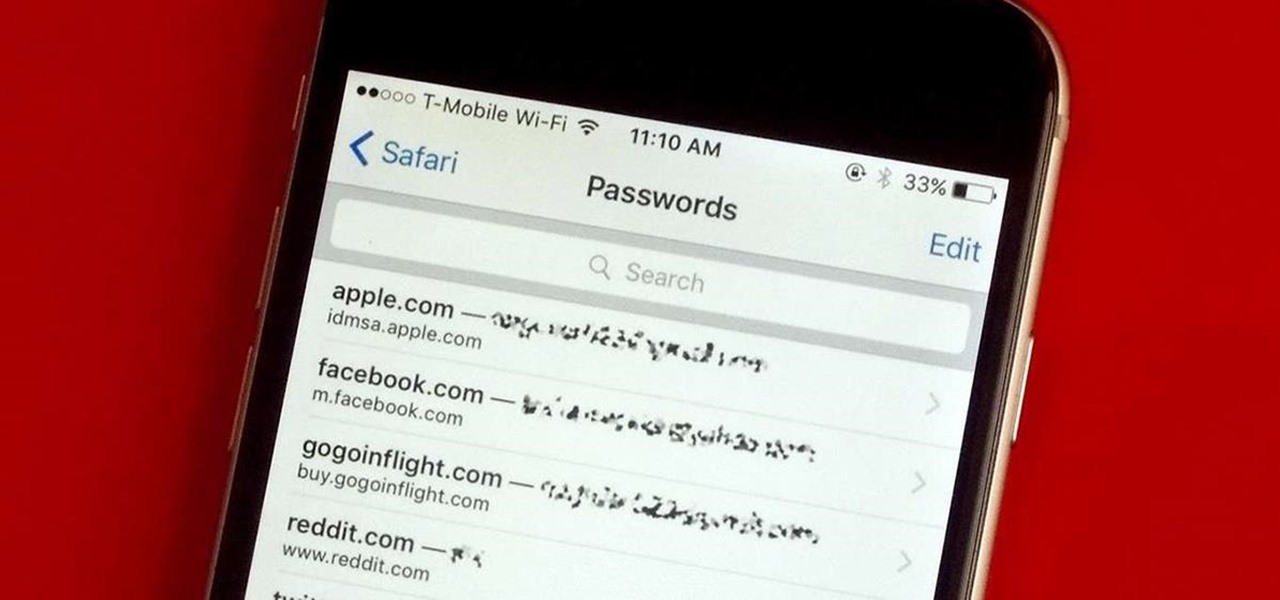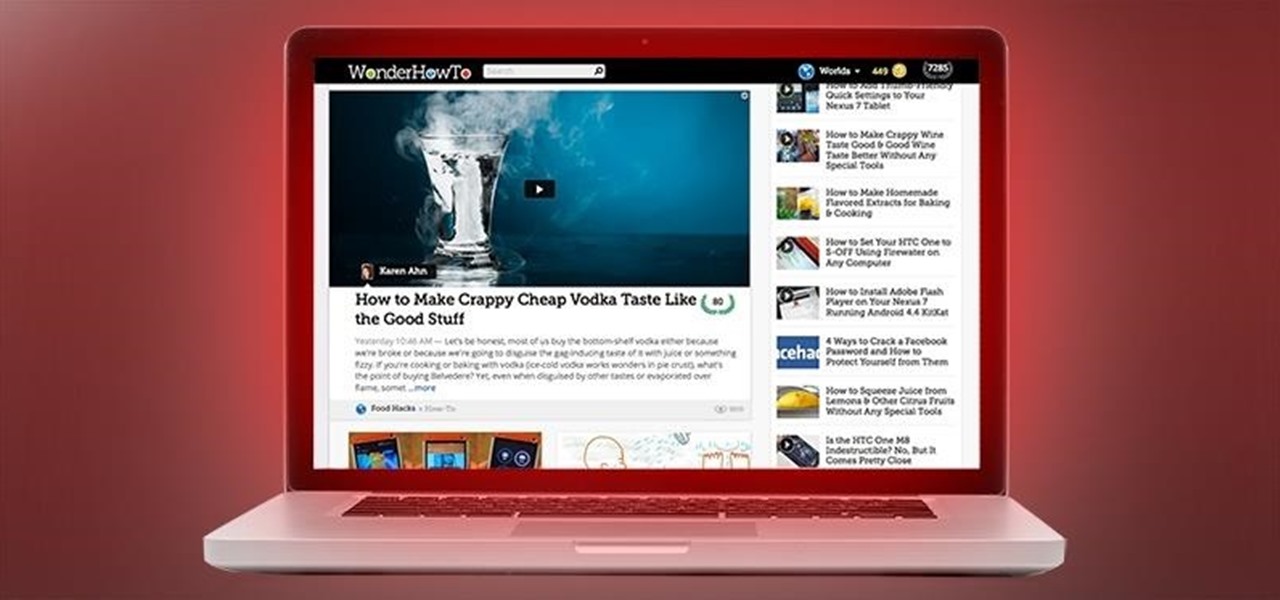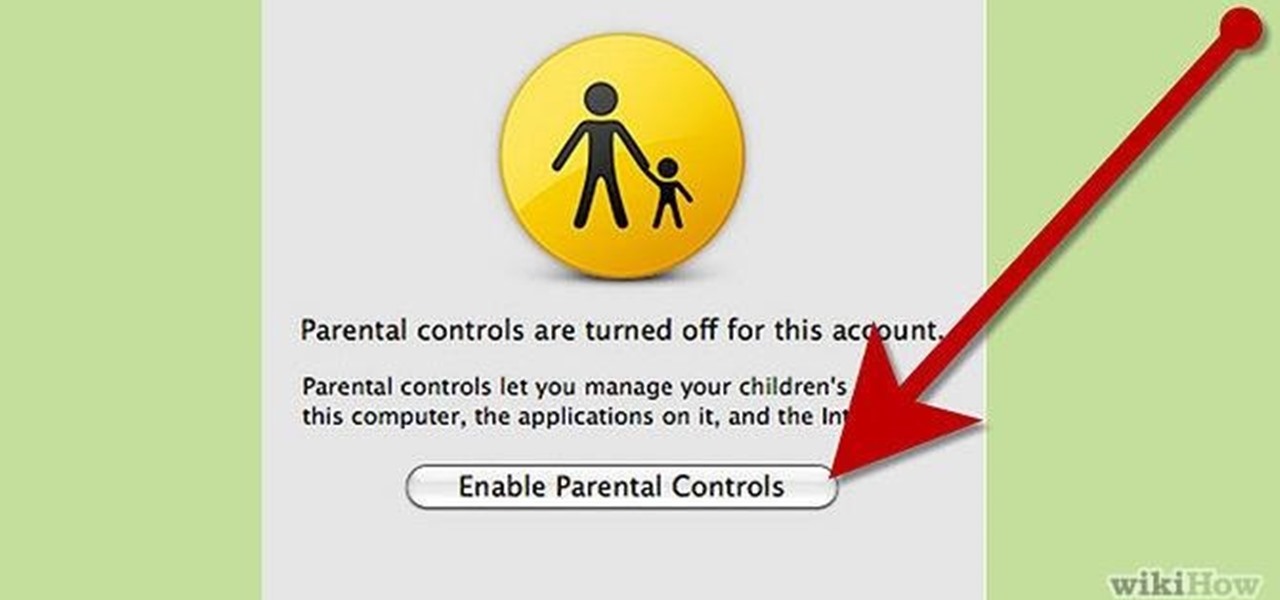Adobe Dreamweaver is one of them most prominent and effective tools for developing really cool websites. This quick video tutorial demonstrates how to use this powerful program to create thumbnail-to-large photo galleries for your website, displaying you images in an attractive, accessible way.

Need to build some glossy buttons and bars for a website or web project and you're not sure how? Thanks to Task Tutorial, learn how! In this video, learn how to create a glass bar in Adobe Illustrator... perfect for your coming web projects! Give your website a professional look with the addition of these glossy buttons and bars.
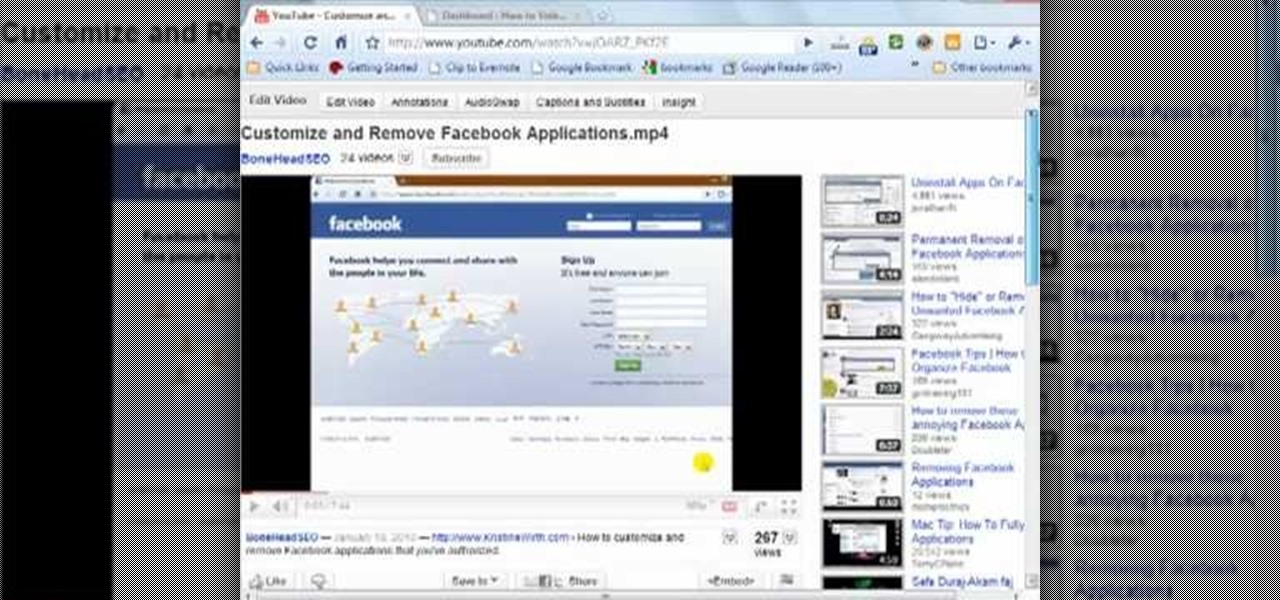
Almost every video on YouTube is embeddable. Only those that choose not to feature an embed code or non-embeddable. This embed code can be accessed directly on the video page of the video that strikes you. If you want to embed it, simply click the "Embed" button underneath the video player to generate the embed code. You can tweak this embed code to better serve you and your WordPress blog or website. It will generate the code automatically, and you can grab it and use it for yourself. This c...

Having downloadable files on your website is often an essential. It is an easy and fast way to share programs via the web and allow your visitors to experience software and files that you enjoy. In this tutorial, you will learn how to make a file downloadable for you website, so your visitors can easily download any file. This process is surprisingly straight forward and easy. You can follow this same process whether it is a text file, image, movie or music file. You will also learn how to tu...
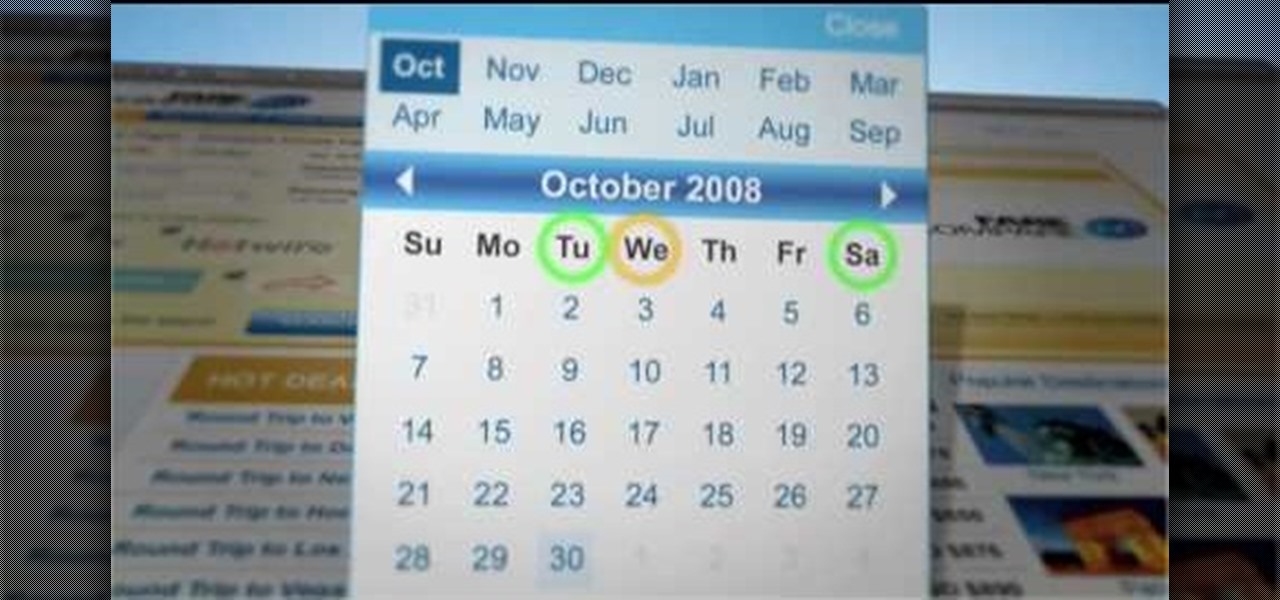
Do you always go broke when you buy airline tickets? Is it confusing to keep going from website to website to try and find the best deals? Well, if you are having trouble booking cheap flights, have a look at this tutorial. In this video, Rick Seaney, CEO of FareCompare.com and ABC News coorespondent, shares with you the top 5 tips for nabbing the best ticket price.

This Dreamweaver CS4 tutorial takes you on a step by step process for installing an automated comment box system for your website. The system is a great way for communicating and interacting with your website users. It has a great feature that automatically sends you an email everytime someone comments in your website. Also it will allow you to post a reply by email.

Isn't it annoying when you sit down at a public computer and all of your favorite sites are blocked with a filter? You can use proxies to get around these blocks, but those don't always work.

The video shows us how to use a proxy server with Firefox to hide your IP address. you can actually use this to avoid the hacking and various things that are blocking you from websites. Firefox is one of the easiest way to do this and for doing this you need to Google search the free proxylist and then you can select a proxy from the one which is related to the country you are residing in. Then copy that proxy server and then go to tools and click on options and under advanced tab click on ne...

The video shows us how to use a proxy to bypass the Internet Filters. Most of the times in our schools and colleges most of the websites including the social networking ones will be blocked for security reasons and makes us unable to log into those websites. In such cases even the ones from the YouTube, several videos will be blocked. So in this video, we will be shown how to bypass those filters and log into those sites. Firstly go to the website Proxapp and over there you will be asked the ...

This instructional video shows you how to make a RSS ("Really Simple Syndication") feed using the free program RSS builder. RSS is a script that can be put up on a website that other users can subscribe to in order to get notified when the website gets updated. The xml code behind creating RSS feeds is explained. The code should be entered as shown and the file should be saved as "feed.xml" and upload it to a web server. Go to the URL mentioned, download and install RSS builder. Launch the pr...

Veronica Belmont shows how to get rid of browser cookies. She starts with explaining what a cookies is, that it is a small file downloaded to the computer from the internet so that the website can remember more information about the users, which she says is quite helpful if you visit a website regularly. She also explains about some malicious cookies which track user actions and report to websites. She now explains how to open options in Firefox browser or settings in Internet Explorer and wh...

Wondering how to find the Internet Protocol address of a website?

Sick of not being able to check your email at work? Unable to check your Facebook in the school's computer lab? Do your parents have their parental controls on your computer on high? In this video, learn how to bypass work & school filter controls to unblock blocked websites.

You can enable teathering and MMS on your iPhone 2G or iPhone 3GS even if you have AT&T or any other carrier by browsing to a website using Safari on your iPhone. Just select your country and carrier and download the profile.

With the advent of Web 2.0 sites and tools, building your own small business marketing website has never been easier. This video SEO tutorial demonstrates a WordPress plugin called SEO Friendly Images. Once installed, all the images on your blog are automatically optimized to be gulped up by search engines. For more, and to get started using SEO Friendly Images for yourself, watch this helpful video guide.

This web development software tutorial shows you how to create a custom left panel for a website using XSitePro 2. The options for XSitePro 2 have changed from XSitePro 1. Now, it's easy to change the right panel, but the options to change the left panel have been hidden. Watch as Jason shows you how to rebuild the template in XSitePro 2 to allow you to modify and customize the left panel.

Mike Lively of Northern Kentucky Universtiy demonstrates how to grab a website's resources for reconstruction in Flex using HTTRACK and Wireshark. This tutorial is especially helpful for sites you want to grab that think they are very locked down and secure. All with the free softwares HTTRACK and Wireshark.

By creating a blog, you can publish an online journal about anything you want. This iLife tutorial shows you how to create a blog to put on your website. iWeb makes it easy to add a blog to your site by providing templates. Learn how to create, add and delete blog entries in this iWeb tutorial.

Here are five different techniques you can use to create rounded corners for boxes on a website. There are always different ways to do things with CSS and rounded corners is a great example of that. Each of these five techniques has advantages and disadvantages. Knowing all of them so you can choose the perfect one in each situation is the kind of thing that makes you the best CSS ninja you can be! So if you want to make cool Internet websites and be the best designer around, why not start he...

Here's how to access some hidden websites at the Internet Cafe in Grand Theft Auto 4 1) Go To Internet Cafe In GTA IV

Jimmy R shows you how to make a website from scratch using just a text editor (notepad), HTML and CSS in 30 minutes.

In this tutorial, we learn how to block a website. First, you will start by going to the start menu then go to "run". After this, type in "c://windows/system32.drivers/etc". After this, a new window will pop up on your screen. With this, you will drag the host into a text document. Then, type in the website that you want to block inside of this document. Once you are finished, type in the IP address of your computer next to that and save it. This will finish up the blocking of the website and...

In this video, we learn how to block a website without software. First, open up 'my computer' and then double click on the local disk. After this, open up the 'windows' folder and then locate the 'system 32' folder, open this. Next, open the 'drivers' folder and then open the 'etc' folder. From here, double click 'host' file and then open it with a notepad. Now, after the last text type in "127.0.0.1 (website to block)". After this, save the file and then clean all the temporary internet file...

This video tutorial belongs to the Computers & Programming category which is going to show you how to view blocked sites with a free proxy website. Open up a browser and go to a free proxy such as SneakyRascal or opb.net. Type in your website, say for example http://runescape.com/ and click on 'surf' or 'go'. If the website has flash, go to options and make sure 'remove side scripts' isn't ticked or 'activate side scripts' is ticked. And you are on the blocked site. But, be aware! The proxy s...

This video tutorial belongs to the Computers & Programming category which is going to show you how to block websites in Firefox with the BlockSite add-on. Do a Google search for add-ons for Firefox and click the first link. On the home page, search for 'block websites' add-on, find it and click 'add to Firefox'. Then on the software installation page, click on 'install'. Now click on 'tools' and select 'add-ons'. Click on the 'block site' add-on and type in your password to go to the 'block s...

This video tutorial is in the Software category which will show you how to create a website in Dreamweaver and Photoshop. Open Dreamweaver and make sure you have the view on table mode. In the table mode, draw layout table and draw layout cells tools are alive. To define a new site, go to file > new folder and give the folder a name. then go to site > new site. On the site definition window that comes up now, give a name to your site and click next. Finally save this page into the ROOT folder...

Need help tracing an IP address to a location? Well, Tinkernut has a clear and effect way to help out.

There's 6 small techniques to improving traffic on your website via web optimization. Improving your SEO (Search Engine Optimization) is the key to getting traffic to your site, especially a small business that needs to compete online. Lincoln explains 6 small business marketing strategies for improving your web traffic and small business SEO. Watch both parts of this video series.

This is a demonstration of 17th Century French minuet steps. A minuet is a social dance of French origin for two people.

Patrick Norton and Veronica Belmont from Tekzilla will show you how to dual boot Windows 7 and download videos from YouTube. The hosts show viewers how to dual boot Windows XP Pro32 bit and Windows 7 RC 1 64 bit. In the first step as always you will want to back up your hard drive and at the very least they recommend to back up your most important files. In the case that something goes terribly wrong you can use a free program called EASEUS to make a complete image of your whole drive, this a...

Chances are, your favorite websites run on ads. That means the sites rely on those ads to fund their operations. Without ads, your laughs, news, and guides don't happen. That's why it's helpful to disable content blockers (often called whitelisting) for sites you support. In the past, it wasn't possible directly in Safari, but in-app whitelisting becomes a reality with iOS 13.

The Reader mode in Safari is a great way to view a webpage on your iPhone in a stripped-down manner, removing unnecessary images, videos, and advertisements for a streamlined experience free of distractions. Apple's iOS 13 improves upon Safari Reader when it comes to choosing which sites you want it to run automatically on, so everything is more accessible with more controls to work with.

Ever since iOS 7, you could ask Safari on iPhone to show you the desktop version of a website, and in iOS 9, it became even easier to do. However, it's always been a hidden feature, something you wouldn't know is there without reading articles or tips online telling you what to do. Apple's iOS 13 update shines a light on it so everyone will know it's there, ready to use.

Traditional subdomain enumeration techniques create a lot of noise on the target server and may alert intrusion detection systems to an attacker's intentions. For a stealthier approach, there's a tool with the capability of finding hundreds of subdomains related to the target website without alarming the server administrators.

To shine light on the future of the relationship between humans and viruses, a team of researchers from the University of Oxford looked into the dim and distant past.

Every time you log in to a website in Safari on iOS, you're also asked if you would like to save the username and password—a great feature of just about all browsers that makes it so that don't have to enter your credentials each time you access website in the future. While this feature is great for quickly getting into all your favorite websites, have you ever wondered where all those passwords are saved on your device? In this guide, I'll be showing you where to find all of the stored usern...

Today, I want to share a tutorial on one of the most useful but old methods which you could use to hack websites, that is using the Dot net nuke (DNN) vulnerability . I know some of you already know about this method.

Welcome back, my hacker novitiates! Recently, I demonstrated a hack where you could redirect traffic intended for one site, such as bankofamerica.com, to your fake website. Of course, to really make this work, you would need to make a replica of the site you were spoofing, or better yet, you could simply simply make a copy of the original site and host it on your own server!

Ways to Blocking a Website on a PC Open the “Control Panel” by click “My Computer” on your PC

So, you've got your website set up, but there's something missing. Oh right- you need a PayPayl payment button so that people can easily buy your product. Watch this video to learn how to make your custom own PayPal payment button and put it on your wesbite.