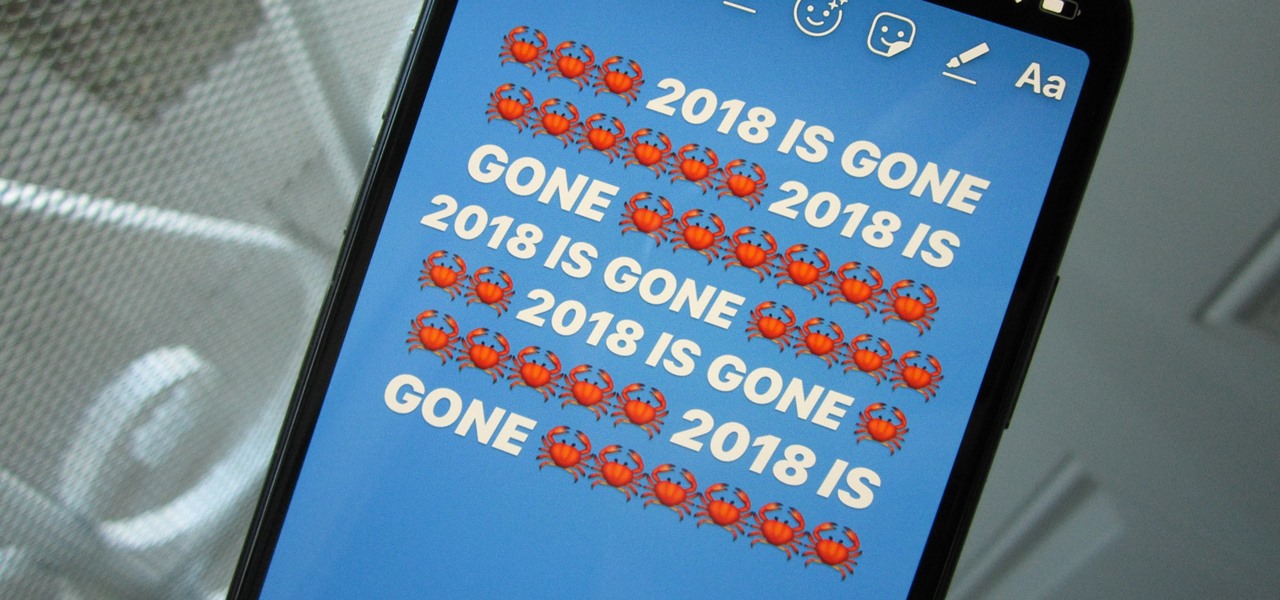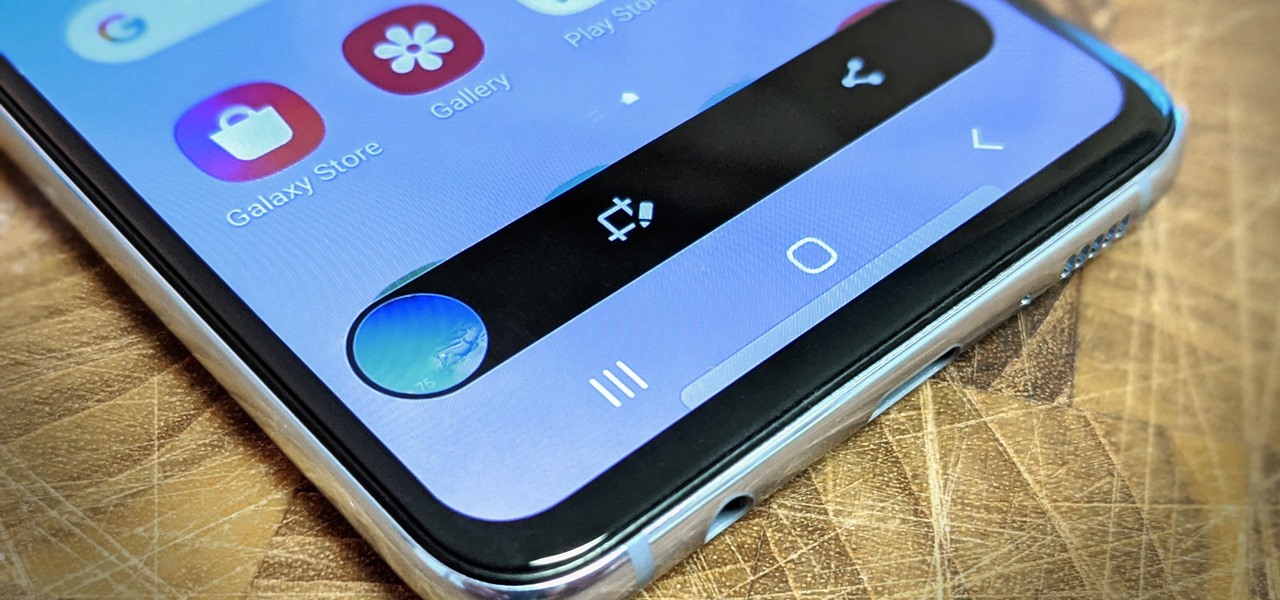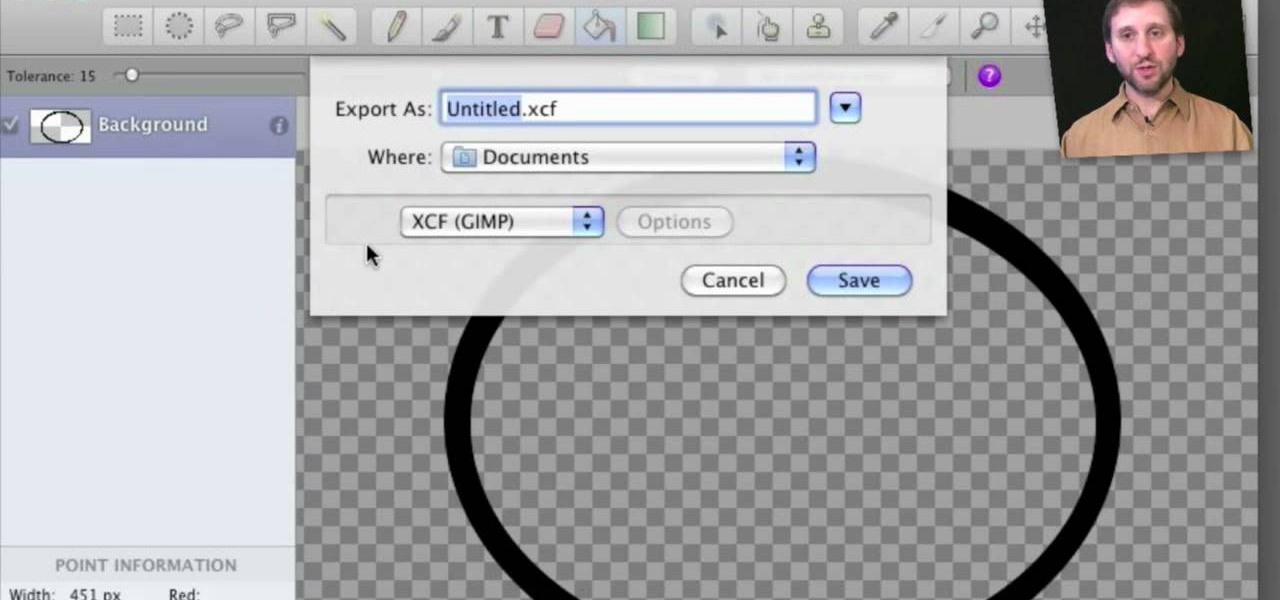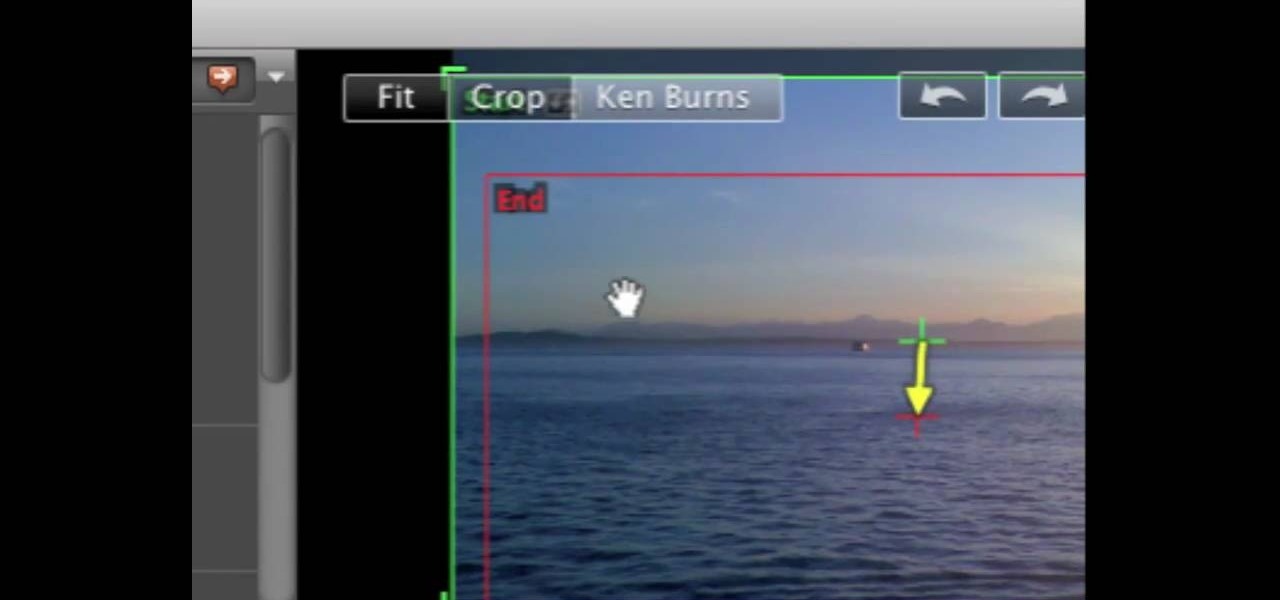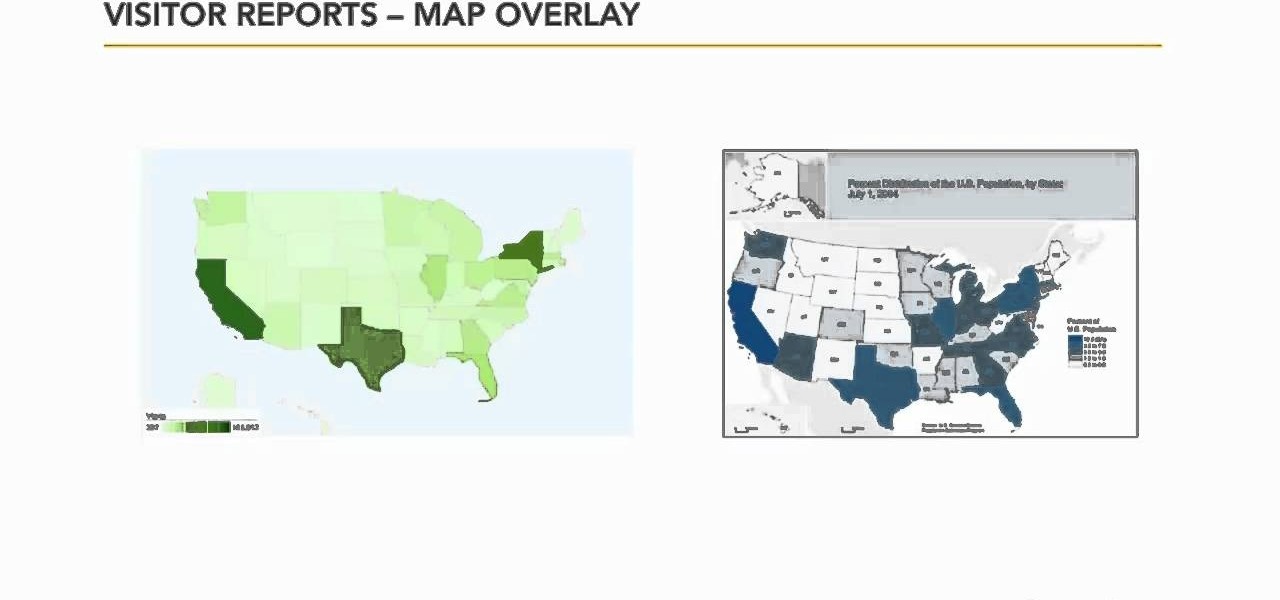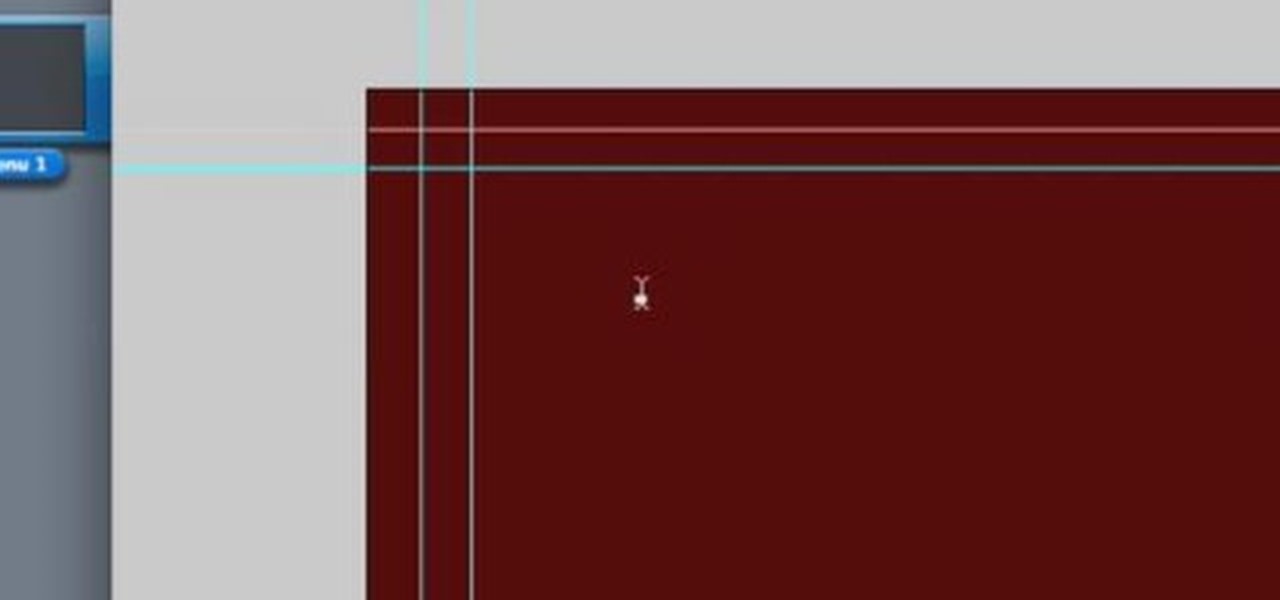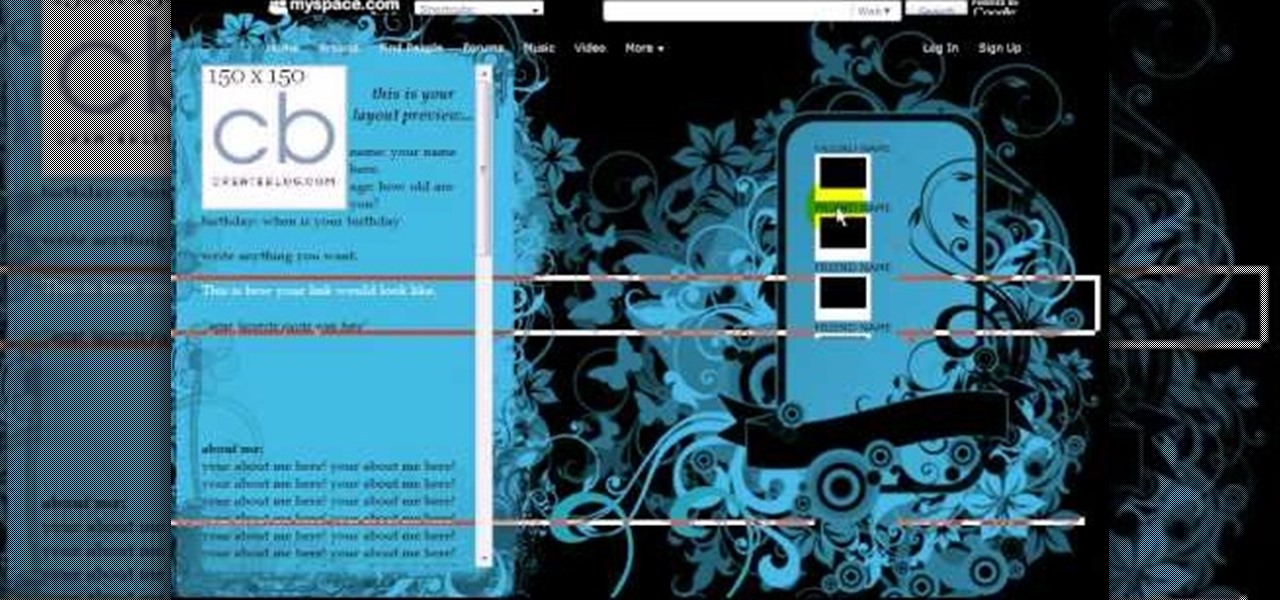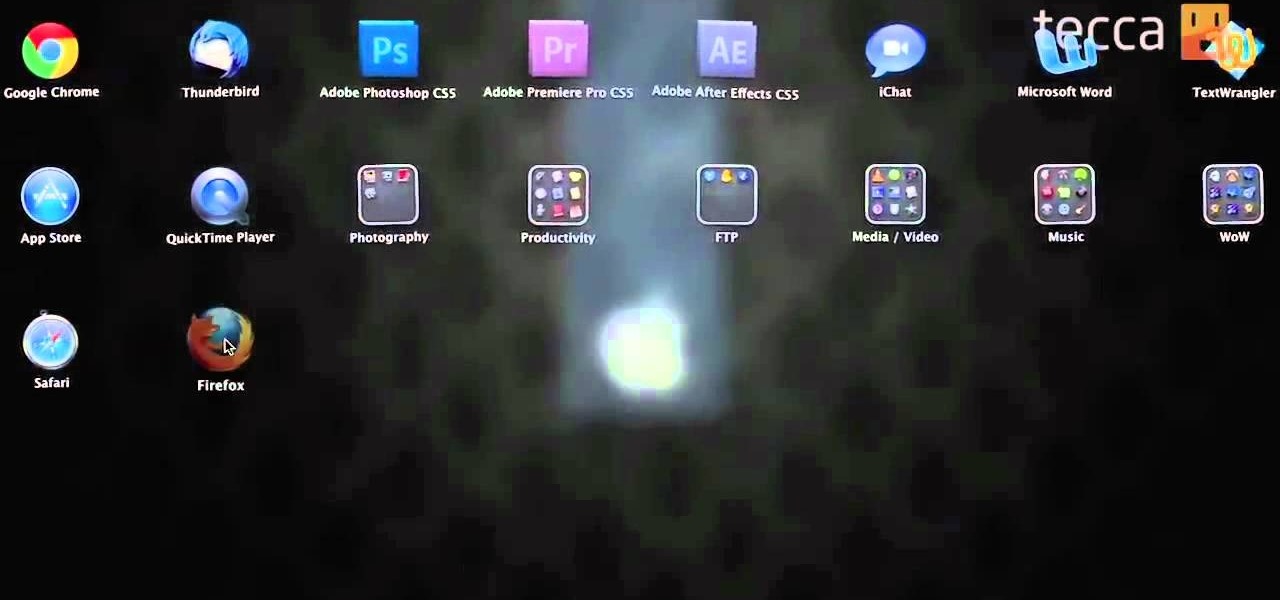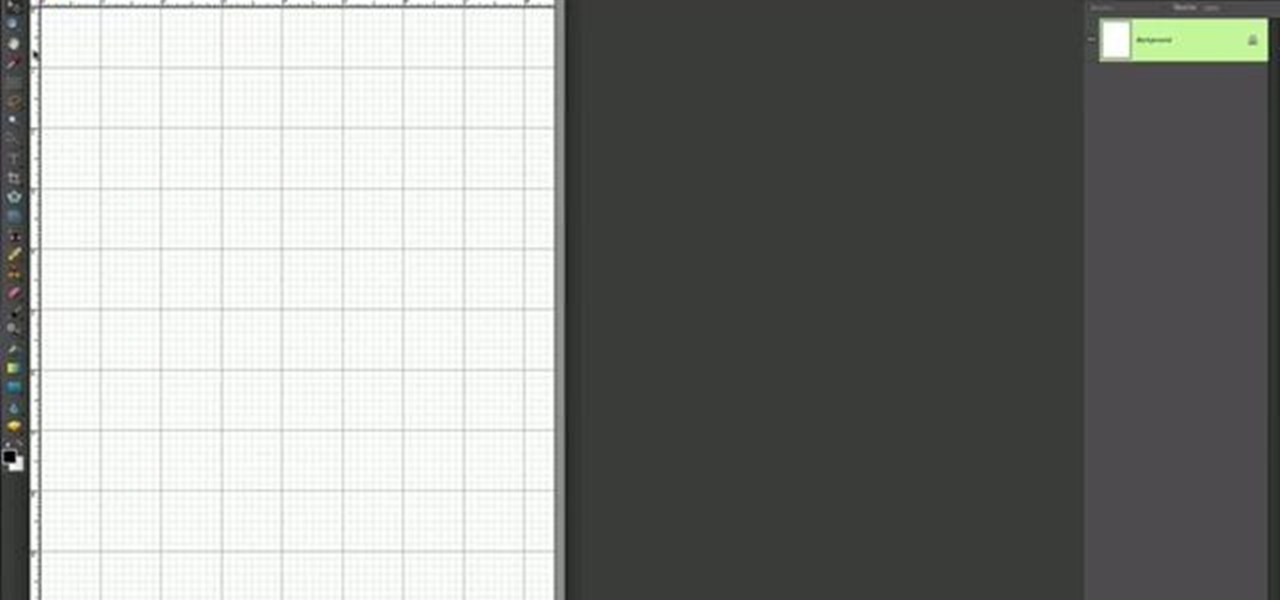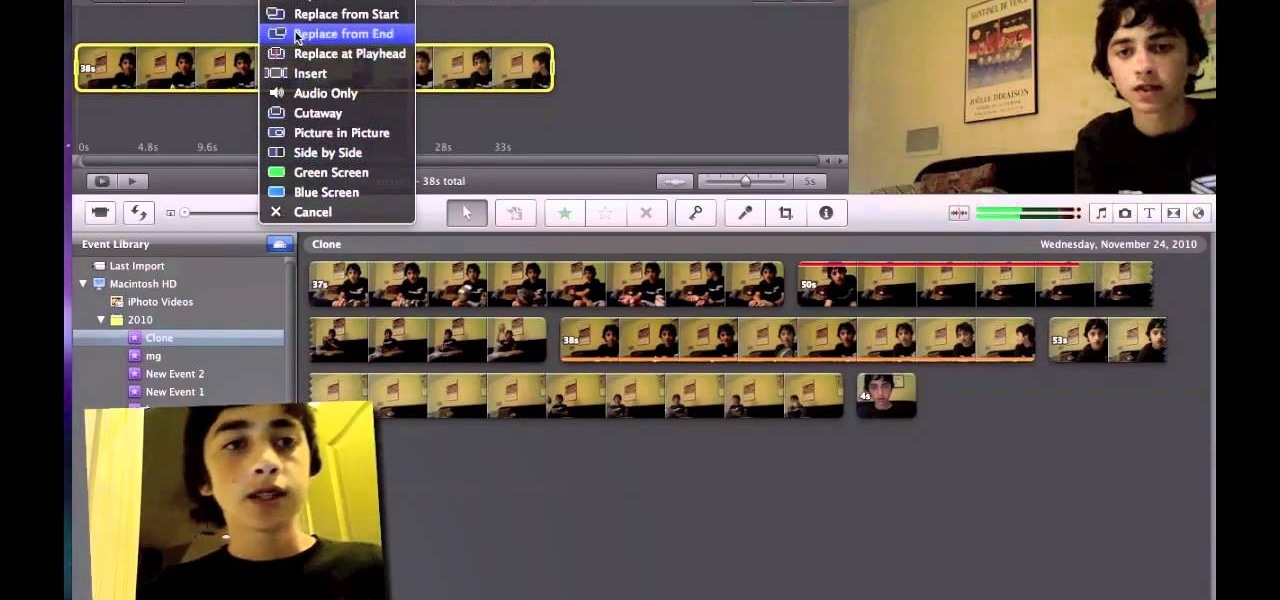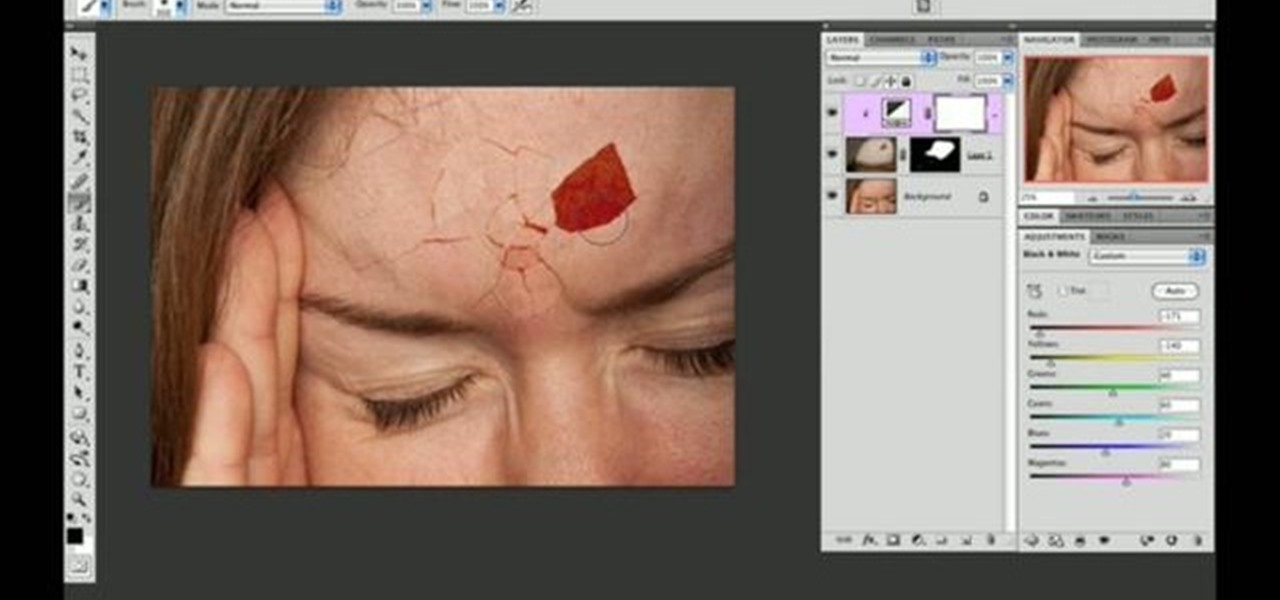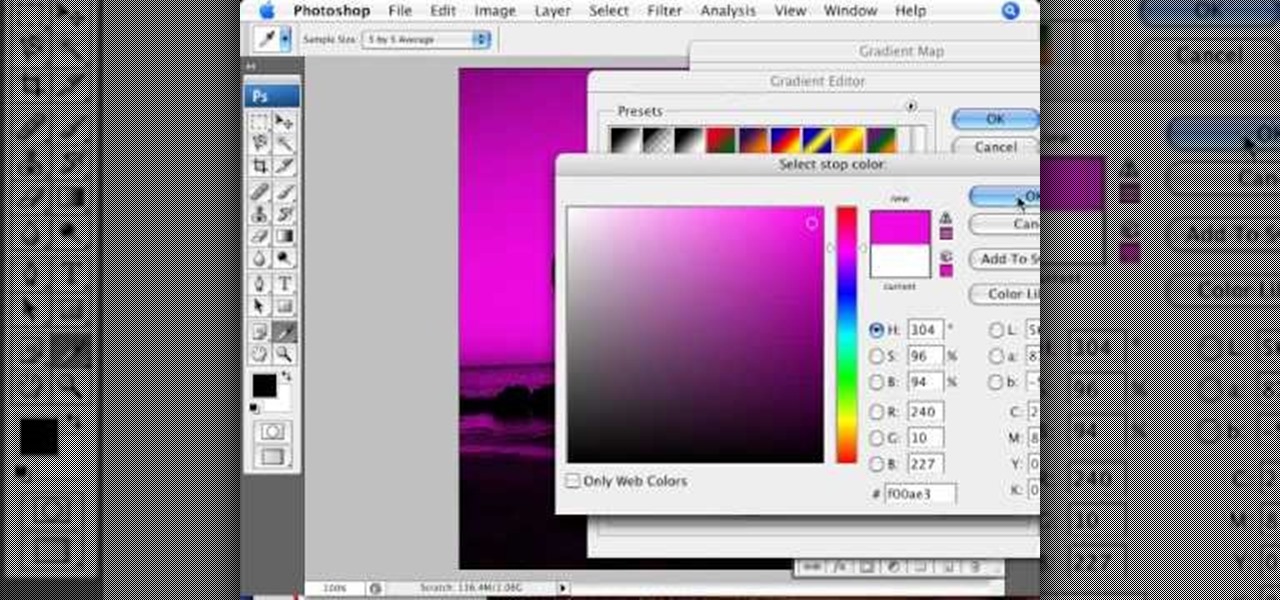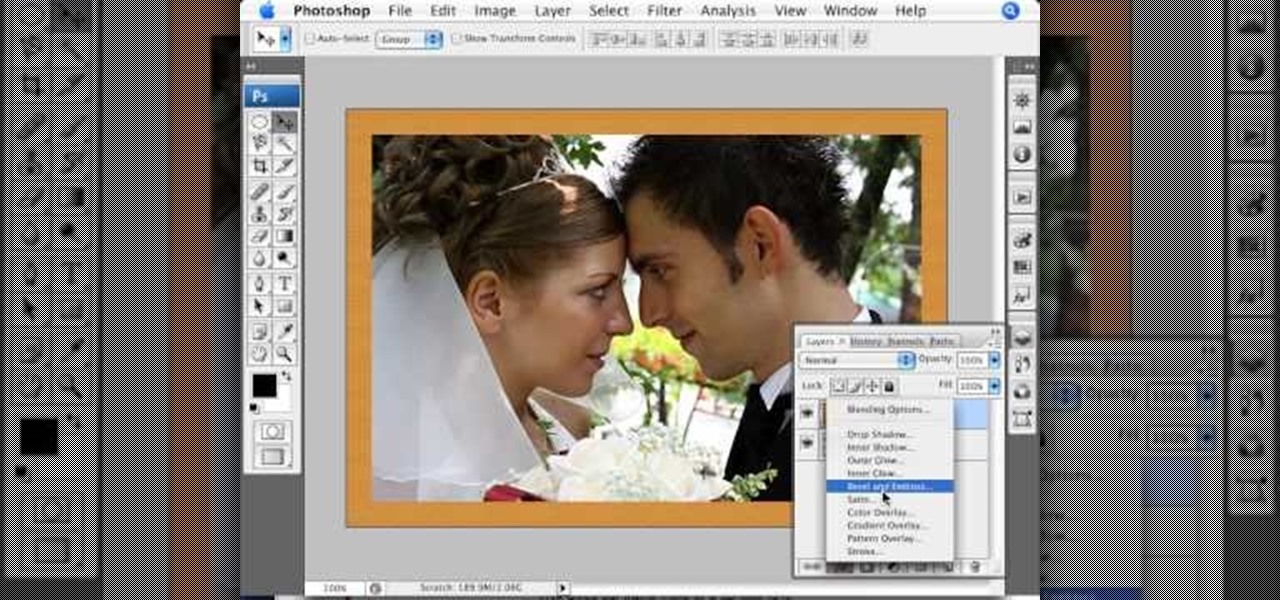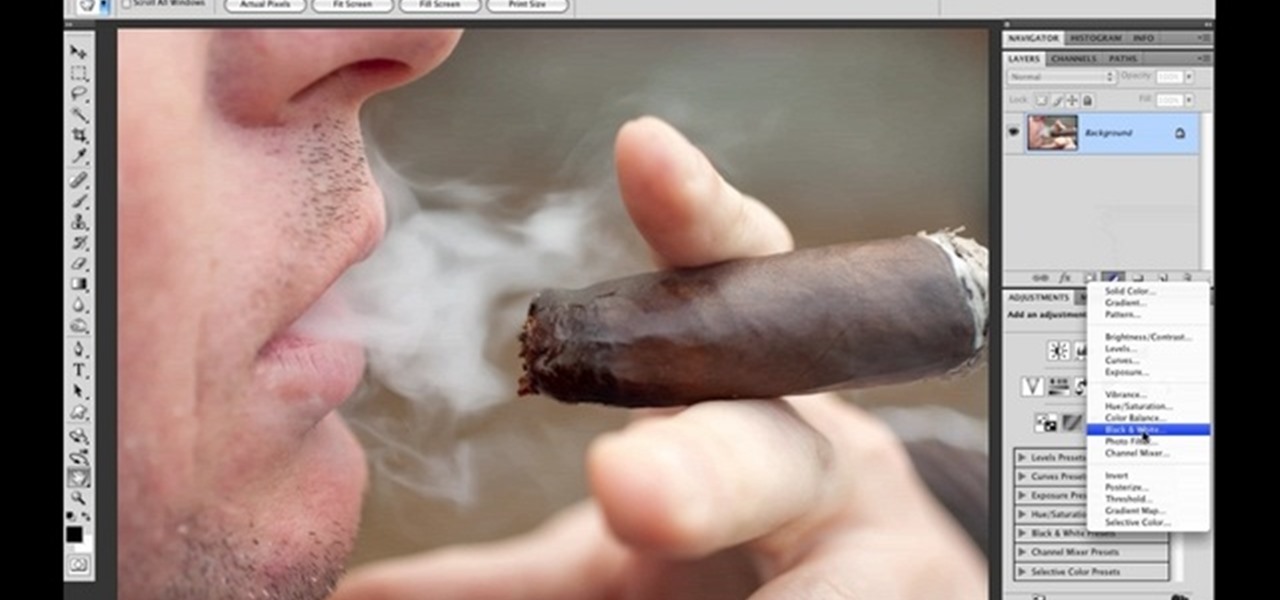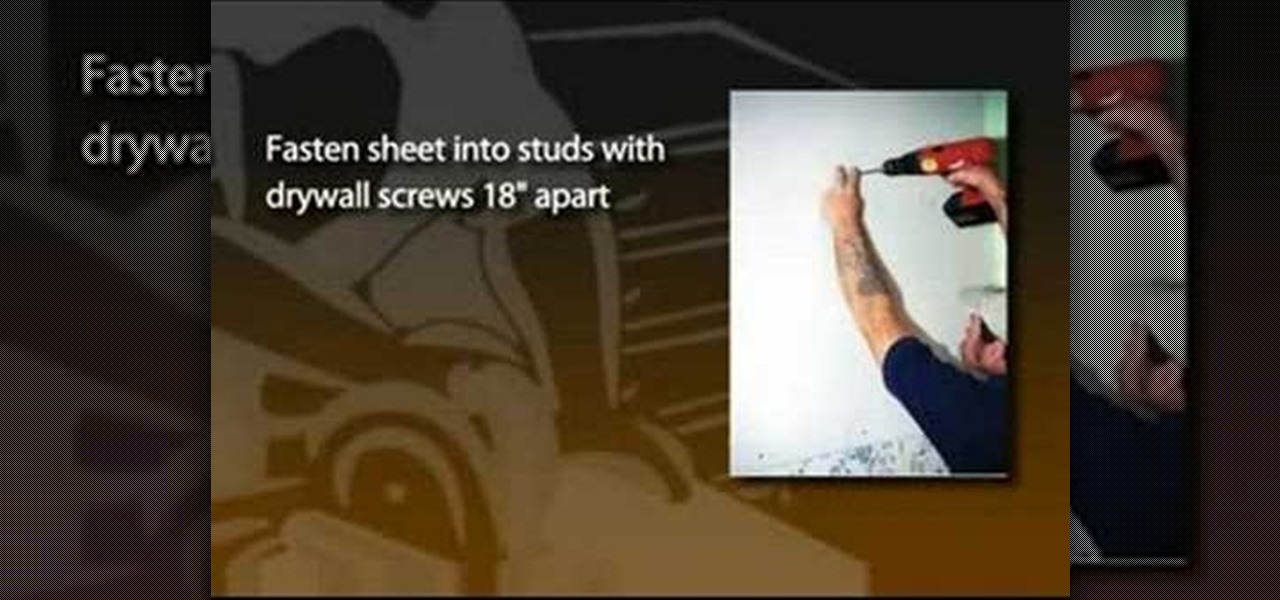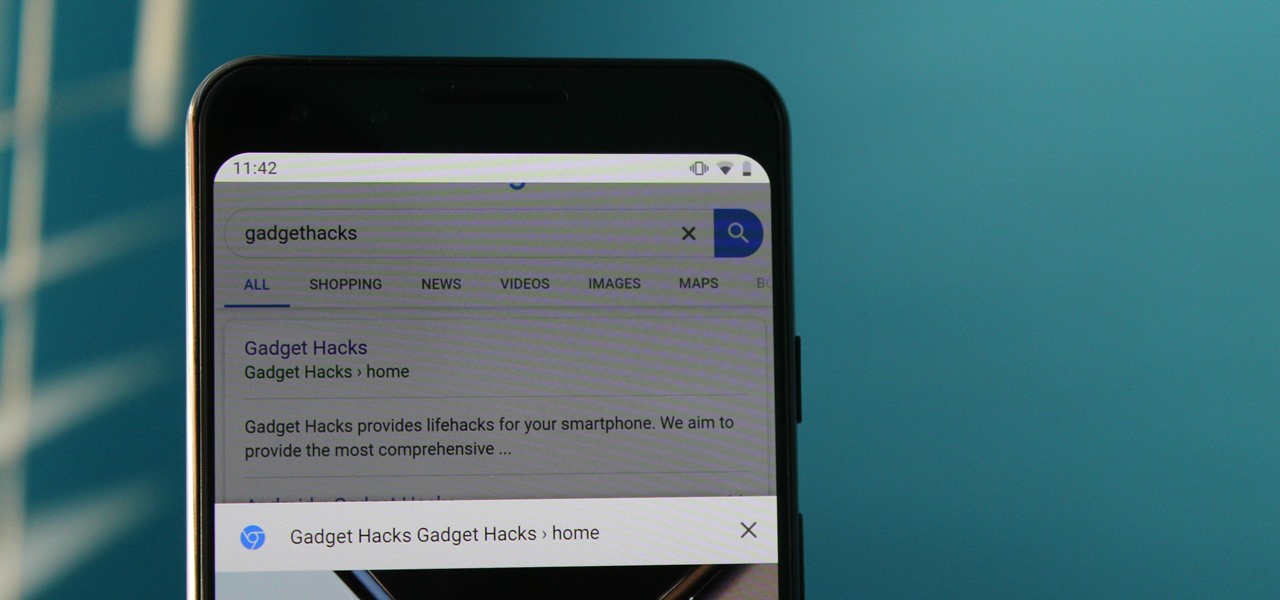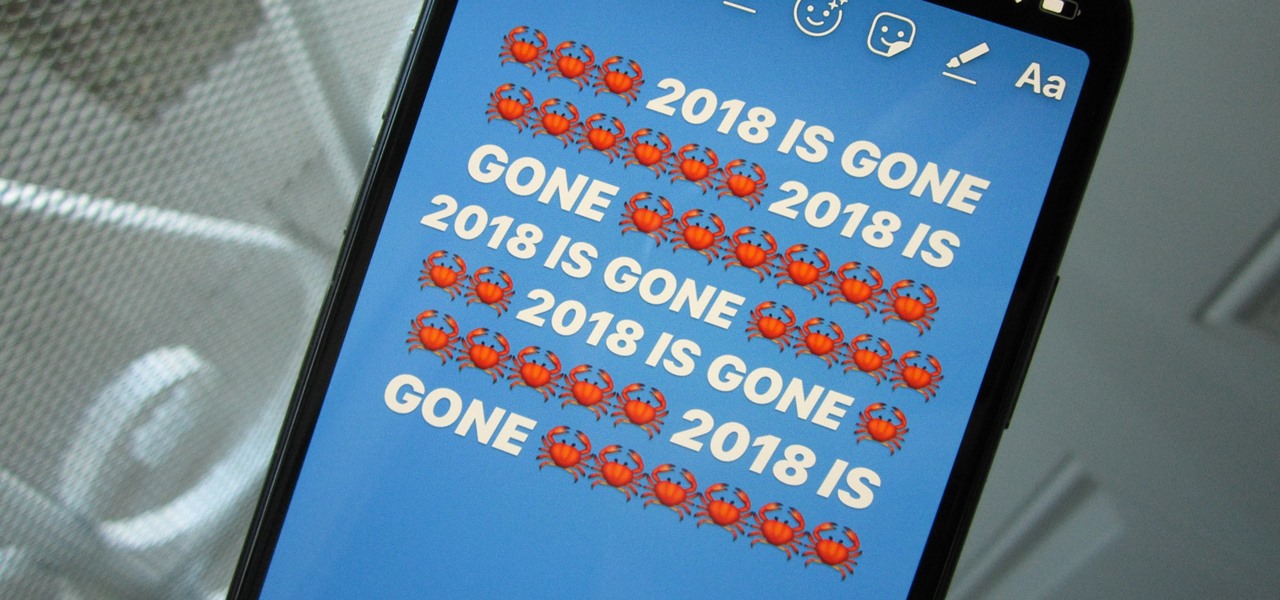
On Instagram, you can write text over any picture or video in your Story, but it may be hard to get your message across with a distracting background. Although there is a "Type" option for Stories, which allows you to write text over colorful gradient backgrounds, the selection is limited to just over twenty options, and there are no options for solid colored backgrounds or translucent overlays.
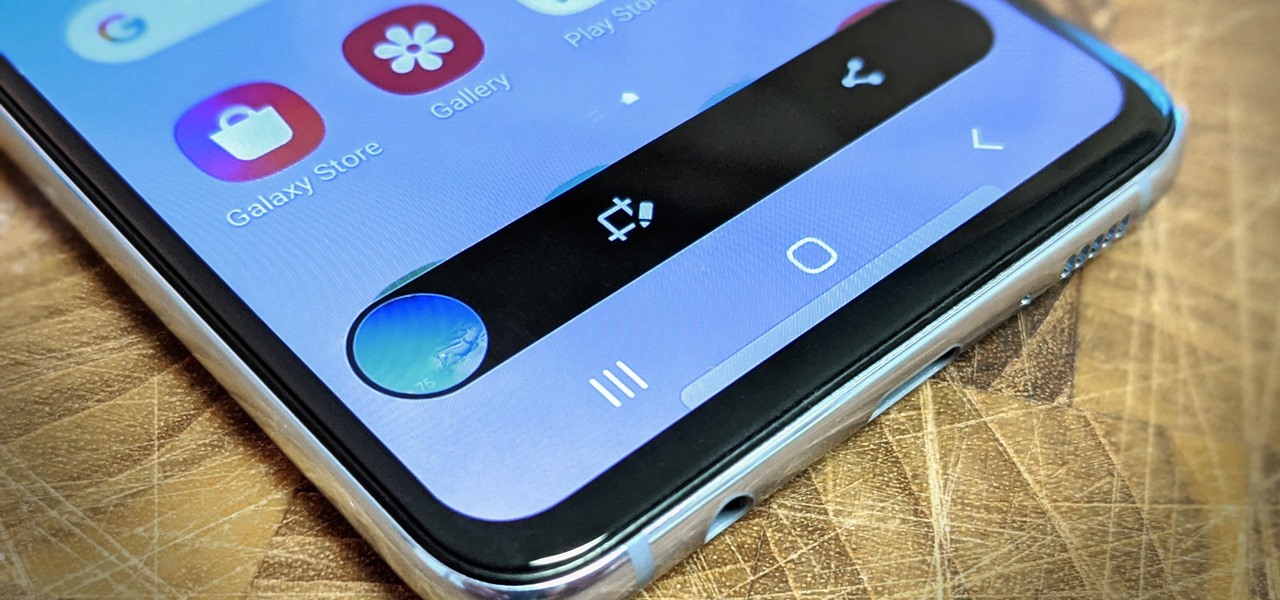
With Samsung's One UI version of Android, it's easier than ever to take a screenshot and quickly edit the captured image. However, the downside to that convenience has manifested itself in an overlay ribbon that can also get in the way.
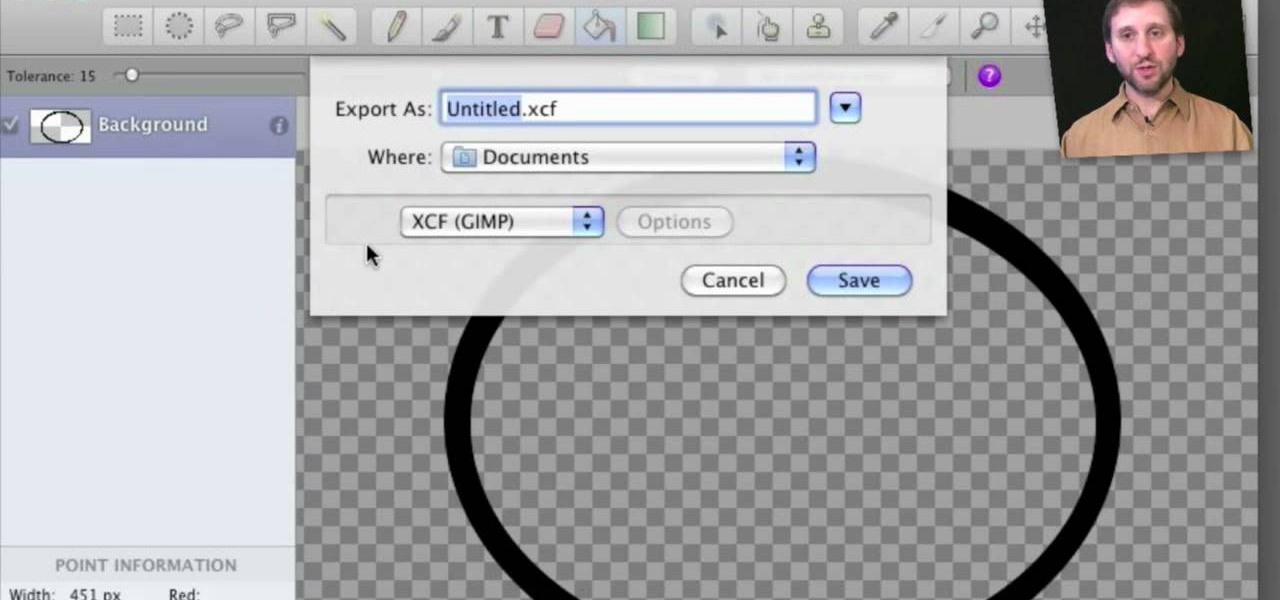
Learn how to use Seashore to create a 32-bit semi-transparent image and then use that image as an overlay to point out or highlight something in your iMovie video. It's easy! So easy, in fact, that this home-computing how-to from MacMost can present a full overview of the process in about 4 minutes. For more information, including detailed, step-by-step instructions, watch this Apple lover's guide.

You can overlay your videos in Sony Vegas Movie Studio. First drag the picture of TV set in the timeline and drag it to the whole timeline and then place your video above it as showing in the video. Now click on the pan/crop icon and select the picture of TV set. Now resize your window and set your video in the TV set as showing in the video. Now you can play your video but it pops up as the video plays so to fade in your video, you just need to do is to drag the corner of your video as showi...
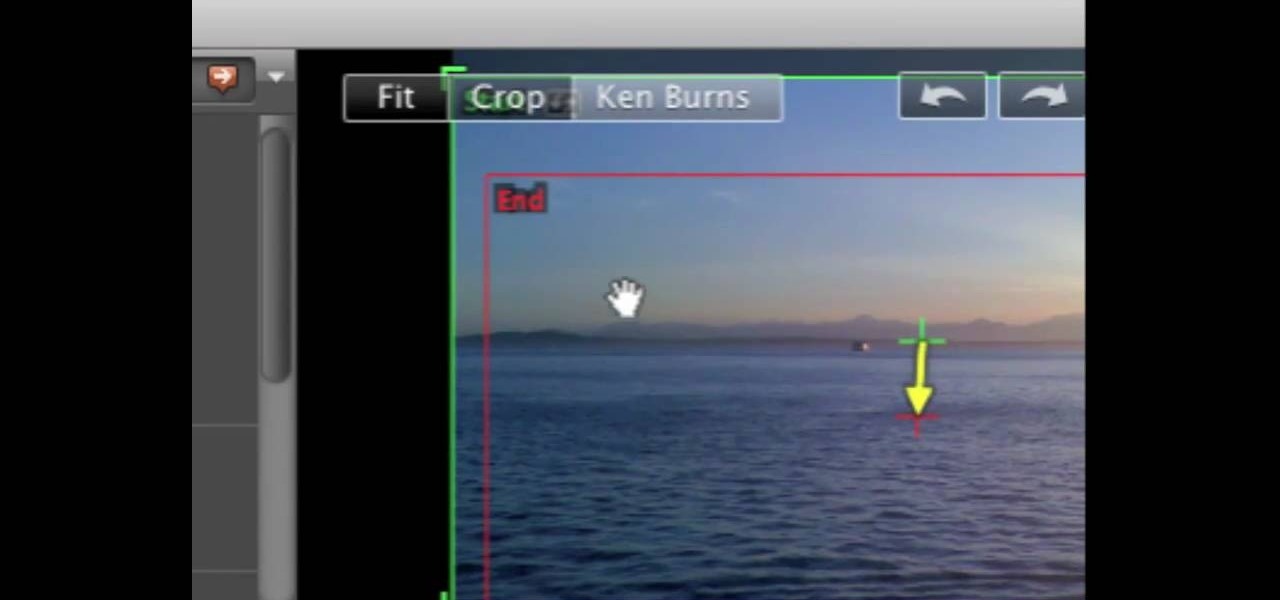
Watch this video tutorial to learn some very useful tricks in iMovie. In this video, you'll learn how to overlay both photos on video and also overlay video on video using iMovie. In addition, you'll learn how to turn on the greenscreen tool.
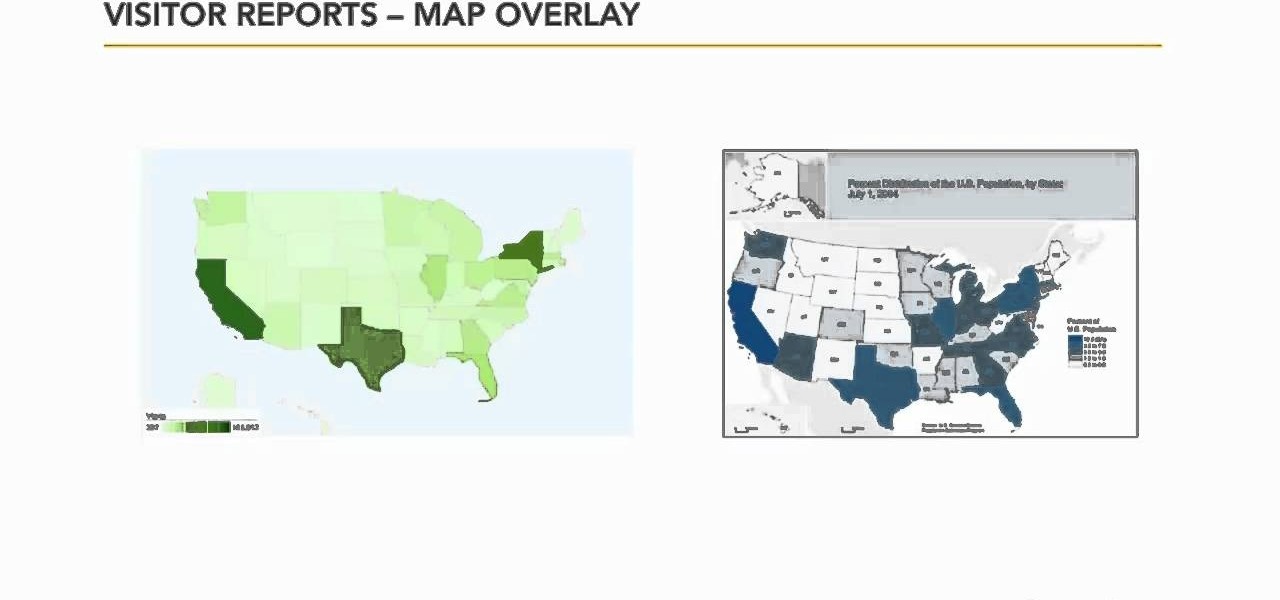
In this video tutorial, we learn how to use the Map Overlay feature when using the Google Analytics web tracking service. Whether you're new to Google's popular web analytics platform or a seasoned pro merely looking to pick up a few new tips and tricks, you're sure to be well served by this free video tutorial from Lynda.

This software tutorial quickly runs through the basics of authoring a DVD in DVD Studio Pro. You will also learn how to build overlay menus in Photoshop and then add them use them in your DVD Studio Pro dvd authoring.

This witty tutorial shows you how to really make Steve Jobs the face of Apple Inc., as the face of an apple using overlay tools in GIMP.

In this video we get to see how to cut a lexan for your control panel overlay. First we have to lay the control panel on the lexan. Now go to any corner. We use just three tolls in our process two drill bits and a scoring tool. Take the scoring tool and drag it along the sides so that the lexan breaks or cracks. There is no reason to worry since lexan is very easy to work with. Now take the torn lexan and place it on the top of the panel. Clamp it using the clamps at the corners. Now we take ...

Here we will be making a website page layout for your Myspace account. A very common thing that people find difficult is the alignment of things such as text boxes and other DIV's. This video will demonstrate the proper meaning of alignment, as we have an already misaligned page to visually work with here. -To watch in high quality: http://www.youtube.com/watch?v=ItUhjfqcLo0&fmt=18 -For help with source code: http://www.fileden.com/files/2008/6/12/1956714/1divblueblack.txt -Insert this code t...

In this video tutorial, which highlights Silverlight's flexibility, you will learn how to overlay HTML controls on Microsoft Silverlight content using the Silverlight windowless mode. (You can also use ASP.NET controls in a similar manner of your page is a .aspx page.)

In this GIMP tutorial you will learn how to overlay textures onto images to create cool effects. GIMP is a free image editing program available for Linux operating systems.

Watch this video from the Concrete Network to learn how to use the turbo roller tool to apply concrete overlays & toppings to patios, walkways & floors.

This software tutorial shows you how to work with images and text in Corel Paint Shop Pro X. Learn how to create and modify text and overlay the text on images in Paint Shop Pro. Overlay text in Corel Paint Shop Pro X.

Learn how to create a warm, grungy background in Photoshop. - Open up a brand new document at 1280 x 720.

One of the many new features in Mac OS X Lion is the new Launchpad utility. Launchpad allows you to gain access to all of your apps quickly by showing an overlay on the screen with several different icons. You can organize the icons into different catagories such as "Music" and "Photography." This way, all of your apps are just a click away on your Mac computer!

Arrr matey! There's salt in yer veins and rock in your amp! In this easy, step by step video, Bobby Crispy shows you how to rock out and play the theme song to Pirates of the Caribbean on electric guitar, with a helpful visual TAB overlay on the video. Grab your axe and rock the plank!

This is a simple Photoshop Elements tutorial on how to make rounded photo corners for quick and tidy effect. See how to make photos with one, two, or opposing rounded corners. This could be turned into an overlay, too! This is a great, detailed Photoshop tutorial on rounding your picture corners. Easy to learn.

Michelle H. has this great Photoshop tutorial on how to use the extract filter. See exactly how to extract a body or object (like a man) against a white background and overlay it onto a colorful background. This is very detailed. Great for Photoshop newbies.

Are you an iMovie user looking to double down on yourself? Well, if so, watch this video and see how to clone yourself, quickly and easily. I mean, who wouldn't want to make two of themselves? It could be so helpful for so many situations! Though cloning may be far in the future, we can still clone ourselves in Videos. Apple's new iMovies, have changed from being small easy video processors to a more complex higher quality Video editing software. This video will use the Green Screen Function ...

In this video tutorial, viewers learn how to remove/change the arrow on the shortcut icons in Windows. These arrows allows the user to know that the icon is only a shortcut. Users will need to download the program, Vista Shortcut Overlay Remover. The program allows users to display an arrow, light arrow, custom arrow or no arrow. This program also provides an option to disable the " - Shortcut" extension on any shortcut icon. This video will benefit those viewers who use a Windows Vista compu...

This video tutorial from TutVid shows how to create a simple movie poster text effect in Adobe Photoshop CS4.

Use two photos, a main image and a photo of a cracked egg which will be your source of the headache. Drag the egg into the main image by holding down the shift key. Resize the egg. Change the opacity down to 50%. Zoom out. Command T flips the image. Hold option and right click. Position the image. Add layer mask icon. Bring back to 100%. Brush. Go to color palate and make sure black paint is on. Paint away all, but the cracked part of the egg. Add the black and white layer, only the egg porti...

Photoshopuniverse teaches you how to use the Dodge and Burn tools in a non destructive manner, in Adobe Photoshop. Dodge makes things lighter. Burn does the opposite. The problem is that this is destructive operation. Use the Brush tool at 20% opacity. Create a new layer with 50% grey. Change the layer's mode to Overlay. With the black color you will make things darker and with the white lighter. To view the changes, review the overlay layer. To correct a mistake on this layer, use a brush wi...

Have you ever wanted to create a background with one of your photos? This video shows you how to use one of your photos to create a photo background using Adobe Photoshop. It will show you how to use the free transform tool, overlay blend modes, hue and saturation, drop shadows, and other cool effects. Learn all about creating photo backgrounds with this video tutorial.

In this video tutorial brought to you by photoshopuniverse, you will learn how to apply mood lighting to images in Photoshop. This is achieved by applying an adjustment layer, called a gradient map, which allows you to adjust the color of the light in an image. You will learn how to access the gradient map from the adjustment layers menu, how to apply the gradient map, then overlay the new layer and fine tune the gradient to create more dramatic looking images.

Oftentimes, a photo may not capture the true vibrancy of color in real life, but Photoshop can fix that. Photos with lots of color can be given even greater hue saturation by adding extreme contrast in Photoshop. By using multiple effects, including overlay blend modes and noise across multiple layers, a picture's color intensity can be made more bold with these techniques. By following the steps in this video, colors can be made more vibrant using extreme contrast with Photoshop software.

In this Photoshop video tutorial, hosted by photoshopuniverse, from Free Photoshop Video Tutorials, you will learn how to create a romantic touch effect to photos using Photoshop. The host will teach you how to use the soft overlay diffusion effect to achieve this. Guiding you, step by step, through the process of navigating Photoshop to find and use the tools you will need achieve this kind of effect. He also explains in detail what the tools are, as well as what they do, as you follow along.

In this video tutorial by photoshopuniverse you learn how to create a wood photo frame in Photoshop for your photos. Take the photo that you want to add a frame to, open it in Photoshop. Open the layers palette and double click to convert to a regular layer and increase the canvas size of the image to the required thickness of the frame. Create a new layer and fill in with the wooden pattern. Apply a mask and reveal the photo as shown. Apply the desired effects bevel and emboss to get the woo...

This video is about using a luminosity mask in Photoshop. The luminosity mask is used to enhance the color and contrast in photos that lack each of these. The color is enhanced or punched up. Choose the manipulation tool: channel and RGB. To choose RGB, touch control and then select RGB. Select the 100 % white or light parts of the photo, it will not select the darker or black images. Copy the light parts of the image by using control J. Choose to copy the lightest parts by selecting overlay ...

In this Computers & Programming video tutorial you will learn how to make a favicon for your site in Photoshop CS3. A favicon is a little symbol that shows up on url bars and also on browser tabs. Open a new project in Photoshop by pressing ctrl+N. Select height and width to 64 pixels and click OK. Now open the title tool and type in whatever you want. In the video, it is ‘F’. Open the background layer and do a color overlay of black. Now change the color of the title to white so that it ...

Photo Focus] contributor Nicole Young shows how to use Photoshop to introduce drama in our pictures. It requires only a few simple steps. First thing done was to add a black and white layer adjustment. This can be done in two ways. First by going down to layers panel and select black and white or if we have Photoshop cs4, we can go down to adjustment panel and click on the black and white option. This adjustment can also be done by clicking auto mode. Now the next thing...

This software tutorial shows you how you can blend three differently exposed images using Photomatix, and then demonstrate how to use some basic Photoshop techniques to touch-up the resulting image. [Note: the Flash overlay in this video doesn't sync completely with the audio; pausing for a second and then resuming it fixes the problem.]

It's time to step up your selfie game, especially if all of your selfies tend to have the same vapid look and feel. There are plenty of techniques for better selfie-taking, and I've already shown you a few iPhone tricks, like making yourself look thinner and using hand gestures to get situated better. Now I'll show you how to give your followers something to really "like"—celebrities.

When faced with old, damaged plaster walls, one technique to dress up the room is to install drywall over the existing plaster. A drywall overlay gives the walls a smooth, fresh surface that's ready for new paint, paper or trim. This is a common technique used among professional contractors hired to renovate houses bought under foreclosure. For example, real estate companies that invest in foreclosures often deal with houses that are more than 50 years old and exhibit serious signs of aging. ...

This video describes how to create an easy glossy button in Photoshop. This is done by "simpleretouch.com" website. First select the "Ellipse Tool" from the Photoshop tool bar and then drag it on the layer; it will give the ellipse shape in the layer. Select the "Blending options" from the "Layers" Menu by double click on the layer which is right below corner. From the blending options choose only the "Gradient Overlay" and in that we can choose color and its gradient as your wish. Now take a...

If you ever looked at Apple's Peek and Pop feature on Safari and said "I want that," Google has kinda-sorta delivered. A new hidden Chrome feature brings similar functionality to Android despite the lack of 3D Touch, and while it's a bit redundant and nowhere near as polished, it does make navigating the web easier.

In this video, we learn how to create an engraved text effect in Photoshop. First, start a new document in Photoshop and make it as large as you want it. Now, select the foreground color as a dark gray. Next, grab the rectangle tool and draw a shaped layer, making the color whatever you want it to be. Now, go to "layer", then "layer style", and "gradient overlay". Go to the gradient bar and mix light and dark grays or black to make a metal or chrome look as you prefer. After this, write in yo...

In order to add a nice contrast punch to an image using Photoshop, go to your adjustment layer and click on the black and white adjustment layer. Then go to your "blend modes" and change it to "overlay". If you find that the effect is too harsh you can adjust your opacity settings or you can switch your blend mode to "soft lights". In "overlay" using the black and white adjustment panel you can change your settings to meet your preference. If you are using a previous version of Photoshop that...

This how-to video is about how to create a simple text effect in Photoshop.