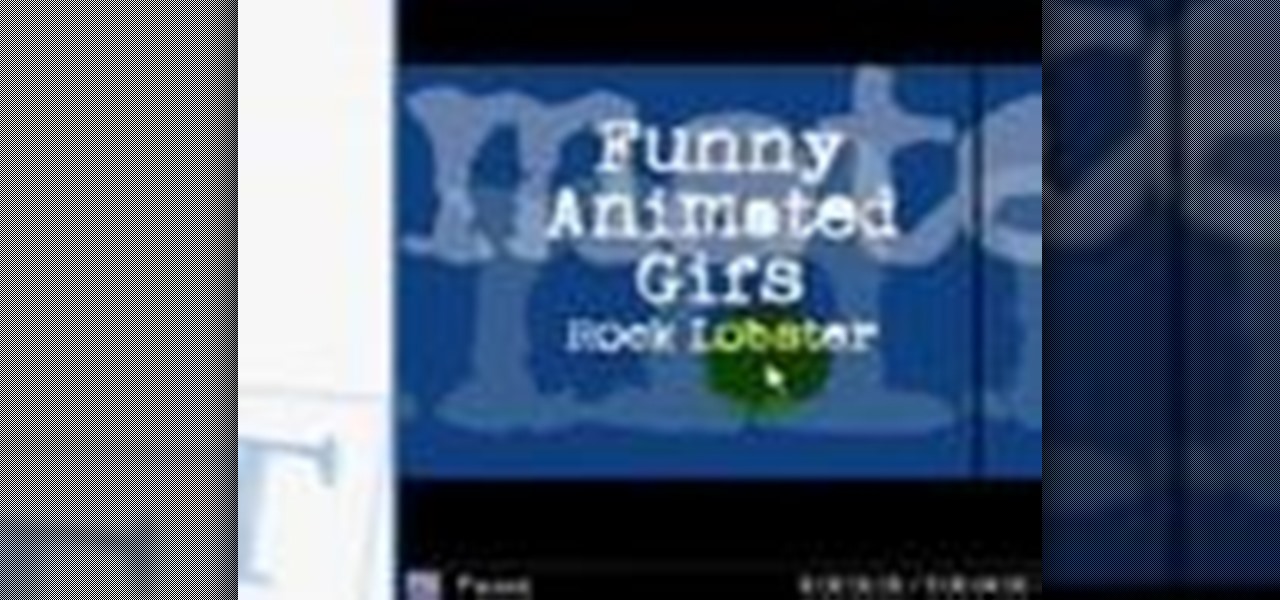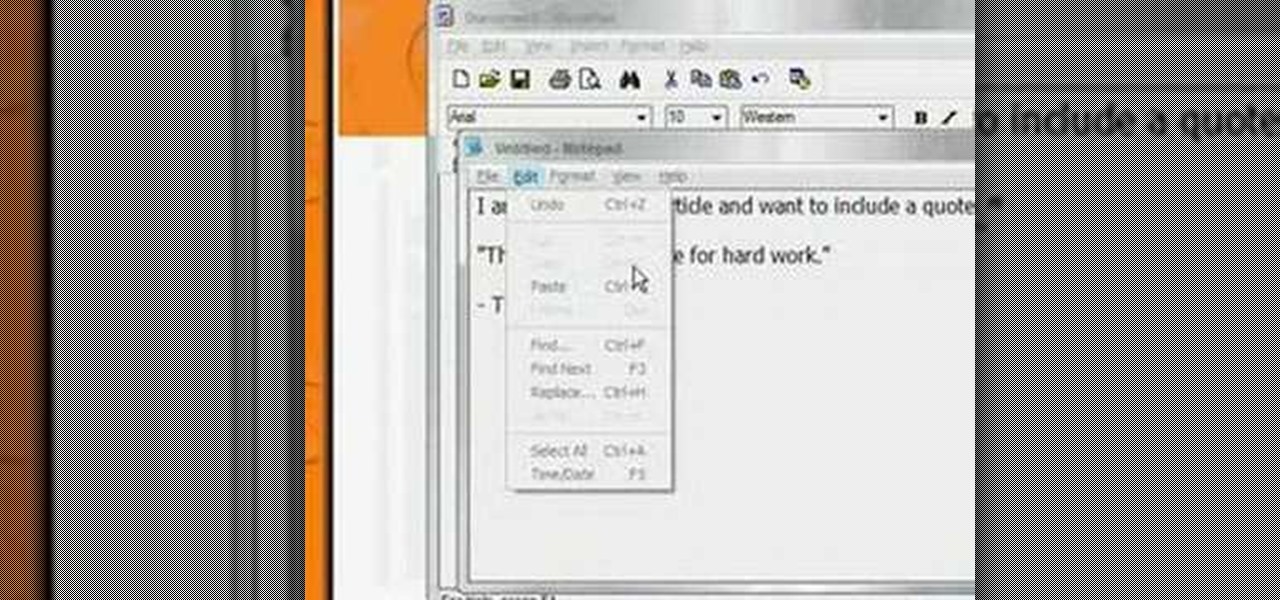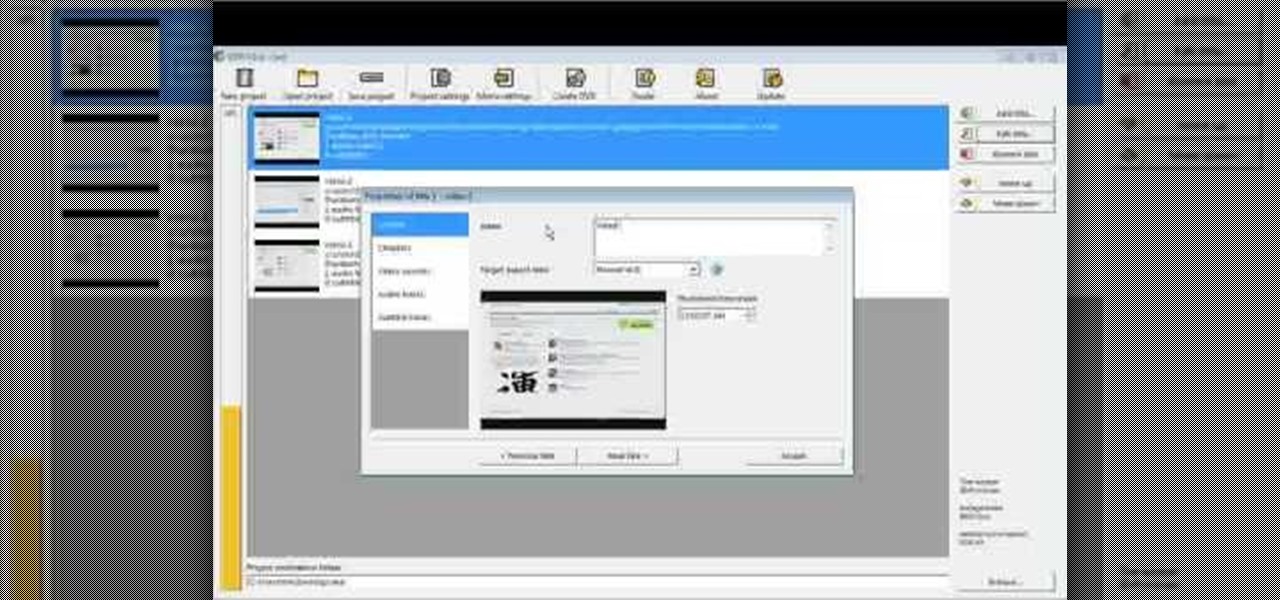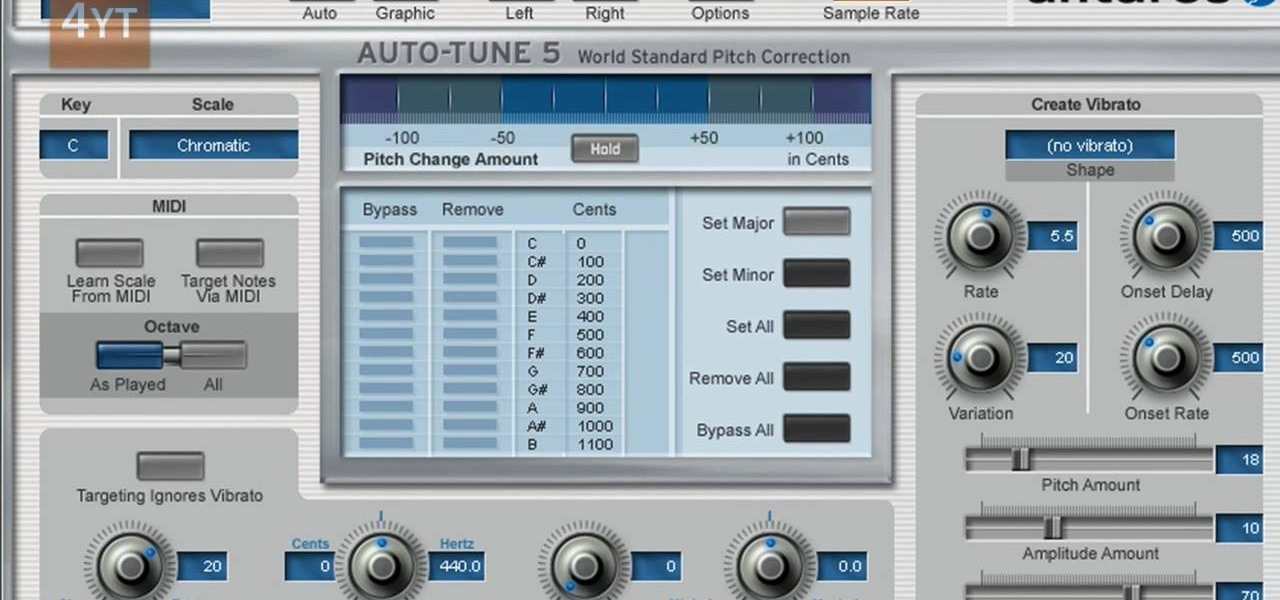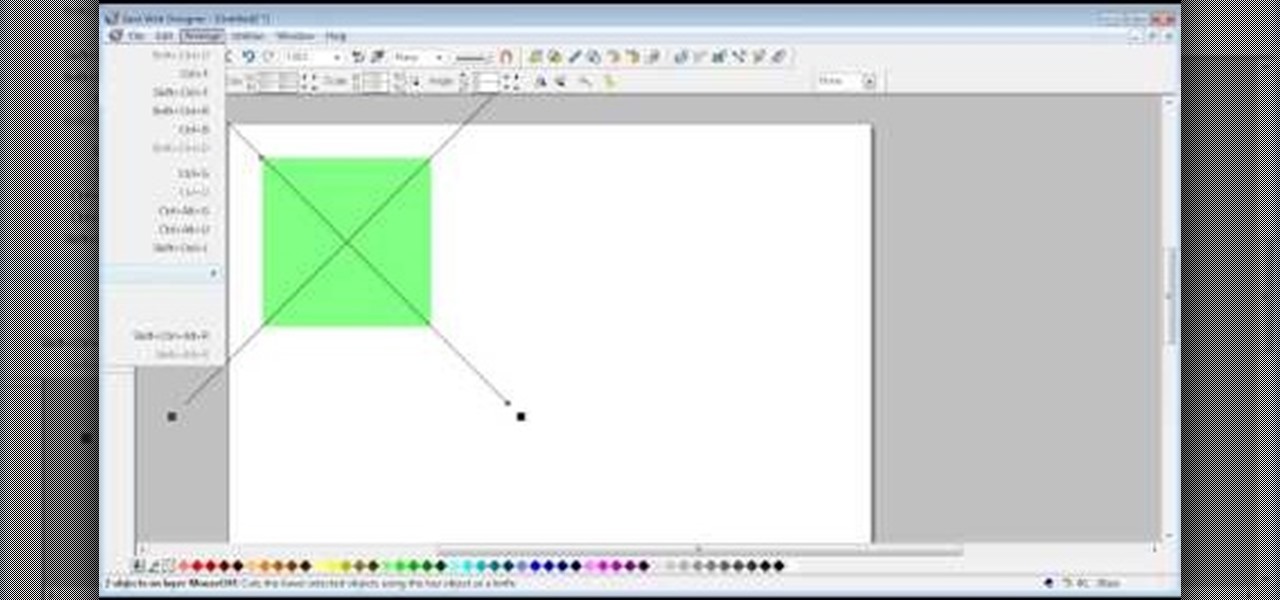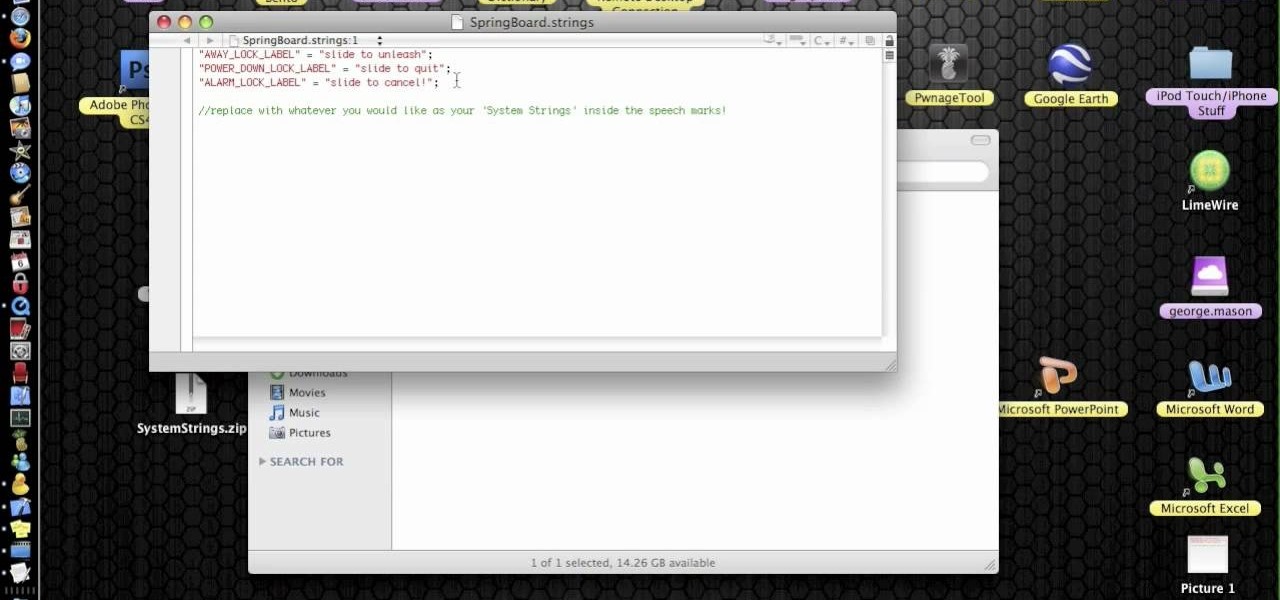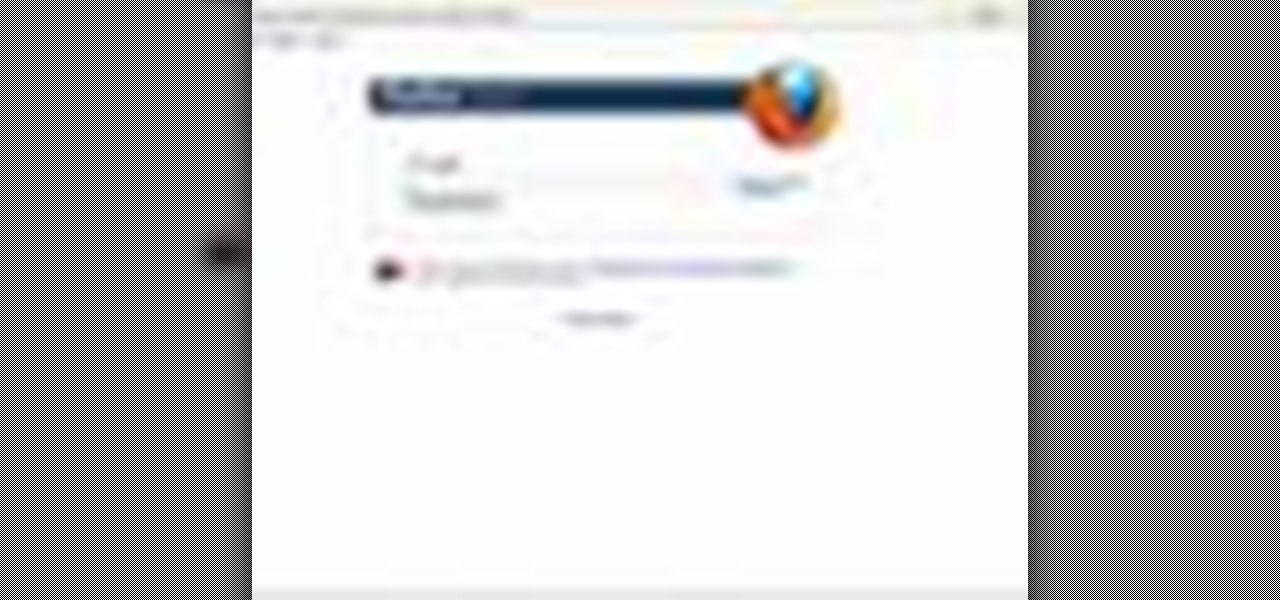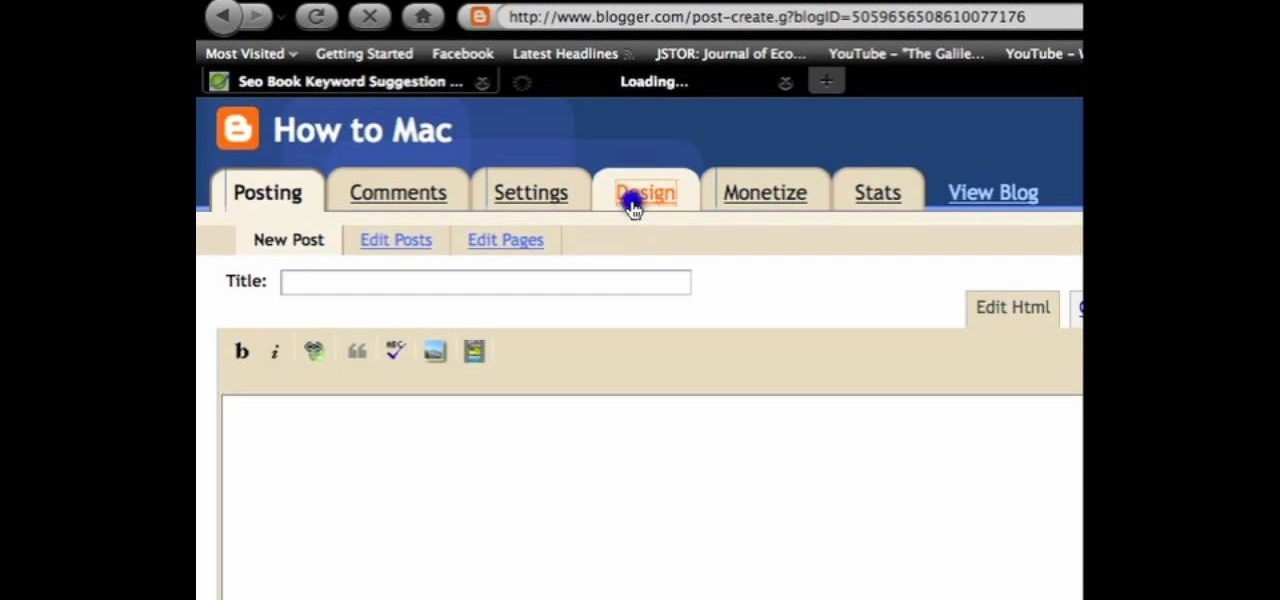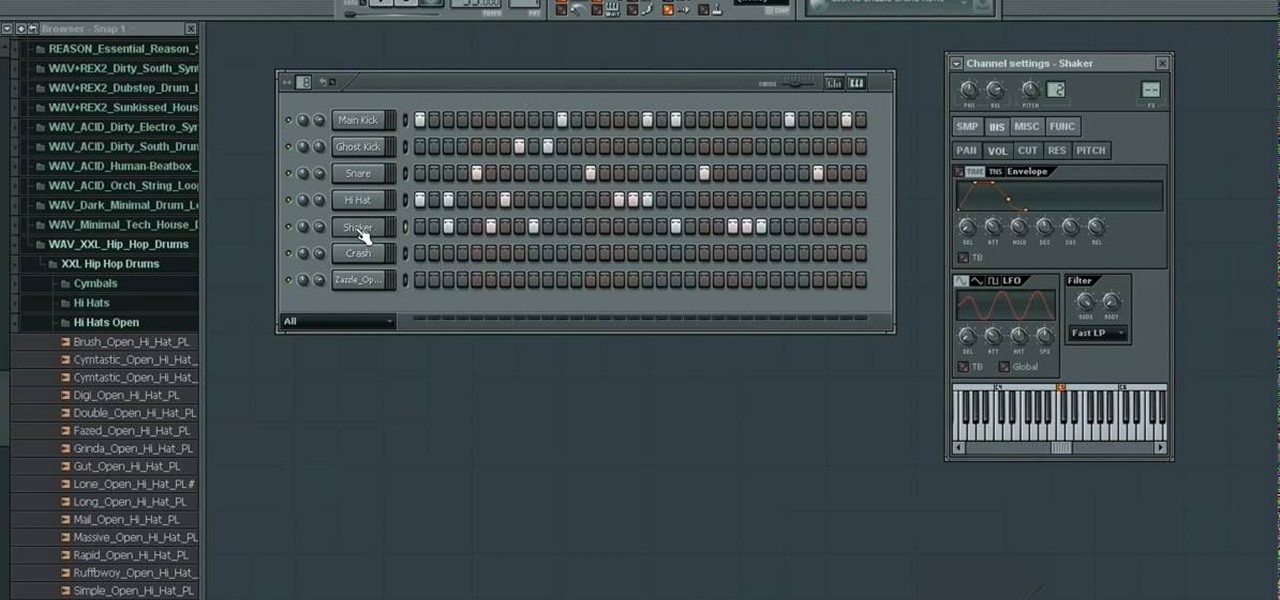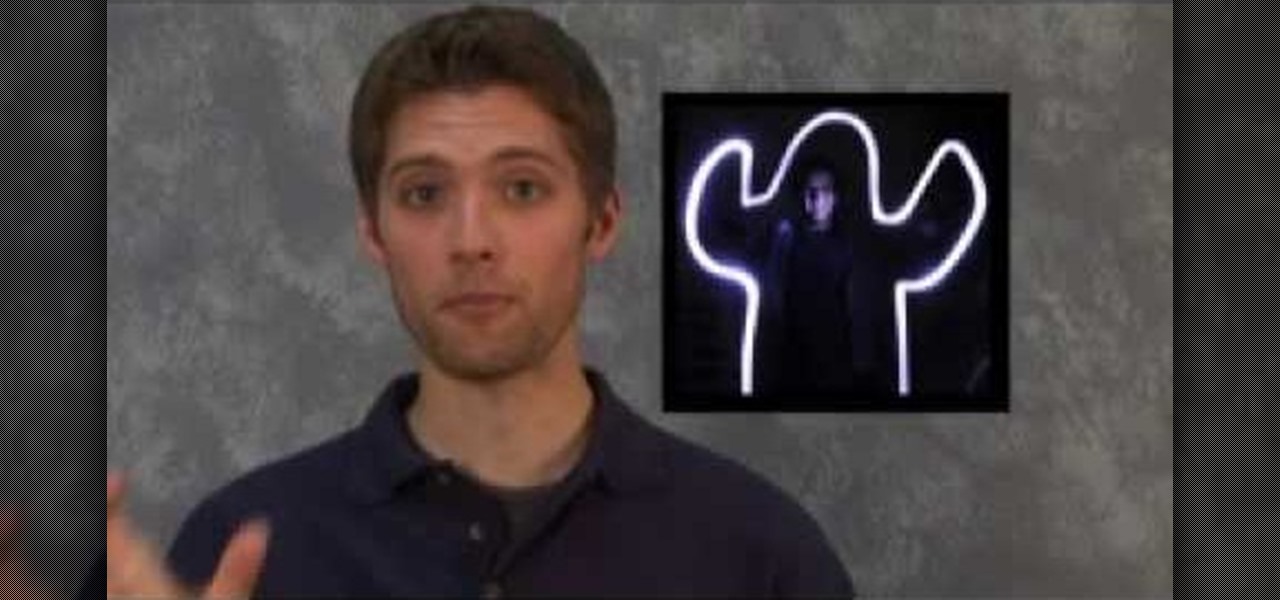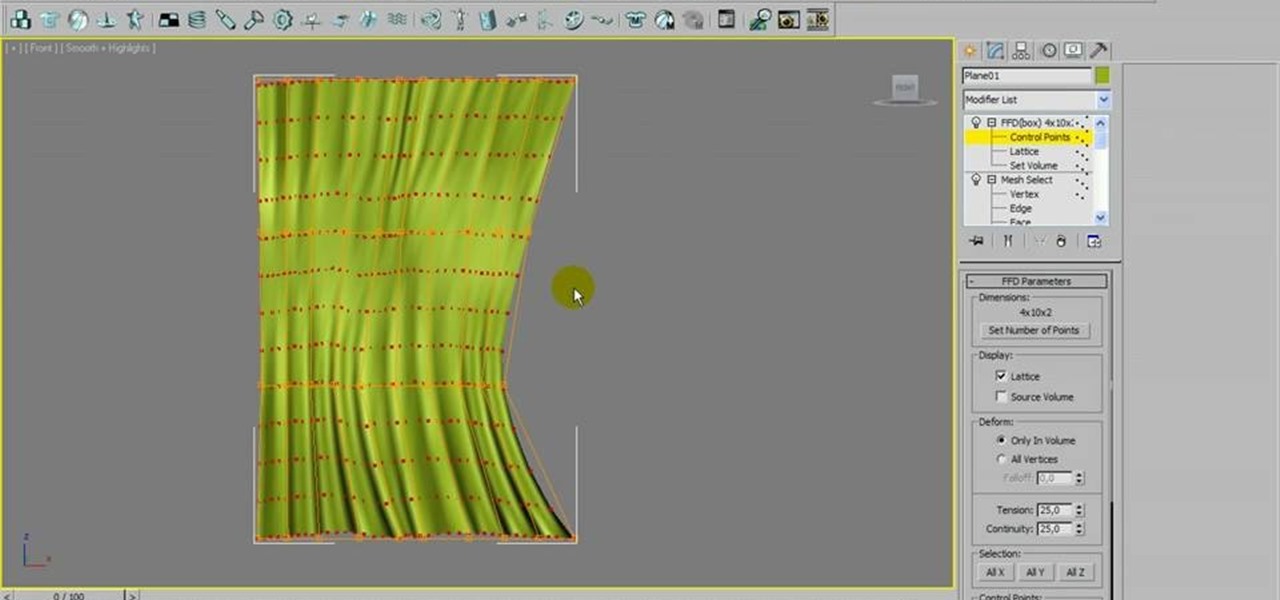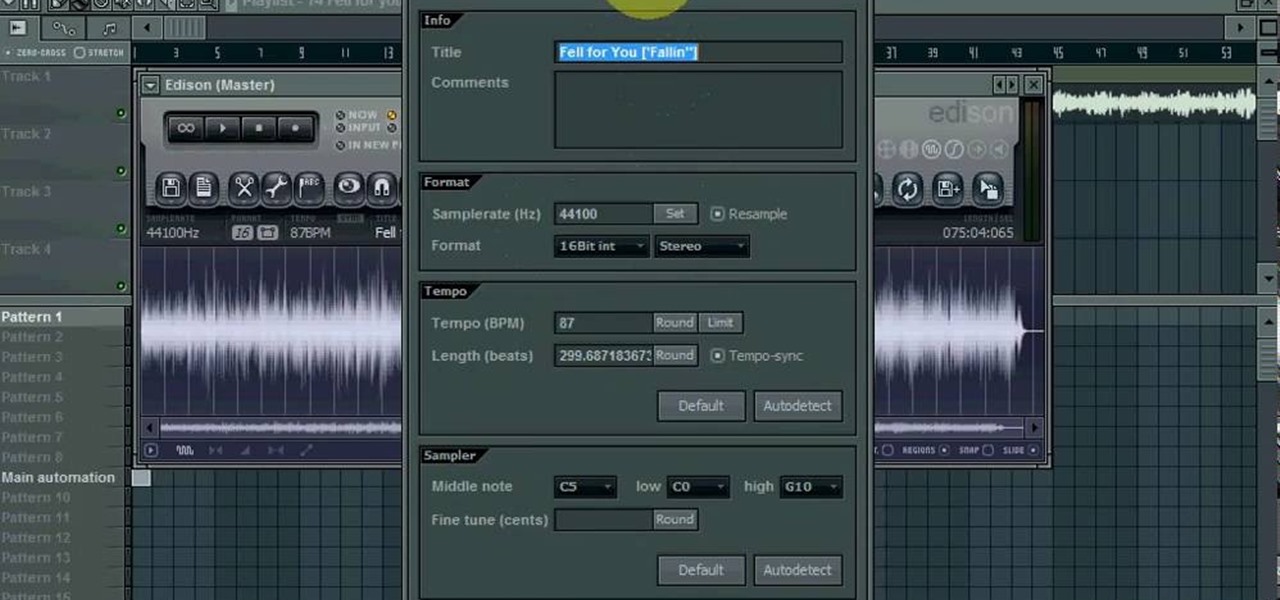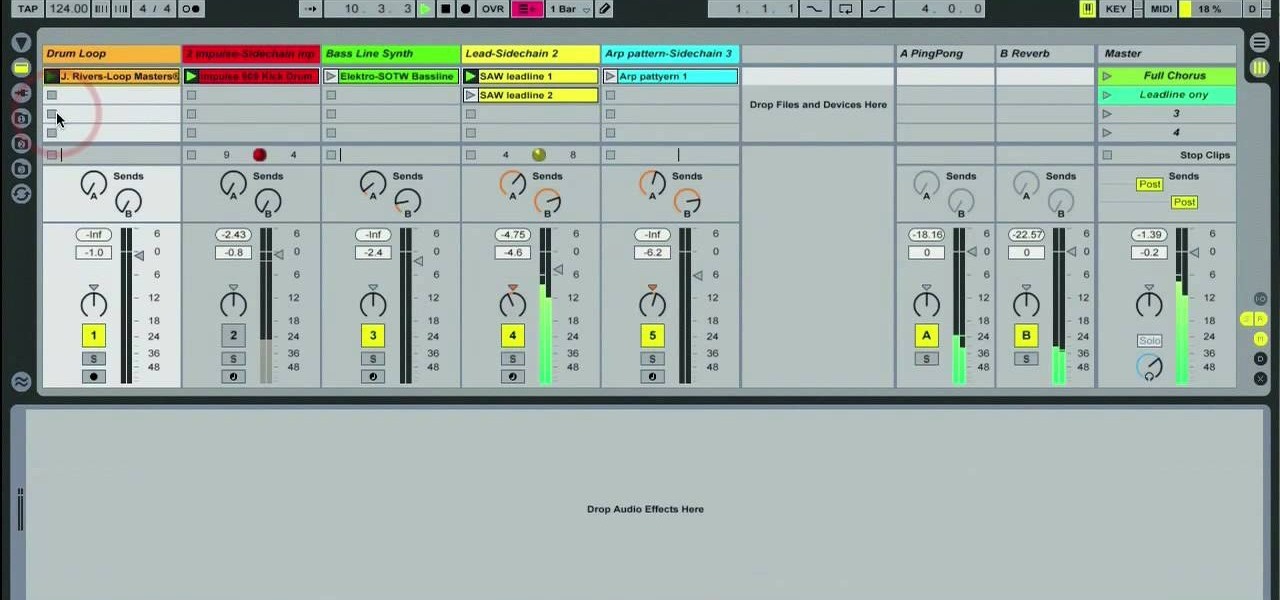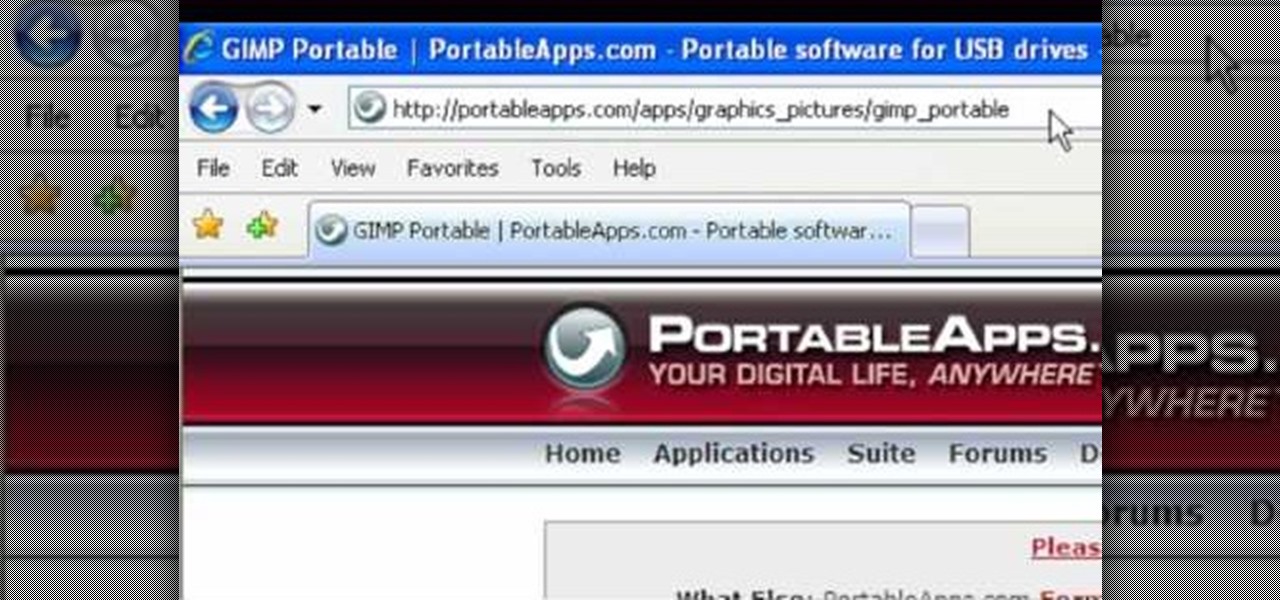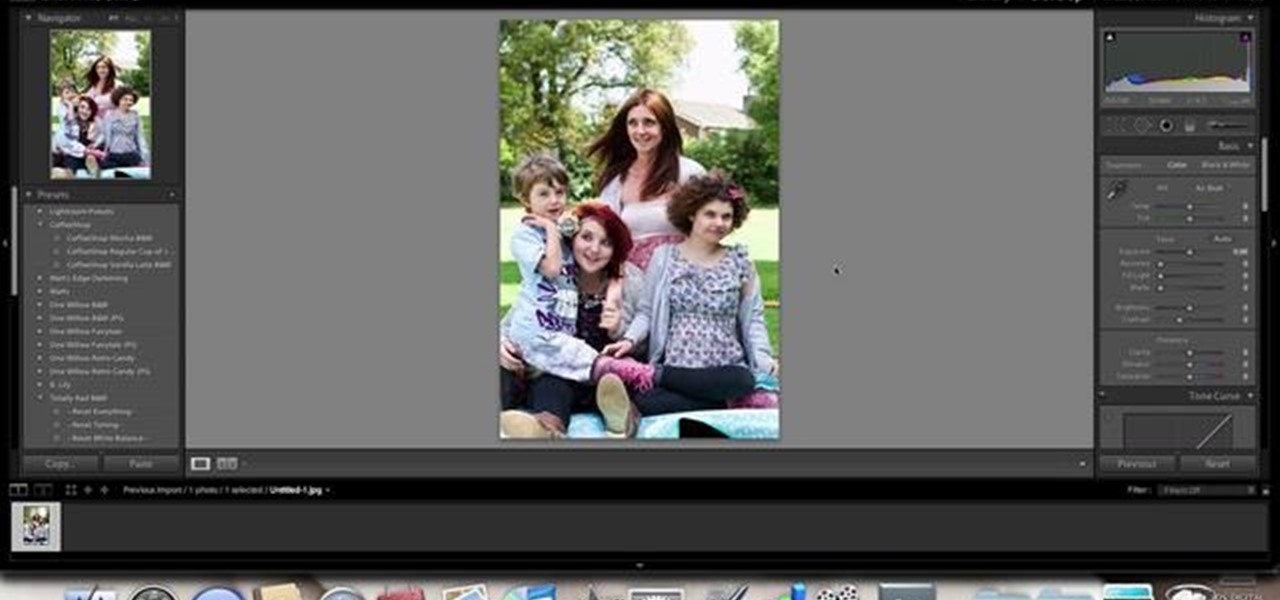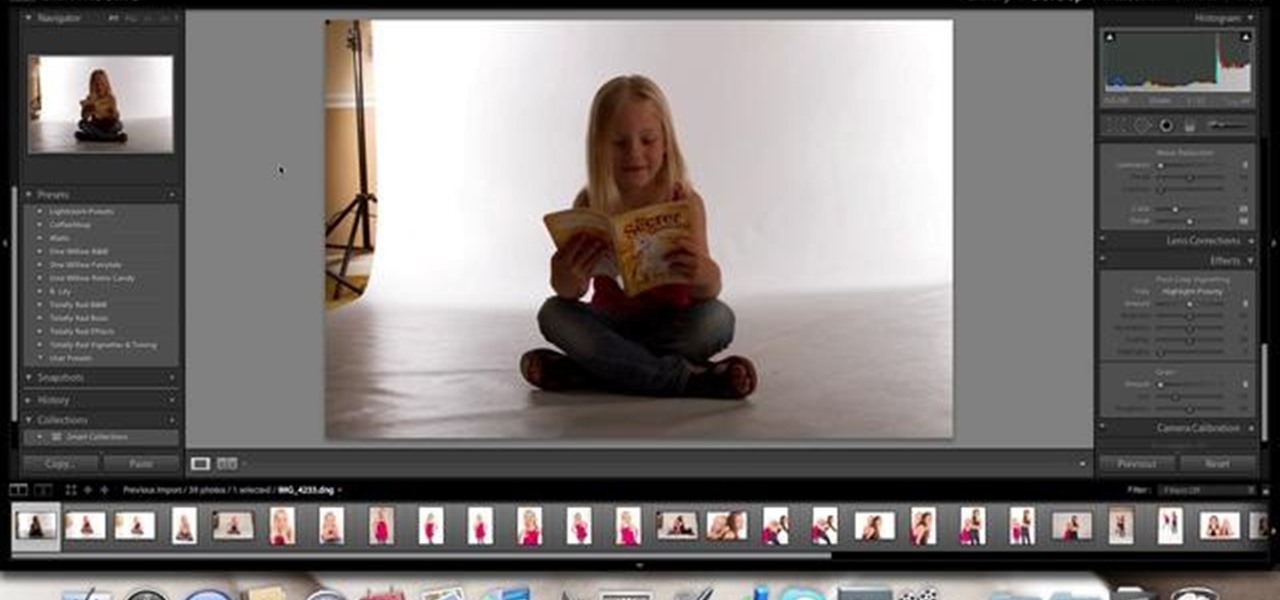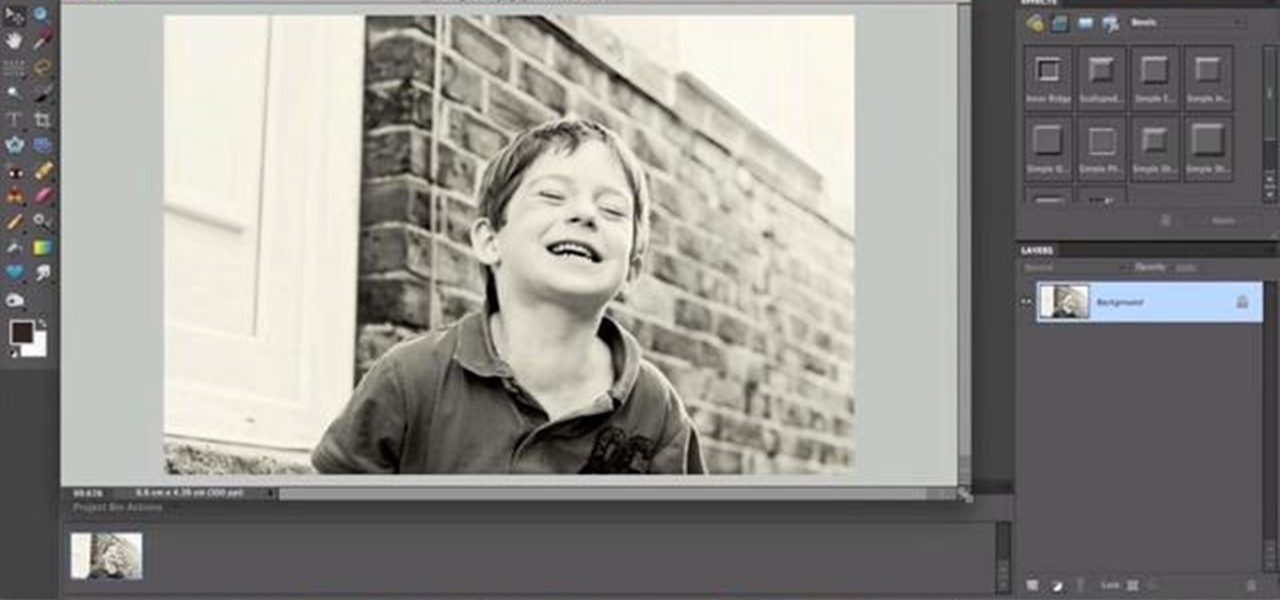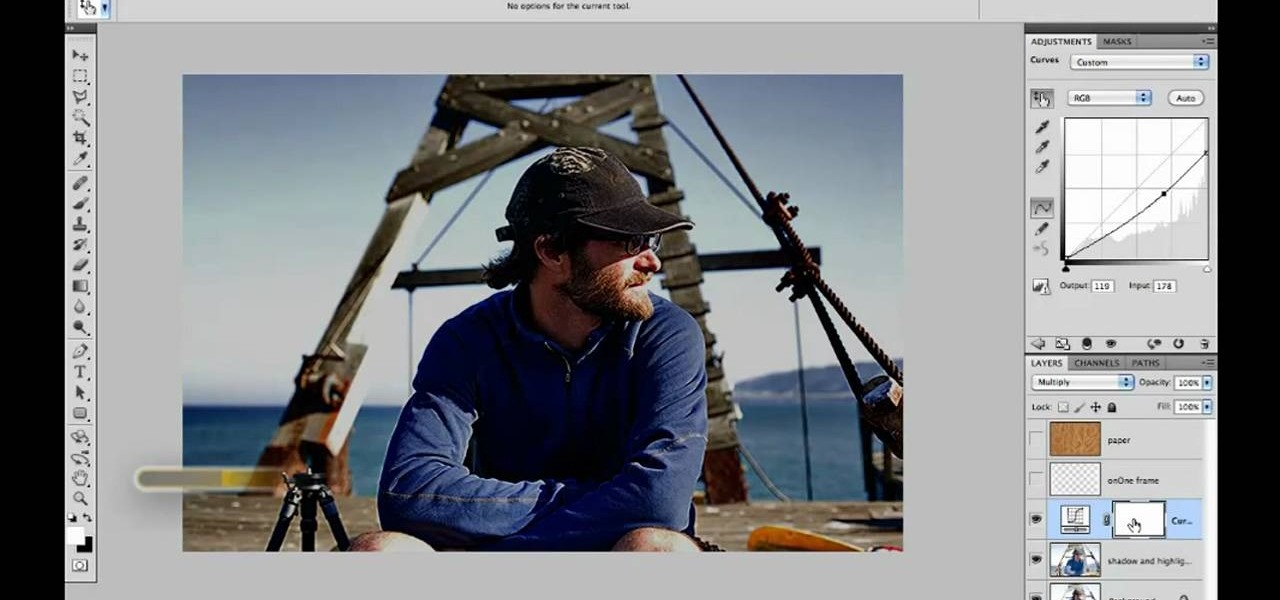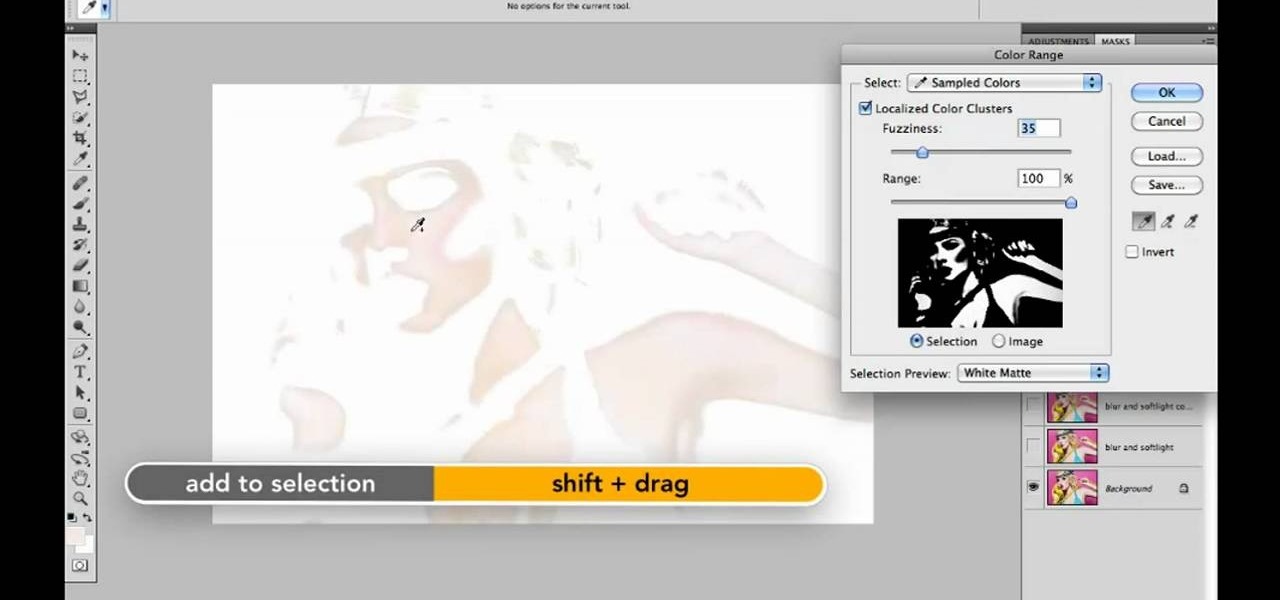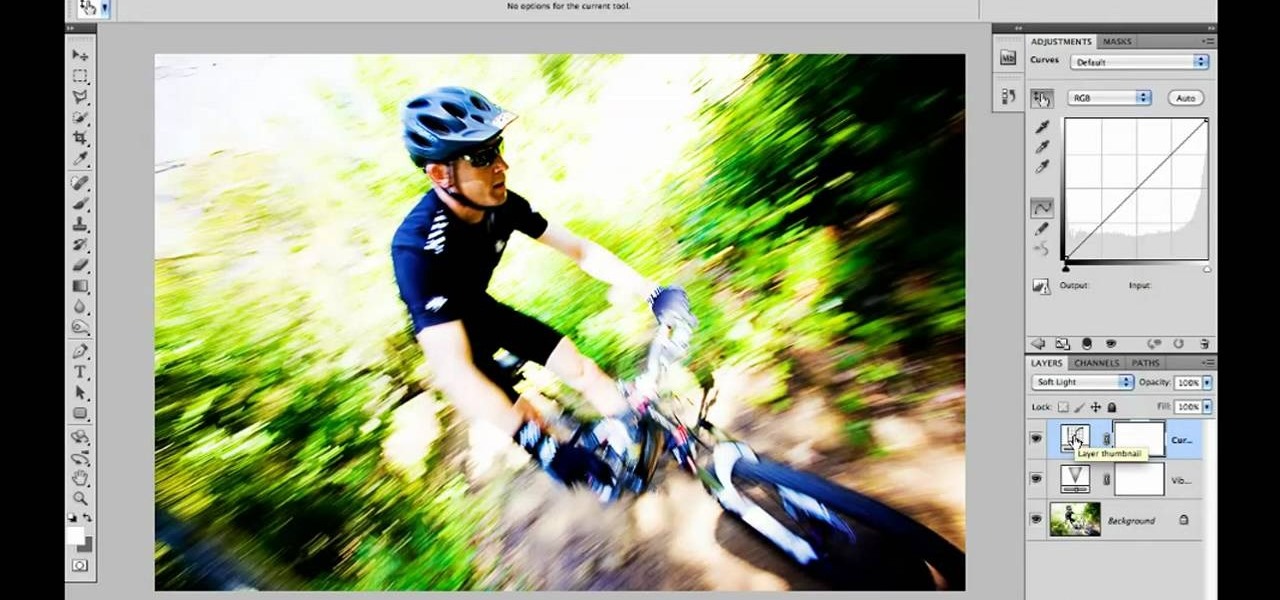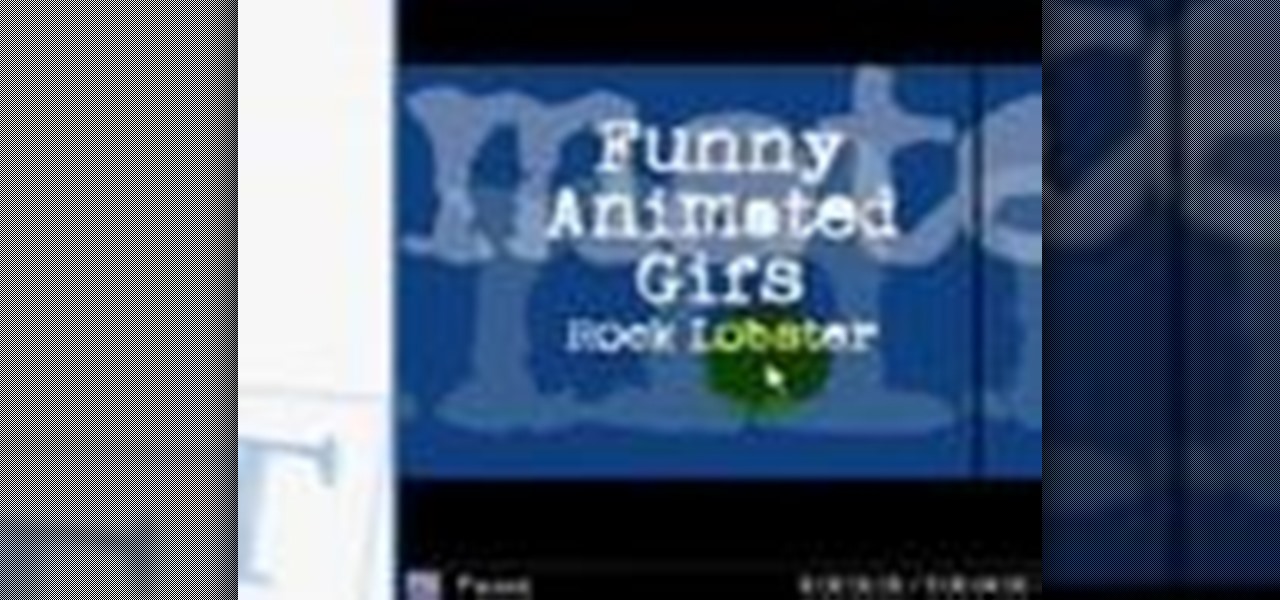
Internet whores (which would be all of us by now) are quite familiar with gifs. Just like popular internet memes like LOLCats, viral gifs are short videos or slide shows sequenced together for a comical - or at least unexpected - effect.

In this how to video, you will learn how to make a LEGO stop motion movie. First, you must create your set. The base plate must be taped down to the table or a hard surface. To create the animation, move the LEGO man's leg and take a picture. Move it again and take another picture. Keep on doing this until he reaches the destination you want. The more pictures you take the smoother the video will be. To edit the animation, import it to your computer and open up your movie editing program of c...

This how to video shows you how to create wallpaper for your computer desktop. Open Photoshop and create a new file. Change the dimensions to the size of your desktop. Click okay and go to edit and fill. Choose color and select black. Click okay to fill the screen with black. Duplicate the layer. Once this is done, go to filter, render, and lens flare. Make sure the lens flare is in the center. Edit the settings to your liking. Click okay to add the effect on to the image. Go to filter, disto...

This video shows how to make a real 3d text in Photoshop. First open up Photoshop. Create a new document File > new. Then select width then OK. Fill the background with black. Then go to the text tool and write whatever we want. Choose a font with fat letters. Right click on the text layer and go to "Blending options". Then edit the text in our way. We can create a Gradient Overlay, Contour, Stroke and Outer Glow. We can add any effect we want. Again right click on the text layer and click "R...

In this how to video, you will learn how to create a rainbow effect in your photos with Photoshop. First, open the image you want to edit in Photoshop. Next, edit the hue and saturation. Make sure to desaturate the drawing. Next, create a new layer. Select a brush and choose a blue color. Make sure in the new layer that color is selected. Color the top part of the image. Next, select a purple or pink color and color the middle part. Choose a yellow color and color the bottom of the middle par...

This is a how-to –video on using hydra 5.4 to crack FTP passwords. This video is intended for educational purpose only. It reveals the basics of hacking a FTP server using dictionary search technique. Here are the steps involved.

In this how to video, you will learn how to take text from one location to another. This is known as cutting and pasting. First, open your word processor. Next, go in to your browser and find a website with text that you want to copy. Highlight a line of text. Next, right click it and select copy. Next, go back to your word processor and right click. Select paste. If you want to place it somewhere else, highlight the text in the word processor and go to edit. Select copy and then open notepad...

This video tutorial from Foreclosureresearch presents how to burn video files to a playable DVD using DVD Flick application.First you need to download and install free software called DVD Flick.You can find it at DVD Flick.Once it's installed, run the program. First thing to do is to set your Project Settings. Click Project Settings from top menu. From Project Settings window you can name the project, select Target size (size of your DVD), Encoder, Thread count, DVD format, bitrate, playback ...

This video is about how to clean up your computer. The first thing that you will have to do is to go to "Start" menu found on the lower left of the screen. Once you have clicked "Start", click "Run". Once a new window will appear, type in "TEMP" and press "OK". Then the "Temp" folder will appear. Go to "Edit" and click "Select All". Once everything is selected, right click a file and press "delete". A window will appear for confirmation and click "Yes". Then go to "Start" menu again and click...

Auto tune is a popular effect made popular by T-pain. To do this you will need two programs. The first one is Auto-tune and the other one is music editing program called Mix craft. You can also use other music editing programs of your choice. Download this programs from their website. You can also use the trial versions. Now open up Mix Craft and under the effects you can find the Auto Tune effects in VST effects. Open some kind of music. Double click and import the required music. You can al...

The video shows us how to create bevels in Xara web designer. Firstly using the rectangle tool hold down the Ctrl key to create a square. The problem with the Xara web designer is that it hasn't got a convert to edit the shape features which actually means that you cant select individual nodes with the shape editor tool which may create some other line. However you can select individual nodes by going to arrange/combine shapes/add shapes with selecting the rectangle. And by doing changes the ...

In this video from George3694 of TheiPhonePress he explains how to edit your iPhone or iPod system strings using Winterboard. First you download the system strings folder from the link provided in the comments section. Then click all the way into SpringBoard.strings. Once in there you change the original strings to the ones you like. So for instance you can change "slide to unlock" to "slide to unleash" on your iPhone. After you change it you can close and save it. Then you launch your SSH pr...

It's easy to restore lost browser bookmarks from a backup copy. Here are step-by-step instructions for Internet Explorer and Firefox.

Sometimes when making a blog post you'll want to post it without any date whatsoever. To do this is easy, and this short how-to from How to Mac, makes it easy as pie. This is a tutorial on how to turn off dates on your blogger blog posts. If you want to change the blog post dating system click on the formatting tab and change the first setting. To completely turn the dates off make sure you de select both the first and third option in the edit blog post window.

In this video we learn how to make a hip hop beat in FL Studio. First, load up your drum sounds from the browser to the interface. After this, change the hits on the drums to make the beat sound different. Edit how high the volume is on the snare drum and then change the ghost kick so it's not too loud either. Once you have this figured out, add in the high hat and the shaker patterns. Once you have these added in and you like the volumes that they are at, you will have your very own hip hop ...

In this tutorial, we learn how to create stop motion light painting for animation

This video tutorial is meant to help you model your own curtains in Autodesk 3ds Max. If you need some window curtains, this is the best way to model them. You'll learn how to do it using several modifiers and layer techniques. You can download the finished curtain from VisualKnights, which you can fully edit to your needs. This tutorial can also work with older versions of 3ds Max (previously called 3d Studio Max).

Be your own DJ or MC! This tutorial starts with a clip of Jay-Z, and demonstrates how you can create a hip hop sample with this clip using the music editing software FL Studio. An advanced tutorial for users already familiar with the software!

In this video, we learn how to use sidechain compression in Ableton Live 8. First, set up your tracks on the software. Open up the compressor and select the sidechain so you can decide how the impulse will sound on the different tracks. From here, change the filter type and anything else you need to change. After this, go and mute your kick drum from the track so you can better hear with the sidechain that you have activated. Continue to play your tracks and play around with how they sound, t...

In this video, we learn how to record audio in Ableton. When you are ready to record audio, you will need to first make sure everything is set up correctly. Check the audio input and output so you can choose the sources and configure them so they are correct. You will want to choose the level of input you have and find where the record and on buttons are. There will be a signal of the input when you are recording so you can see what the level of noise is while you are recording. As you monito...

This video tutorial is in the Software category which will show you how to use Portable GIMP. It is an image editor packaged as a portable application, so you can carry your images and edit them on the go. You will need a pen drive for this. Do a Google search for "portable gimp' and download the free software from the first link and save it on the pen drive. Then you open it and install it on the pen drive and call it GIMP portable. You can now open the app, customize and use it. You can wat...

You really can't look tacky or go wrong using Chanel products. Whether it's the classic Chanel quilted bag with a chain strap or well edited makeup colors, Chanel defines timeless beauty and luxury. So if you're into classic makeup looks and love Chanel (who doesn't?), check out this makeup tutorial to learn how to create fabulous feline eyes using Chanel's new Les Contraste de Chanel eye palettes.

There are courses available on the internet to instruct you on how to use Pro Tools to produce music. There are graded assignments in a workshop environment. You will be able to get feedback on your work from your peer group. The students in classes are at various levels. Some are professionals and some are amateurs.

Looking for a quick guide on how to really make your model's eyes pop when retouching a digital photo in Adobe Photoshop CS5? This clip will teach you what you need to know. Whether you're new to Adobe's popular raster graphics editing software or a seasoned professional just looking to better acquaint yourself with the program and its various features and filters, you're sure to be well served by this video tutorial. For more information, including detailed, step-by-step instructions, watch ...

Want to know how to change someone's eye color in Adobe Photoshop CS4 or CS5? This clip will teach you what you need to know. Whether you're new to Adobe's popular raster graphics editing software or a seasoned professional just looking to better acquaint yourself with the program and its various features and filters, you're sure to be well served by this video tutorial. For more information, including detailed, step-by-step instructions, watch this free video guide.

Searching for a primer on how to use the PhotoFrame plugin in Adobe Photoshop CS5? This clip will teach you what you need to know. Whether you're new to Adobe's popular raster graphics editing software or a seasoned professional just looking to better acquaint yourself with the program and its various features and filters, you're sure to be well served by this video tutorial. For more information, including detailed, step-by-step instructions, watch this free CS5 video guide.

Learn how to use the Adobe Photoshop Lightroom graduated filter tool to create fake light leak. This clip will teach you what you need to know. Whether you're new to Adobe's popular raster graphics editing software or a seasoned professional just looking to better acquaint yourself with the program and its various features and filters, you're sure to be well served by this video tutorial. For more information, including detailed, step-by-step instructions, watch this free video guide.

Interested in using Photoshop Elements to touch up a digital photograph of a newborn baby? This clip will teach you what you need to know. Whether you're new to Adobe's popular raster graphics editing software or a seasoned professional just looking to better acquaint yourself with the program and its various features and filters, you're sure to be well served by this video tutorial. For more information, including detailed, step-by-step instructions, watch this free video guide.

Want to know how to fix a lighting problem after the fact? With Adobe Photoshop Elements, it's easy! And this clip will teach you what you need to know. Whether you're new to Adobe's popular raster graphics editing software or a seasoned professional just looking to better acquaint yourself with the program and its various features and filters, you're sure to be well served by this video tutorial. For more information, including detailed, step-by-step instructions, watch this free video guide.

Wish there were a way to create layer masks in Photoshop Elements? There is! And this clip will teach you what you need to know. Whether you're new to Adobe's popular raster graphics editing software or a seasoned professional just looking to better acquaint yourself with the program and its various features and filters, you're sure to be well served by this video tutorial. For more information, including detailed, step-by-step instructions, watch this free video guide.

Learn how to create Web 2.0-style rounded corners in Adobe Photoshop PSE or Photoshop CS4. This clip will teach you what you need to know. Whether you're new to Adobe's popular raster graphics editing software or a seasoned professional just looking to better acquaint yourself with the program and its various features and filters, you're sure to be well served by this video tutorial. For more information, including detailed, step-by-step instructions, watch this free video guide.

Want to know how to remove a digitally tag from a garment for (in this case) a pair of shoes? This clip will teach you what you need to know. Whether you're new to Adobe's popular raster graphics editing software or a seasoned professional just looking to better acquaint yourself with the program and its various features and filters, you're sure to be well served by this video tutorial. For more information, including detailed, step-by-step instructions, watch this free video guide.

Interested in creating a diptych? With Photoshop CS5 or Elements 8, it's easy! And this clip will teach you what you need to know. Whether you're new to Adobe's popular raster graphics editing software or a seasoned professional just looking to better acquaint yourself with the program and its various features and filters, you're sure to be well served by this video tutorial. For more information, including detailed, step-by-step instructions, watch this free video guide.

Interested in adding lens flares and sunbursts to your photos? It's easy! And this clip will teach you what you need to know. Whether you're new to Adobe's popular raster graphics editing software or a seasoned professional just looking to better acquaint yourself with the program and its various features and filters, you're sure to be well served by this video tutorial. For more information, including detailed, step-by-step instructions, watch this free video guide.

Interested in learning how to use the Photomerge Faces feature in PSE 8? This clip will teach you what you need to know. Whether you're new to Adobe's popular raster graphics editing software or a seasoned professional just looking to better acquaint yourself with the program and its various features and filters, you're sure to be well served by this video tutorial. For more information, including detailed, step-by-step instructions, watch this free video guide.

Searching for a primer on how to create a realistic 3D street art effect Adobe Photoshop CS5? This clip will teach you what you need to know. Whether you're new to Adobe's popular raster graphics editing software or a seasoned professional just looking to better acquaint yourself with the program and its various features and filters, you're sure to be well served by this video tutorial. For more information, including detailed, step-by-step instructions, watch this free CS5 video guide.

Want to convert a color or black-and-white image to sepia? With Photoshop CS5, it's easy. And this clip will teach you what you need to know. Whether you're new to Adobe's popular raster graphics editing software or a seasoned professional just looking to better acquaint yourself with the program and its various features and filters, you're sure to be well served by this video tutorial. For more information, including detailed, step-by-step instructions, watch this free CS5 video guide.

Want to fix harsh skin tones after the fact? With Photoshop CS5, it's easy! This clip will teach you what you need to know. Whether you're new to Adobe's popular raster graphics editing software or a seasoned professional just looking to better acquaint yourself with the program and its various features and filters, you're sure to be well served by this video tutorial. For more information, including detailed, step-by-step instructions, watch this free CS5 video guide.

Want to increase the vividness of a photo without also adjusting its contrast? With Adobe Photoshop CS5, it's easy! And this clip will teach you what you need to know. Whether you're new to Adobe's popular raster graphics editing software or a seasoned professional just looking to better acquaint yourself with the program and its various features and filters, you're sure to be well served by this video tutorial. For more information, including detailed, step-by-step instructions, watch this f...

Looking for a guide on how to quickly extract a person or thing set against a white background with Adobe Photoshop CS5? This clip will teach you what you need to know. Whether you're new to Adobe's popular raster graphics editing software or a seasoned professional just looking to better acquaint yourself with the program and its various features and filters, you're sure to be well served by this video tutorial. For more information, including detailed, step-by-step instructions, watch this ...