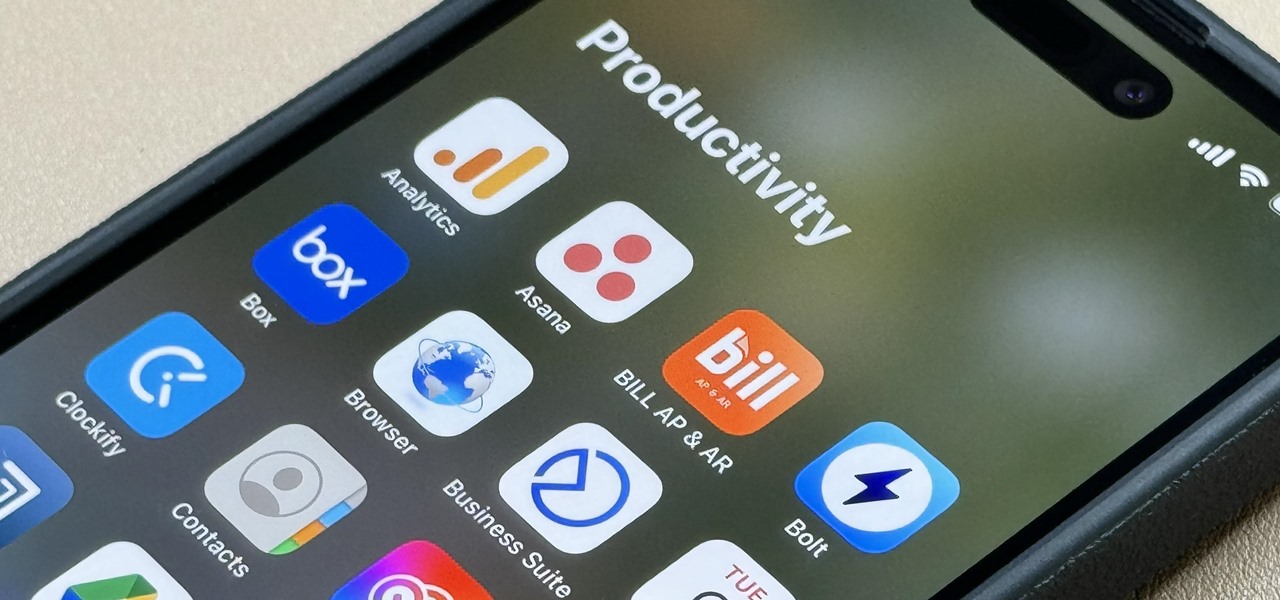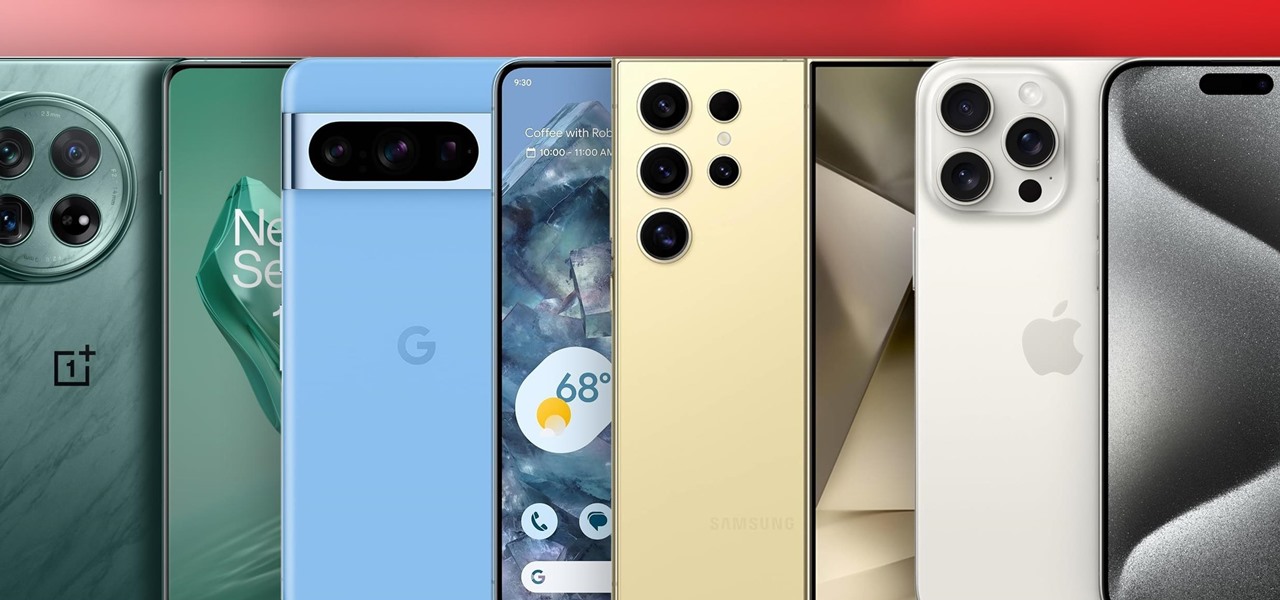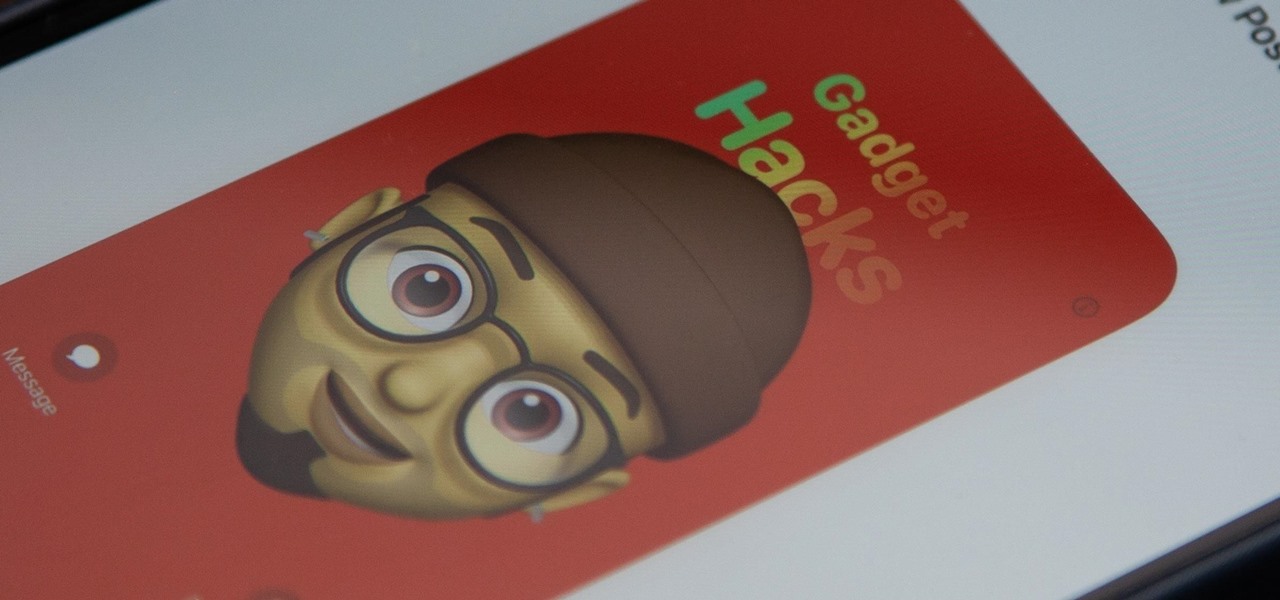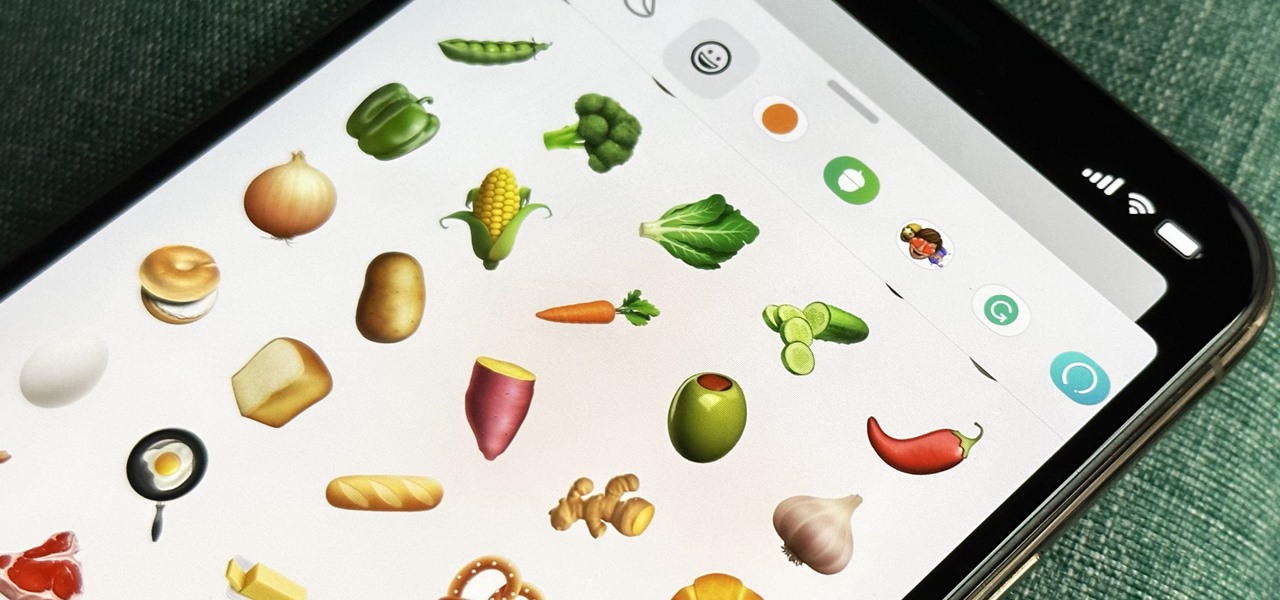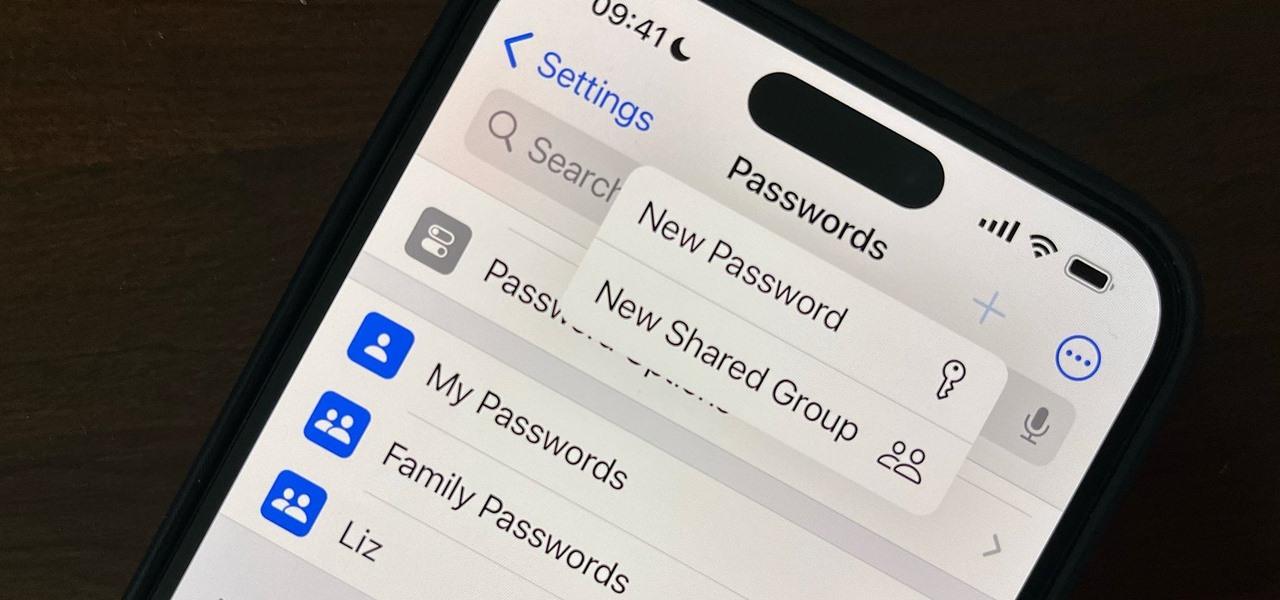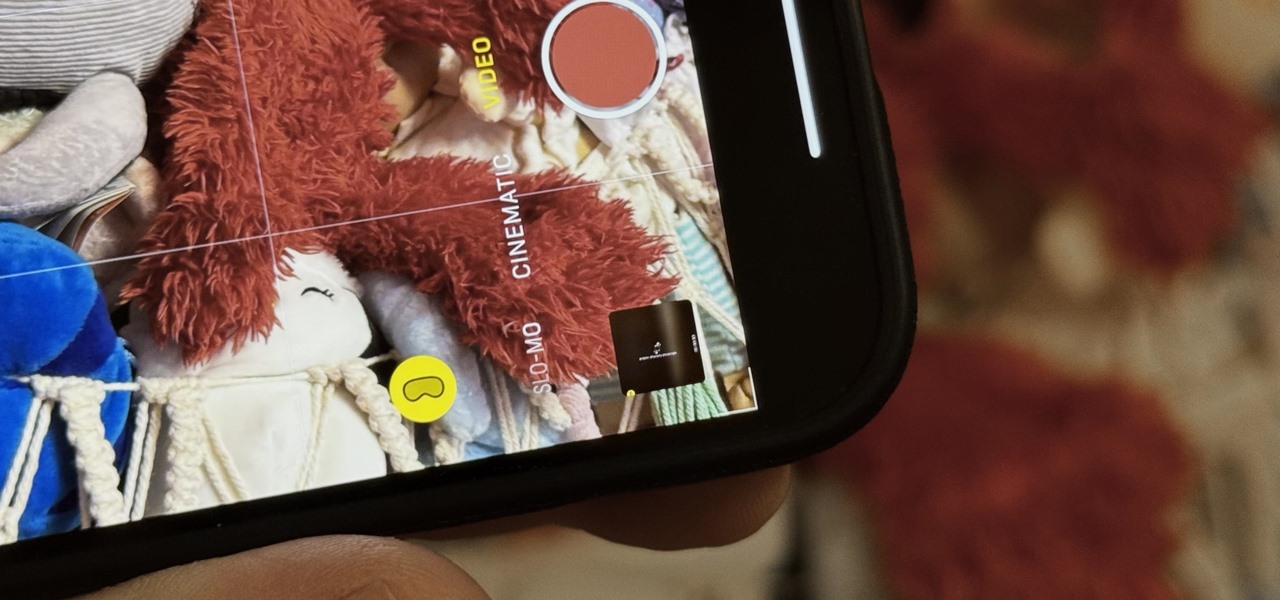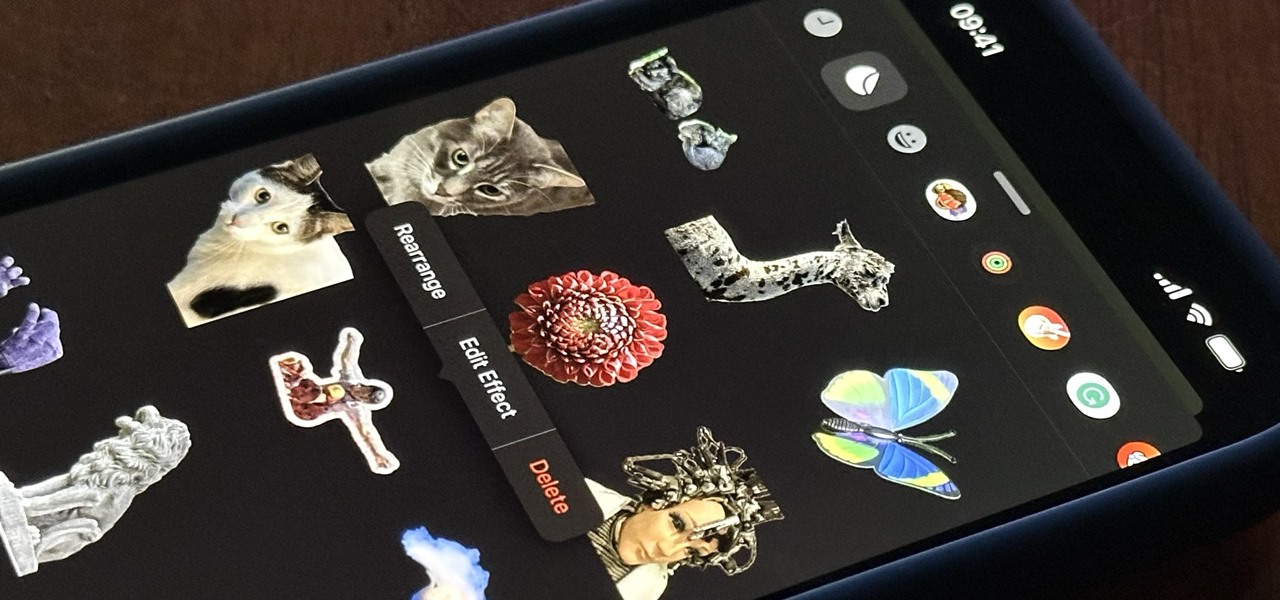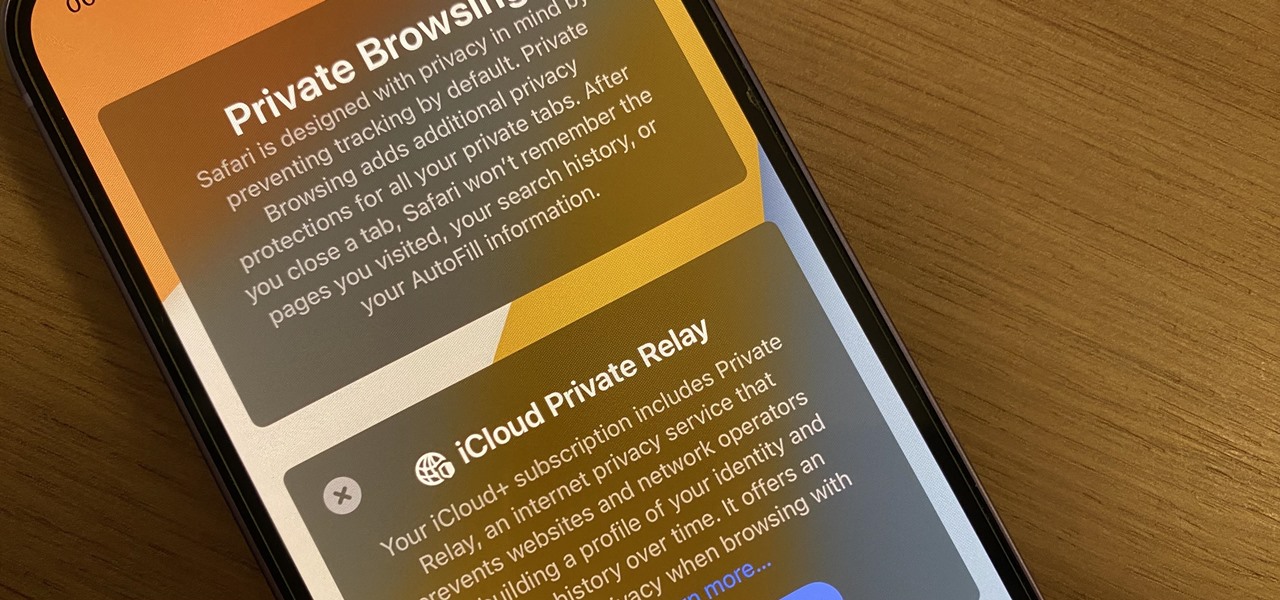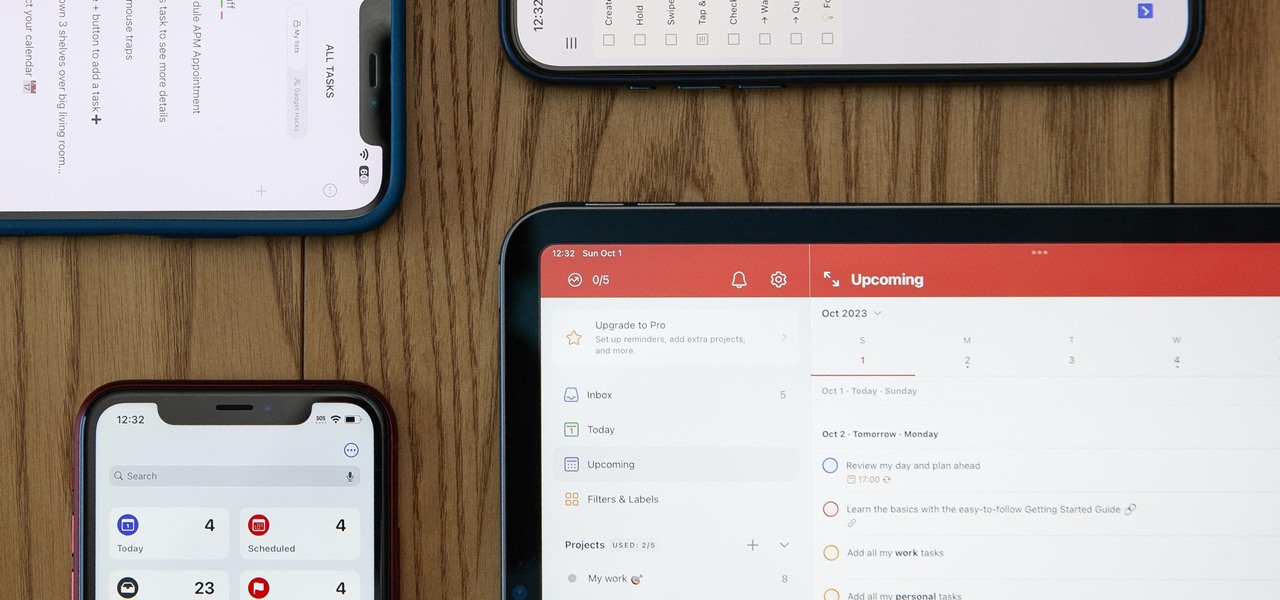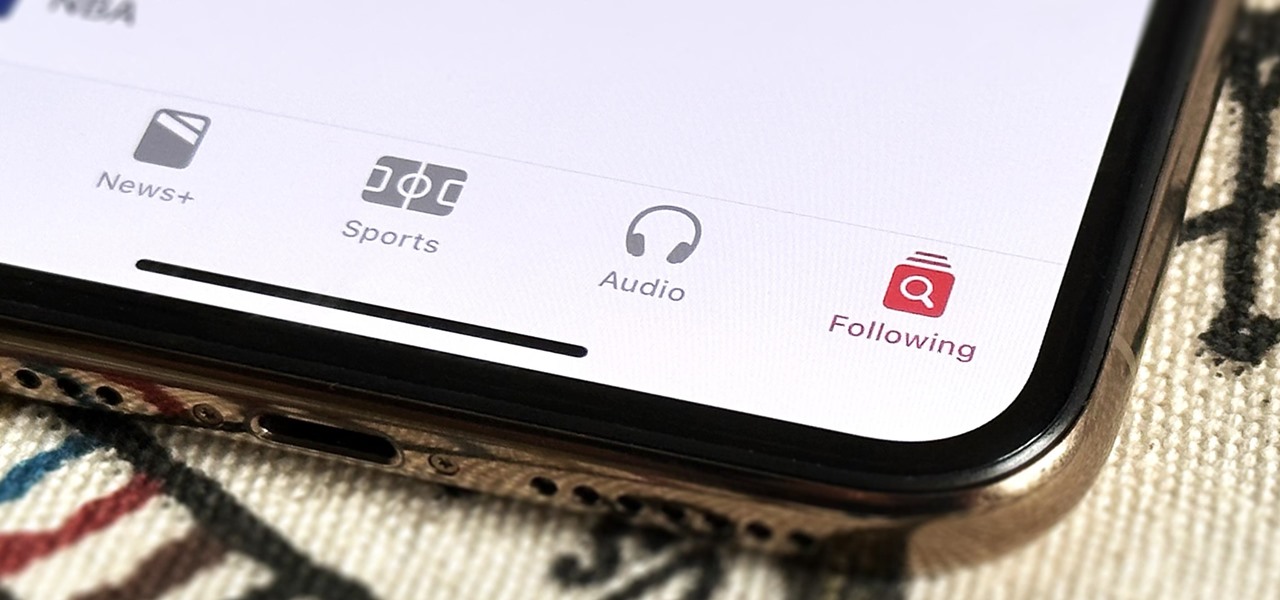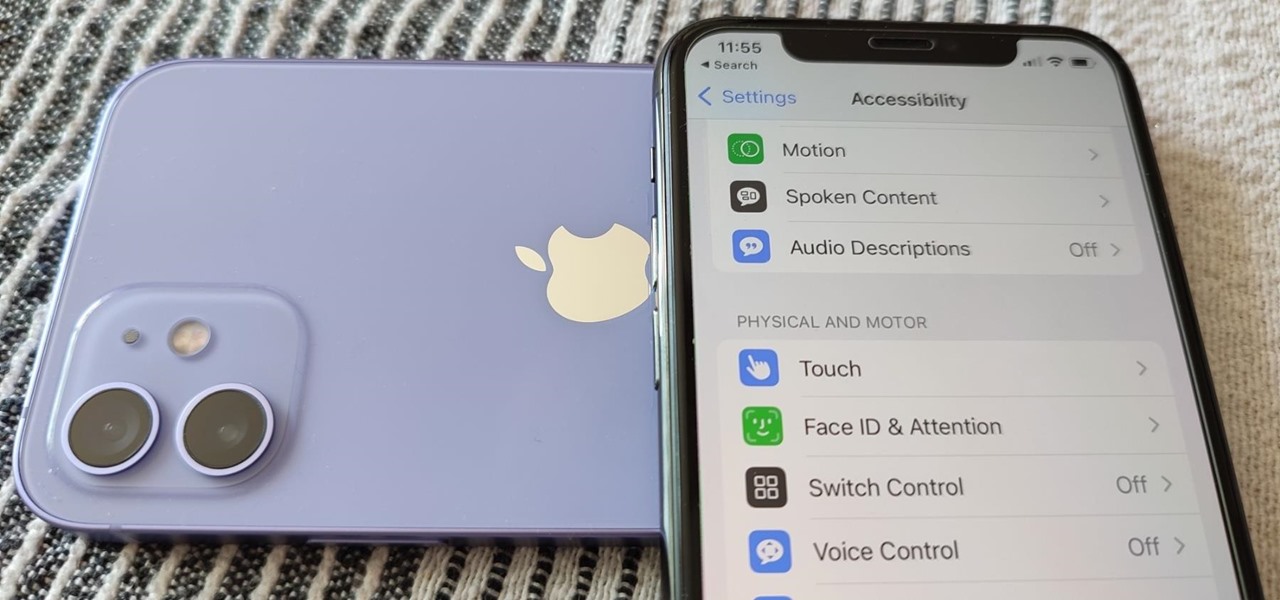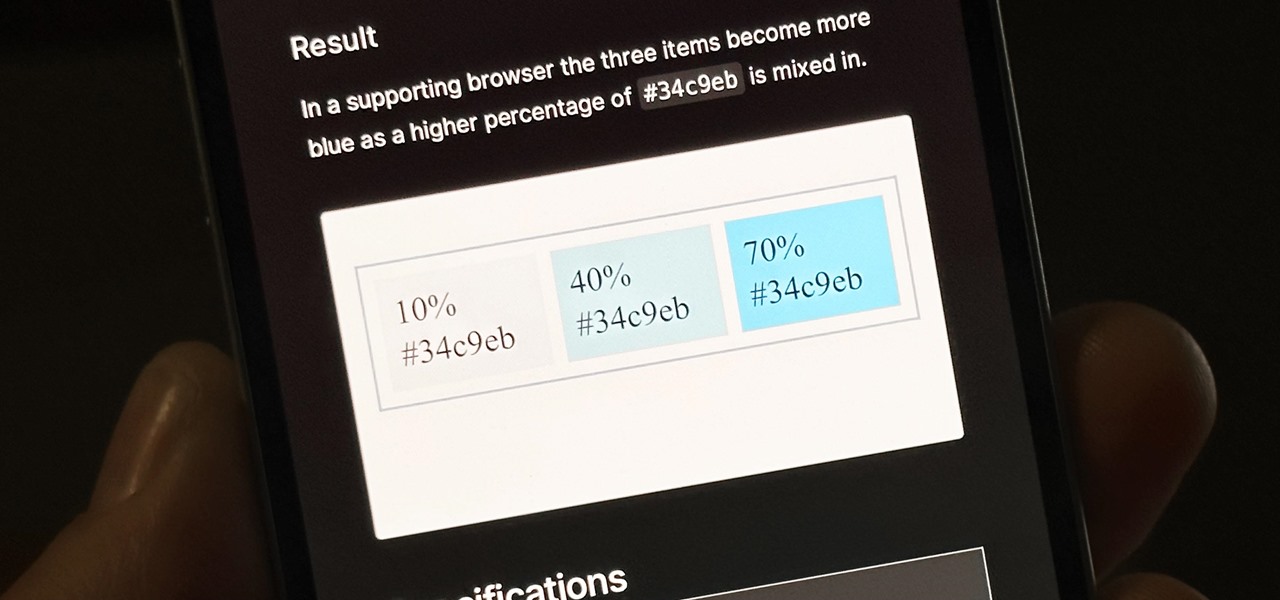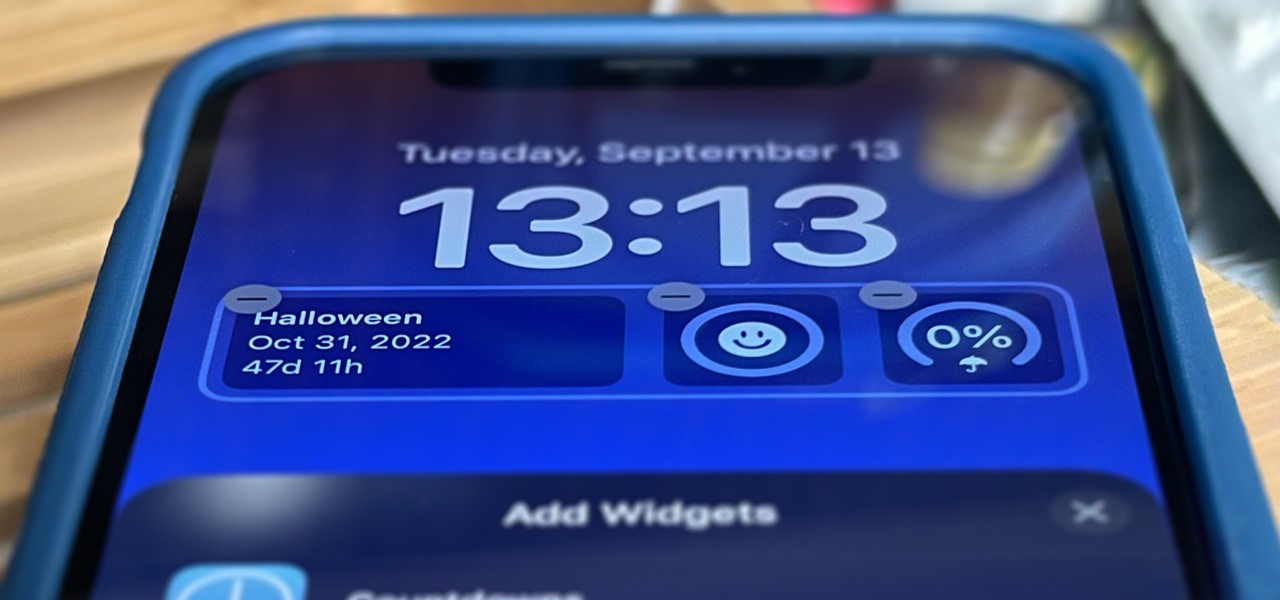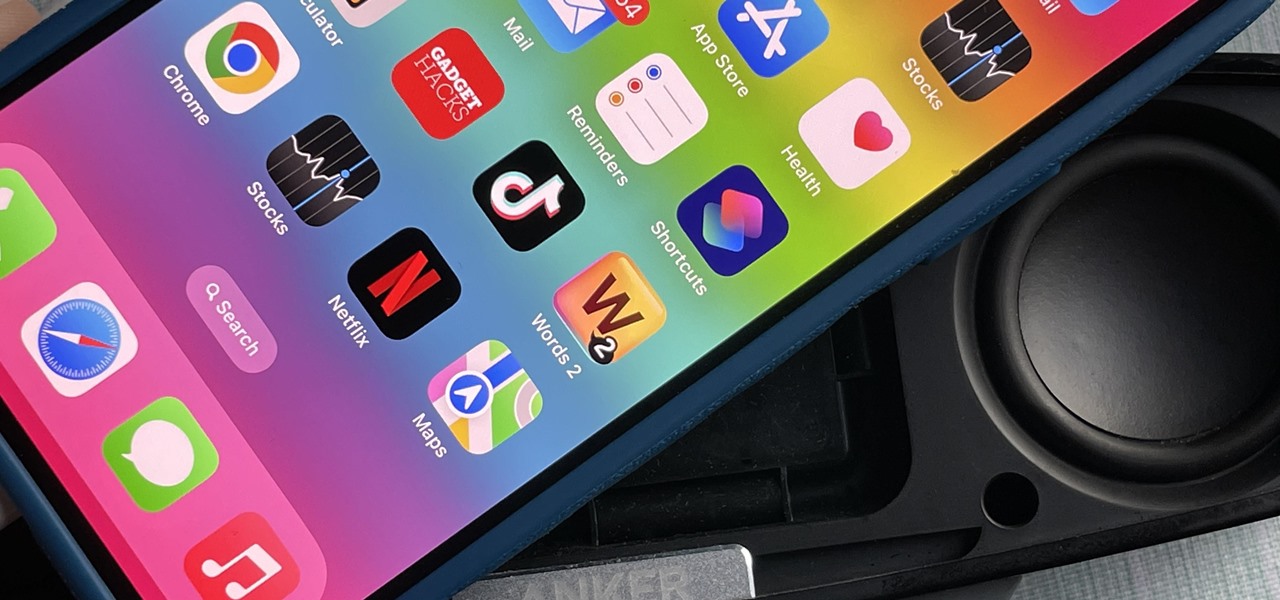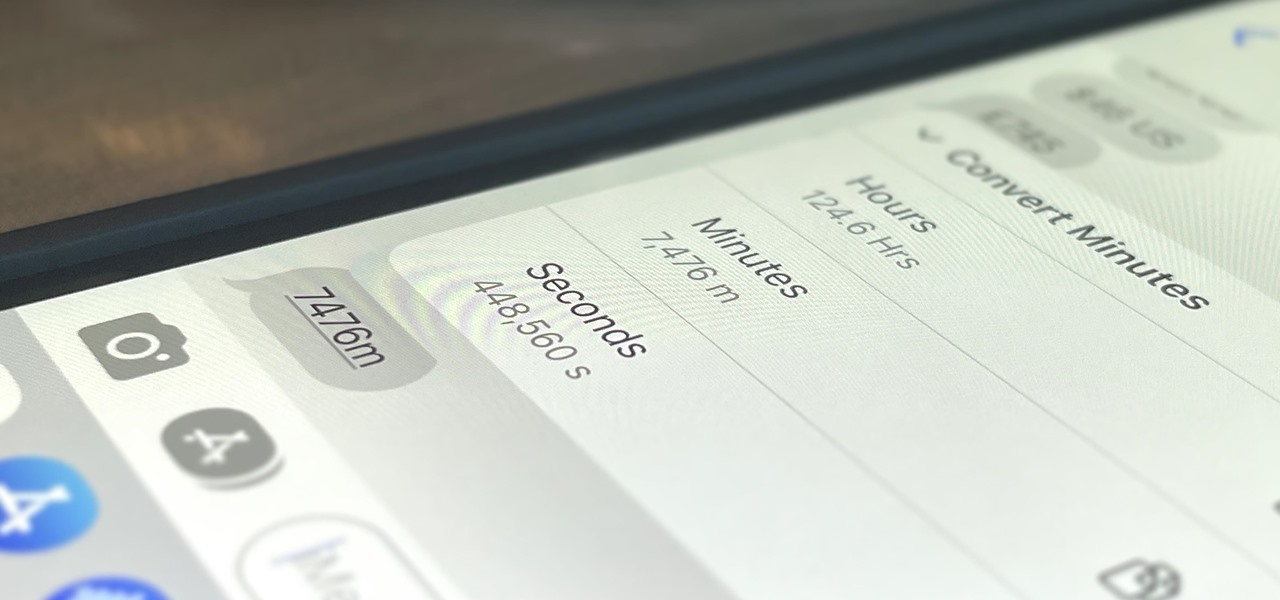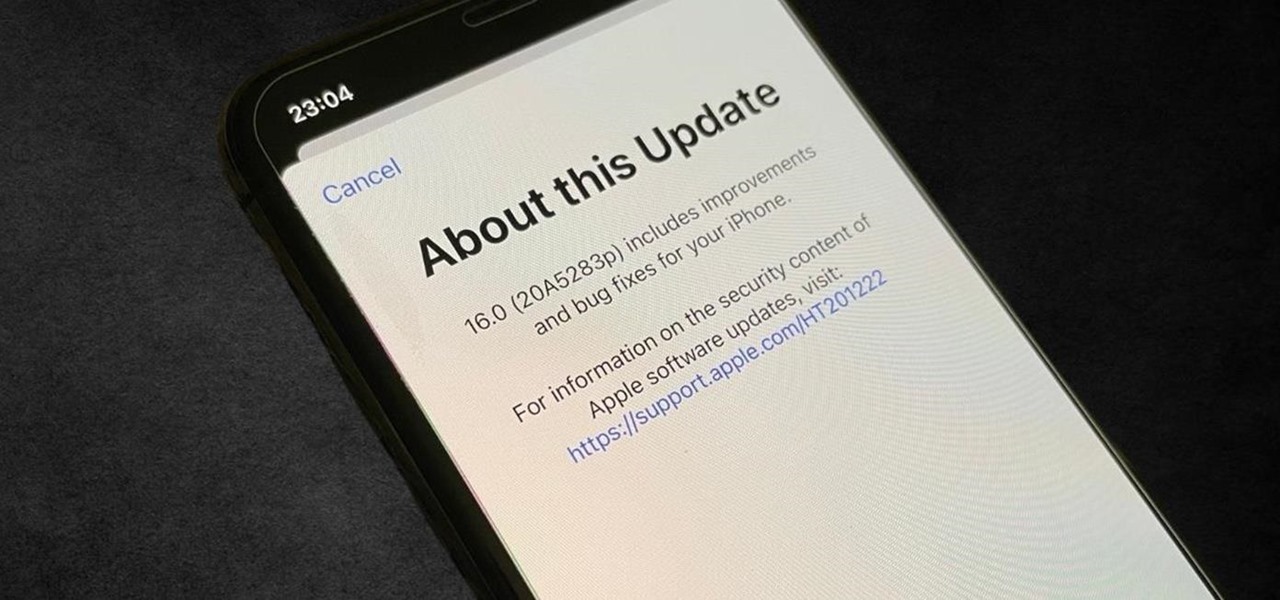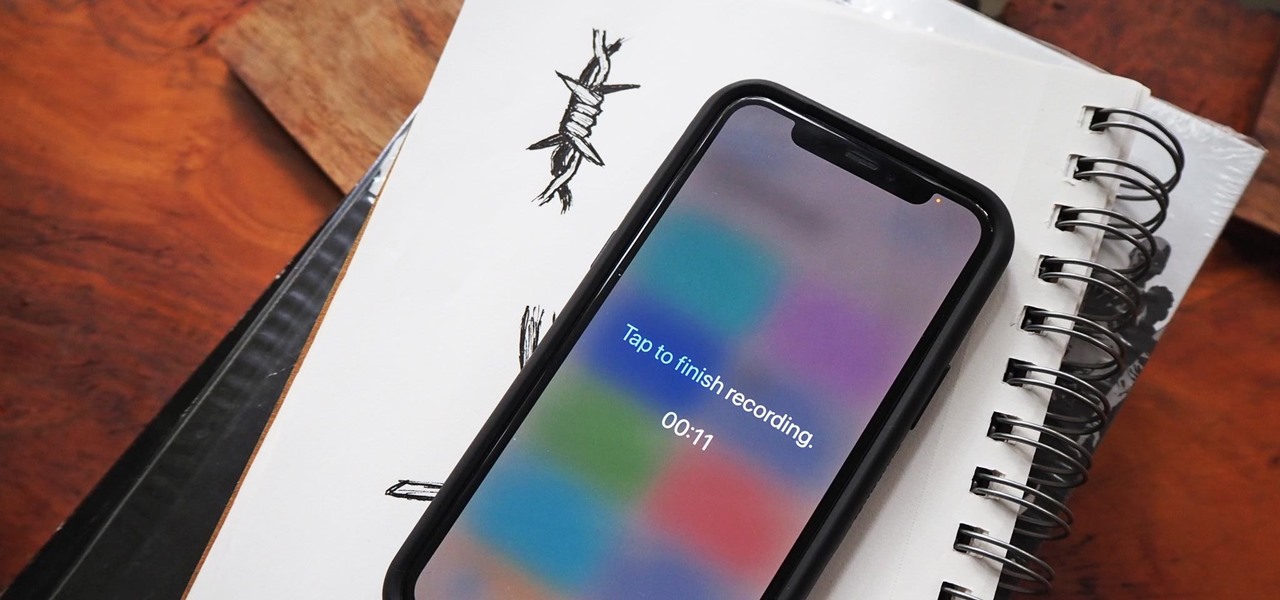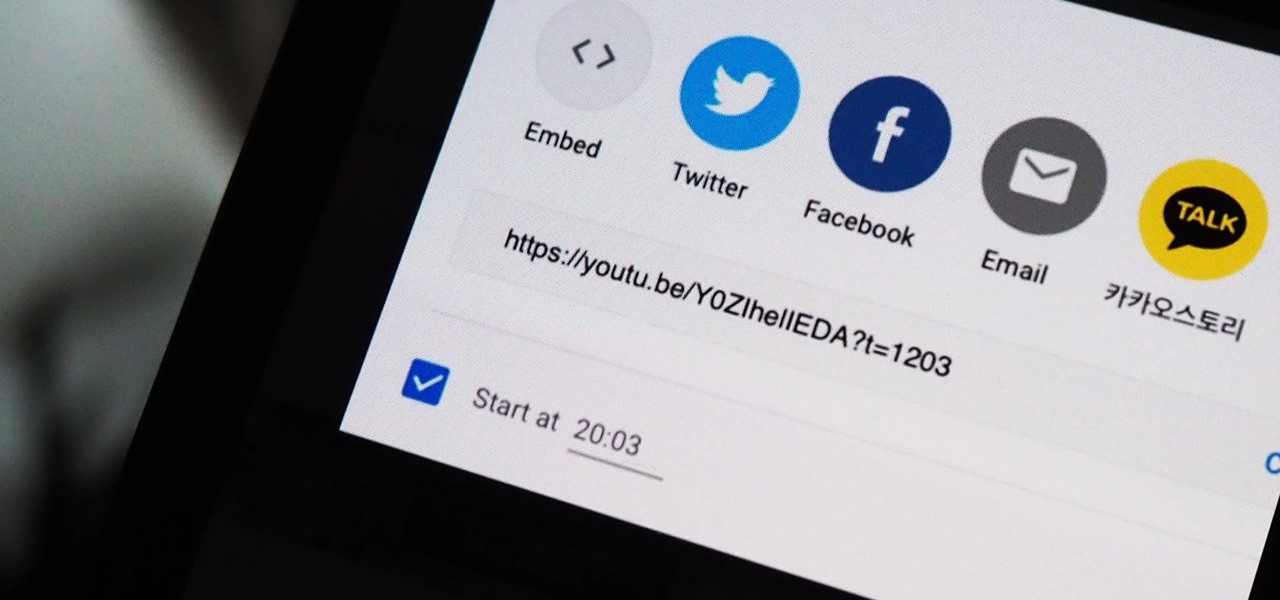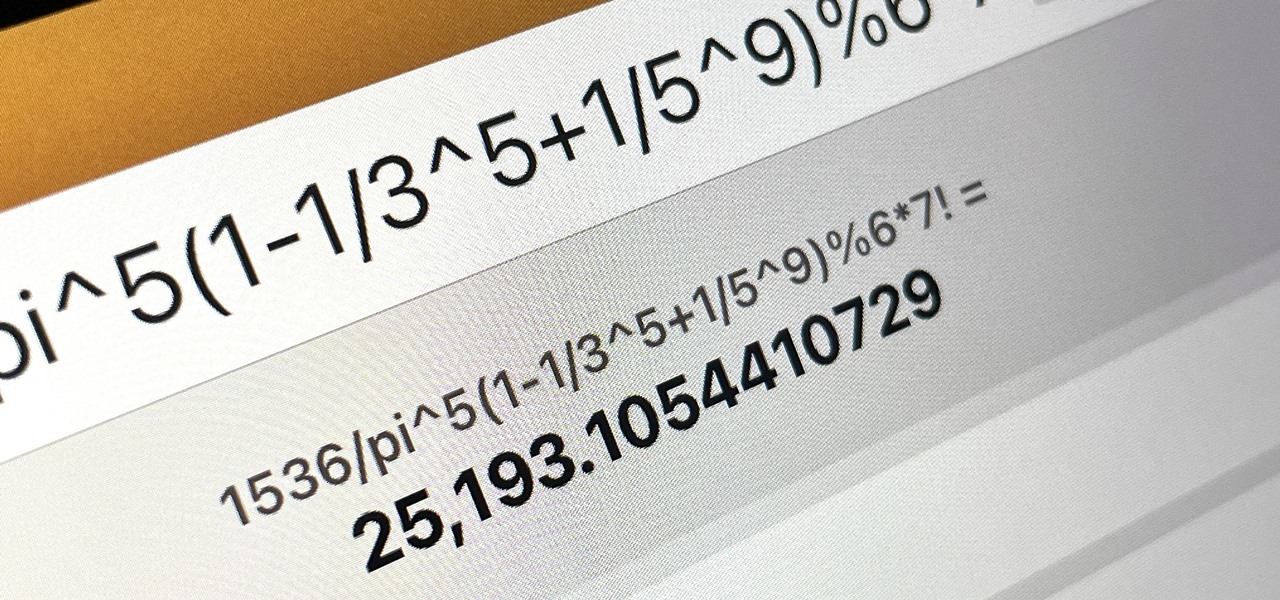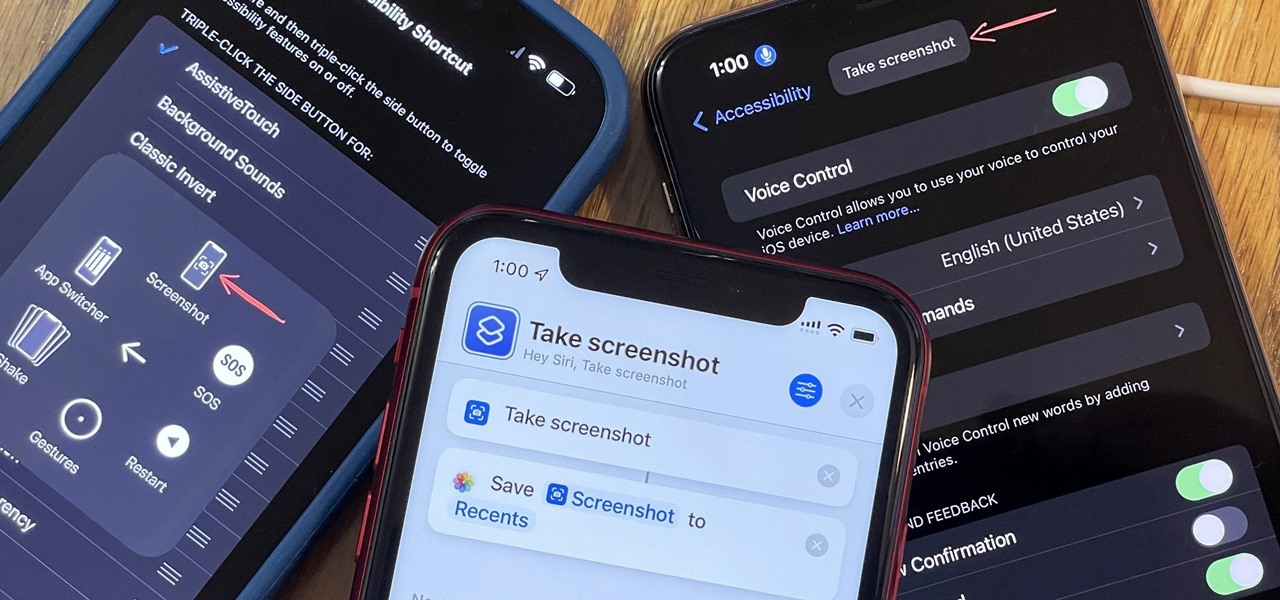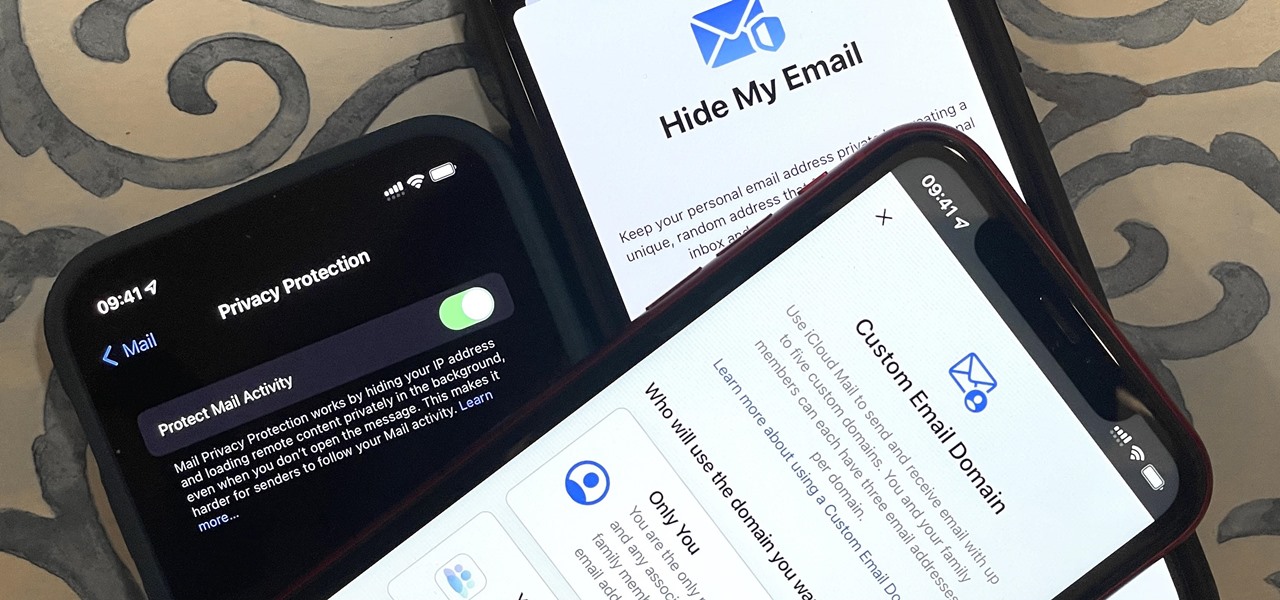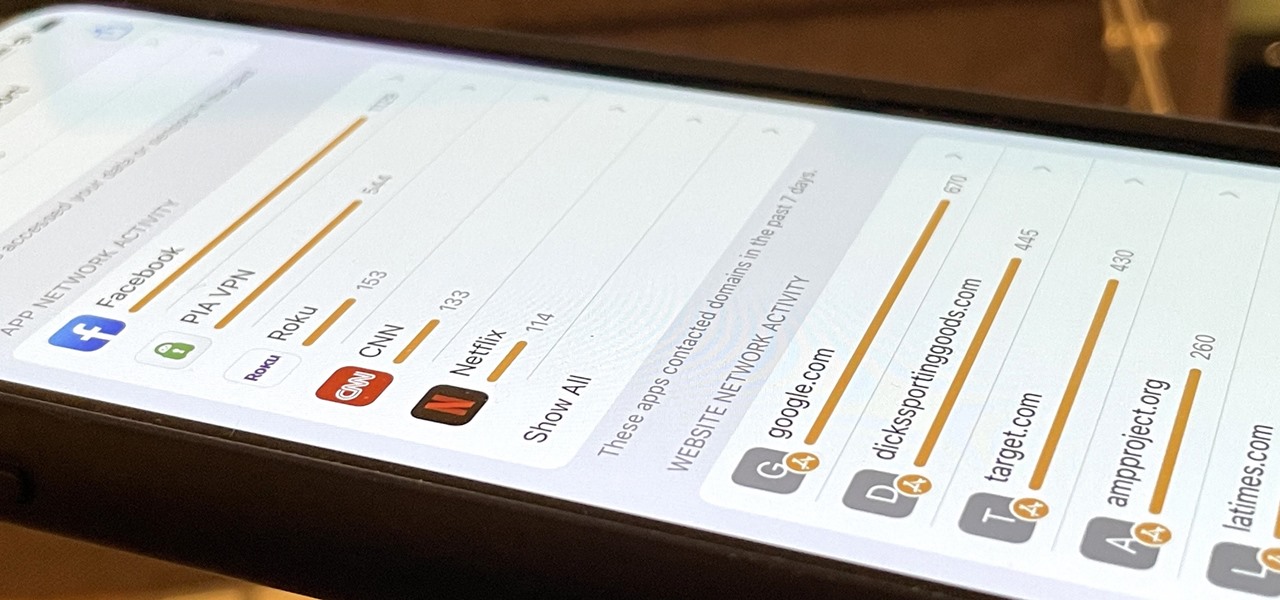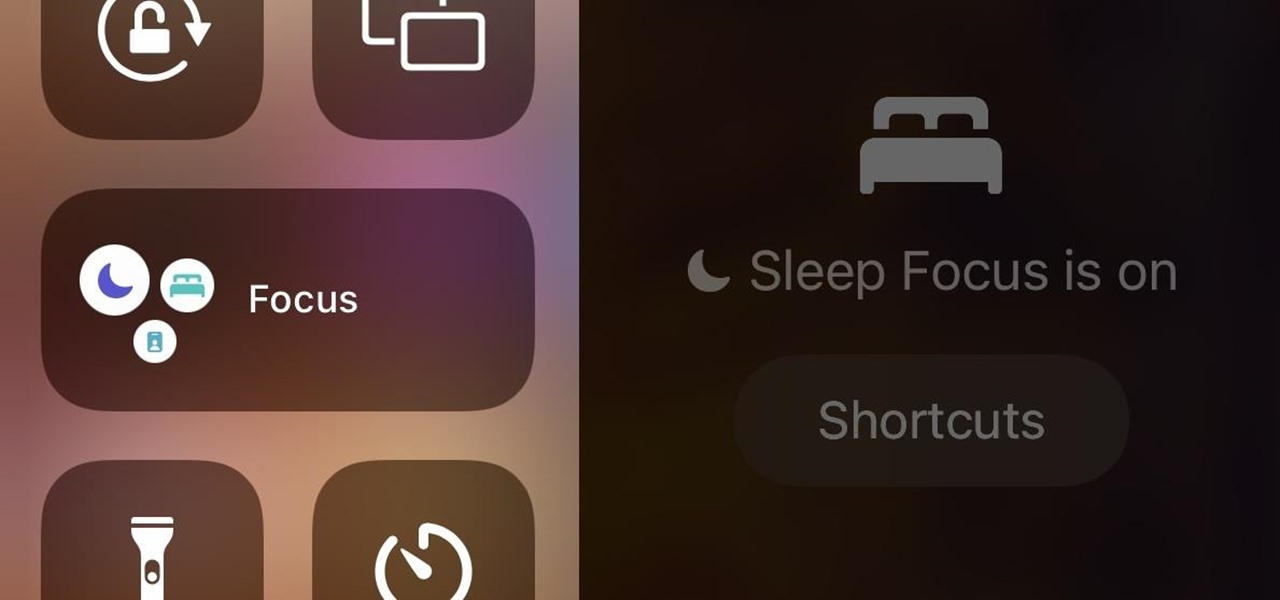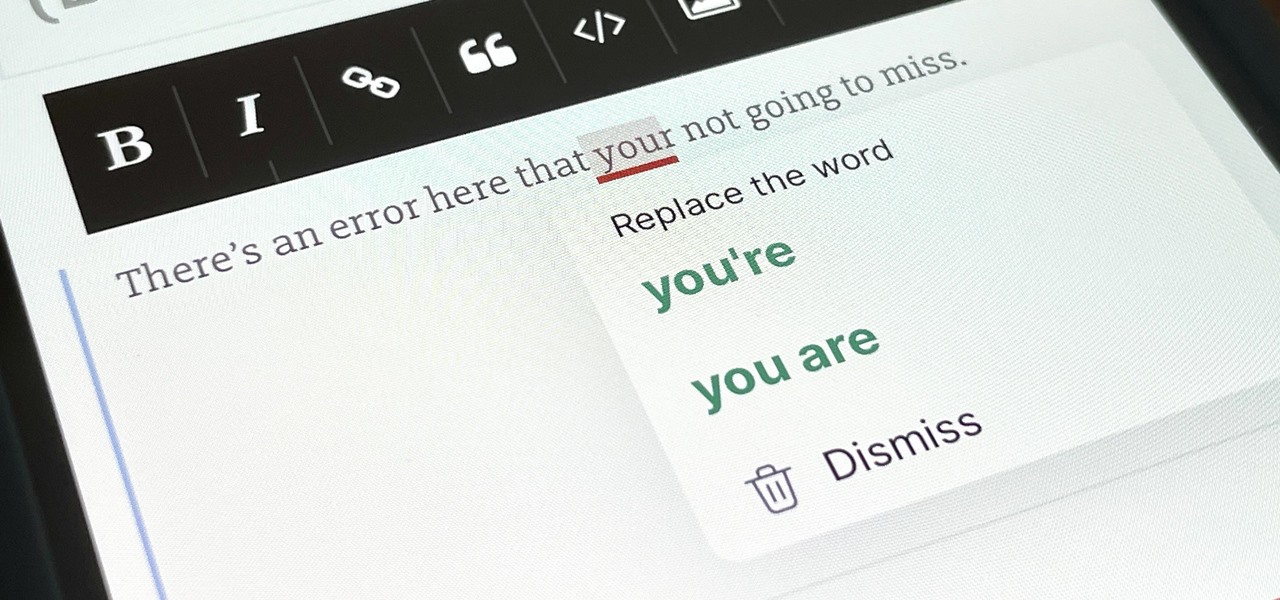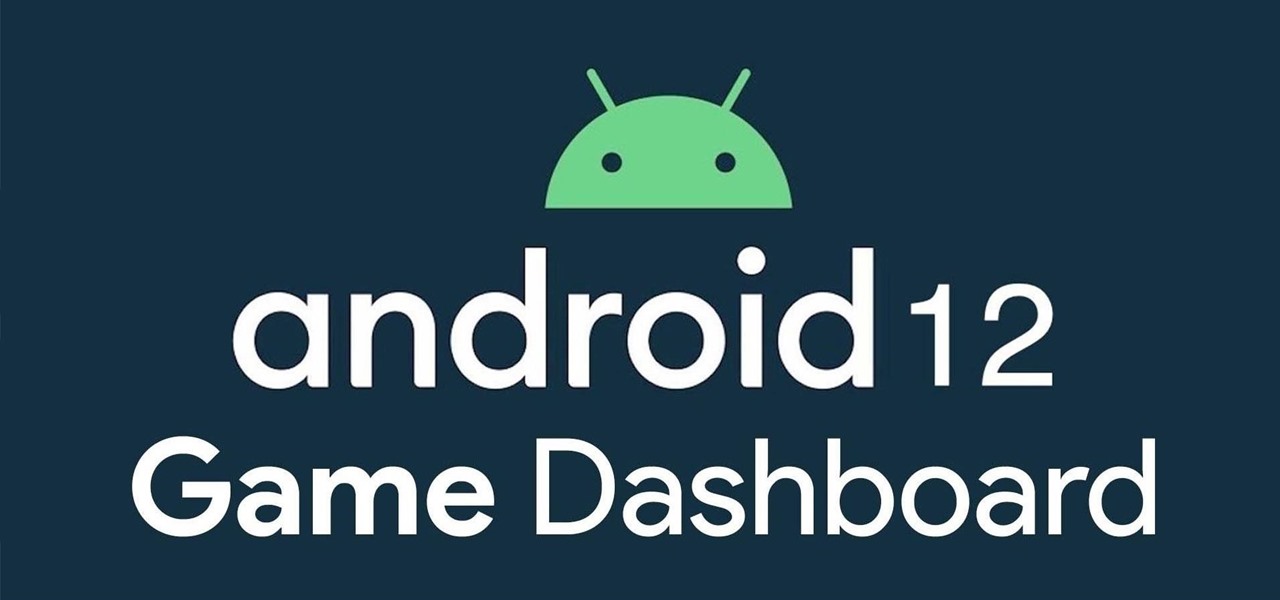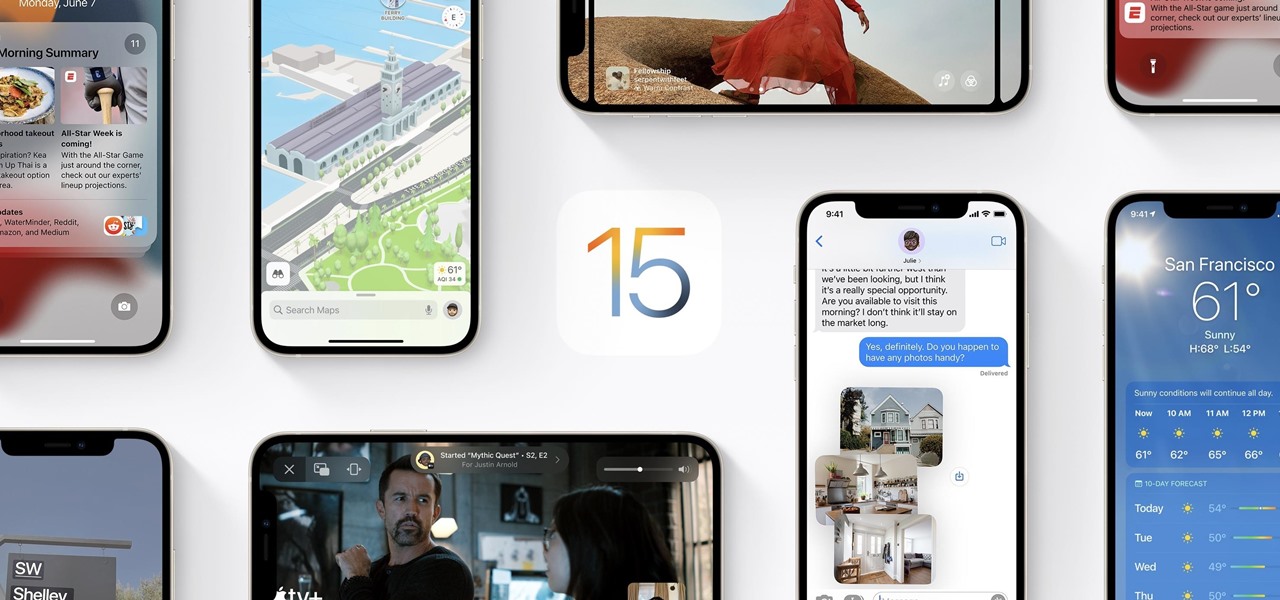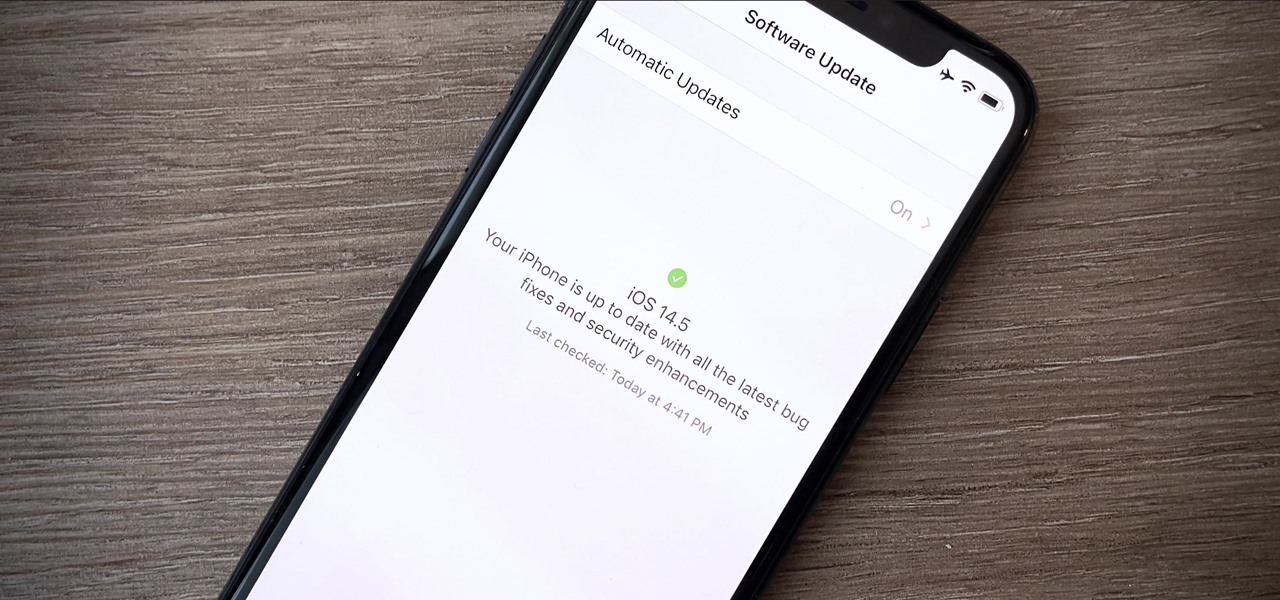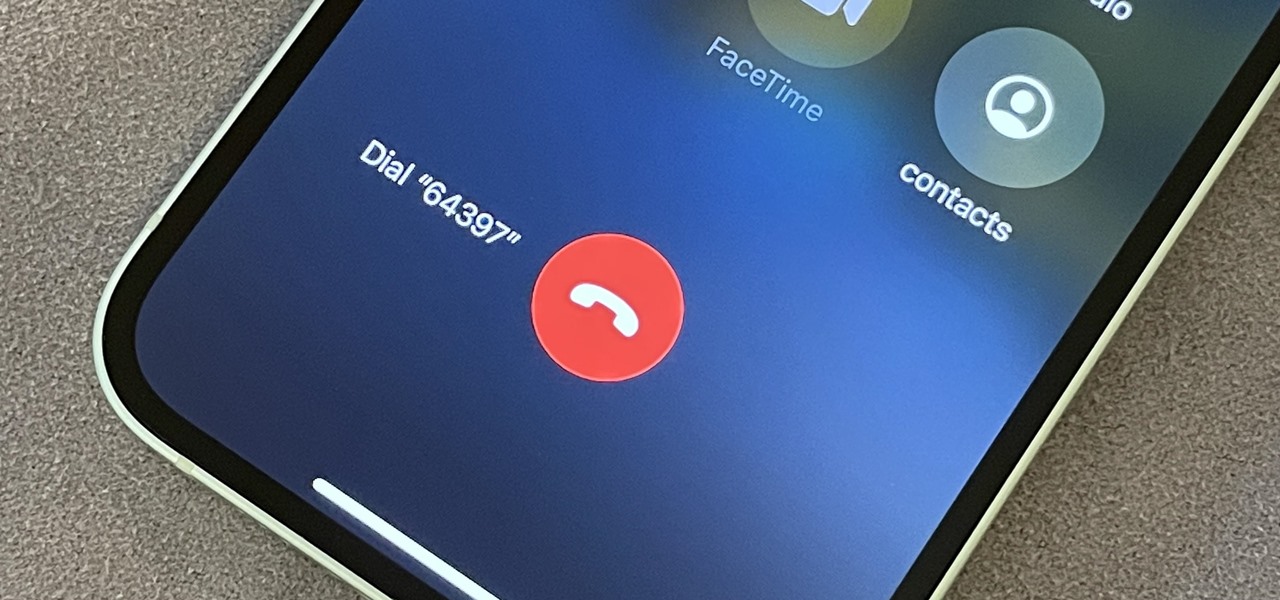Apple's official feature list for the Music app on iOS 18 and iPadOS 18 may highlight only one update, but there's much more happening under the surface than that. Whether you subscribe to Apple Music, the latest version brings hidden gems that enhance your up-next queue, playlists, and overall experience.

Still on the fence about Apple's native Notes app? The latest Notes update for iPhone, iPad, and Mac is about to change your mind. With some fantastic new features and plenty of valuable tools from previous software versions, Notes is becoming a clear winner when it comes to saving important information from your personal and professional life.

Seventeen years ago, Apple released iPhone, the first mainstream consumer phone with a touchscreen as its main typing input method. Apple has been perfecting its onscreen keyboard for almost two decades, and it's built with some fantastic features that make typing faster and easier. But it's easy to overlook some of these features, so here are some tips and tricks you need to be using if you aren't already.

Your iPhone is fairly secure by default, but Apple's Lockdown Mode takes it to Fort Knox levels of protection. If you're a high-value target for spyware, phishing attempts, and other sophisticated cyberattacks, it's an essential feature. But for almost everyone else, it's an extreme move. If you simply want to verify someone's identity when chatting, Contact Key Verification is a more practical option.

Lidar, a technology first used by meteorologists and aerospace engineers and then adopted in self-driving vehicles, has slowly crept into consumer electronics over the last five years. If you have a Pro model iPhone or iPad, there's a good chance it has a lidar sensor, and you're likely using it whether you know it or not.

In less than a month, WWDC, Apple's Worldwide Developers Conference, will reveal the company's plans for the upcoming iOS 18 and iPadOS 18 software updates. But we already know what accessibility features will be hitting iPhones and iPads later this year, and many of them will be helpful to everyone, not just users with accessibility issues.

Apple's latest iPhone software update — iOS 17.5 — is finally ready for prime time. Released on May 13, it includes at least 32 new features and changes you need to know about, from a new game and offline news access to new wallpapers and anti-stalking capabilities.

When they first appeared, smartphones came with a promise to make our lives easier and make us more productive so we could have more free time and energy. But now, the average user spends almost 5 ½ hours daily on their smartphone. If that sounds like you, there are ways to use your iPhone more efficiently — without getting sucked into distractions.

Our everyday lives are inundated with displays from smartphones, computers, tablets, TVs, and other devices, so it's important to find ways to limit your screen use wherever possible to improve your overall digital well-being. One simple thing you can do if you have an Apple Watch is make your watch tell you the time so you don't have to look yourself — and this little-known feature is easy to unlock.

If you're in the market for a new smartphone and want nothing but the best of the best, now's the time to act. Some of the greatest phones money can buy are being released as we speak, while others are still in their prime and will continue to be for most of 2024. Whether you want an iPhone or Android, we've rounded up the best picks you have to choose from for top-of-the-line specs and advanced features.

Apple just released its biggest update to iOS 17 yet, and there are 60 exciting new changes for your iPhone. With iOS 17.2, you get a brand new app, more Apple Music enhancements, upgrades in Messages, and a new security feature that was announced last year, as well as changes for Weather, notifications, Apple TV, Books, and more.

Your iPhone's Messages app has some impressive new features and changes with iOS 17, and you've probably already noticed some of them just by using the updated app. But there are less apparent features, even hidden ones, that have likely eluded you that you're going to want to know about. There are even some new Messages features yet to be officially released.

Previously, you'd have to use a third-party password manager on your iPhone, iPad, or Mac to securely share passwords with other people or groups outside of AirDrop range. And while apps like 1Password, Bitwarden, and Dashlane let you store passkeys, only 1Password has added support for passkey sharing so far. Now, Apple itself makes sharing passwords and passkeys much, much simpler.

Apple released the second developer beta of iOS 17.2 for iPhone on November 9, and there are some new features for Camera and Siri and quite a few changes from iOS 17.2 beta 1.

Apple just upped its sticker game on iPhone and iPad. We've already had stickers available for Memoji, Fitness activities, and third-party iMessage apps, but only some could be used outside the Messages app. Now we can use stickers practically anywhere from the new stickers drawer, with fun emoji stickers to boot. Even better, we can stickerize the subjects of our own photos and videos, including animations.

Safari's massive upgrade in Apple's latest iPhone software update includes new features you won't find in any other web browsers on iOS, from better ways to stay organized to enhanced security and further privacy protections.

When you want a helpful task manager on your iPhone or iPad, any of the nine apps in this guide should be at the top of your list. But we'll review each app's features to help you determine which one might be best for your workflow.

The volume buttons on the side of your iPhone can do more than just adjust the volume levels for media, ringers, alerts, Siri, and other sounds and voices. You can use them to perform different actions in certain apps and even create custom actions using the Shortcuts app. It's not exactly button mapping, but it's as close as you'll get without jailbreaking iOS.

Apple's iPhone lineup has always been at the forefront of technological innovation, captivating the world with each new iteration. As we eagerly anticipate the iPhone 15 series release, rumors, leaks, and speculations about the highly anticipated 2023 models are at full steam.

Apple has a few exciting surprises for you in its latest iOS 16 and iPadOS 16 software updates. Released on Thursday, May 18, version 16.5 includes new features, bug fixes, and security patches, and there are even hints of some big things coming in future software updates for iPhone and iPad.

While it's not usually the first thing everyone looks at after installing a new iOS software update, I'd give the new accessibility features on your iPhone priority attention because there are some highly valuable tools that even users without disabilities can enjoy.

Apple's latest big software update includes an entirely new Apple app, a controversial change in the TV app, better Siri control, an improved Shortcuts app, interesting Safari upgrades, Apple Music Sing, and more. Keep reading to see what iOS 16.2 has to offer your iPhone.

Apple's just ushered in a new era for widgets on your iPhone. With the iOS 16 update, each of your lock screens can have up to five widgets. While Apple's apps were the first to get lock screen widgets, third-party developers can code their own ones into their apps — and here's a list of every app we know so far that does.

You can play background sounds on your iPhone to help you focus, stay calm, or fall asleep, giving you a personal sound machine wherever you go. Even better, there's a way to set each of your apps to play one of Apple's six ambient soundscapes automatically. When you open the app, its assigned sound plays, then it stops when you exit or switch to another app.

You may use Safari on your iPhone or iPad to open links and browse the web, but there's so much more it can do for you. On updated software, you can implement third-party Safari extensions in your browser that go above and beyond content blocking, sharing, and performing basic actions.

Fans of "The Hitchhiker's Guide to the Galaxy" will remember the Babel fish, the universal translator you put in your ear so you can understand every language you hear. While Apple has its Translate app, there's another iPhone feature reminiscent of the Babel fish, but it lets you convert measurements, times, and other units without having to leave the app you're currently using.

You may be tempted to install the iOS 16 developer beta on your iPhone to try all the exciting new features it has to offer, but it may be a good idea to wait if you only have your personal iPhone that you use every day.

Your iPhone's built-in Voice Memos app is a great way to record the audio around you, whether it be conversations, lectures, meetings, interviews, discussions, chitchat, gossip, or other kinds of talks. But if your goal is to record audio on the down-low without being noticed, you'll need to know the hidden shortcut.

You can add a timestamp to any YouTube video in just a few clicks from the desktop website on your computer but not from YouTube's iOS or Android app. Until YouTube adds a "start time" when sharing videos from the mobile app, you'll have to use one of these workarounds on your phone or tablet.

There is no iPad version of Apple's Calculator app (at least, not yet), so you won't find it on your Home Screen, in your App Library, or as a shortcut in the Control Center. But that doesn't mean your iPad doesn't have an official calculator.

Using an iPhone isn't difficult, but it can be if you're using it for the first time, especially if you switched from an Android phone. That's primarily because of the massive difference in the user interface between the two operating systems. And when it comes to taking screenshots, you have more options than just using the hardware buttons.

Privacy is a growing concern in the tech industry, but Apple has fallen behind many of its peers when it comes to email security. Fortunately, iOS 15 changes that. Your email address is the key to a vast amount of personal information, not to mention a stepping stone into your other online accounts, so it's great to see new features for iPhones that protect email accounts and their contents.

With the holidays right around the corner, it's easy to miss a big software update on your iPhone, and by that, I mean iOS 15.2, which was pushed out Monday, Dec. 13. There's a surprising amount of new features and changes in the updated firmware, and there are a few big ones you need to know about.

In iOS 15, Apple unveiled a new feature called Focus, an extension of Do Not Disturb that lets you focus on the one thing that's important at any particular moment. It does so by minimizing distractions from your iPhone and other Apple devices, but there's a lot you should know about setting up and using Focus on your iPhone or iPad before you dig in.

You've probably already used a few Safari Extensions on your Mac, but if you haven't explored Safari's web extensions on your iPhone yet, you're missing out on some fantastic possibilities to increase productivity, make tasks easier, filter out noise, and bring more fun to your browsing experience.

Android 12 comes with new features and upgrades that any mobile gamer can appreciate, including Instant Play, which lets you play games instantly without downloading them first. Even better, there's Game Dashboard, which adds shortcuts for screenshots, screen recordings, and more in whatever game you play. The only problems are that it's not enabled by default, and it's a little hard to find.

Apple released the second beta for iOS 15 on Thursday, June 24. The update includes FaceTime's "SharePlay" feature for the first time, a new Maps icon, updates to Focus mode, in addition to many other changes and bug fixes.

Apple officially announced iOS 15 at WWDC Monday, June 7. With that announcement, we got our first look at brand new features like redesigned notifications, FaceTime screen and music sharing, and Focus modes in Do Not Disturb. All of these new iPhone features are available to test out today, thanks to the iOS 15 beta.

Your iPhone is full of features, many of which you might not even know about yet. Still, Apple keeps adding feature after feature with each new iOS update, and iOS 14.5 is no exception. The latest iOS version adds at least 69 features for your iPhone that you should be happy about.

Automatic phone menus are the worst. You call the number, listen to prerecorded prompts, press button, listen, press button, listen, press button, listen, until you're routed or connected to the right extension, directory, menu, person, or whatever. But you can bypass these automated attendants to get right to where you need to go by setting up a simple shortcut on your iPhone.