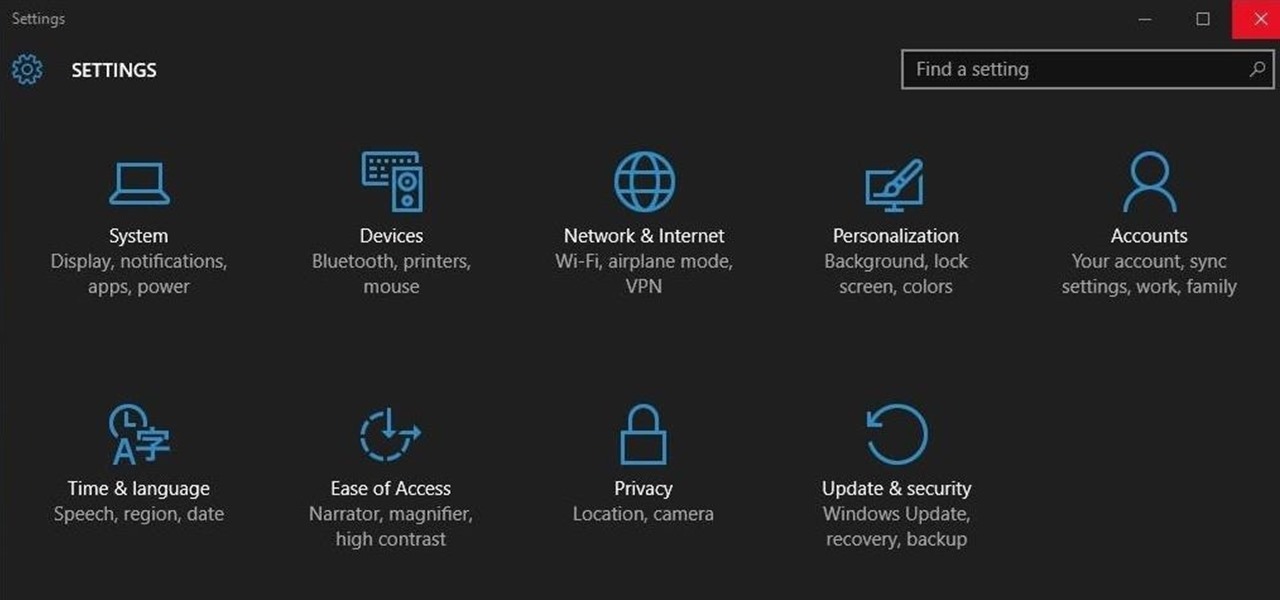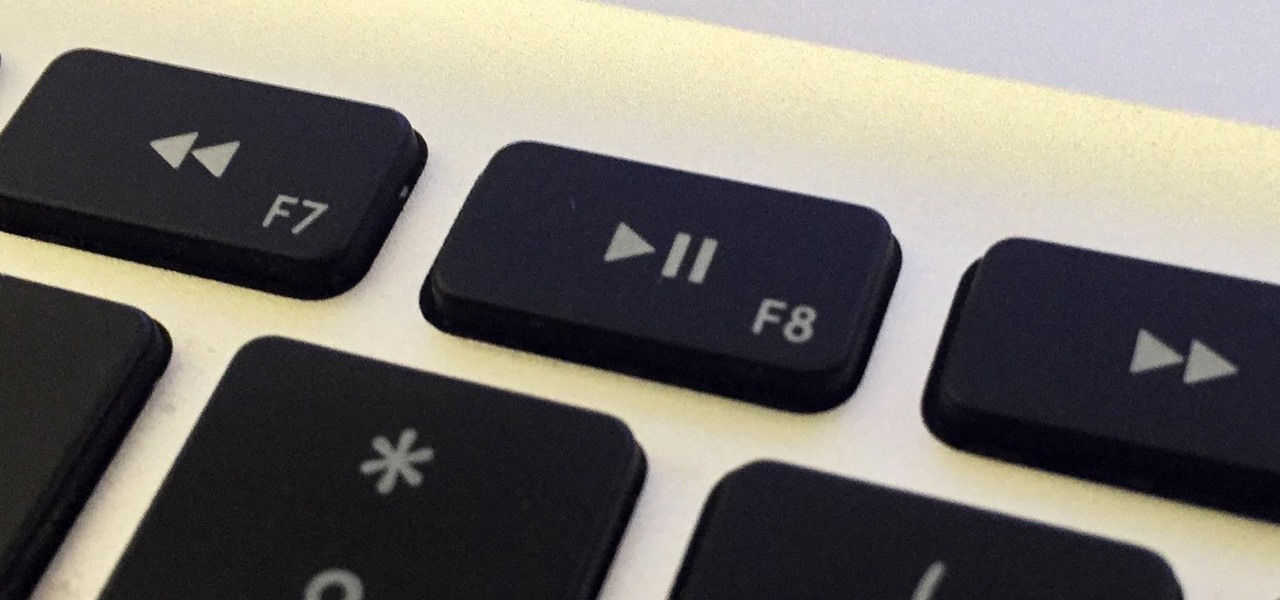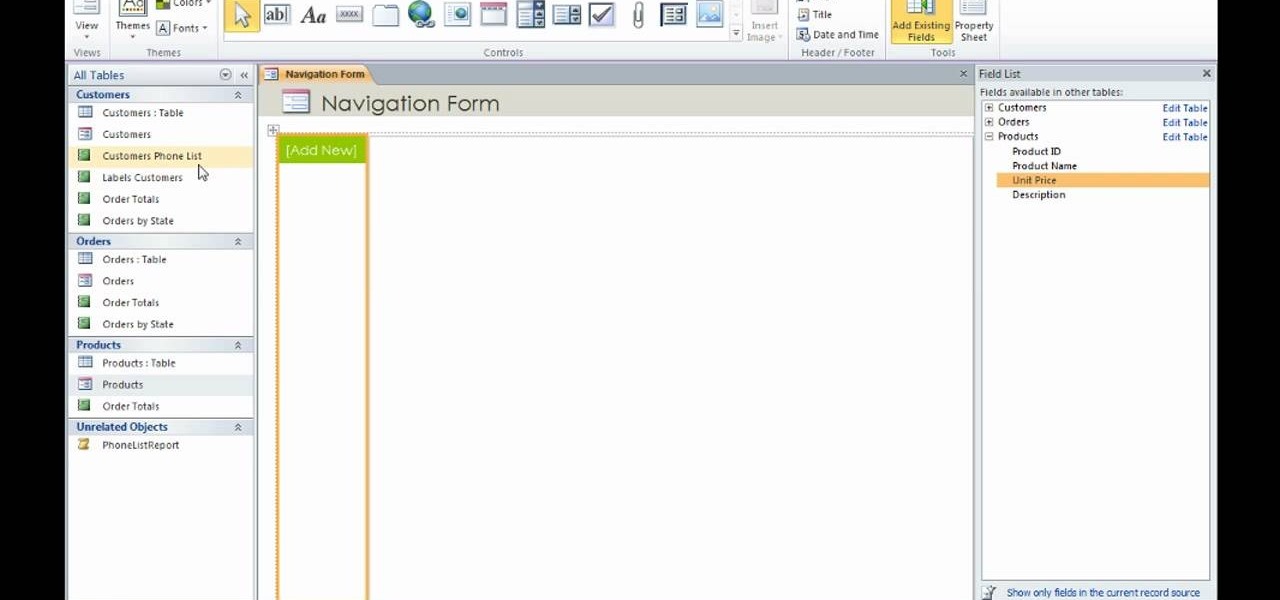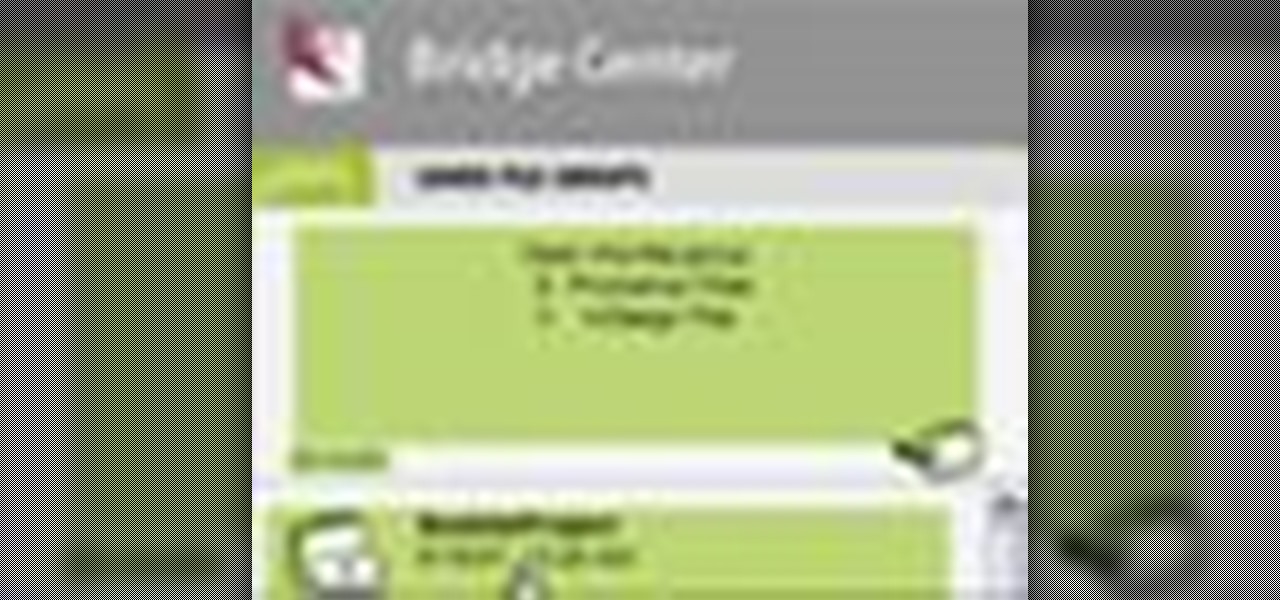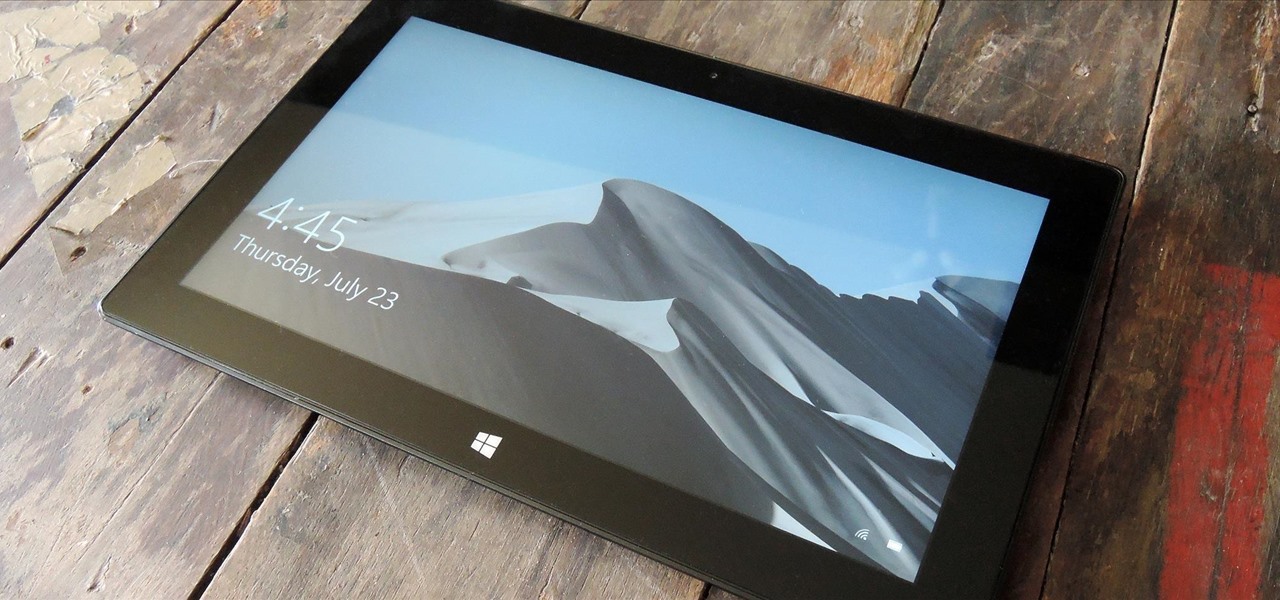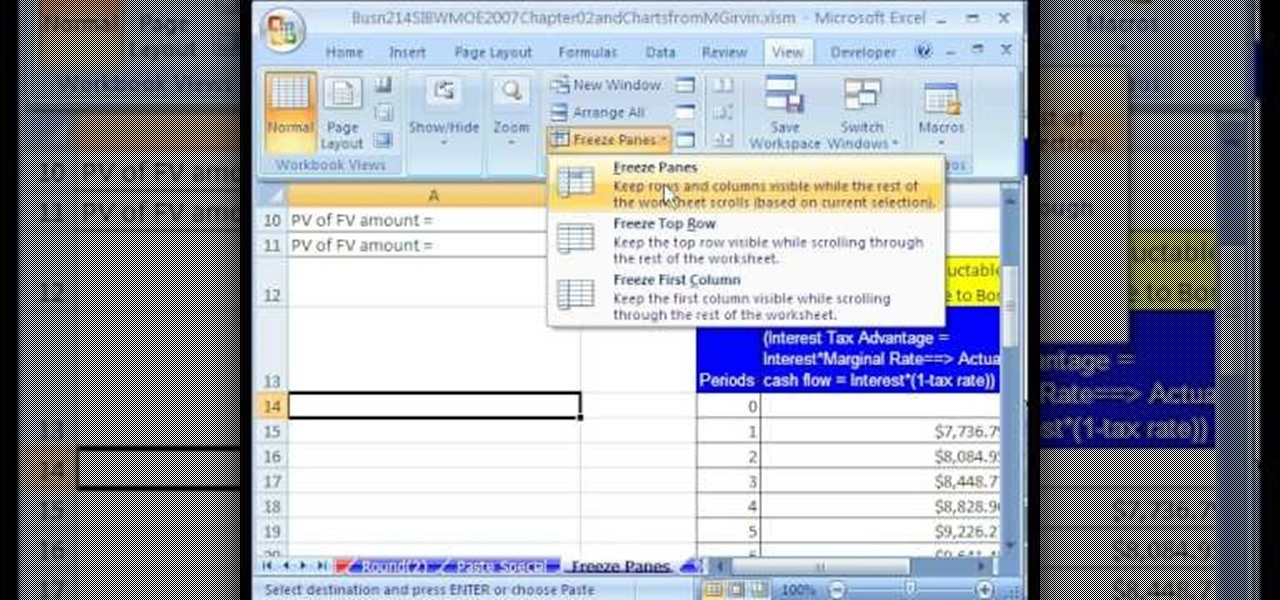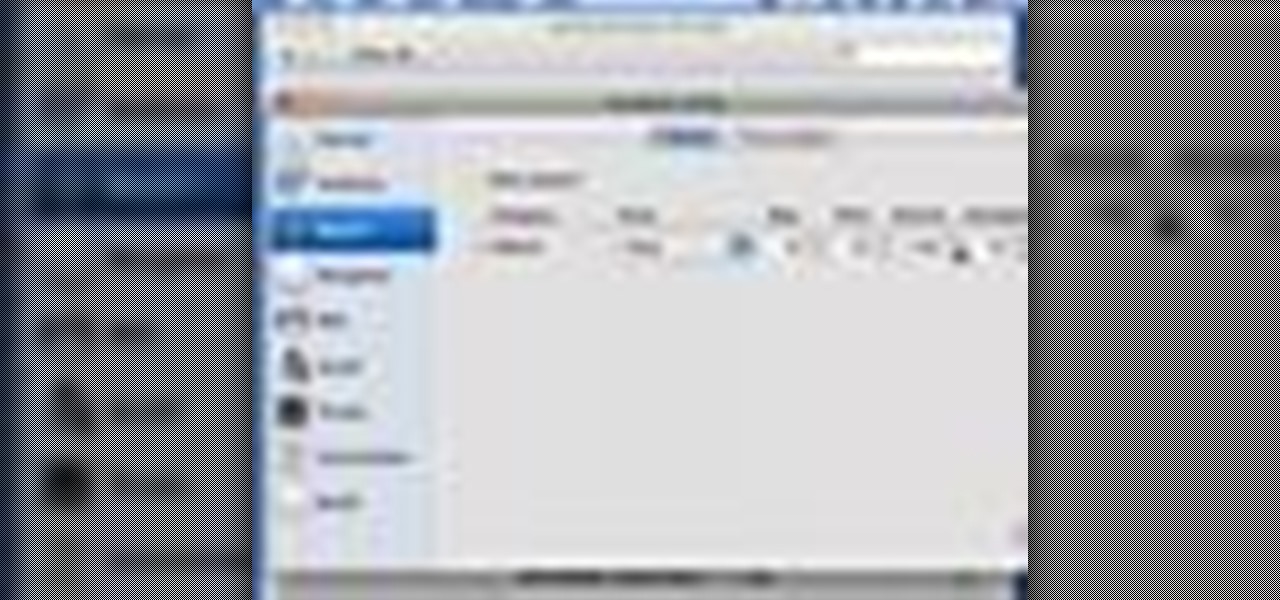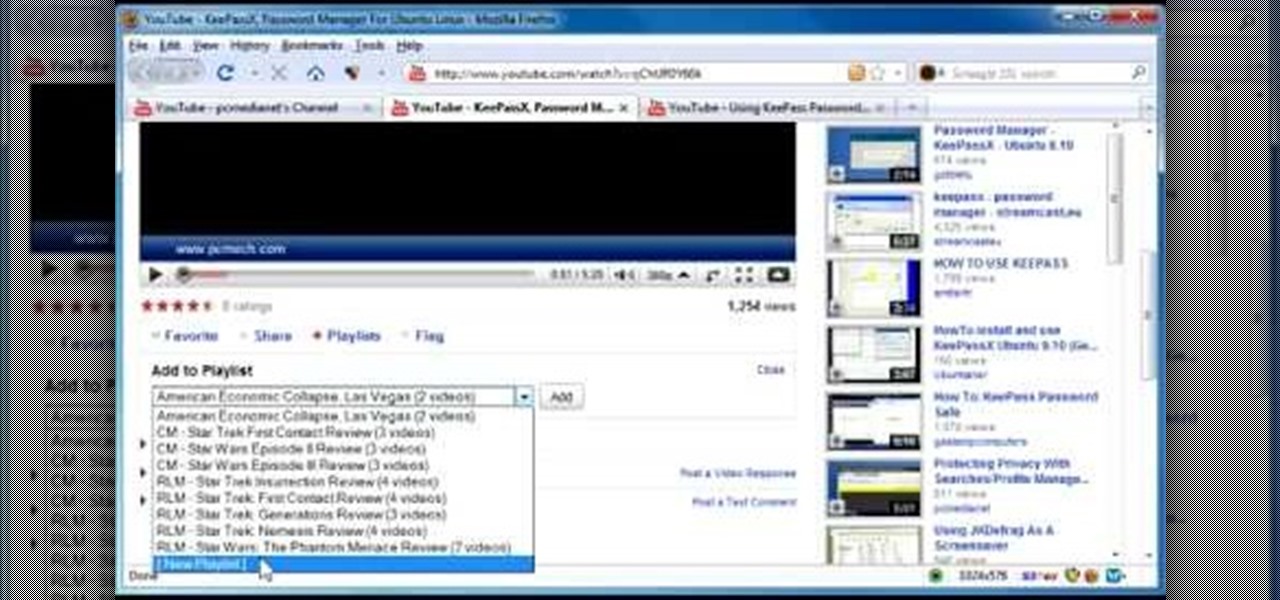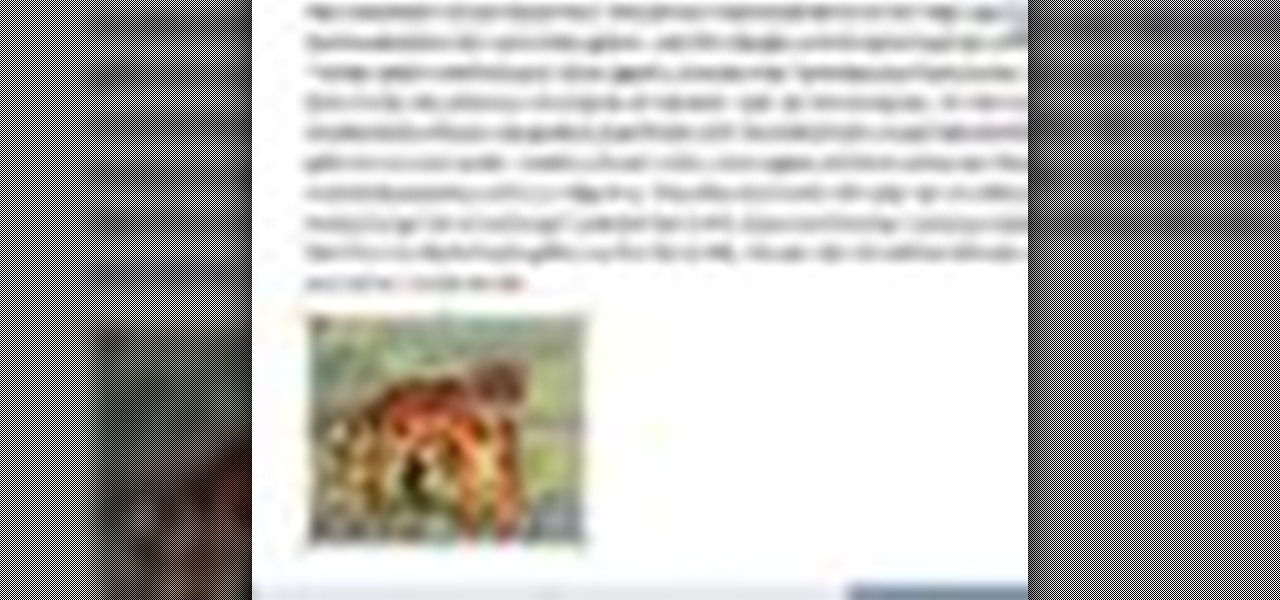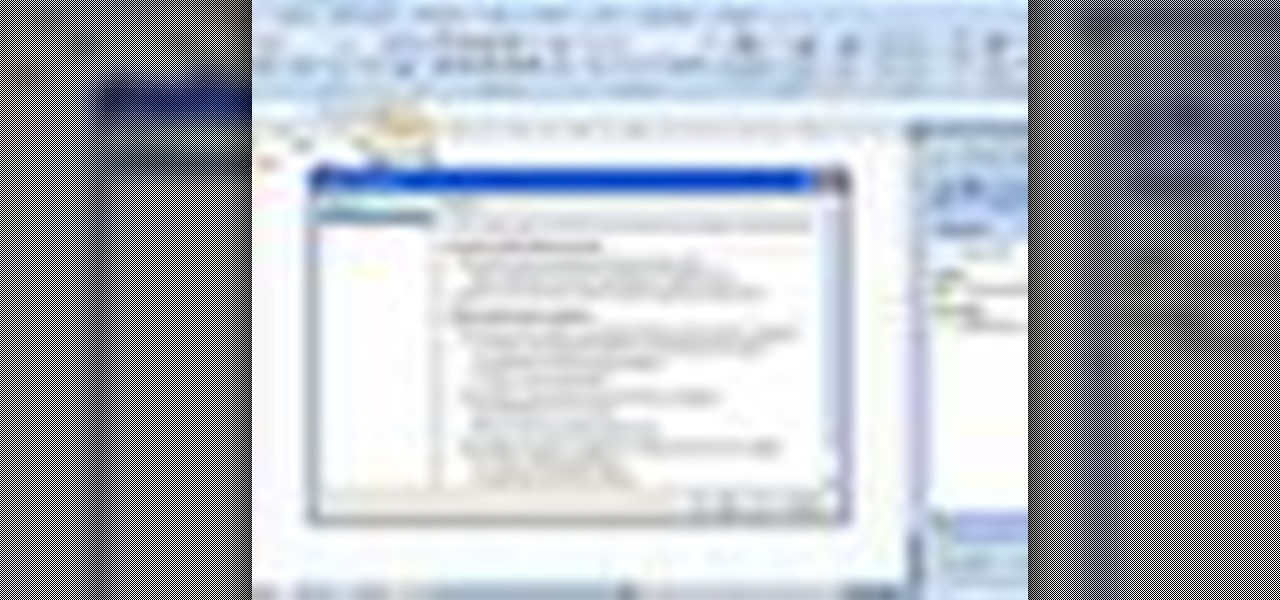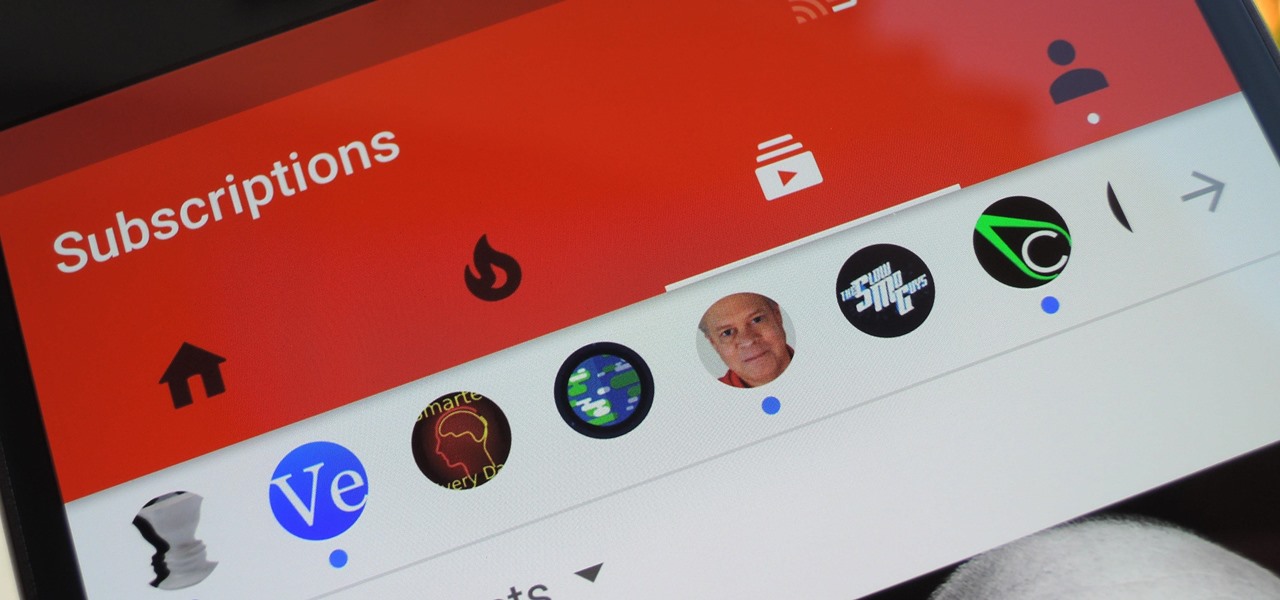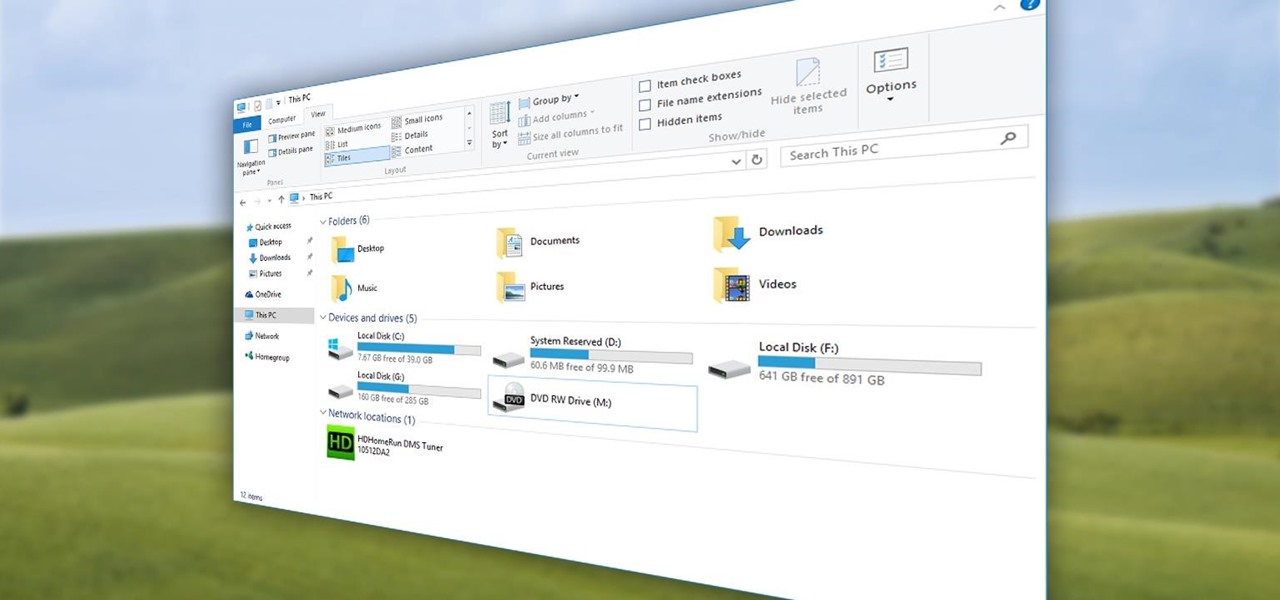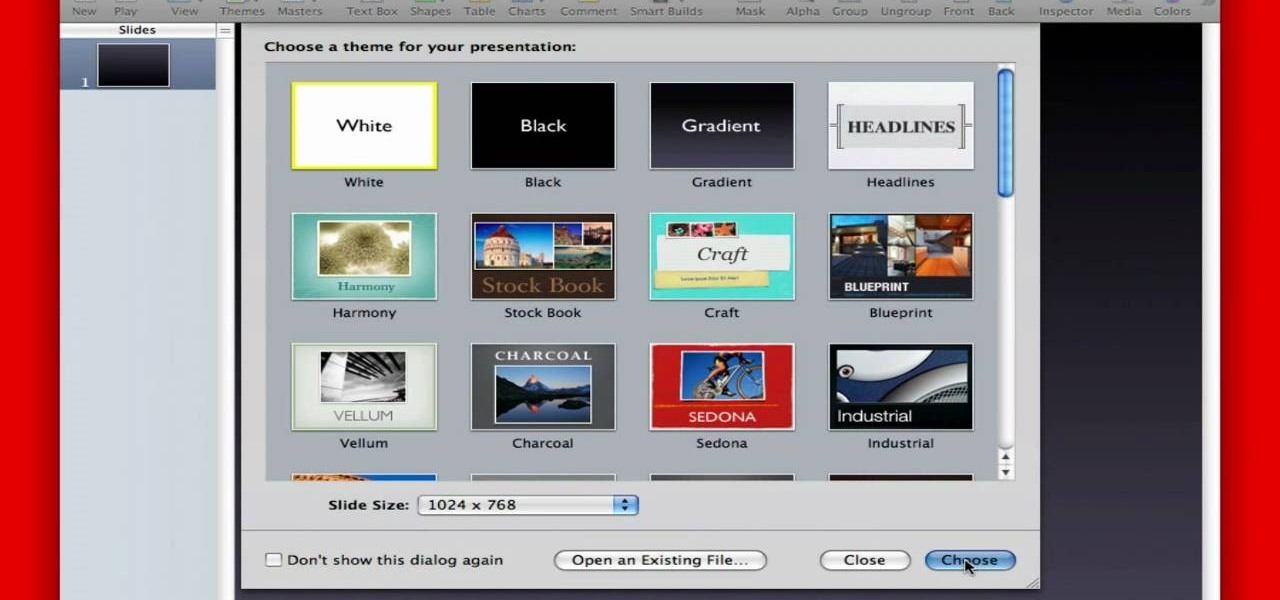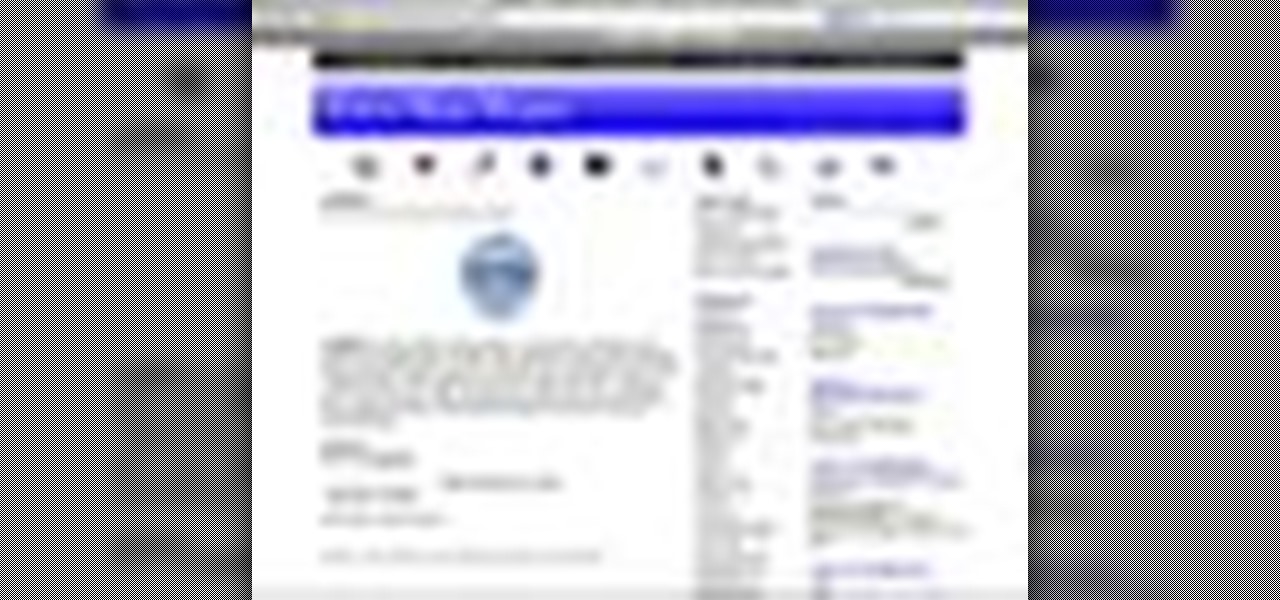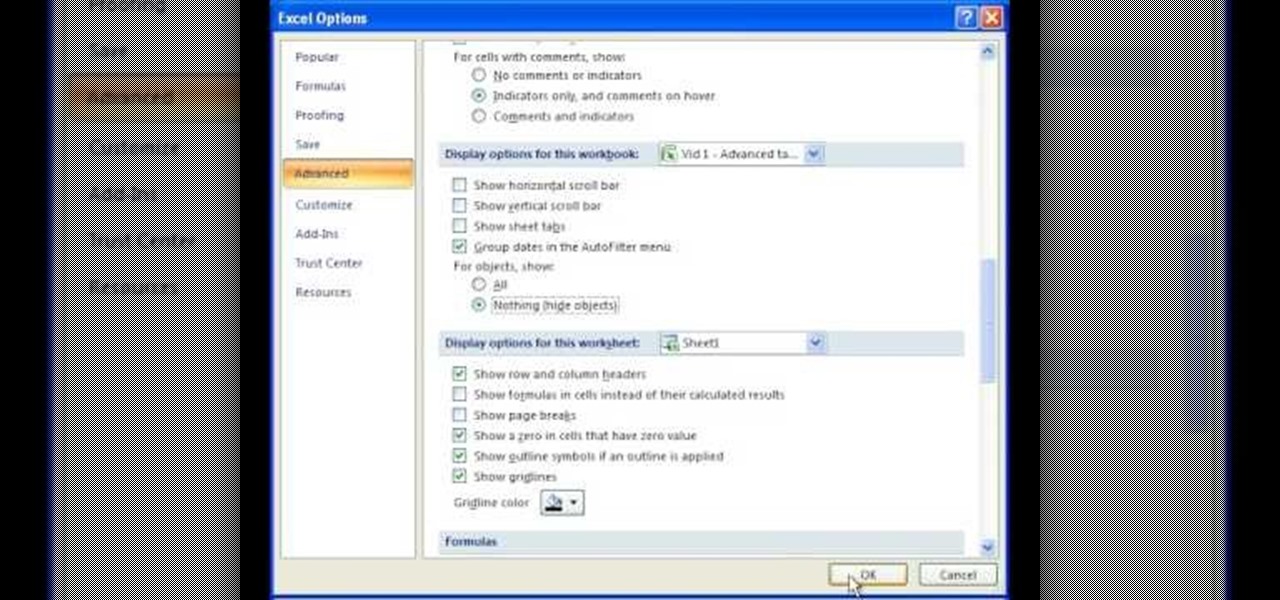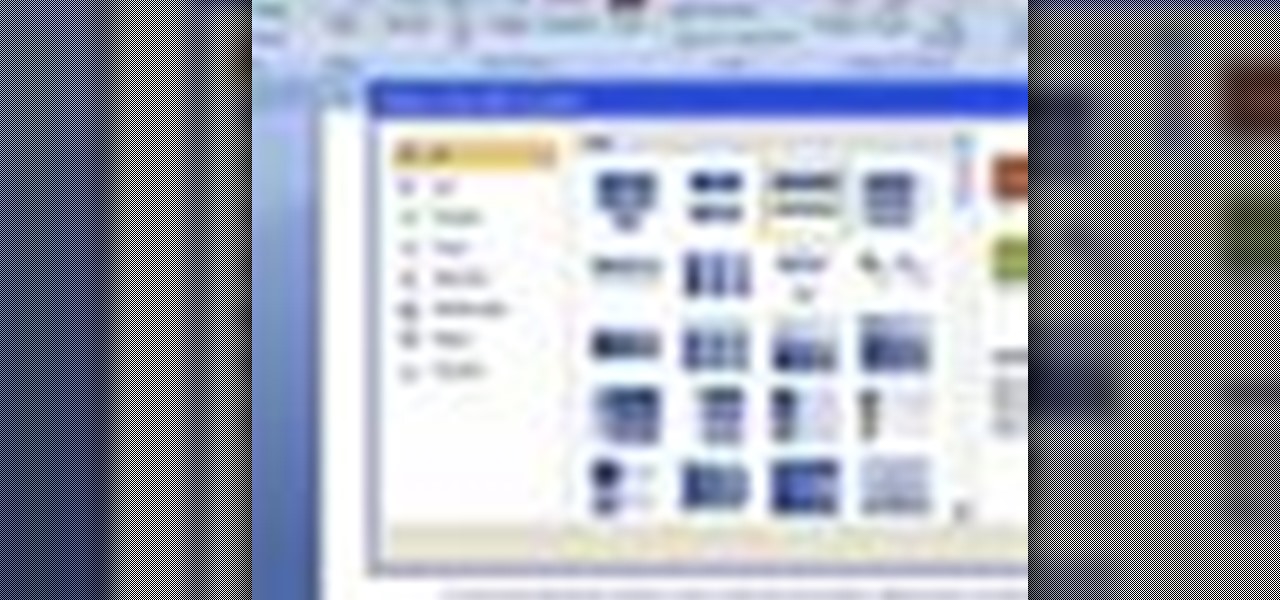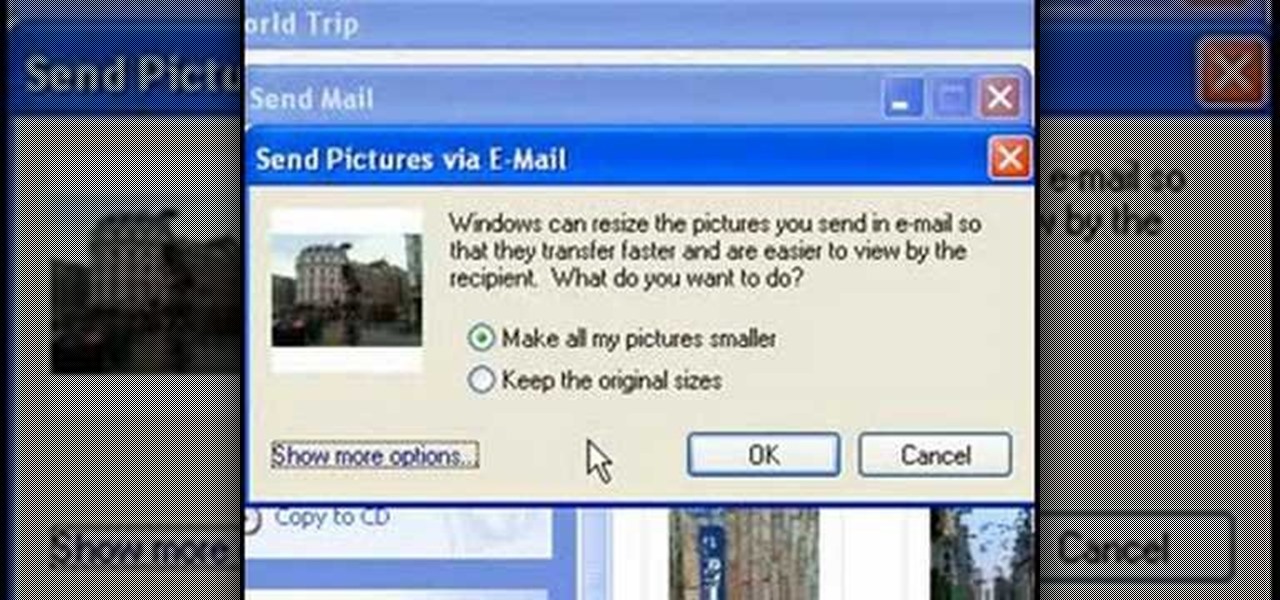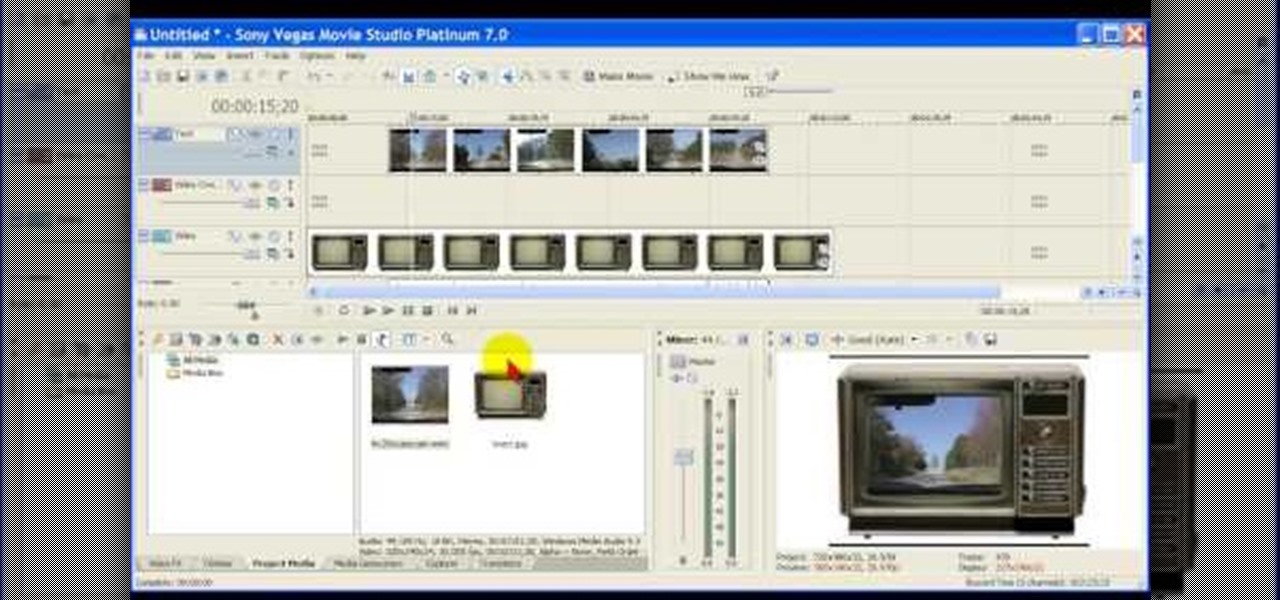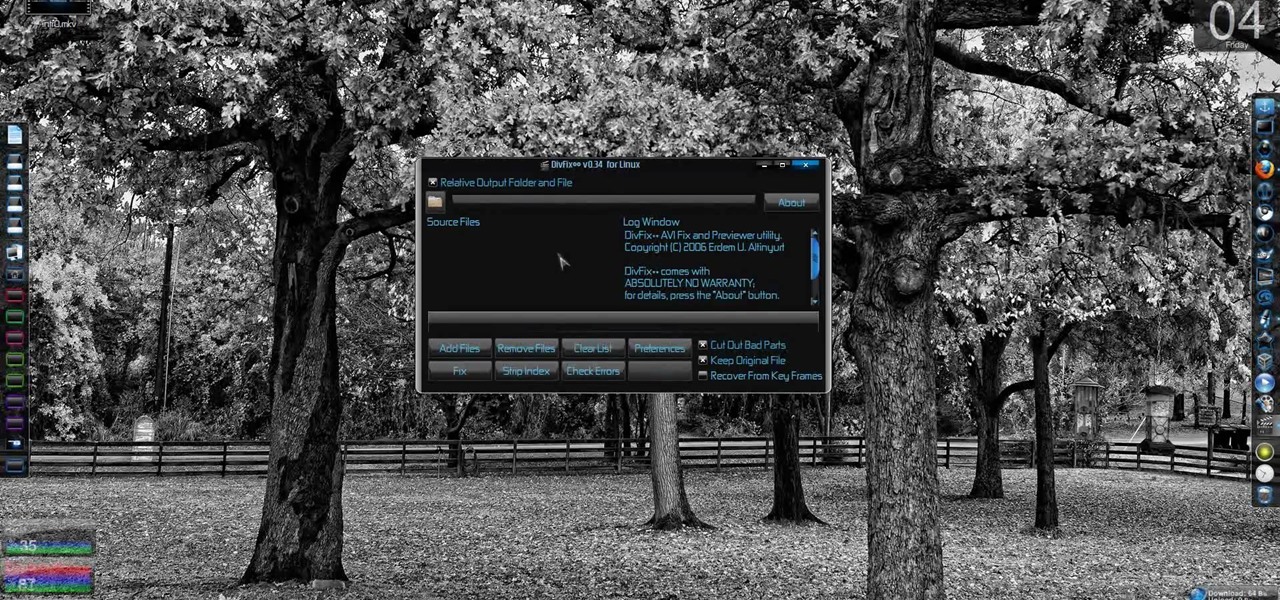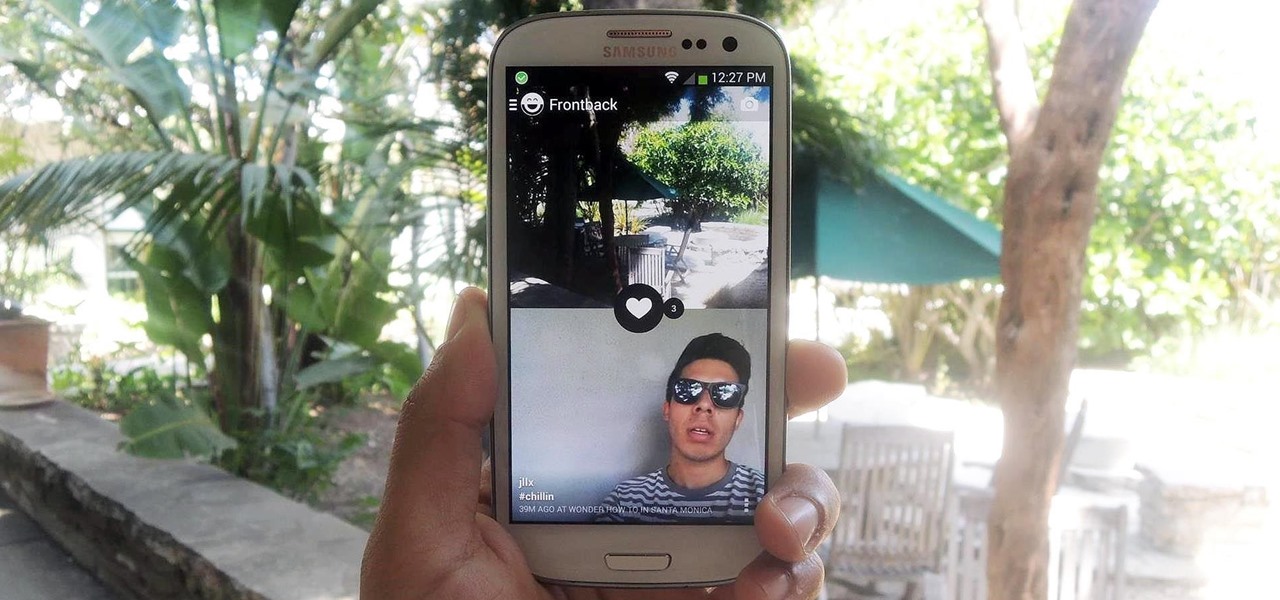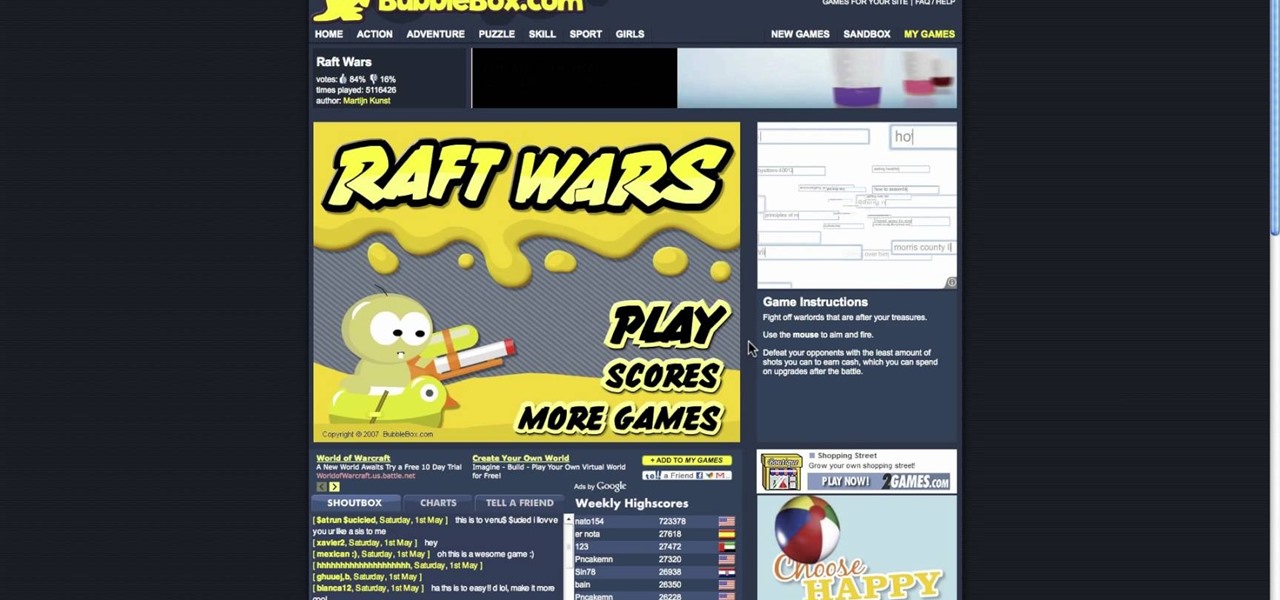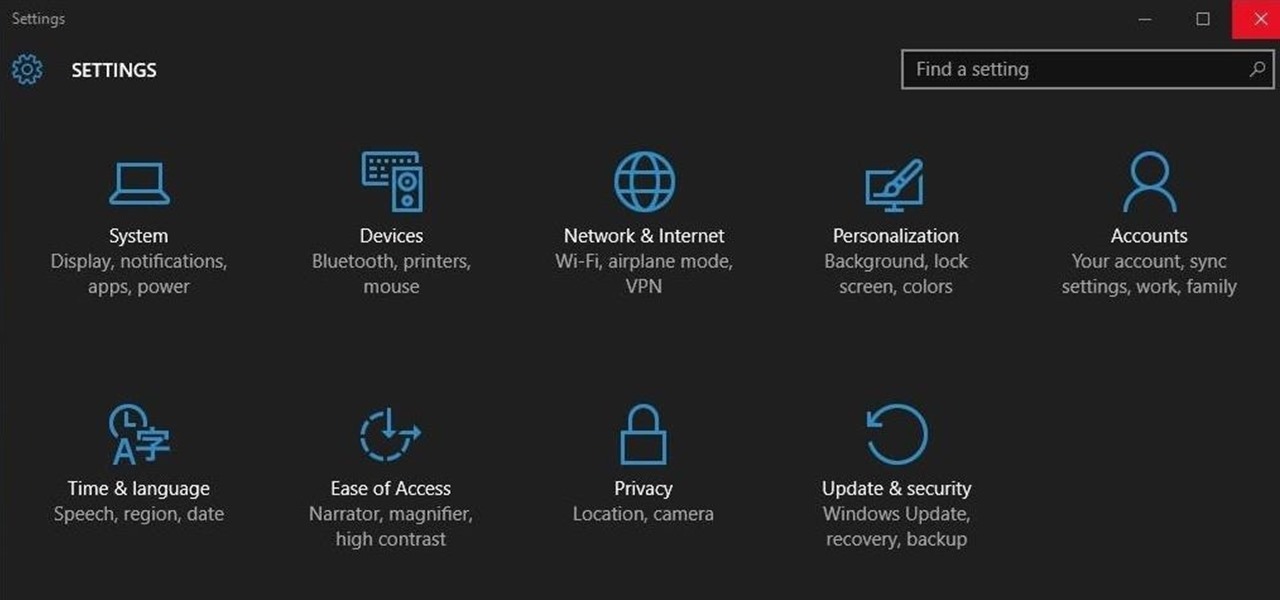
Ah, the fabled dark mode. In the past, many users were delighted to find the existence of something called Royale Noir, a dark theme option that was available for Windows XP. Yet for reasons unknown, Microsoft had kept knowledge of Royale Noir a secret until some bright minds discovered its existence, and the rest is history.
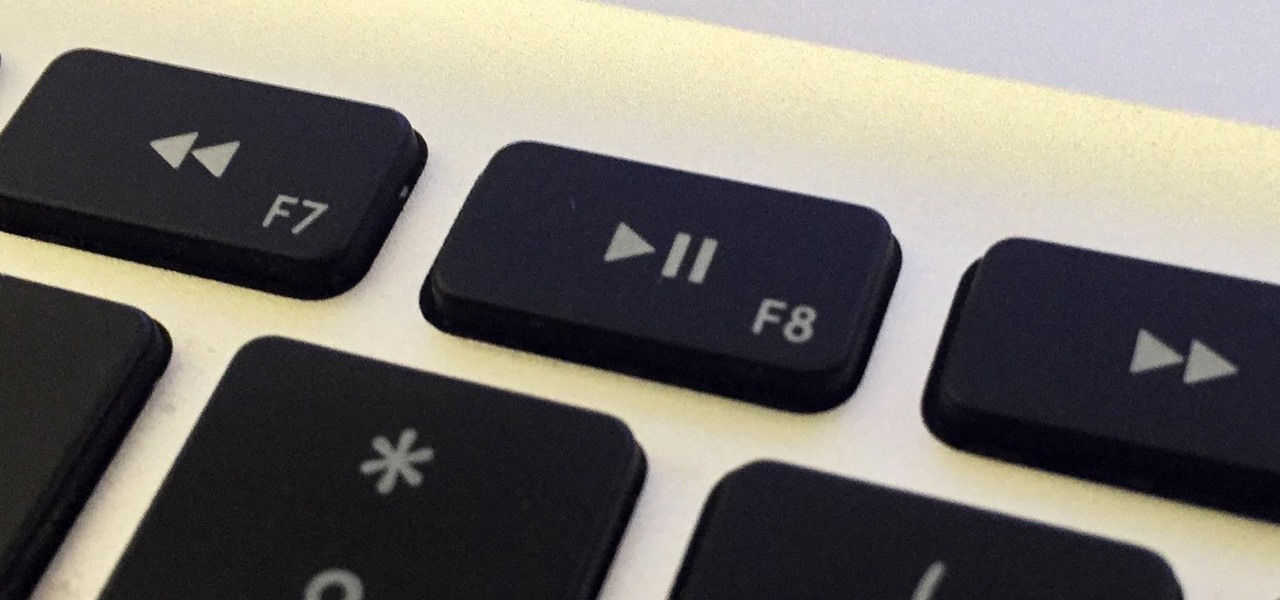
Mac keyboards are great when listening to music or watching a movie, since you can control what's playing without going back into iTunes or QuickTime Player. However, when you're using an app like Photoshop that uses the F7, F8, and F9 as shortcuts, it gets pretty annoying to have to hold down the Fn key. Why can't you just hit the back, play/pause, and skip buttons alone?

While we think granny squares are pretty and whimsical pieces on their own, there really is power in numbers when you combine a bunch together into a massive quilt or afghan. But how exactly do you go from granny squares to a full-on quilt?
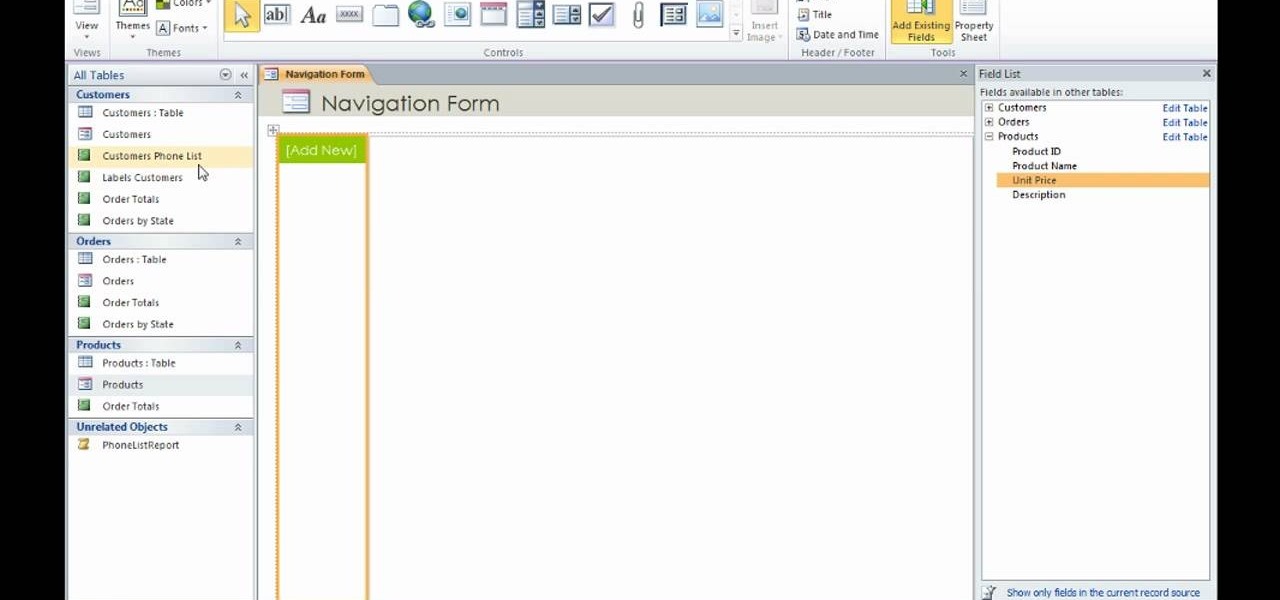
David Rivers shows us how to create navigation forms in Microsoft Office 2010 without writing codes or using logic. A navigation form is kind of like a homepage that will give you a list of reports. There are pre-designed layouts you can choose from to make your navigation form. You will just need to customize your form by adding reports to the navigation pane. What this means for business owners is that you can see customer orders and store reports just by looking at one page. Simple to make...
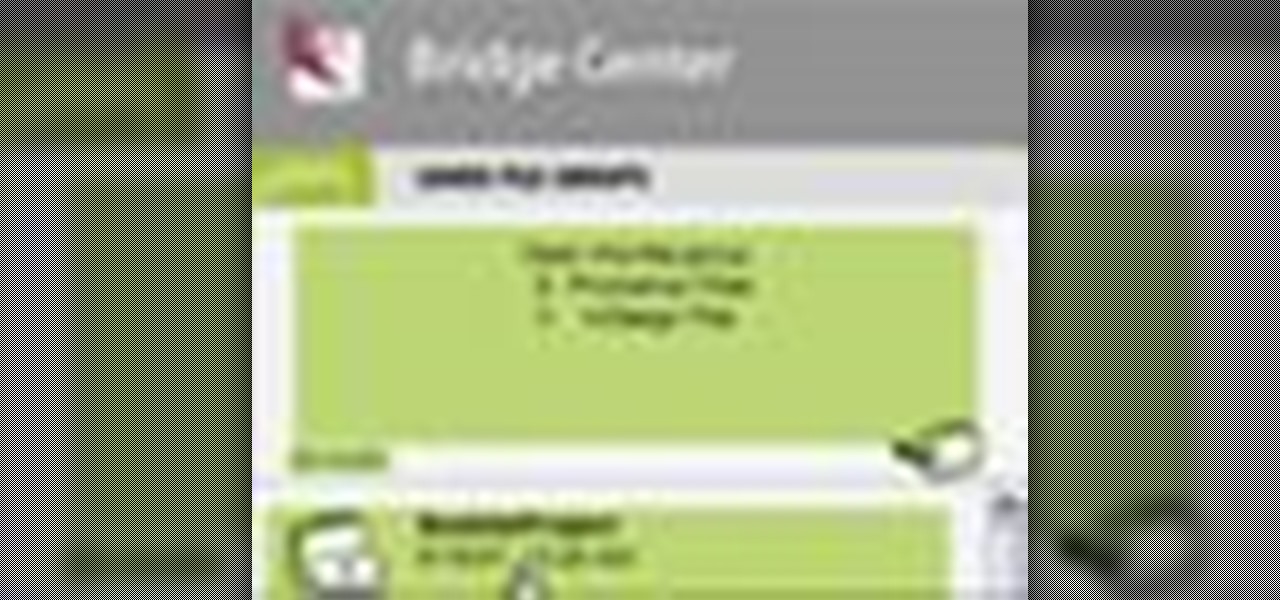
Check out these tips on the Adobe Bridge Center. Not only does the Bridge have excellent features for file browsing and file organization, but it also has the central area, consider it the hub, where you will find features that will further streamline your workflow. In this video tutorial, learn how to use the Adobe Bridge Center, which is a default favorite in the Favorites pane.
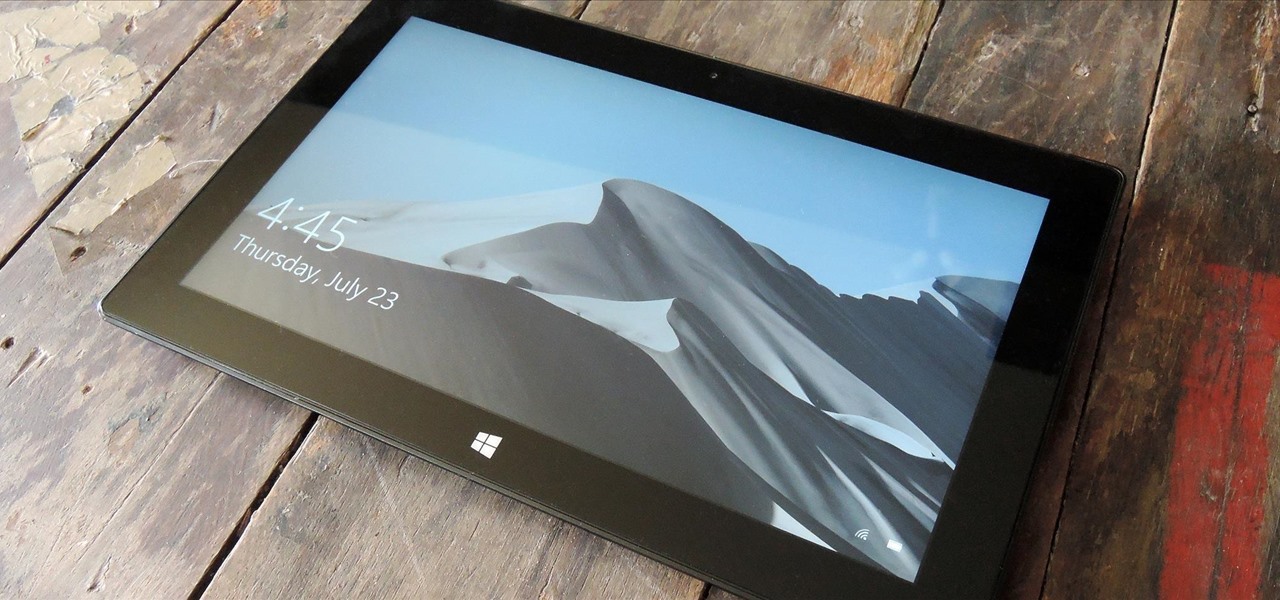
If your PC setup includes a mouse and keyboard, you'll be happy to know that most of the touchscreen-first features of Windows 8 have gone by the wayside in Windows 10. Where it once required awkward gestures to access key features, Windows now recognizes when you're using a traditional desktop or laptop, then responds by making sure that all features can be easily discovered with clickable buttons and menu entries.

Whether you're interested in learning Microsoft Excel from the bottom up or just looking to pick up a few tips and tricks, you've come to the right place. In this tutorial from everyone's favorite digital spreadsheet guru, ExcelIsFun, the 28th installment in his "Highline Excel Class" series of free video Excel lessons, you'll learn how to use Excel's rounding functions, how to paste special values – and quite a lot more besides. Specifically, this video addresses each of the following topics:

This how to video shows you how to change the voice in the VoiceOver Utility program on a Mac. This will be useful if you want a voice that is more realistic or more understandable. First, open the program and choose the speech pane. On voices, click the drop down menu to choose which of the voices you want to use. At the side of this, you can change the rate, pitch, volume, and intonation. To change the voice settings with just the keyboard, press control option and command together. Use the...

This video demonstrates how to change a drive letter to a certain drive in your Windows 7 computer. On you Windows 7 computer, go to Start > Control Panel. In the Control Panel, select System and Security then open the Administrative Tools. Look for and open the Computer Management tool. On the left side pane of the Computer Management window, select Disk Management. Look for and right click on the drive you want the drive letter changed. Select 'Drive Letter and Paths...'. Click change and s...

In this video, the author shows how one can make one's own playlists on YouTube, and also get the code which can be embedded on one's website or blog. All one has to do' according to the author, is to first load all the videos which one wants in a playlist and pause them. Then one has to click the 'Playlists' option under the video pane. In the drop-down list which opens, one can choose one of the existing playlists or create a new one, and then, simply click the 'add' button. This action has...

Did you know that you can zoom in on your Mac laptop just as easily as you can on the iPhone? All you need is your fingers, your mouse and to activate the zoom function on your computer. Check it out!

Some may think it's impossible, but it could be… tethering your Motorola Droid X to your Mac OS X computer without paying for Verizon's expensive Mobile Hotspot, without rooting the Droid X, and without installing any additional Android applications. It does sound impossible, but for some, it may not be.

In this video tutorial, viewers learn how to create a auto-tune, T-Pain effect in the program, Garage Band. This task is easy, fast and simple to do. Begin by opening the program and import the vocal audio. In the time-line under Advanced, increase the Enhance Tuning to 100 and check Limit to Key. Then open the Track Info Pane and go to Details. Now set the Reverb to 30% and Echo to 17%. This video will benefit those viewers who are interested in music editing, and would like to learn how to ...

This video tutorial is in the Software category which will show you how to insert clip art with Microsoft Office Word 2007. Open a word document and click on 'insert' tab on the navigation bar and then click on 'clip art'. The task pane will show up on the right side of the page. Here you type in the subject of the clip art you are looking for in the 'search for' box. For example, type in 'tiger' and then click 'Go'. A list of images is displayed. Click on the one you like and it will be disp...

This video explains how to change VoiceOver’s caption setting in Mac OS X. The visuals pane of the VoiceOver utility includes options that are helpful for sighted users who work with people with visual impairments. This video demonstrates how to use the caption panel option. When you turn VoiceOver on, the caption panel appears at the bottom of the screen. The caption panel can be moved anywhere on the screen that you want by dragging it with your mouse. The caption panel gives you the opti...

This video shows you how to set up XBox Live using a laptop and Ethernet cable. The materials you will need are an Ethernet cable, an Xbox 360, and a laptop or desktop computer. First, you will need to connect your computer to your wireless network. Next, you must connect your computer to your Xbox 360 using your Ethernet cable. Power up your computer, go to the start menu and select network. In the window that appears, select the Network and Sharing Center located below the address bar. A ne...

Unfortunately, no one seems to have, or willing to share, the science of making a real teleportation chamber. That doesn't mean you can't make a prop one though. Parker put together this video to show us how. You will need foam core poster board, a hot glue gun, duct tape, a pane of glass or plastic, silver spray paint, black paint, and cardboard. Watch this video prop-making tutorial and learn how to build a teleportation chamber.

In a recently released video, it was revealed that Formula-E's partner Roborace has developed a driverless race car that can complete laps at full racing speed.

A "reliable source" divulged specs of Google's new Nexus phones made by HTC, the Sailfish and Marlin, to Android Police, who used the information to create what they believe is an accurate render of the new phones.

File collaboration is one of the best integration features between Office 2003/Office 2007 and SharePoint. These task panes allow you to access and modify content in a SharePoint site from within Office without having to navigate to the site using your browser. The feature is available in the following Office 2003 and Office 2007 applications: Word, Excel, Microsoft Project, OneNote, PowerPoint, and Visio.

The YouTube app for Android doesn't exactly offer the greatest user experience. For one thing, it opens to an arbitrary "Home" tab instead of your subscriptions, so you see a list of what YouTube thinks you want to watch instead of your favorite channels. In addition to that, videos are loading at a mere 144p playback resolution for many users lately, which is downright terrible quality.

Quite a few things have changed with Windows 10, but one of the more central features that has received a makeover is the old Windows Explorer program, which has been renamed to File Explorer in this version.

Windows 10 definitely has a sleek and modern look to it, but some of these visual changes have been made at the expense of functionality. For instance, the slider that appears when you click the volume icon in your notification tray now sports a completely minimalist look that lacks the quick link to the full volume mixer from past Windows versions.

In modern versions of Windows, Microsoft made quite a few changes to Windows Explorer, the first of which is a new name—File Explorer. Another huge change that most will notice is that File Explorer now has a new look sporting the Ribbon interface.

In this tutorial, we learn how to create flashcards with Keynote to use on an iPod touch. First, go into Keynote and choose the flashcard with the plain white background. To format this, click 'masters' on the toolbar. Now, choose "title-center" and make the first slide the question slide and the second slide the answer slide. Double click the text box to insert text into each different card. Next, to add a picture, click 'photos' and insert a picture you already had loaded on your computer. ...

Watch this science video tutorial from Nurd Rage on how to make a mirror silvering solution from silver nitrate, ammonia, sugar, and sodium hydroxide.

How to Use Your Mac as a Server: Turn your Mac Mini into a server! Yes, that's right, with a little know-how and a little spunk, you can turn an inexpensive Mac Mini computer into a server to provide services over you network. You won't even need the Mac OS X Server, just the Mac OS X Client, so there is no extra software to buy, just the Mac Mini and it's operating system.

Now that Android Nougat lets you add your own custom Quick Settings tiles, your pull-down menu is probably getting a lot more crowded than it used to be, with all sorts of new and useful toggles. But the trouble is, you can only add up to nine entries before your Quick Settings tiles spill over into a second pane that you have to access by swiping, and that's not exactly "quick."

This video is a tutorial on how to remove scroll bars, sheet tabs and objects in Excel. To remove scroll bars and sheet tabs, go to the Office button, then Excel Options. On the screen that comes up go to the Advanced tab and scroll down to “Display options for this workbook”, where you will see some check boxes. Uncheck the boxes for horizontal scroll bar, vertical scroll bar and sheet tabs. This will remove them from the current workbook. This feature only works with the current workbook.

For inserting a picture, from the INSERT Tab click picture. Then the insert dialog box gets opened. From there you can locate the desired picture. Locate the picture to be inserted and double click it. We can also replace the picture selected. For replacing any one of the following can be done: Under PICTURE tools, on the FORMAT tab, in the ADJUST group, click Change picture OR right click the picture to be replaced and click CHANGE PICTURE. Locate a new picture, and double click it.

This video tutorial from tarunkumarsinghal shows how to change Mac address on Windows XP. Click Start menu and then Control Panel. Make sure control panel window is in classic view mode. If not, change it to classic from the left pane.

This video tutorial from easycomputercoach shows how to easily attach pictures to email addresses. In Windows XP you can send pictures resizing them in the process, in case you have large file sizes.

This video tutorial from ozz3141 presents how to copy your DVD library to a Mac computer. To start, insert DVD you want to copy. It will mount on Desktop and DVD player will open. Close DVD player. Click File-New Finder window. From left pane select applications. Scroll down and select FairMount. The DVD will remount now.

First of all create a website. Go to 'file' and then click 'new'. Choose it as ‘general’ and then as 'empty'. Name this as 'practice site'. Click 'ok'. Now create your first webpage. Click on 'general', 'html' and then 'ok'. Now click on the 'file ' and then choose 'ccs' to create an external style website. This is basically a text file given a '.css' extension. Now click 'ok'. Now go back to your 'html' page and then 'save' it. Now you have to type in 'index' to replace 'default', and th...

This video shows you two methods to connect to XBox Live using a laptop. For the first method, go to your start menu and open up your control panel. In the control panel window find the area marked Network and Internet and select the option View network status and tasks. In this new window, select Change adapter settings in the left hand pane. You will be presented with another window that has your network connections listed. Right click on your Wireless Network Connection and select properti...

This video tutorial is about removing makeup in a photo using Photoshop. To do this, first of all, open the photo. Then zoom in on the area where you want to remove the makeup. The tool that is to be used to remove makeup is the brush tool. It can be selected from the left pane. After that, on top there will be an option which says mode. Click on the option just near to that and a drop down menu appears. From that list, select the hue option or color option. Both the options serve the same pu...

This video is all about pan and crop in Sony Vegas Movie Studio. There are two video clips and the top clip is to be put into the other clip as in this case. First of all select the pan and crop button and the pan and crop window appears on the screen. From the window that appears, select the zoom option and then change the zoom so that more of the screen can be seen. Make sure that the preview window is shown in the side. It is useful to change the size of the event pan and crop. Sometimes t...

Broken AVI video files are your worst nightmare. Nobody wants to watch a video and find out it's corrupted and not working anymore. But there could be a solution on Linux. This computer operating system could be a bit tricky for beginners, but fret not, help is here. Check out this video tutorial on how to fix broken AVI files with DivFix++ on Ubuntu Linux.

Released last year for iOS devices, Frontback is a simple photo-taking and sharing app that not only snaps a picture of what's directly in front of the camera, but also behind it, which is to say, a selfie.

There's a million web games spread throughout the internet now, and if you like to play them, you probably want to play them all the time. And if you play one flash game, you probably play another, maybe 10 or 20. But what if you don't have an internet connection one day? What if you can't play those web games anymore? Well, you can, and all you have to do is download them to your computer. Watch to see how to download and play web-based flash games on your computer without web access.