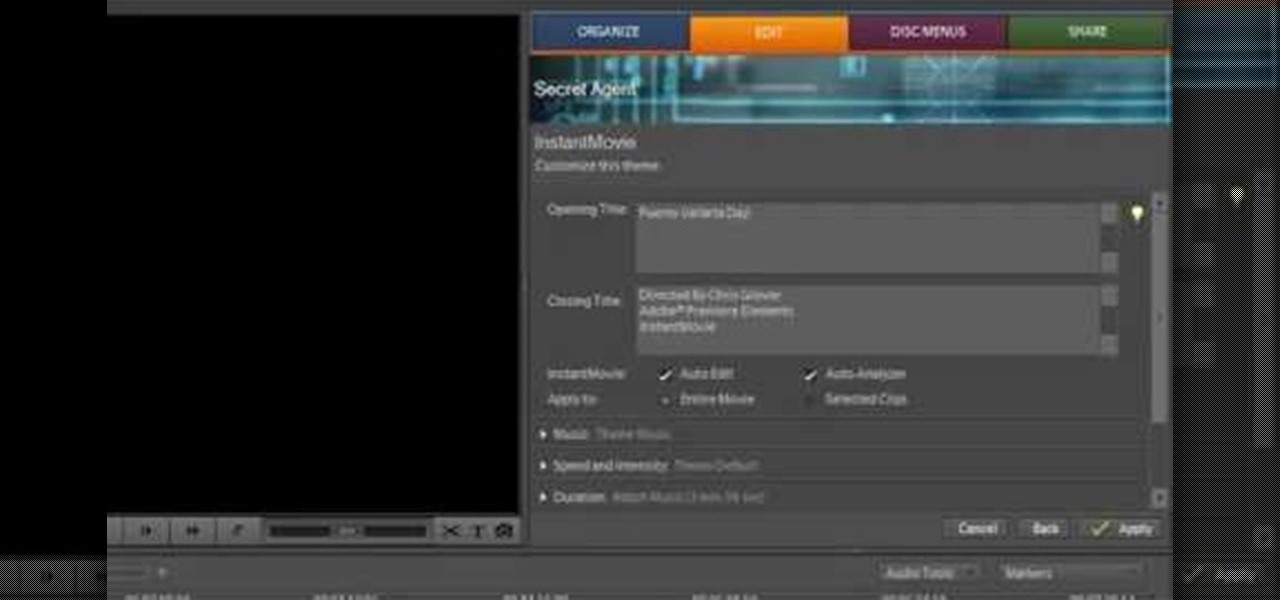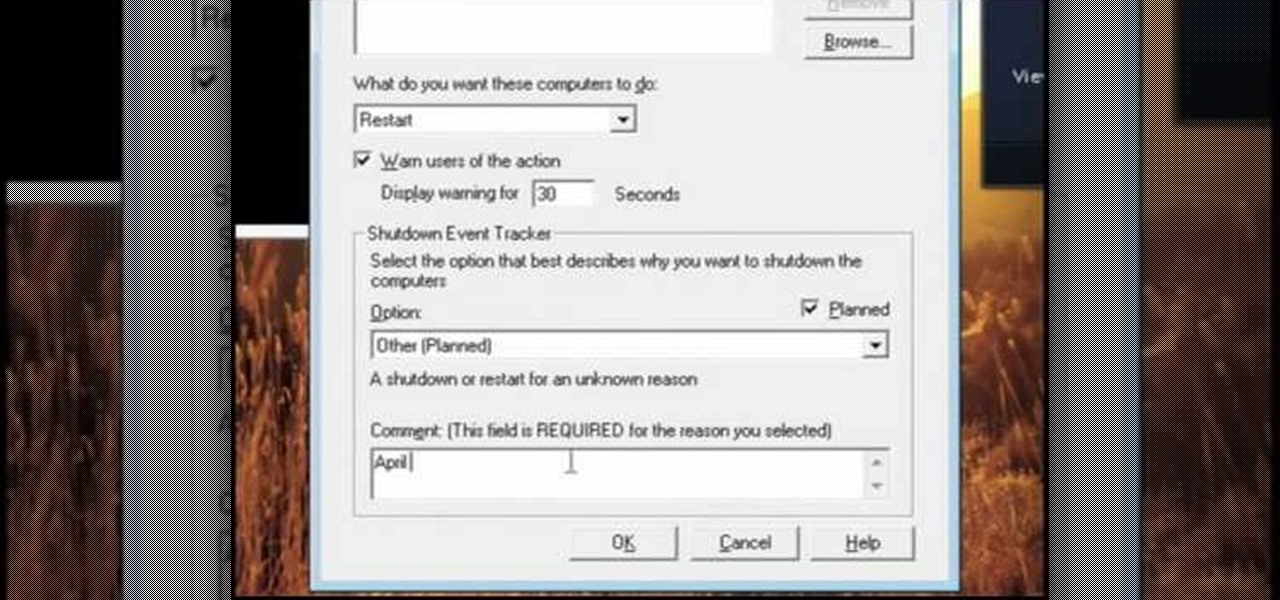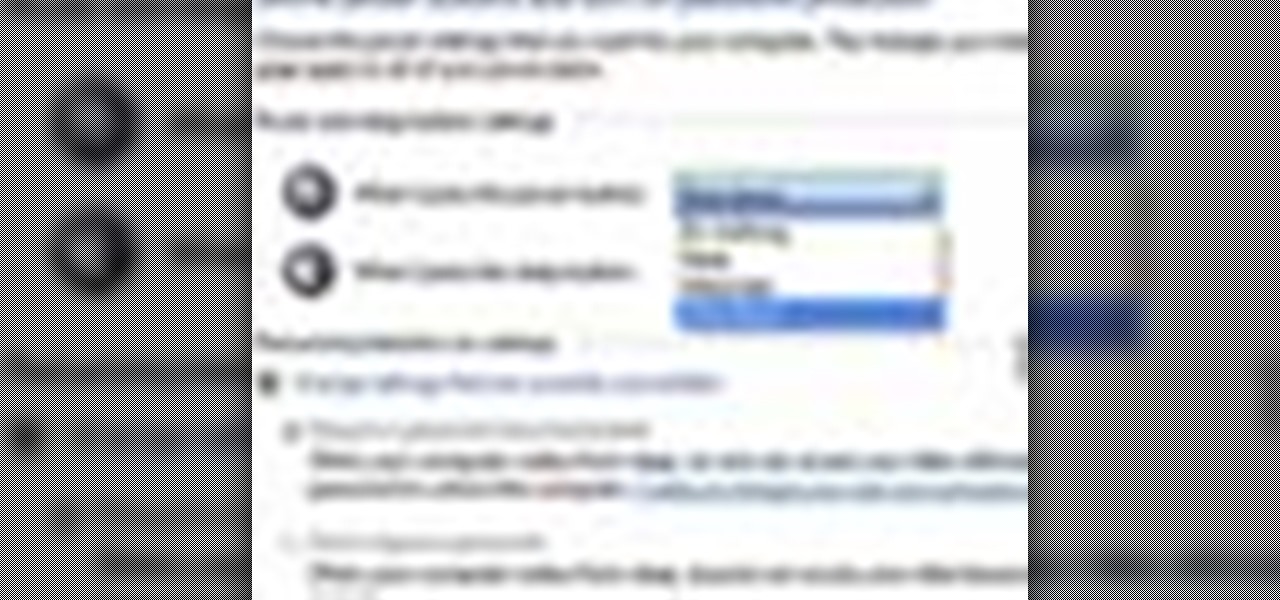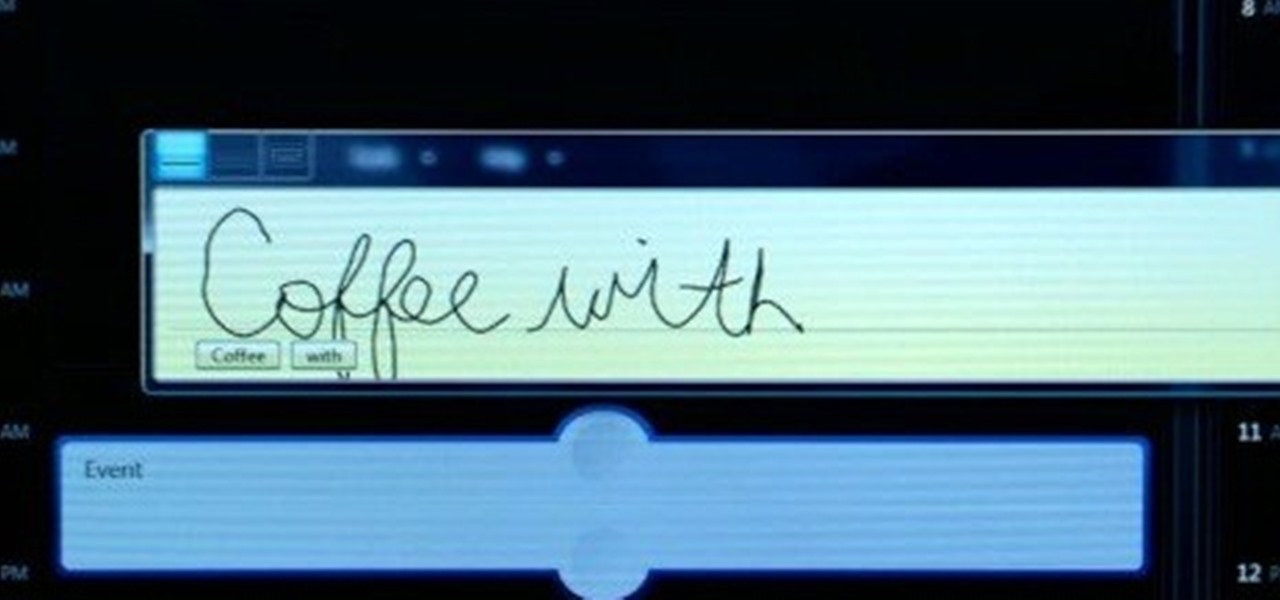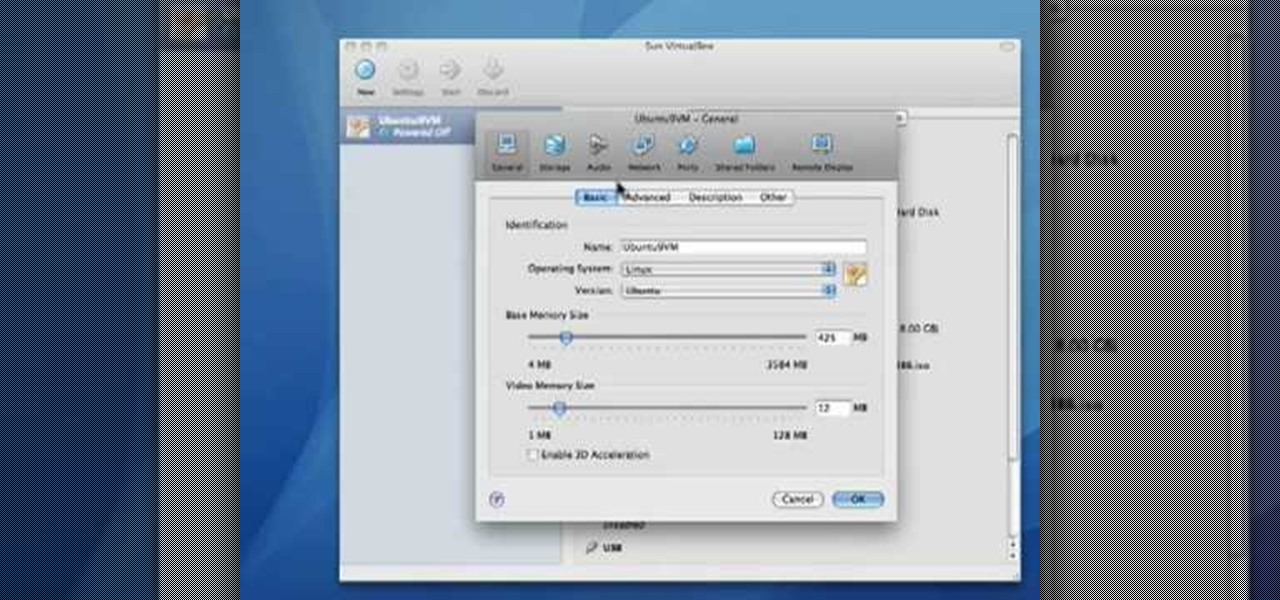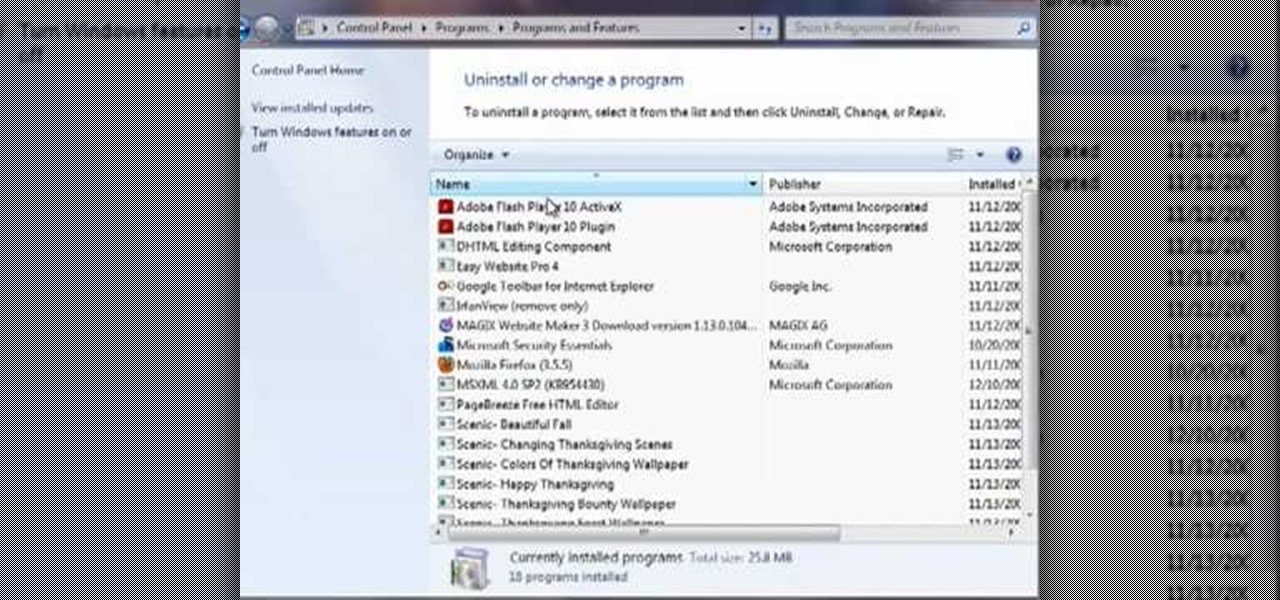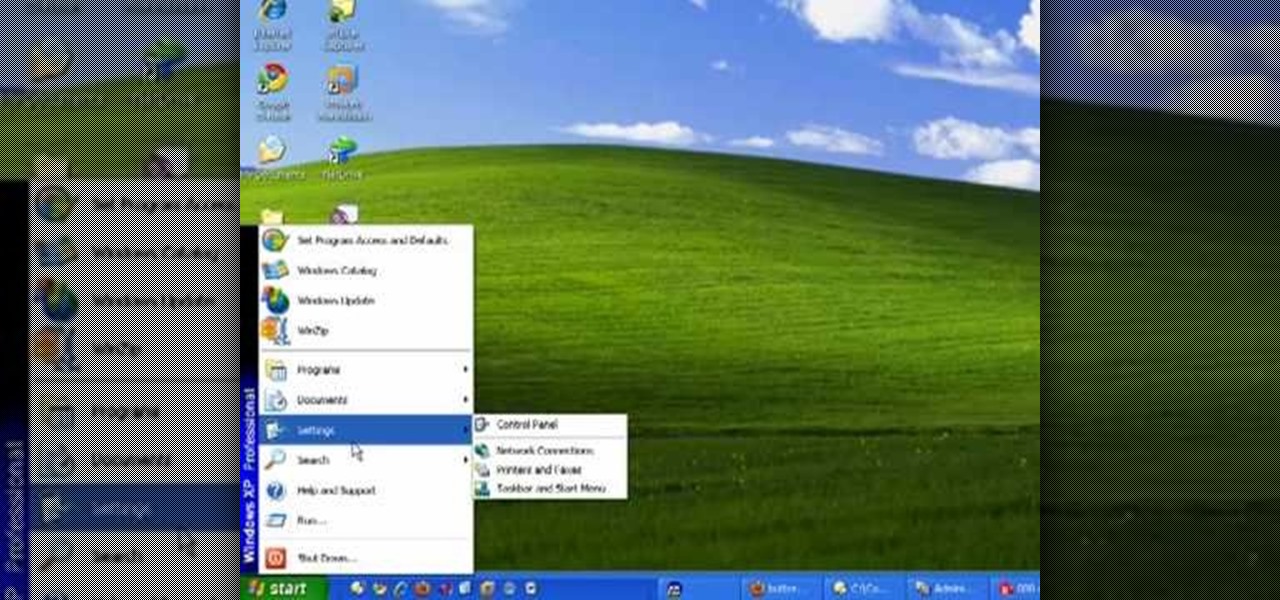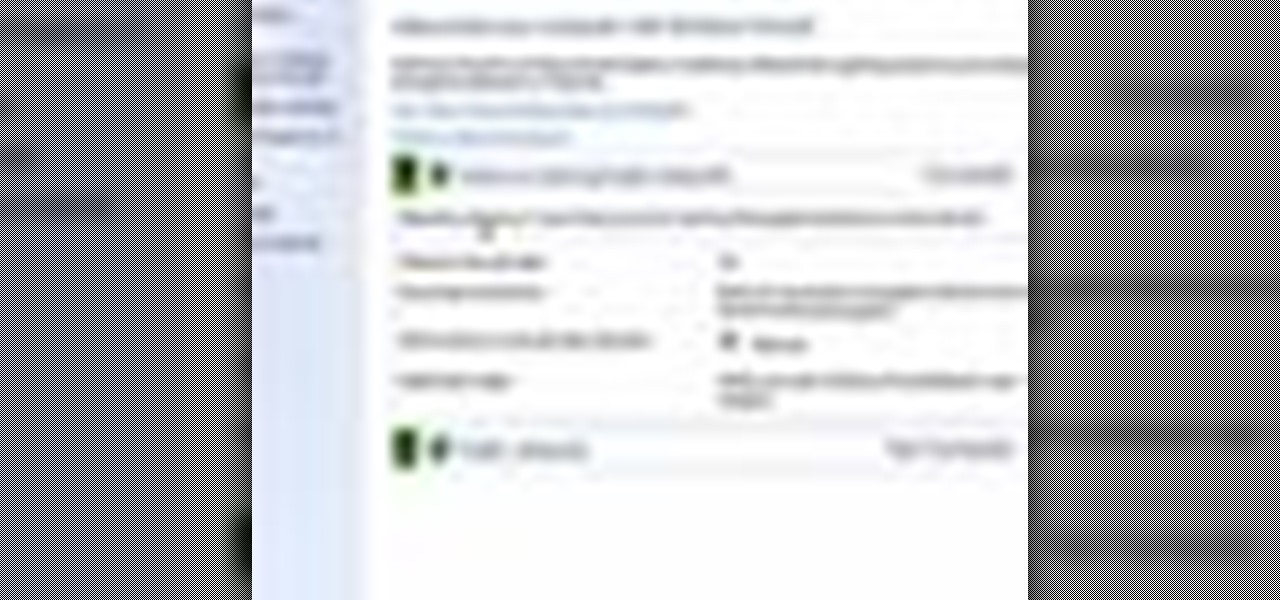This video tutorial belongs to the Autos, Motorcycles & Planes category which is going to show you how to replace a power lock on a Ford Excursion. This activity is neither easy nor cheap. But, you will save a lot of money if you do it yourself. Before starting you got to remove the side paneling, speakers, outside door handle and insulation. Then you remove the door lock system. Remove the cable connectors and replace the solenoid unit. Now you can check that the power lock is working and th...

This video tutorial is in the Software category which will show you how to map multi-sub objects in 3D Studio Max. What this means is you can apply two textures to a single 3D object. First you select the 3D object, say a box and go to editor > standard > multi sub-object > OK. Now change the number of materials from 10 to 2 and follow through the next steps to select the two textures. Then go to modify panel > edit mash. Select polygons, and apply the texture to the front of the box, move ar...

In order to prevent accidental CAP LOCKS, you can use a number of new, innovative and free software solutions. With your Windows 7, there are functions available to assist you.

Instructions for building wall panels and posts using Alan Block materials. This is How-to Sheet #190, for the Courtyard Collection. Combine walls and posts in a three step process: build a post, build one wall off the post, then build a second wall off the first. Corner blocks help make perfect corners, and have one long and one short side. Offset the vertical seems by alternating. Blocks used for the wall include Dublin center-split, Dublin end-split, and York center-split. You will need to...

This video shows you how to simulate hand coloring in Photoshop. The first step in the process of simulating hand coloring is to turn the image you have chosen into black and white. Following turning the pictures coloring to black and white you must bring up the hue color control panel. The final task includes selecting the object to color within your image as well as picking the color in hue that you wish to use. The coloring must be done manually by the users control of the mouse.

Want to turn an old ceiling into something new? Why not try a sunken or recessed ceiling look? Otherwise known as a coffered ceiling, create a more spacious feeling enviornment with this ceiling tutorial hosted by DIY home guru Ron Hazleton.

Bring a little life to your films, or maybe a little "light". Watch this video to see how to make your own 400-watt video light for film or photography. You can make this video light with mere parts from the local hardware store, such as plastic paneling (which is cheap, easy to cut and non-conductive), zip ties, 4 plastic bulb sockets, lamp cord (like Romex), a cheap plug, and good and cheap diffusion. With all of these materials, you'll have your own homemade light for any film or photo pro...

Star Wars artist Matt Busch returns- this time giving tips on taking drawing skills to the next level: comic books! This episode focuses on how to illustrate through visual storytelling in panels through shots and angles. Learn how to draw Star Wars by watching this video art tutorial.

This short video on craft shows how to make a paper wallet without using tape or scissors. The first step is to fold an A4 size paper into half and press the fold in the center. The next step is to fold the top flap to the bottom outwards and pressed hardly. The same has to be done on the other side. One quarters of the flap on one side is folded downwards and is again repeated on the other side. Next the two corners of the flap are folded outwards as triangles for both the flaps. The next st...

MacOSG demonstrates how to install memory in a 2009 Mac Pro. When performing this upgrade, be sure to take precautions for static by discharging static electricity before beginning. Shut down, unplug and place the Mac Pro on a static-free surface. To access the memory, you need to open the side access door by lifting the latch located on the rear of the Mac until it locks in the open position. You can then the door forward and then remove from the body. The memory is attached to the processor...

This video shows you how to prepare Peach Cobbler. To begin, prepare the crust. Stir together flour, salt, and sugar. Add cold butter and butter flavored Crisco shortening. Mix together with a fork or a pastry blender. Add cold water. Stir with a spoon. Place dough in plastic wrap. Refrigerate for 30 minutes.

While any form of gambling is set up to make you lose, there are some tips and tricks, shown in this how-to video, to help even the playing field. Penny arcade slots are a reasonable place to start, as the stakes aren't too high, so neither side (you or the arcade) has that much to lose. Watch this video conning tutorial and learn how to beat an arcade penny slot machine.

In this video we learn how to use Premiere Elements 8 Instant Movie. Once you open the program, you will be able to open up a clip and it will add in all the movie action for you. Go to the tasks panel and then go to the organize and media buttons. You can then choose clips that you want for your movie. Then, click the instant movie button with templates that you can apply to your movie. Click on a thumbnail to get a preview for each of the different options. Then, go to "edit" to change the ...

In this tutorial, we learn how to utilize the informational display in the 2010 Prius. This is in the middle of the panel display and appears after the welcoming screen. It includes a clock at the top and can be changed when you press the correct button on the steering wheel. Pressing the display button will bring up different screens to give you information on how your vehicle is running and give you history of it. It will also provide access to settings of your car so you can change the clo...

In this video, we learn how to use steering wheel controls in the 2010 Prius. The Prius has steering wheel mounted controls that come with touch tracer display. When you press these, the display produces the duplicate on the panel to see what you are doing. This is located in the driver's line of sight. You will find radio, volume, and radio channel controls on the left hand side. You will also find voice activation and phone on the left hand side. The switches on the right hand side will hel...

In this video, we learn how to adjust the interior lights in a 2010 Prius. To adjust the intensity of lights, rotate the thumb wheel that is left to the steering wheel. Rotating up increases the intensity of the lights. Rotating downwards dims the instrument panel lights. There is a central light switch located on the roof. There are three positions that turn the lights on, off, and auto. There are also right and left map lights which you can switch to turn on or off. The lighting in this car...

In this video tutorial, viewers learn how to use volume envelopes in Sony Vegas Movie Studio. Begin by importing the audio track into the time line. Then right-click on the audio control panel, go to Insert/Remove Envelope and select Volume. This will place a purple line through the audio track. Users are able to control the volume by moving the line up or down to increase or decrease the volume. Users are also able to select certain points by creating starting and ending points in the audio ...

In this video, we learn how to repair a defective ceiling fan light switch with Richard Wright. There are two types of switches: two wire and three wire, grab the one you need and tools to help you replace your light switch. Now, disconnect the power at the breaker panel and get started by removing the weighted poles on the chain. Next, remove the globes and bulbs, then set aside. Get inside the light by inserting your screwdriver into it and pulling the light kit apart. The inner workings wi...

In this video, we learn how to install chase tail lights on a Mustang. First, you need to remove the rear trunk panel and trim piece. Next, prepare your tail light kit by following the directions that are given to you with the package. Next, cut the tail light wire. Now, put on your turn signal and take note of which light it still blinking, then mark it with electrical tape. Now, swap that light into the in board position and run the new wires by rewiring the new lights into the tail light. ...

One of the most commonly damaged parts to a dishwaher can be the face plate or fascia panel. They can easily get dinged up, scratched, and much more. So, if you're looking to get rid of your damaged faceplate, this next tutorial should help.

In this video, we learn how to pull a compilation of computer pranks on a friend. The first trip is a mouse prank where you will open up the control panel and find the mouse settings. From here, you can switch the buttons from left to right and change the speeds of the mouse. Next, you can do network pranks by running cmd.exe as administrator. Then, go and see who is on the network and type in "msg /server:(ip address) and message". You can also do a ghost typing prank, which you will create ...

In this Autos, Motorcycles & Planes video tutorial you will learn how to inspect hail weather car damage. Paint loss dent repair is the most common method used for this purpose. The first thing to do is to count the number of dents based on half dollar, quarter, dime and nickel size. All you need to do is to place the coins over the dents and count how many dents are there of various sizes. Once you have this information, you are on your way to handle the hail loss assessment correctly. If th...

In this tutorial, we learn how to change power buttons on Windows 7. First, go to the control panel and find your hardware and sound section. Now, go to power options and change what the power buttons do. You will be able to see what your power options currently are, and change what they do when your computer sits still, the top shuts, or many other things. If you want the computer to hibernate, the computer will wake up when you touch it. If you go into a sleep state, you will have to reload...

In this video tutorial, viewers learn how to test their system performance. Begin by clicking on the Start menu and select Control Panel. Then click on System and Security, and select "Check the Windows Experience Index" under System. Now click on "Rate this computer". The system will then begin to run some tests. This will take about 1-2 minutes. The Windows Experience Index assesses key system components on a scale of 1.0 to 7.9. This video will benefit those viewers who use a Windows 7 com...

L4D2, or Left 4 Dead 2 to the uninitiated, is a popular 1st person shooter from Valve with a very good, but complex, level editor. This video will teach you how to do one cool thing in the editor: create door with breakable glass panels that will move properly with the door. Don't scream at the windows in your door for not moving anymore; show them how.

Want to animate a background you've designed for scrolling? See how to do just that using Adobe Flash CS4. See how to use the Code Snippets panel to add ActionScript functionalities to your Adobe Flash CS5 projects. Whether you're new to Adobe's popular Flash-development platform or a seasoned web developer looking to better acquaint yourself with the new features and functions of the latest iteration of the application, you're sure to benefit from this free software tutorial. For more inform...

Learn how to load HTML-formatted text for an external .txt file into a dynamic text field or textarea component within Adobe Flash CS3, CS4 or CS5. See how to use the Code Snippets panel to add ActionScript functionalities to your Adobe Flash CS5 projects. Whether you're new to Adobe's popular Flash-development platform or a seasoned web developer looking to better acquaint yourself with the new features and functions of the latest iteration of the application, you're sure to benefit from thi...

Learn how to adjust the mouse cursor size on a Macintosh computer, so that it is easier to see and locate. The cursor can be adjusted to your liking by accessing the "Universal Access" preferences window and then by selecting the "Mouse & Trackpad" option. Near the bottom of the control panel, you will be able to find a slidable bar that can adjust the cursor size to be smaller or larger, as needed. This option can help make the mouse cursor easier to see against a difficult desktop backgroun...

In this how-to video, you will learn how to set up Windows 7 that system alerts will come up as images rather than sounds. First, go to start, control panel, and click on ease of access. Next, at the top of the window, click replace sounds with visual keys. Check the box that says Turn on visual notifications. You can choose the different types of visual warnings, such as flash desktop or flash active caption bar. Once this is done, click okay to complete the task. Now your computer is set up...

Windows 7 uses several options to make it easier to change and locate the cursor on the screen. 1) To access these options select “Start” then click on “Control panel“from the menu.

In this video tutorial, viewers learn how to use the Filter Key features on a Windows 7 computer. Begin by opening Control Panel and select Ease of Access. Under the Ease of Access Center, click on Change how your keyboard works and click on Set up Filter Keys, at the bottom of the window. Now check the box beside Turn on Filter Keys. Users are provided with several options for he Filter Keys such as: turn off the Filter key wen Shift is held or 8 seconds, display a warning message when turni...

Windows 7 provides the high contrast display feature for the monitors. To use this feature go to the desktop. Right click and select 'Personalize' from the menu. This brings up the Personalization window of the 'Appearance and Personalization' option of the Control Panel. Here you can change the visuals and sounds of your computer. Scroll down in that window till you find high contrast themes. Choose one of those themes. When you select them Windows automatically applies the theme to your com...

In this tutorial, Malou and Bob show tips and tricks to use an HP TouchSmart computer. First, you can touch the house button that will lead you to the home page. The computer is so sensitive, it will detect your touch without even having to touch the screen. When you select an object, press and hold it if you want to move it somewhere else, if you move it to the bottom on your homepage it will go into the designated area. If you press and hold your finger on the screen, it's just like right c...

In this video tutorial, viewers learn how to hand-write on an HP Touch Smart computer. The HP Touch Smart is a touchscreen all-in-one desktop computer. The input panel allows users to hand-write or type text right on the screen. There are 3 different writing modes in the input screen. The modes are: writing pad, character pad and on-screen keyboard. It can be used in many HP programs such as the calendar and notes. This video will benefit those viewers who have an HP Touch Smart computer and ...

Before you can alter the settings of a virtual machine, you must first have the machine powered off. Load VirtualBox on your Mac desktop and make sure it is powered off on the left hand panel. Double-click General and a window should pop up allowing the changing of several settings. For example, you can include a description to keep many virtual machines separate, or adjust the size of the drive. You can even add virtual devices through ports if they are connected to the physical machine. The...

If Internet Explorer 8 is being a nuisance in Windows 7 watch this video to learn how to uninstall it! Start by clicking your Start Menu, then to Control Panel and then to Programs. From there click Uninstall Programs. It will bring you to a list of all the programs that are currently on your hard drive. Next click Turn Windows features on or off. From there another list of programs will appear, but these programs are all Windows programs that come with Windows 7 Operating system. Watch the r...

This video by Butterscotch shows viewers how to uninstall a program in Windows 7. To begin, click on the start button at the bottom-left of the screen. Click 'Control Panel' in the boxes that pop up. Click 'System and Security'. On the left side of the window, there will be a link marked 'Programs'. Click on it. Click 'Uninstall a program' beneath the 'Programs and Features' heading. Highlight the program you want to uninstall, then click the 'Uninstall/Change' button near the top of the wind...

The speaker in this video will show you how to find basic computer information of your computer. In this video, he is using a computer with Windows XP. You begin by clicking on the "start" button located at the bottom left corner of the screen, then highlight "settings", and then click on "control panel". A window will then pop up. Double click on the icon labeled "system". Under the general tab, the basic computer information for your computer will show up. You will see various information s...

In this video, it demonstrate how to check and configure Windows firewall. In order to check to see if firewall is enable or not. You would click on start which locate bottom left corner of the screen. Then you would click on control panel. On this screen you would see an option for firewall, and click on it. When you click on firewall, it will let you view all the description about firewall configuration. There are also many other option which locate on the left hand side. If you are an adva...

Nichole Young demonstrates how to hand color using layer masks in Photoshop CS4, which also works in Photoshop CS3. The procedure can be summarized in two stages: turning the picture you would like to edit black and white and then bringing color back into it to give it a hand-colored look. The black-and-white effect is achieved by creating a new layer over the background layer. The next step is to give the picture a warm look by adjusting the layer’s respective color balance. Then bring the c...