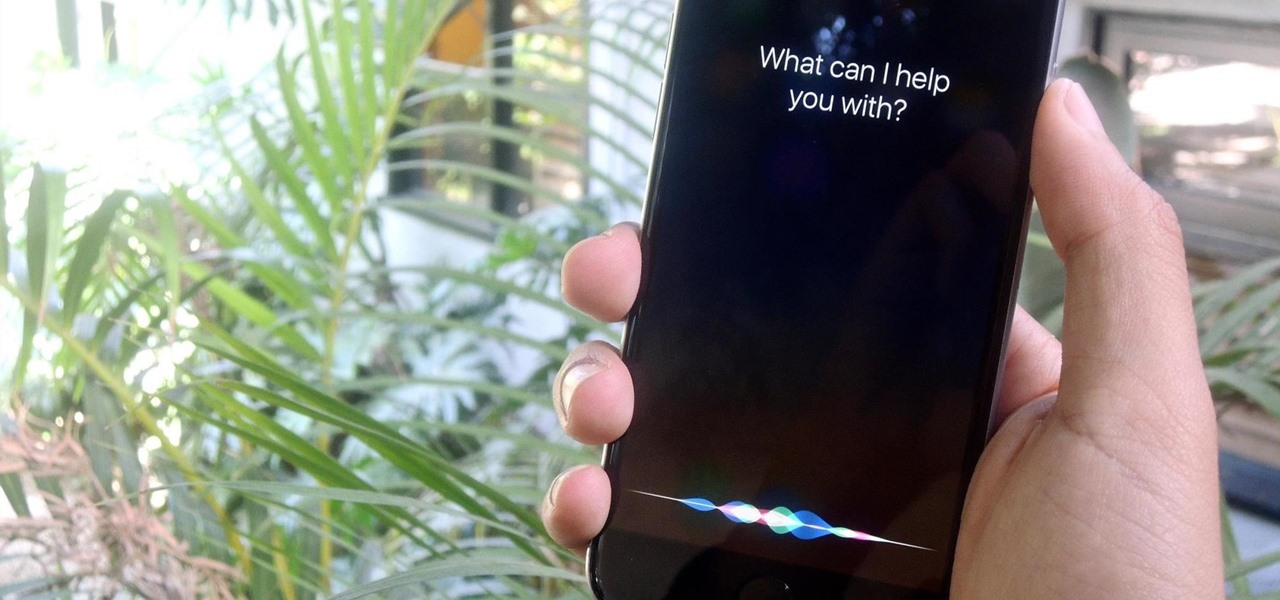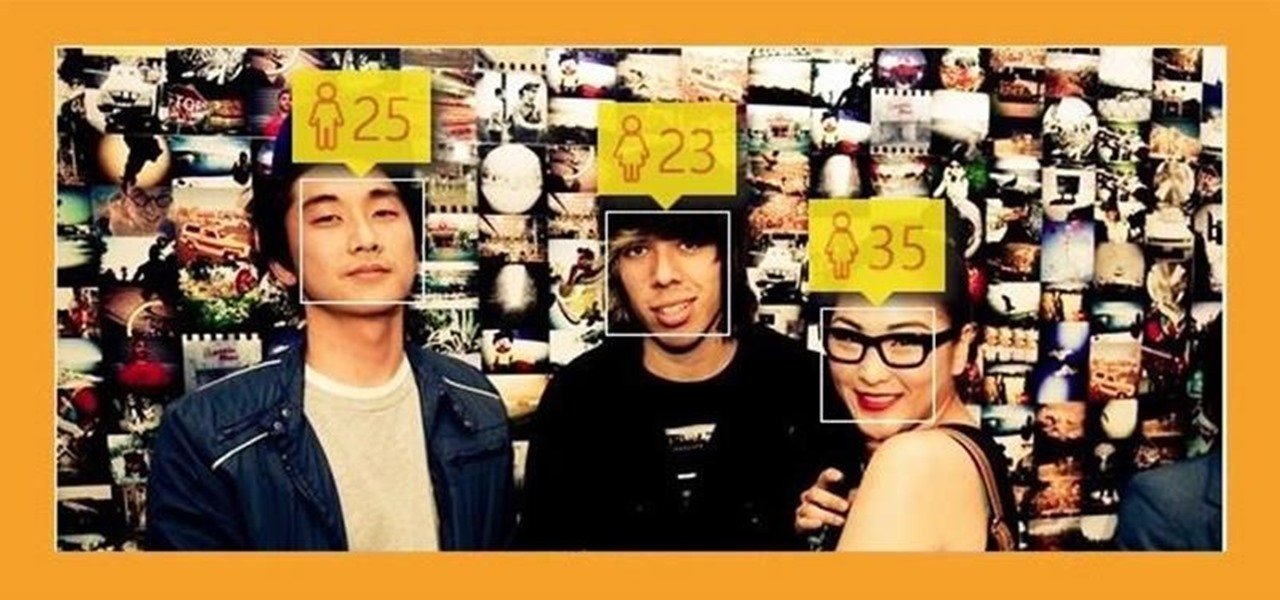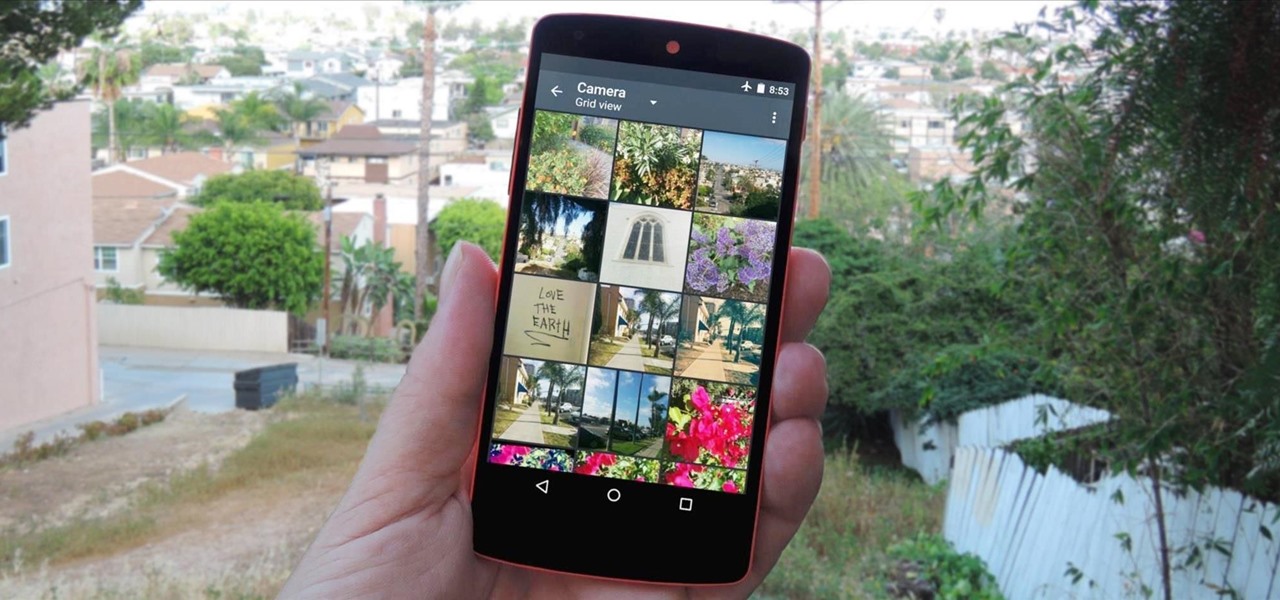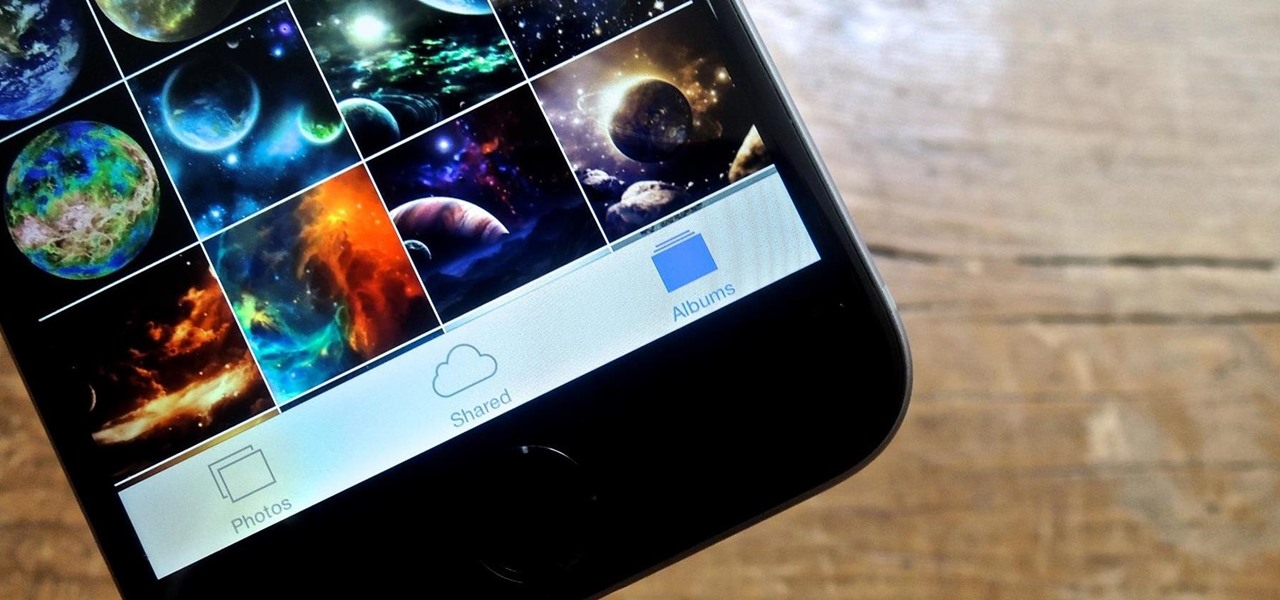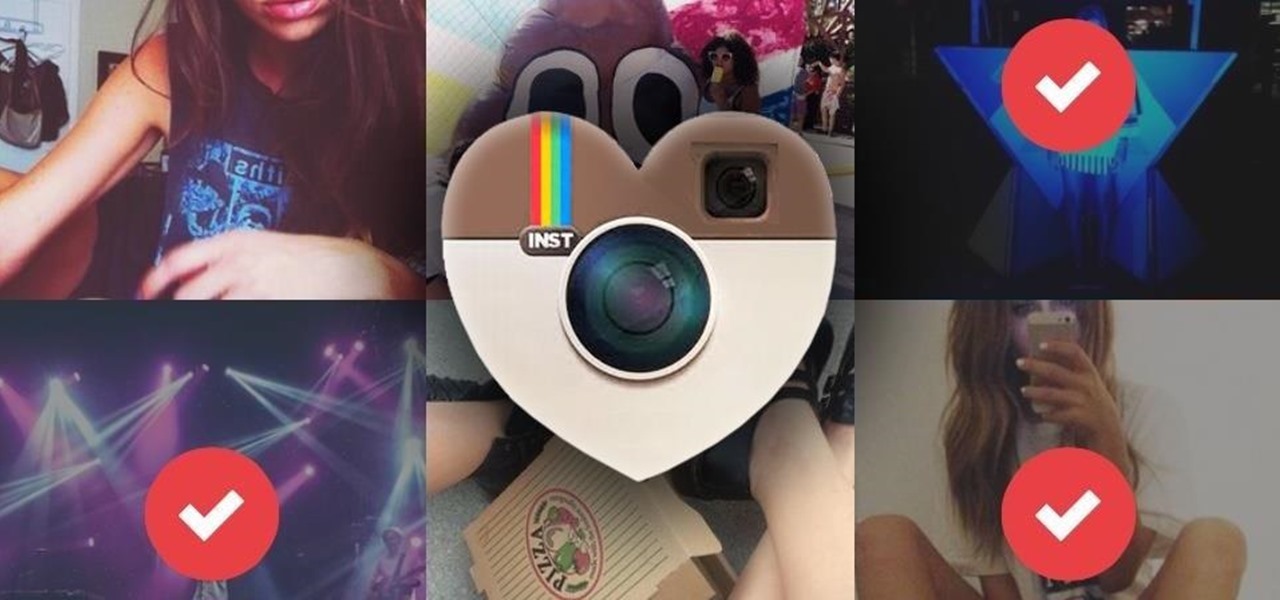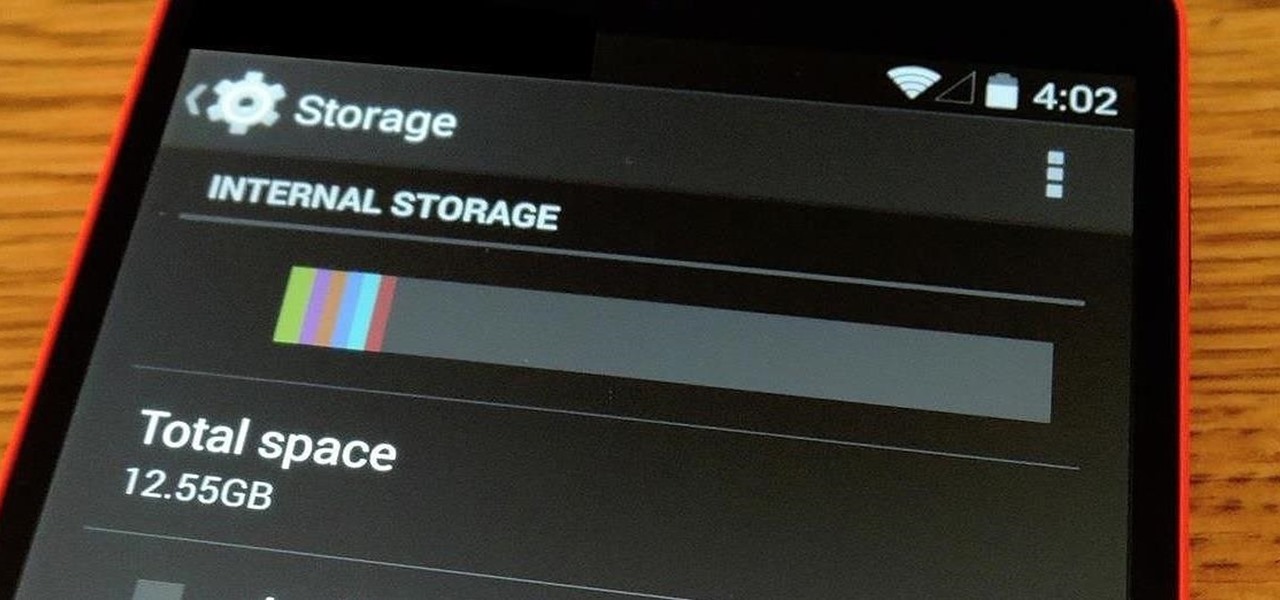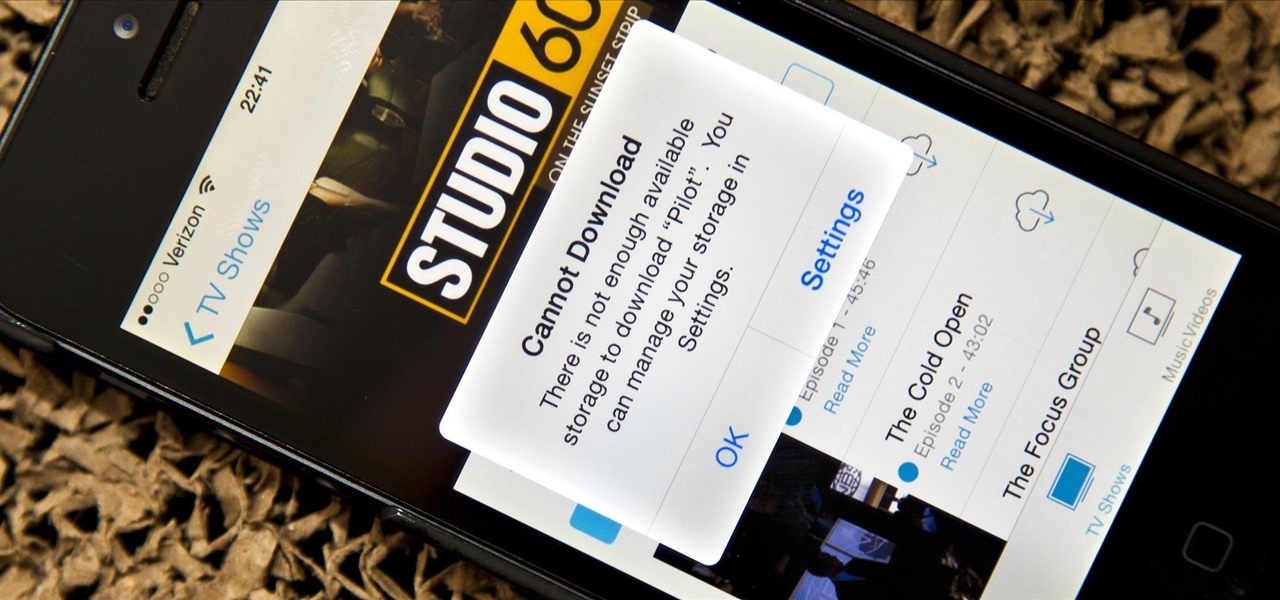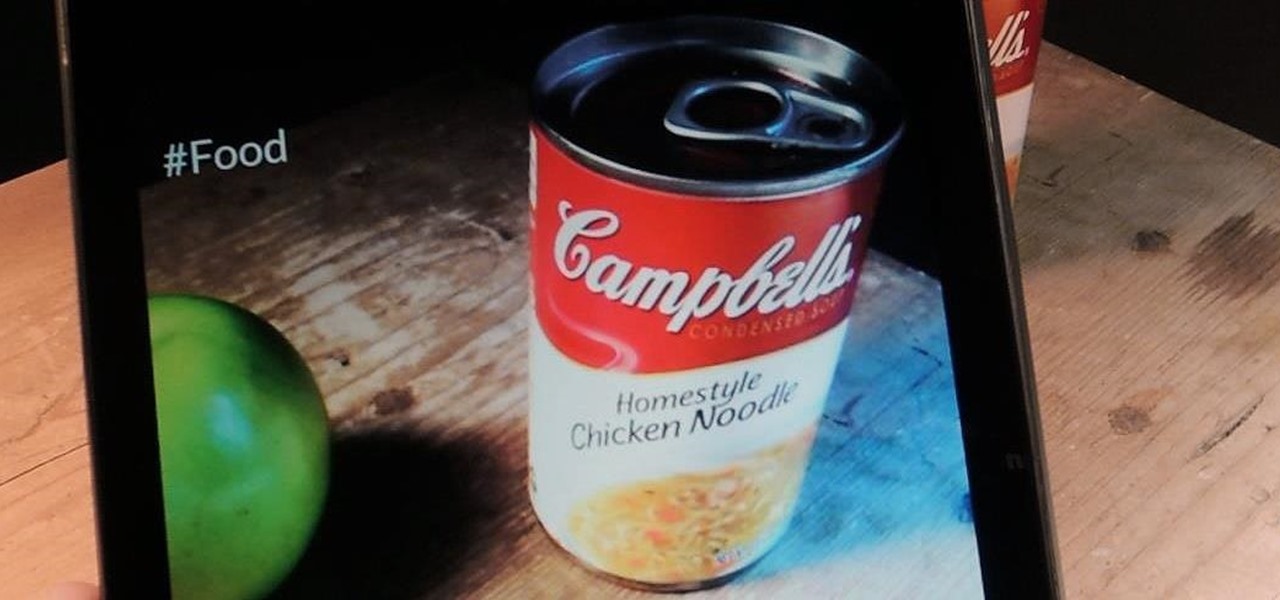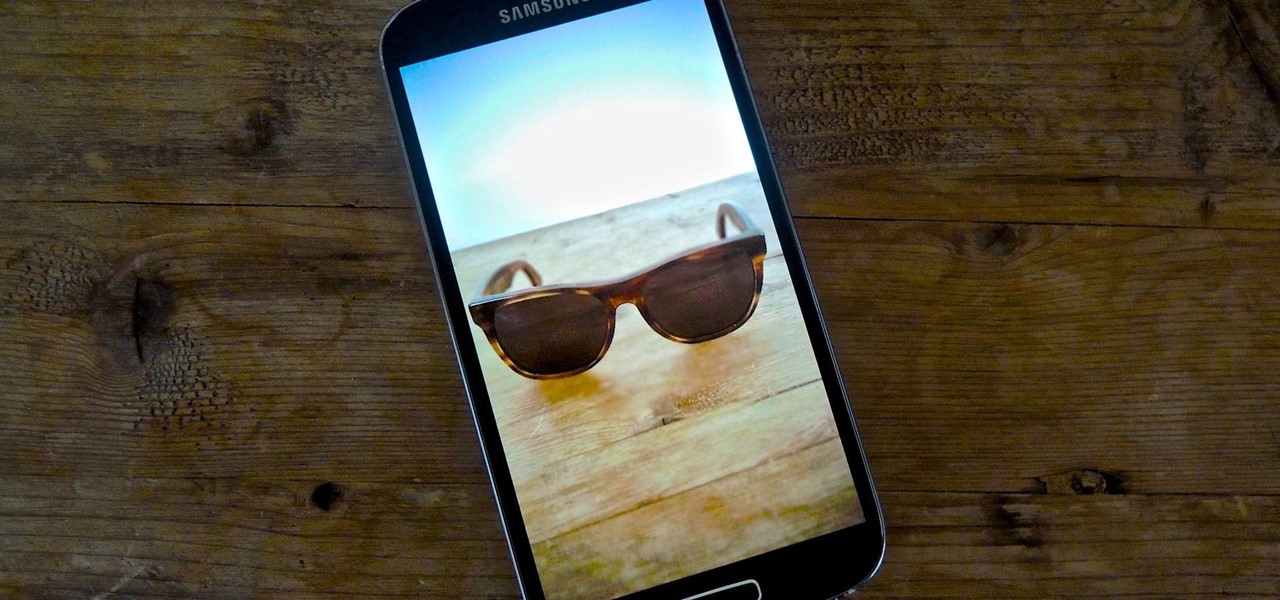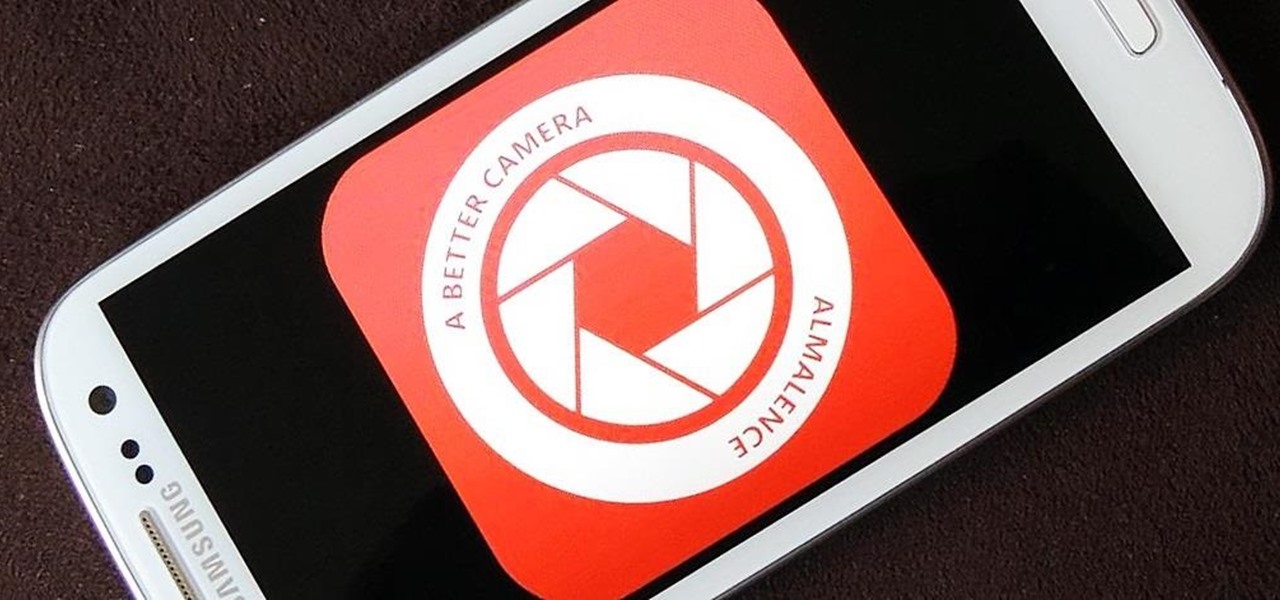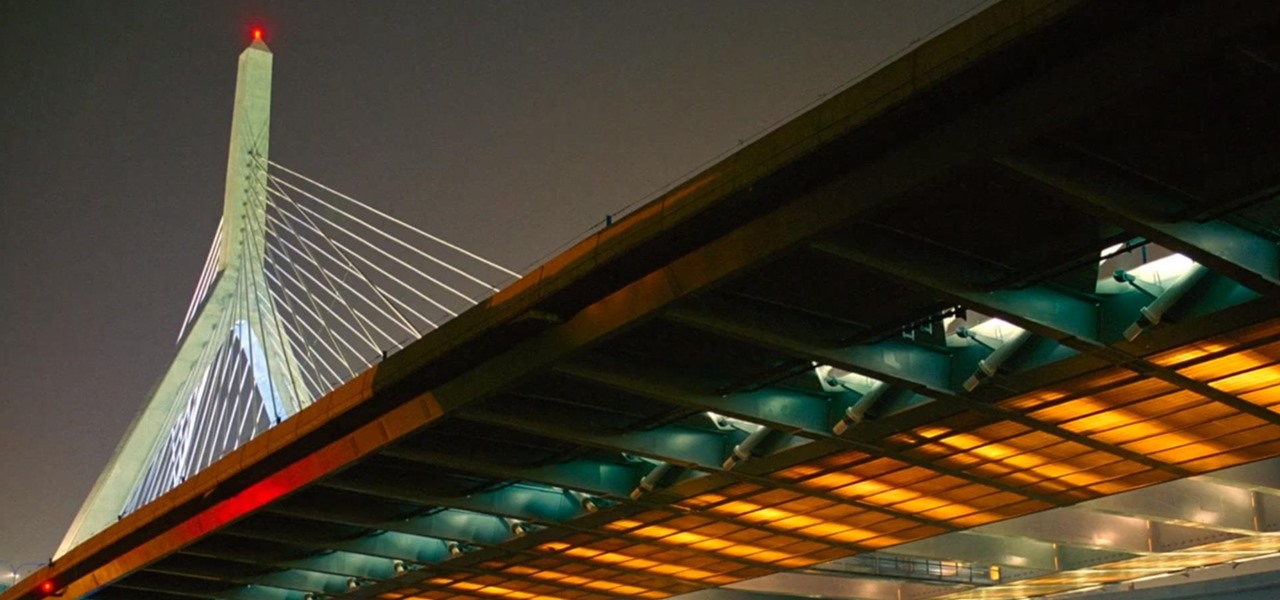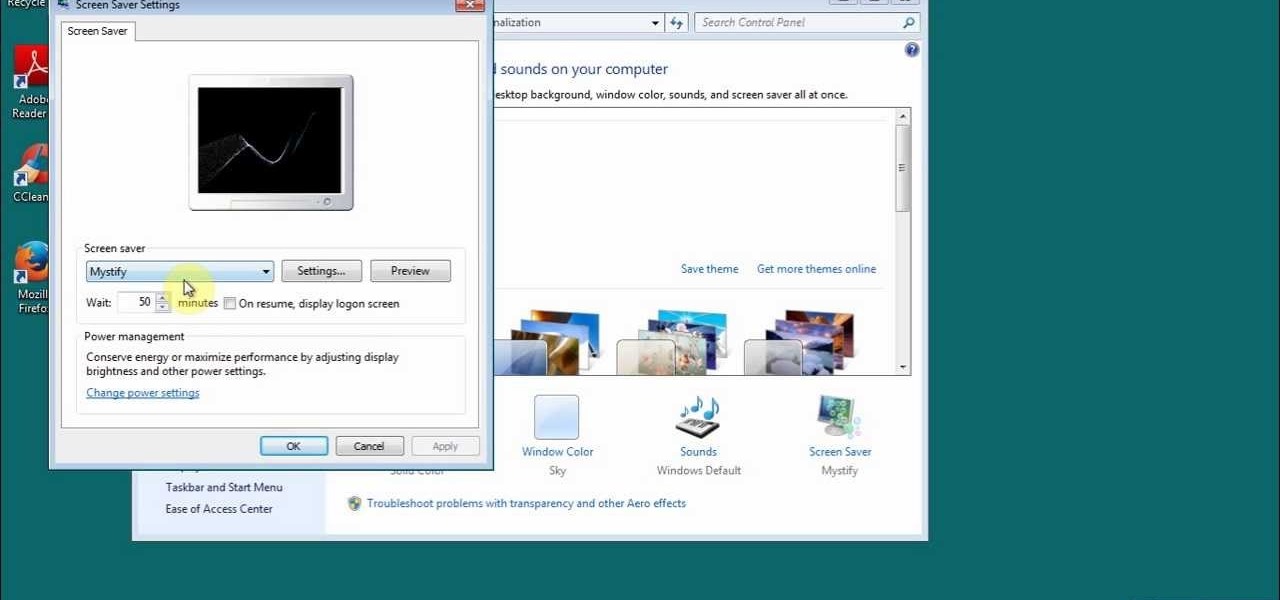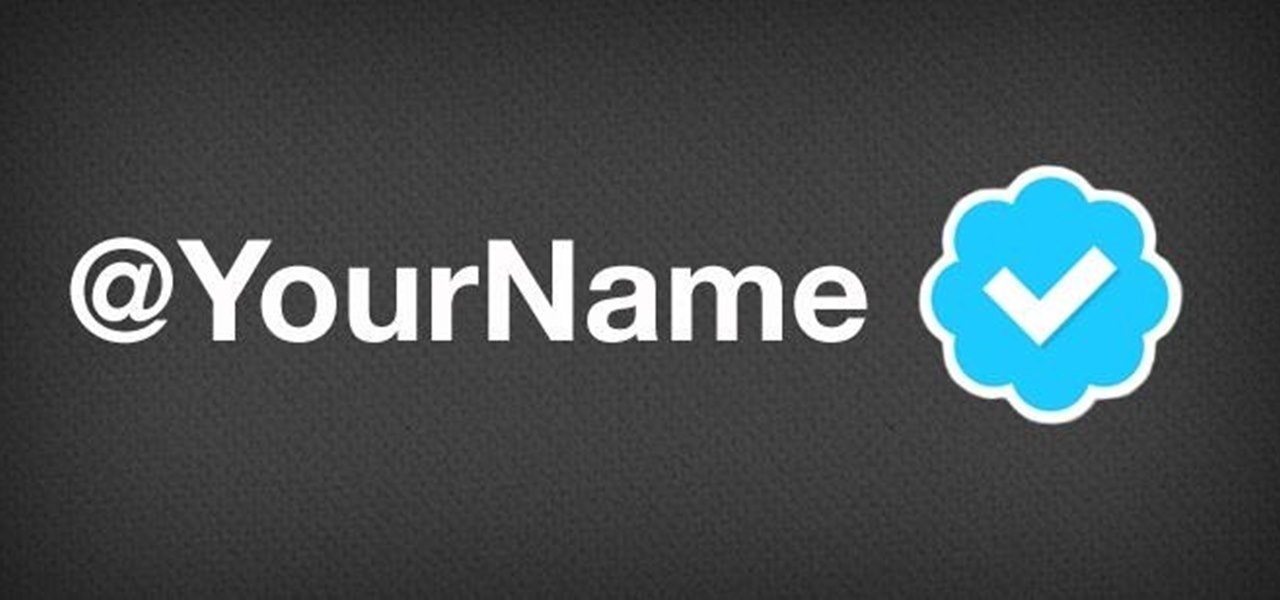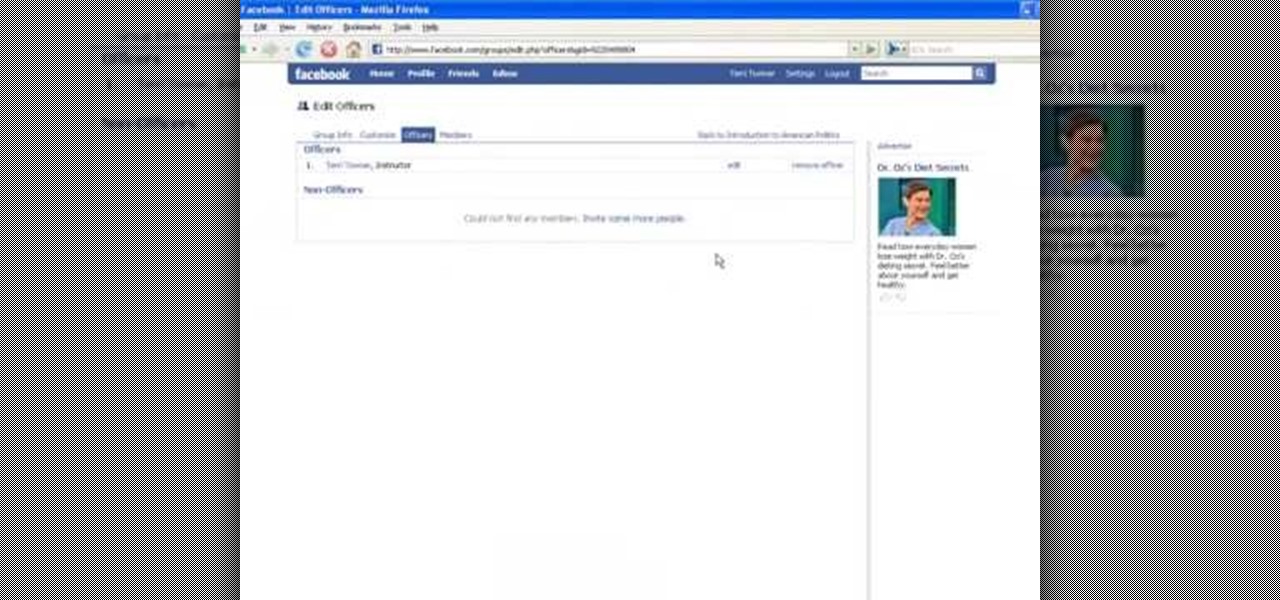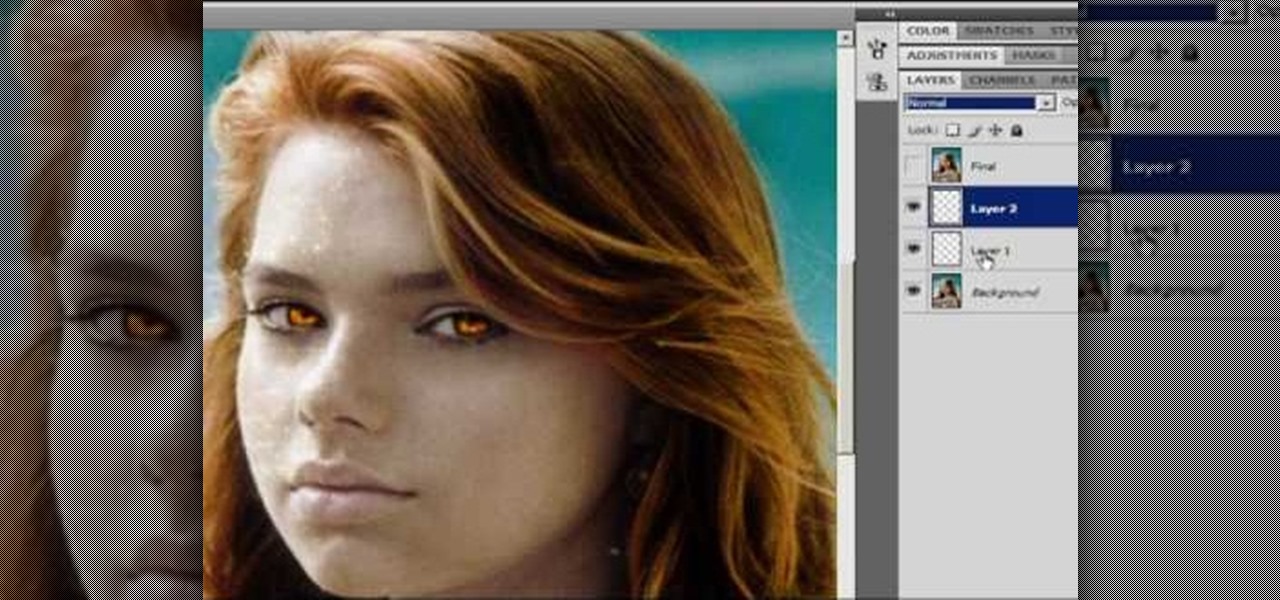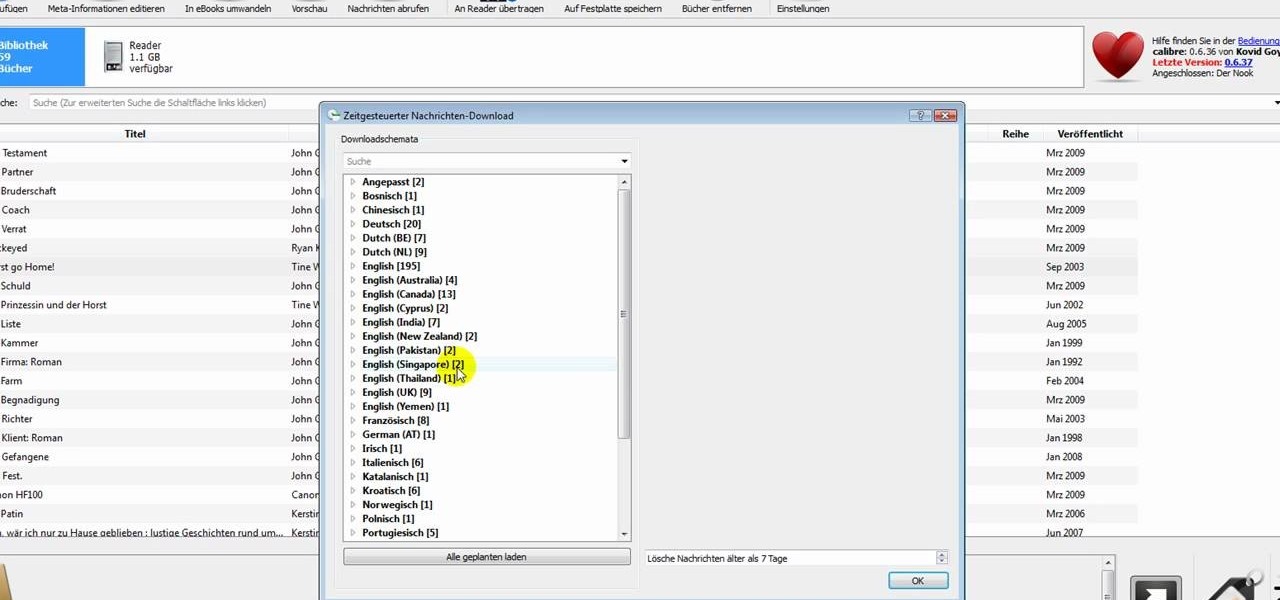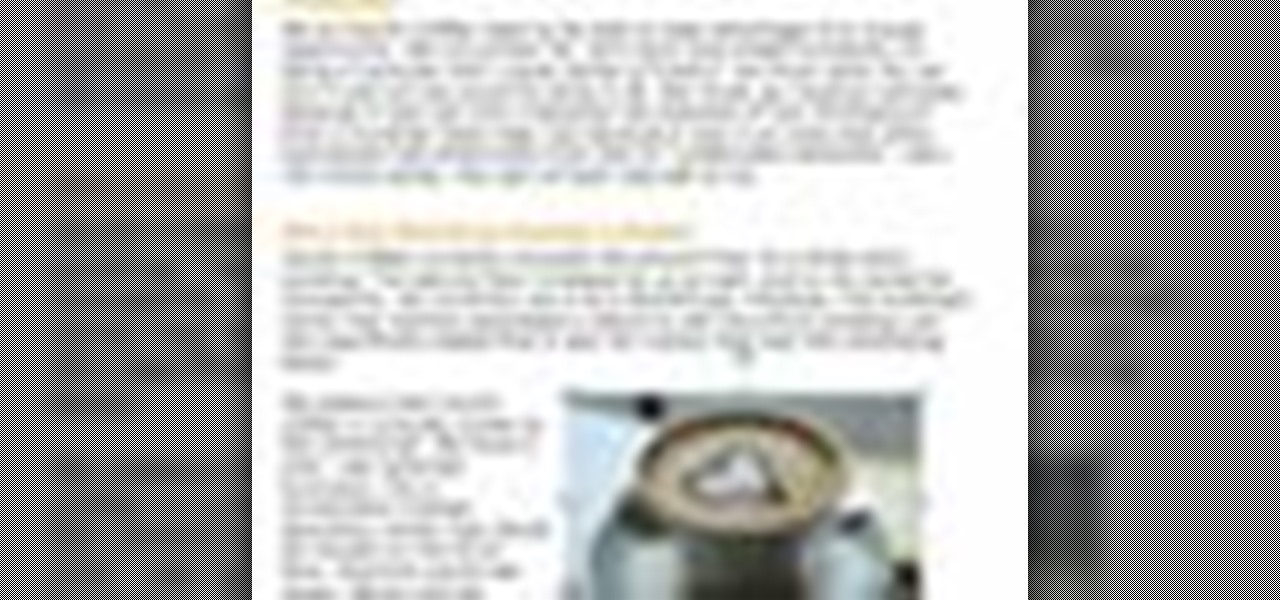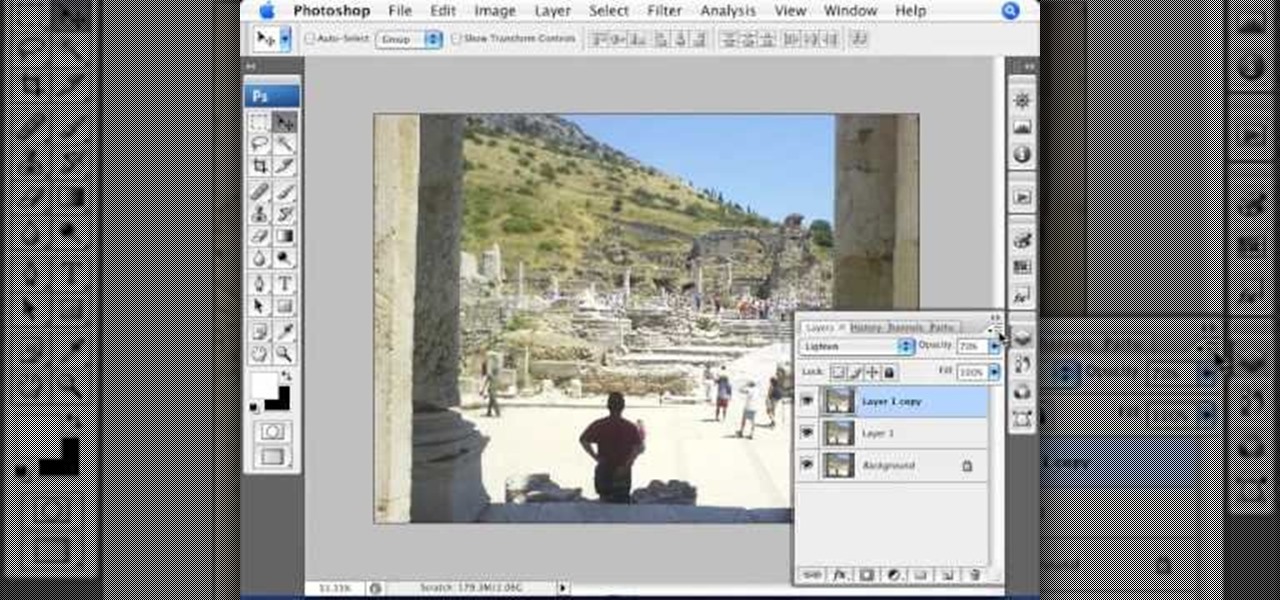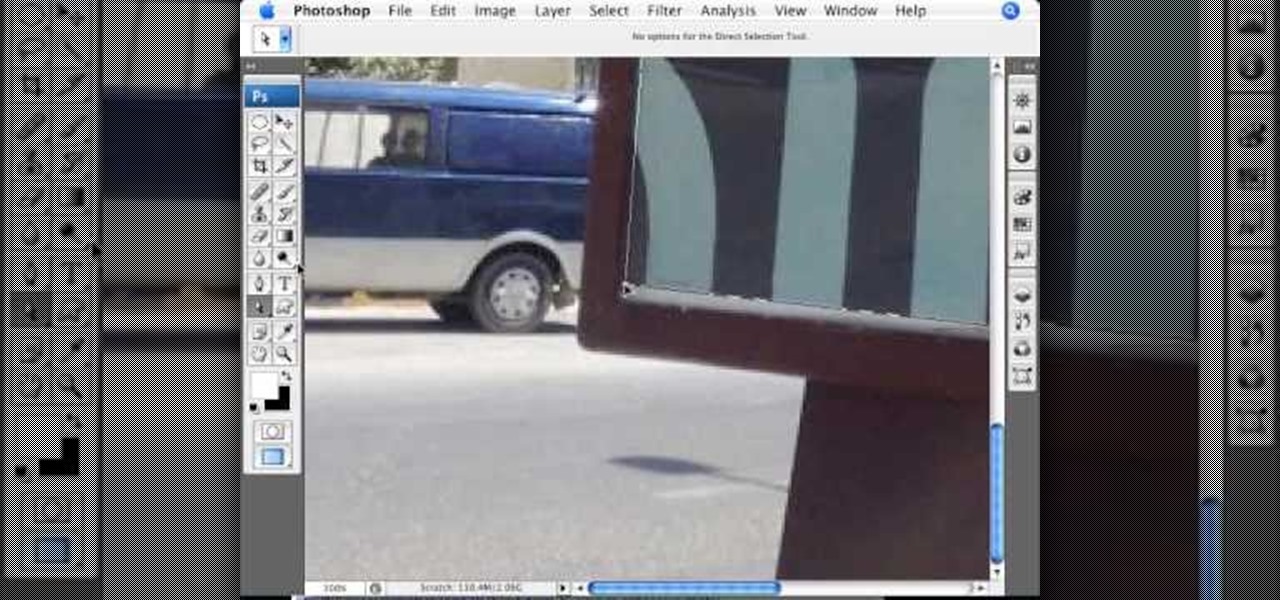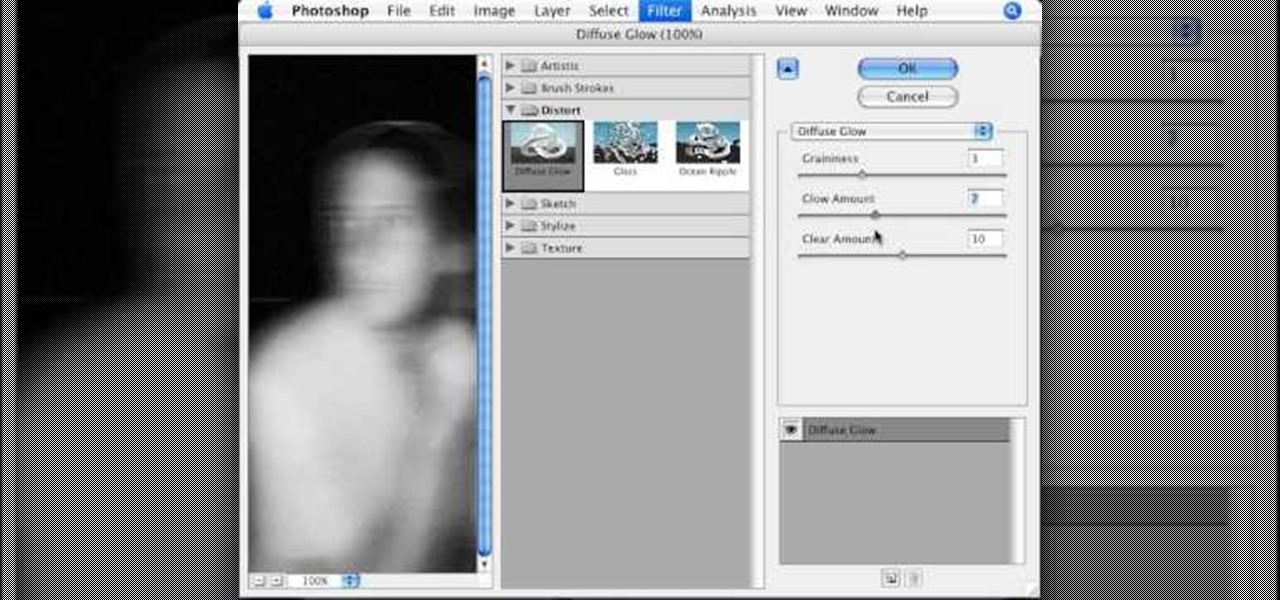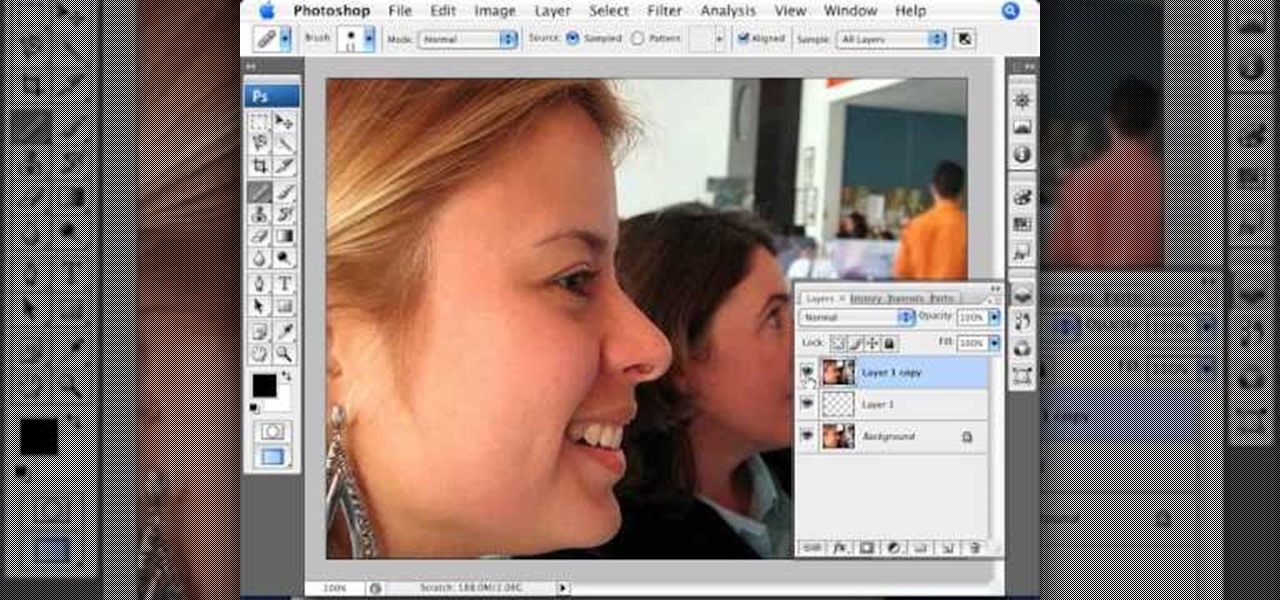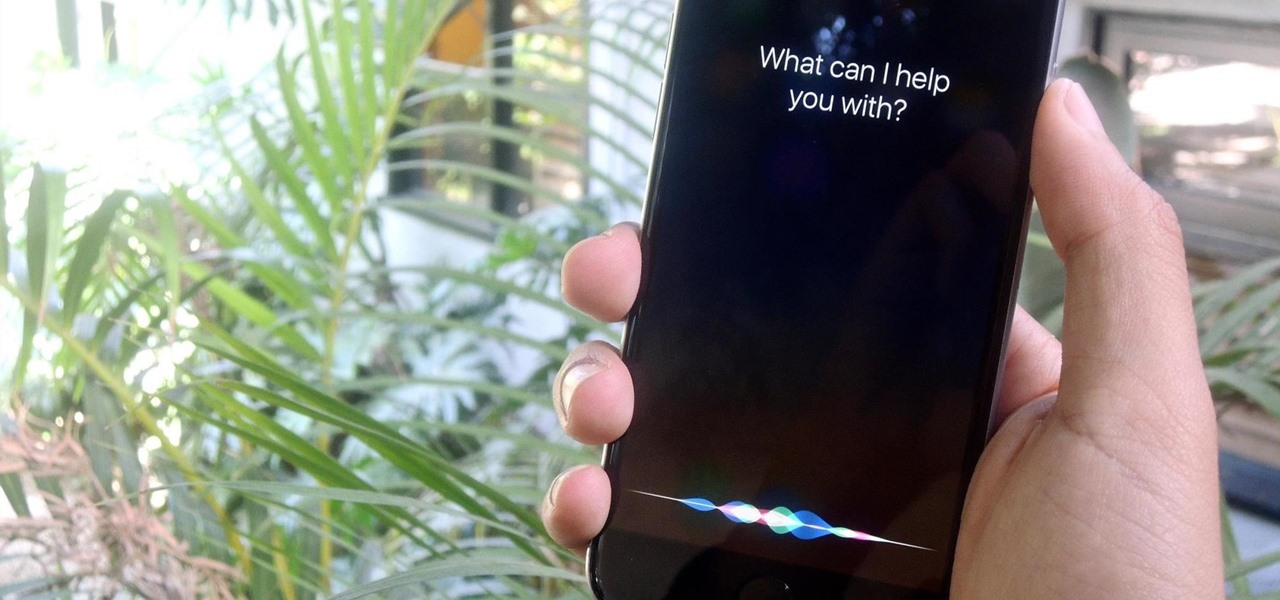
Apple has once again improved functionality of Siri, their personal voice assistant for iPad and iPhone, in iOS 9—and this update is a big one. You can now use Siri to find photos based on location and date, set up contextual reminders, find your friends and family, and more.

To take group shots and better selfies on your iPhone, you can use your Apple Watch as a remote shutter for the Camera app—but what if you want to take a snapshot or video with a different app?
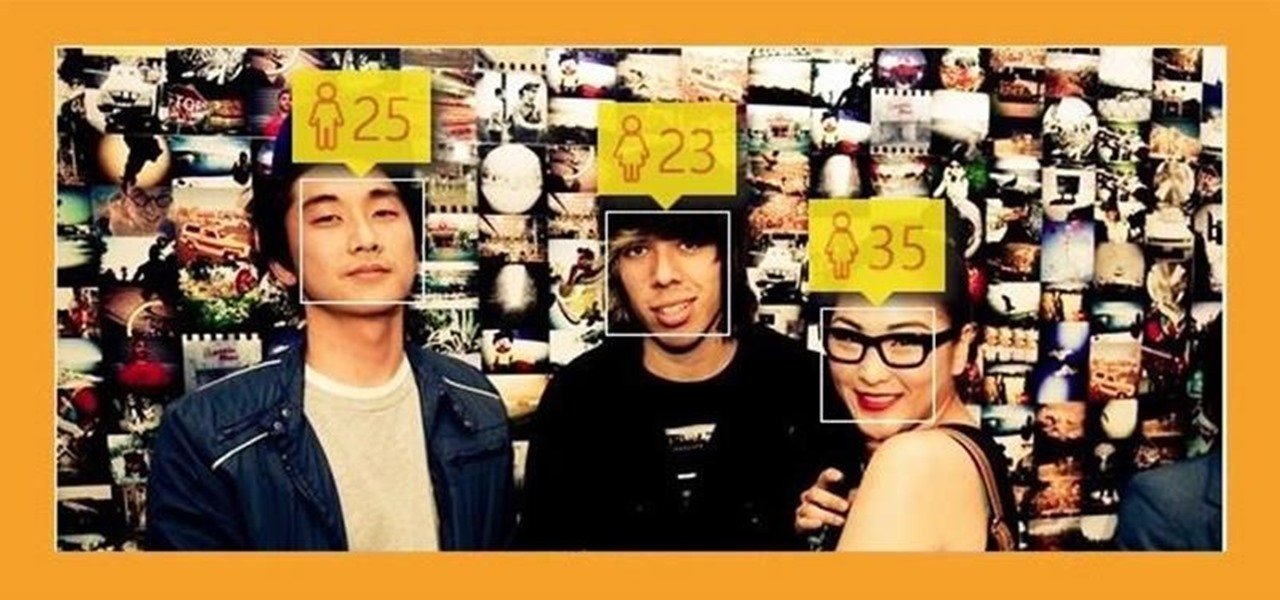
In a study attempting to observe virality in real time, two Microsoft engineers, Corom Thompson and Santosh Balasubramanian, used Microsoft's recently released Face detection API to create How-Old.net and track its usage in real time.
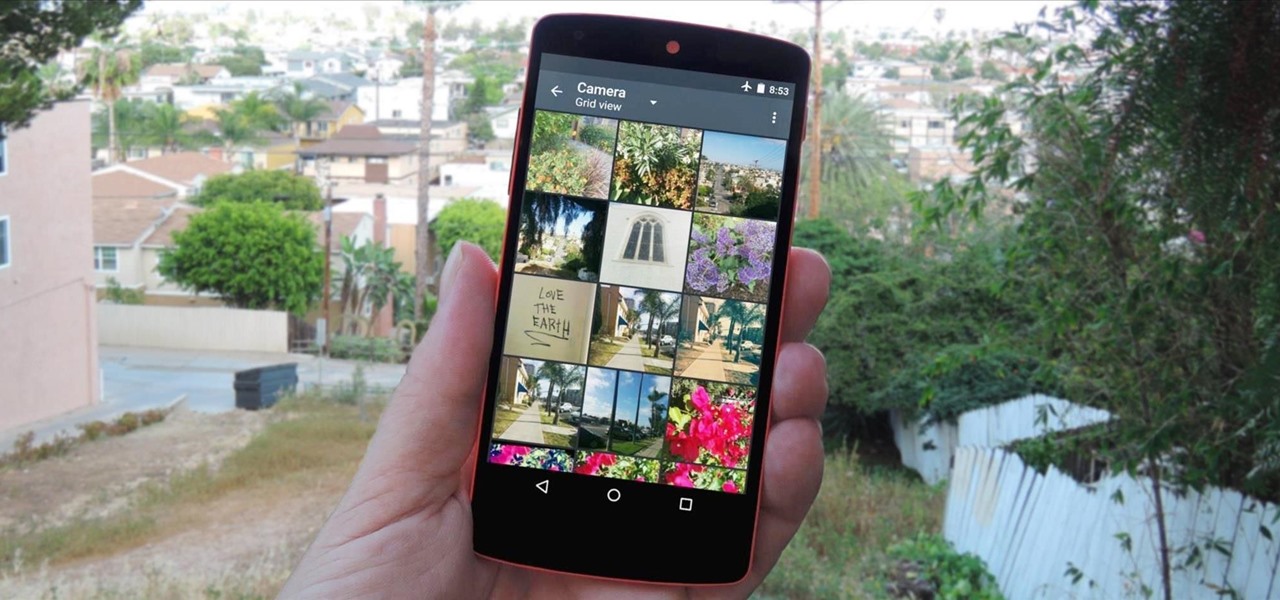
CyanogenMod has been building upon open-source AOSP apps for many years now. They've made improvements to apps like the stock SMS client, the stock Audio Mixer, and a whole slew of others.
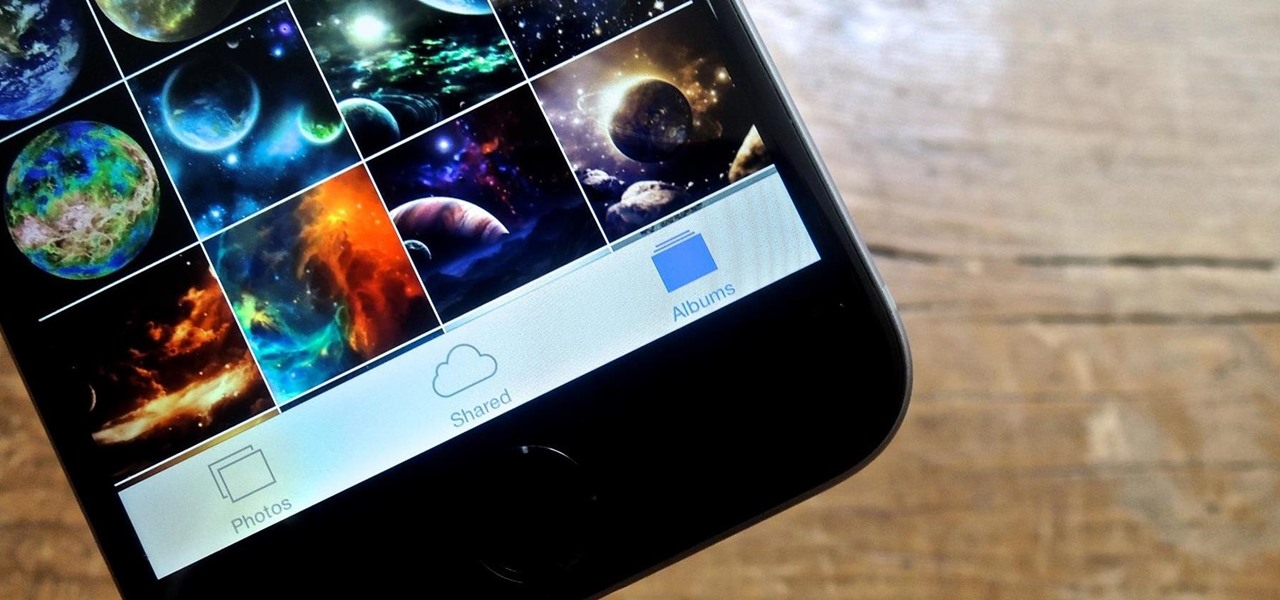
With the sheer number of pictures stored on my iPhone, using the tap gesture on the status bar is extremely convenient and time-saving when I want to reach the beginning of my Camera Roll album in the Photos app.

With most of HTC's staff working on getting Sense updated to Android Lollipop, their piecemeal approach to individual app updates now comes to their Gallery app. The new update is available for all HTC devices running KitKat, but if you have the HTC Service Pack installed, it will run on any Android device running 4.4 or above.

As a picky "liker" on Instagram, I make sure to only double-tap on the photos that I truly enjoy looking at: delicious cheeseburger shots, Siberian Husky snaps, music festivals photos, and obligatory baby pictures that my mom posts from my youth.

With apps and games getting bigger and more memory-hungry every year, storage space is at a premium. High-definition videos and photos of innumerable pixels certainly don't help the matter, either.

Running out of storage space on your iPhone is annoying, but trying to free some up is downright aggravating. Until they figure out a way to throw a terabyte of flash memory in there, you're going to have to do some spring cleaning every now and then, especially if you're trying to update to iOS 8.

Google's new camera, aptly named Google Camera, has been all the rage since it was released onto Google Play last Friday. The main reason is the amazing Lens Blur feature that adds depth-of-field Lytro effects to photos, without the use of any expensive accessories or extra hardware, like on the new HTC One M8. The camera does this by utilizing a depth map through the processing of multiple images. Frame your photo, move the camera (phone) in an upward tilt or motion, and the software capture...

It can be a pretty exasperating ordeal to hunt for one image on your tablet when you have hundreds and hundreds of photos in your gallery. Luckily, there are ways to make this a pain-free process on your Nexus 7, as well as make sure it's never a problem in the future.

The recently released HTC One M8 and the upcoming Samsung Galaxy S5 are both boasting selective focus features for their camera apps, but with a 13 megapixel camera, the GS4 can take some pretty stellar pictures, too.

No matter how careful or decent you are, there will always be pictures or videos that you want to keep private. They say a picture is worth a thousand words, but if someone were to go through my photo gallery, only one word would be coming out of my mouth—"%@&#!!"

I'm a pretty nice person, so when someone asks me to take a group picture of their friends or family, I can't easily say "no," even if I have somewhere else to be. Even worse—sometimes I'm the one asking, fully knowing just how annoying it can be. Maybe you've been told "no" before, and have had to settle for being left out of the picture, which kind of sucks.

Point-and-shoot cameras are practically extinct these days now that every new phone on the planet has a camera built right in. This makes the smartphone market highly competitive, because the camera specs and features are a big selling point.

Lighting is one of the most important features of good photography. American photographer Eric Levin has become somewhat of a favorite of mine, especially because his photography tips and tricks are a very helpful tool for all aspiring photographers.

If you want to learn how to set up a photo slideshow screensaver in Windows 7, just follow all the steps from this video.

As a technology writer, phone screenshots can pile up on your computer in no time. Testing out different apps, showing buggy software, and doing step-by-steps can lead to a plethora of mobile screenshots piling up on your computer's desktop. The problem with my screenshots is that they save as photo.png or photo.jpeg, as do many of my other photos. If I haven't finished a project or article, I tend to move them to different folders to save them for later. After a while, the screenshots begin ...

If you bought the new iPhone 5 or upgraded your old one to iOS 6, you may be having issues when you try to upload photos to Facebook. After updating, the first time you try to share an image from the Facebook app, it will ask you to allow access to your Camera Roll.

Have you ever wanted to be famous? Of course you have! Now you can make your Twitter profile look like it's verified, just like professional skater Lil' Wayne. With Twitter's new header, you can now upload a cover photo onto your profile to be seen online and on mobile devices. Just click here and change your header with the images below to get "verified" in seconds! Note that this will not work on the newer Twitter profile designs, since the verified symbol is located outside of all images.

When it comes to milk, my family consumes anywhere between two and four gallons every two weeks. That's about four to eight gallons every month. That's a lot of milk—and a lot of empty milk jugs! Instead of simply tossing them in the recycling bin, why not get creative and make something useful out of them yourself?

The Droid 3 smartphone from Verizon has a great camera perfect for taking beautiful photos. If you want to learn how to perfect your on-the-go photography, take a look at this tutorial from Verizon Wireless that features instructions on all the different settings in the Camera app on the Android device.

This crafty project is inexpensive, it's easy to do and it's really handy for attaching things like letters, photos and to-do lists. This isn't like a cork memo board, because you won't need any push pins or cork pins! Watch and learn how to make this French memo board. This is the pretty alternative to drab store-bought memo boards.

In this tutorial, we learn how to set up a group on Facebook. First, log into your Facebook, then click on "groups", then click "create a new group". Now, give your group a name, description, news, email address, and contact information. When finished, click on "create group". Now you will be able to customized your group by adding images. Once you do this, you can add a website and change your different options. Allow only instructors to upload photos, because students may decide to upload i...

In the Twilight Saga by Stephenie Meyer, vampires don't melt away in the sunlight. Instead, they sparkle like a beautiful piece of crystal. In this clip, learn how to take a photo of anyone at all and turn them into a sparkling daytime vegetarian vampire like the Cullen family. If you are dying to know what you would look like as a vamp, check out this clip and celebrate the release of Eclipse with a sparkling photo of yourself.

In this clip, learn how to add your own personal files to your Barnes and Noble Nook and make it a portable carrying device. This tutorial will show you all the steps you need to get anything from photos, videos, music files and personal documents onto your e-reader. This process is pretty easy and once you view the clip, you should be all set to start side loading. Who needs an iPad when you have a Nook?

Celebrities look amazing in photos, on the red carpet, and really just in general, but they can attribute their awesome beauty to more than just their heavenly descent to earth.

If you are out with friends and don't have anyone to take your photo for you, you will need to take a self portrait. Instead of fumbling with a self timer, most people hold the camera themselves and take a snap. Unfortunately, these photos are hard to center and you often cut people off and lose what could have been a great shot.

Add pictures always seems to mess up your document— but not anymore. In Word 2008 for Mac, adding photos doesn't have to be stressful. Words and pictures can coexist beautifully now. The Microsoft Office for Mac team shows you just how to make text wrap around pictures in this how-to video. They will look and fit better, and your words can be friends now with your added images.

Did you know that your copy of Photoshop is already equipped to help you design a web gallery? If you are thinking of publishing your images online, have a look at this tutorial. In it, you will be guided through a quick and easy way to create a web photo gallery in Photoshop using 20 different templates.

The man in the video says there are three major things to be aware of when obtaining and using a fake ID card. The first thing and most important thing is to actually look at the fake ID before you are buying. A regular ID should have a name, date of birth and a photo. Make sure your fake ID has all those before using it. The second thing is to act confident when using it. Don't give out any clues from your expression or body language. Look at the bouncer in the eye, say hi and be polite to h...

In this video, we learn how to get rid of red eyes while using Photoshop. Make sure you have Photoshop open with your picture up and you're ready to go. First, on the left hand side you will find a "healing brush" tool (which is 7 tools down from the top), click on that and then click "red eye tool". Next, you will click on each of the red eyes in your photo. After this, it will change the color of your red eye to the normal color. If the photo needs changed, you can also change the contrast ...

This video by photoshopuniverse shows you how to make any photo seem as it was taken in a studio. Take the working photo and add a new layer over it and fill it in black as shown. Add a newer layer over that and add the filter> render> clouds effect. Increase the opacity of the cloud layer and merge it with the black layer as shown. Add the splatter effect and the sprayed stoke effect as shown onto the merged layer and add a hue and saturation adjustment layer and colorize it as desired. Go t...

Photoshopuniverse shows you how to simulate a watercolor painting on Photoshop. With this you can take any photo and make it look like it was a water color painting. Take any photo and then duplicate the layer 3 times including original. Focus on the first layer go to cut out. You want a high edge fidelity, and add the number of levels no more than 5. Add some simplicity and the change mode too luminosity. Go to the second copy layer do a dry brush increase size to maximum. add just a little ...

This how-to video produced by Photoshop Universe gives step-by-step instructions on how to batch automate a process in Adobe Photoshop. With this tutorial you'll be able to learn to correct white balance, enhance colors, resize, and save for the web whole folders' worth of images in one go. The first step to doing this is to open up one of the images in your folder and correct the white balance, enhance the colors, resize the photo and save. The next thing you want to do is to record all of t...

This video teaches about adding any of your photos to a billboard. Now copy into the computer memory back into the original billboard image to create another layer this is the layer place in our image. We can do this correctly, respective into this filter which is called vanishing point. Clicking at the four edges make this little bit bigger in image area. Now we can paste in that image control and change the promotional image. It fits sign of the billboard area and resize after the slight li...

This video is about using a luminosity mask in Photoshop. The luminosity mask is used to enhance the color and contrast in photos that lack each of these. The color is enhanced or punched up. Choose the manipulation tool: channel and RGB. To choose RGB, touch control and then select RGB. Select the 100 % white or light parts of the photo, it will not select the darker or black images. Copy the light parts of the image by using control J. Choose to copy the lightest parts by selecting overlay ...

To manipulate photos and turn someone in a photo into a ghost, there are several filters that can be used in Photoshop. This video takes us through the steps of how to take an ordinary picture and turn the subject into a supernatural being using the motion blur technique and the diffuse glow filters among others to alter an image. The best types of pictures to use are ones where the background is relatively dark. By following these simple steps in Photoshop, you can turn anyone in an ordinary...

In this video we are going to light cast a window so we can add more focus to the photos. First take unremarkable photo, then find a window image to transfer and select all Ctrl+a. After that copy it to the previous image. Click layer 1, then select the white space in the window that allows the sun light to pass by using magic tool quick select the part of the window. Delete the layer, after that go to adjustment layer, select levels. Adjust the level so that the color of the window is darker...

This video explains how we can have a smooth skin in the pictures using Photoshop tools. The healing brush tool is used to delete all blemishes, red spots or black marks from the skin in the photo. While doing this it is important to select smaller portions and then go ahead instead of selecting bigger portions of the skin. Later the median filter is used so that the smoothing is just optimum. This actually helps in getting the right image specially for close up photos.