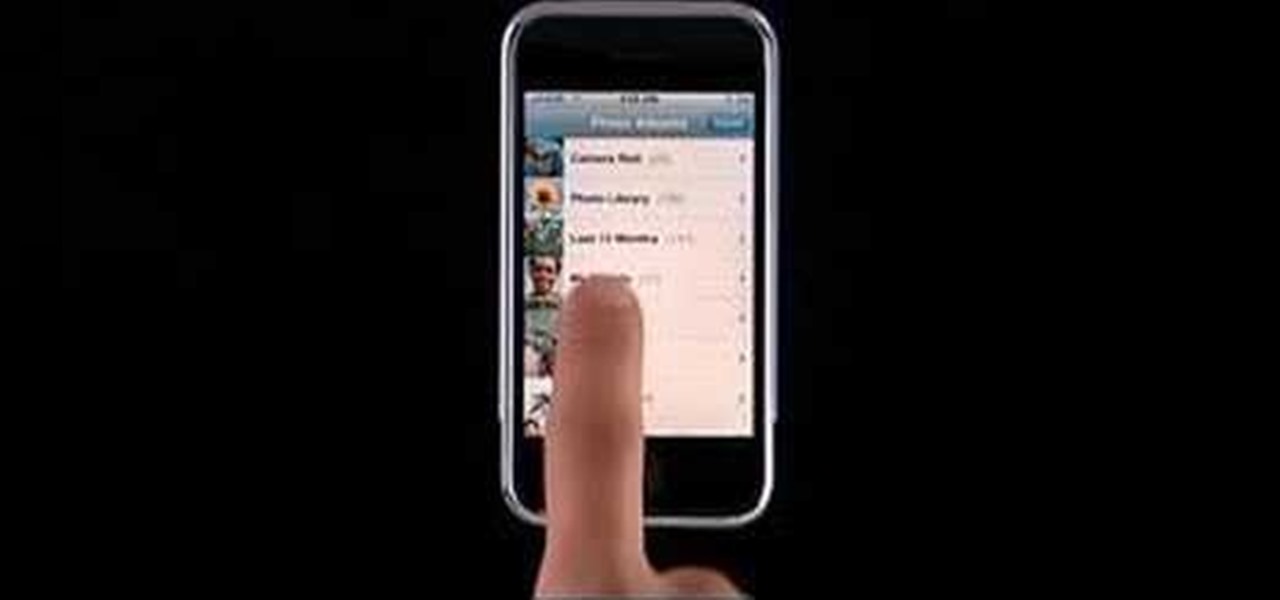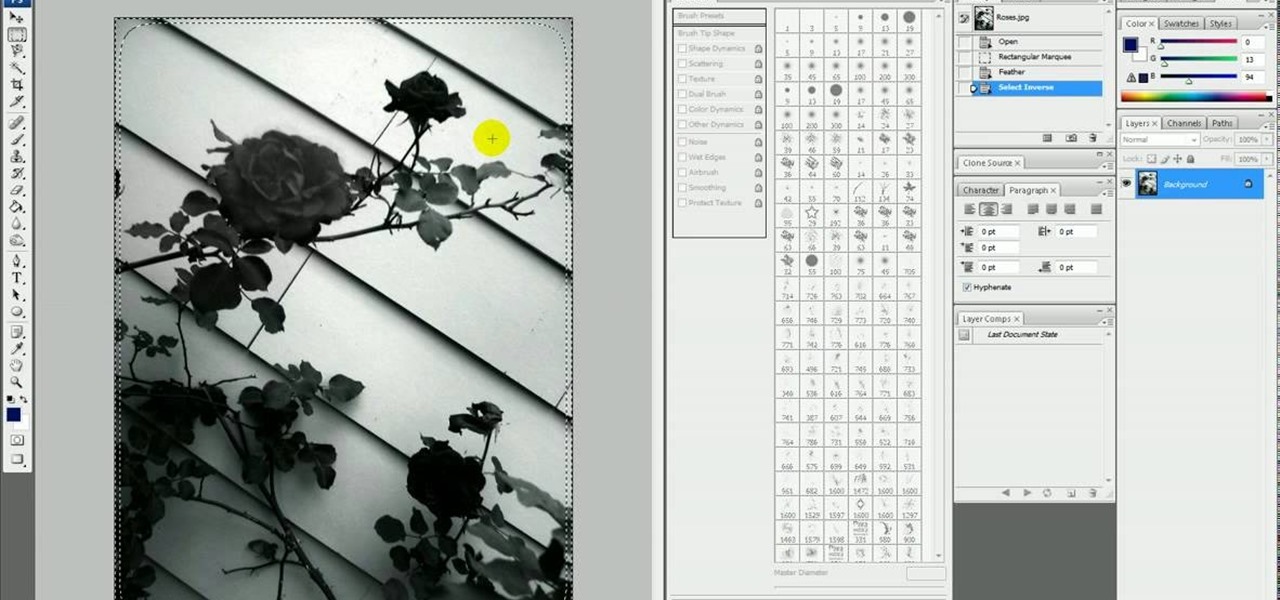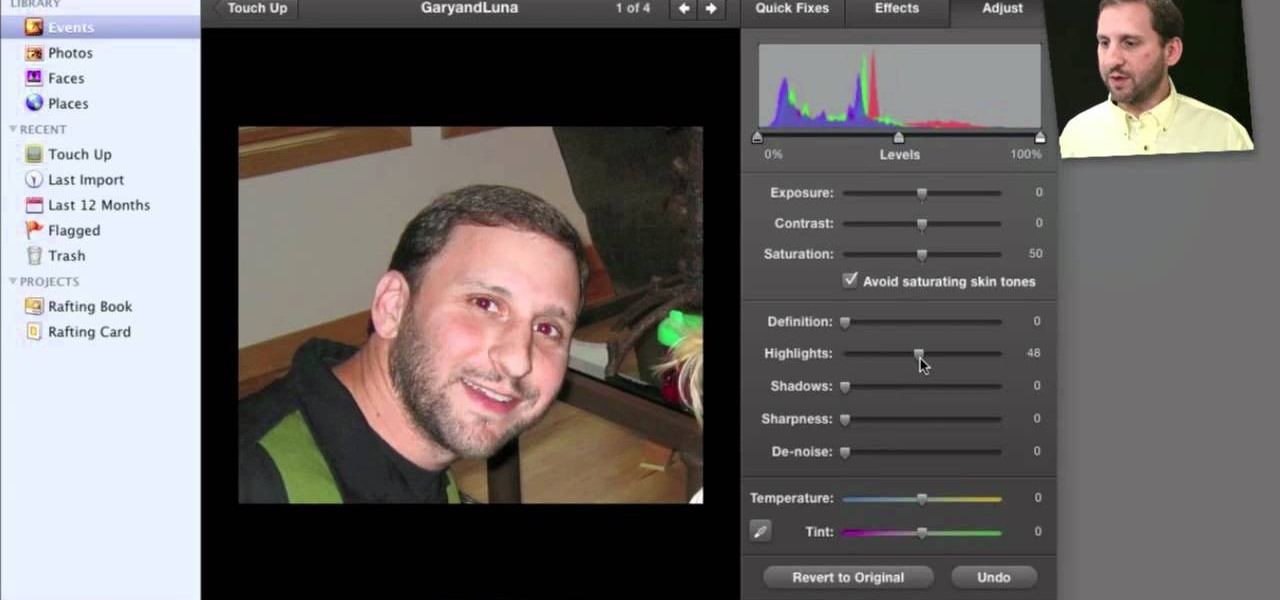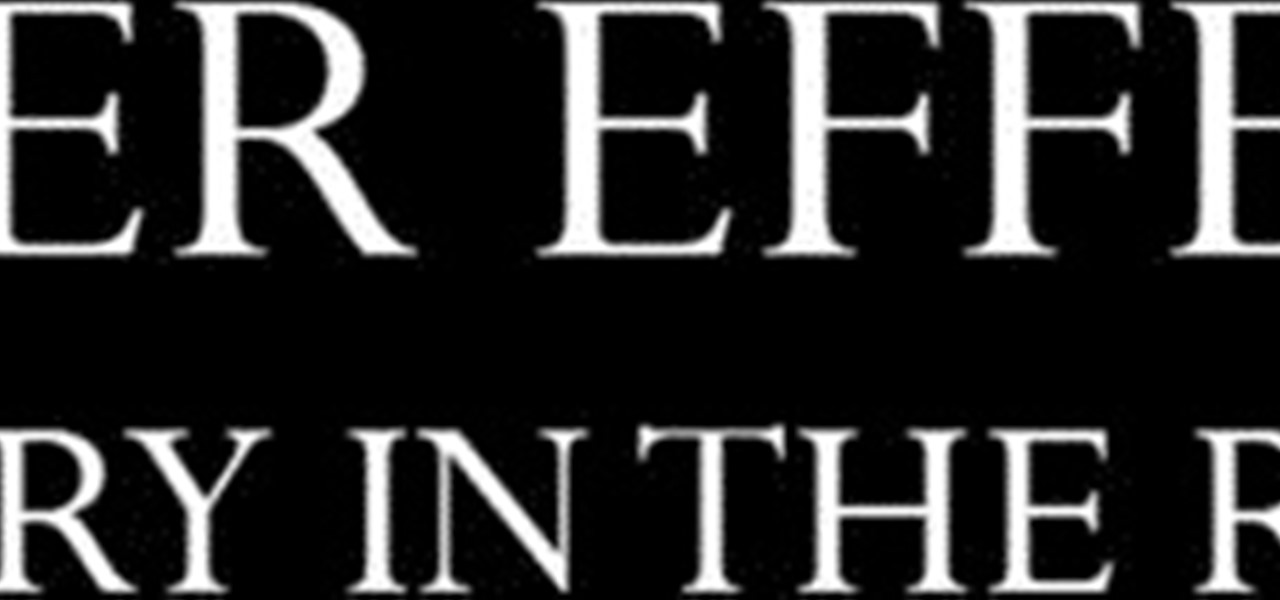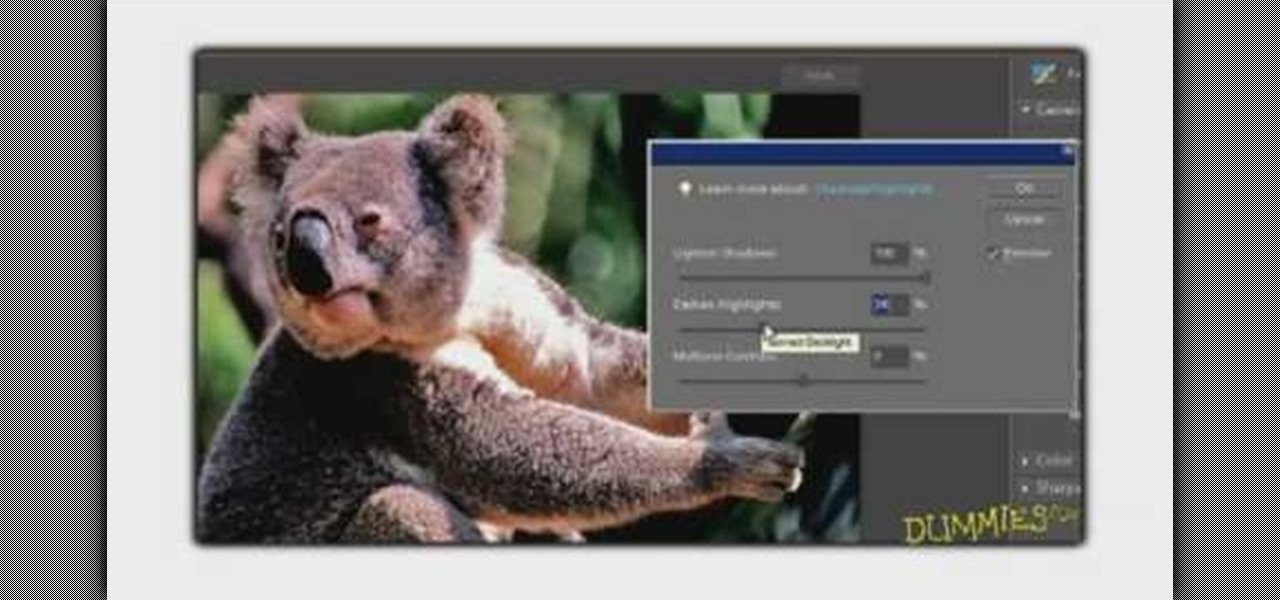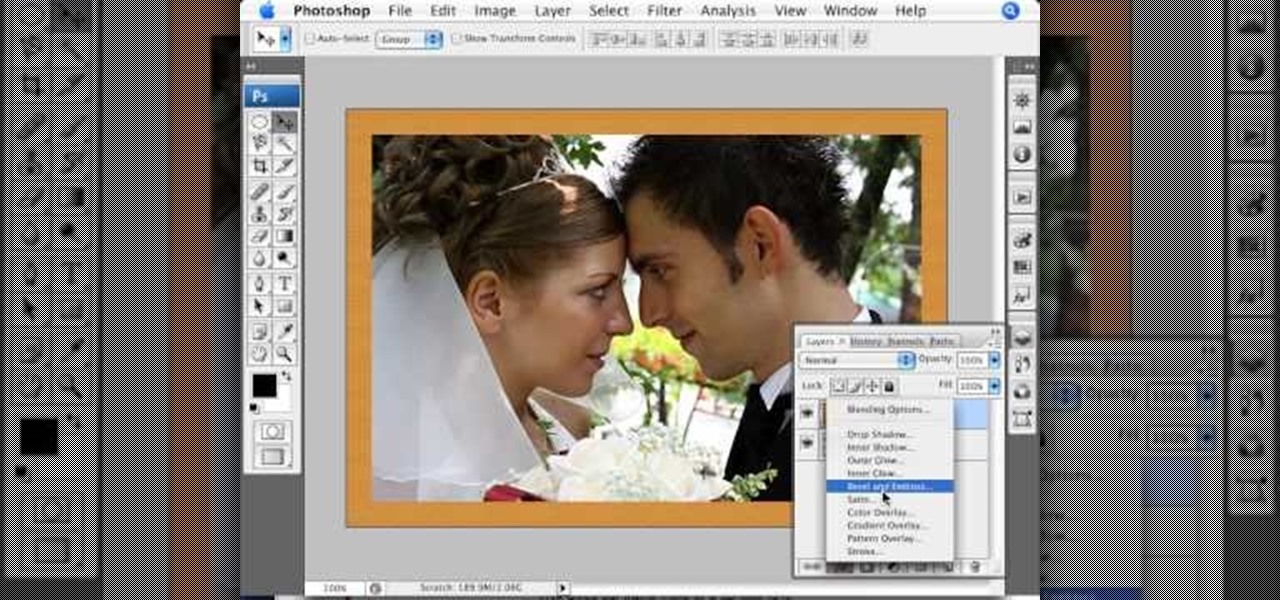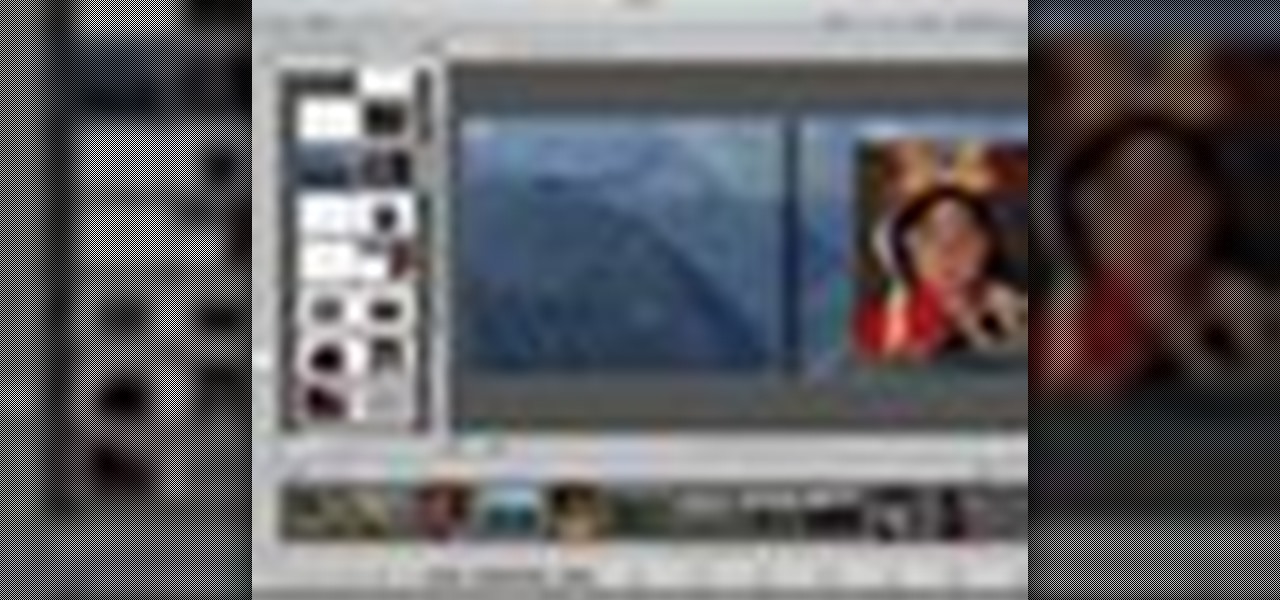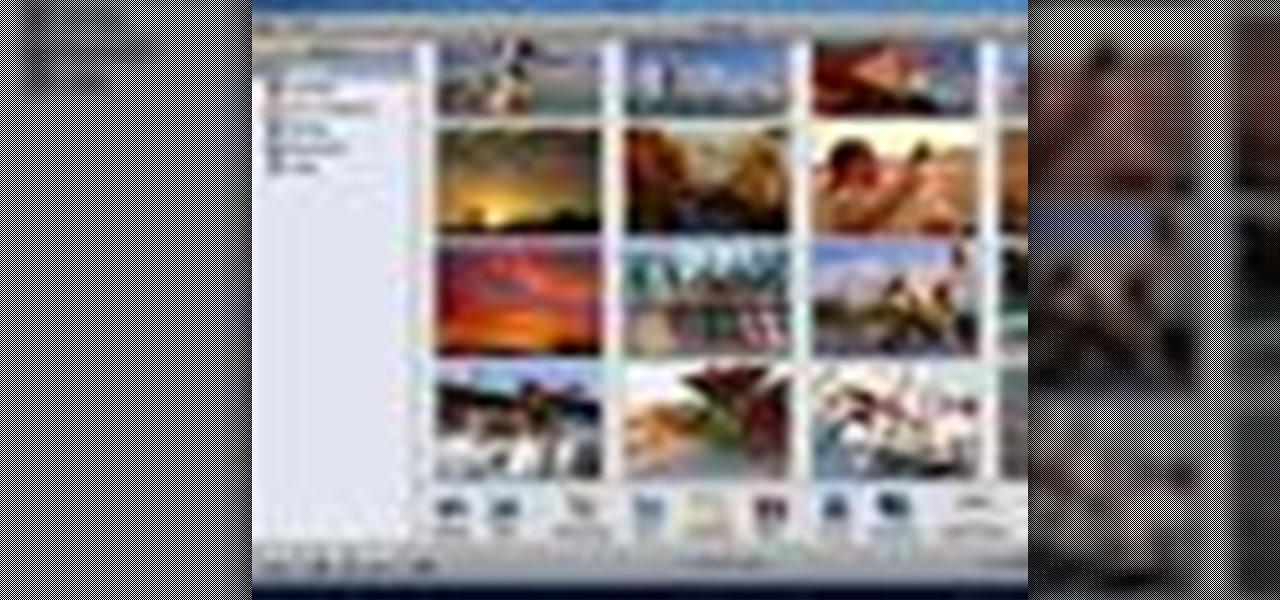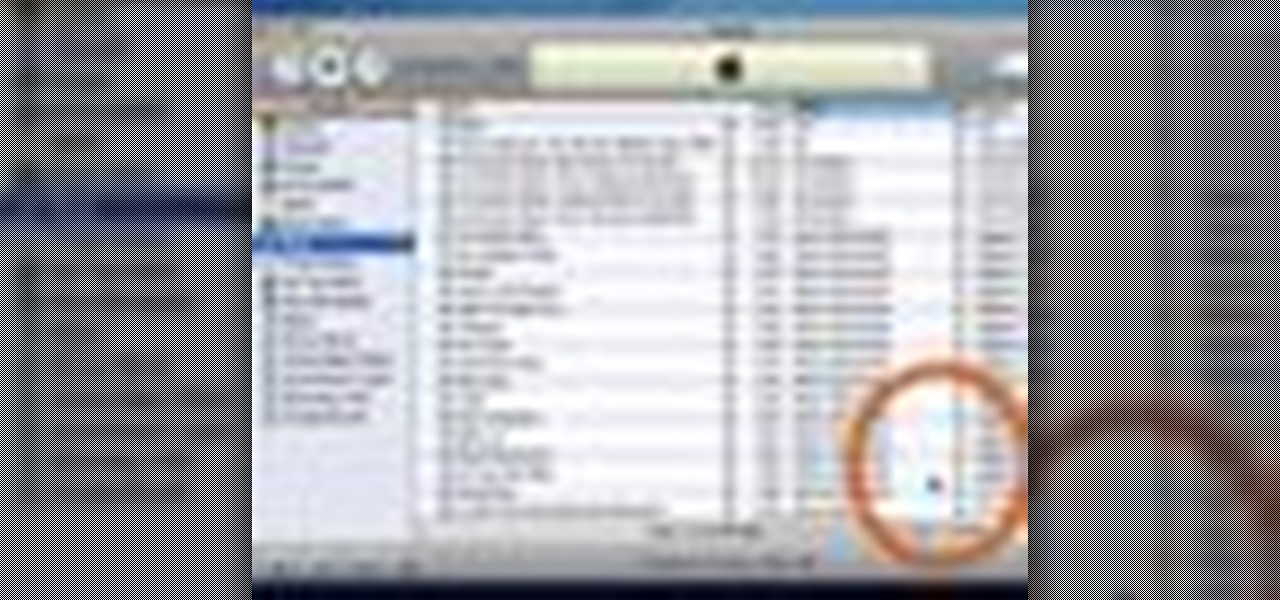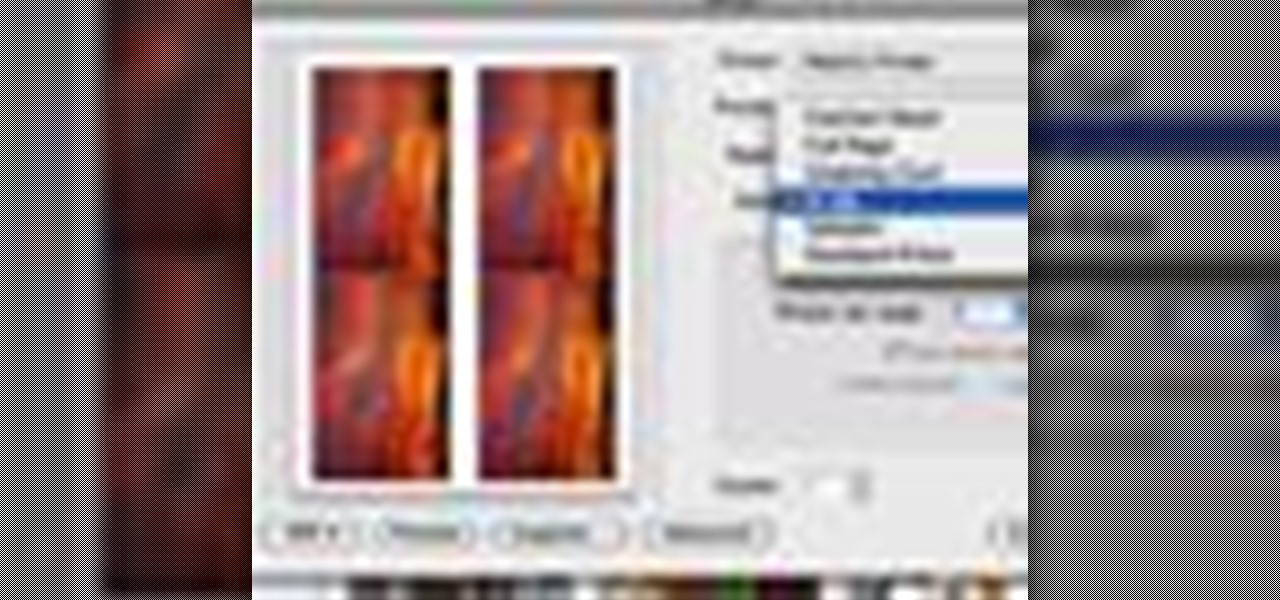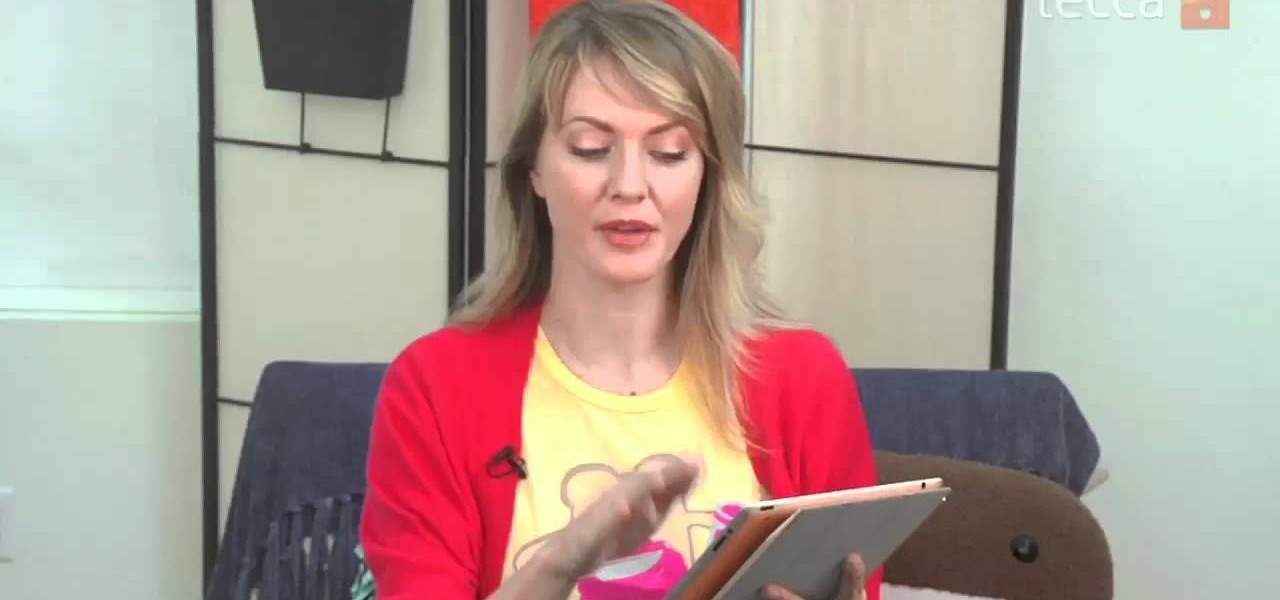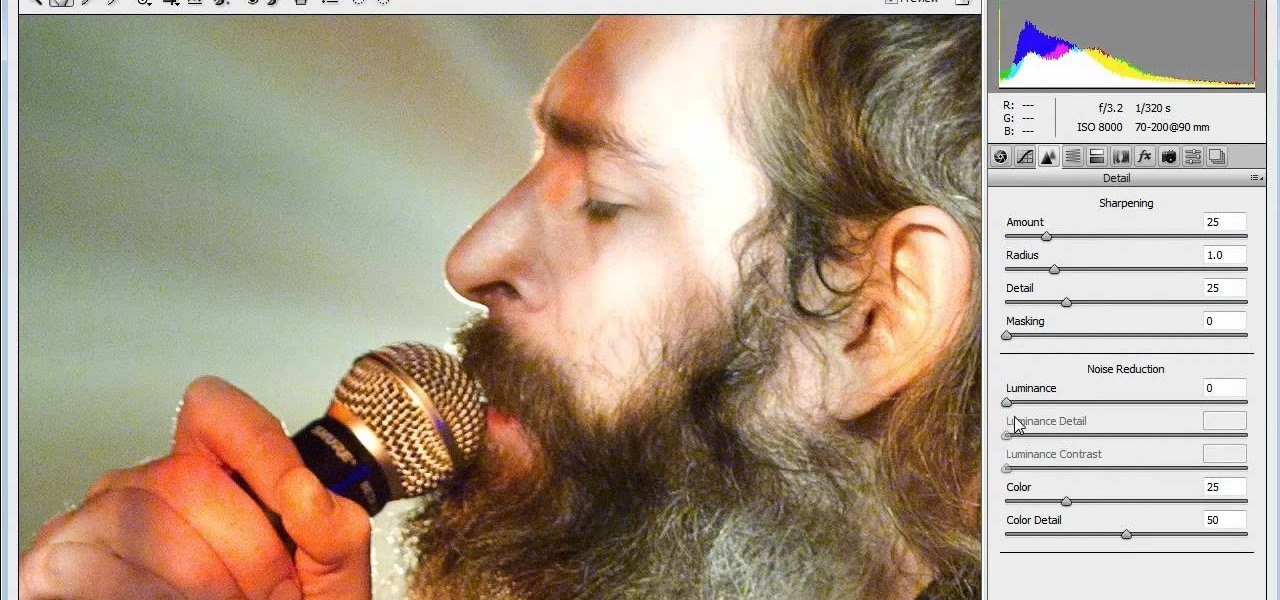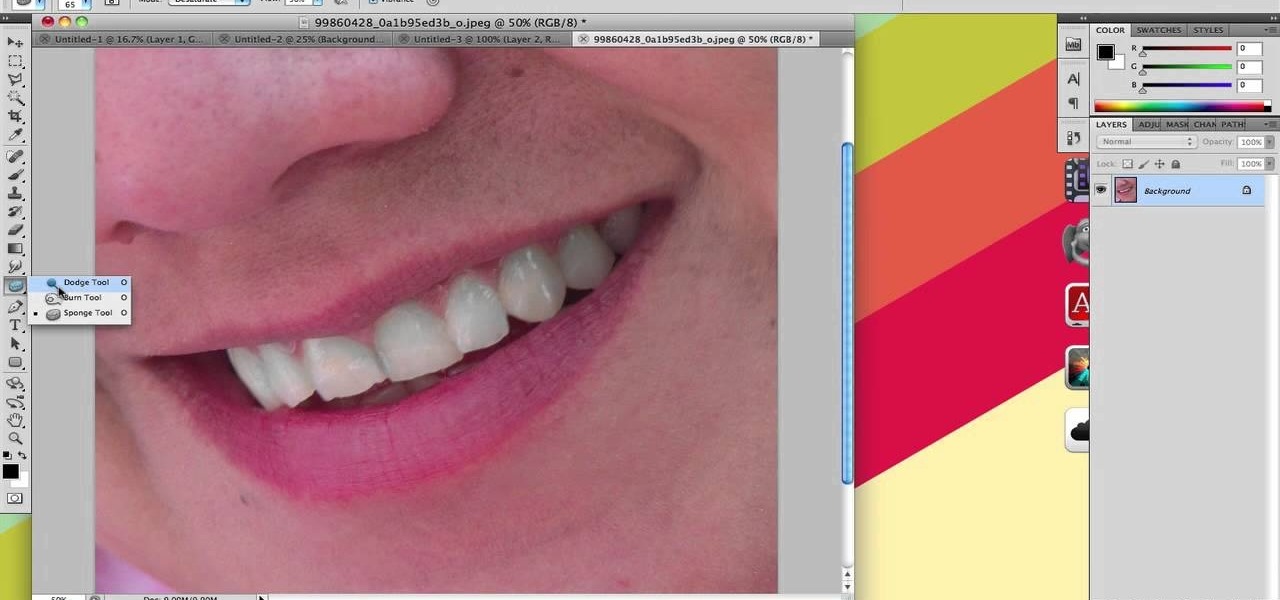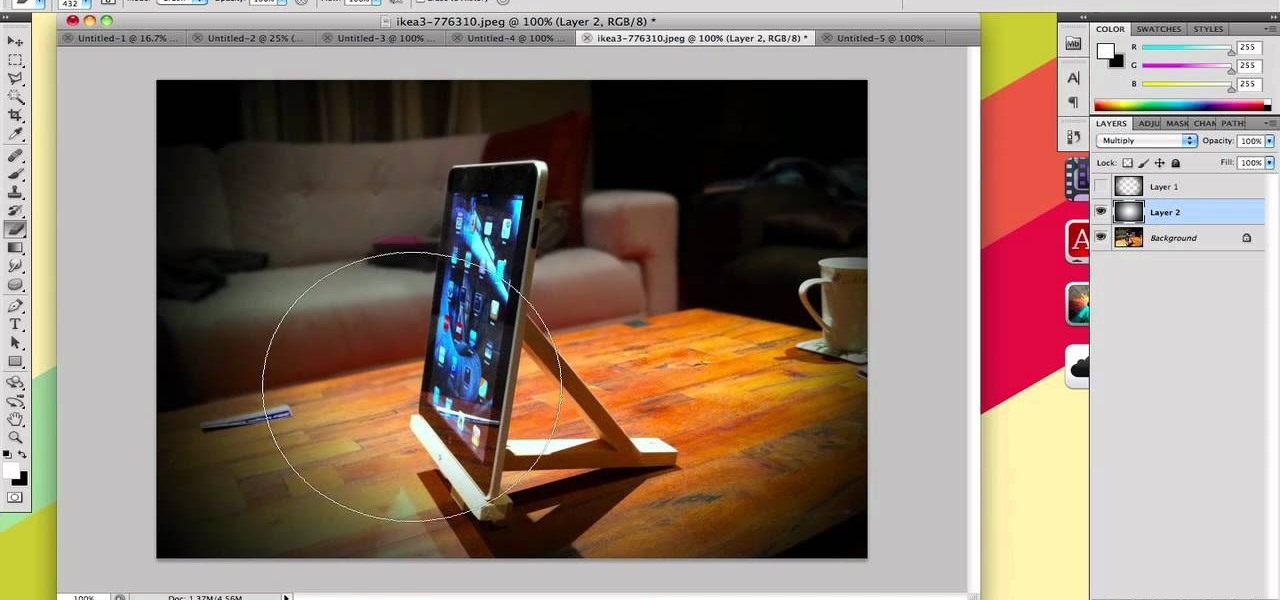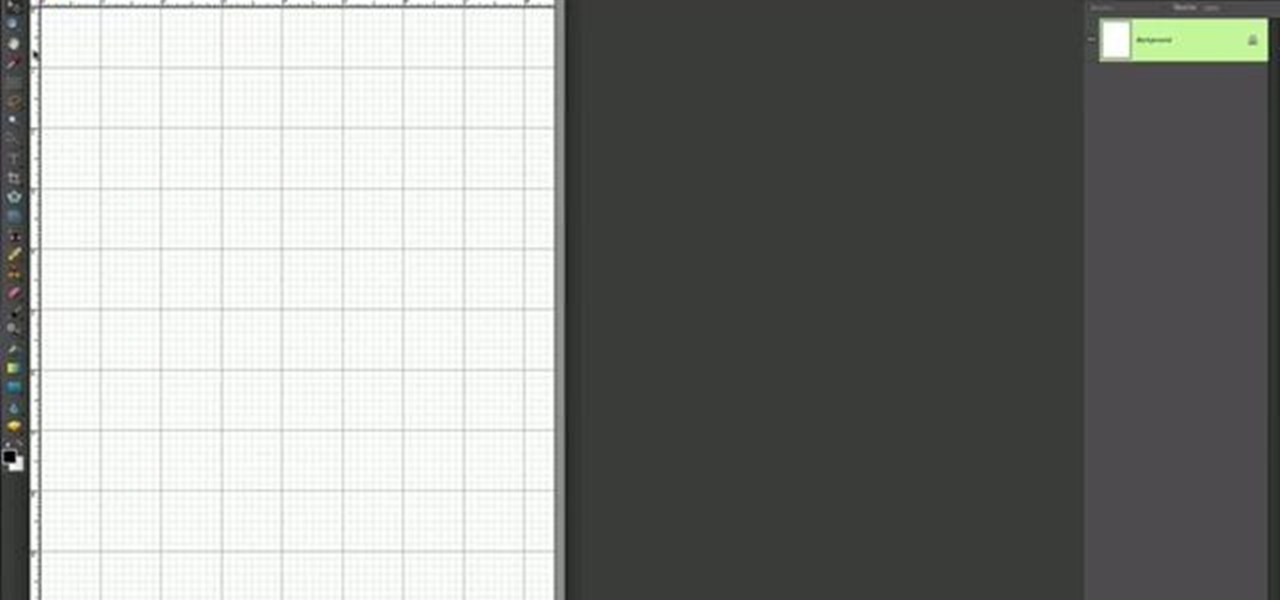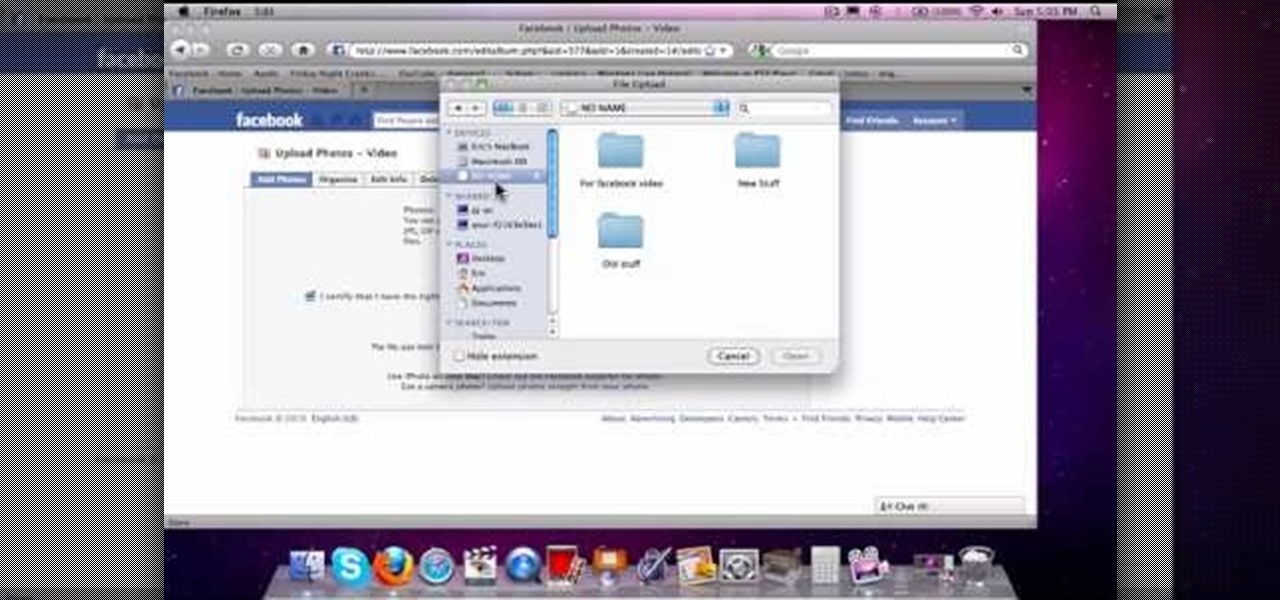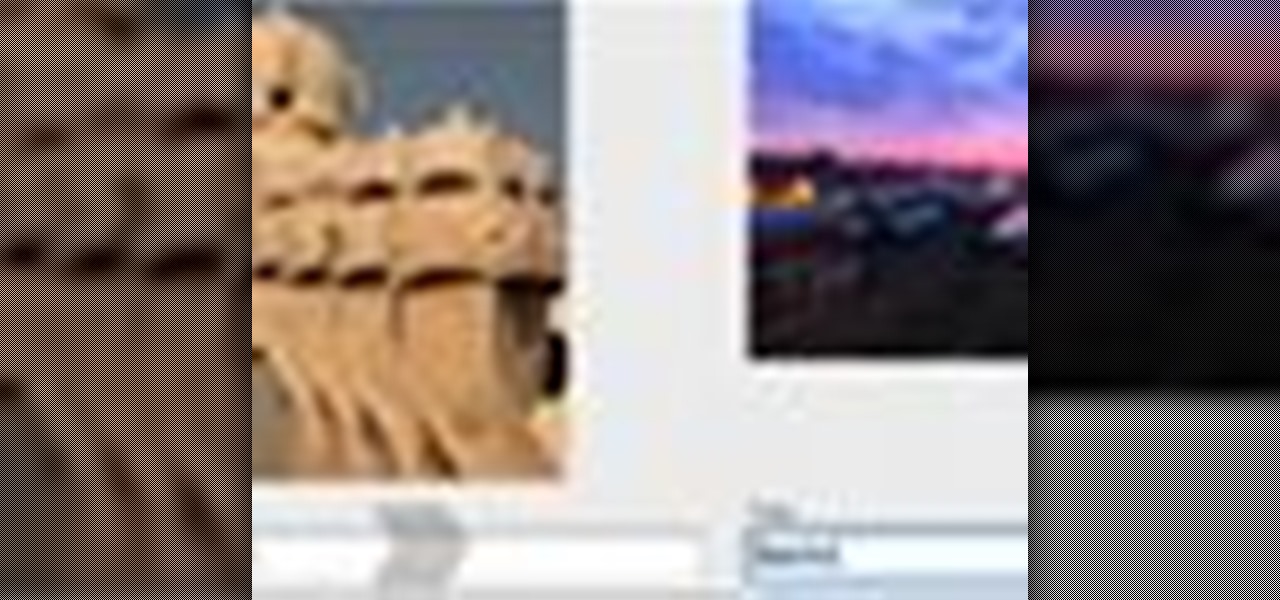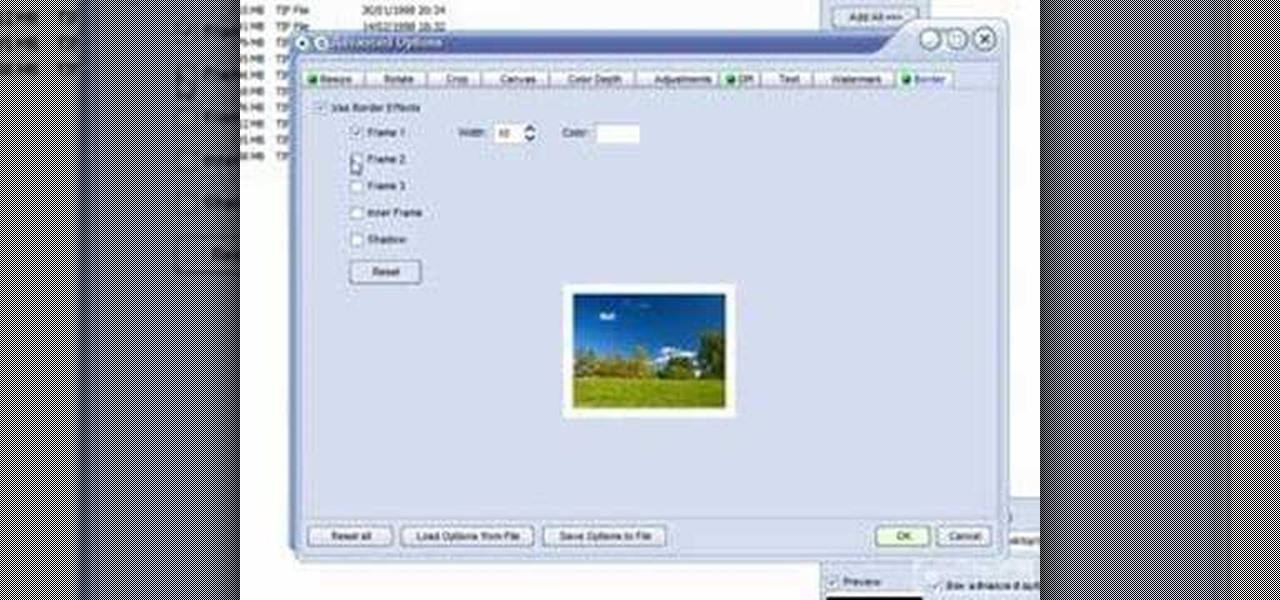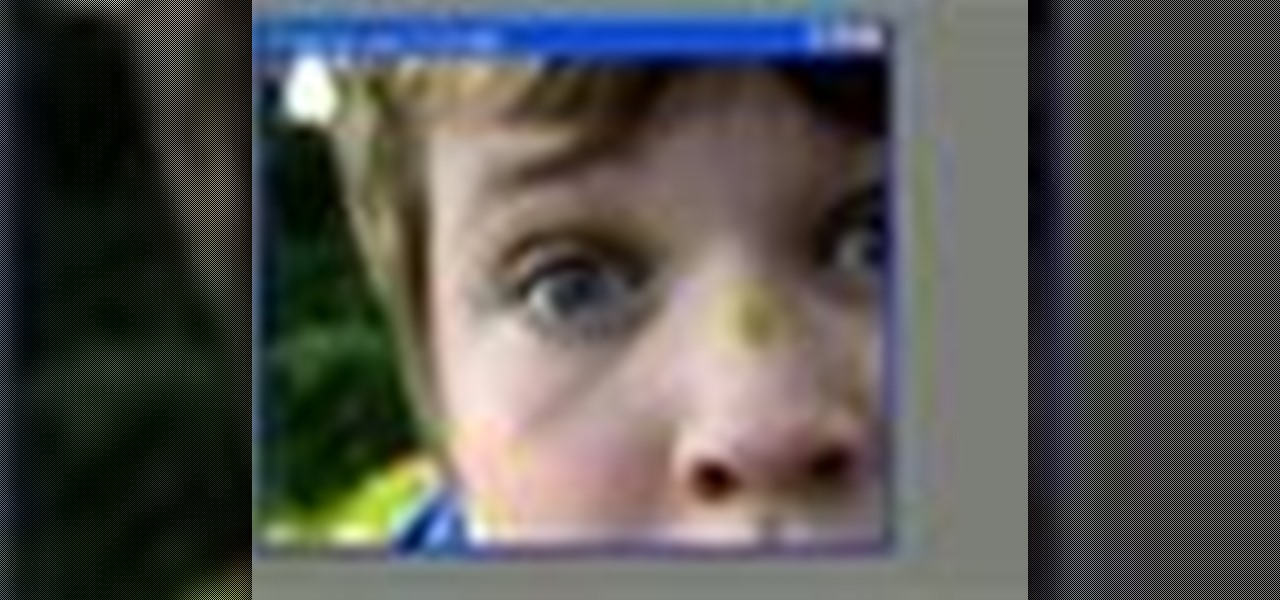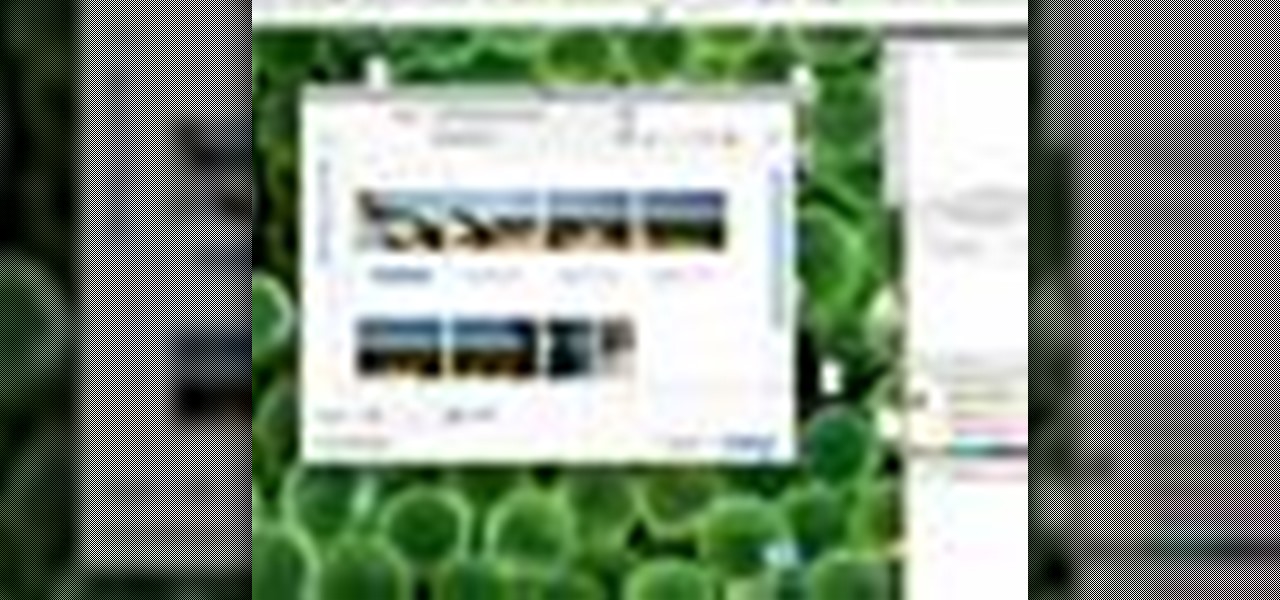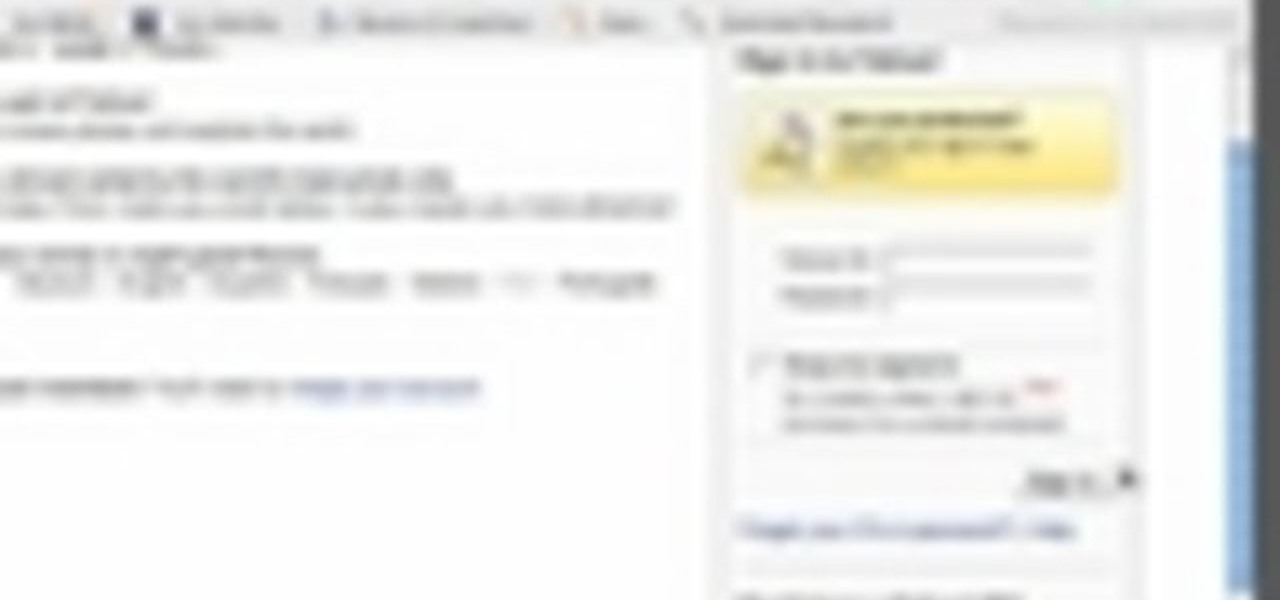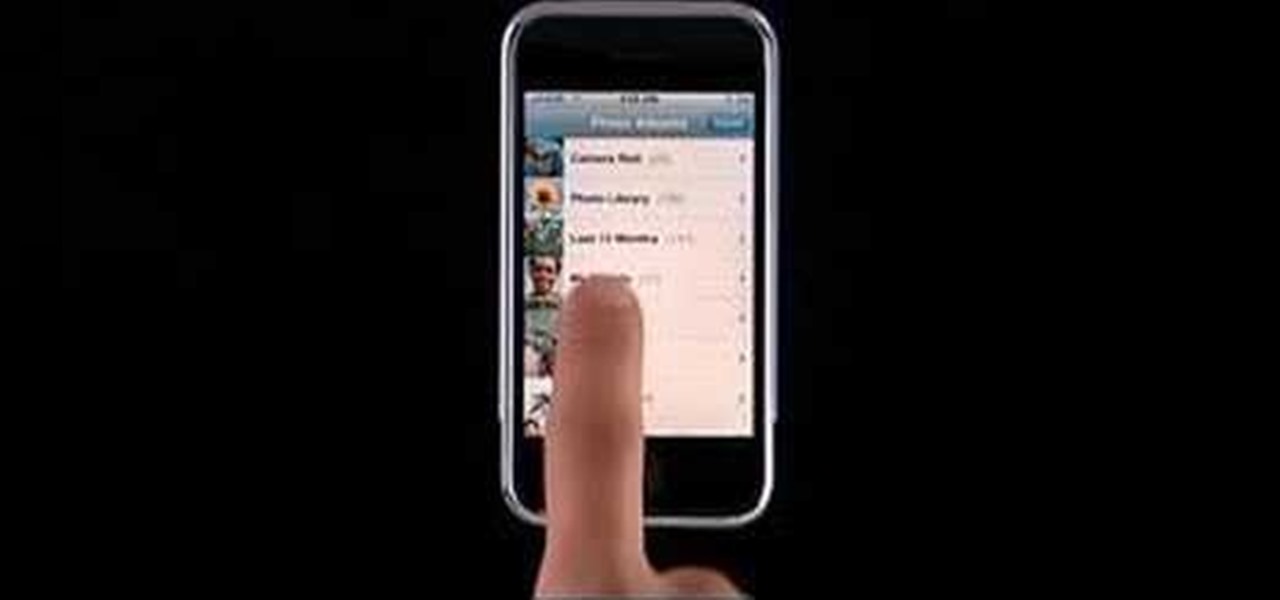
If you have a iPhone then you can assign a photo or a ring tone to any of your contacts. With this feature you can know who is calling just by the sound of the ring tone or by seeing their picture if the phone is in silent mode. To do this open the contact and tap on the edit button at the top right corner. Now tap add photo. This allows you to take a new photo with the integrated camera or choose a new photo from your library. To assign a ring tone tap assign ring tone and choose the tone fr...

How to apply photo shoot makeup; get expert tips and advice on applying makeup and cosmetics for looking great in professional photos in this free beauty video series.

Well, you've shot one too many compromising photo and it's time to wipe your iPhone photo library. But, for some reason, this isn't the easiest thing to do. Well, with this how-to video, you'll learn how to get rid of those 212 photos of your niece in her sailor suit you thought looked adorable. Those cat climbing photos. Gone. That girl/boy you were recently dating. Bye bye. Delete at will and clear your iPhone photo library.
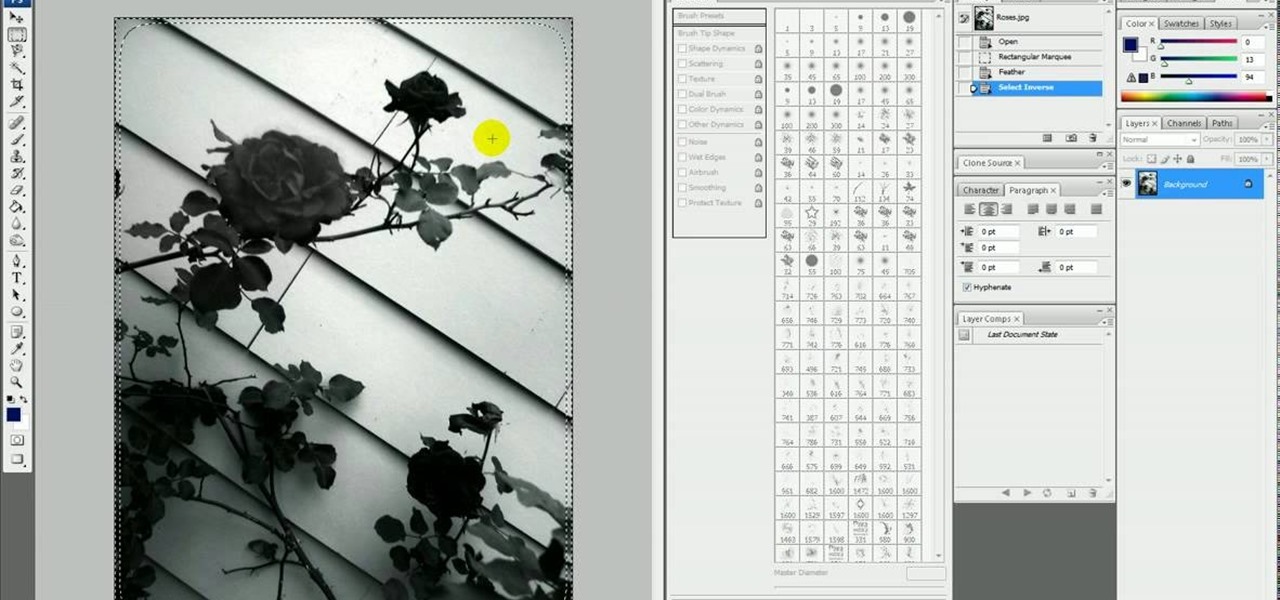
If only we could fade bad memories of bad exes as easily as we could fade photos. But we digress. If you have a special photo memory you'd like to visually enhance and preserve for posterity, then one of the best tricks you can do is to fade the photo edges using Photoshop.
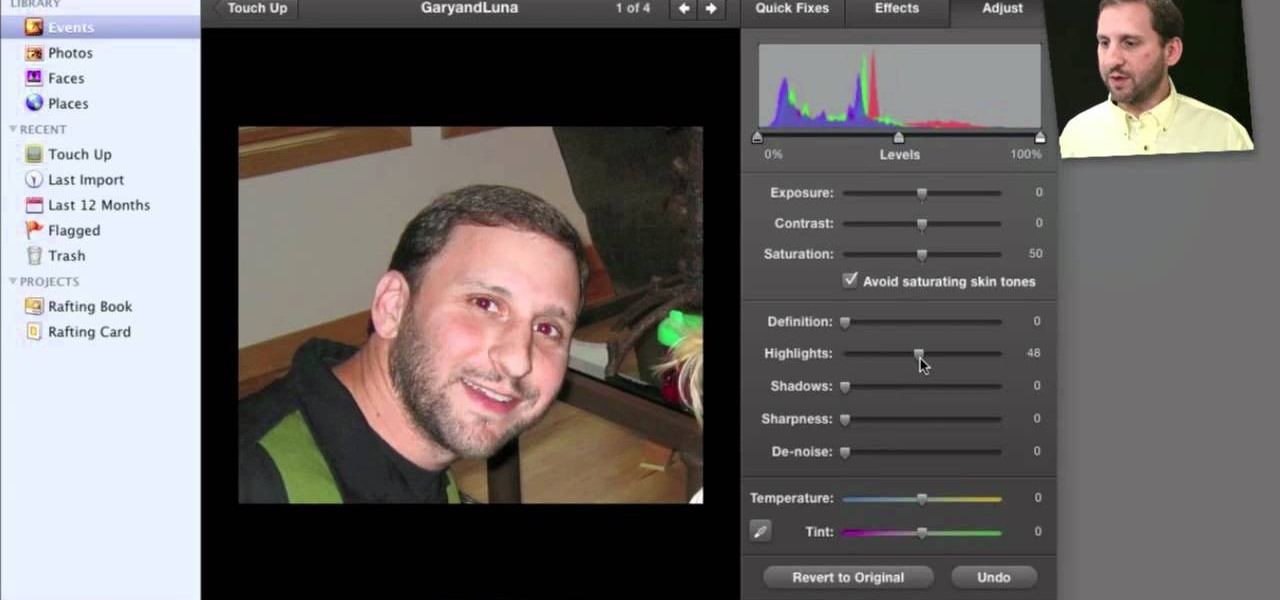
It's pretty rare someone takes a perfect photo without the need for retouching after the fact. So, open up your iPhoto 11 and learn how to make that photo the beautiful picture you intended to take.
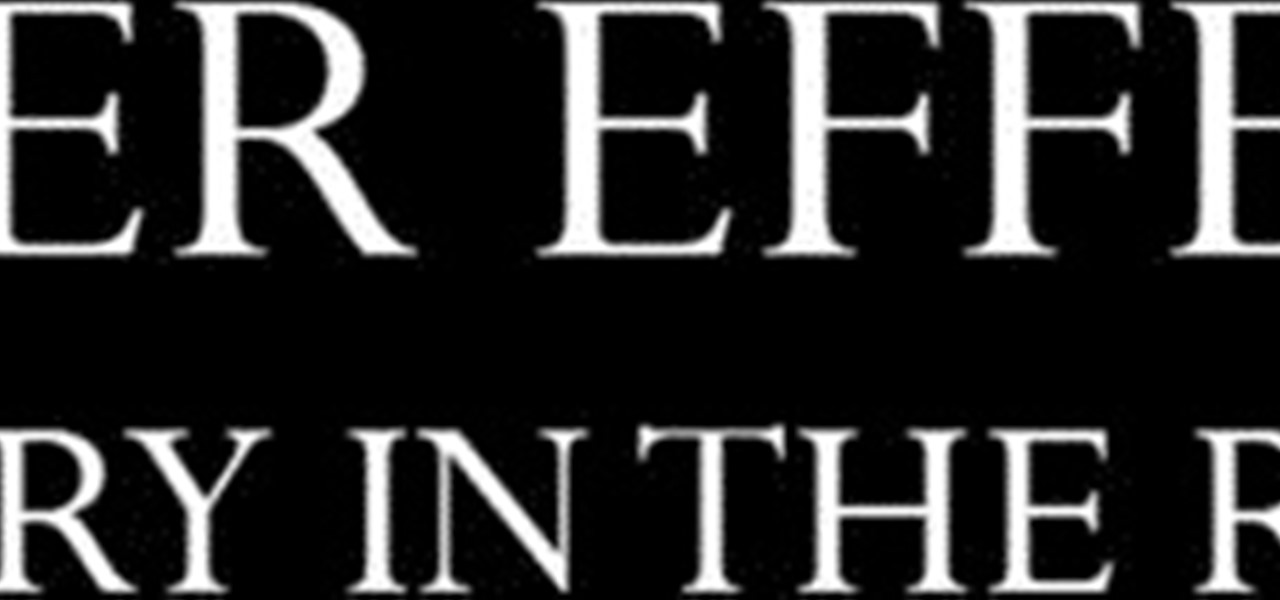
You can construct a 3-D photo gallery of rotating photographs quite easily in Adobe After Effects. The trick is to use parenting and anchor points to pull it off, and this tutorial shows you how to avoid using the cylinder effect.

We have no doubt that famed photographer Annie Leibovitz takes perfect photos right at the photo shoot that require minimal retouching. But for the rest of us, as it is for most photographers, the photo editing process is just as important as the photo taking process, if not more important.

If your photo albums are older than you can remember and have yellowing, ripped pages and photos askew, then we can bet that your photos aren't in good condition. So save your prized memories and keep them looking great for future generations by organizing them neatly into a photo album.

In this video tutorial, viewers learn how to use Flickr photos in their screen-saver. This task can only be done on the Windows computer. Users will need to download the program from the website provided in the video. Once downloaded and installed, there is an option in the Screen Saver Settings. Users are able to take photos from specific users or groups, or can search through tags and contacts. Further options include selecting the size of the photo and delay between switching the photos. U...

In this video tutorial by photoshopuniverse you learn how to create a wood photo frame in Photoshop for your photos. Take the photo that you want to add a frame to, open it in Photoshop. Open the layers palette and double click to convert to a regular layer and increase the canvas size of the image to the required thickness of the frame. Create a new layer and fill in with the wooden pattern. Apply a mask and reveal the photo as shown. Apply the desired effects bevel and emboss to get the woo...

To add drama to a photo and create some additional pop, this video tutorial shows how to create a photo cutout using Photoshop software. What you need to do is determine what subject in a photo you would like to cut out. Using a cutout and multiple layers, the final impact is an effect that makes the cutout appear as though it is extending beyond the photo's boundaries and into white space. By following these steps, you can create additional interest or emphasize a certain part of a photo usi...

Instead of using Photoshop, why not give Apple's Aperture a try? Aperture is designed more for post-production work for professional photographers, letting you cull through shoots, enhance images, manage massive libraries, and deliver stunning photos.

With iPhoto and Mac OS 10 Mail, or other email programs, you can easily share photos with friends and family. You can send a single photo or multiple photos.

You can view photos on your iPod or iPod nano or show them on the big screen by connecting your iPod to a TV. You can transfer all of the photos and albums in your library or create an album with just the photos you want to transfer.

When you create a CD or DVD of your favorite photos, your photos won't be resized or lose any resolution, so it's a great way to back up and archive your photos for safekeeping.

With a photo printer and photo-quality paper, you can create high quality prints of your photos. Using iPhoto, you can print a single image, multiple images, an album, or a reference page of thumbnails called a contact sheet.

The camera connector kit from Apple is a great accessory if you want to instantly edit and interact with photos that you take on your portable digital camera. This tutorial will show you how to make use of the iPad's camera connector so that you can adjust those photos on the go.

If you're new to Adobe Photoshop, editing photos can be a bit intimidating, especially when dealing with raw file formats. But with the help of this Photoshop tutorial, you'll be able to fix up your raw photos without any problems. Gavin Hoey walks you through his steps of Camera Raw in CS5, using an awesome picture of Matisyahu as an example, tweaking and fixing the pic using the crop, white balance, temperature and noise tools.

Wanna have some fun with Photoshop? Well, instead of touching up a photo to make someone look thinner, how about editing the photo to add on a few pound? Or 20? Or 40? Heck, why not an even 100 lbs! Well, with Adobe Photoshop liquify you can push those pounds to the max. Go for it and watch that skinny minnie turn into a beached whale. Of course, you then have the option to turn it all back again. After you post the photo to Facebook.

If you're looking to remove those nasty nicotine stains without actually quitting smoking, here's a great Photoshop trick for you. In this nifty little photo retouching tutorial, you make make those pearly whites shine. This trick will work with Photoshop, GIMP or any other photo manipulation software.

If you take a lot of photos with your smartphone or cheap digital camera, you can see the difference compared to results from a pro camera. So, if you want to get a professional camera look without dropping the money, check out this video to learn how to enhance your pics. This trick works with Photoshop, or any photo editing software that has a selection tool, a gradient tool and a gaussian blur filter.

For most people, learning how to work with electronics is far from intuitive. Getting the diodes in your hands and working with them is the best way to go about it, and this video will teach you a great lab for learning about diodes, potentiometers, capacitors, photo cells, and power supplies.

Infrared photos are photos that are taken in such a way that they absorb light from beyond the visual spectrum, giving your pictures a cool, surreal effect. This video will teach you everything you need to know to take them yourself. You'll learn how to determine if you have a camera that will work, get the proper filter, and take the photo. It's pretty quick and easy if you have the right equipment, and looks really, really cool.

So many gift givers are mislead into believing that it's only the gift that matters, so the gift bag or wrap can be cheaply purchased at the gas station an hour beforehand and then thrown together in a slapdash manner.

This is a simple Photoshop Elements tutorial on how to make rounded photo corners for quick and tidy effect. See how to make photos with one, two, or opposing rounded corners. This could be turned into an overlay, too! This is a great, detailed Photoshop tutorial on rounding your picture corners. Easy to learn.

Get wide-angle and fish-eye effect for about $5 with this DIY lens attachment. Expands your camera's viewing angle up to 200 degrees. Great for tight-quarters indoor shots, stunning landscapes, and funny fish-eye photos. Amazing results. For use on photo and video cameras.

This video tutorial was created by SCEA for Sony PlayStation fans and readers on how to use their PS3. Learn how to create a photo slideshow on your PS3. Once you learn the ease of creating and viewing photo slideshows on your PlayStation 3, you won't be able to stop.

This tutorial will walk you through the steps of making stunning raindrop reflection images. Lindsay Adler (of Adler Photo Workshops) will cover equipment and techniques, and give you advice to make the most of your time. You don't need a rainy day, just the right preparation to create amazing raindrop reflection photos.

This is how to upload pictures to Facebook from an SD card. On Facebook, navigate to the 'picture upload area'; if you can not find this, you can find it by going to: http://www.facebook.com/photos/?ref=sbCreate an album by choosing a name for it, and you can also add a description of the album, and change the privacy settings of the album. After the album is created, click on 'add photos', and go to 'simple uploader'. Click on 'browse'; and navigate to your SD card location, and select the p...

To add photos to Facebook, log into Facebook and go to your profile page. Click the photos button on the left hand side of the screen. On the next screen, click the my photos button at the top of the page. Next, create a photo album. Type in the name, location and description of the album into the appropriate boxes. Choose your visibility preferences and click the create album button. Next, using the Facebook Java upload tool, choose the hard drive file that your photos are located in from th...

Got a digital camera, but no idea how to share pictures with friends and family? Try the photo-sharing site Flickr.

This photo editing software tutorial shows you how to use this free software FastStone Photo Resizer 2.5 for Windows to batch rename and resize your images. Make life easier and resize and rename your photos all at once with the batch functions in FastStone Photo Resizer 2.5.

Airbrush away freckles and blemishes on your favorite photos! Learn how to remove skin imperfections using the photo retouching software Photoshop in this free software tutorial.

Merge are two popular features of Photoshop CS3 that allow for manipulating images for the internet or print. Learn to use the photo merge and zoomify tools in Photoshop CS3 in this free Photoshop tutorial video.

Creating a Mother's Day mini photo album is a unique and creative way to surprise your mother on Mother's Day. Learn some tips for creating and decorating a wonderful Mother's Day mini photo album from a craft expert in this free video series.

How to set up an account with Flickr, online photo hosting service, and upload your photos to share online.

In this tutorial, we learn how to make a family photo album from digital photos. iPhoto from Apple has a ton of different options for you to make a great photo album. You can first start out with loading these on your computer and then creating them into a book. After this, you can choose the borders and text that you want to include in this, then drag the pictures in. After this, you can add in captions for each of the photos and then design the layouts of the different pages. After this, yo...

In this tutorial, we learn how to make a family photo album with iPhoto. First, you will load your photos onto iPhoto from your digital camera. After this, you can combine all the photos from one event and label them into one album. You can use facial recognition on one photo to find more pictures of the person you're searching for. Once you open up a new scrapbook photo album, you can drag the picture into it. After this, you can add in text about the trip and then insert titles. You can als...

Taking professional photographs at night poses a whole new set of problems relative to taking pictures during the day. This four-part video is here to help, in great detail. It covers several topics, including subject selection, tools necessary, deterring depth of field, and all of the other things that you will have to do to take really good-looking photos at night.

This video provides tips to make great photo slideshows. Many people have found photo slideshows are a great way of celebrating memorable occasions, commemorate milestones or reminisce. First, choose your photo images carefully. Filter out irrelevant or blurry photos. Try using a photo editing program to improve your photos. Next, choose a theme for your slideshow. Then select transitions, being cautious to limit your use of transitions. Consider your use of intervals in the slideshow. Also, ...