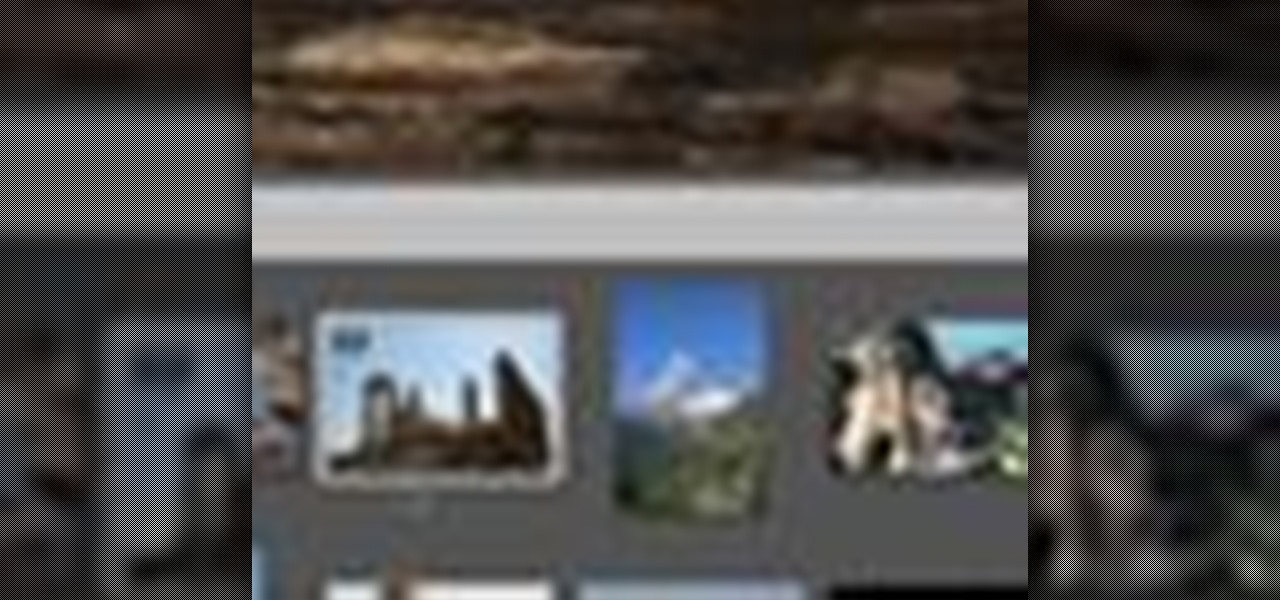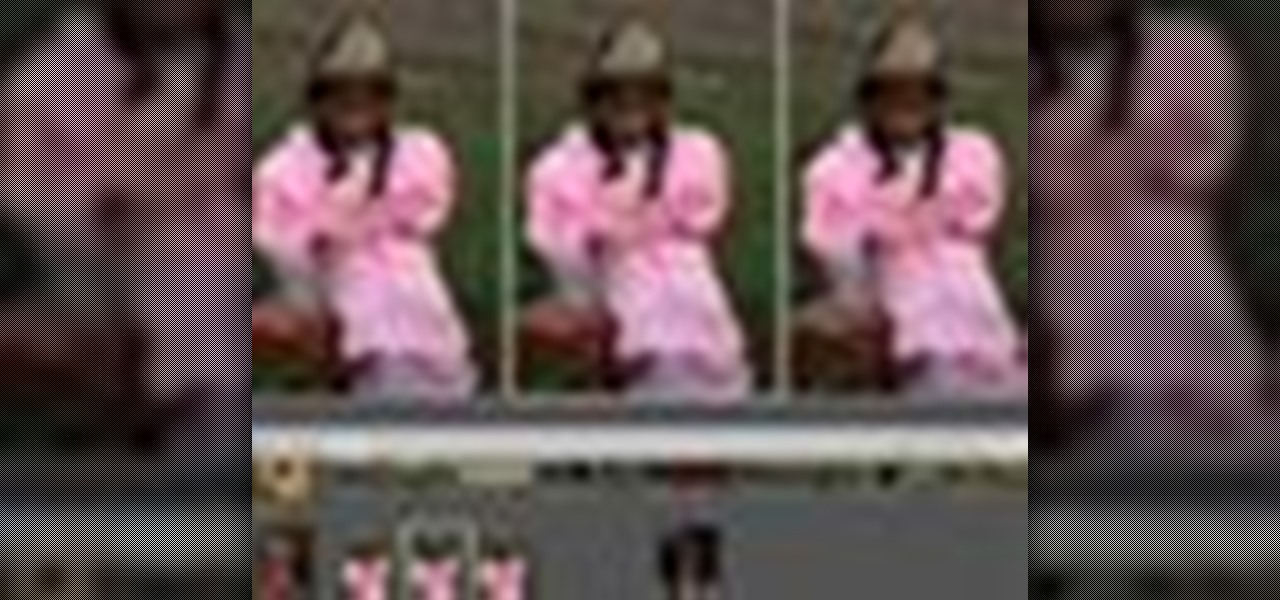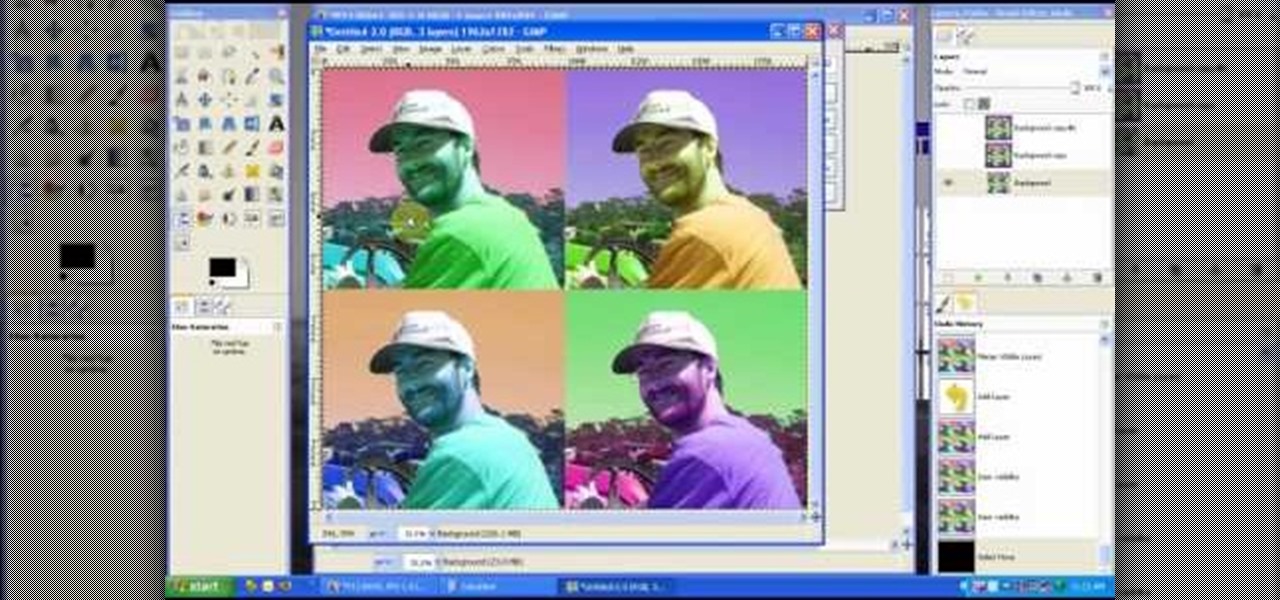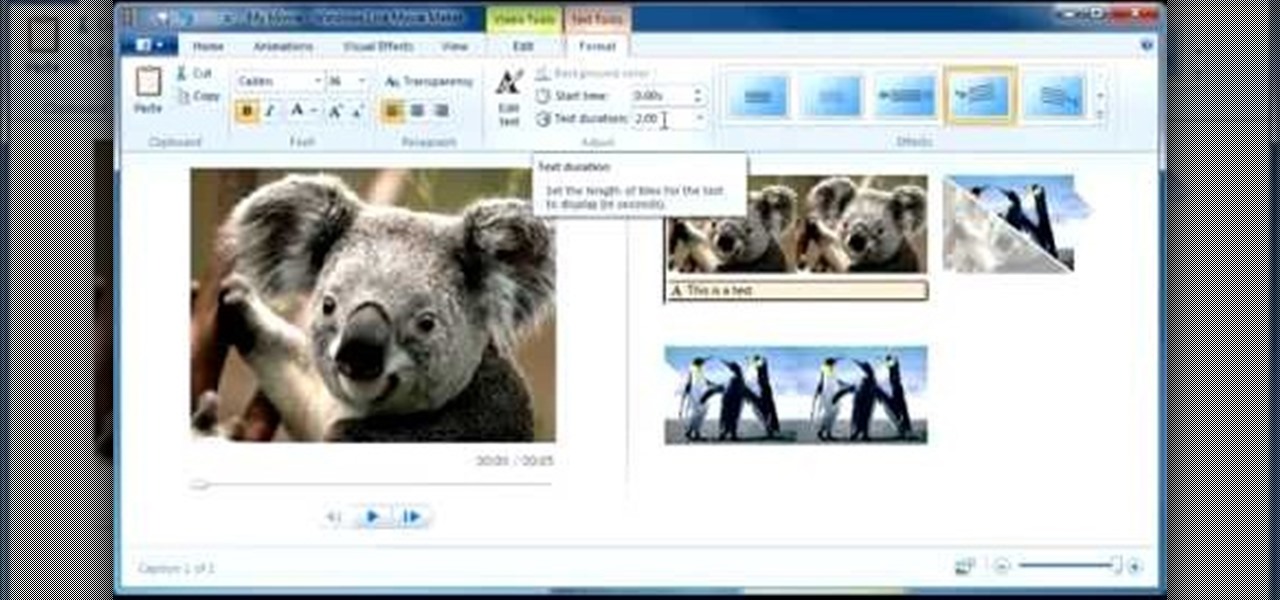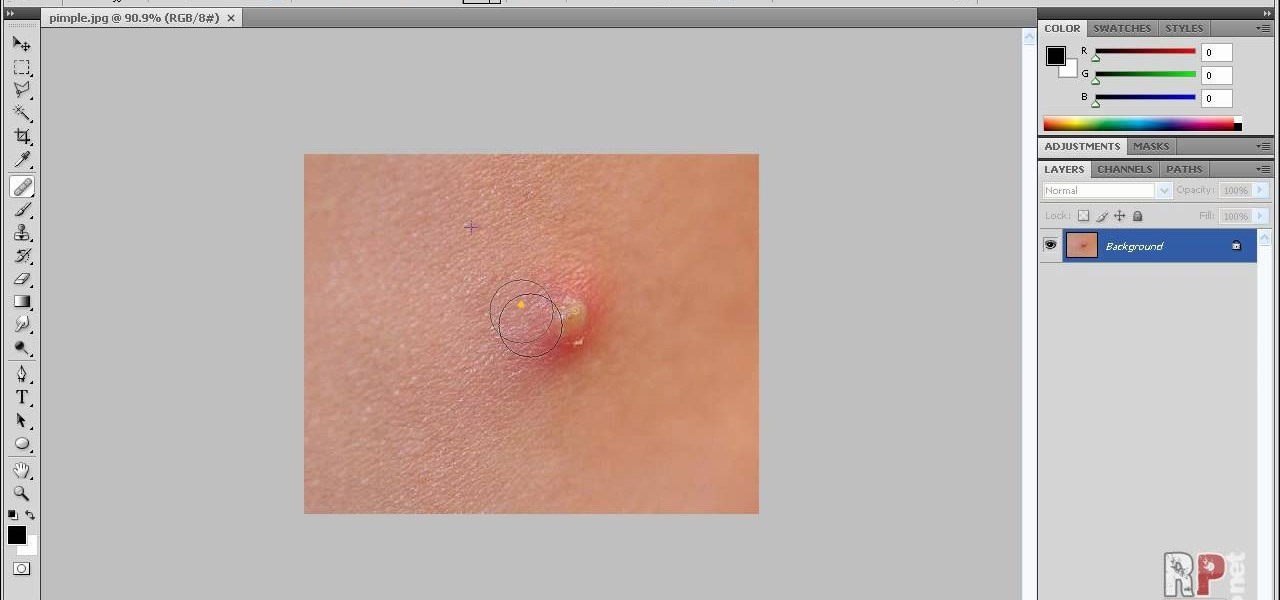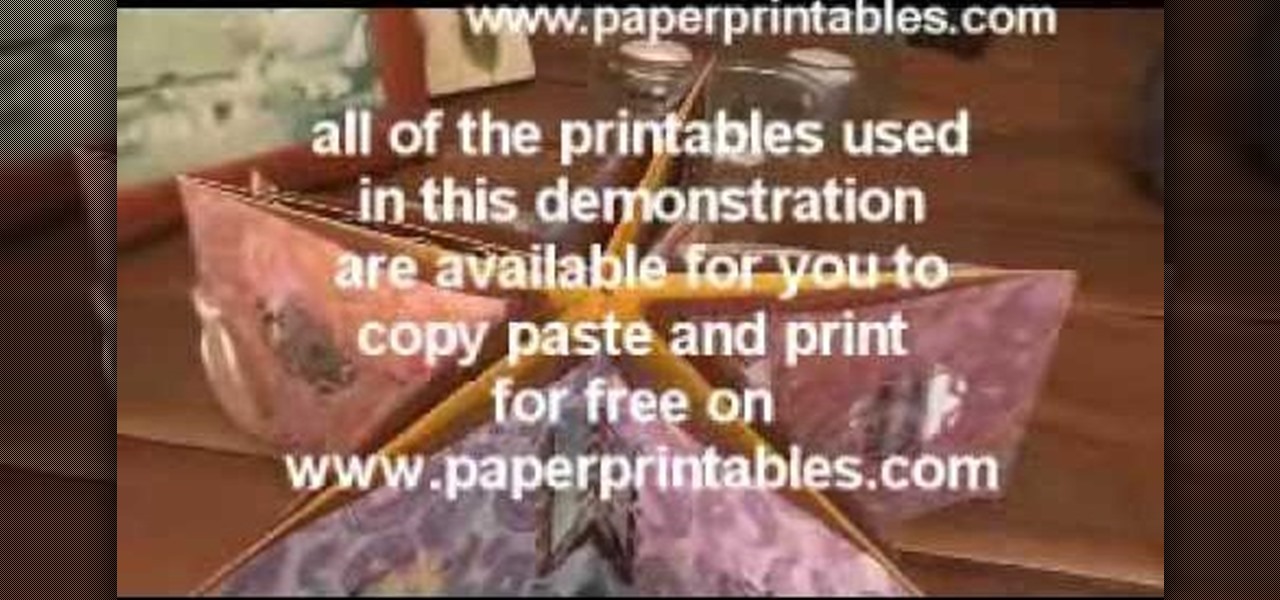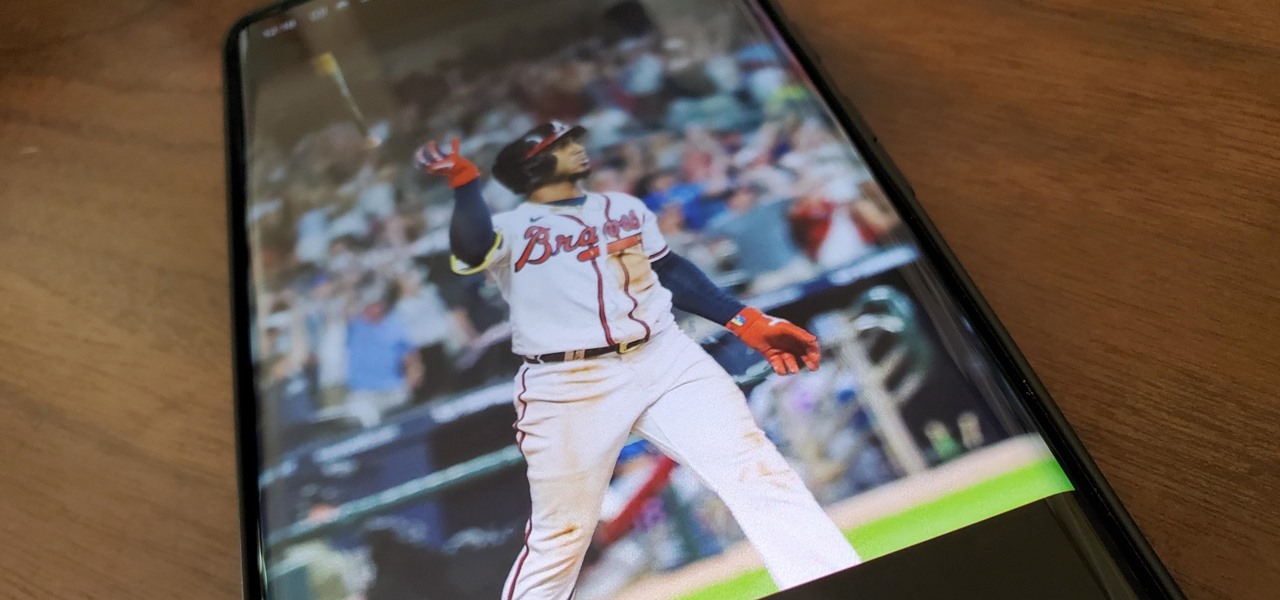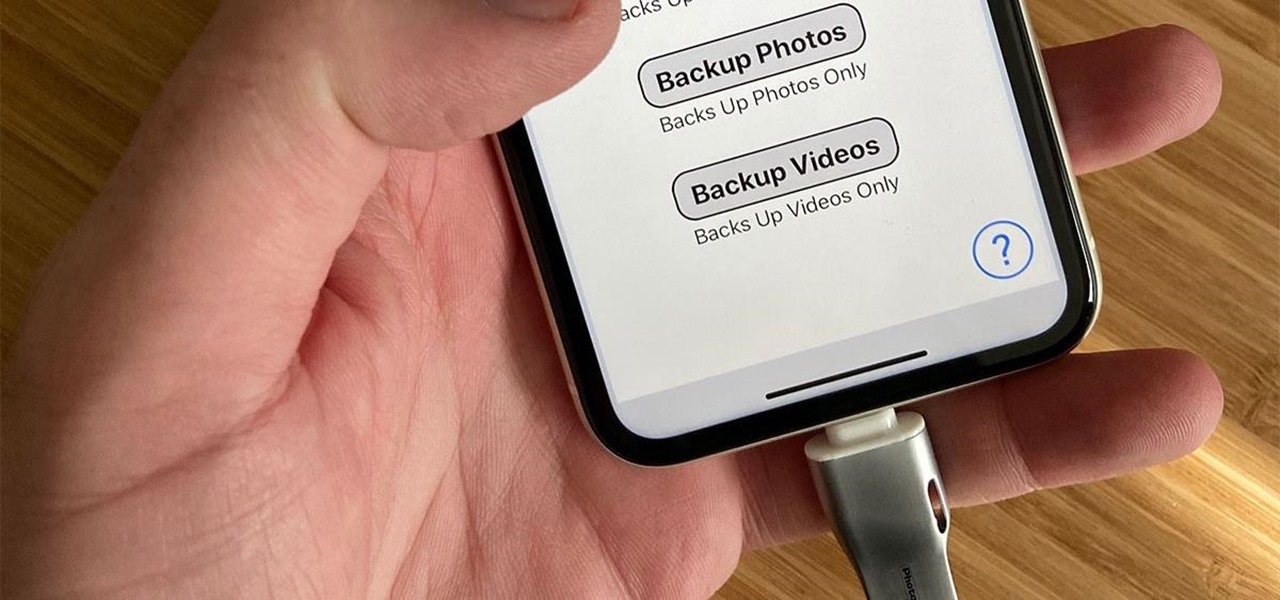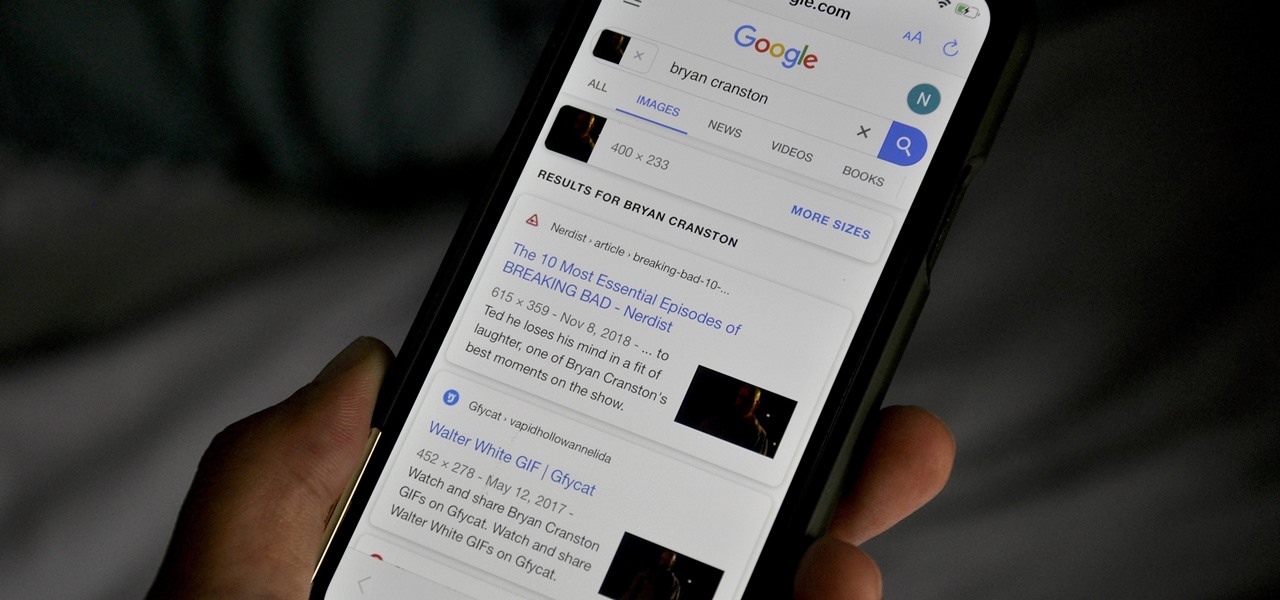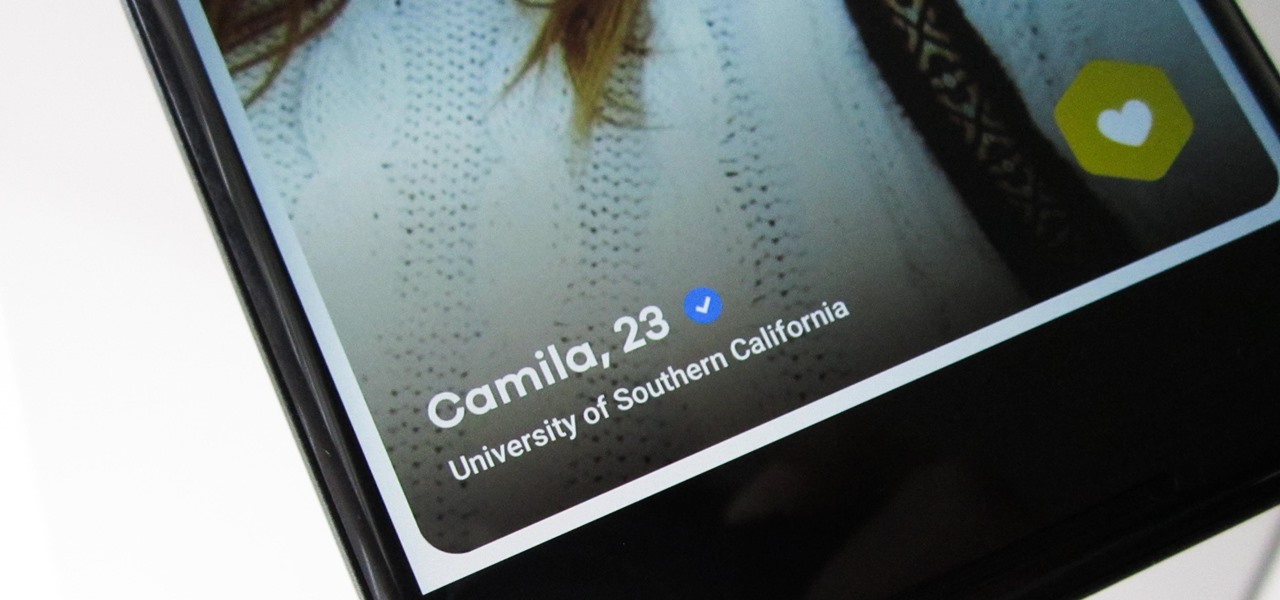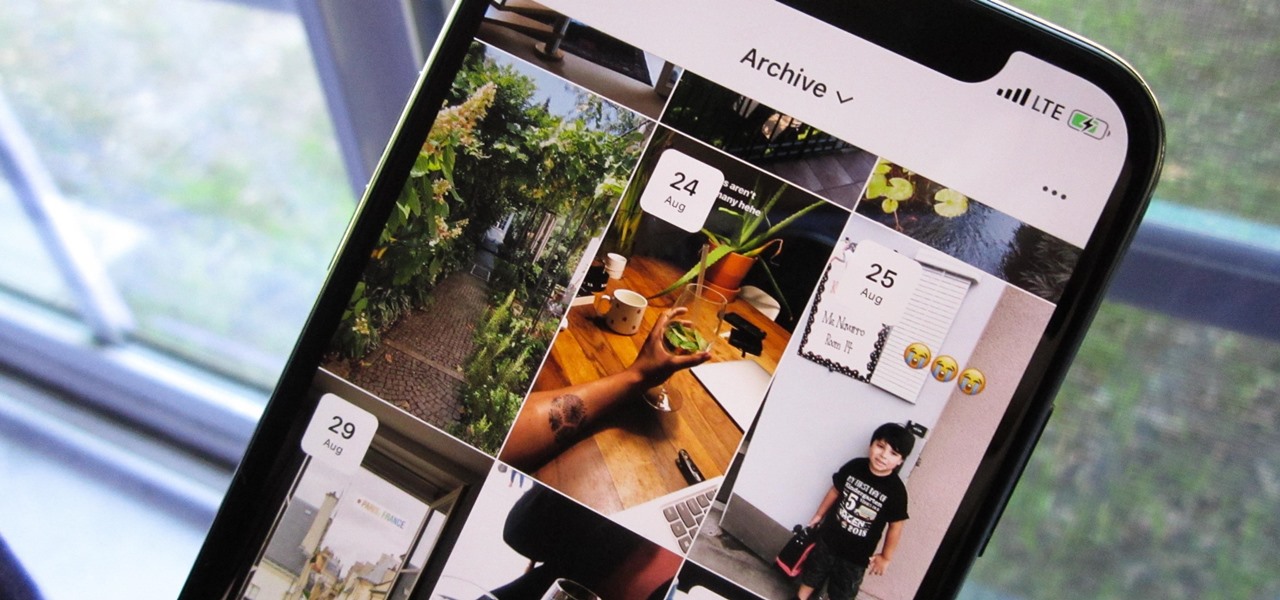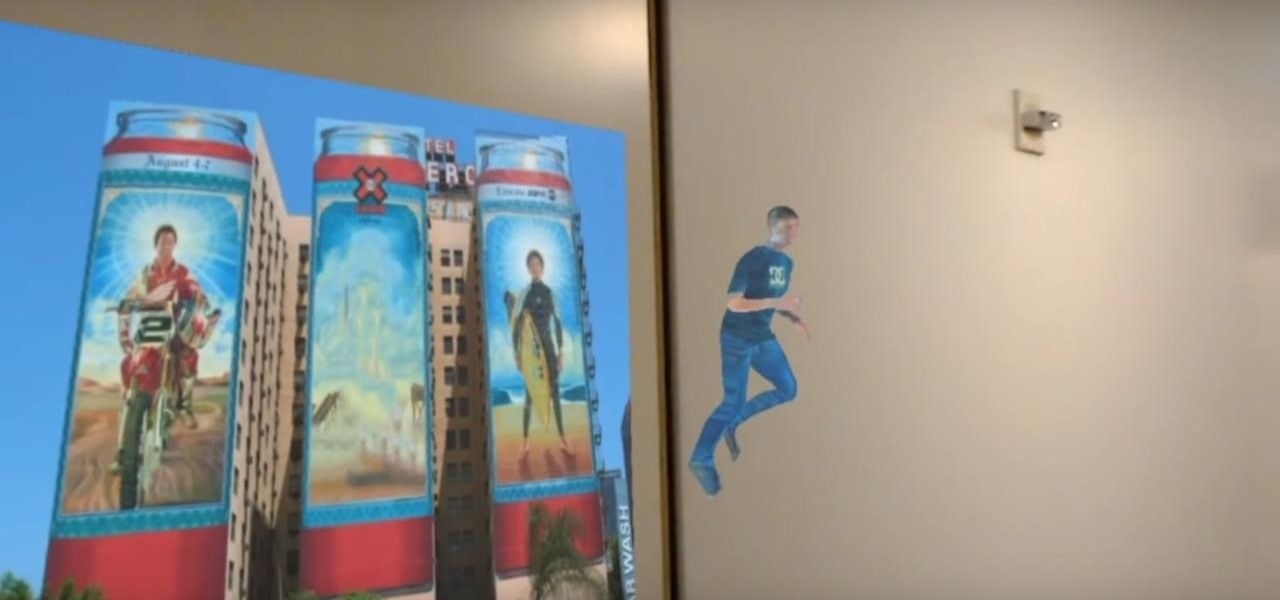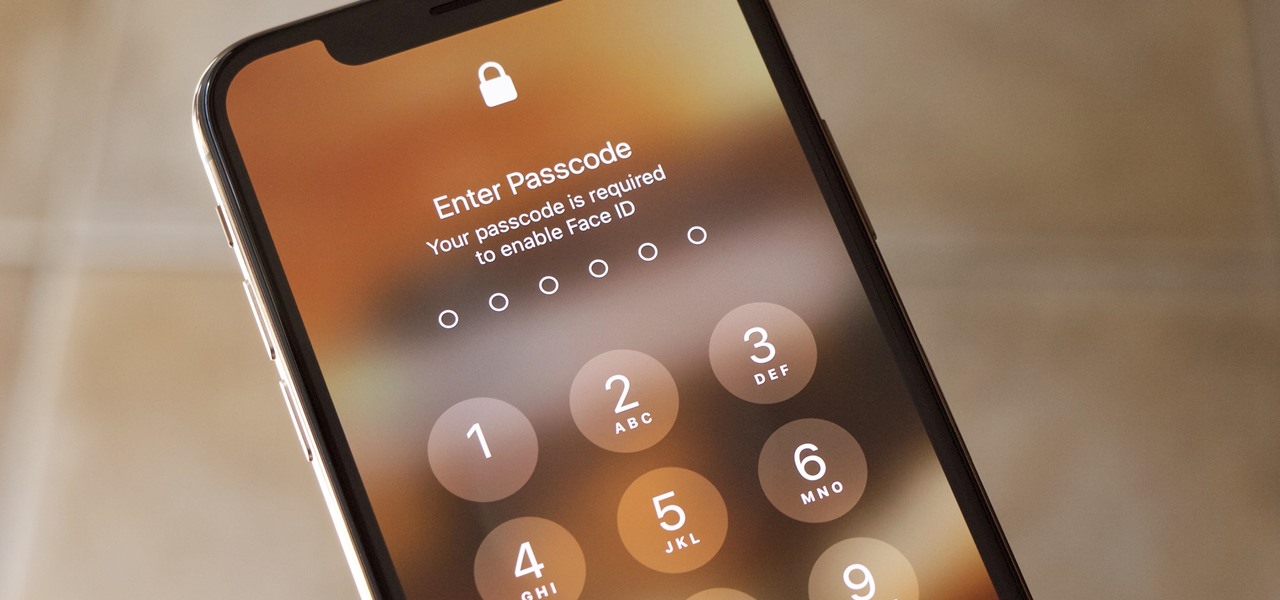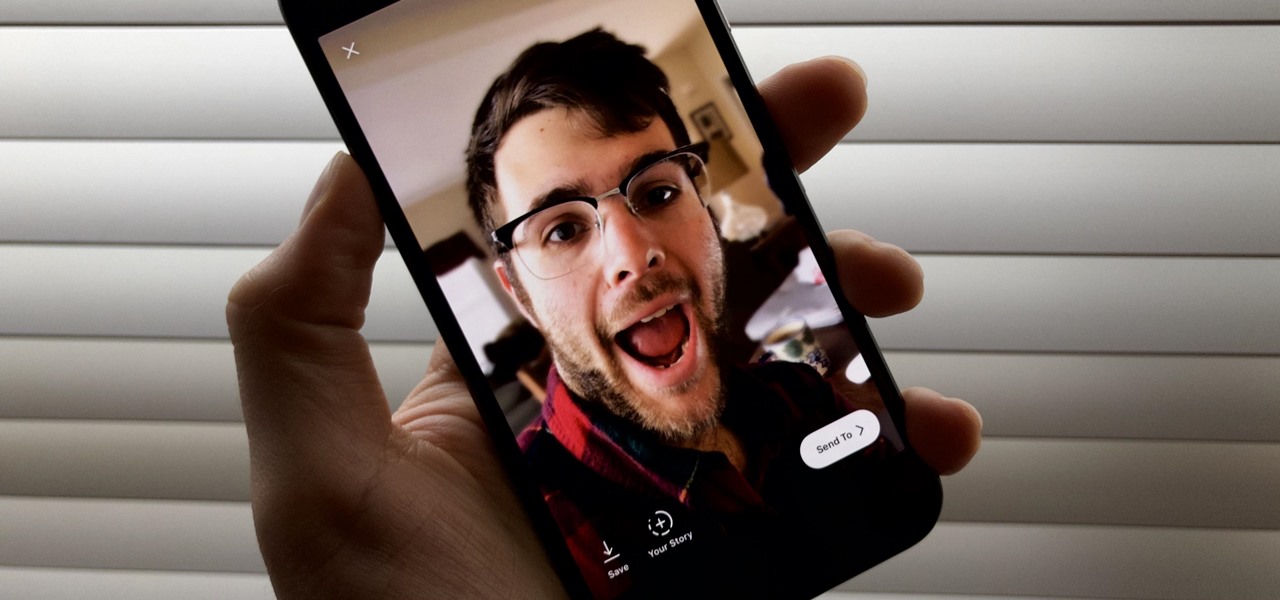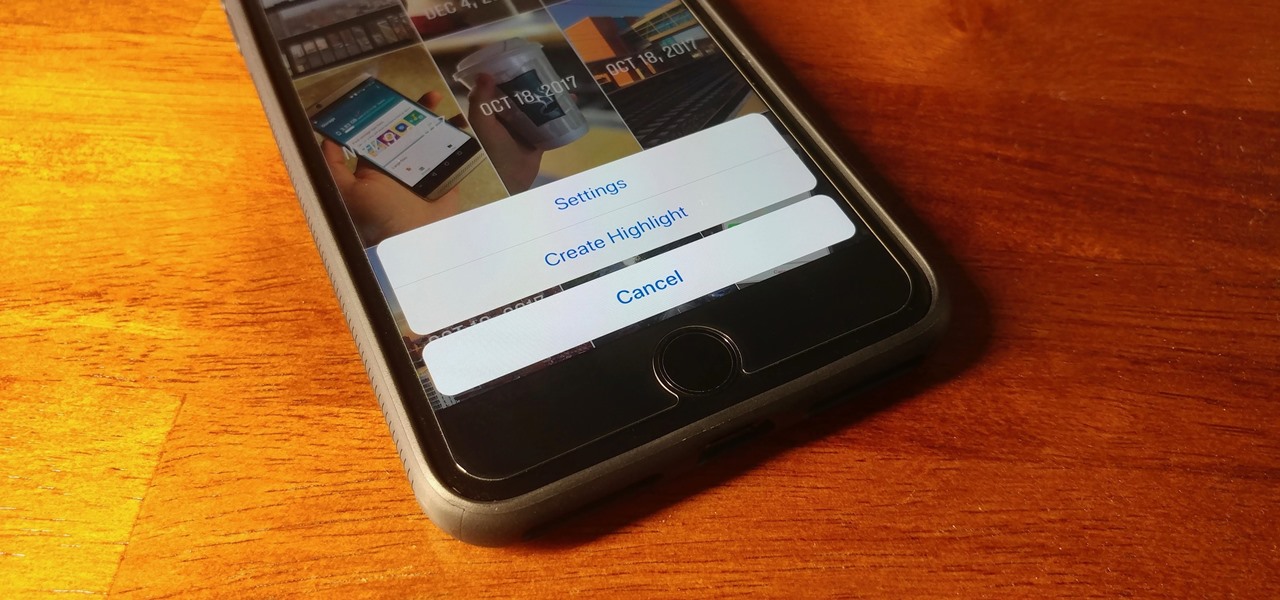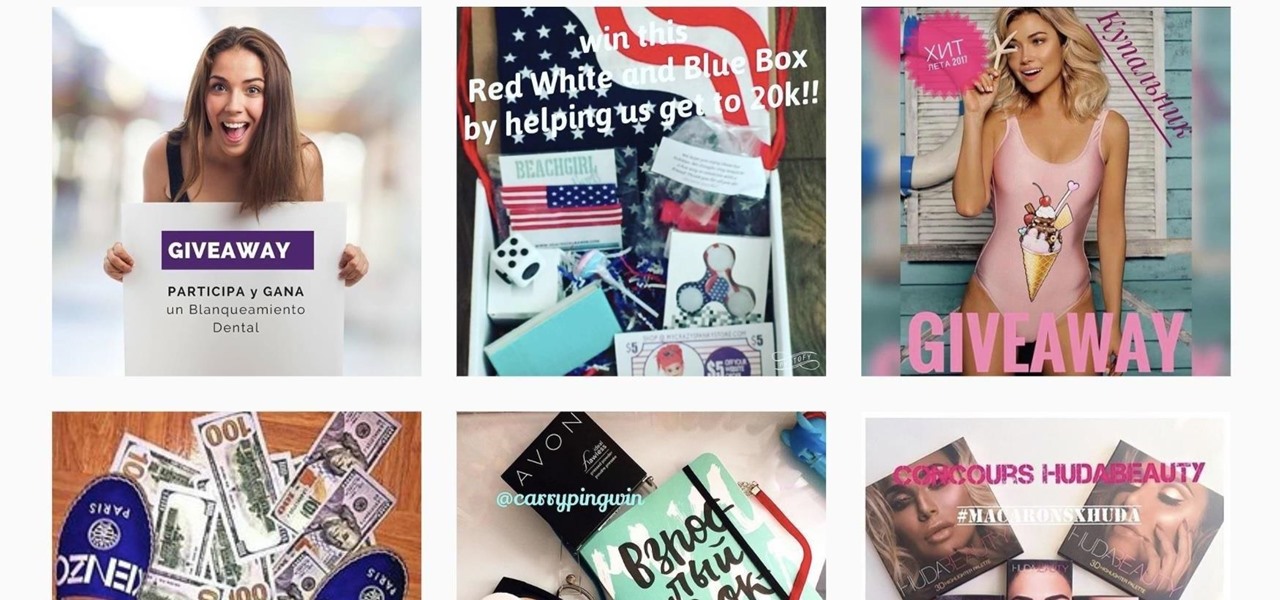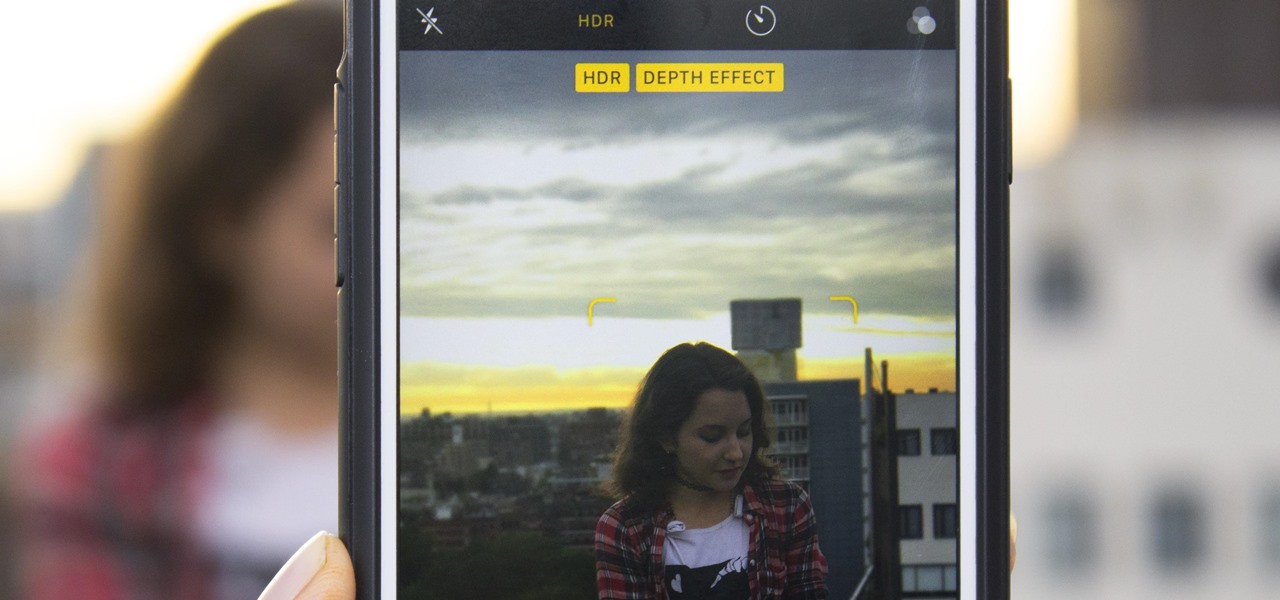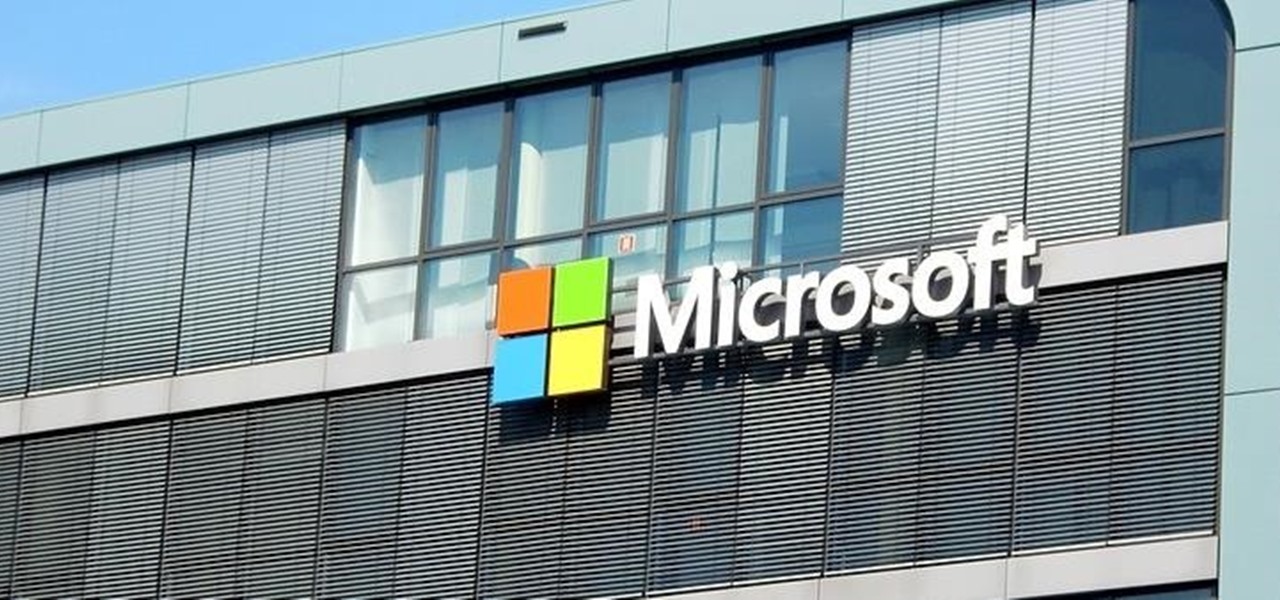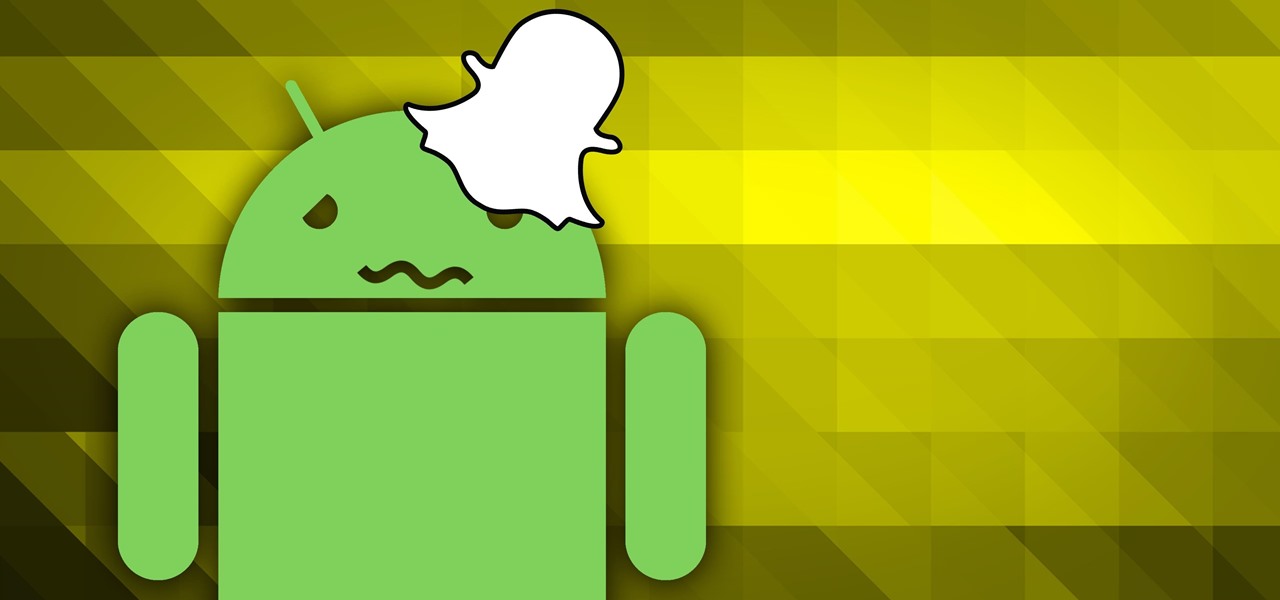The PhotoshopUniverse team effectively teaches a method of adding a watermark to an image, as a security feature to make it harder to copy or steal. Instructions are simple and easy to follow, using as an example a photo of two girls that one might have in his or her family album. Using Photoshop, the text that will become the watermark is added, rotated and patterned across the entire image. To finalize the watermark, the opacity is edited to a desired value so that it does not interfere wit...
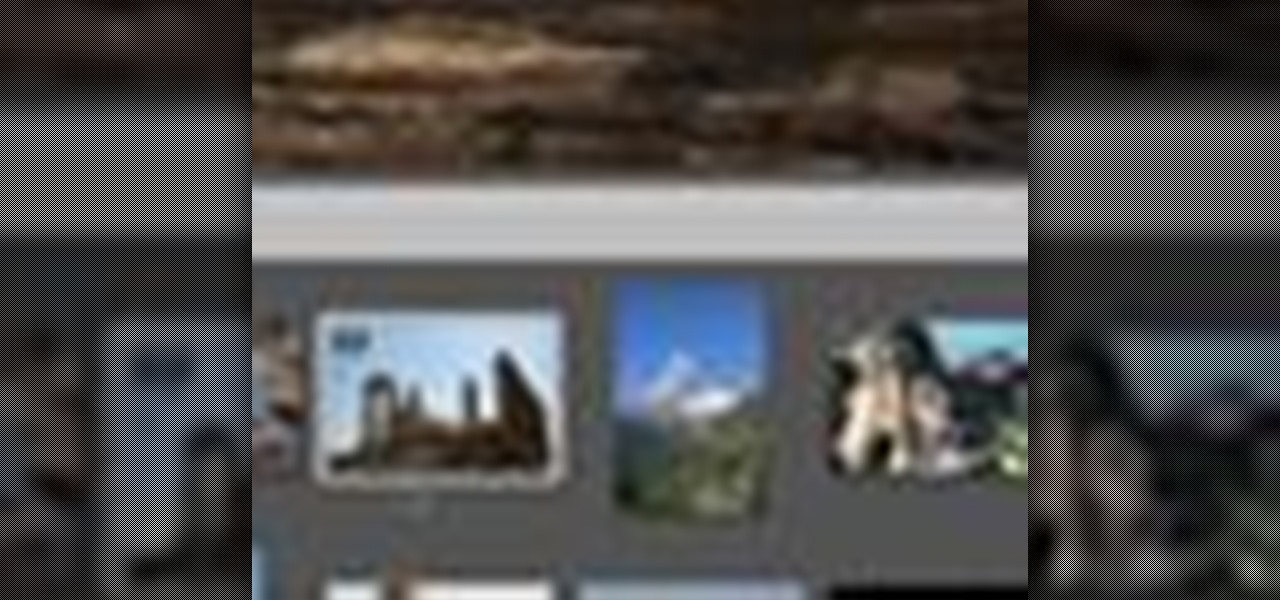
Instead of using Photoshop, why not give Apple's Aperture a try? Aperture is designed more for post-production work for professional photographers, letting you cull through shoots, enhance images, manage massive libraries, and deliver stunning photos.
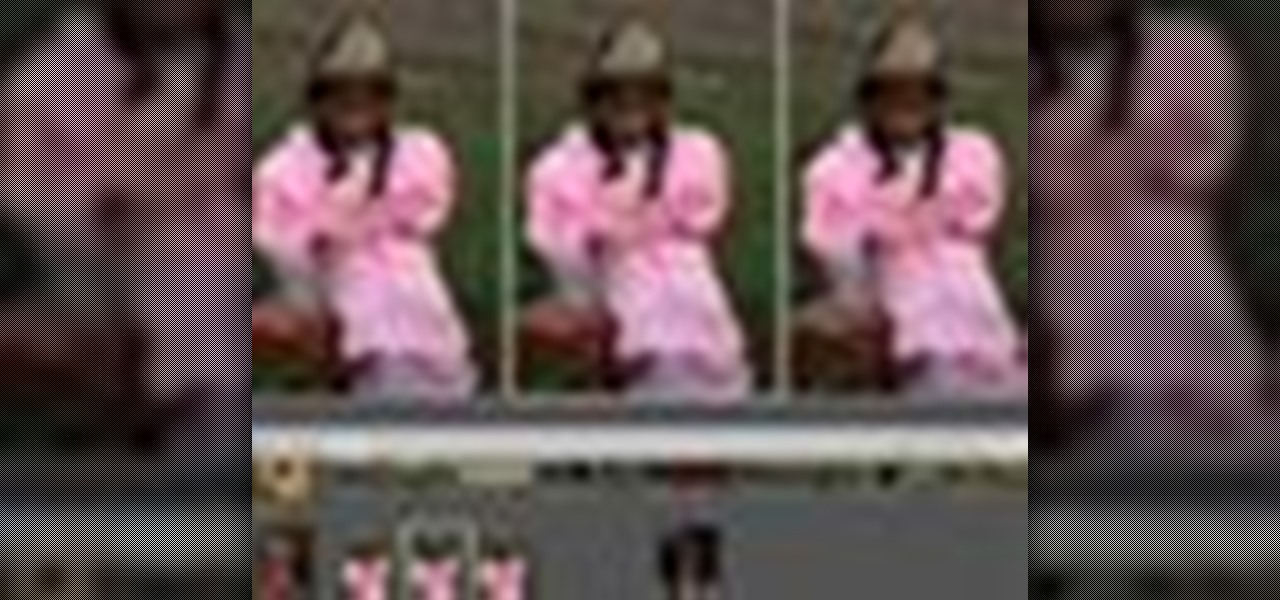
Instead of using Photoshop, why not give Apple's Aperture a try? Aperture is designed more for post-production work for professional photographers, letting you cull through shoots, enhance images, manage massive libraries, and deliver stunning photos.

Alright MacGyver, for this week's assignment, you're going to need a picture of a chair, and SketchUp. And maybe some duct tape. We're going to show you how to use Photo Match to create a chair component from a digital image in this SketchUp software tutorial. It's one thing to use Photo Match in SketchUp to adjust perspective with buildings, but you can also use it to work with components, as you'll learn in this video.

In this video, we learn how to photograph a pregnant mom. Try taking a shot of the woman outside, this will feature her stomach and show off the glow of her skin as well. Process it after you have taken the photo to edit it further. Drape a sheet around the woman as well, which is a really popular photo technique as well. Take fun shots with your partner, animals, other children, and around the house! The camera can focus on different things to show multiple subjects in the scene. Be creative...

Love taking pictures with your phone on the go? Many people do, especially because it's difficult carrying around a bulky camera everywhere they go. But how do you transfer these images to your computer, where you can store them for future use or for Facebook photo albums?

In this tutorial, we learn how to create a Warhol effect in GIMP. First, you will need to take your image and open it up in GIMP. After this, you will need to resize this so that four of these fit into one square next to each other. From here, create a new layer and then layer it to size. After this, change the hue and saturation of the photos. Then, change the lightness and make it any color you like. Then, do the same for the other photos in different layers. Save this when finished, then y...

In this tutorial, we learn how to use Windows Live Movie Maker. First, open up Windows Movie Maker then find the section of the software where you can upload your photos or videos. You can also drag your media into the empty white box that's on the screen. After you have uploaded your videos and photos, you will be able to edit them by splitting or trimming them how you would like. After this, you can add visual effects to the media by clicking the appropriate tab. You can also insert animati...

This video tutorial is in the software category where Kerry Garrison will show you how to use vignettes with Adobe Photoshop Lightroom. By this you can remove the dark corners in a photo created by some zoom lenses. Select the photo, kick in the vignettes and fade out the corners focusing on the main subject matter. For this, select 'lens correction' on the right hand side and with the help of the sliders apply the vignettes. You have the choice of applying either a light or a dark vignette. ...

Yanik Chauvin teaches us how to safely pack photo equipment for travel in this tutorial. First, remember to have good insurance on all your equipment, just in case something does break. To pack your things, use a backpack that is specifically made for cameras. Also, arrange for the lens not to be attached to the body of the camera while traveling. If you have to have it attached, make sure there is something under your lens to protect it from any additional shock. If you don't have a backpack...

Your photos should show how you as you normally look and not, notably, as you looked that particular day when you had that huge pimple. Learn how to remove pimples and other blemishes when working in Adobe Photoshop CS4. Whether you're new to Adobe's popular graphic editing program or a seasoned design professional looking to better acquaint yourself with the new features and functions of this particular iteration of the application, you're sure to benefit from this free software tutorial. Fo...

See all the steps required to make this nifty photo album, which can be used as a picture greeting card or a simple scrapbook for yourself. Despite its complicated look, it's really not that hard to make. This stunning star album card can be made up as cards including many messages, pics, stamps, etc., or they can be made up as miniature scrapbook albums — especially great for kids after a special day out. It's good for a series of "happy" photos to cheat someone who needs "get well" messages.

This video in the Software category will show you how to remove pimples and wrinkles in Photoshop. Yanik from Yanik’s photo school presents this video. Select the photo you want to work on. First you duplicate the layer by ctrl+J or select from the dropdown menu. You start off with removing those pimples that you want to remove completely. Select the spot healing or the regular healing brush. Yanik prefers the regular healing brush. Also choose a small brush size. To select a source point, ho...

In this video tutorial, viewers learn how to use the vanishing point filter in Adobe Photoshop. Begin by selecting the image you want with rectangular marking tool. Then hold Control and C to copy it. Now go to your 3D shape. Press on Filter and select Vanishing Point. Click on one of the corners and drag to each corner. Hold Control and drag it down to create another selection. Now paste the photo by hold Control and V. Then drag the photo to the selected shape area. This video will benefit ...

Everyone should enjoy great memories from vacations for years to follow. Taking beautiful photographs is a wonderful way to document extraordinary experiences, other counties, different cultures, stunning landscapes, jaw-dropping architecture and more. Tap into your passion for photography on your next holiday vacation and capture a moment in time with help from this four-part photography tutorial on how to enhance your holiday photos. In this three-part video tutorial, take your photos from ...

This video shows Joanne McKenzie working at her table talking about making her oversized/giant photo corners for her paper cutting projects. Using an assortment of different sized and colored punches, she explains how to use the punches, saying the smaller one is the better one to start with. She talks about using the next size up and then centering the paper to be cut from corner to corner and layering the different cut out corners for decoration. Very clear and professional.

Forgot to take a few production stills on set? No problem, work with what you have... the actual video footage. See how to get photos from video with iMovie or Final Cut Pro 6.

New to Apple's Aperture 2? Aperture 2 offers photographers a streamlined way to speed through edits, make essential adjustments, and deliver photos online and in print.

Need to shoot a product with a white background? Well, taking photos with a white backdrop can be tricky if your subject is white also. Watch this behind the scenes photography video to see how to photograph a white product with a white background. This style of shoot is quite standard for eshops which need product photos with a white background. It takes a couple flashes and a goo camera to get it down, just watch and see for yourself.

Proud of the progress you've made in FarmVille? Take a photo within the game, and share it directly with all your friends!

This video will cover how to overlay textures using Corel Paint Shop Pro Photo XI.

The cinematic photos feature in Google Photos can create impressive three-dimensional views of normally flat images, turning ordinary pictures into life-like representations of the moment captured. Google Photos would automatically pick images from your library to apply the effect to. Now, you can choose images on demand from your library — it's just not super obvious that you can.

Losing pictures is a uniquely frustrating experience. You take pictures to remember something, to capture a moment so you can look at it again later. So when you lose the thing that's supposed to be what's keeping your memories safe, it's unfortunate and infuriating. Photo Backup Stick® Universal will keep your pictures safe. Right now, you can get this awesome backup tool for $53.99.

Metadata might be a bigger concern than you might realize. In its continuous push to be a privacy-first company, Apple has released several new features with iOS 15 that allow you to adjust and permanently change the metadata stored within the photos and videos you take on your iPhone. But why would you want to do this?

Google Images, TinEye, and other reverse image search engines can help you find where images appear on the internet. You can discover what TV show or movie an image comes from, who took a photo, and if the profile picture of someone you're talking to online is really them, among many other uses. And there's a shortcut for iOS that makes running a reverse image search easy.

Burst mode on iPhone is a great way to ensure you capture the photo you truly want, especially when your subject is moving too fast. You'd be forgiven for thinking that Apple ditched the feature entirely on iPhone 11, 11 Pro, and 11 Pro Max, since a long-press of the shutter button now records video instead. However, burst mode is alive and well on your new iPhone — it's just hidden.

Imagine an Instagram feed filled with a wild array of vivid color. Beautiful right? But when you look at the photos in your iPhone or Android phone's albums, they're all just too dull to pull off that dynamic look. There's no doubt that colorful images are more eye-catching than dull ones, so how do you get your photos to overflow with vibrant color? The answer: Add it in post.

The actual augmented reality portion of Pokémon GO is about to get even more fun for players. On Tuesday, the company revealed GO Snapshot, an extension of AR+ Mode facilitated by ARKit and ARCore that will enable players to pose Pokémon characters in augmented reality for photo capture.

As the stigma of online dating fades and swiping potential suitors on your phone becomes the new norm, one very real issue that you may have to deal with is catfishing: the act of being deceived by a fictional online persona. Although dating apps do their best to weed out fake accounts, a few of them slip through the cracks and take advantage of innocent people just looking for a connection.

In late-2017, Instagram rolled out a feature that automatically saves your ephemeral Stories to a private archive. Before that, Stories disappeared into the ether after 24 hours, but not everyone was comfortable losing these precious photos and videos. If you post to Instagram Stories quite often, you can now easily access your history from your account — and you might not even know it.

After joining Google and Huawei in underwriting the UW Reality Lab at the University of Washington in January, it appears Facebook is already seeing a return on its donation.

Apple may pride itself on its commitment to user privacy and security, but it isn't invulnerable. We now know there is a bug in the latest version of iOS 12 and iOS 12.1 beta that allows those in the know to bypass your passcode and access contacts and photos. This applies to both Face ID and Touch ID-enabled iPhones. Not only do we know about the bug itself, we know exactly how to exploit it.

Although more and more smartphones are introducing portrait modes with their cameras, there are still plenty of devices out there — especially devices older than one or two years — that do not. While your particular smartphone might not offer you that bokeh effect, Instagram can, as it gives all smartphones software-based portrait modes.

The Galaxy S9 and S9+ have terrific cameras that are packed with awesome features. But if you've grown tired of taking and viewing photos on only a part of your screen, Samsung has built in settings to let you take full advantage of their flagships' Infinity Display.

Instagram stories are a great way to share your day-to-day experiences with your followers. However, it can be disappointing to see them go after 24 hours, especially if you shared something really special. Now, Instagram has a way for you and your followers to relive those great stories you've created with a new feature called Story Highlights.

Tired of all those people tagging you in weird stuff on Instagram? Well, there's an easy way to prevent people from ever tagging you in one of those silly posts again. It's simple, too. It only takes a couple minutes of your time, but will probably save you from years of embarrassment (or however tagged photos make you feel).

There are a ton of new features in iOS 11, but some of the best ones, in my opinion, are in the Camera app. They're not huge features, but they're much appreciated to anyone who's ever taken a Live Photo or portrait, or even to those who've needed to scan a QR code quickly.

You may not have woken up like this, but you're still #flawless thanks to Microsoft's new Face Swap app for Android.

If you've ever wondered why the pictures and videos you share with Snapchat on your Android device seem to look grainy with low resolution, you're not alone. We all know it, and we've come to accept it as a plain fact: Snapchat image quality sucks on Android.

We all got a little jealous of the iPhone 7 Plus's dual-lens camera during the Apple Keynote in September. It's okay, you can admit it. But just because your Android doesn't have two lenses doesn't mean you can't recreate the fun bokeh effect of the iPhone's now wildly popular Portrait Mode.