
How To: Print on the go with HP mobile wireless printers
HP has you covered with Mobile printing. With printers like the Officejet H470wbt and the PS A820 you can print on the go.


HP has you covered with Mobile printing. With printers like the Officejet H470wbt and the PS A820 you can print on the go.

How to make your own thin metal parts, photo etched parts, SMD stencil.

Patrick from Tekzilla demystifies compression.

See how to use Photoshop to turn a photo into a sketch.
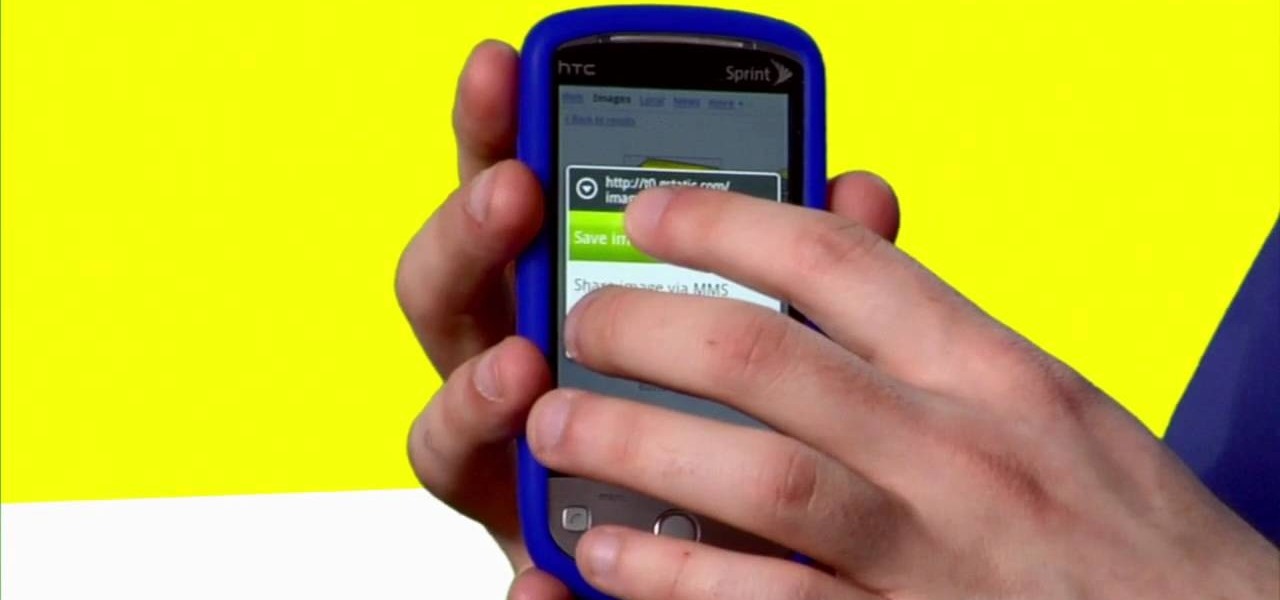
Sometimes, you just want to save a photo from the web onto your phone for further use, maybe a background or maybe to send to someone. Well, on the HTC Hero Android enabled mobile device, it's not hard at all. Best Buy has answers. The Best Buy Mobile team explains how simple it is to save web images to your HTC Hero cell phone.

In this how to video, you will learn how to whiten teeth in Photoshop. First, open an image that you want to edit in Photoshop. Zoom in to the teeth as much as you can. Next, go to the brush tool and set the diameter to 21. Hold shift and q to put you into quick mask mode. Now paint over the teeth with your brush. Whatever is red will be your selection. Once you are done painting the teeth, select press shift and q again. Go to select and choose inverse. Next, go to image and adjustments and ...

Select the image whatever you want from anywhere. For example, choose Google search and type high res yoda and select IMAGES choose the picture and save in your computer. Enter into rasterbator software. From the dialog box select the language what you know. Select the image using 'BROWSE..' button and we have to select '3D-Yoda.jpg' and click open button, and then click the CONTINUE button. We have to choose the standard paper size. Next press the CONTINUE button. In this dialog box we have ...

In this how to video, you will learn how to create an animation with pictures using Photoshop. First, open an image in Photoshop. Double click the layer to unlock it. Next, open another picture in the program. Select and copy the first image, then paste it into the second image as a new layer. Close the original picture. Next, open another picture and copy it. Paste it into the other picture and close the latest picture. Open yet another image and copy and paste it into the previous picture. ...
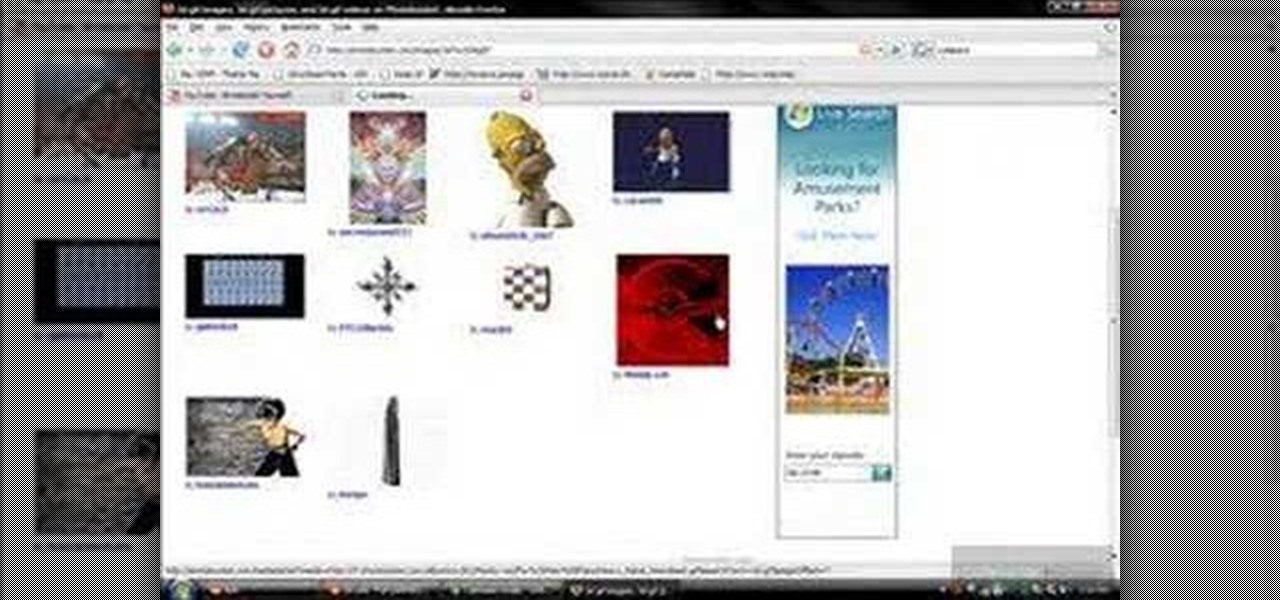
First of all you have to go to Photobucket. In the search option you have to type in '3d gif''. Now click 'search'. You shall get a number of photos and you can select the image that has red color moving screen. It is better to get image this way without a virus. Now you have to right click on the image and save as '3d image animation wallpaper' and click save and then save it on your desktop. Now right click on your desktop and click on the properties. Now go to the desktop and then select ‘...

Michael Weisner, a 2D illustrator and graphic designer teaches us how to draw a majestic Eagle on a waving American flag. To start, you should box in the area for the flag. It should be roughly centered on the page, add a bit of a wave to box to simulate the wind on a flag. Complete the rough outline with the flag pole on the left side. Now you can begin with the Eagle. Use an oval to draw the chest of the Eagle and allow you to easily place the wings and other important features. You should ...

Circuit bending an audio device typically involves removing the rear panel of the device and connecting any two circuit locations with a "jumper" wire, sending current from one part of the circuit into another. Results are monitored through either the device's internal speaker or by connecting an amplifier to the speaker output. If an interesting effect is achieved, this connection would be marked for future reference or kept active by either soldering a new connection or bridging it with cro...
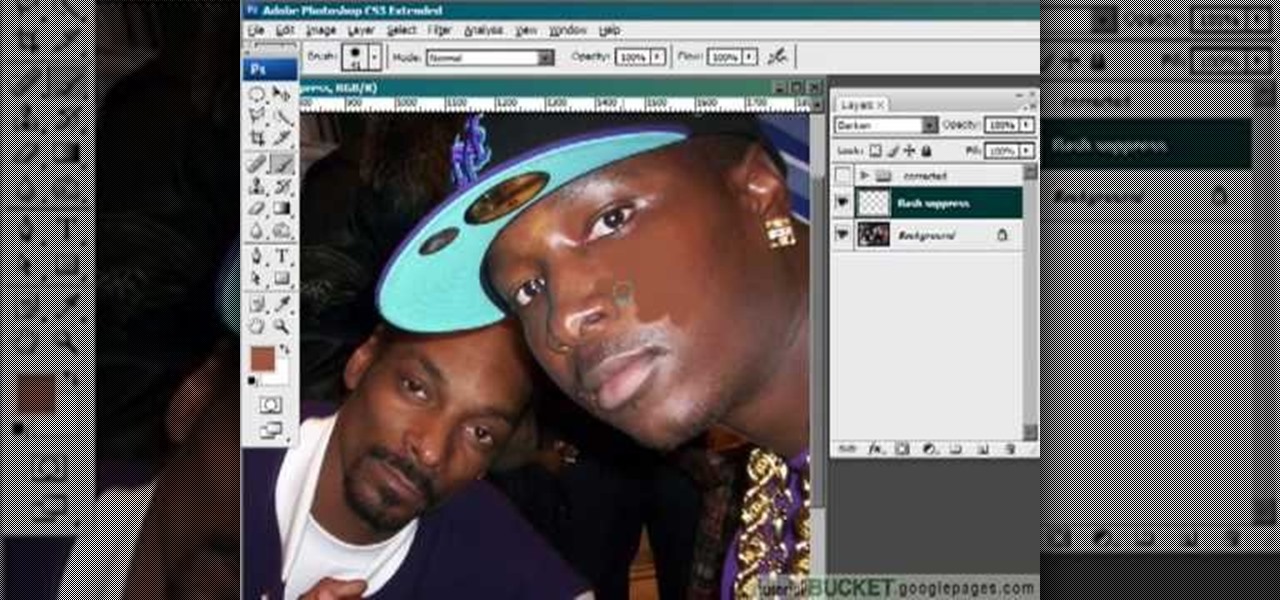
This video gives detailed instructions for removing a hotspot or flash reflection in a photo by using layers and masks. Start by adding a new blank layer and naming it something like Flash Suppress. You will use a special blending mode for this layer called darken. With your paintbrush you will loosely paint out the hotspot, having selected the color tone that you need with the eyedropper tool. Later on you can use layer masks to clean this up. Adjust the opacity of the layer until you have t...

NikonDifferent of Nikon shows you how to shoot zoo/ wild life photography (particularly with a Nikon d40 as an example with a zoom lens with Vibration Reduction), given the fact that animal enclosures are usually set up to give the animals space. You'll want to limit your visit to two or three types of animals (good photographs require time or patience). Animals playing/ fighting make good pictures, but you need to set a fast shutter speed (if you have low light, crank up your ISO). Try to an...

Purchase a silver XBox 360 faceplate from your local gaming retailer. You can also remove the faceplate currently on your XBox 360.

Open the Adobe Photoshop program. Choose a picture with a head shot. This maybe something that is already in your pictures folder on your computer, downloaded from the internet or transferred from your flash drives, and those photos you may have scanned and saved in your computer.

This video will show you have to make a glass bar in Photoshop. Adobe Photoshop is a great program for manipulating photo and adding interesting effects to your pictures. The glass bar is distinctive because of it’s colored shading.

Looking to fix your iPhone home button? Do you have a broken HOME button on your iPhone? In this video, learn how to get around it with an application called "mquickdo", formerly known as iHome for jailbroken iPhones. This also works for iPhone 1G or 2G and iPod 1G or 2G. Mquickdo allows you to use a series of finger swipes to function as the home button. This includes putting your iPod to sleep, going back to the home page, the double tap music menu, exiting an application, and more.
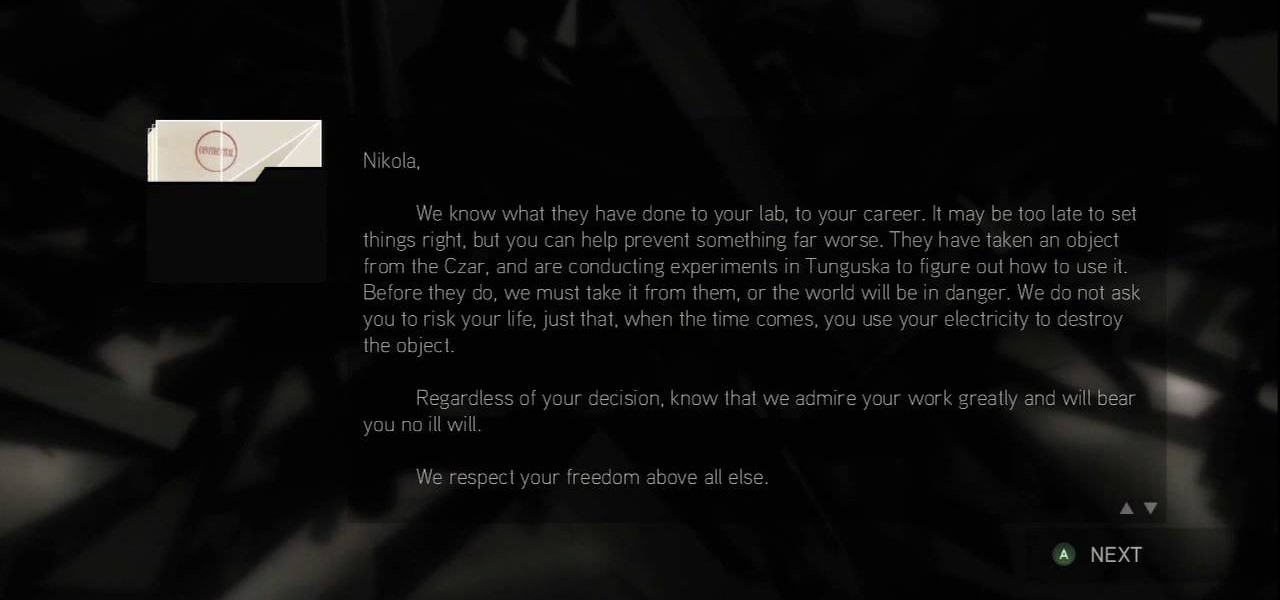
This one's pretty easy. Here's the solution to the 16th puzzle, entitled "The Cavalry", in Assassin's Creed 2. Image 1: Just move the cursor to the word “Tunguska.” Image 2: Move the cursor onto the staff and drag it onto Tesla’s photo. For more info, watch the whole gameplay.

Learn about the 8th puzzle, titled Martyrs, in Assassin's Creed 2. Image 1: Highlight Czar Nicholas’ staff. Image 2: Highlight Joan of Arc’s sword. Image 3: Move the fireball to Joan of Arc’s portrait. Image 4: Move the photo of Rasputin onto Czar Nicholas’ portrait. For more info, watch the whole gameplay.
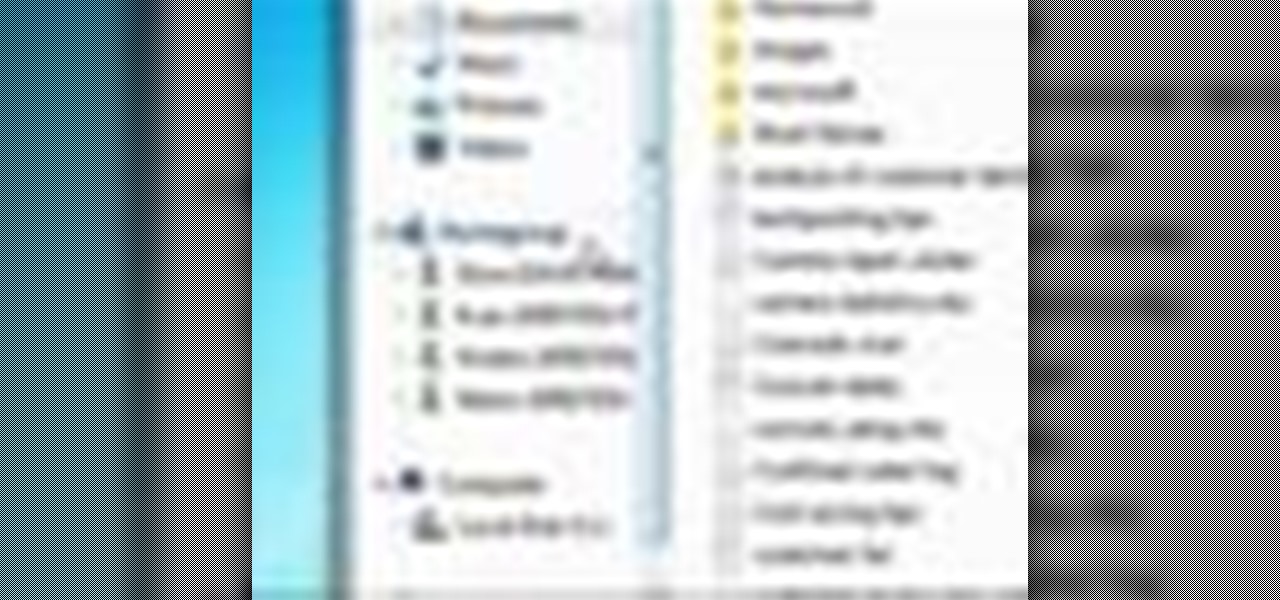
Windows 7 is the hot, new operating system replacing the past XP and Vista systems. Windows 7 is the most simplified, user-friendly version that Microsoft has developed - ever. Get acquainted with your new version of Windows straight from Microsoft.

In the age of digital cameras and instant gratification, make the simplest camera ever invented using just a light proof box, a hole, and paper. Check out this Howcast video tutorial on how to make a pinhole camera.

Learn how to do high bar alternate knee cross ups. Presented by Real Jock Gay Fitness Health & Life.
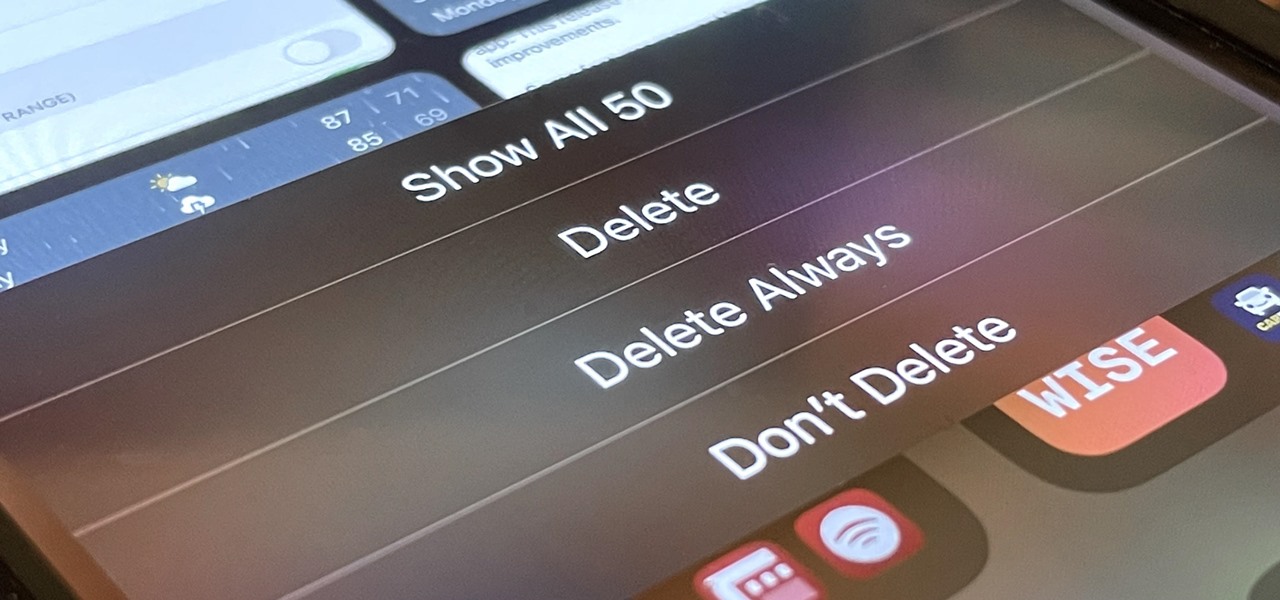
If you're like me, you take more than just a few screenshots throughout the day, and they add up fast on your iPhone. When you snap that many images of the screen, your Photos app's "Screenshots" folder can swell beyond triple digits if you don't manage it, and your "Recents" folder will become a cluttered mess. But there is a trick to keeping screenshots in check, and you can have total control over it.
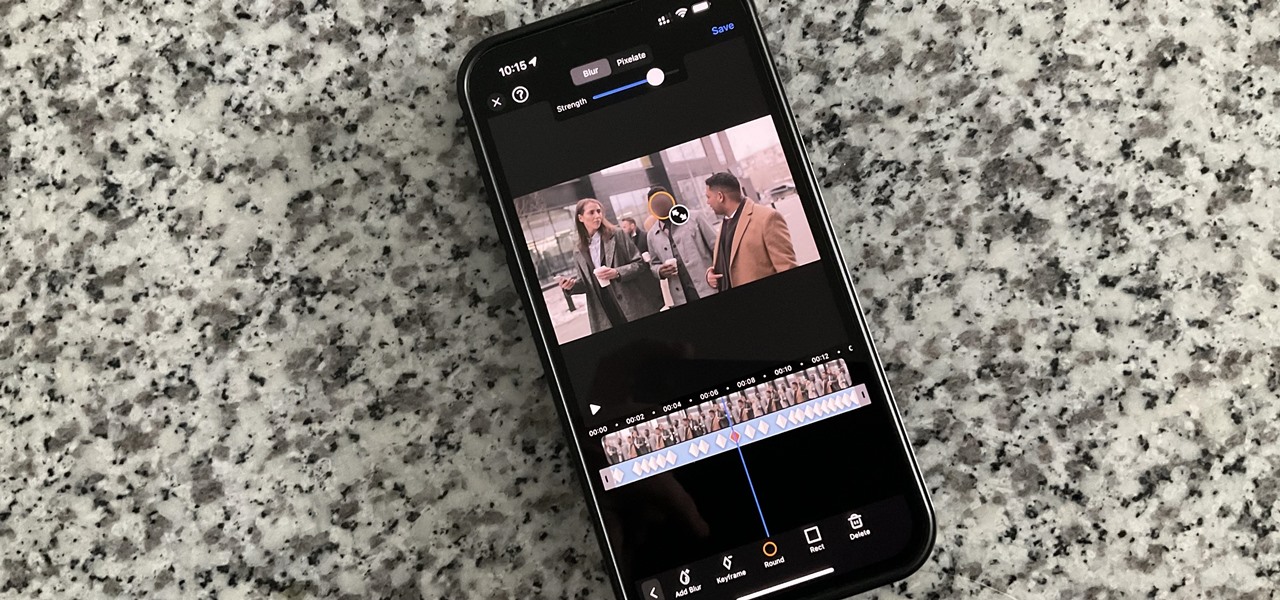
On an iPhone, it's easy to blur or cross out faces and sensitive information found in your images — just use Apple's Markup tool for all your obfuscation needs. Things aren't as simple when it comes to videos. There are no built-in iOS features to blur, redact, or otherwise obscure people, objects, and text in videos, but we've found a free solution that gets the job done well without any watermarks.
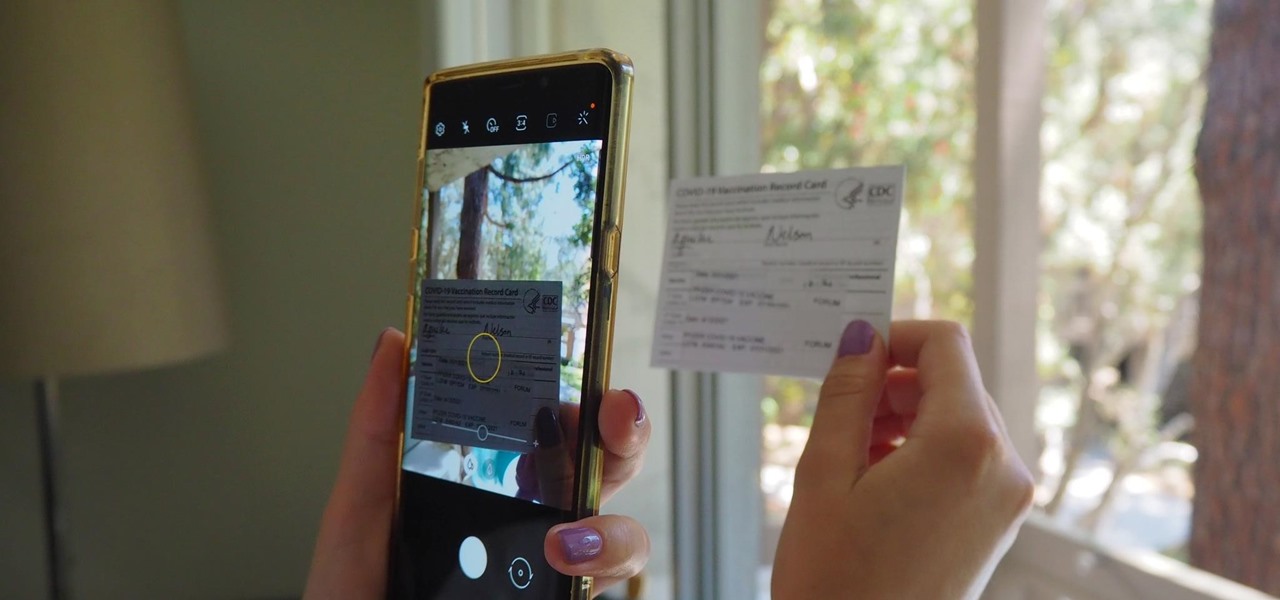
As the U.S. inches closer to herd immunity and reopening after the pandemic, it may become necessary to keep your COVID-19 vaccination cards on you at all times to gain access to places and events that are prone to spreading the coronavirus. You probably won't want to lose your card, so it may be wise to load a copy onto your smartphone for easy access.

Now that 3D display maker Looking Glass Factory is closing in on $2.2 million raised in its crowdfunding campaign for the consumer-grade Looking Glass Portrait device, the company now has a 3D content generator to go with it.

When you can't touch the shutter button on the screen in the Camera app, your iPhone has another way to snap a picture or take a video — just press the Volume Up or Volume Down button. But when it comes to bursts and QuickTakes, however, things are a little bit trickier in iOS 13, iOS 14, and iOS 15.
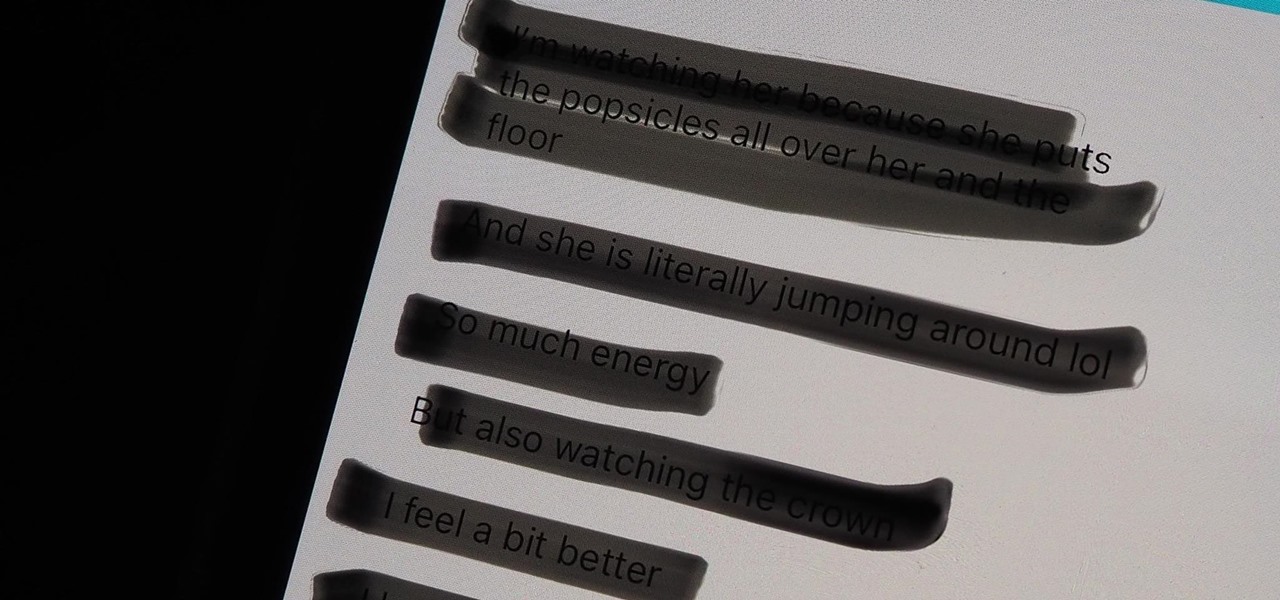
These days, most images we post online or share with others come from our smartphones. Whenever personal data is in them, such as debit card numbers, addresses, phone numbers, passwords, and other sensitive information, it's easy to jump into your iPhone's markup tools to black out the text before sharing. But a digital marker may not hide everything.
You may be wondering what exactly makes the Pixel 4a's camera so great. Compared to its predecessor, it has the same Sony IMX363 sensor and no additional hardware. Well, beyond stellar image processing, it also has several great new features that Google has added since they released the Pixel 3a last year.
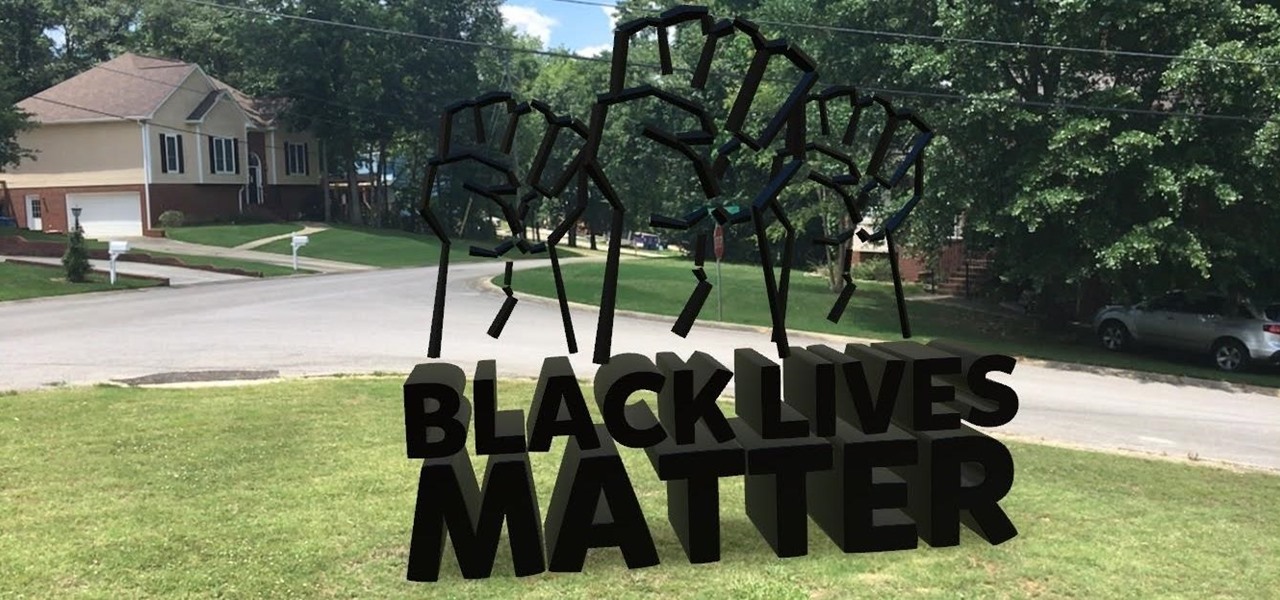
For the average consumer, augmented reality is a fun way of dressing up photos and videos for social media. However, AR is also gaining momentum as a medium for storytelling, particularly in sharing powerful messages.
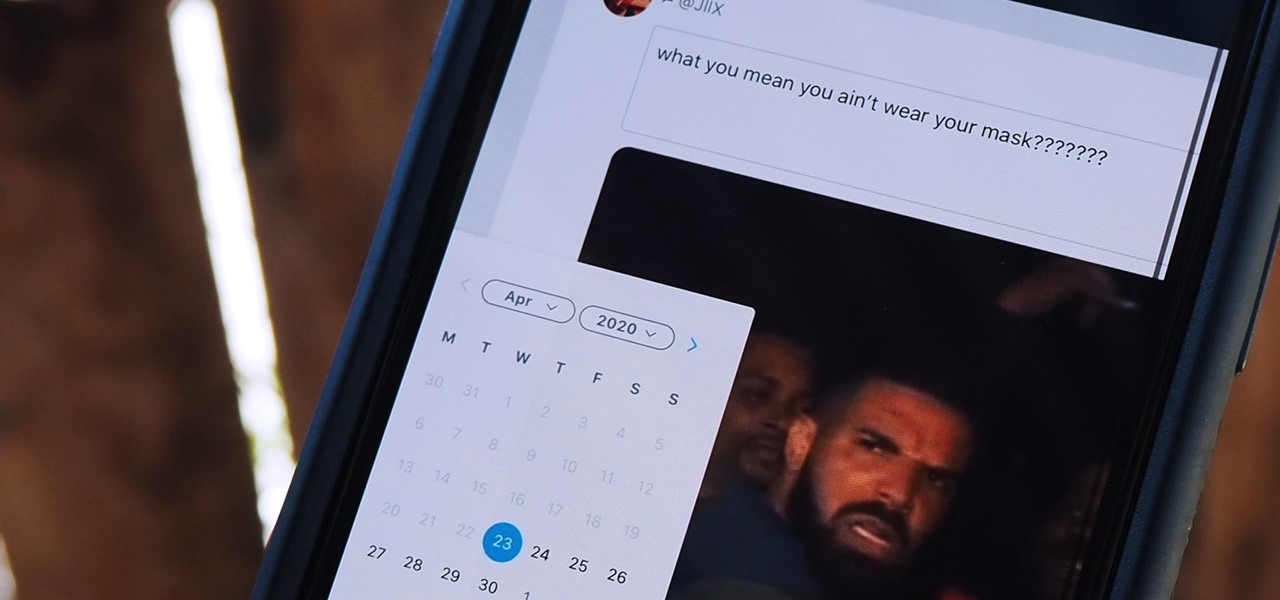
Twitter is a science. The smarter you post and engage with others, the better chance you have at building a bigger audience. Scheduling your tweets is one way to get there. Most engagement occurs at specific hours, but you may not be around then to post your tweet manually. While the official Twitter app on iOS and Android doesn't allow you to schedule, there is another way.

The Los Angeles Rams are the latest NFL franchise to introduce new or modified uniforms for the 2020 season, joining the Atlanta Falcons, Cleveland Browns, Indianapolis Colts, New England Patriots, Tampa Bay Buccaneers, and their neighbors, the Los Angeles Chargers.

The original iPhone SE was, for some, the perfect iPhone. It brought back the popular one-handed form factor of the iPhone 5 but packed in the internals of the then-new iPhone 6S. Now, the second-generation iPhone SE is here for 2020, but can it live up to what made the first-generation iPhone SE so popular?
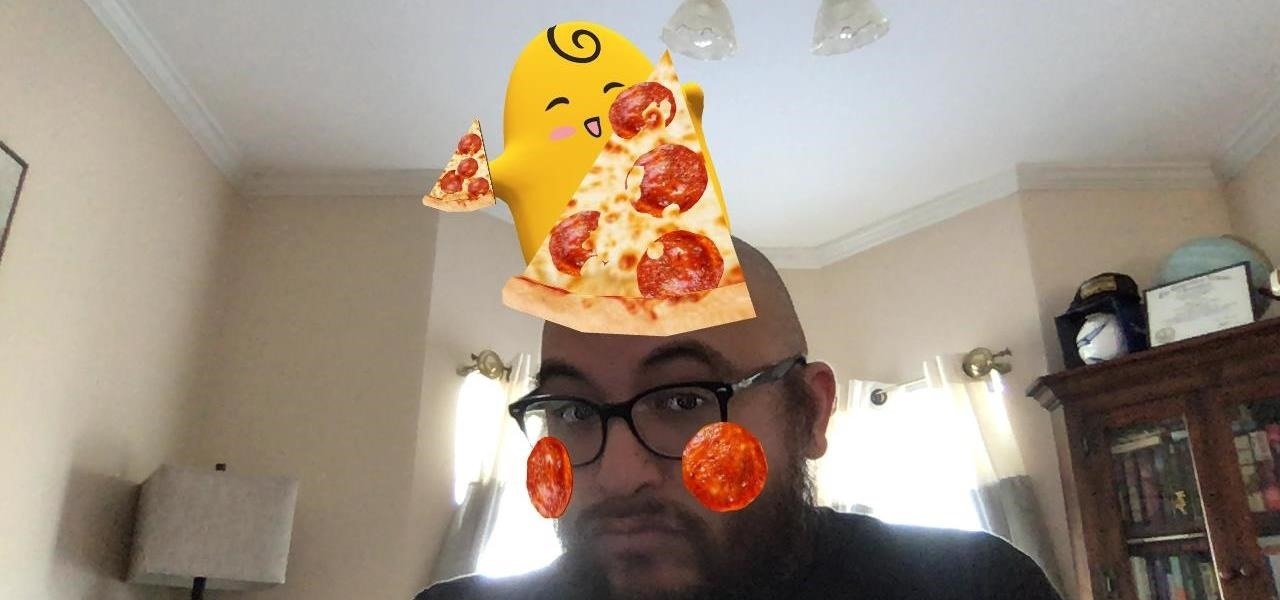
The response to the COVID-19 pandemic means that social distancing has become the new normal. It also means that more Americans are using video conferencing to connect with colleagues working from home or friends and family in quarantine because of the new coronavirus.

We might not be able to hang out with friends in-person during a mandatory lockdown or self-quarantine, but we sure can in "Animal Crossing: New Horizons." Snapping pictures with the new NookPhone feels almost as personal as taking selfies in real life, so, naturally, we want those memories to live on our real phones as well. In pure Nintendo form, however, it's not easy.

Apple released iOS 13.4 to public beta testers on March 18. The update comes the same day we learned that iOS 13.4 would be made available March 24. The sixth beta is iOS 13.4's GM (golden master), even though Apple refers to it as "beta 6."

Apple released iOS 13.4 to registered developers on March 18. The update comes just hours after news broke that iOS 13.4 would hit all compatible devices on March 24. The update is the GM (golden master), which makes it the same build as the official release we expect to see on March 24, although Apple does refer to it as "beta 6" on the dev site.

Apple released the fifth public beta for iOS 13.4 on March 10. The update comes three hours after the release of developer beta 5, and exactly one week after iOS 13.4 public beta 4.
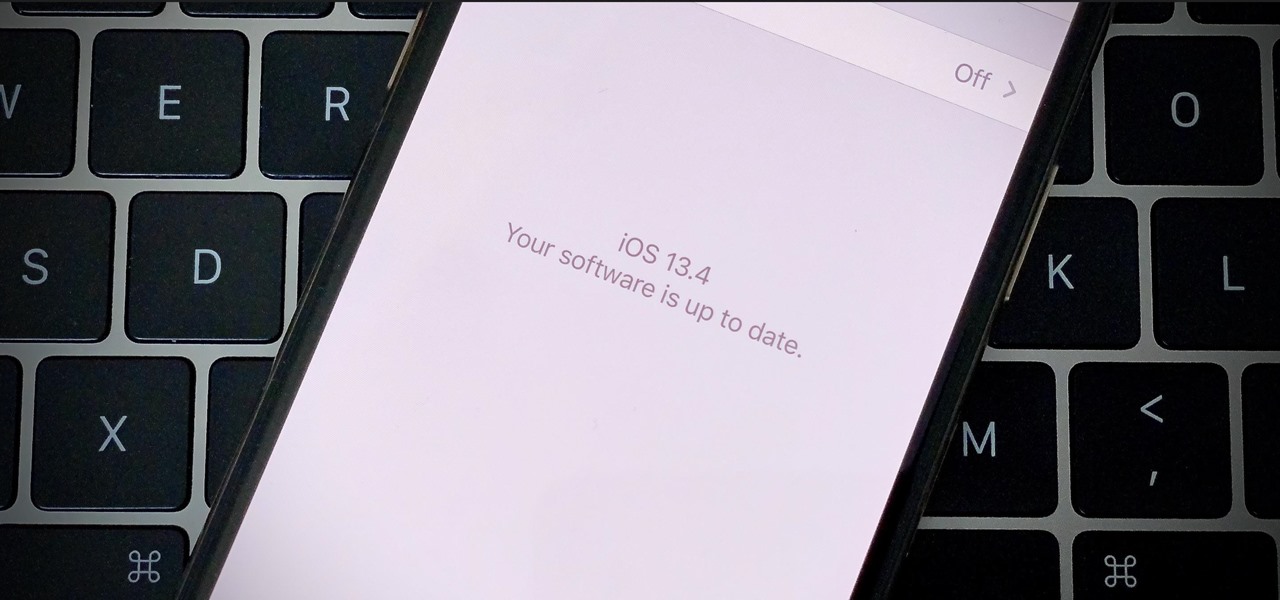
Look, we like a new beta update as much as the next tester. There's nothing better than downloading and installing a fresh iOS seed, hunting down any and all new changes and features from the last. That said, we're a bit surprised Apple decided to release iOS 13.4 developer beta 5 on March 10 since dev beta 4 was such a minor update.
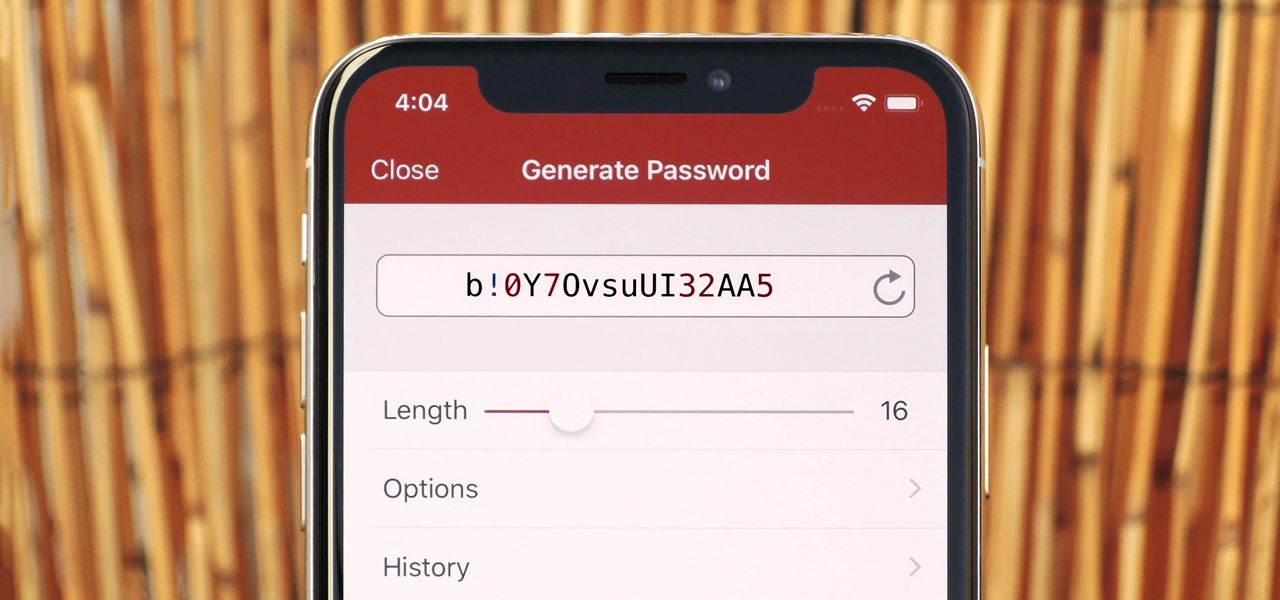
Using a strong password is critical to the security of your online accounts. However, according to Dashlane, US users hold an average of 130 different accounts. Memorizing strong passwords for that many accounts is impractical. Fortunately, password managers solve the problem.