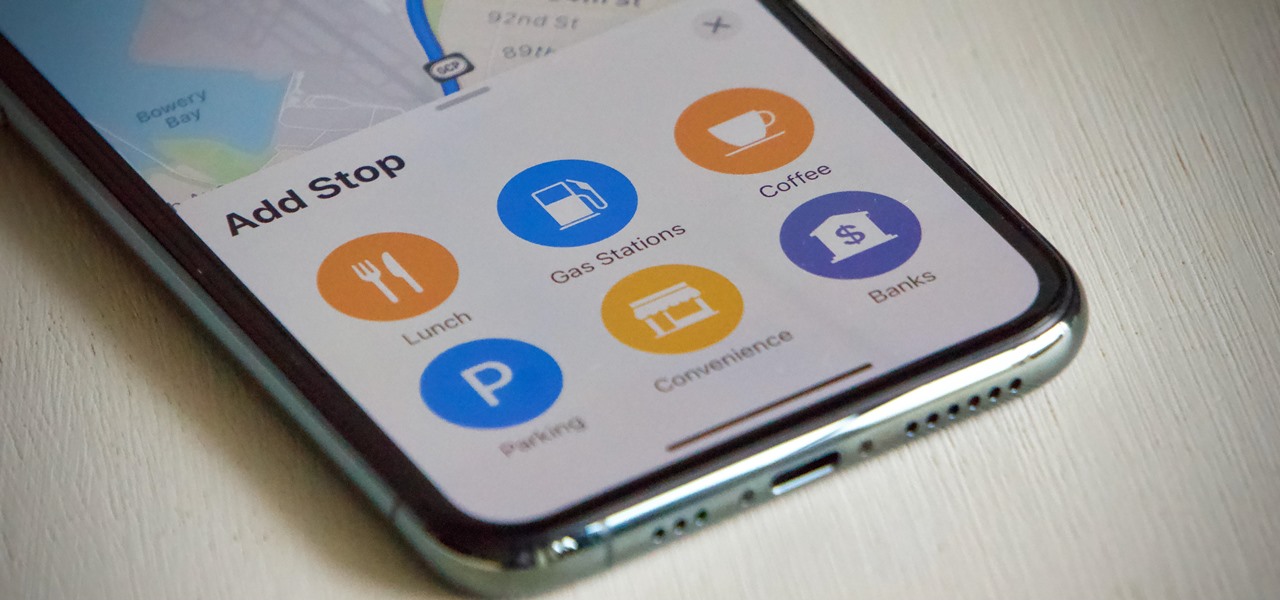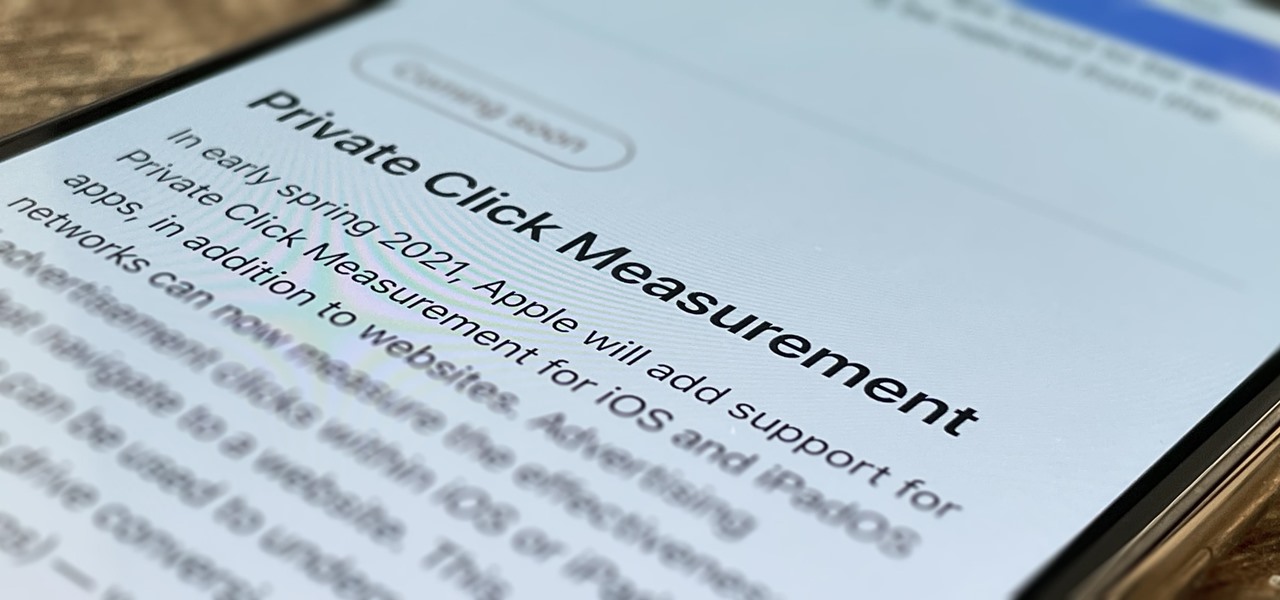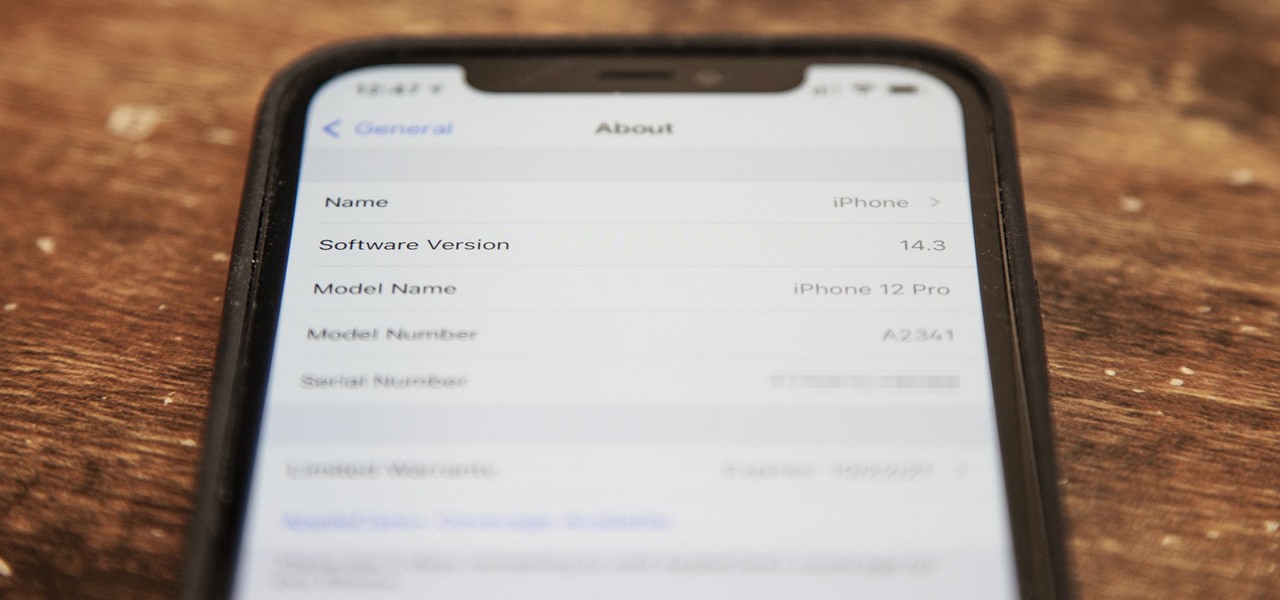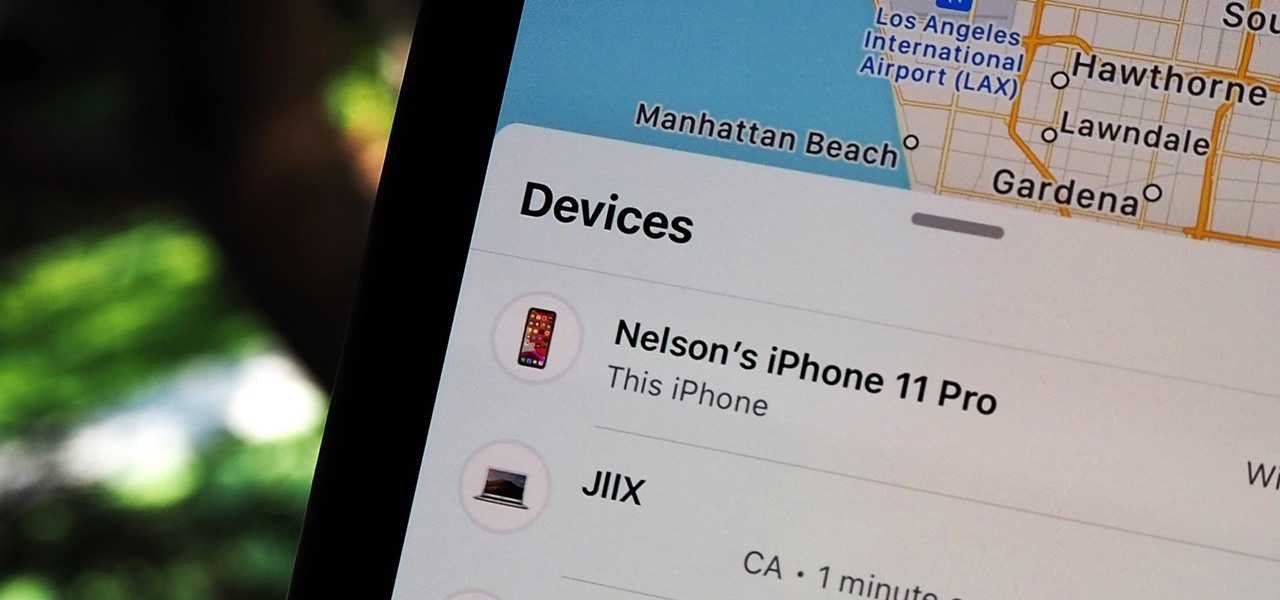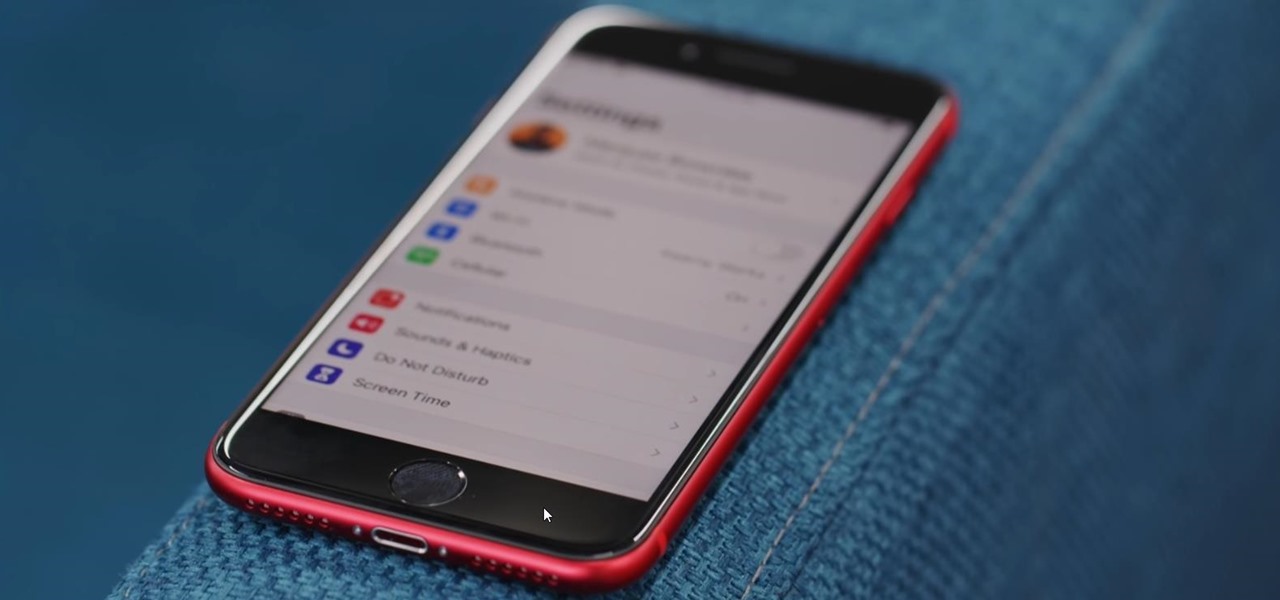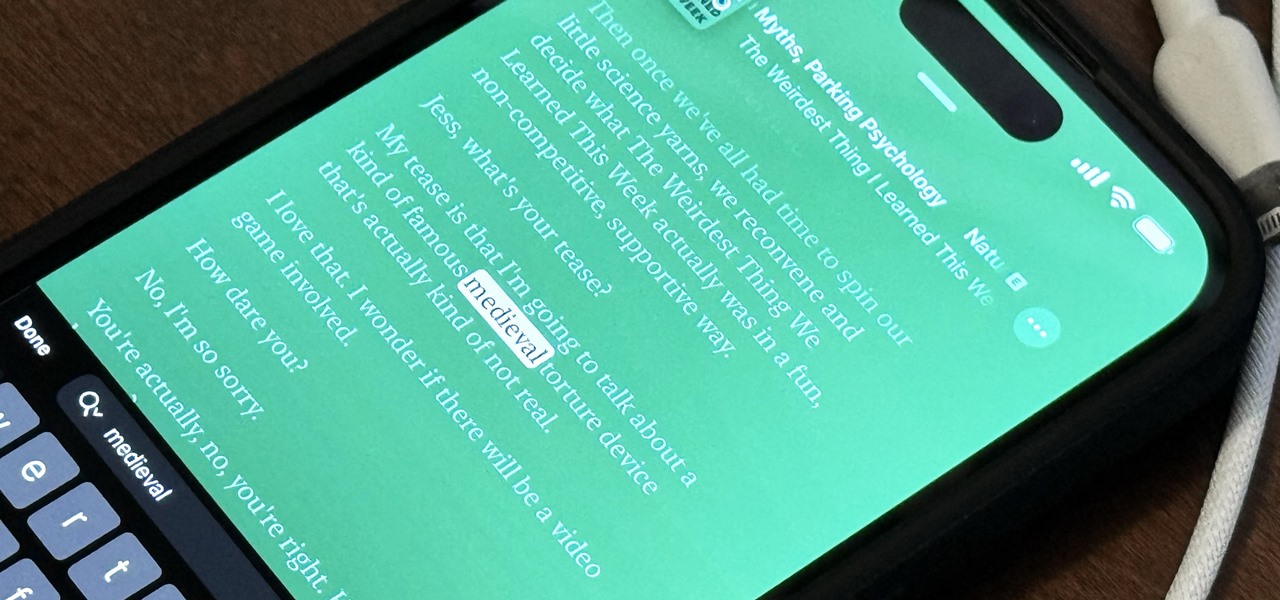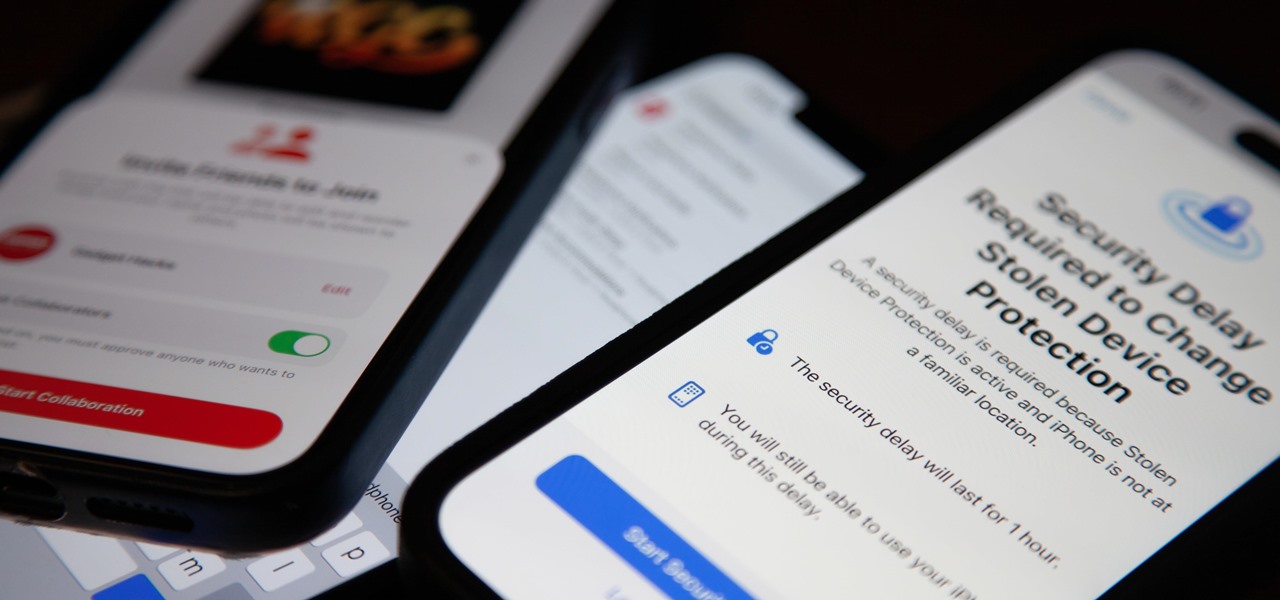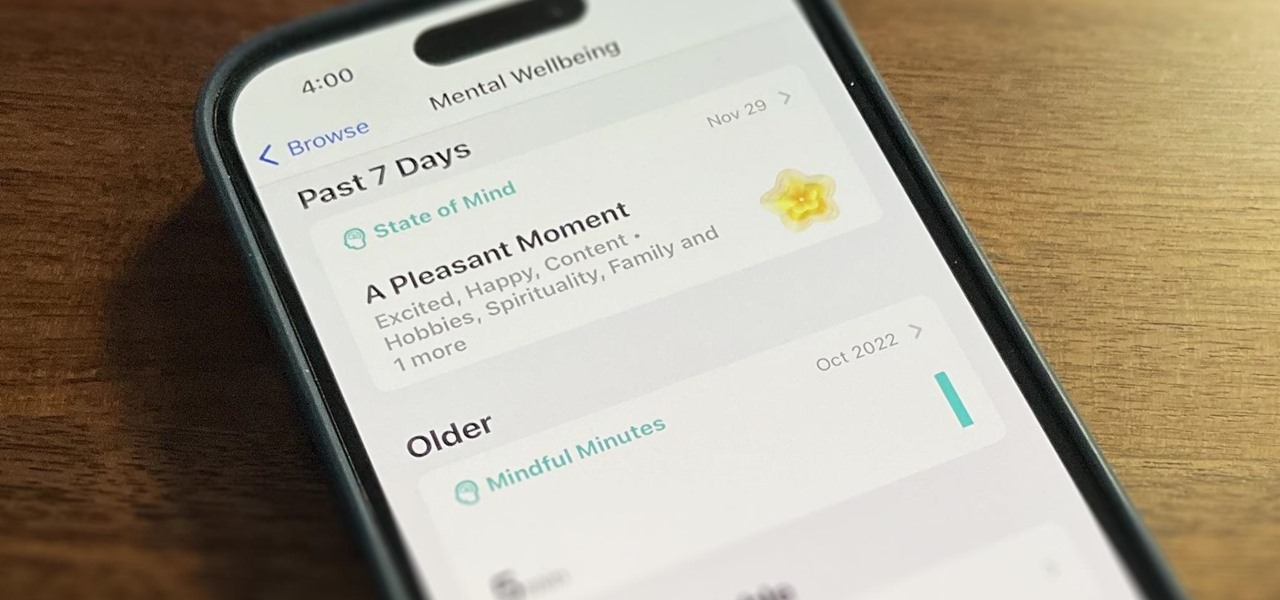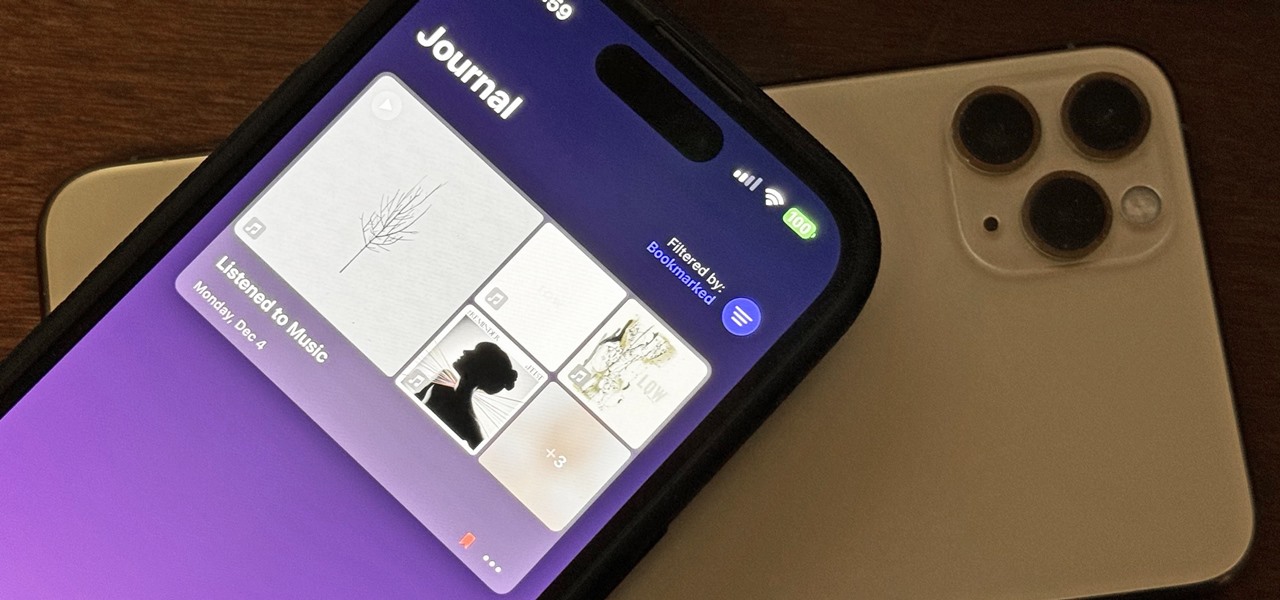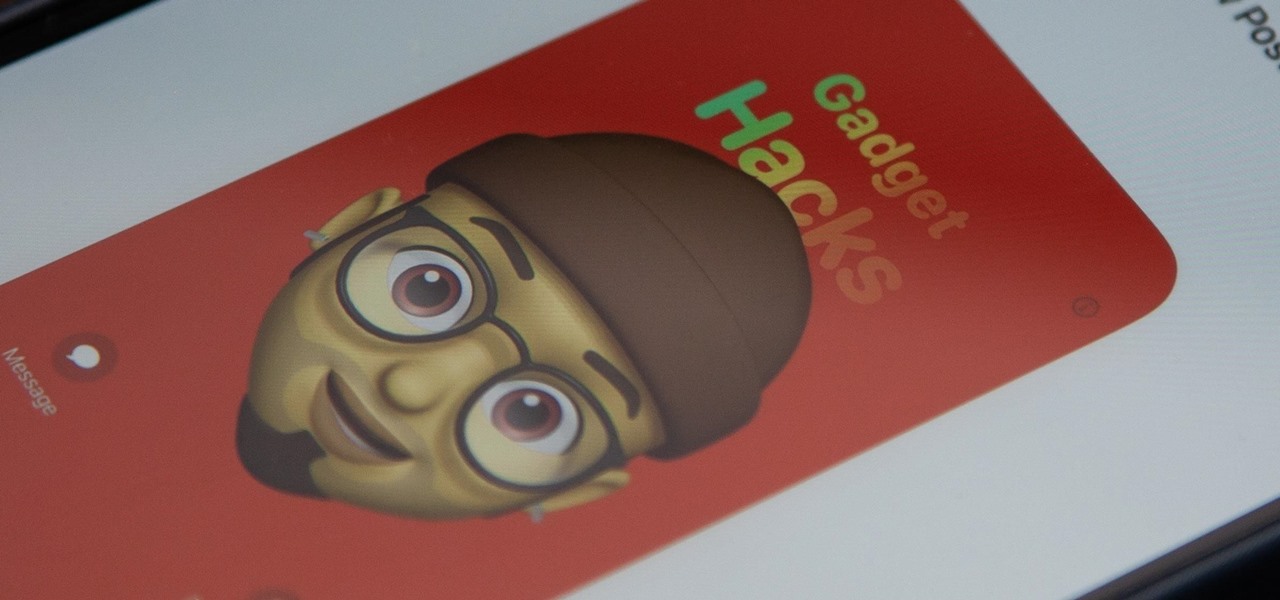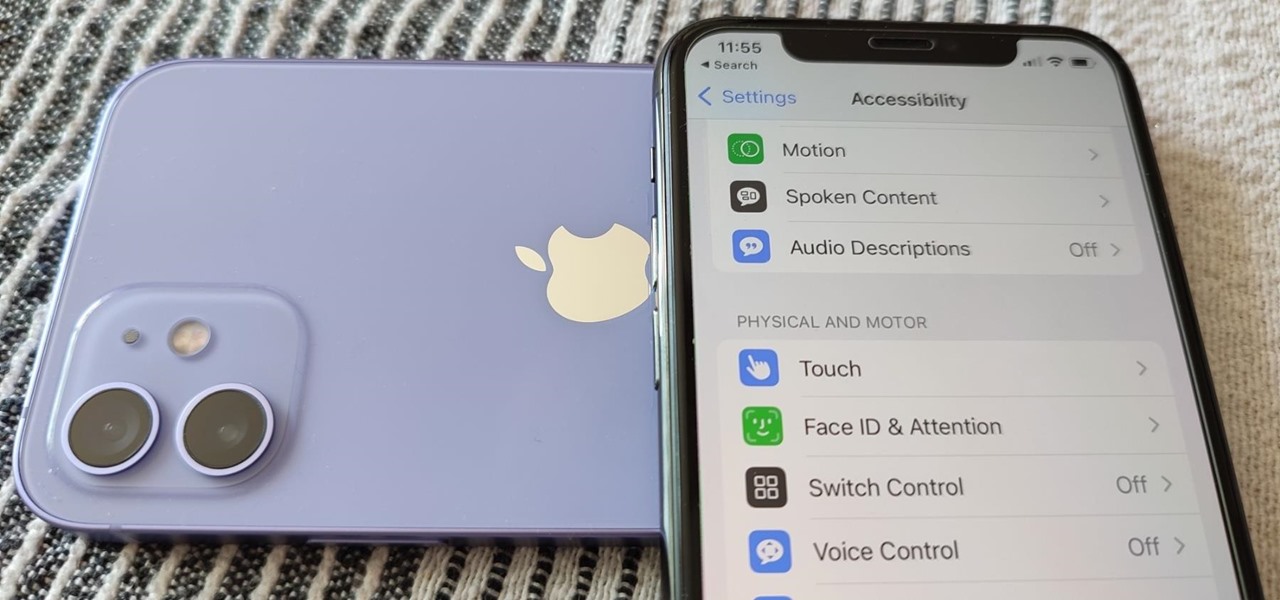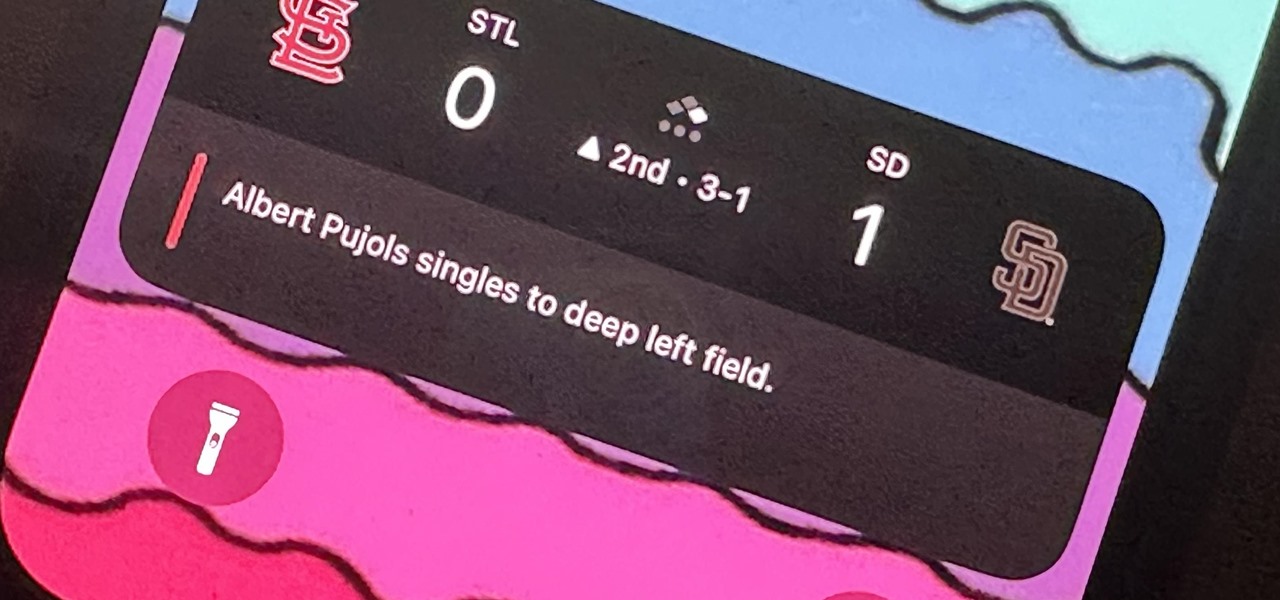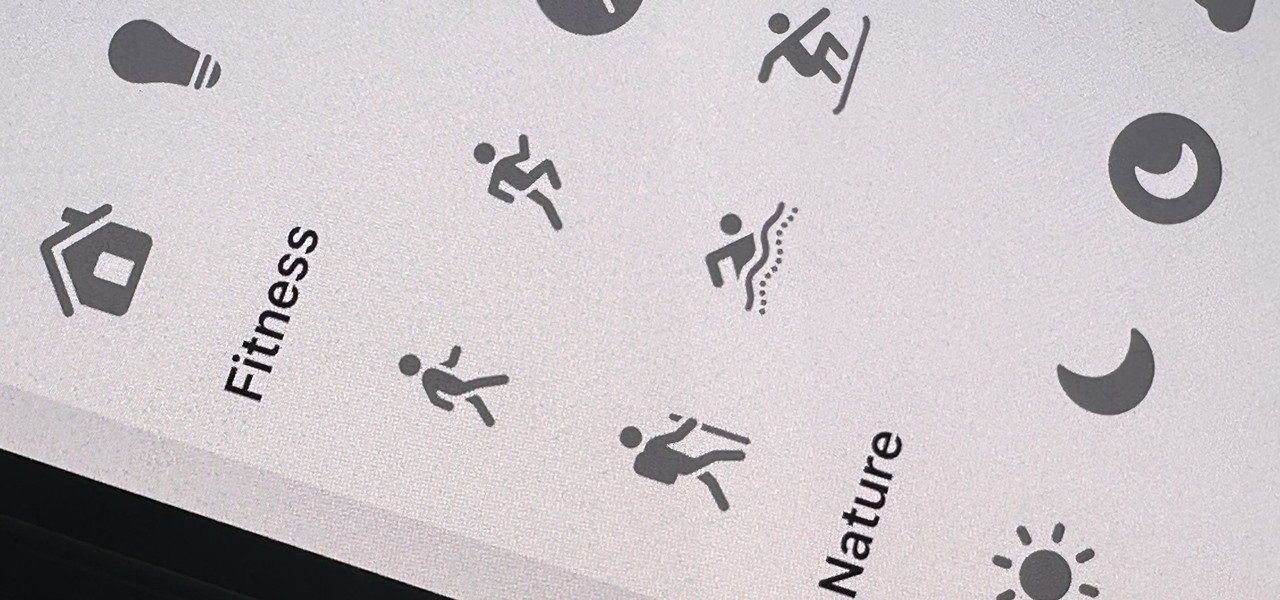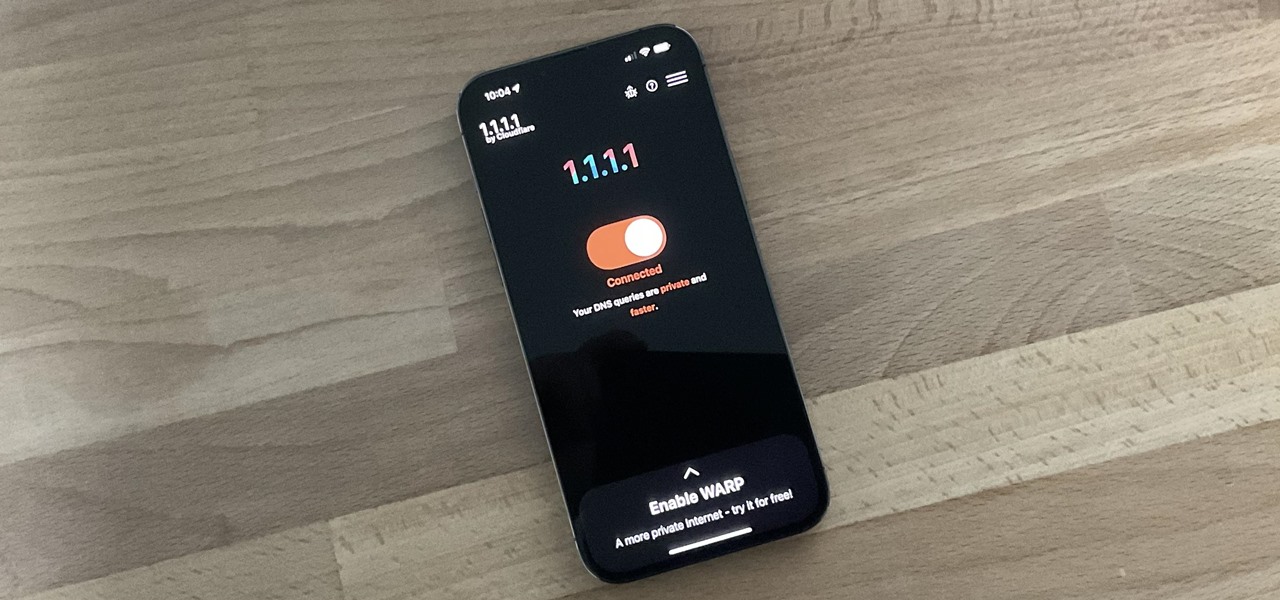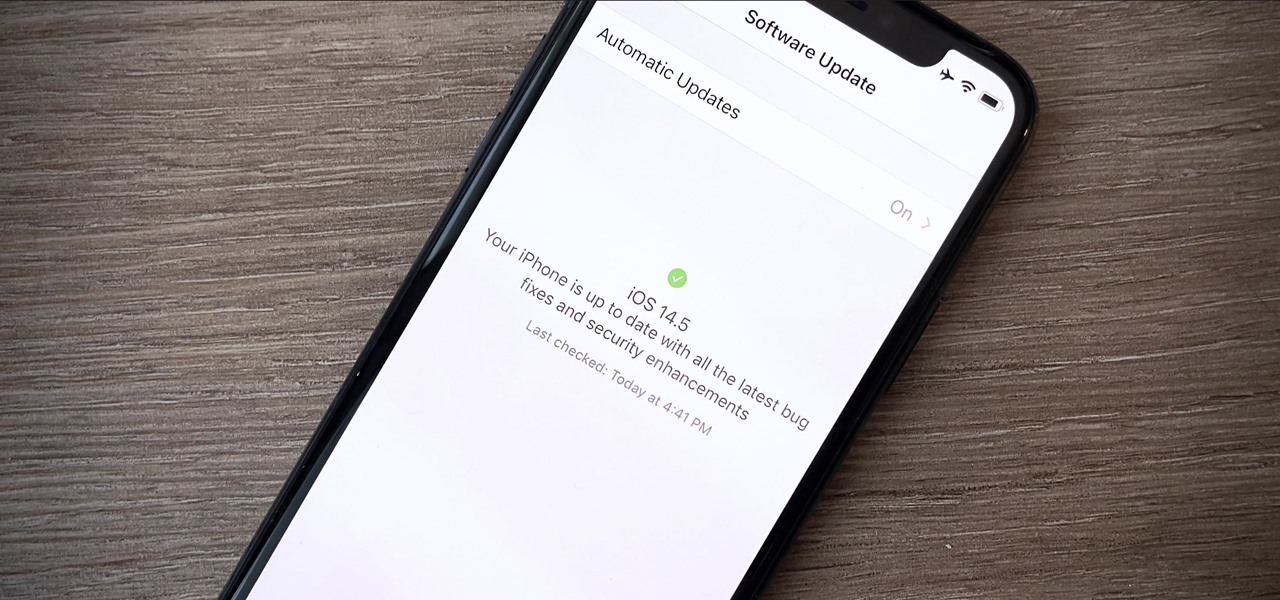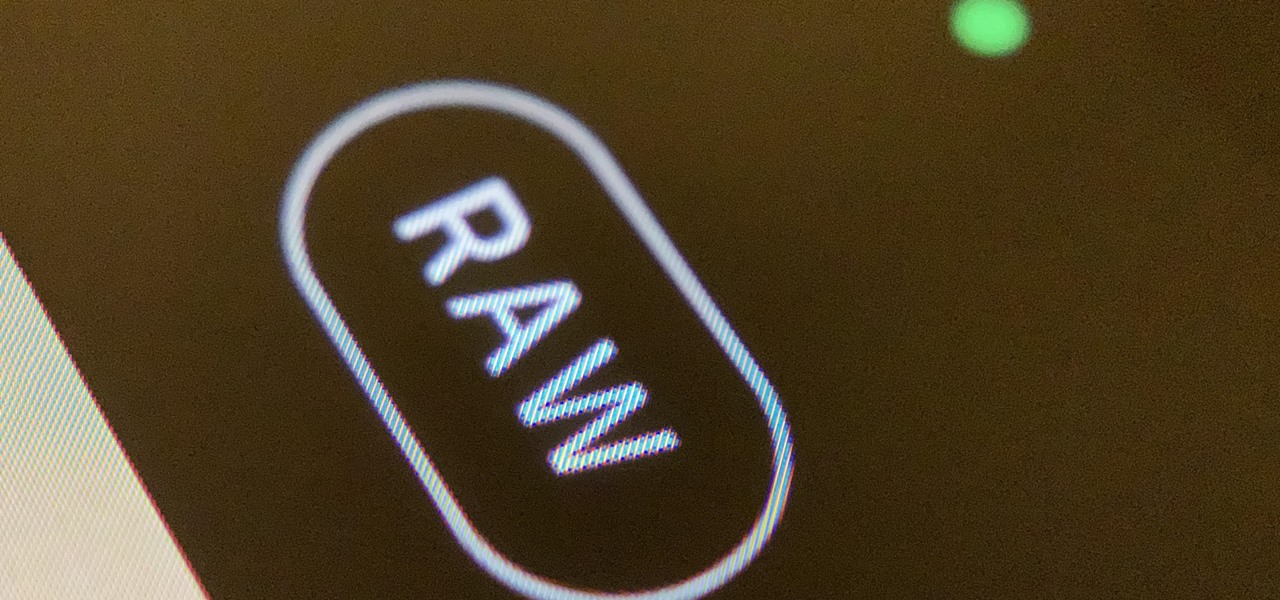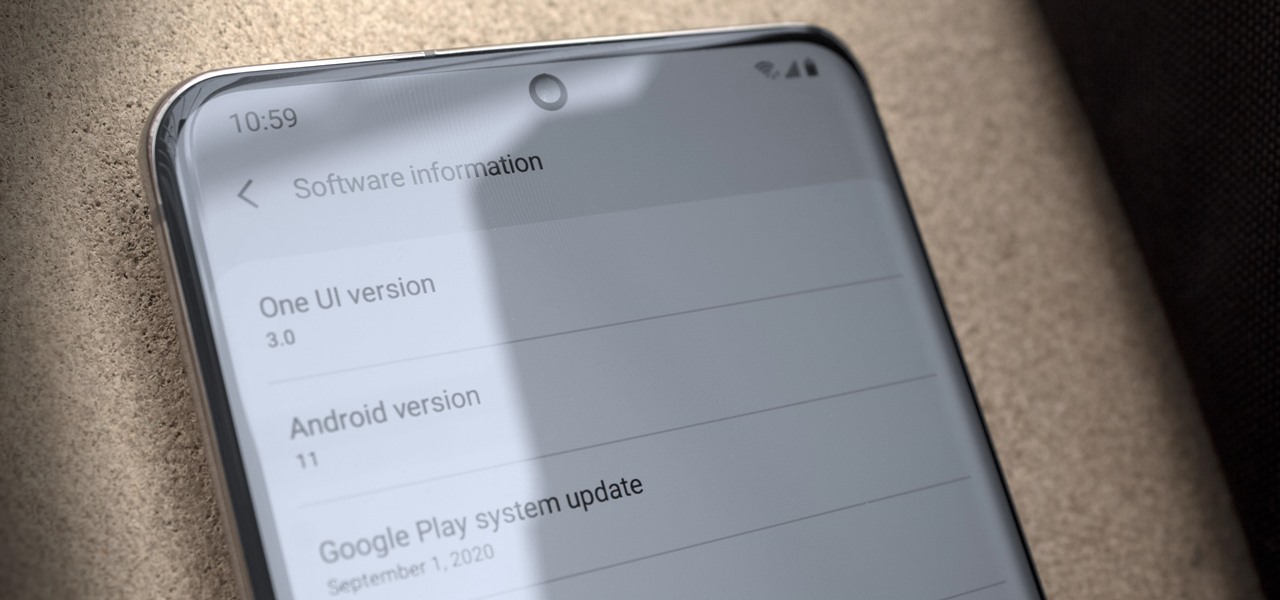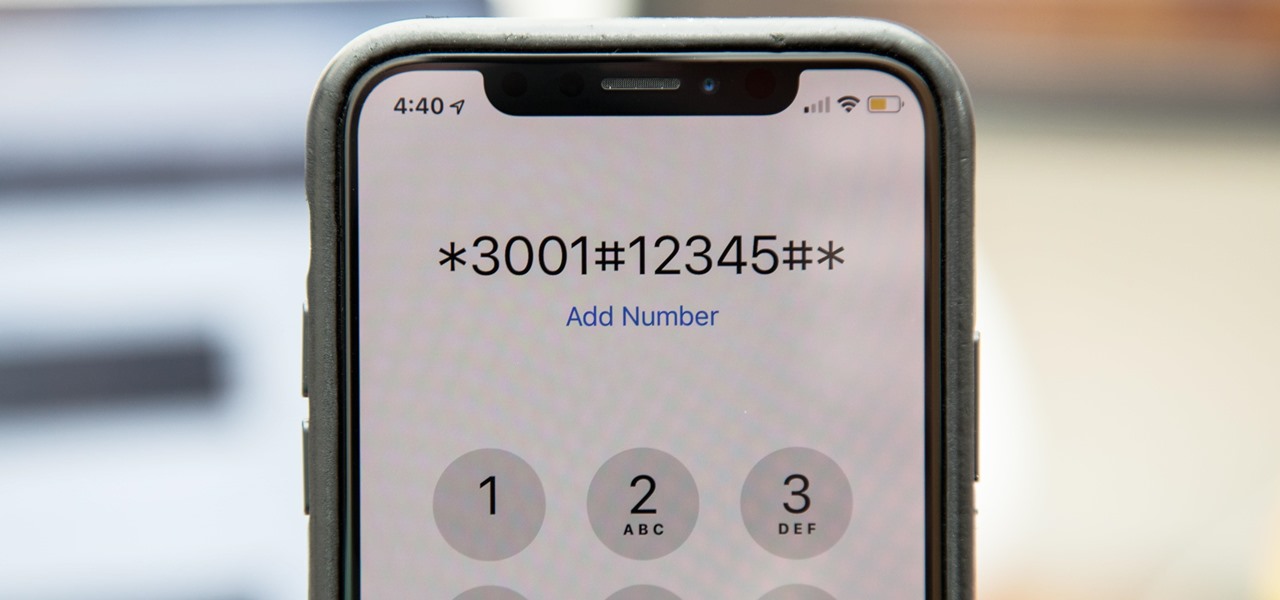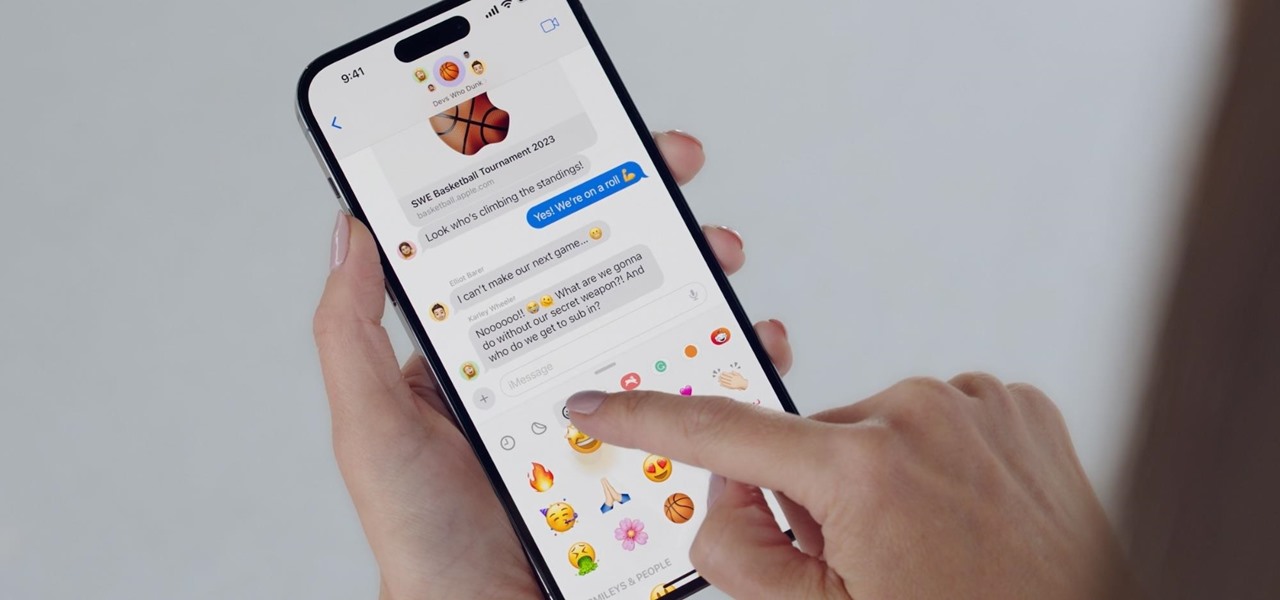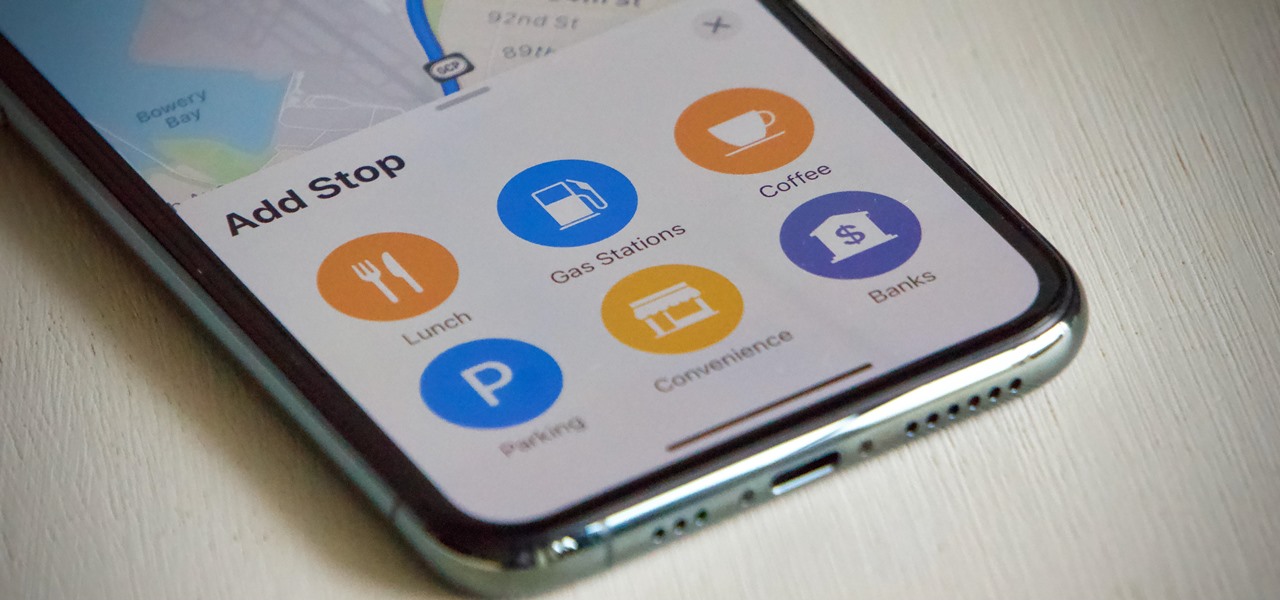
If you rely on Apple Maps to get around over other navigation apps, there's a lot you can do. Look Around lets you tour cities up close, restaurant reservations make dining less frustrating, and 3D view gives a new perspective of a neighborhood. While there are many more where that came from, iOS 14.5 just added six new features and changes you need to know about.

The race for the future of AR wearables gained steam this week with several pivotal developments. First, Apple, the subject of numerous reports and rumors regarding its purported AR headset, is reportedly eyeing an in-person unveiling of the device for later this year, rather than introduce it at its upcoming virtual Worldwide Developers Conference, which would usually be as good a time as any to make a big AR hardware announcement.
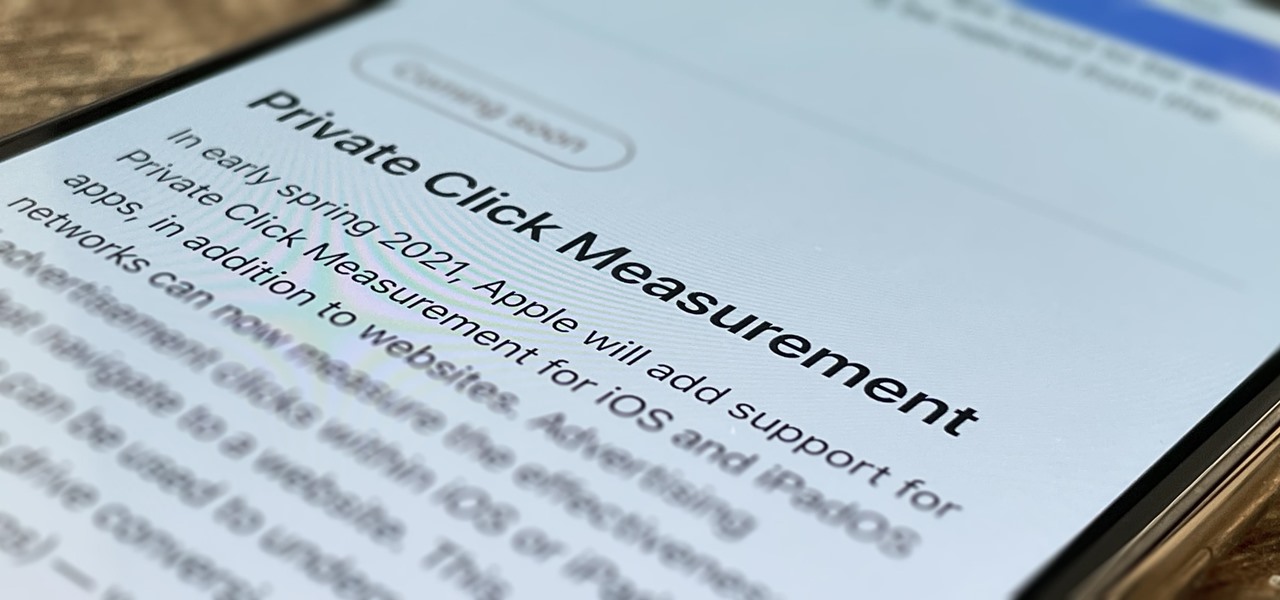
Apple wants to support the advertising economy, but its primary focus of late has been user privacy and security. In Safari, cross-site tracking, which lets content providers track you across websites and apps to show you more targeted ads, is disabled by default. However, content providers can get around that using less privacy-invasive ad measurements, but you can stop that too in iOS 14.5.
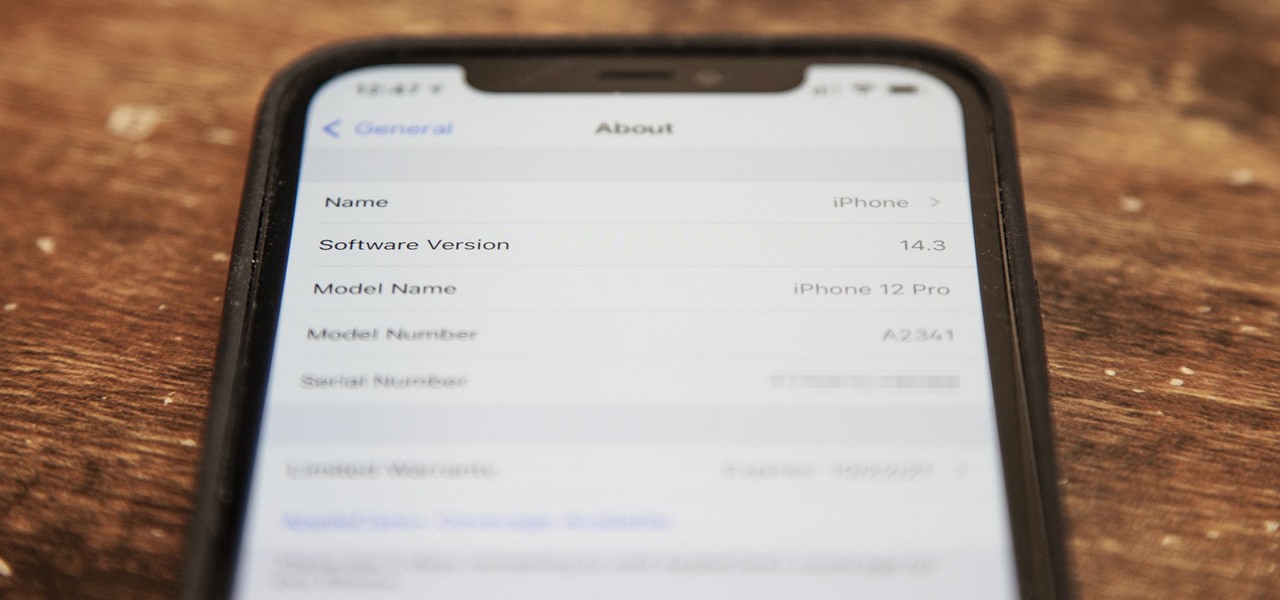
Just as expected, Apple pushed out iOS 14.3 to the masses on Monday, Dec. 14, which coincided with the pumped-up release of Fitness+, Apple's subscription workout service for Apple Watch users. It also came one day before the new AirPods Max hit buyers, and the iPhone needs iOS 14.3 to use all of its features.
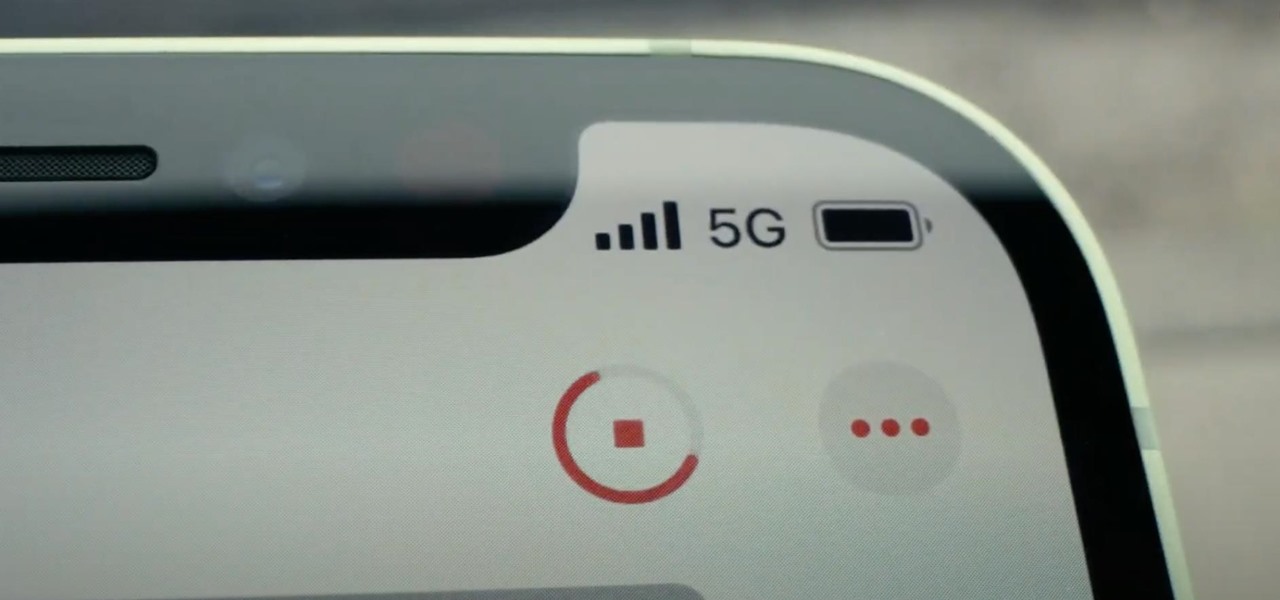
If you upgrade to an iPhone 12, 12 mini, 12 Pro, or 12 Pro Max, you can take advantage of super-fast 5G speeds, but which 5G network are you actually getting and is it better than the others? Depending on your carrier, you may see 5G, 5G+, 5G UW, or 5G E in the status bar next to the signal strength, and there's a pretty big difference between them.
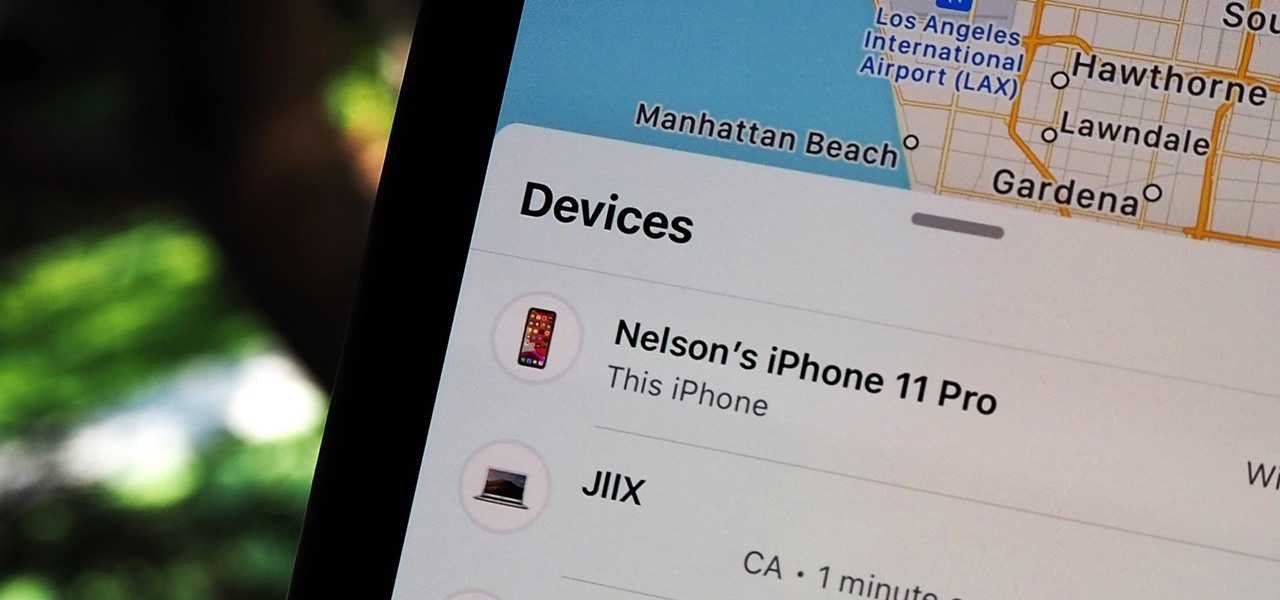
You might be giving out your name to every stranger you see, and you don't even know it. That iPhone of yours has a name — generally a combination of your first name and device model — and it broadcasts it to others via AirDrop, Personal Hotspot, Bluetooth, Wi-Fi, and other connections. Sure, it's useful to keep your device name simple and to the point, but there are upsides to changing it.

After years of complaining about rising prices, OEMs are finally listening to consumers. It couldn't have come at a better time thanks to potential recession due to COVID-19. As evident with the poor sales of Samsung's Galaxy S20 series, consumers are not looking to spending $1,000+ on a smartphone just for the latest specs.

5G is here. Well, not everywhere. All three wireless carriers have turned on their 5G networks, but only in select markets. Like 4G, each carrier is doing things a bit differently, which means your 5G experience will not be the same across the board.

The last iOS software update was a modest one, but iOS 17.4 has a lot more for your iPhone, including changes to emoji, Podcasts, security, Safari, widgets, Apple Cash, CarPlay, and more.

Apple last month released iOS 17.2, its biggest iPhone software update since iOS 17.0, with 60 new features. Now, as of Jan. 22, we have iOS 17.3. Overall, it's not the behemoth software update that iOS 17.2 was, but it has a few exciting new things you'll definitely want to know about.

With iOS 17 on your iPhone, you have access to new health- and fitness-related features that can help you improve your mental well-being, reach your fitness goals, take your medication on time, avoid eye strain, and more.

Perhaps the biggest new feature within Apple's iOS 17.2 update for iPhone is Journal, a new journaling app designed to help you take a moment to reflect each day using reflection prompts, recommendations via on-device intelligence, and suggestions for recent activities and events.

Apple just released its biggest update to iOS 17 yet, and there are 60 exciting new changes for your iPhone. With iOS 17.2, you get a brand new app, more Apple Music enhancements, upgrades in Messages, and a new security feature that was announced last year, as well as changes for Weather, notifications, Apple TV, Books, and more.

Apple's iOS 16.3 update for iPhone had impressive new features, but iOS 16.4 might impress you even more.

While it's not usually the first thing everyone looks at after installing a new iOS software update, I'd give the new accessibility features on your iPhone priority attention because there are some highly valuable tools that even users without disabilities can enjoy.

It hasn't been long since Apple released iOS 16.0 with over 350 new features, but iOS 16.1 just came out with even more cool updates for your iPhone. While some of the recent upgrades were expected, others are somewhat surprising — and there's even one that you may not even think was possible.

The latest iPhone update introduces big features like Live Activities and Clean Energy Charging, but those aren't the only things you'll notice different on iOS 16.1. If you build your own shortcuts in the Shortcuts app, there are a few things you'll definitely want to know about the new software. It's not a massive feature drop as with iOS 16.0, but they are important changes.

In the 21st century, we're all looking for ways to stay private, especially on our electronic devices. We have big tech corporations, enemy countries, malicious hackers, and other prying eyes watching our every move, so it's only natural to want to limit what they can see. Making your web browsing experience on iPhone and iPad more private is one way to do that.

Your iPhone is full of features, many of which you might not even know about yet. Still, Apple keeps adding feature after feature with each new iOS update, and iOS 14.5 is no exception. The latest iOS version adds at least 69 features for your iPhone that you should be happy about.

Outside of iPhone releases, software updates are arguably the most exciting aspects of iOS life. It's like Christmas morning when your iPhone installs an update, as you dive through your device to find all the new features and changes Apple thought to include. With iOS 14.4, there are at least 10 such new additions just waiting for you to explore.

Apple's latest big update to iOS 14 has a lot to be excited about. While iOS 14.2 had some fun new features, such as new emoji and wallpapers, People Detection in Magnifier, and a Shazam control, iOS 14.3 brings on the heat. There are new Apple services and products that are supported, ApplePro RAW is ready to go, the TV app makes searching better, and custom home screen app icons work even better now.

Three new wallpapers showed up in iOS 14.0, each with dark and light versions, while iOS 14.2 added eight more. Each iPhone also has live wallpapers catered specifically for it. However, none of Apple's wallpapers are dynamic. That means they won't change automatically based on certain conditions, such as what time of day it is. MacOS's do, though, and you can get those working on your iPhone.

Just days after Google released the official Android 11 update, Samsung already had a pre-beta build of One UI 3.0 available for developers to test their apps on. So this year's main OS upgrade is likely hitting Galaxy phones even earlier than we thought.

There's a lot more to your iPhone's dialer screen than just entering phone numbers and hitting the green call button. It's not very obvious, but there are secret codes that you can enter on the dialer to find out information about your device, help troubleshoot issues, and mask outgoing calls, to name just a few things.

To name just a few companies, VK, µTorrent, and ClixSense all suffered significant data breaches at some point in the past. The leaked password databases from those and other online sites can be used to understand better how human-passwords are created and increase a hacker's success when performing brute-force attacks.

Chef Philippe Chevrier shows us how to prepare veal shank braised with garlic and rosemary. The dish takes four and one half hours to prepare and serves two. Make veal shank braised with garlic and rosemary.

Chef Philippe Faure-Brac prepares foie gras escalope prepared in a pan with green apple chutney. Cooking time for this recipe is 20 minutes. You will need apples, Corinth grapes, sugar, wine vinegar, red win, four seasons mix, cinnamon powder, non-alcoholic clear grape juice, beal gravy, salt, pepper, flour and foie gras excalopes. Prepare foie gras escalope in a pan with apple chutney.

Giveaway Tuesdays has officially ended! But don't sweat it, WonderHowTo has another World that's taken its place. Every Tuesday, Phone Snap! invites you to show off your cell phone photography skills.

Today's WSJ takes a tour of Russian billionaire Andrey Melnichenko's 394-foot insanely luxe yacht, coined "A".

As Hummer puts it, it's "The Ultimate Gadget for Grown-Ups." Dr. James Brighton from Britain's Cranfield University has converted a full-size Hummer H3 into a working remote control vehicle.

Remember what life was like before your iPhone? Before there were palm-sized smartphones with seemingly endless features, there were phones like Motorola's RAZR that peaked with its embedded camera. Before that, there were simple flip phones with texting capabilities, bulky two-pound Gordon Gekkos—even briefcase phones.

Apple's big iOS 17 software update for iPhone was released on September 18, and it will continue to test iOS 17 point releases as betas beforehand until iOS 18 comes out next year. But does your iPhone work with iOS 17 or any iOS 17.x releases to come? Apple kicked three iPhone models to the curb, limiting them to the latest iOS 16 updates.