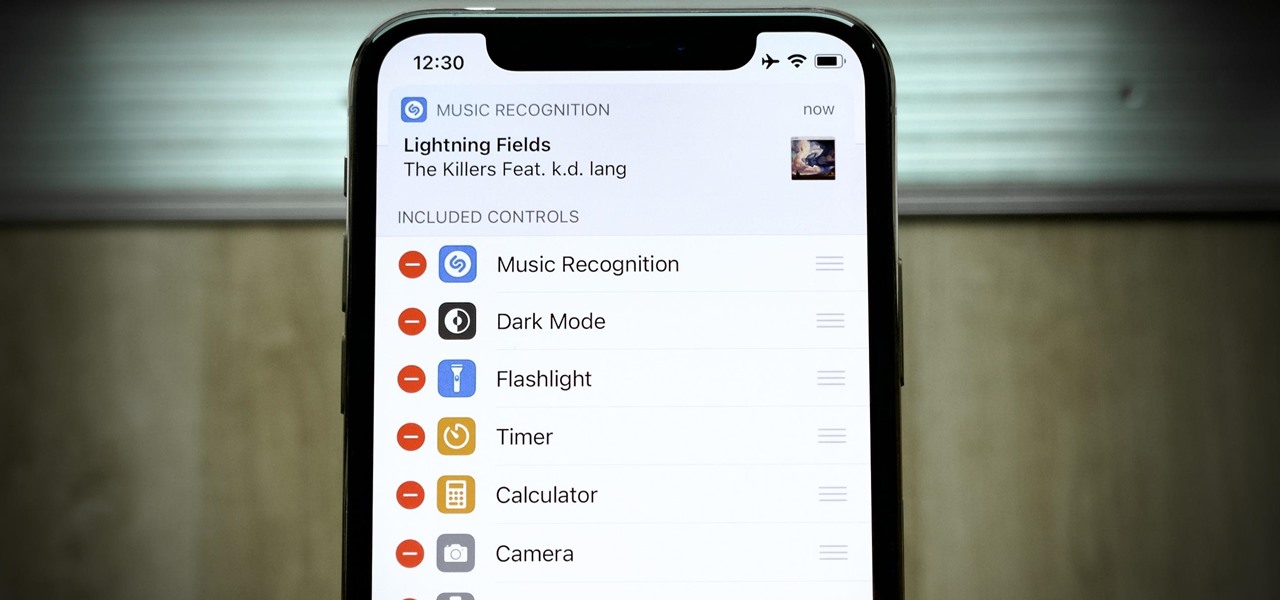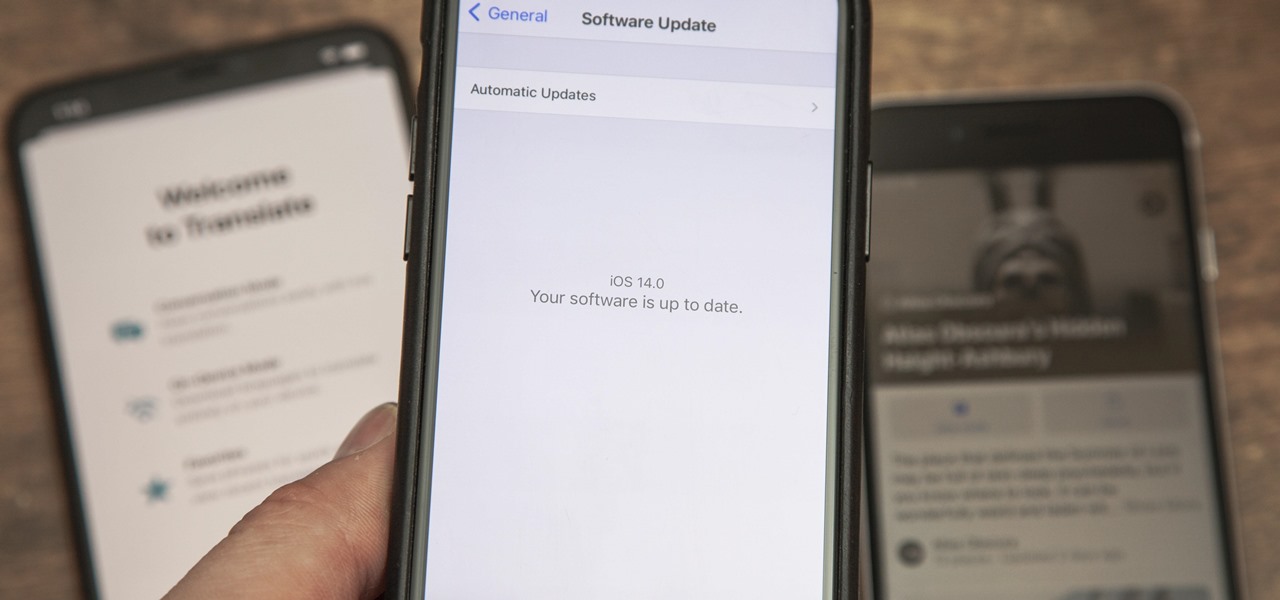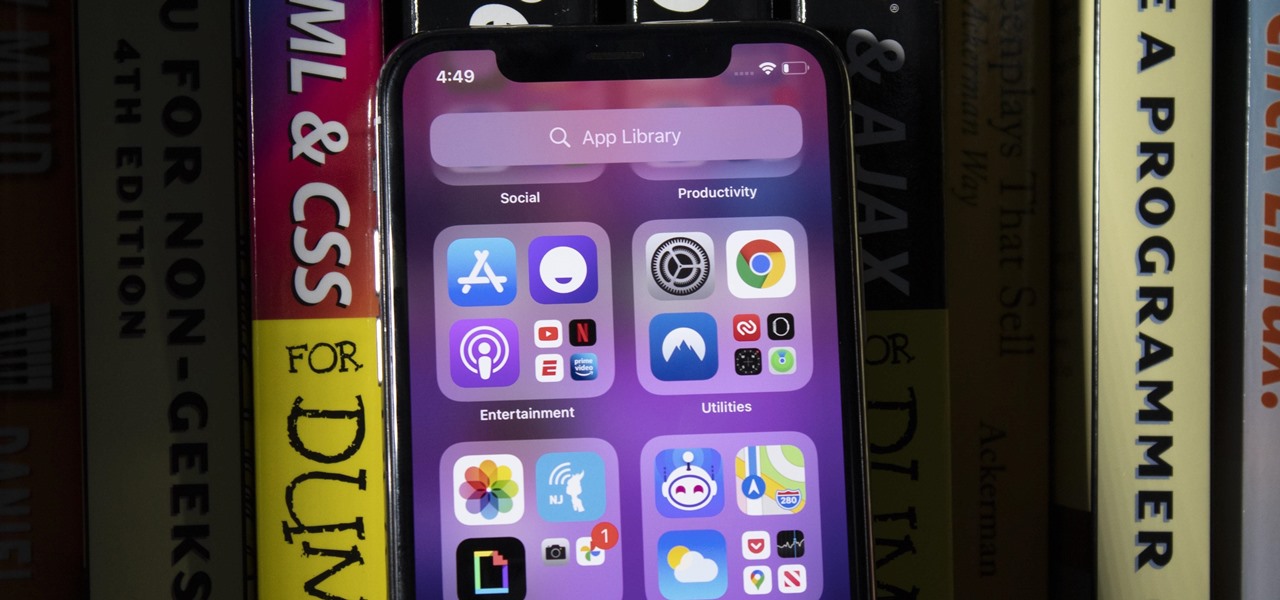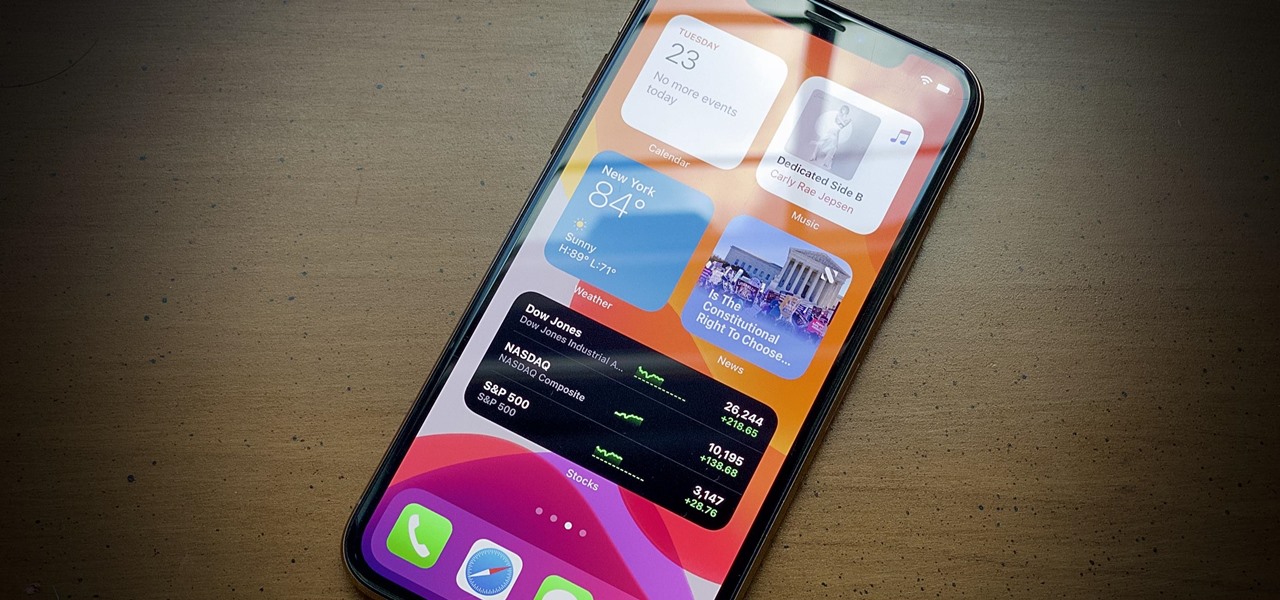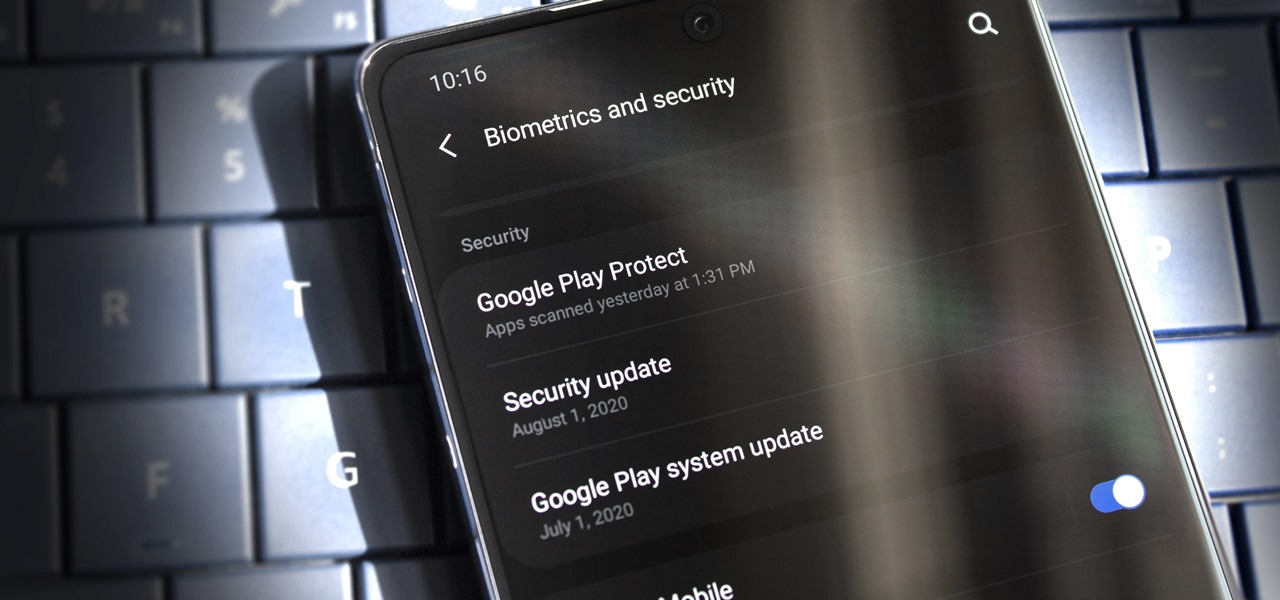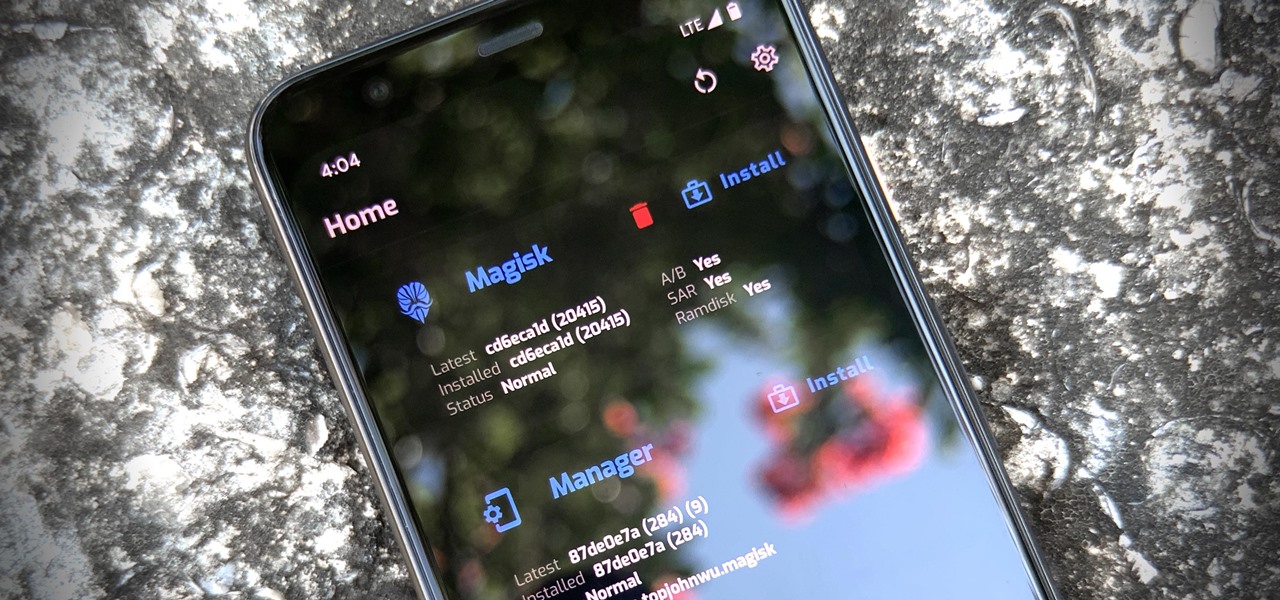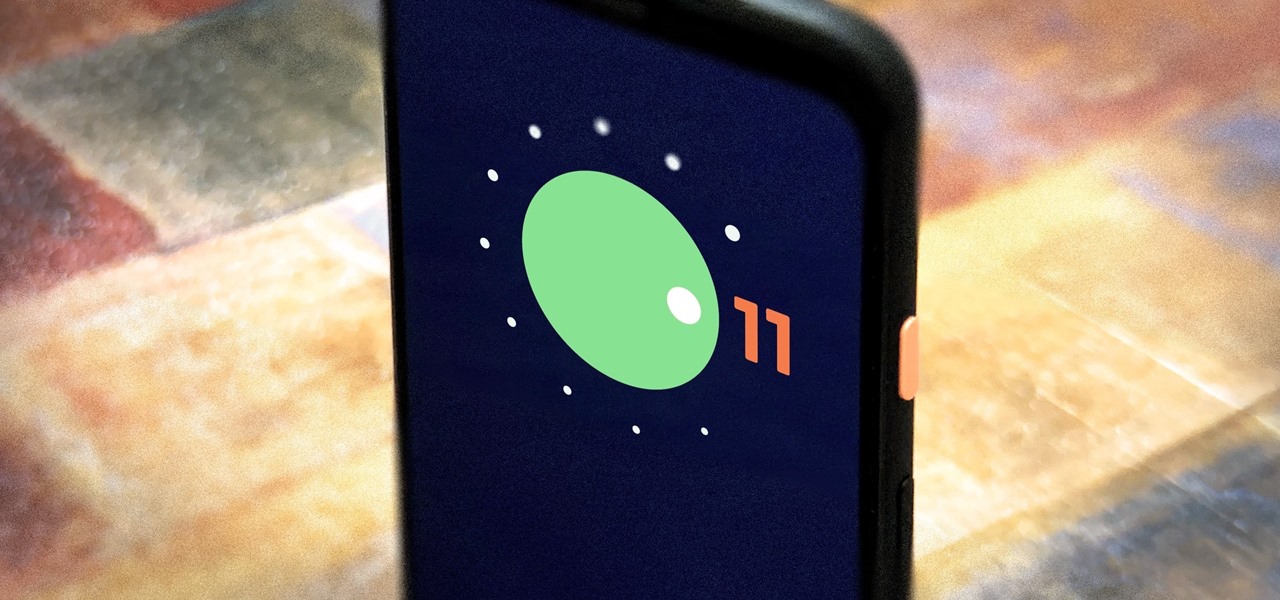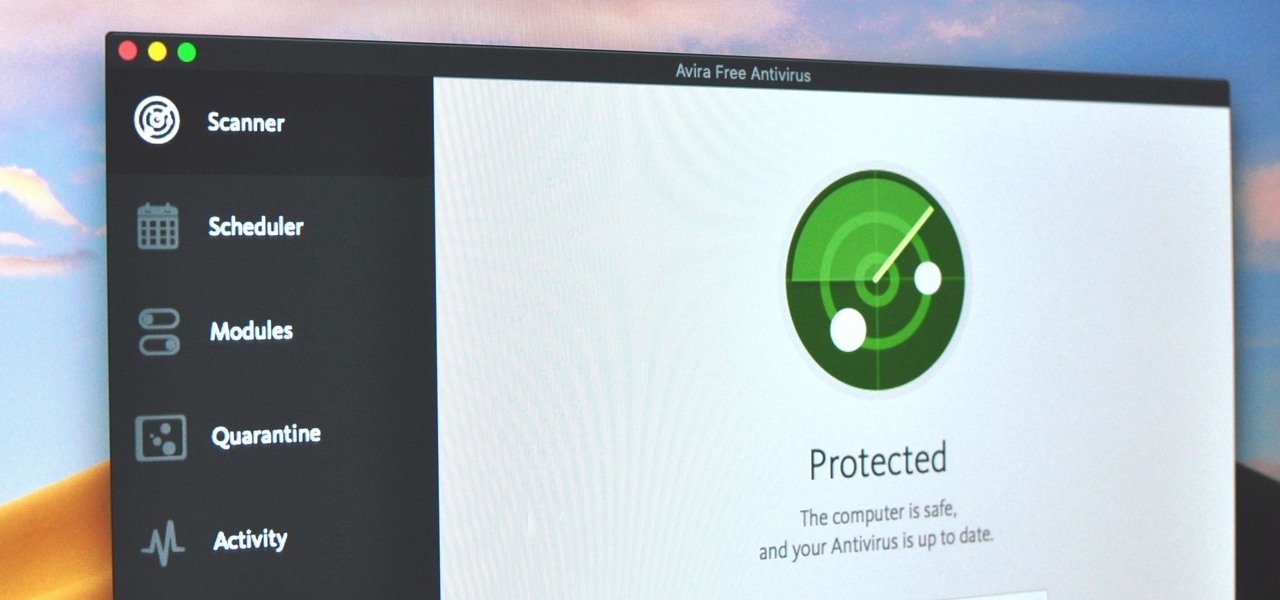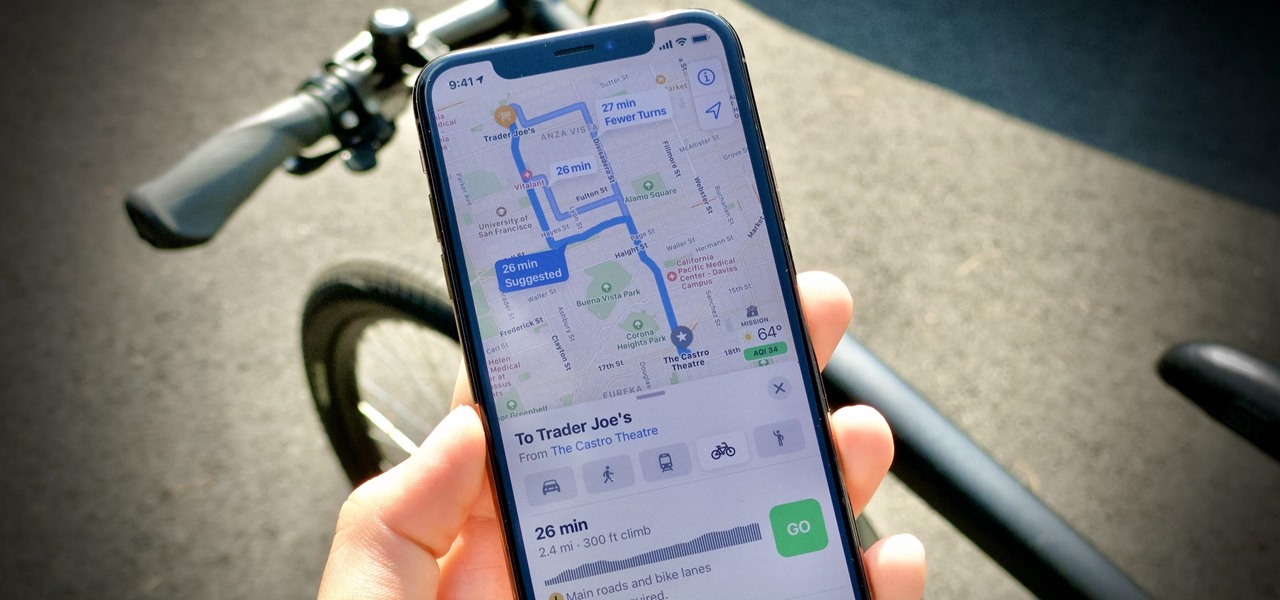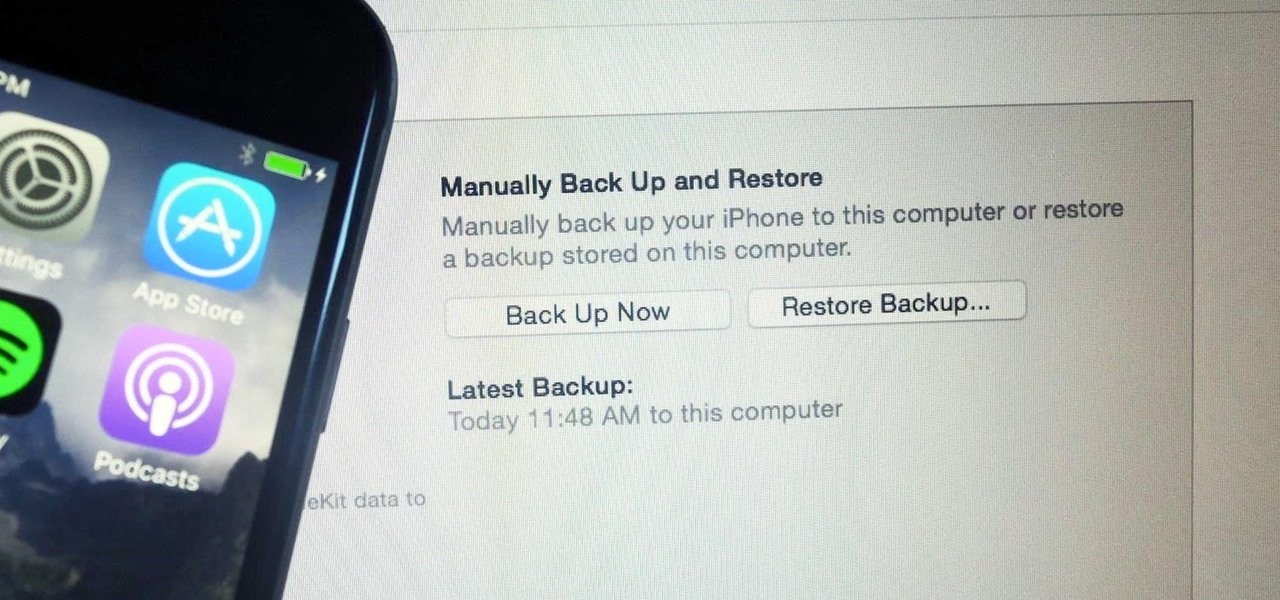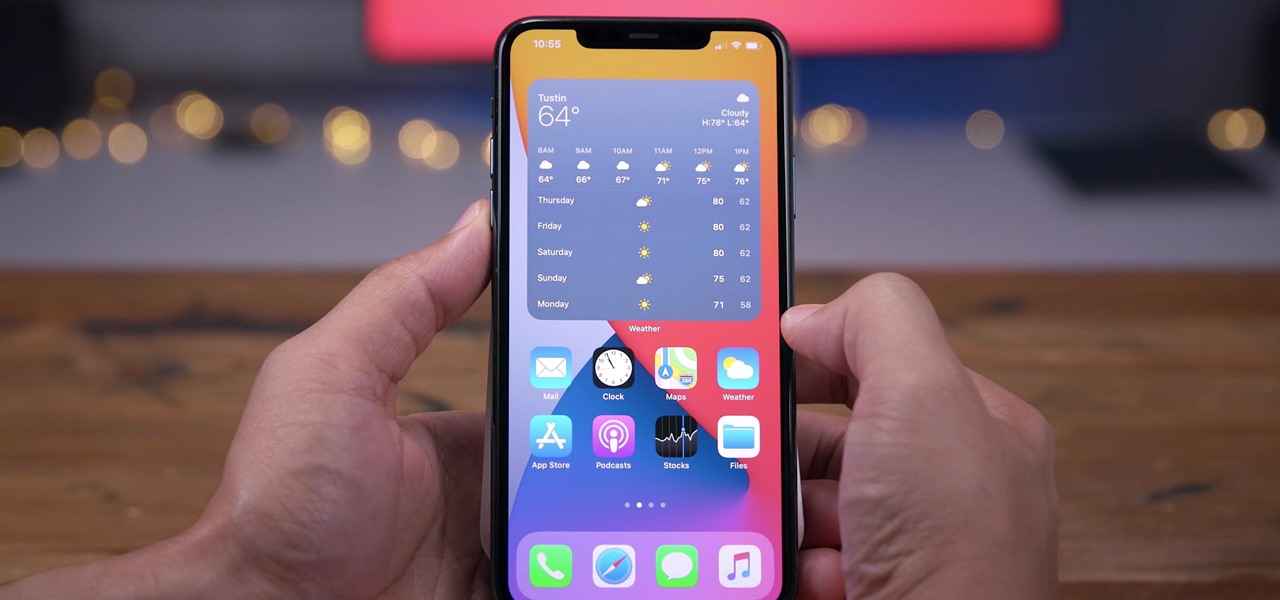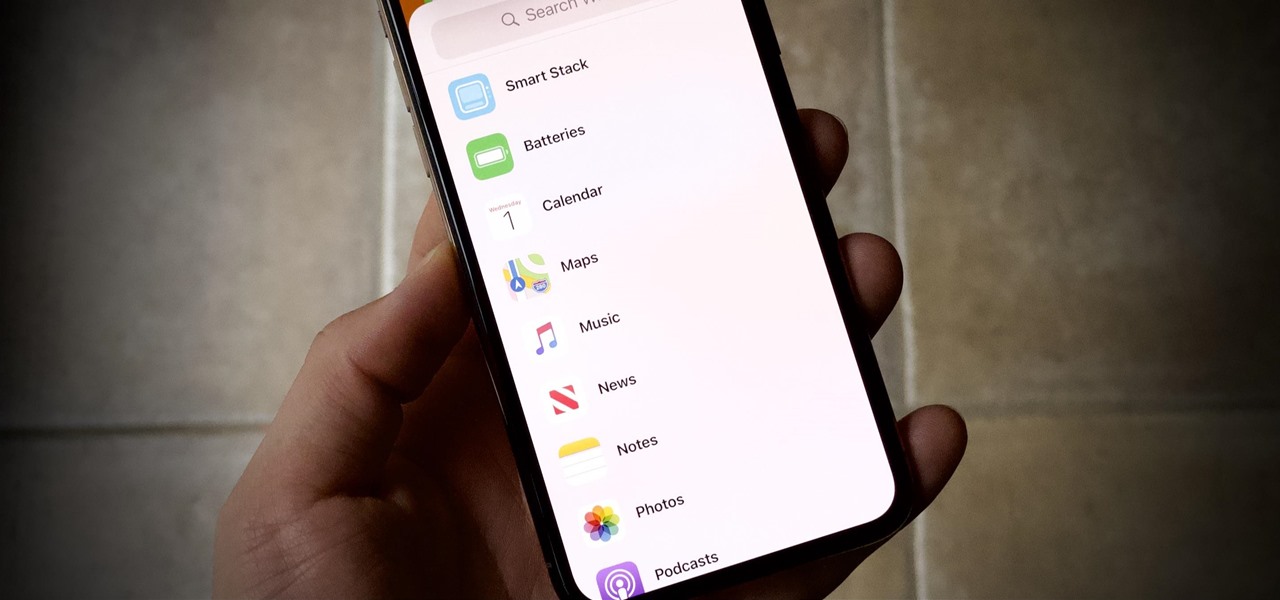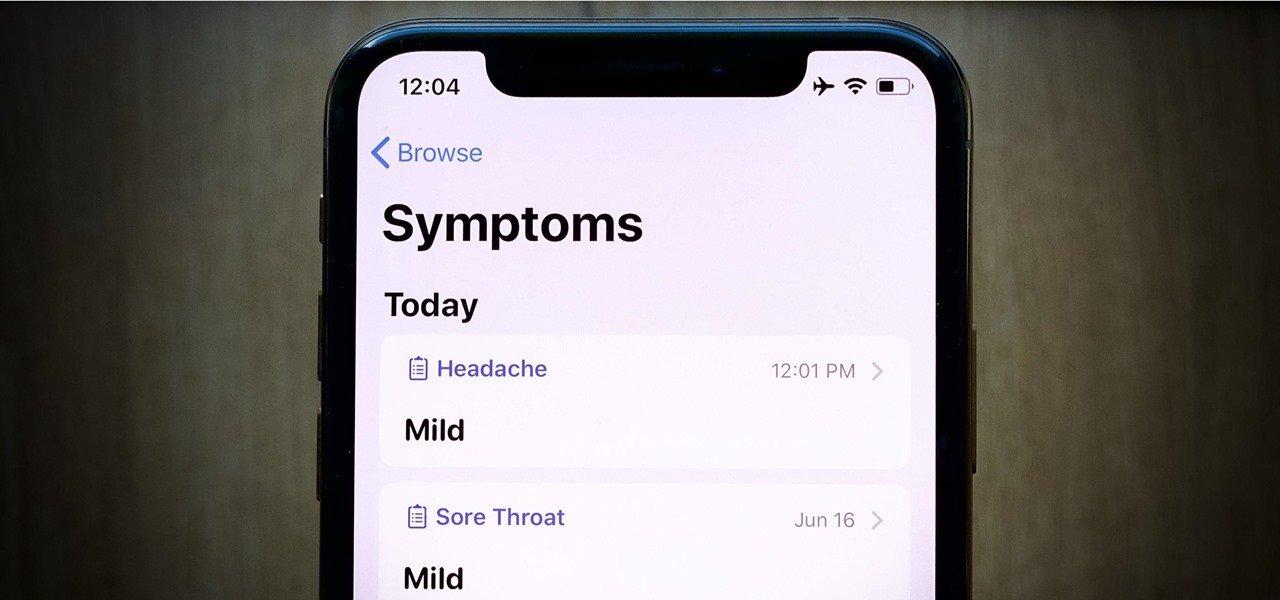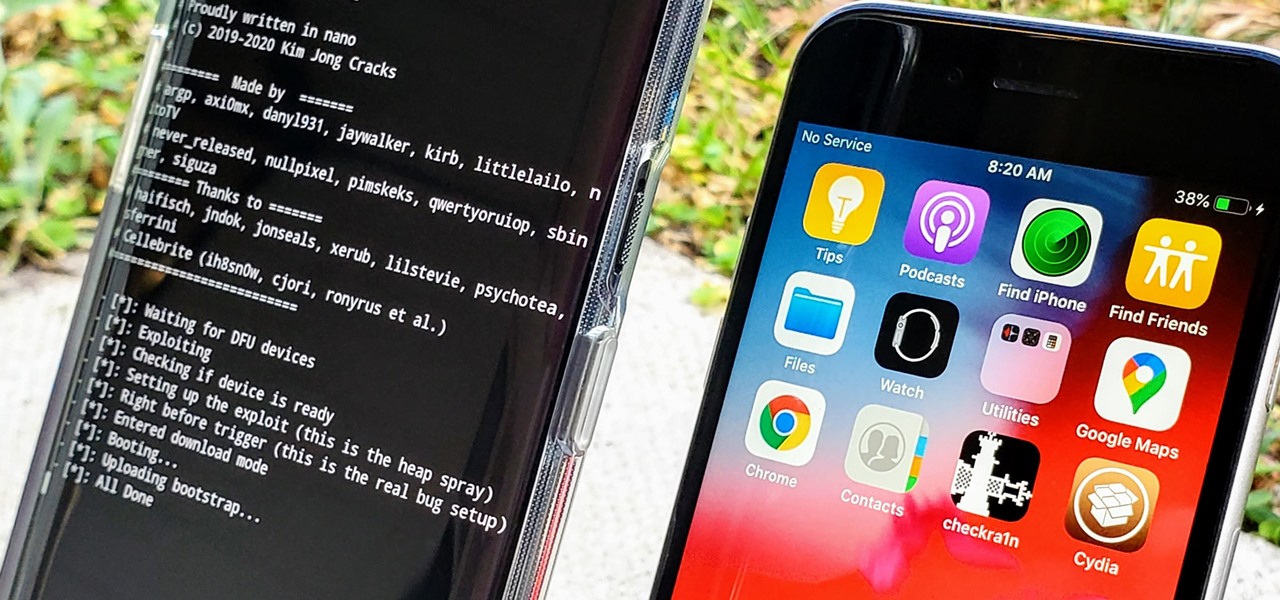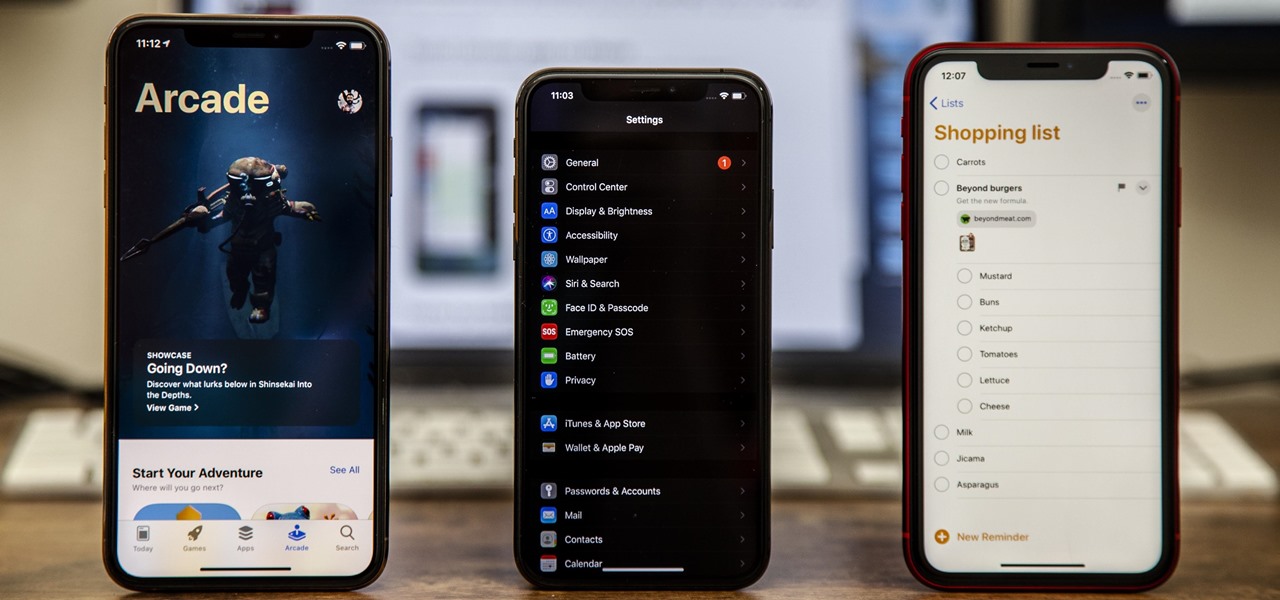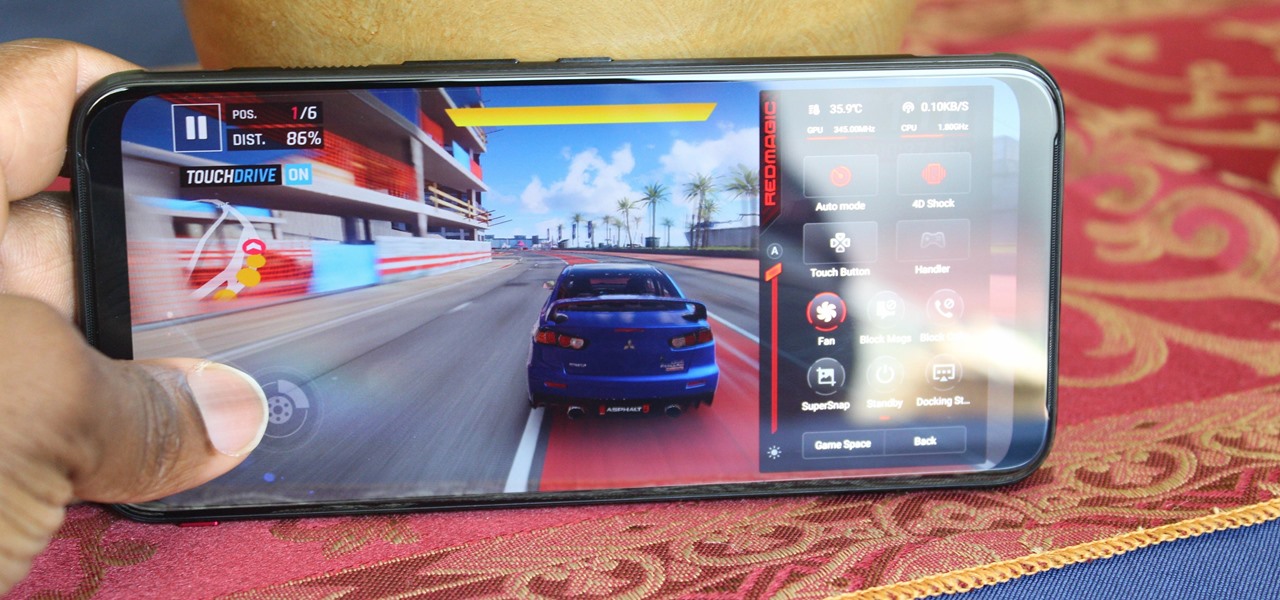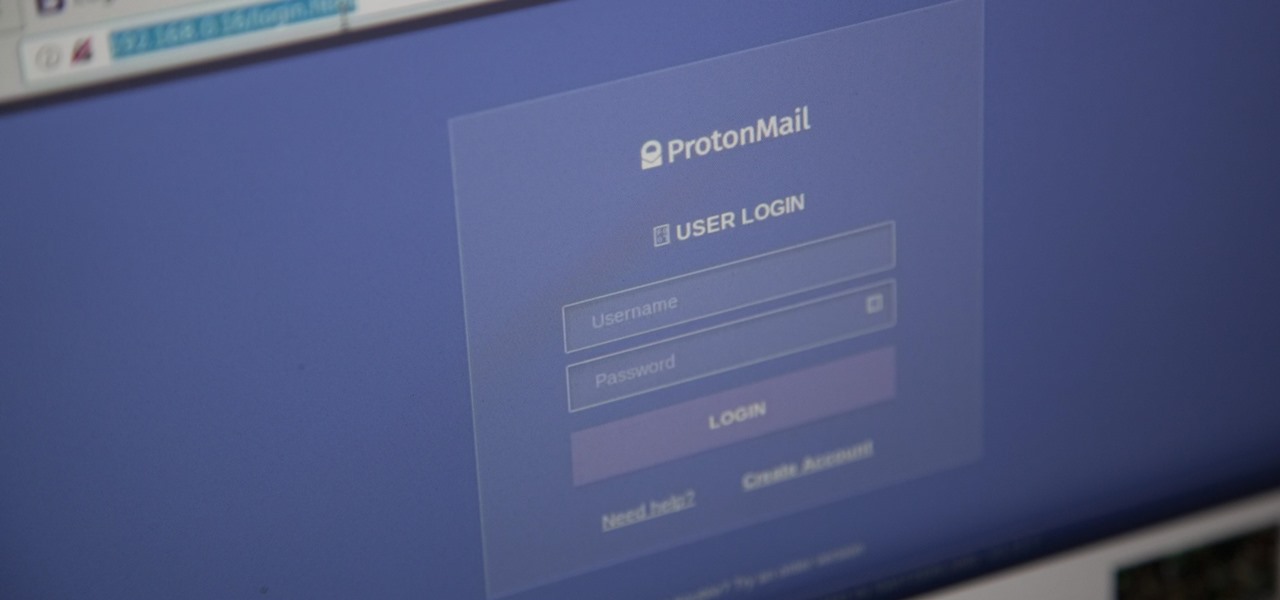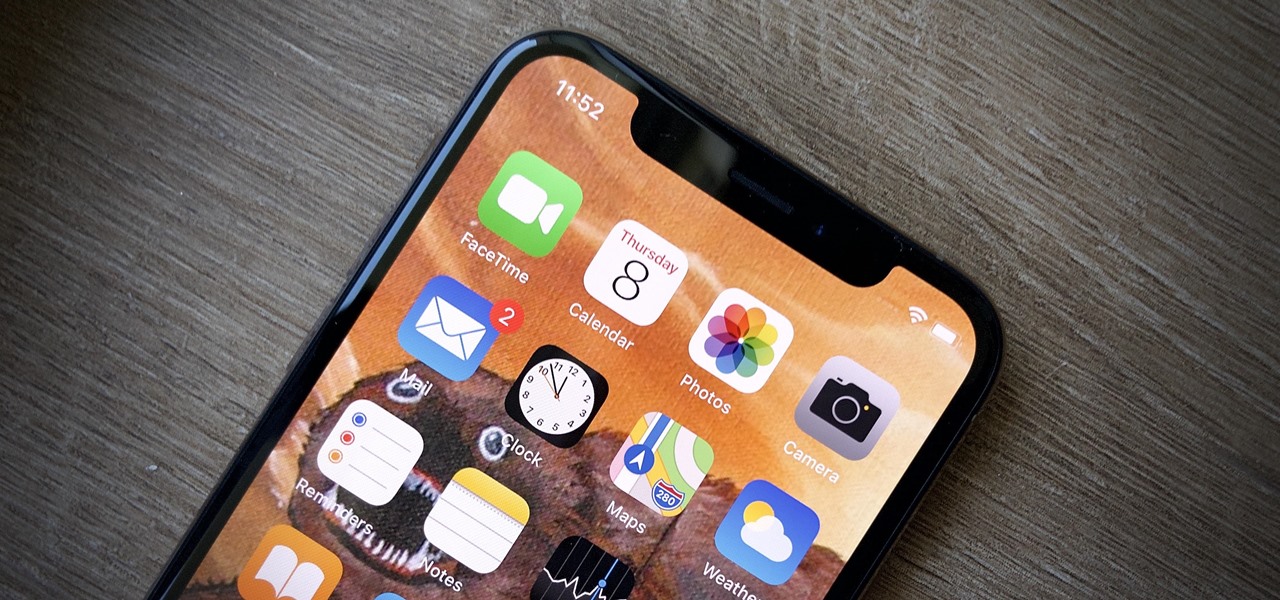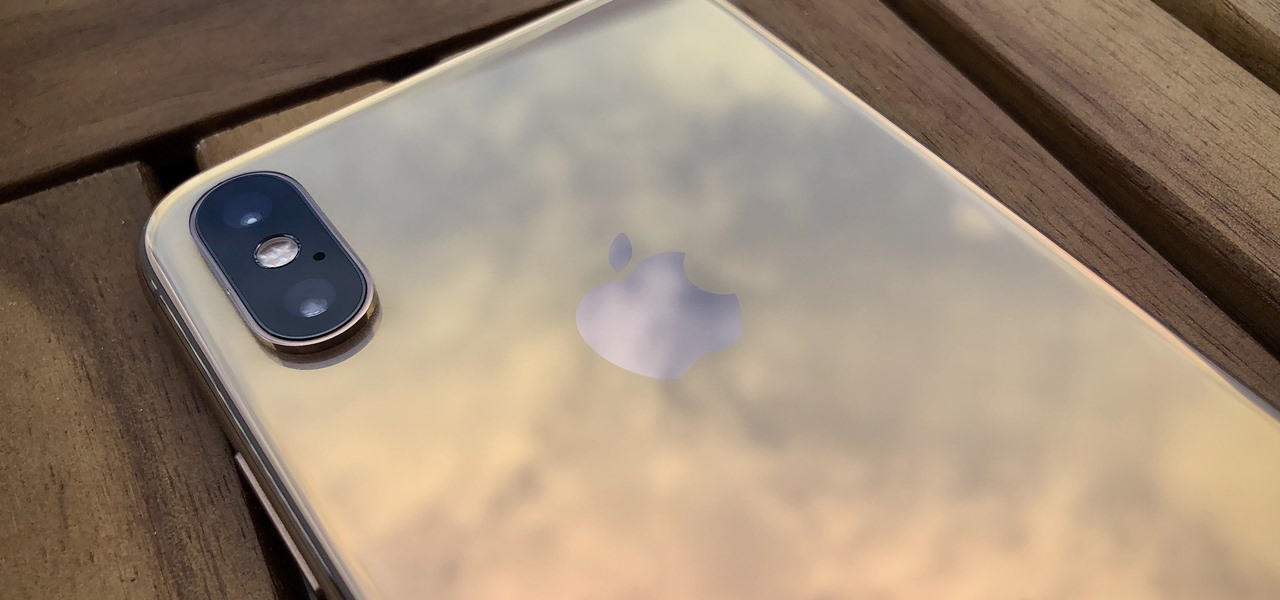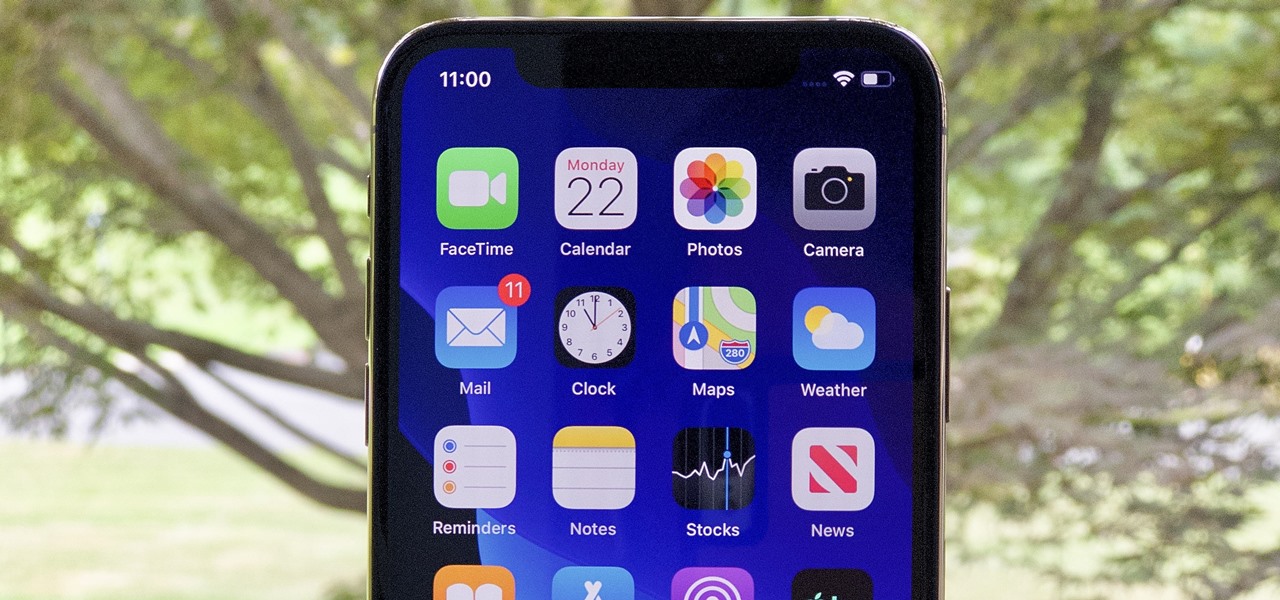You can't get the same gaming experience on your iPhone as you would on a PlayStation 5, Xbox Series X, or gaming computer. The processing power is less, the controls inadequate, and there are many on-screen distractions, all of which make mobile gaming less enjoyable. While you can't fix many of these issues, there is a way to prevent some problems, and that's thanks to Guided Access.

While there are completely legitimate reasons to use Bitcoin, it's also used by terrorists, drug dealers, and other shady people that need to be investigated. That's where SpiderFoot comes in, which has a command-line interface to search for Bitcoin wallet addresses on a website and query the balances associated with them.
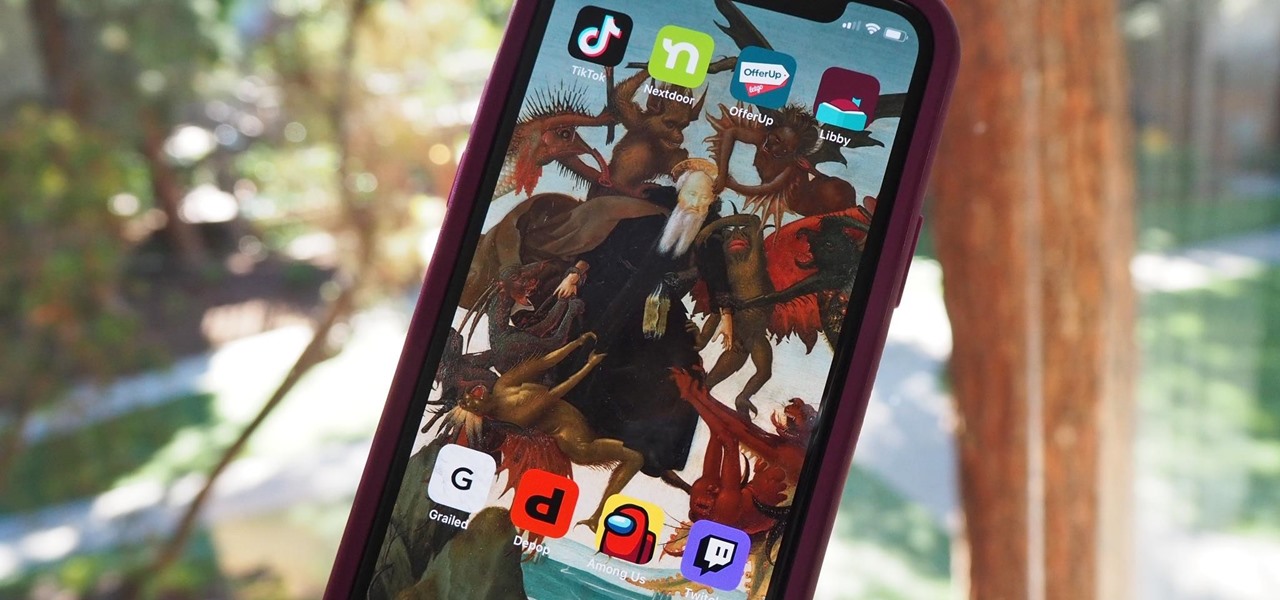
While Apple has been making strides in iPhone customization, it's still not up to par with what Android is and always has been. You can hide apps from the home screen now in iOS 14, but for everything that's still there, you can't add gaps between icons on the same page to segregate them where you want. However, some workarounds give that effect.

The Pixel 5 is a great value proposition in this era of $1,500 phones. With its reasonable price tag, fully open-sourced software, and unlockable bootloader, it's also an ideal phone for rooting.

If you're getting or already have a new iPhone 12 or 12 Pro, its big-ticket feature is MagSafe, something you'll definitely want to explore. While the technology is new to iPhone, Apple used the MagSafe name for its magnetic charging connectors on older MacBook models until USB-C replaced it. Apple's reenvisioning of MagSafe for iPhone is completely different and much more useful.

The iPhone 12, 12 mini, 12 Pro, and 12 Pro Max all have positive coverage surrounding their refreshed design, camera upgrades, and 5G connectivity. One piece of negative press you might've seen, however, is about the charger. Specifically, that there's a Lightning to USB-C cable in the box but no power adapter. That means you'll need a charger, and we've got some good recommendations for you.

Apple has four iPhone models for the remaining months of 2020, but the most impressive ones are the iPhone 12 Pro and iPhone 12 Pro Max. While the iPhone 12 and iPhone 12 mini are great smartphones, the "Pro" models offer more advanced features, especially for photographers and augmented reality enthusiasts.

Nearly ten years since the first Galaxy Note and yet the Galaxy Note 20 still hasn't solved one of its biggest problems: bloatware. There are still over 20 redundant or unnecessary apps that are on this $1,000+ phone. But while it does require some advanced tools, it's still possible to remove them.

Possibly the most popular feature in iOS 14, home screen widgets are here to stay. Apple created a ton for its own apps, and third-party developers keep building ones for their own apps. But home screen widgets go beyond that since you can make a widget for practically anything you want, from a custom news feed to an inspirational picture of the day — and this is how you do it.

Apple just released the first beta for iOS 14.2 to iPhone software testers today, Monday, Sept. 21. This update brings a new Control Center tile for Shazam music recognition, a redesigned Now Playing Control Center tile, and a new "People Detection" feature in Magnifier.

The new iOS 14 for iPhone arrived Wednesday, Sept. 15, 2020, alongside iPadOS 14, and there are a lot of features to uncover. Improved widgets. Better home screen customization. Exciting Messages improvements. New abilities in Camera and Photos. There's so much here that it'll take months for you to learn everything by heart.

Are you tired of endless rows and columns of apps on your home screen? Before iOS 14, your only option was to hide apps in folders, uninstall them, or use some sort of elaborate workaround. You could hide a few stock apps easily enough, but that's it. Now, in the latest version of iOS, you can hide apps for real, and even hide entire home screen pages, and still access the apps in one convenient drawer.

Chief among iOS 14's excellent new features is the overhauled home screen. Now, you can add customizable widgets that live alongside your traditional apps, and both first-party and third-party apps can take advantage of it. Talk about an upgrade. They even work in the Today View and lock screen, so you can have the reinvented widgets for one or the other — or both.

If it has an internet connection, it's got a huge attack surface for hackers. But what makes your phone even more dangerous is its portability and the collection of sensors it houses that can be just as good at tracking you as the camera and mic.

Thanks to Magisk, you don't have to lose root when updating to Android 11. The popular systemless rooting tool already achieved superuser access on Google's latest OS, even before the official release. It's currently in its experimental stages so the process is trickier than usual, but it does work.

Android 11 is here. Prior to Google dropping the naming scheme, this would have been a dessert with an R name (maybe Rice Krispies Treat or Red Velvet Cake) — but nope, just plain ol' Android 11. And after months of betas and a global pandemic, it finally debuted a little over a year after Android 10.

VPNs add a protective layer between your data and your internet service provider (ISP) or bad actors (hackers), so it makes sense they've become so popular lately. Probably the most common one of these is NordVPN, so we explored its mobile app to find all the options worth checking out.

Identifying security software installed on a MacBook or other Apple computer is important to hackers and penetration testers needing to compromise a device on the network. With man-in-the-middle attacks, packets leaving the Mac will tell us a lot about what kind of antivirus and firewall software is installed.

The way you share a group of photos and videos on your iPhone is pretty simple; just select a few items, then choose a service or platform to send them through. Simplicity isn't always the best option, though, and in this case, there's a better way than letting those files send or upload individually, one by one.

Apple just released the fourth public beta for iOS 14 today, Thursday, Aug. 6. This update comes two days after the company released iOS 14 developer beta 4, 15 days after Apple seeded developers the third dev beta, and two weeks after the release of public beta 3.

Apple just released the fourth developer beta for iOS 14 today, Tuesday, Aug. 4. This update comes 13 days after Apple seeded developers the third dev beta, and 12 days after public testers got their hands on public beta 3.

Apple just released the third public beta for iOS 14 today, Thursday, July 23. This update comes one day after the company released iOS 14 developer beta 3, and two weeks after the release of iOS 14 public beta 2.

Apple just released iOS 14 developer beta 3 for iPhone today, Wednesday, July 22. The update comes 15 days after Apple released the second developer beta for iOS 14, and 13 days after the release of iOS 14 public beta 2.

Once the laughing-stock of the navigation app market, Apple Maps is now a powerful, reliable travel companion. Apple rebuilt the platform from the ground up, placing the app in league with Google Maps. That said, there's always room for improvement, as demonstrated by its impressive new features set in iOS 14.

It's easy to back up and restore your iOS devices using iCloud, but there are a few downsides to encrypted iCloud backups. For one, Apple holds the key to decrypt all the data. Plus, you're limited to only 5 GB of data for free before you have to upgrade your storage to 50 GB, 200 GB, or 2 TB.

Apple just released public beta 2 for iOS 14 today, Thursday, July 9. The good news comes two days after Apple released the second iOS 14 developer beta, and 17 days after the release of the first developer beta. While this is the first public beta for iOS 14, it's called "public beta 2" to keep in line with developer beta numbering.

Apple just released the second developer beta for iOS 14 today, Tuesday, July 7. The update comes 15 days after Apple seeded developers the first iOS 14 beta, which introduced home screen widgets, picture-in-picture, and 4K YouTube support, among more than 200 other features.

While the iPhone world's attention might be fixated on Apple's upcoming iOS 14 and all of its new features, it's still in beta. What's not in beta anymore? Apple's latest iOS 13 update — iOS 13.6 — which dropped on July 15.

In the iPhone modding scene, the Checkm8 bootrom exploit, by developer axi0mX, led to a powerful jailbreaking tool known as Checkra1n. With it, you can jailbreak a variety of iPhone models without worrying about it getting patched later on. But in the past, it required you to have a macOS computer — but not anymore.

A good smartphone can be the perfect workout companion. You have music for motivation, videos for pushing through boring cardio sessions, GPS to keep you on course, and even an array of sensors for gathering data about your workout. But not all phones are created equal when it comes to helping you stay fit.

Cases and stickers are always great, but they aren't the only way to customize an iPhone. The software on your device is full of customization options, from a better-looking home screen and cooler lock screen wallpapers to app icon changes and a system-wide dark mode. There's literally over 100 ways to make iOS on your iPhone genuinely unique, some of which are hiding in plain sight.

Apple's iOS 13 has been available for beta testing since June, and the stable release pushed out to everyone on Thursday, Sept. 19. To help you make the most out of iOS 13 for iPhone, we've rounded up everything you'll want to know, whether a colossal feature, small settings change, interface update, or hidden improvement.

Mobile gaming has exploded in recent years, with experts predicting 2.4 billion global mobile players by the end of 2019. It already accounts for 47% of the worldwide gaming market, besting console and PC. No wonder we've seen the rise of gaming smartphones, a class of phones that specialize in mobile gaming.

Social media accounts are a favorite target for hackers, and the most effective tactics for attacking accounts on websites like Facebook, Instagram, and Twitter are often based on phishing. These password-stealing attacks rely on tricking users into entering their passwords into a convincing fake webpage, and they have become increasingly easy to make thanks to tools like BlackEye.

Life's pretty good for iOS public testers — we get to check out new iPhone features months before the general public even knows they exist. That said, we aren't first to the party. Developers get priority during beta testing, as evidenced by yesterday's iOS 13 dev beta 6 release. It's not all bad though since Apple just released the public version of that software, public beta 5, this afternoon.

If tradition holds, we're roughly one month away from Apple's big iPhone announcement. While we're excited to see what will mainly be a significant camera upgrade, it's not all about the hardware. Apple will also release the official version of iOS 13 to coincide with the iPhone XI. Before then, however, iOS 13 needs beta testing, and developer beta 6 just hit on August 7.

Apple just seeded the fourth public beta for iOS 13 to software testers today, Tuesday, July 30. AppleSeed participants saw this beta one day early, alongside the release of developer beta 5. Now, developer and public testers alike are up-to-speed with the latest in iOS 13.

Beta testing for Apple's big upcoming iPhone update, iOS 13, is well underway. So far, each of the four beta versions we've seen brought new features and changes to the table, many of which were never even mentioned by Apple during WWDC in June. Now, it's time to do it all over again, as Apple just released the fifth developer beta for iOS 13.

The wait wasn't so long this time. Apple released public beta 3 for iOS 13 on Thursday, July 18, just one day after the release of developer beta 4. For context, Apple took five days to seed public beta 2 after releasing dev beta 3, so it's a pleasant surprise that the latest public beta dropped so soon.

We're pumped for iOS 13 and all of the fresh features and changes that come with it. Developer beta 3 came with new features in the double digits, including AR eye contact in FaceTime and mouse cursor size customization. Developer beta 4, released today, has a few more additions and changes as well.