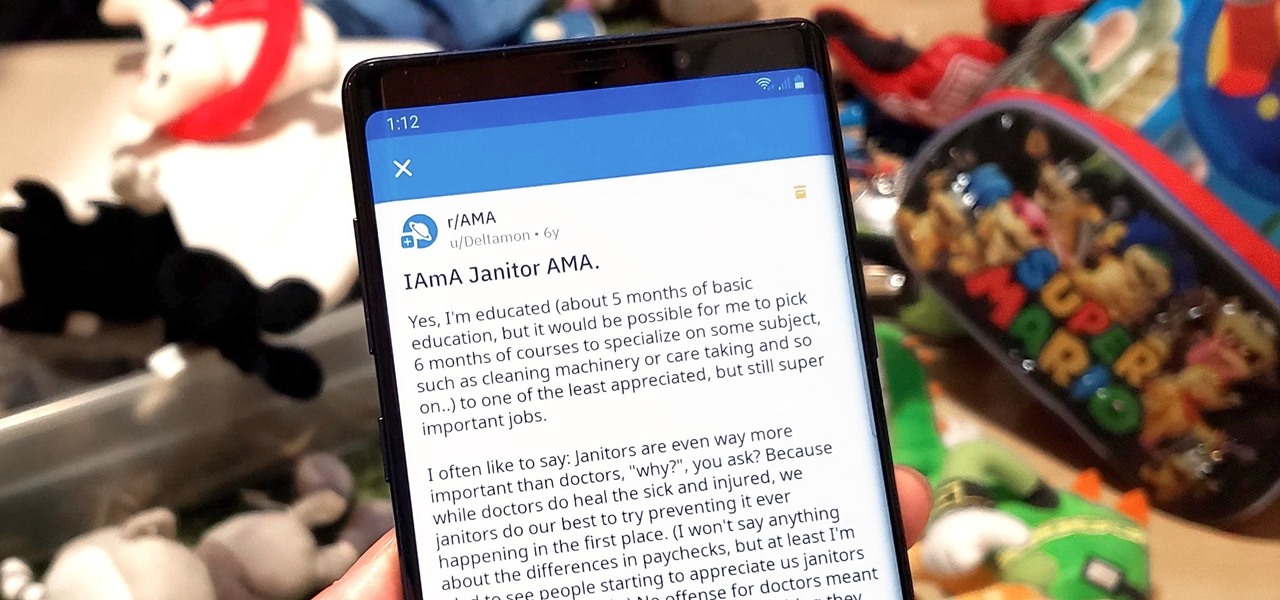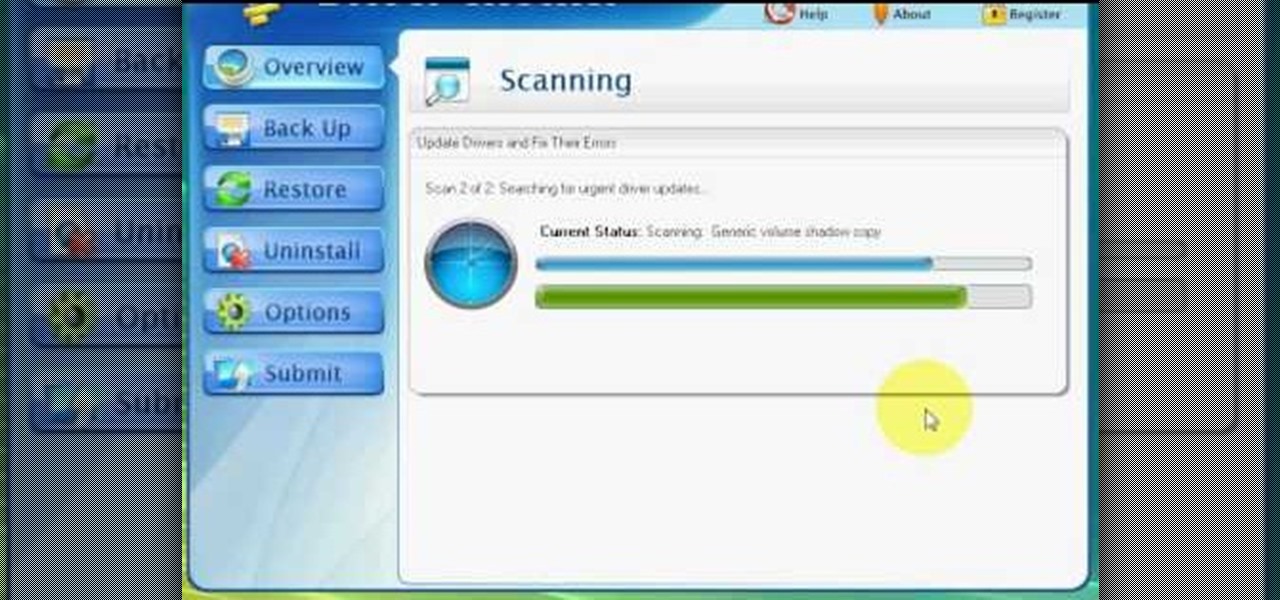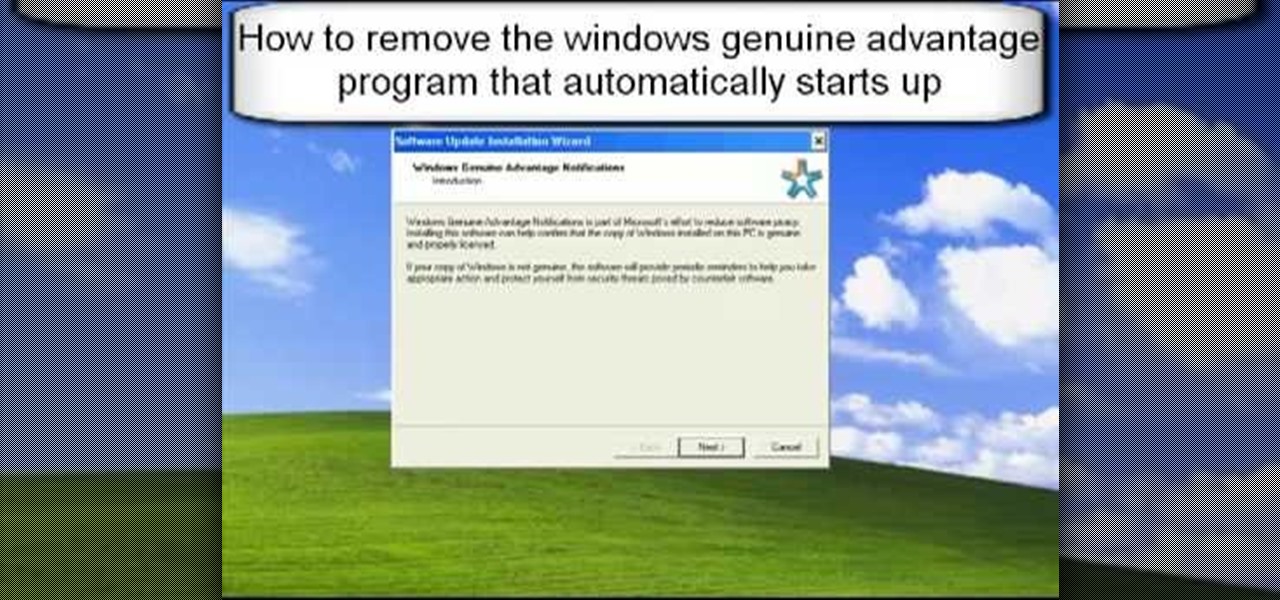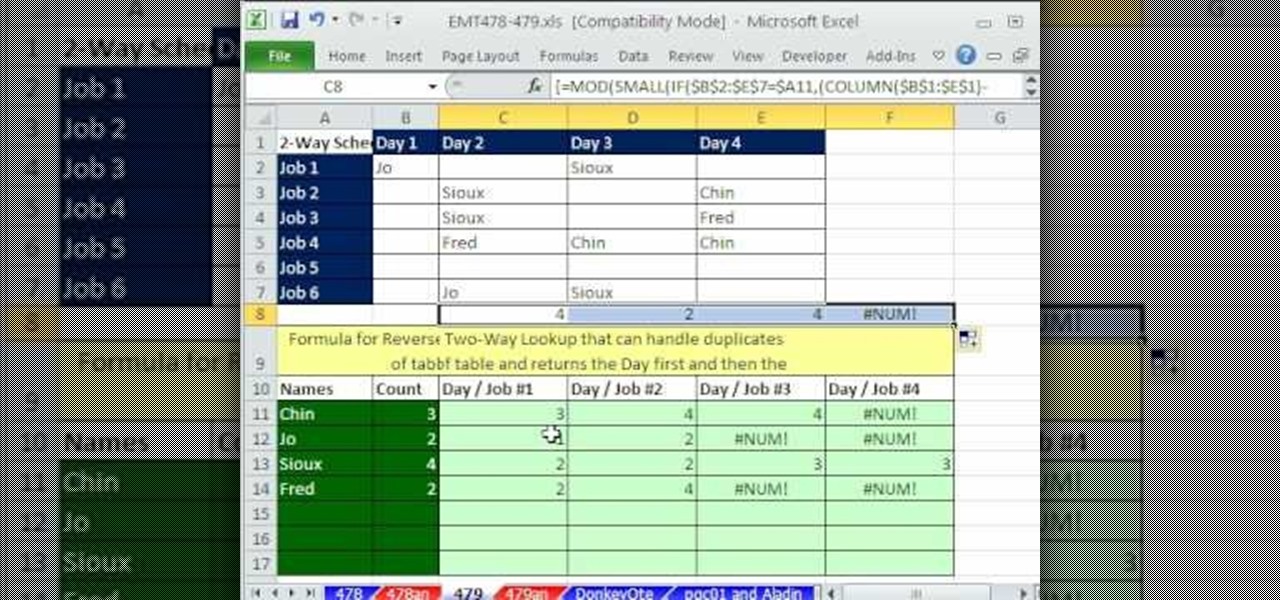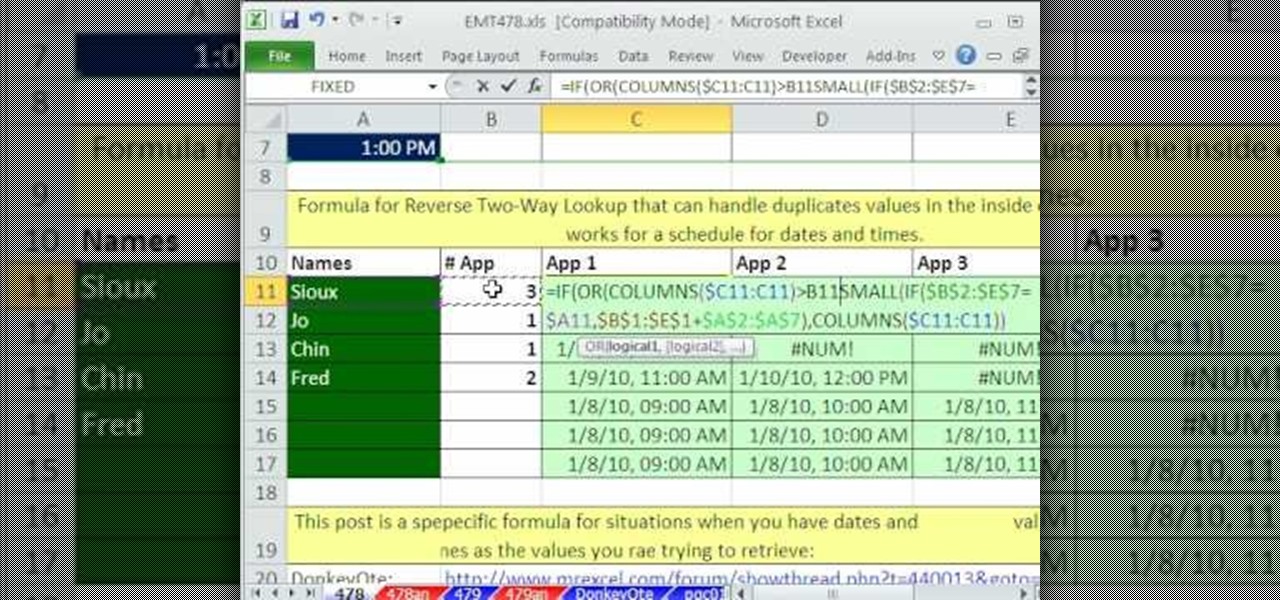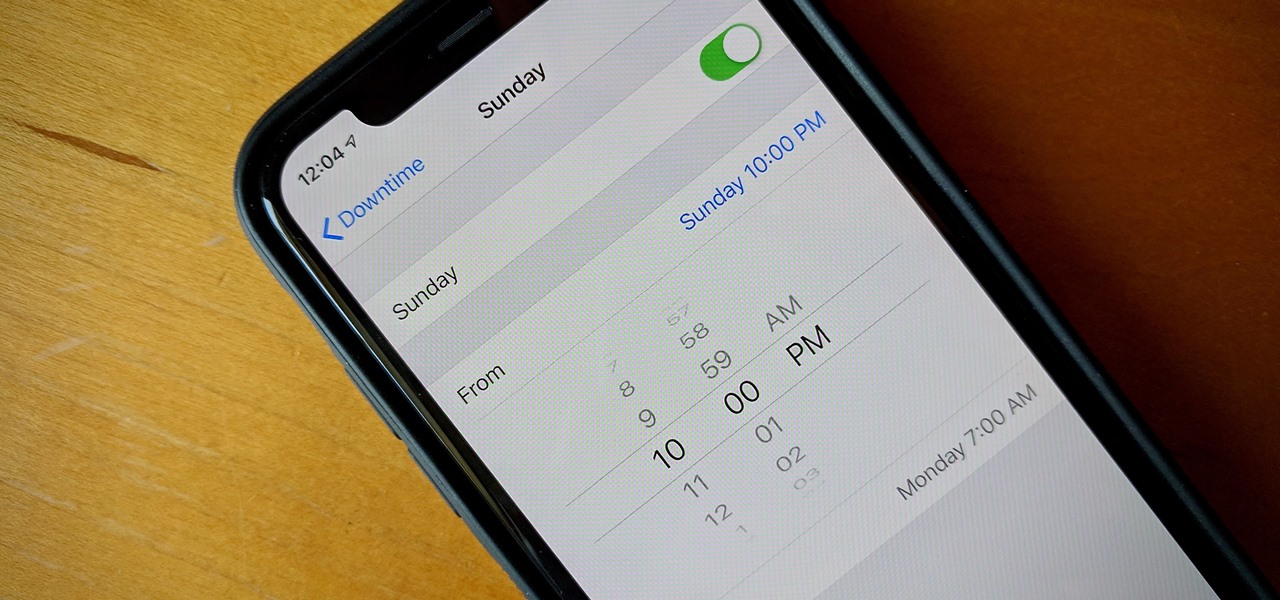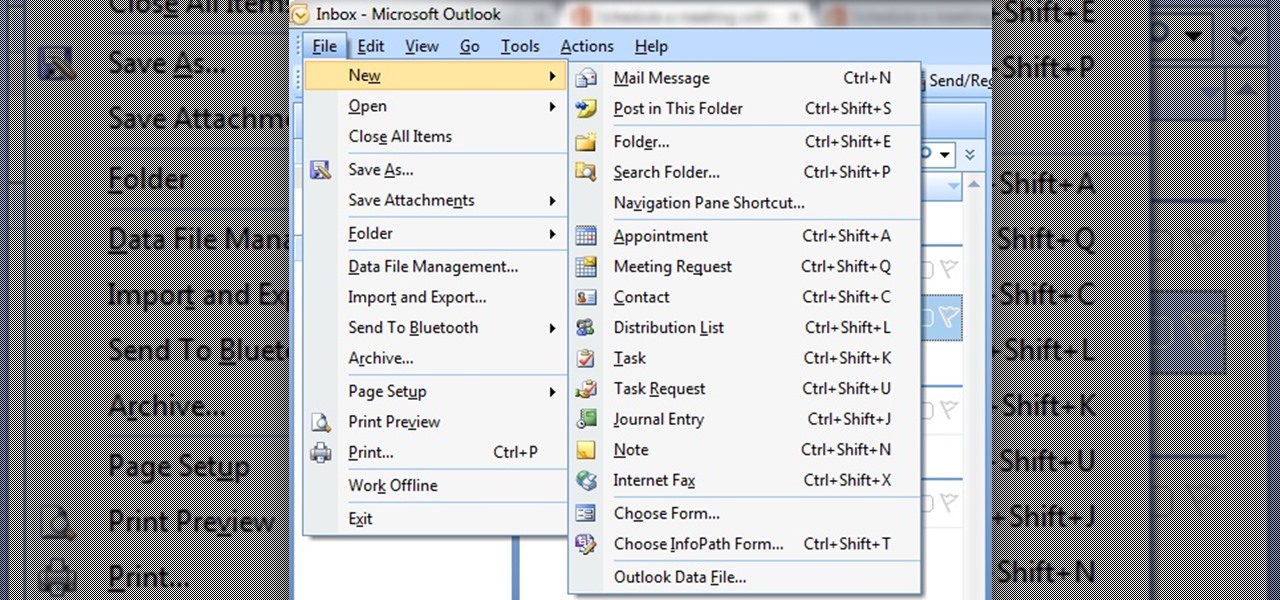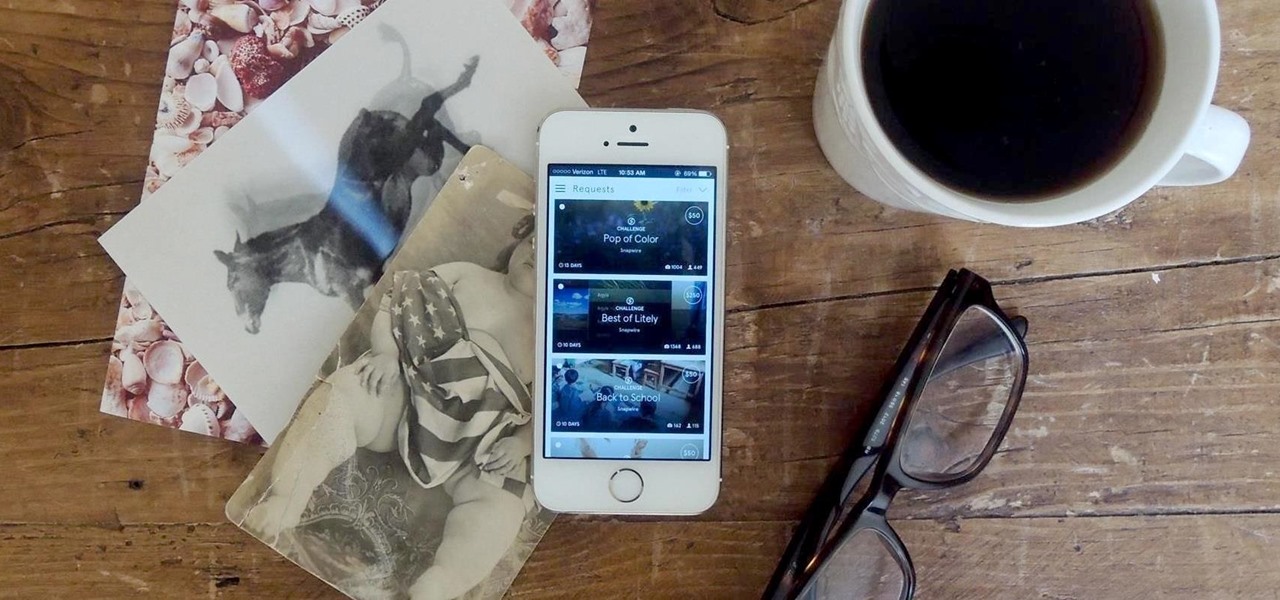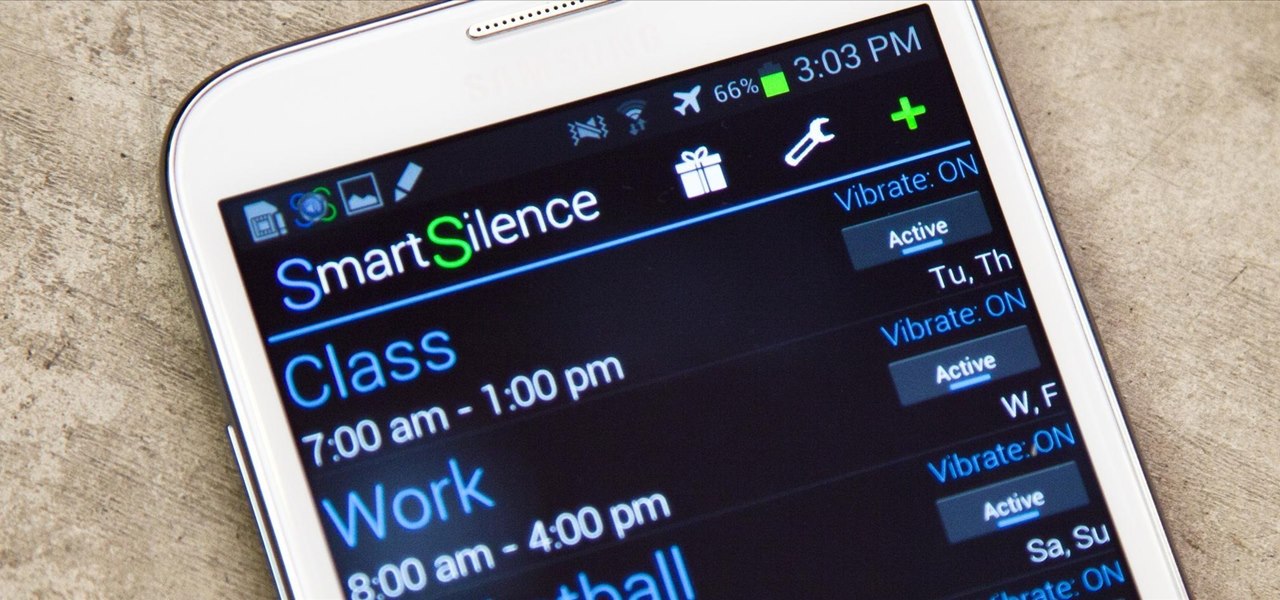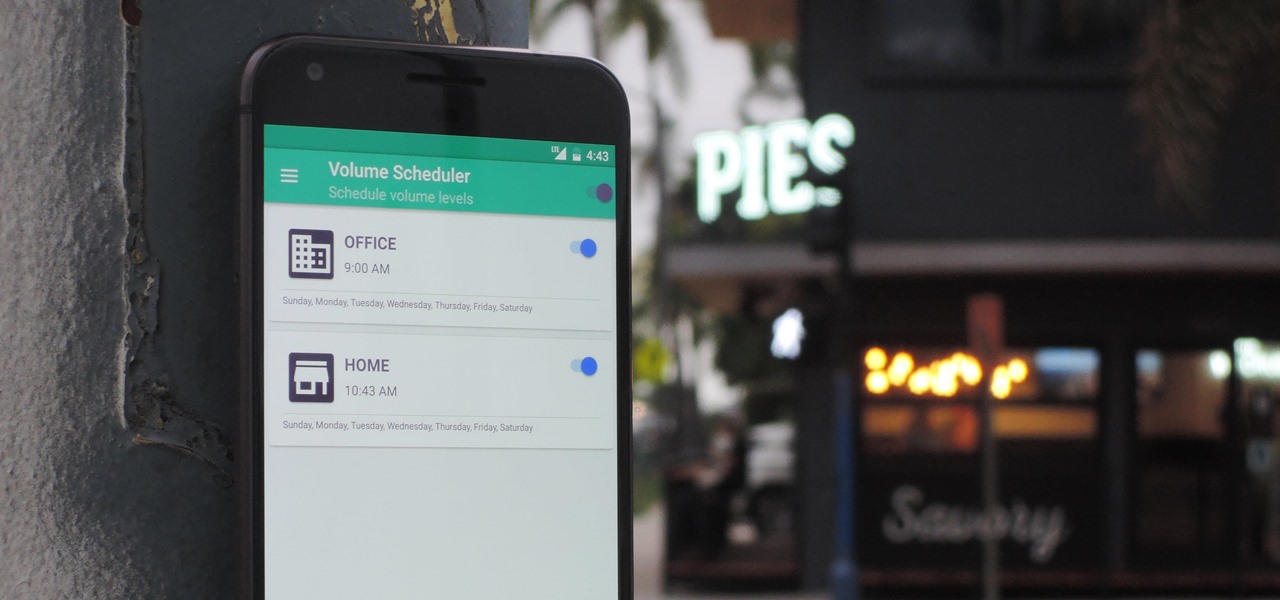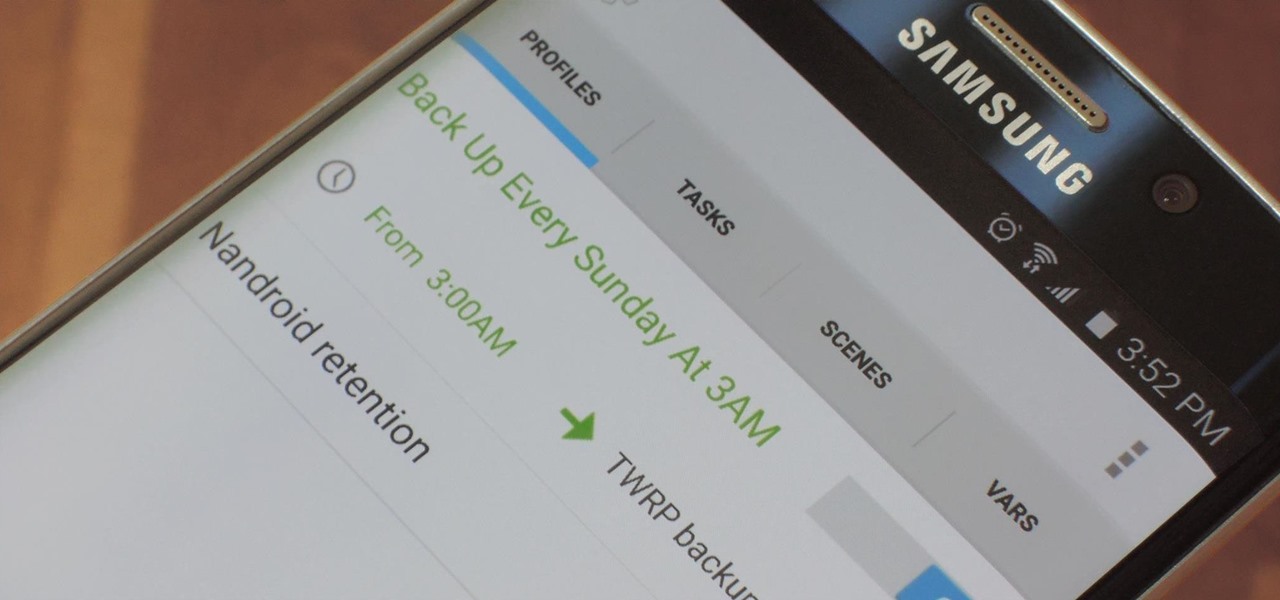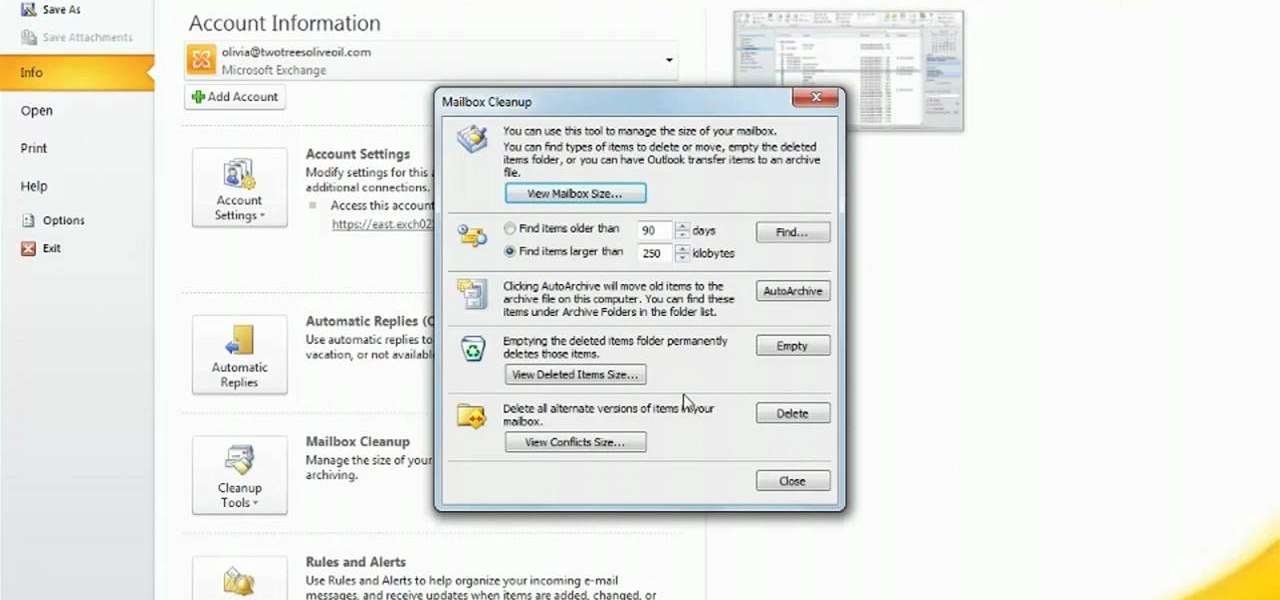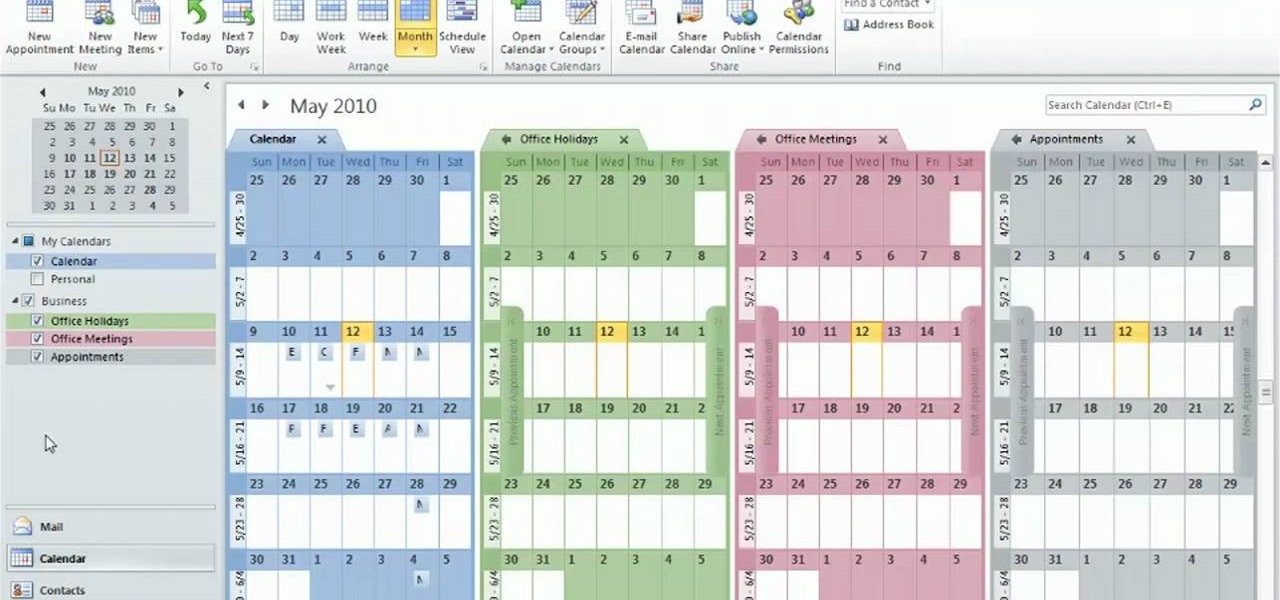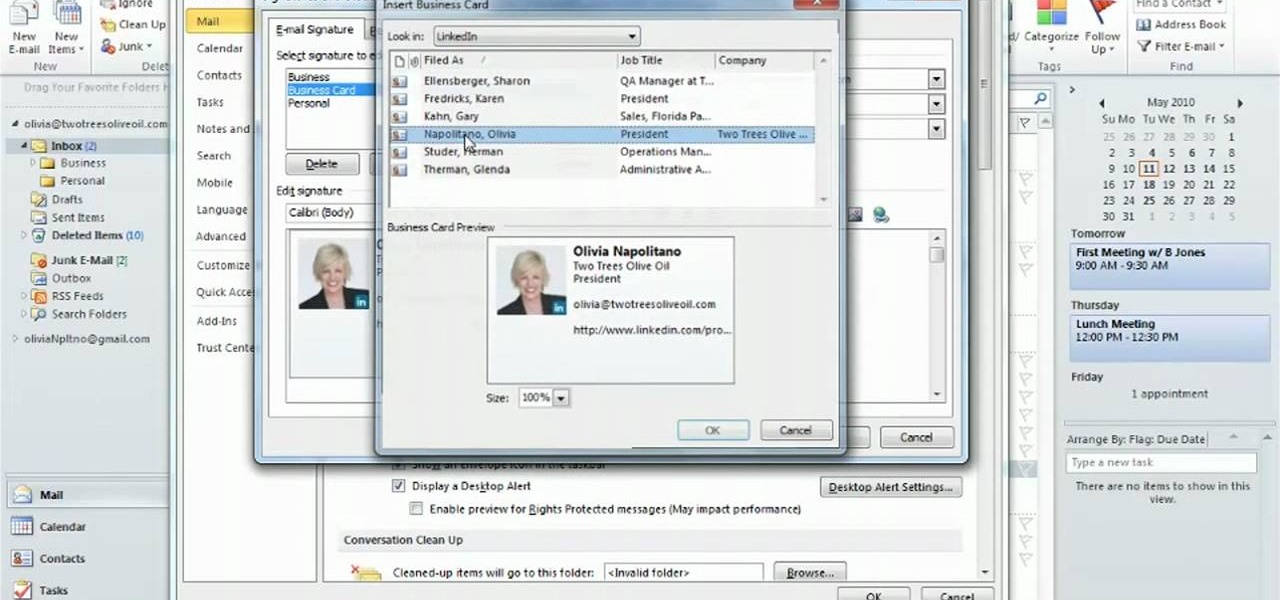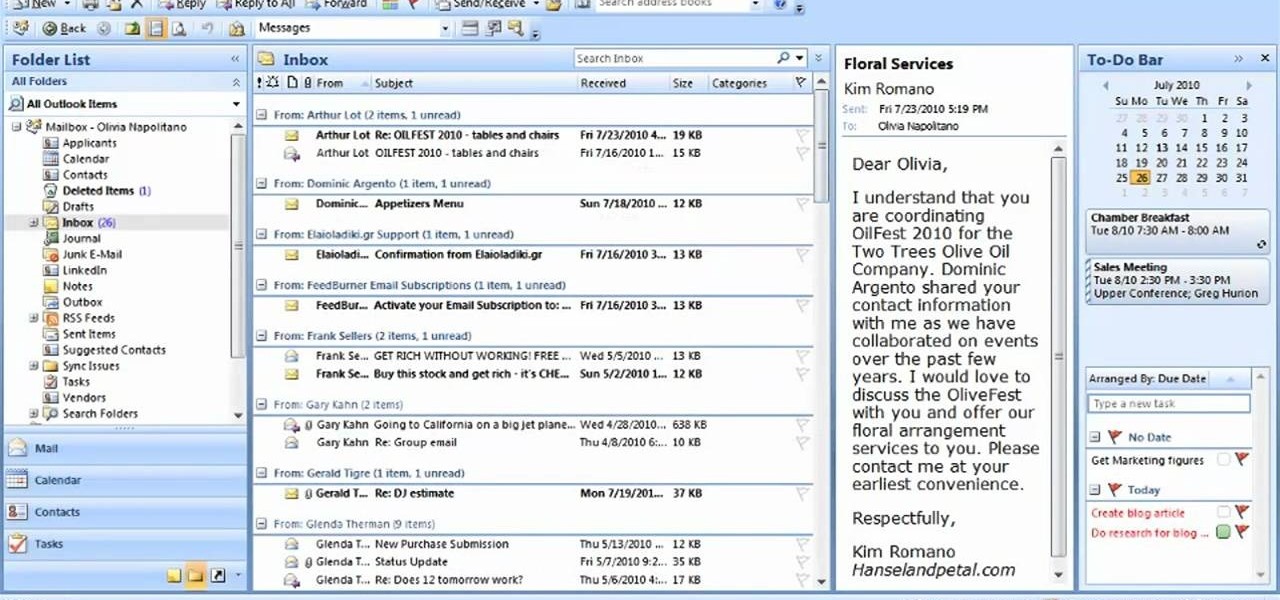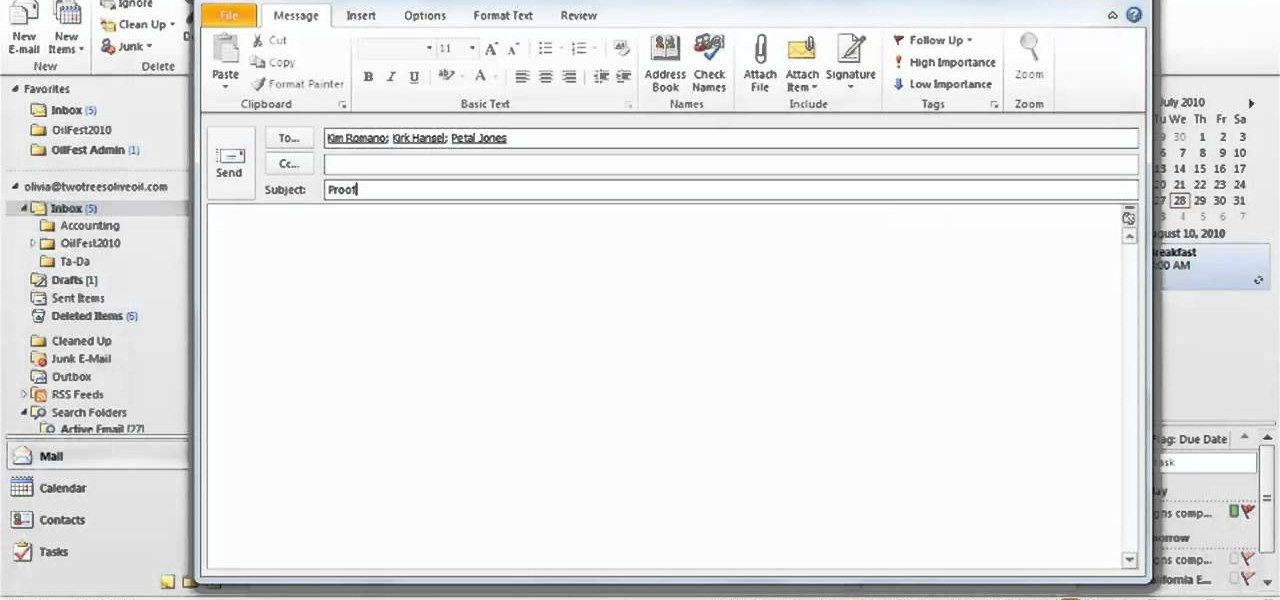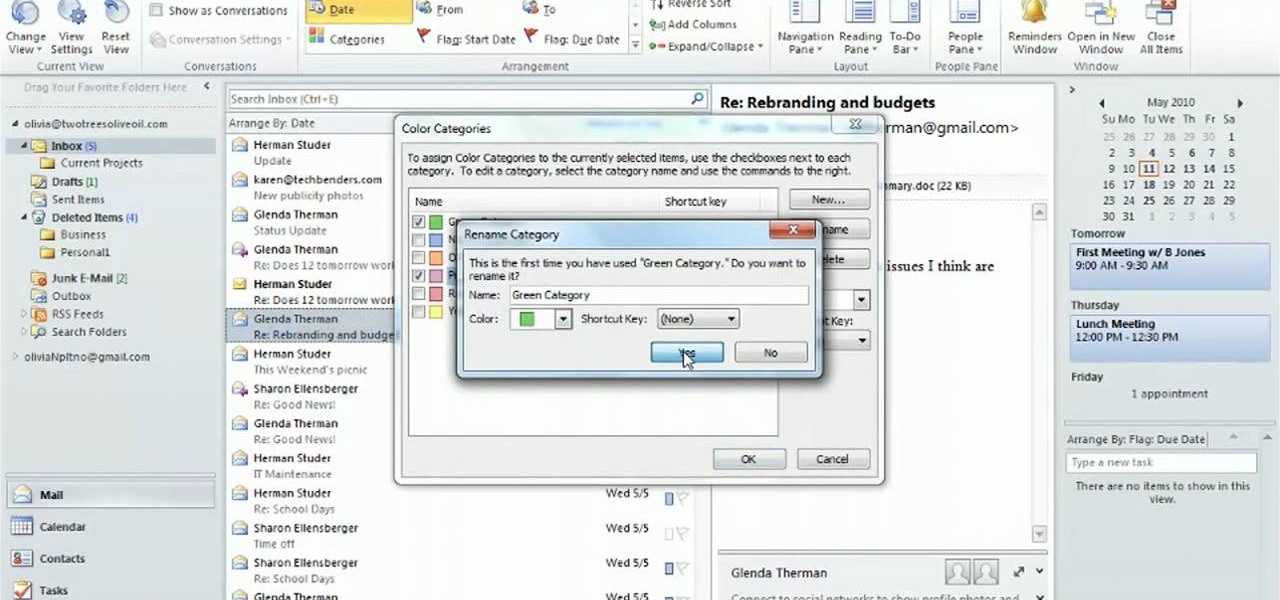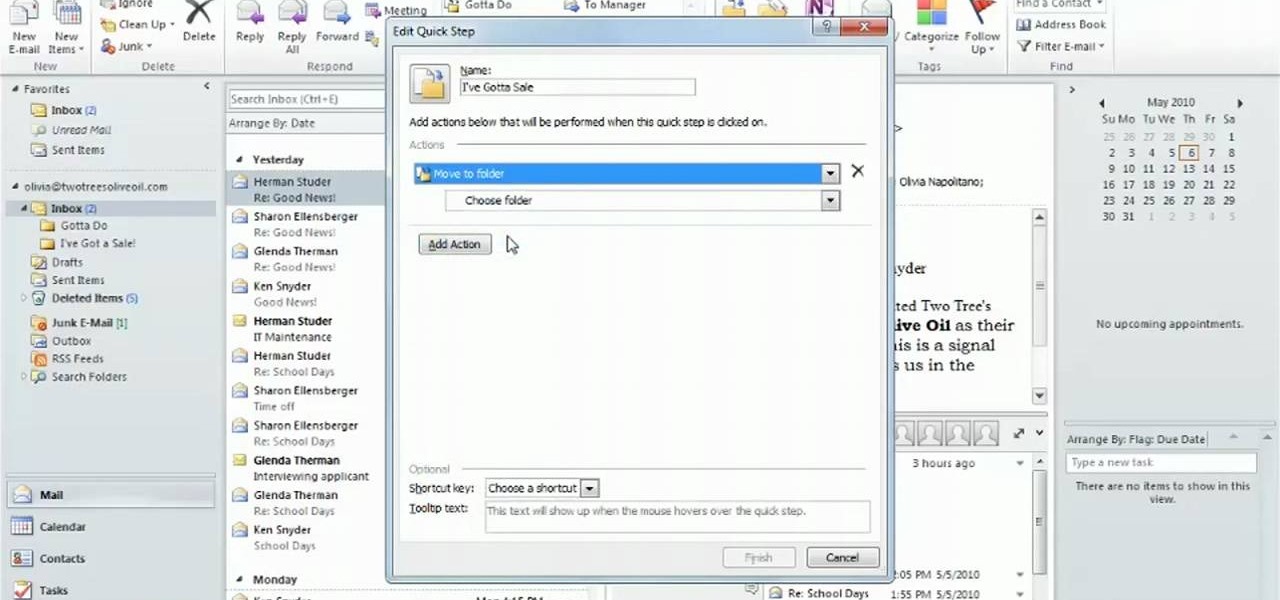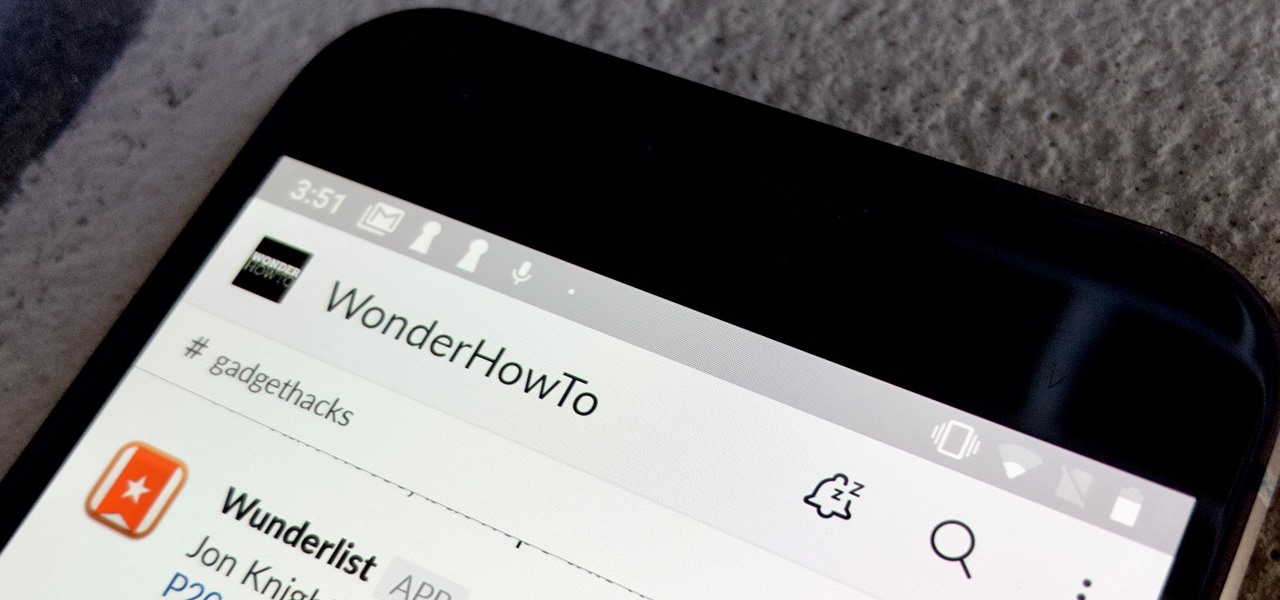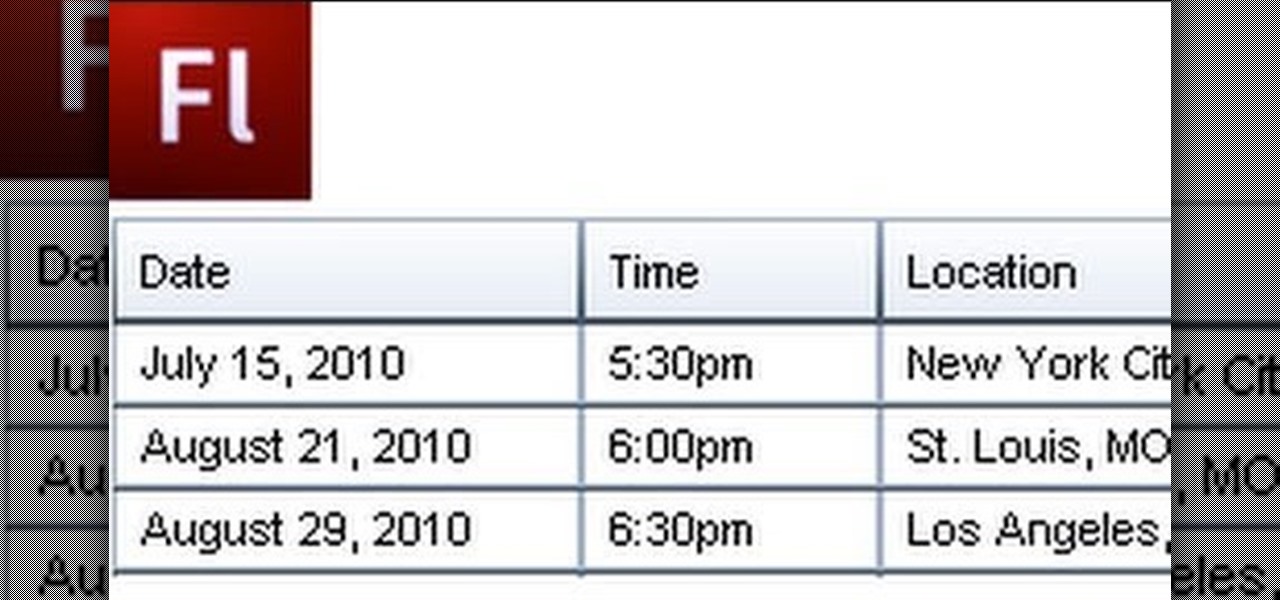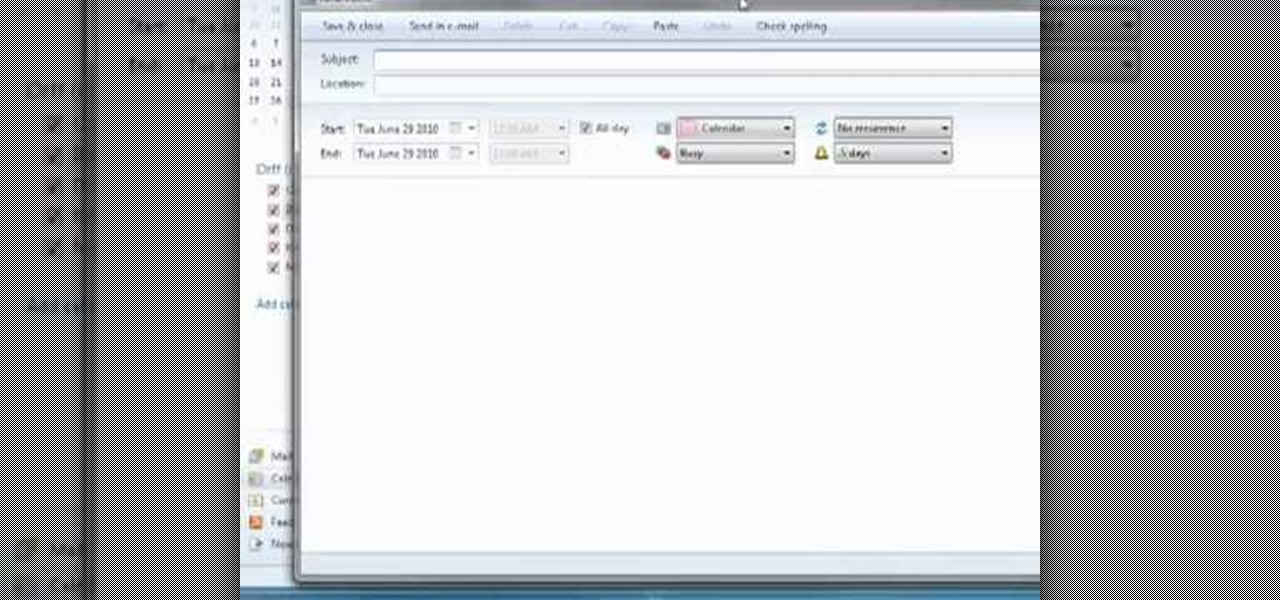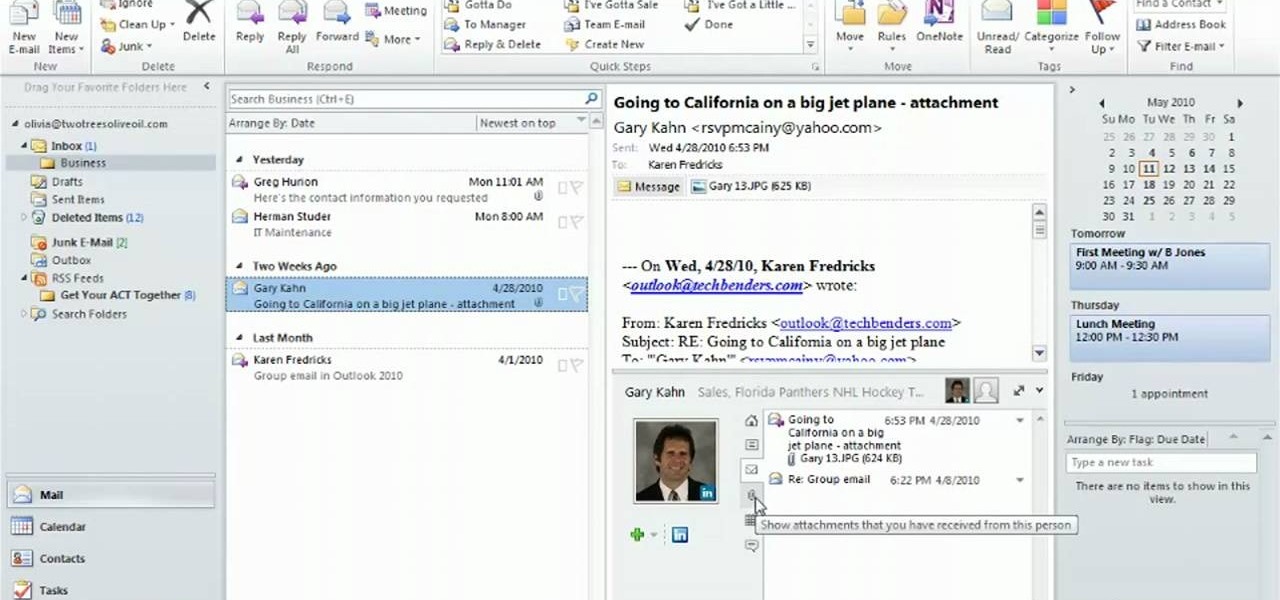In this how to video, you will learn how to make an RSS feed as an alarm clock. To do this, you can use the Microsoft speech program. Open the alarm batch file. Modify the Perl script so that it downloads the RSS feed from the Digg website. It will strip all the tags and html so only the text is left. From here, you run a script that converts the text to a wave file. From here, the alarm m3u will start. You can then run the command prompt to schedule the alarm time. Go to schedule tasks to ac...
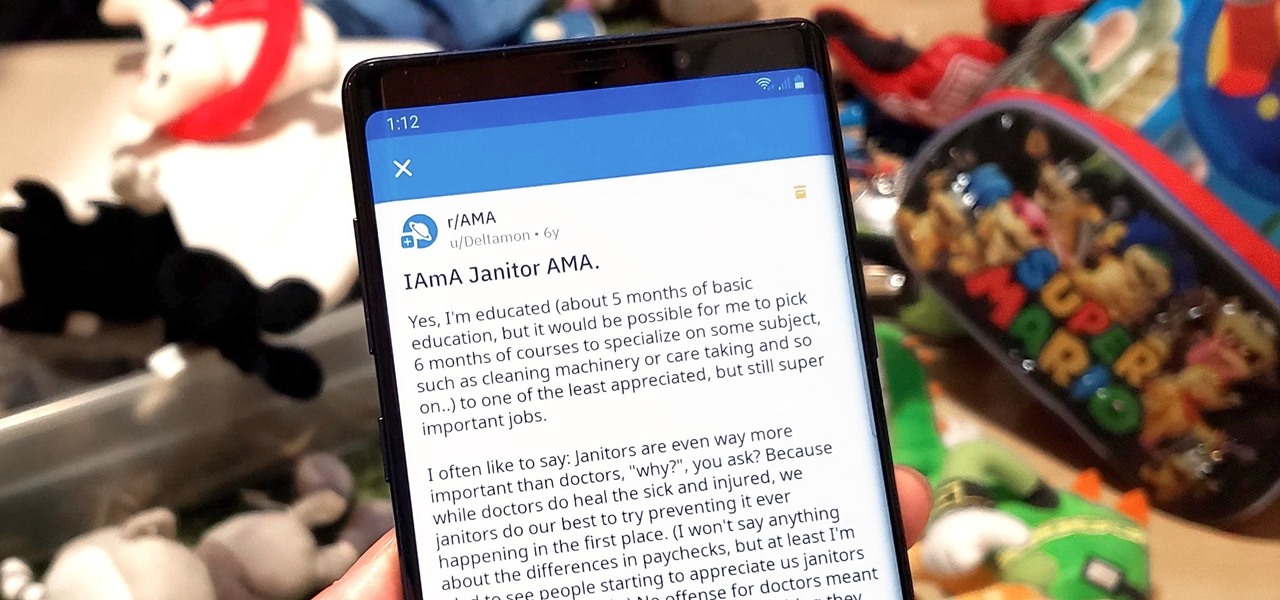
Short for Ask Me Anything, AMA threads are one of Reddit's signature features. They enable you to directly interact with a whole range of interesting personalities, from common folk with amazing life experiences to influential celebrities that help shape politics and culture.

From our work life to our home life, we have an awful lot of projects, tasks, and activities that require more productivity than play. After working for an entire day in the office, no one wants to face even more that needs to be done at home.

Before you head to class, work, or sleep, you're probably doing the same thing over and over again—toggling off system settings like Wi-Fi, sound, data, or brightness, depending on the circumstances. Schedules and routines can help increase efficiency, so while you abide to a particular schedule, so should your Android.

Welcome back, my aspiring hackers! In previous tutorials, I have shown you how to scan the globe for vulnerable servers and write simple scripts in BASH and Perl to perform other reconnaissance tasks. In a very recent guide, I taught how to scan vulnerable servers for Heartbleed.

Prepaid phones are becoming more and more popular, and tons of people can see the benefits of switching now that some companies are offering prepaid services that are on par with the big players. For a lot of folks, the only thing keeping them from switching is the huge early termination fees that service providers charge to break a contract early.

Learn How to draw Sulley and Mike from Monster University Movie Nearly 12 years after the film's release, Monsters, Inc. is scheduled for a 3D re-release on January 18, 2013, while a prequel, Monsters University, is scheduled a few months later with a June 21, 2013 release. For the full tutorial with step by step & speed control visit: how to draw.

Replay AV is the newest software to come out for downloading steaming audio from the web. Replay AV allows you to download audio from different sources all over the web. You can even record radio broadcasts and set your account to record the station. This video will show you how to add a radio station to Replay AV.

Those first few weeks of working out are generally easy to commit to if you're trying to lose weight. You see quick results, you look and feel great, and everything is hunky dory. But after about a month or so you start to plateau and start seeing fewer and fewer gains.

This video shows us the method to find and install Windows PC drivers. Install the software from www.DirectDriverChecker.com. Click on 'Start Scan' to list the drivers you have and which ones need an update. Choose 'All Drivers' to see all drivers and 'Outdated Drivers' to see the outdated ones. Check the drivers and click 'Next' to update them. Use the 'Back Up' option to back up the drivers in case of a malfunction in the computer. Use the 'Restore' feature to restore the saved drivers whic...

1. First go to START -> ALL PROGRAMS -> ACCESSORIES -> SYSTEM TOOLS -> SCHEDULED TASKS.2. Right click on WGA setup icon and select PROPERTIES. Find where the WGA files are located.3. Copy the location form the window appears in the previous step and paste it in the address bar of MYCOMPUTER.4. Delete the files found in the respective location.5. After deleting the files, now delete the WGA found in the scheduled task.6. RESTART the windows and windows genuine advantage ll not disturb again.

In this Excel magic trick video the tutor shows how to perform reverse two way look up for date and time columns and row headers. In this tutorial he shows a spreadsheet that contains dates in columns and times of a day in rows which makes up a small table schedule. Now he shows how to use those values of the cells in that schedule table and summarize and print out the values based up on a name or some other text value. He also refers to a previous video of his which he says to watch to get g...

In this Excel magic trick video the tutor shows how to perform reverse two way look up for date and time columns and row headers. In this tutorial he shows a spreadsheet that contains dates in columns and times of a day in rows which makes up a small table schedule. Now he shows how to use those values of the cells in that schedule table and summarize and print out the values based up on a name or some other text value. He also refers to a previous video of his which he says to watch to get g...

This video shows you how to set up a scheduled task to run anytime your computer is idle that defragments your computer. Defragmenting is important because it will allow your programs to open much faster.

When Apple released its Downtime feature in iOS 12, it gave us an easy way to control how much time we spend on our iPhones — but it wasn't perfect. When setting Downtime, you' were forced to use the same time schedule for every day of the week, so your weekdays and weekends had the same restrictions. Apple fixed that issue in iOS 12.2 and later, so lockout periods can be more customized.

In this tutorial First, we will discuss what a meeting is, How can we schedule it in Outlook. A meeting can be defined as a mass of two or more people have a common motive. All the people present in a meeting can share their ideas and exchange information, to carry out the actions to achieve their goal. This tutorial helps those people who are looking for the steps to Schedule a Meeting in MS Outlook.

If Detective Alonzo Harris from Training Day taught me anything, it's that "It's not what you know, it's what you can prove." So when items mysteriously go missing from my room or my section of the fridge, it's up to me to figure out and prove which roommate took them.

In previous posts here, I have pointed out that hackers are in high demand around the world and in nearly every industry. Every military and espionage unit of every country is trying to hire high-quality, experienced hackers as fast as they can to hack their adversaries' computer systems in order to gain a strategic advantage and to spy.

While the majority of photos taken on phones are used for personal reasons, mediums like Instagram and Flickr offer a means to show them off to the world. But those pictures of your brunch or beach day can actually go beyond that to make you some money.

We've all had that moment when we enter into a classroom, meeting, or theater and completely forget to put our cell phones on silent.

For the most part, nobody makes money off of Facebook. Sure, some people make a living by updating pages for businesses and celebrities, but hardly anyone gets a dime from the site itself.

Babysitting is the prime teenage job for young women to start learning responsibility and earning a wage, but it isn't all fun and games… you are dealing with an infant, which is far from fun, but it's money in your pocket. Earning a little extra money babysitting infants can be more fun — and a lot easier — than schlepping food at your local diner.

It's nice having a dark theme on Android 10 and One UI 2, but setting it on a schedule takes it a step further. Imagine the light theme turning on every morning, and the dark theme taking over after sunset — all automatically. It sounds pretty simple, but it's one of those things you wouldn't know you need until you try it.

Different times call for different ringtone volumes. When you're at work or school, you need your phone to be quiet so it doesn't make a disturbance—but when you're at home or out and about, the volume should be turned back up so you don't miss any important notifications.

NANDroid backups are one of the best reasons to root your Android device and install a custom recovery. They're essentially a snapshot of your phone's entire operating system and all installed apps, so if you ever screw something up when installing a flashable ZIP or custom ROM, you can restore your NANDroid backup to get everything back to normal.

Vietnamese Pho is fantastic, but if you don't have a lot of time to actually make it and are looking for a quick alternative, check out this video! You will learn how to make Xanthe Clay, a quick Pho that only takes five minutes to cook and is a great, quick alternative to going out and fast enough for those of you with a busy work schedule!

In this clip, you'll learn how to enable and use the automatic tidying feature in MS Outlook 2010. Whether you're new to Microsoft's popular email and scheduling application or a seasoned MS Office professional just looking to better acquaint yourself with the Outlook 2010 workflow, you're sure to be well served by this video tutorial. For more information, and to get started organizing your own inbox, watch this free video guide.

In this clip, you'll learn how to create and work with multiple calendars when using Outlook 2010. Whether you're new to Microsoft's popular email and scheduling application or a seasoned MS Office professional just looking to better acquaint yourself with the Outlook 2010 workflow, you're sure to be well served by this video tutorial. For more information, and to get started creating and juggling separate calendars yourself, watch this free video guide.

Learn how to create and apply custom email signatures to emails composed in Microsoft Outlook 2010. Whether you're new to Microsoft's popular email and scheduling application or a seasoned MS Office professional just looking to better acquaint yourself with the Outlook 2007 workflow, you're sure to be well served by this video tutorial. For more information, and to get started appending a standard signature to your own emails, watch this free video guide.

Sort your emails by either date or sender within MS Outlook 2007. This clip will teach you how. Whether you're new to Microsoft's popular email and scheduling application or a seasoned MS Office professional just looking to better acquaint yourself with the Outlook 2007 workflow, you're sure to be well served by this video tutorial. For more information, and to get started organizing your own inbox, watch this free video guide.

This clip will teach you how to use Outlook 2010's built-in Quick Steps tool to manage your inbox. Whether you're new to Microsoft's popular email and scheduling application or a seasoned MS Office professional just looking to better acquaint yourself with the Outlook 2010 workflow, you're sure to be well served by this video tutorial. For more information, and to get started organizing your own inbox, watch this free video guide.

See how to organize your email by creating categories and flagging individual messages within Microsoft Office Outlook 2010. Whether you're new to Microsoft's popular email and scheduling application or a seasoned MS Office professional just looking to better acquaint yourself with the Outlook 2010 workflow, you're sure to be well served by this video tutorial. For more information, and to get started organizing your own inbox, watch this free video guide.

Quickly perform a sequence of tasks by creating custom Quick Steps in Microsoft Outlook 2010. Whether you're new to Microsoft's popular email and scheduling application or a seasoned MS Office professional just looking to better acquaint yourself with the Outlook 2010 workflow, you're sure to be well served by this video tutorial. For more information, and to get started creating and using Quick Steps in Outlook 2010 yourself, watch this free video guide.

Veronica Belmont from CNET shows you all you need to know to start using Gmail's Google Calendar (gCal) for all your scheduling needs.

There is a wide rage of variables to consider when considering getting breast implants. This includes everything from if you are a good candidate, the type of implants, the size of the implants, the type of surgery, the size and the possible side-effects.

There are few apps or services better than Slack for keeping a team both communicative and productive. But it also makes it difficult to escape your job — after work hours and weekends should be yours, not Slack's. If you want to stop the barrage of notifications and messages on your time off, you should make use of Slack's "Do Not Disturb" and "Away" settings.

Carriers like to distinguish their Android phones from the competition by making small changes to the interface here and there. This practice is so common that Android now has a built-in system for managing these small tweaks.

A Data Grid lets you organize information on your website or other Flash project. Create lists or schedules, like concert dates, by using the Data Grid component included in Adobe Flash CS4, and then modify it using Action Script 3.

In this tutorial from the folks at Butterscotch, you'll learn how to create calendars using Windows Live Mail. You can have a number of calendars and you can add calendar descriptions or separate your calendars by color. For more information, including detailed, step-by-step instructions, and to get started creating and scheduling with calendars in your own Windows Live Mail account, watch this helpful guide.

Use the Microsoft Office 2010 Social Connector tool to reach out to friends in your favorite social networks. Whether you're new to Microsoft's popular email and scheduling application or a seasoned MS Office professional just looking to better acquaint yourself with the Outlook 2010 workflow, you're sure to be well served by this video tutorial. For more information, and to get started using the Outlook 2010 tool for yourself, watch this free video guide.