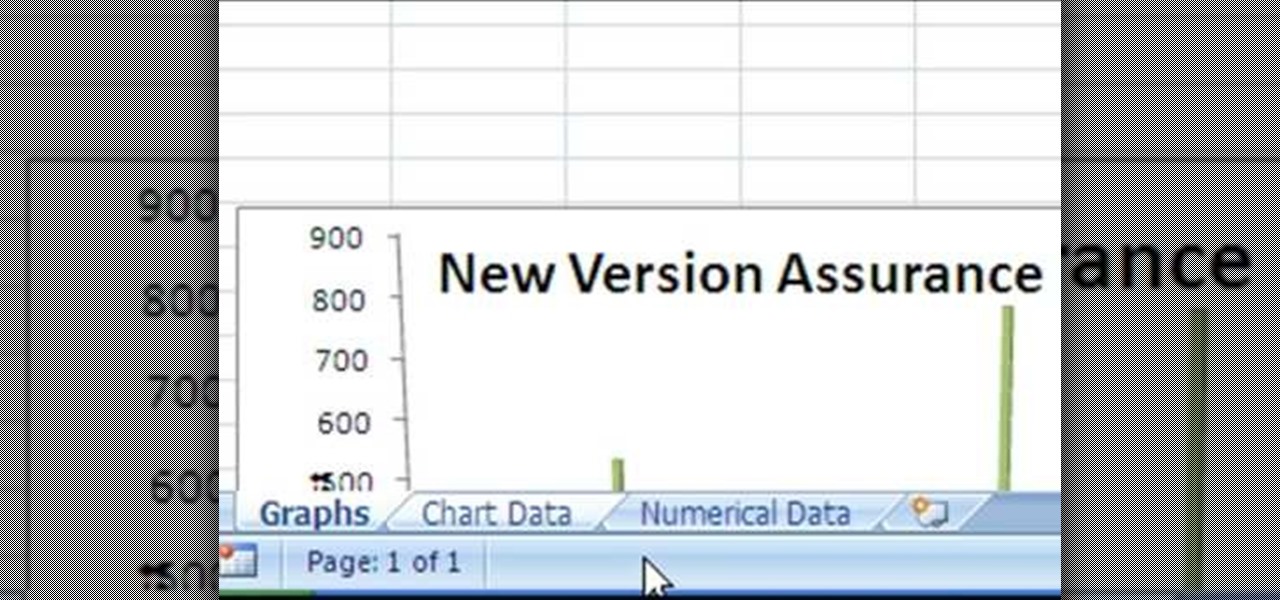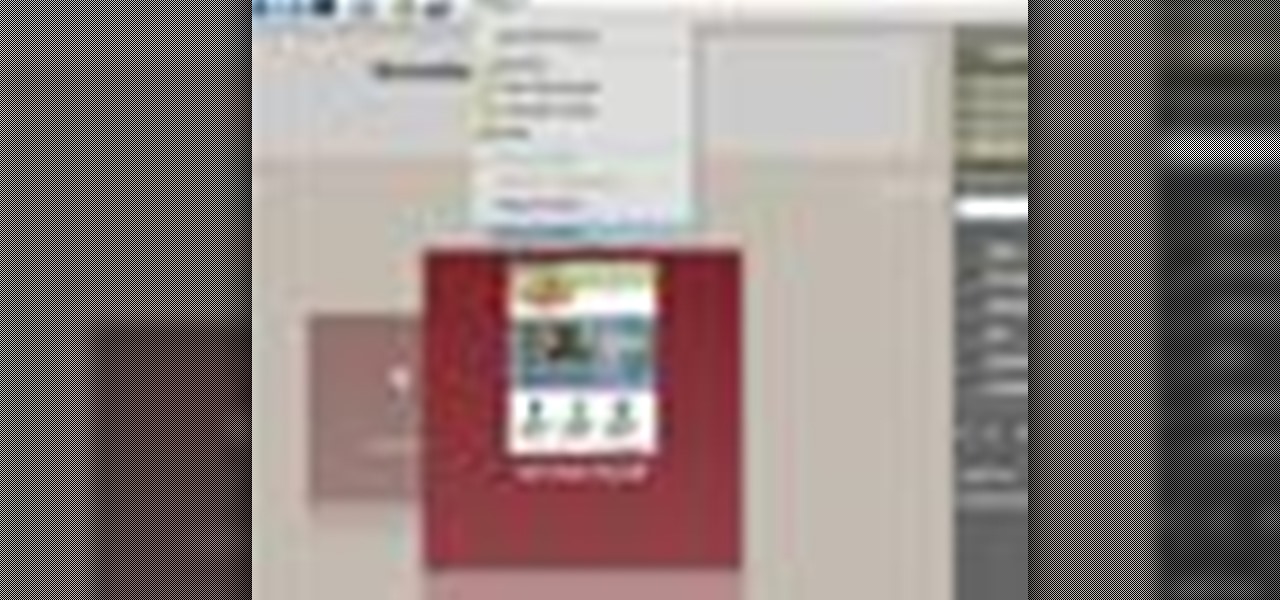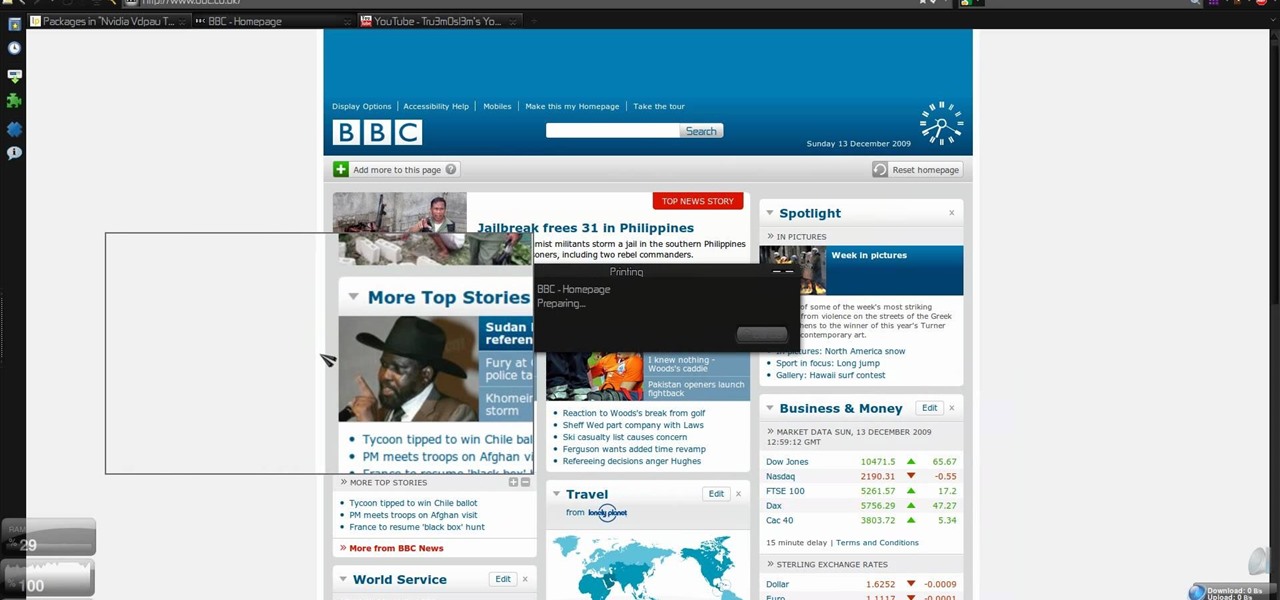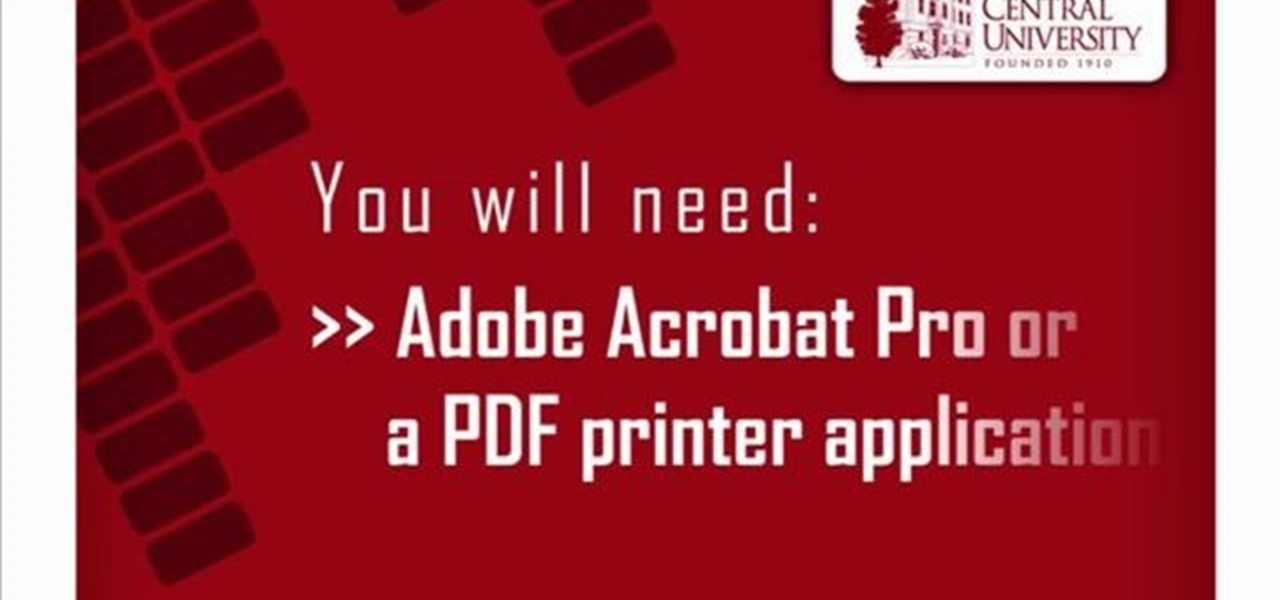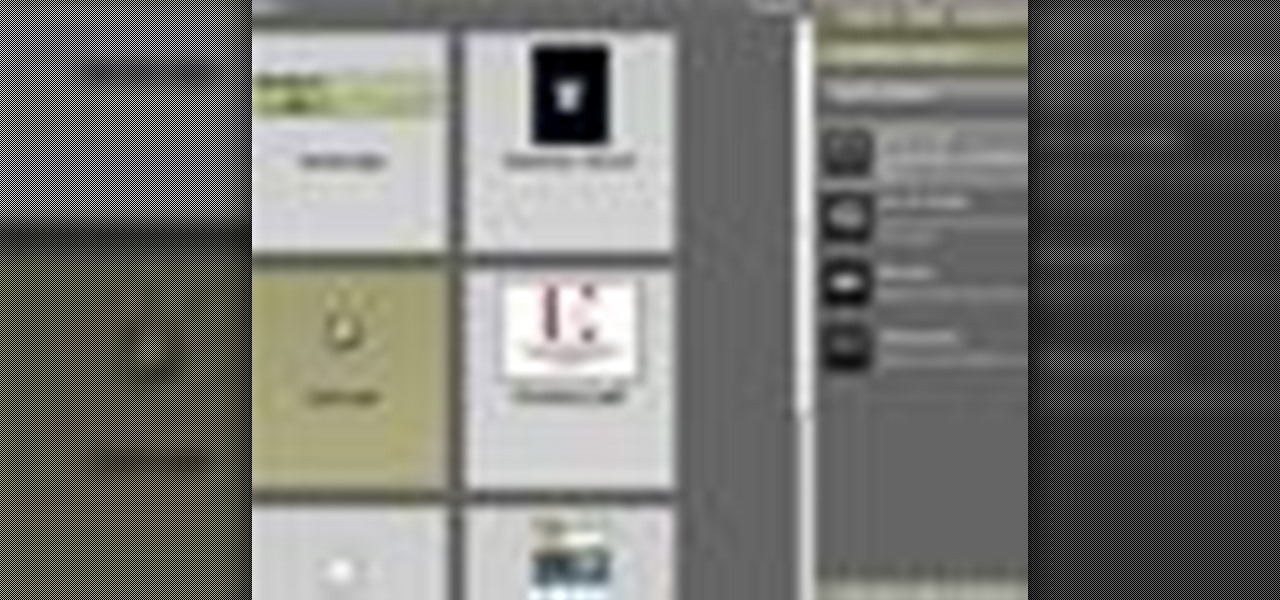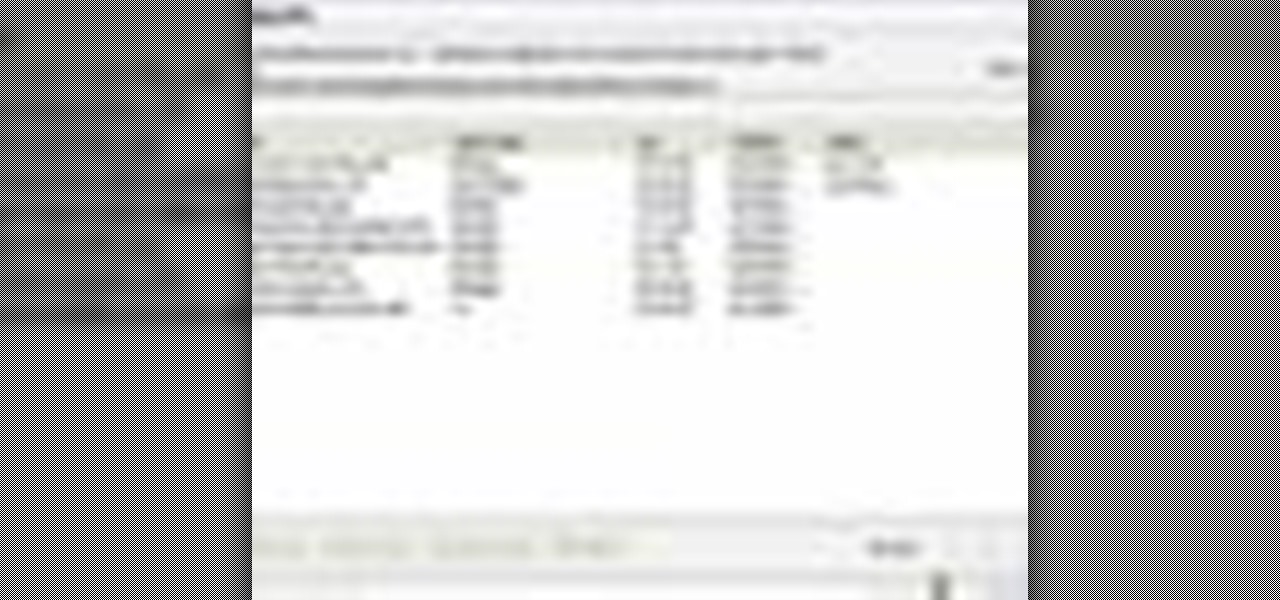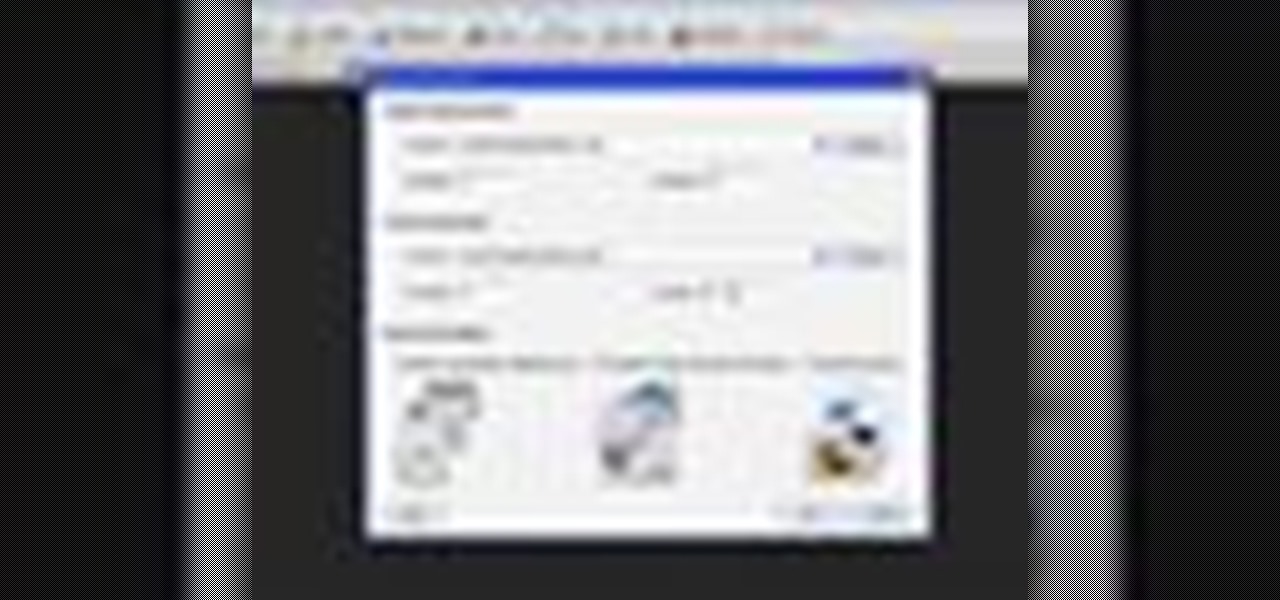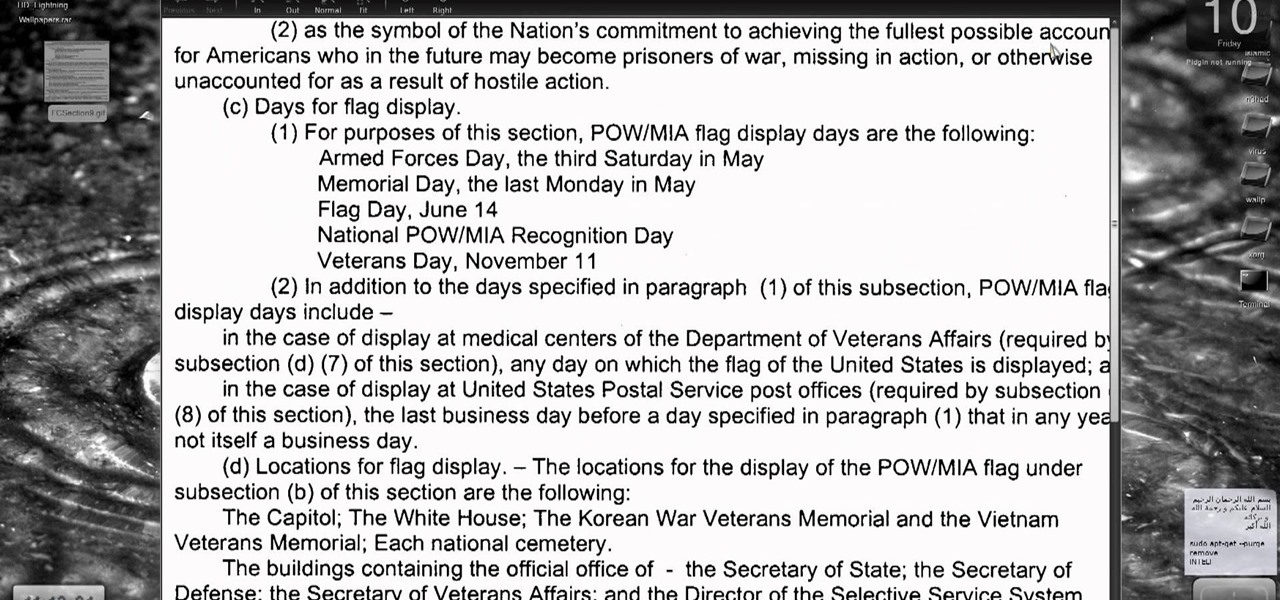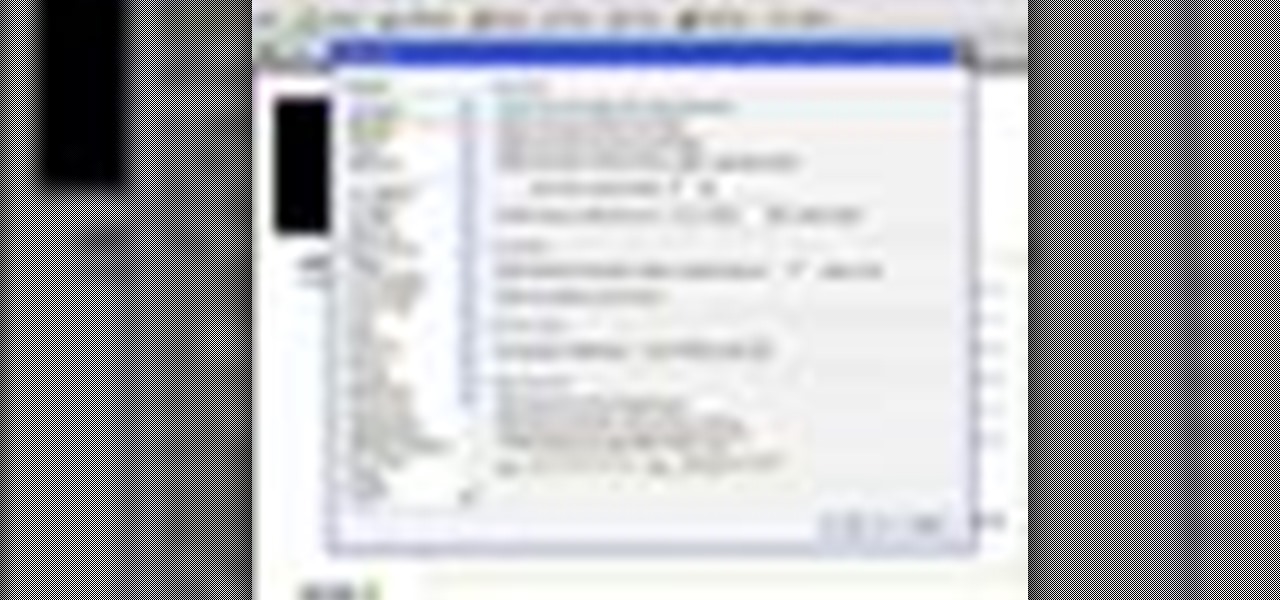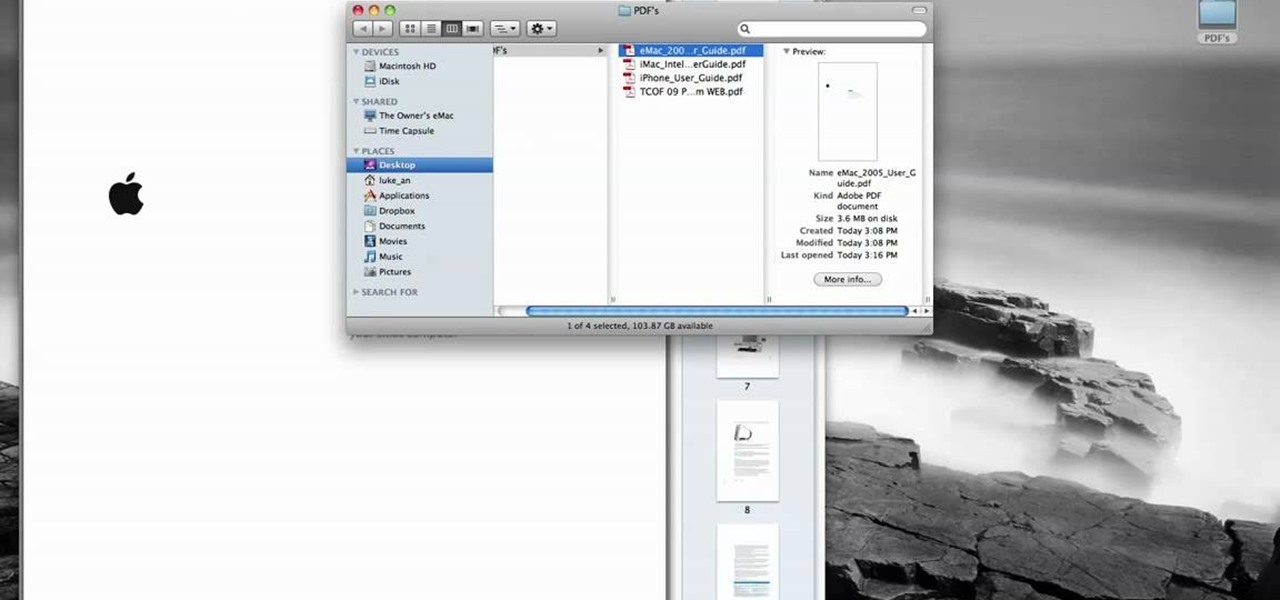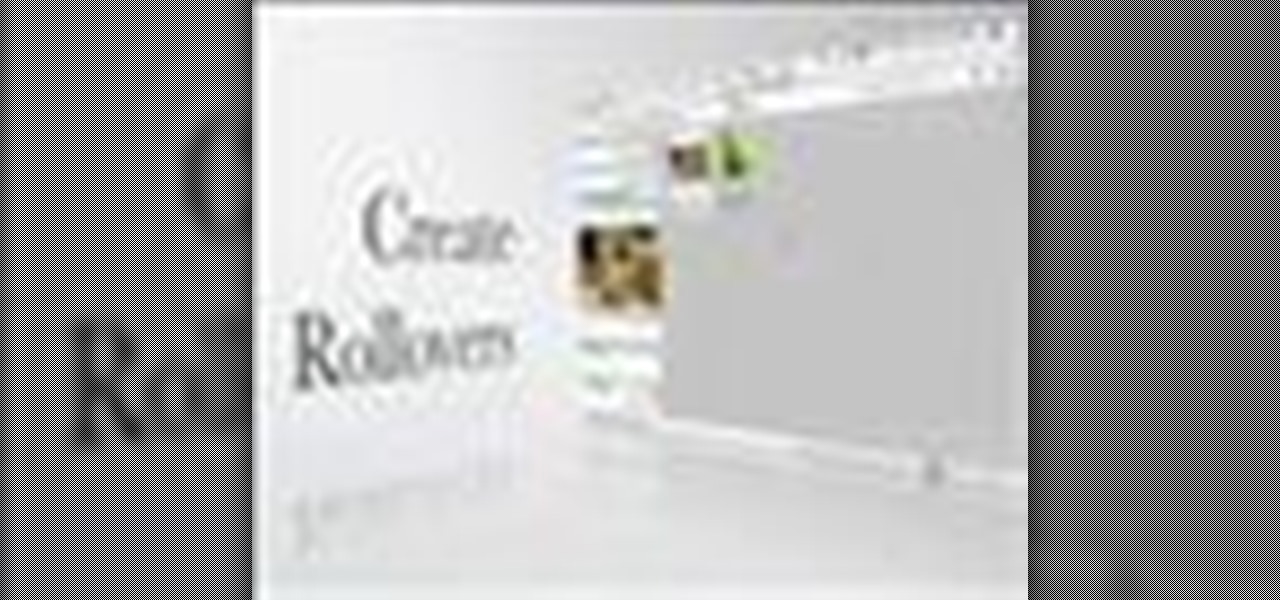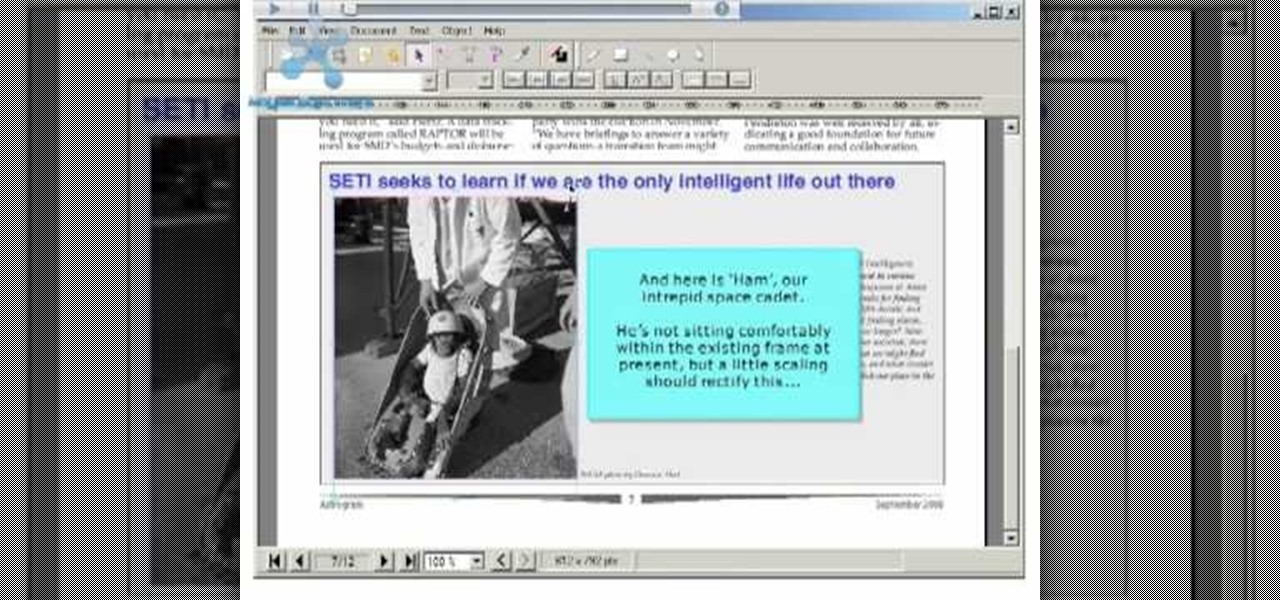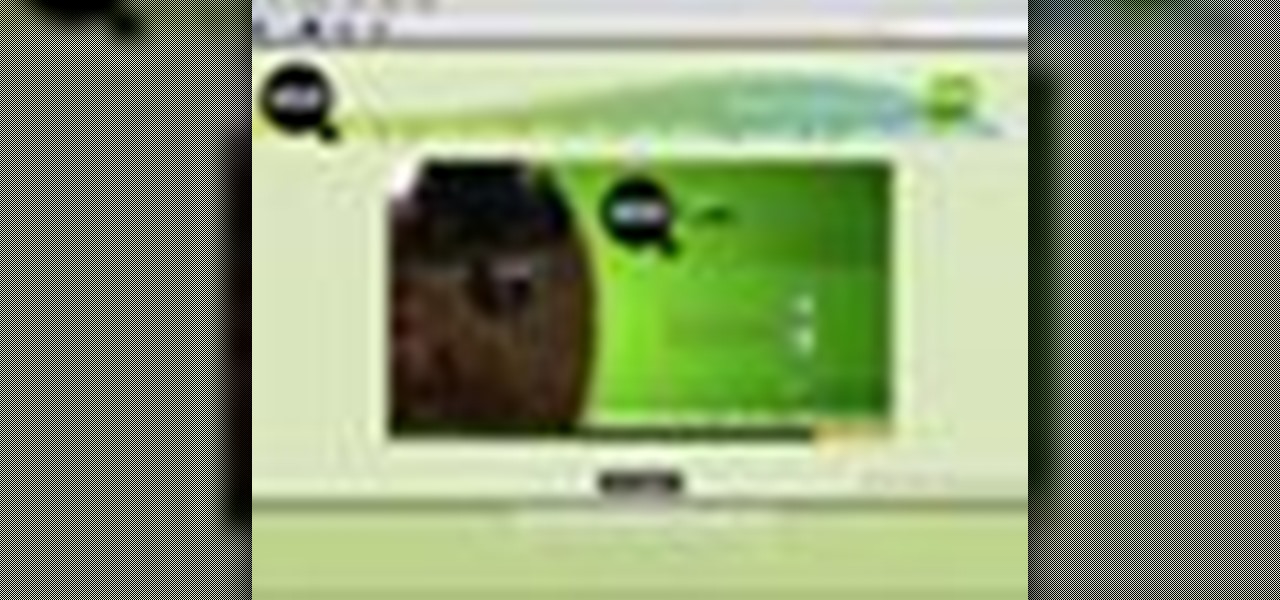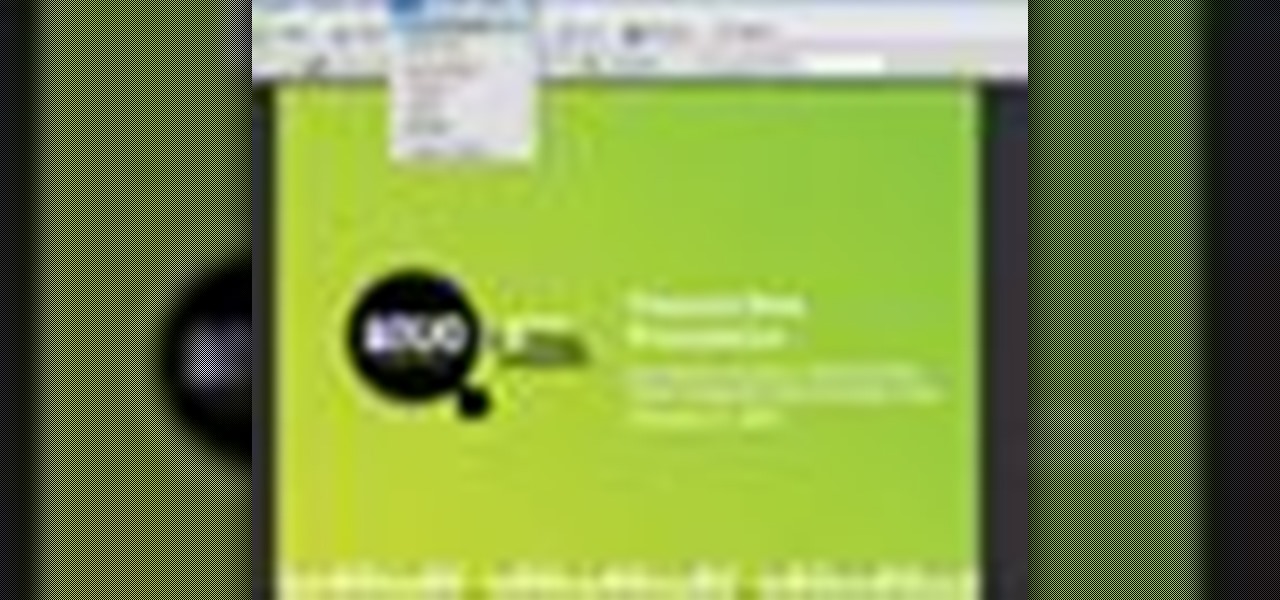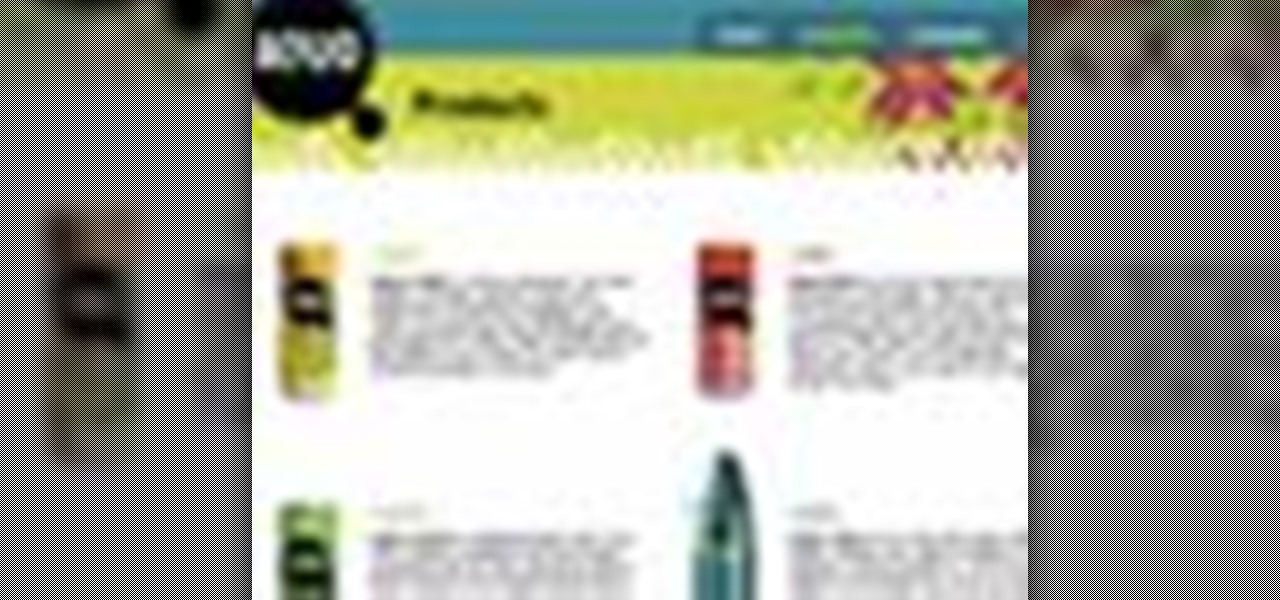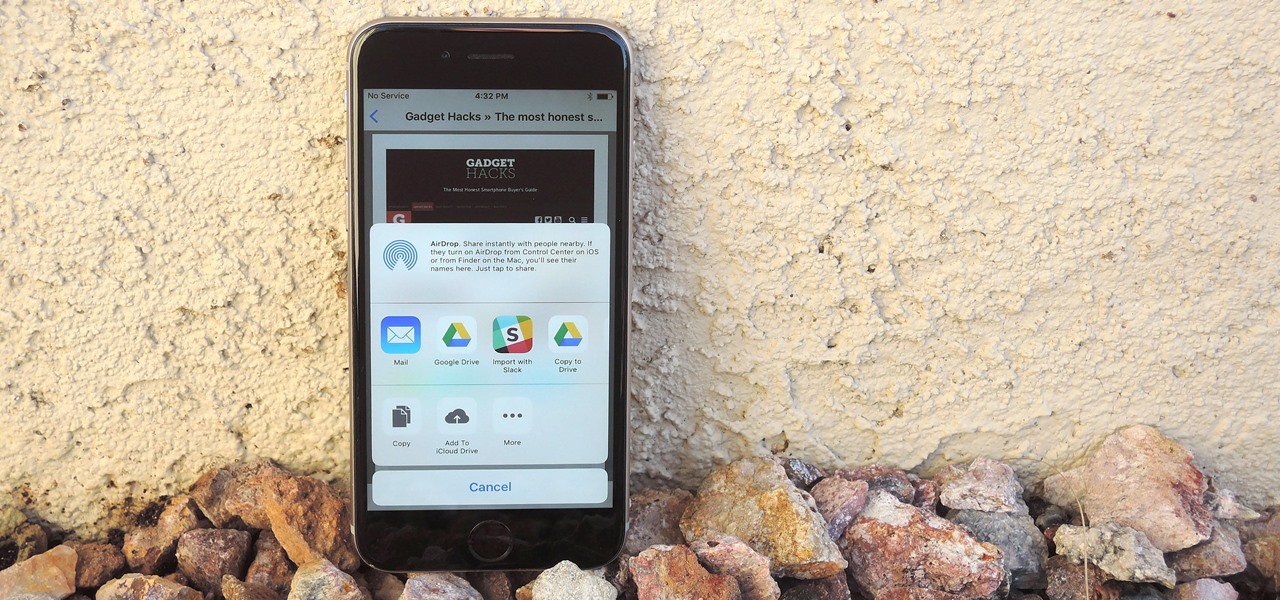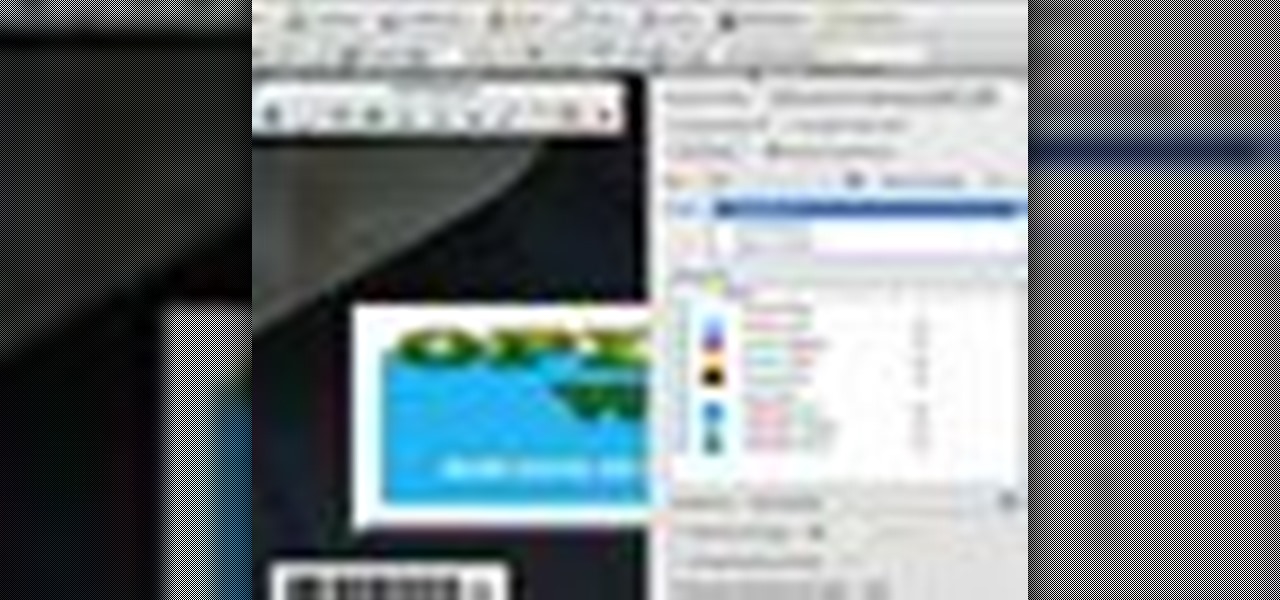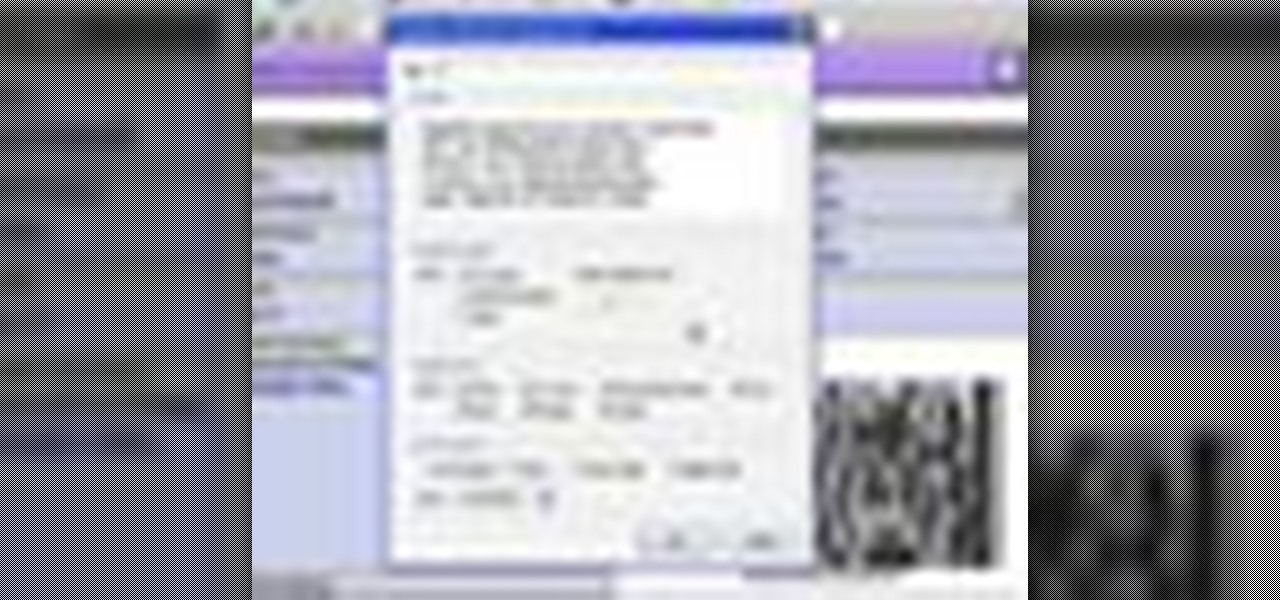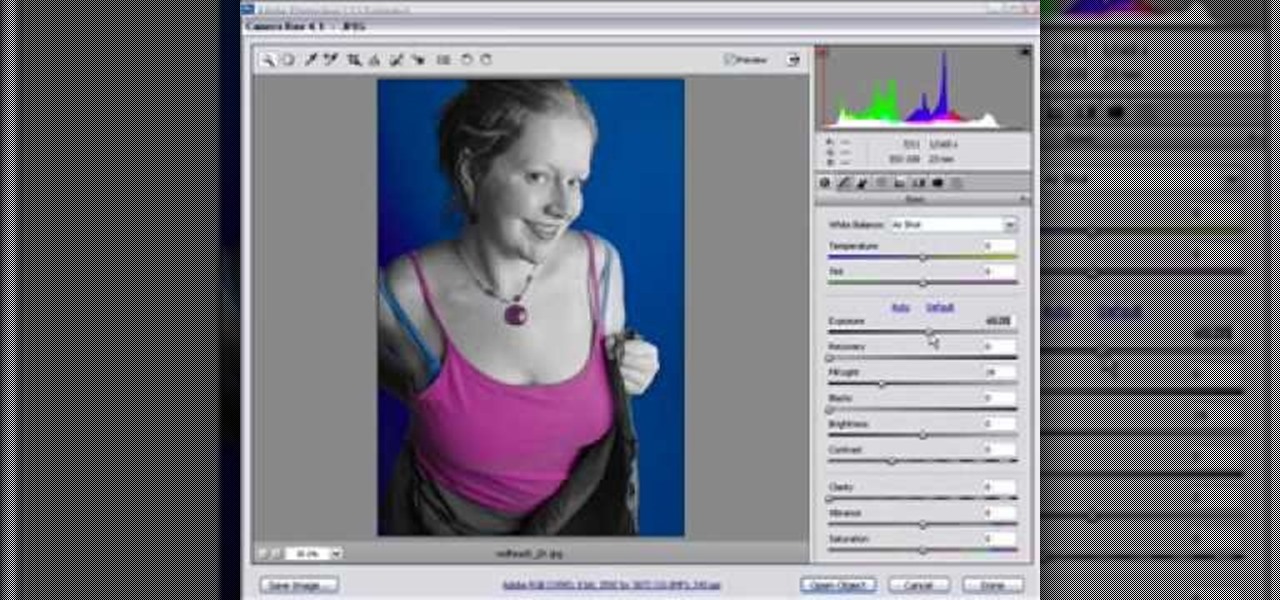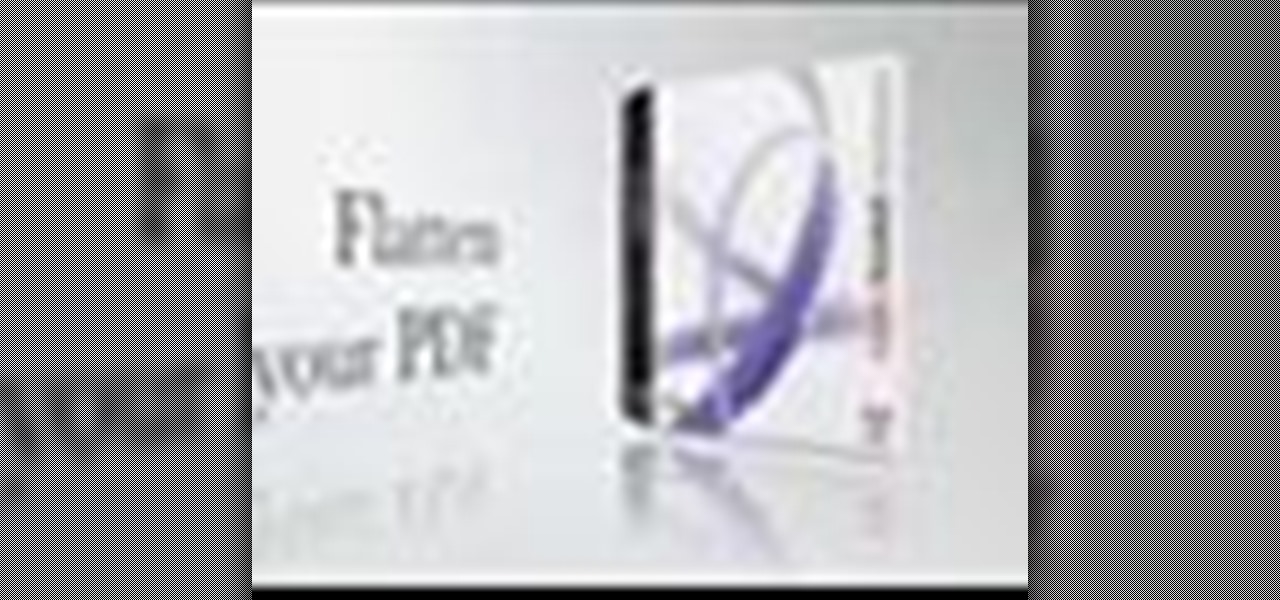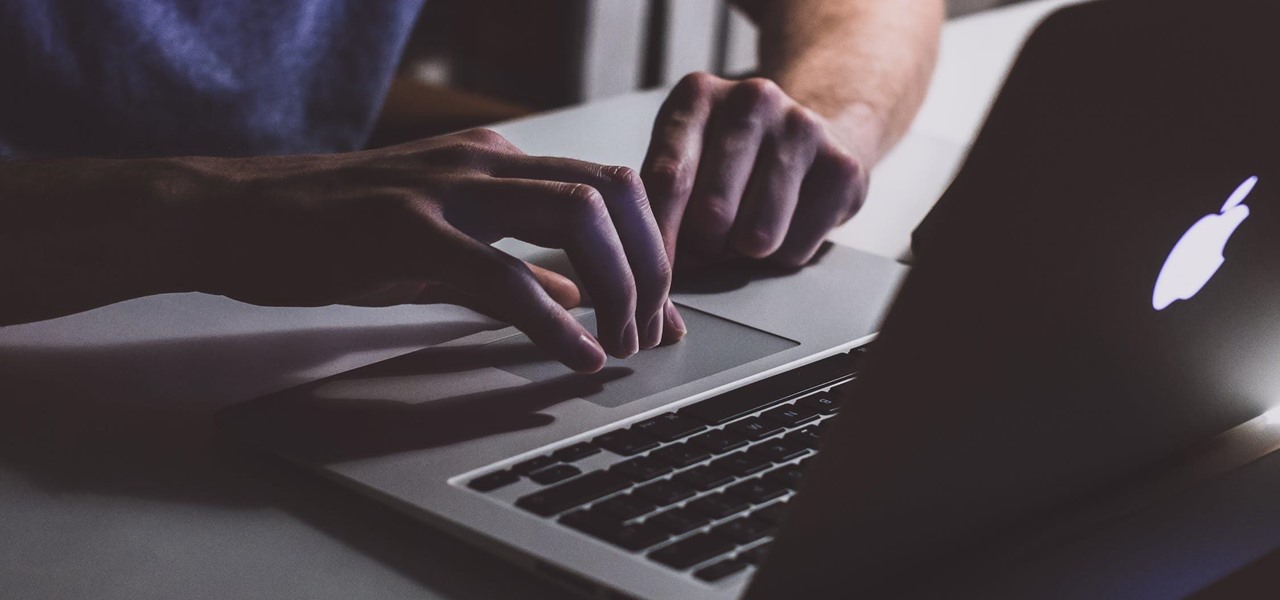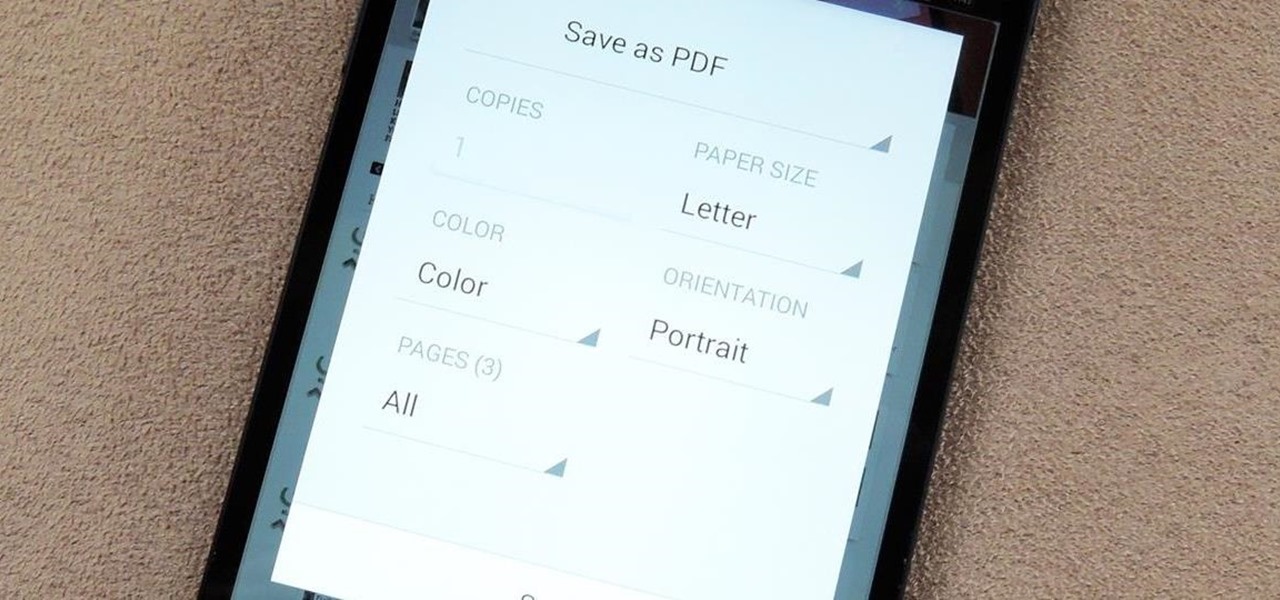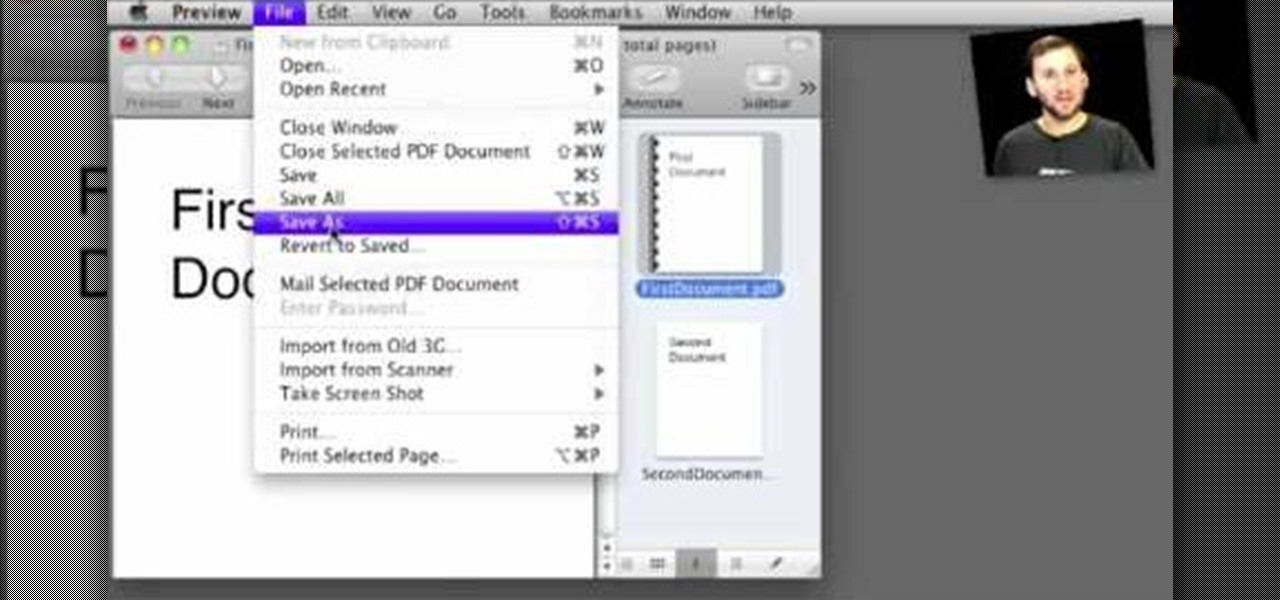In this tutorial, we learn how to convert a word file into a PDF file. First, open up your file and then minimize this screen. After this, open up Google and type in "Cutepdf". When you find this, go to the website and download then install this software. This will convert your files into a PDF like you are sending it to a printer. Now, open your word file back up and go down to the print option. Press print, and choose the CutePDF writer, then click "ok". Now, you will save your PDF file, th...

When converting an Excel file to an Adobe PDF document, you might sometimes accidentally export several pages of empty space. This tutorial briefly explains how to use the Acrobat program to convert your spreadsheet or worksheet to PDF format and avoid the blank gaps.
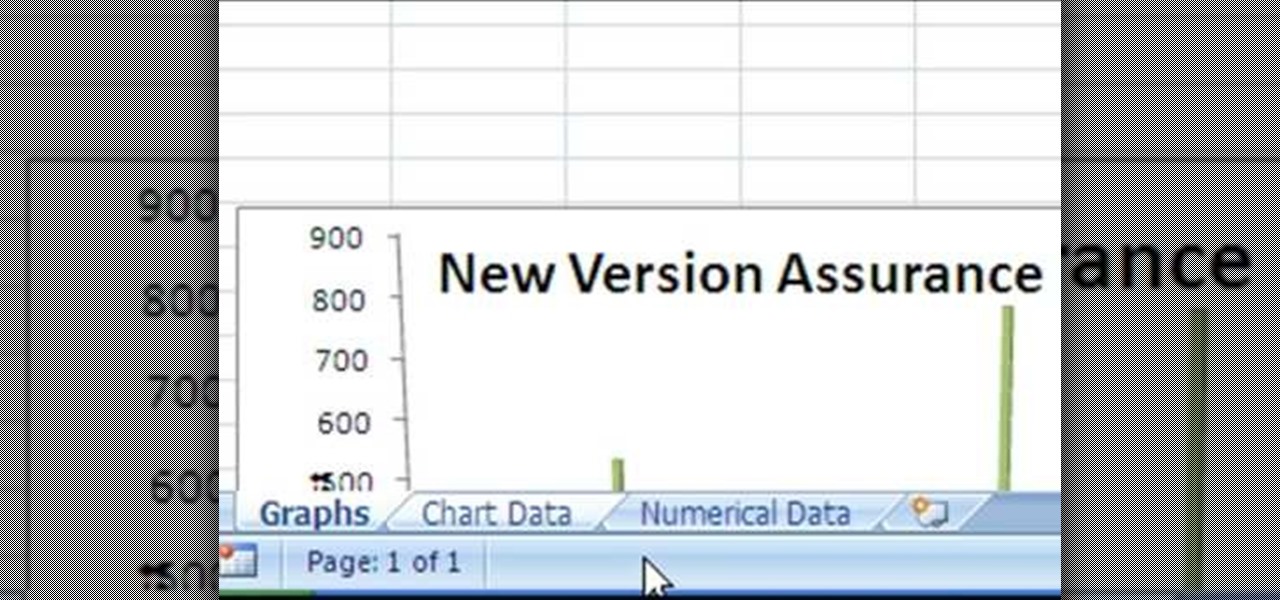
Converting an Excel spreadsheet to a single PDF file is quite easy, even if there are multiple worksheets in your document. This tutorial even demonstrates a common Excel error and how adjust your program's dpi settings to avoid double spooling.

It is possible to convert your Excel spreadsheets into a PDF file by using your PC's Print Manager and Save As functions. This video shows you a step by step to create a password-protected PDF version of your Excel file.

InDesign's integration with other Adobe products allows you to work more efficiently. You can directly export Adobe PDF files in Acrobat 4.0 or Acrobat 5.0 format. In this video tutorial you will learn to export to a PDF and save PDF presets in Adobe InDesign. Export files to PDF from InDesign.
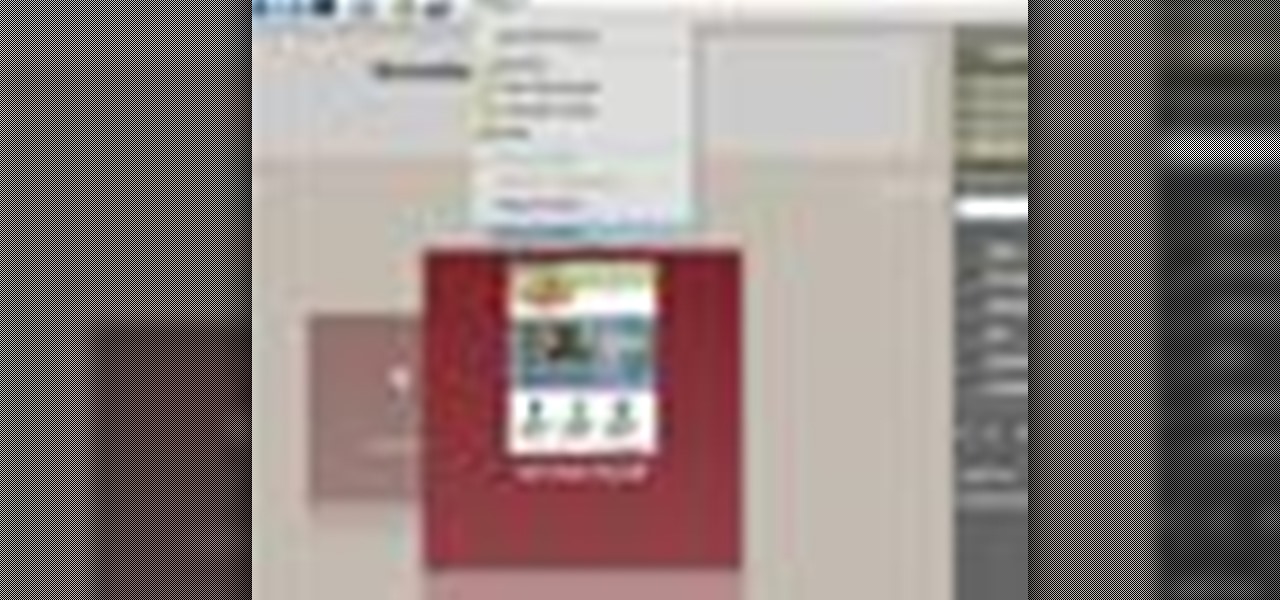
Acrobat 9 allows you to create and combine PDF files into one PDF file or portfolio. This tutorial shows you how to create portfolios, add multimedia documents, and convert files to FLV for playback in Acrobat 9 Pro. Since you will be sharing all your information with others, it's important to know how to protect your work, so you will also learn how to add permissions to portfolios and PDF's created in Acrobat 9 Pro.

This video teaches us the method to create PDF in OS X. The first step involves opening up the document which you want to convert to PDF. Go to 'File', 'Print Preview'. Select the magnification of the document. Check to see whether the whole file is there or not. Go to 'Print' option under the 'File' drop down menu. Go to the 'PDF' tab at the bottom of the window. Choose 'Save as PDF X'. Write the name of the file in the space provided in the dialog box. Choose 'Desktop' as the destination of...

In this how-to video, you will learn how to change a .doc file into a .PDF file. Open the document in Microsoft Office. Go to file and select print. Change the printing device to the CutePDF Writer. Click okay and save the file as whatever name you want. Once this is done, navigate to the location where you have saved the new .PDF file. Open the new .PDF file by double clicking it. You cannot change any of the text in this new file. By viewing this video, you will learn how to quickly convert...

There's plenty of reasons why one would want to convert a webpage to a PDF document. And there's numerous ways on how one can convert that web page (HTML) into a PDF file. Check out this video tutorial on how to convert webpage HTML to PDF on Ubuntu Linux.

In this Software video tutorial you will learn how to make a PDF out of almost anything on a Windows PC. PDF files offer many advantages. Here you will see 4 easy ways to create a PDF from almost any file type. For this you will need Adobe Acrobat Pro or a PDF printer application and a document that you want to convert. Technique 1. Right click on the document you want to convert and select 'convert to Adobe PDF'. Give it a name and click 'save'. It will then launch Adobe Acrobat and you can ...

With Adobe Acrobat 9, creative professionals can take InDesign, Illustrator, Flash, Photoshop iles and more and convert them to PDF or a unified PDF portfolio making it easier to share files with clients and others. This tutorial shows you how you can use Acrobat 9 Pro easily with Adobe CS4 documents and convert them to PDF's or create portfolios. Learn how to review files, brand PDFs, add multimedia, and use print production tools in Acrobat 9 Pro.

In this software video tutorial you will learn how to create a pdf document using Microsoft Word. First you select the document you want to convert to pdf, click on file and select print. When the print window opens up, on the left had bottom, you will see the pdf button. Click on it and a dropdown menu comes up. Select 'save as pdf' from the dropdown menu, give the file a name and click 'save'. Exit the word program and you will see the pdf document on the desktop. You can now open it to see...

In this Software video tutorial you will learn how to combine documents into a single PDF in Adobe Acrobat 9. Go to the 'combine' menu and select 'merge files in to a single PDF'. Click on 'add files' and 'add folders'. Now create a new folder and click OK. Then drag and drop files in to the folder. You can then arrange them in the order you want. You can also delete any document that you don't want. You can also choose pages from a document. With all the documents selected, you can go ahead ...

A fairly hidden feature in iOS 10 let you turn websites and documents into PDFs, but thanks to the new Markup function in iOS 11, this process has become a lot more streamlined.

In this Computers & Programming video tutorial you will learn how to convert PDF to a Word document online for free. You cannot edit a PDF document. In order to edit it, you got to convert the PDF document to word document. Doing this conversion is really very easy and simple to do and takes practically no time. Simply go to the site ConvertPDFtoWord, browse for the PDF file that you want to convert to word and click on 'convert and download'. You will get the word version downloaded. It's th...

With the macOS stager created and the attacker's system hosting the Empire listener, the malicious AppleScript can be designed and disguised to appear as a legitimate PDF using a few Unicode and icon manipulation tricks.

In this tutorial, we learn how to optimize a PDF document in Adobe Acrobat 9 Pro. This will adjust the size of the PDF to better adjust your need and work flow. Fire, go to file and then go to properties, then you will be able to see what size the file is. If you would like to change this, go to the PDF Optimizer, which has an "audit space usage" button. From here, you can change the compatibility level and also change the compression and the color bitmap resolution. After you are done editin...

In this Adobe video tutorial the instructor shows how to compare two PDF documents. He says to go to the documents menu and choose the option to compare PDF's in Adobe Acrobat 9. This brings up a pop-up window where you can choose the files to be compared and all the various other options to choose from. This is the compare documents dialog box. Now he selects the old versions and new versions and performs other settings and shows how to perform comparisons. This video demonstrates the abilit...

Need a way to convert your scanned documents back into text files? Check out this video tutorial on how to convert scanned documents (JPG, PDF) to text.

A PDF file is a great way to share your documents with anyone. Both Macs and PCs can read them and it's very easy to create them in Mac OS X. From any application that you can print from, go to File–Print–which will open up the print dialogue box–and find the PDF button in the lower left corner. To learn more, and for a complete walkthrough of printing to PDF in Mac OS X (as well as information on using the handy Web Receipts) feature, watch this video tutorial.

This video shows how to use a special tool to redact or remove sensitive information from Adobe Acrobat 9. This includes hidden metadata, file attachments, comments, hidden text and layer elements within a PDF file. You can also set it up when you're emailing. The Examine Document function highlights information that you may want to remove. You can then select the different types of data and choose which things you want to remove.

In this tutorial, Luke shows you how to change your default PDF reader on your Mac computer. There are various programs that can be used to read PDFs and you don't have to decide on only one. Your Mac is probably pre-programmed to open up the "Preview" application when you click on a PDF file, but if you'd prefer to use something else, such as Adobe Acrobat Reader, there is an easy way to change your default. Check out this tutorial, and set it up in just a few minutes.

This quick tutorial gives you a brief, but descriptive information on how to use on aspect of Photoshop version CS4. In this case, you'll be finding out how to create a pdf file of a single image or group of images. The only thing you really need is the software and a mind that is willing to listen. It's that simple! So sit back and enjoy!

Adobe InDesign can create PDFs natively. In this video we'll see a rarely used feature that allows us to create rollover effects that work beautifully in PDF files. InDesign allows us to create buttons and using the States palette we can create rollover effects.

In this Podcast you’ll see how to make a form using Adobe InDesign CS2 and then export it as a PDF file. After your form is in PDF form, you can open it in Acrobat 7 Professional and create fields on top of the PDF. This enables users to fill out the form right inside their web browsers with the Free Adobe Reader. Check out this video and learn how to do it now!

Welcome back , my fledgling hackers! Lately, I've been focusing more on client-side hacks. While web servers, database servers, and file servers have garnered increased protection, the client-side remains extremely vulnerable, and there is much to teach. This time, we'll look at inserting a listener (rootkit) inside a PDF file, exploiting a vulnerability in Adobe's Reader.

Websupergoo demonstrates how to edit PDF files with the Infix PDF editor. Infix can replace an existing image with another image loaded from a file. To accomplish this, use the object select tool and choose the image for the replacement. The clipping mask is denoted by a pink border and will be retained and applied to the image that you would like to replace. Select the replacement by choosing the replace object option. Next, choose the replacement image from your computer files. After you re...

It's not uncommon for hackers to attempt to move laterally between devices in proximity of a compromised device to maintain a prolonged presence in the network. Malware utilizing USB flash sticks to self-replicate and compromise air-gapped machines isn't a new concept.

A PDF Portfolio is a bundled collection of content compressed into one PDF file. Watch this 5 minute overview and learn how you can bundle documents, e-mail, drawings, flash presentations and even video into one sleek package that can be used for presentations or project management for your organization. Your portfolio can include introductory text and sets of data that can be sorted geographically by being linked to clickable maps. Not only can the entire portfolio be branded with your logo ...

In this Adobe video the tutor shows how multimedia can be added to your PDF document to make it richer and more appealing. She shows the basics of the software taking you around the tools available to place multimedia content in the PDF. Now she opens a blank page where she intends to put the multimedia content. She shows how to mark the area of the document so that you can insert multimedia content there. She says that in this latest version you do not need Quick time or Windows media player...

This video shows how to replace Adobe Acrobat Reader with FoxIt PDF Reader. Part 1 of 4 - How to Use Foxit PDF Reader as an Acrobat alternative.

Learn how to use the Web Capture and Compare Documents commands in Acrobat 9 Pro with this tutorial selected by experts at Adobe. You can use this command to compare the differences between two versions of a web page. First, you have to convert the pages to PDF files using the built-in Convert-to-PDF command in Acrobat 9. Then, select the Compare Document command from the Document menu, choosing the settings. The program will run through the two files, compare them and present the results in ...

Apple lets you save webpages as PDF files in iOS 10, but the only obvious way to do this is by using iBooks. The thing is, most people would probably rather save their PDFs to a service like Google Drive or Dropbox to make sharing a bit easier. Plus, iBooks isn't officially available for Windows or Android, so there are some cross-platform problems there, too.

This Adobe CS4 tutorial shows you how to achieve accurate PDF content with Acrobat 9 Pro. Make your PDF look right on-screen, in a browser or in print by using enhancements to previewing and color conversion tools within Acrobat 9 Pro. Learn how to maintain consistent and correct PDF output with this Acrobat 9 Pro tutorial.

In this video the author shows how to sign PDF files and create digital appearances. To do this open any document where there is a place provided to digitally sign it. Now double click that area and you will be shown a pop up menu that helps you to sign the document. Now if you already have a digital sign prepared you can go ahead and sign the document. If not there is an option to create a new sign and this video shows the procedure of how to get it done. Using this feature now you can digit...

Learn to use a Layer Style, Color Overlay to create variety on a 1 layered document in Photoshop and generate a PDF slide show presentation containing 4 color variations!

The introduction of transparency has been quite controversial in print production over the past few years, though the fact is that for most transparency in Adobe files works just fine. However, those of us out there with older RIPs may have issues printing transparency. In this video you'll see how to flatten transparency in your PDF files before you ever hit the Print command.

While hackers have taken advantage of numerous vulnerabilities in Adobe's products to deliver payloads to Windows users via PDF files, a malicious PDF file can also wreak havoc on a Mac that's using the default Preview app. So think twice before double-clicking a PDF open on your MacBook — it might just be a Trojan with a rootkit inside.

You may not always be connected to the internet, but if you're anything like me, your thirst for web content is insatiable. Whether you're on an airplane or stuck in an area with no reception, having some offline content stored on your Nexus can definitely save the day.

PDF is a Portable Document Format, which is a popular format to represent documents and pass it over the internet. You can merge different PDF documents to obtain a single document. You can do this on your Mac, using the preview option. Preview does a lot more than the name suggests. You can actually merge PDF's and also rearrange pages inside the documents. There are some changes in the functionality in preview feature between the leopard and snow leopard versions. To use this first you will...