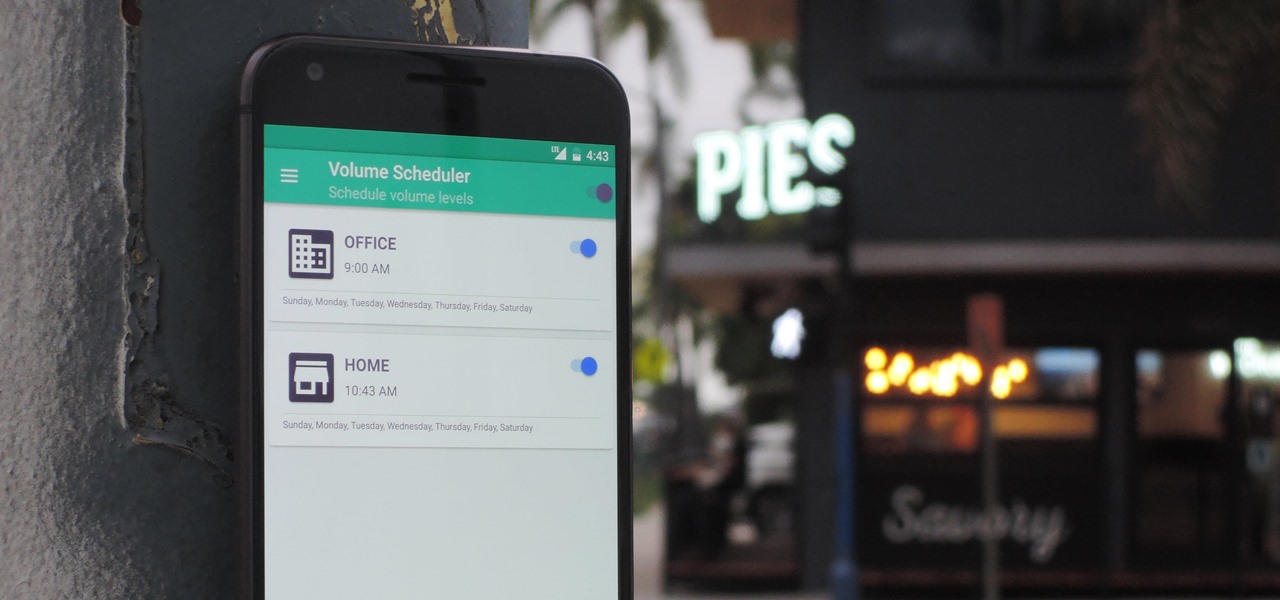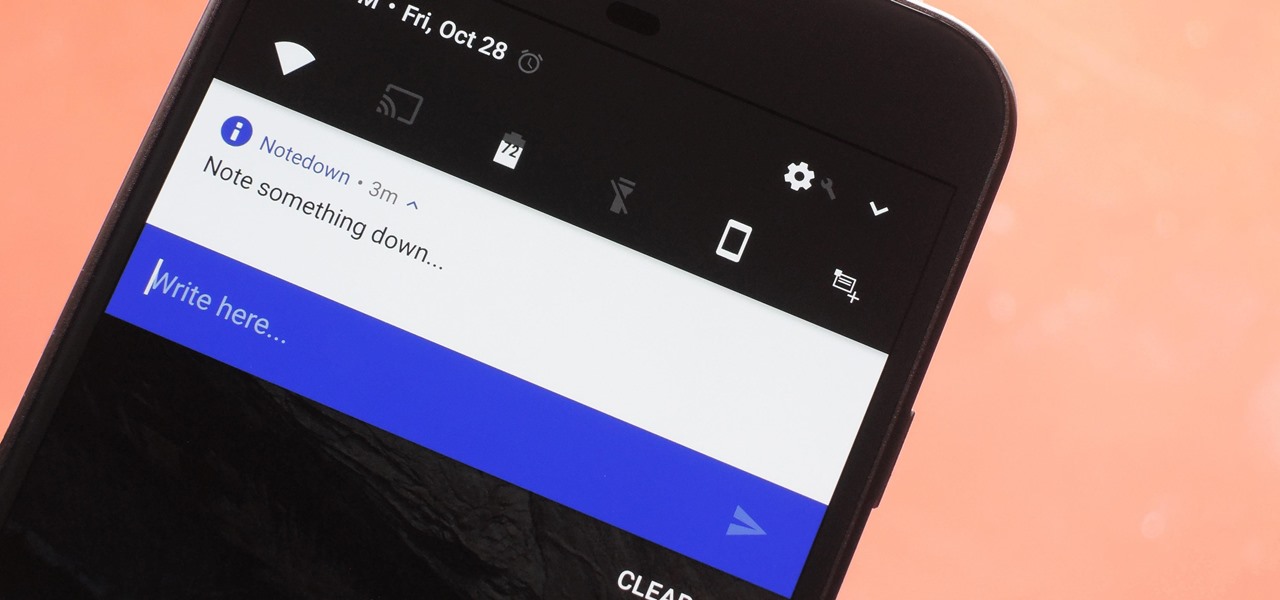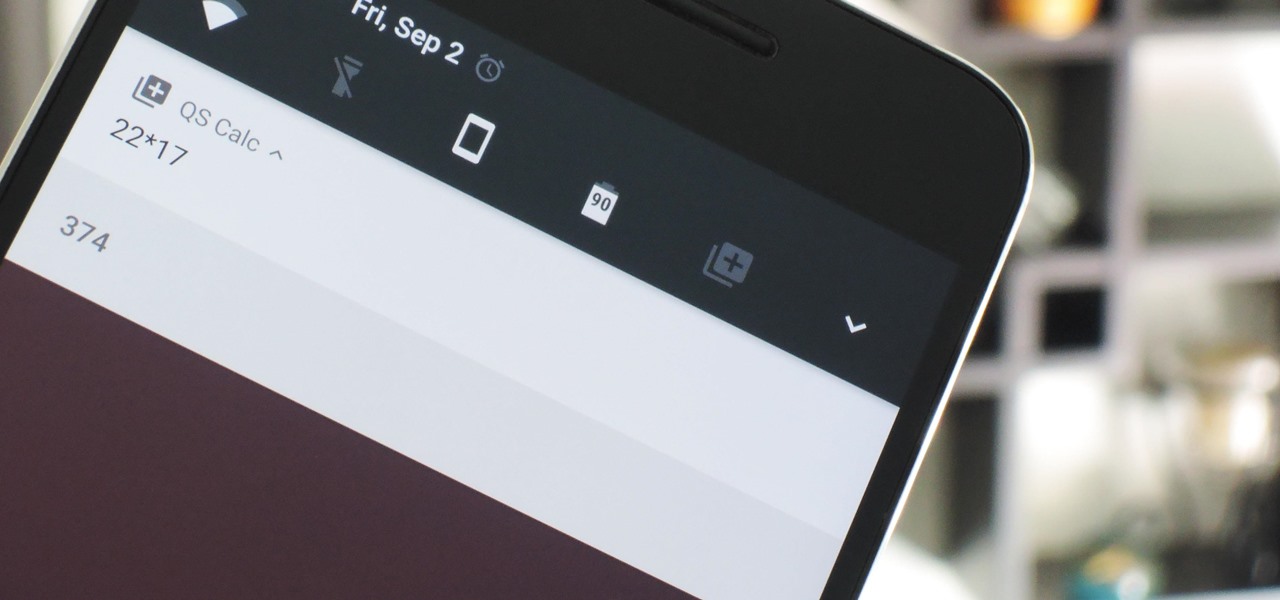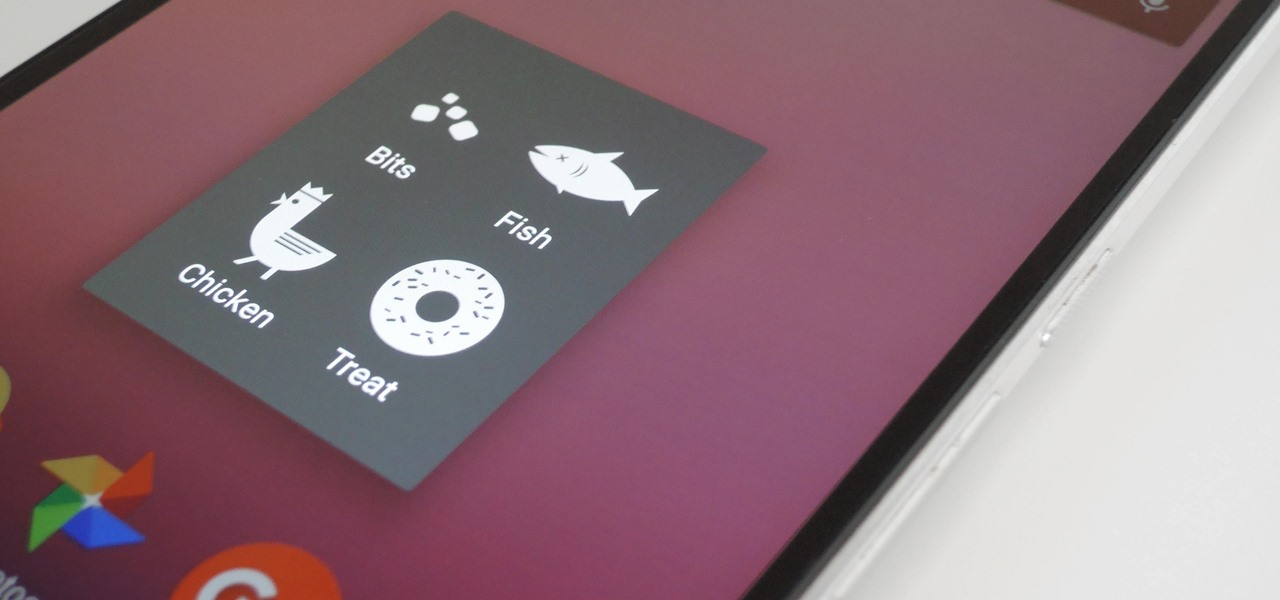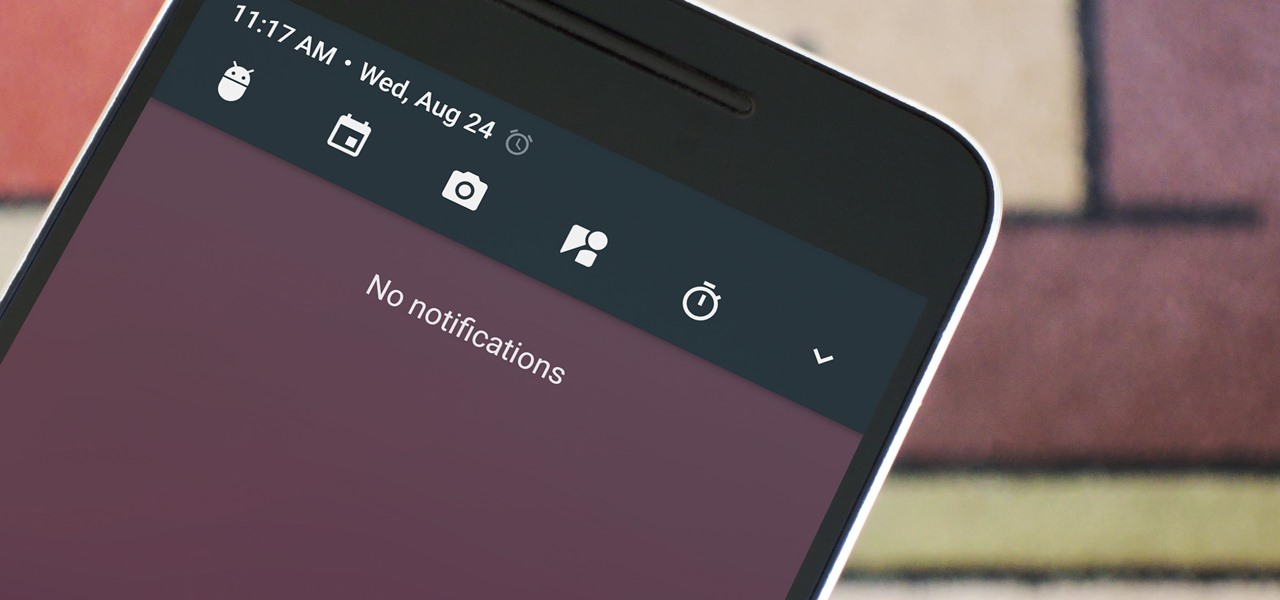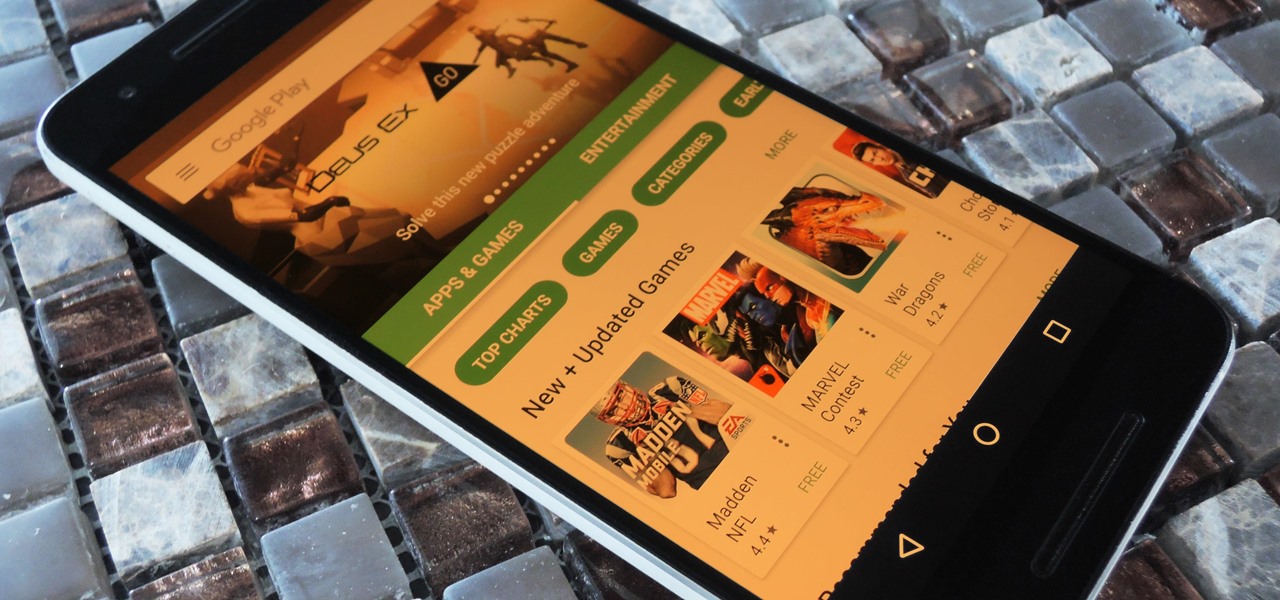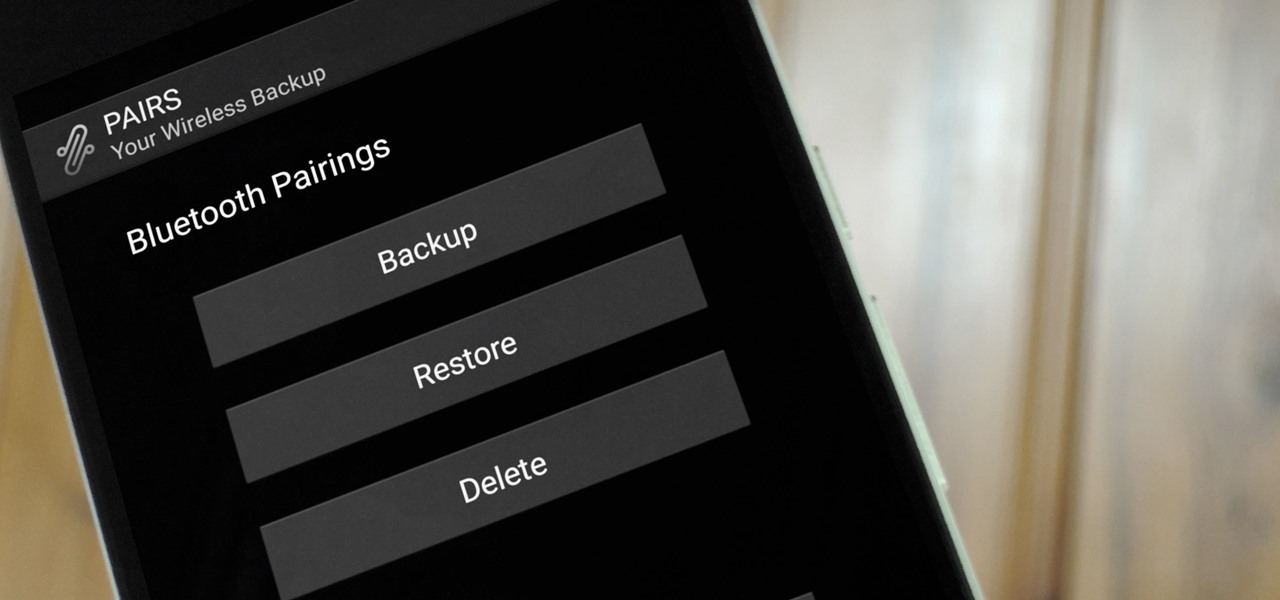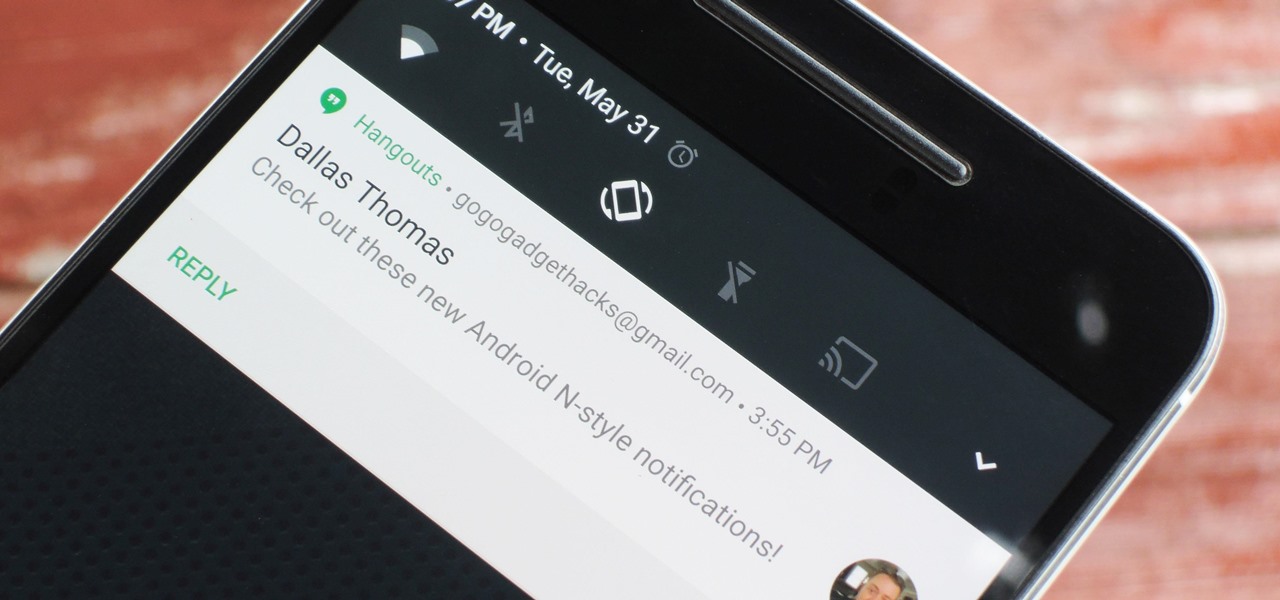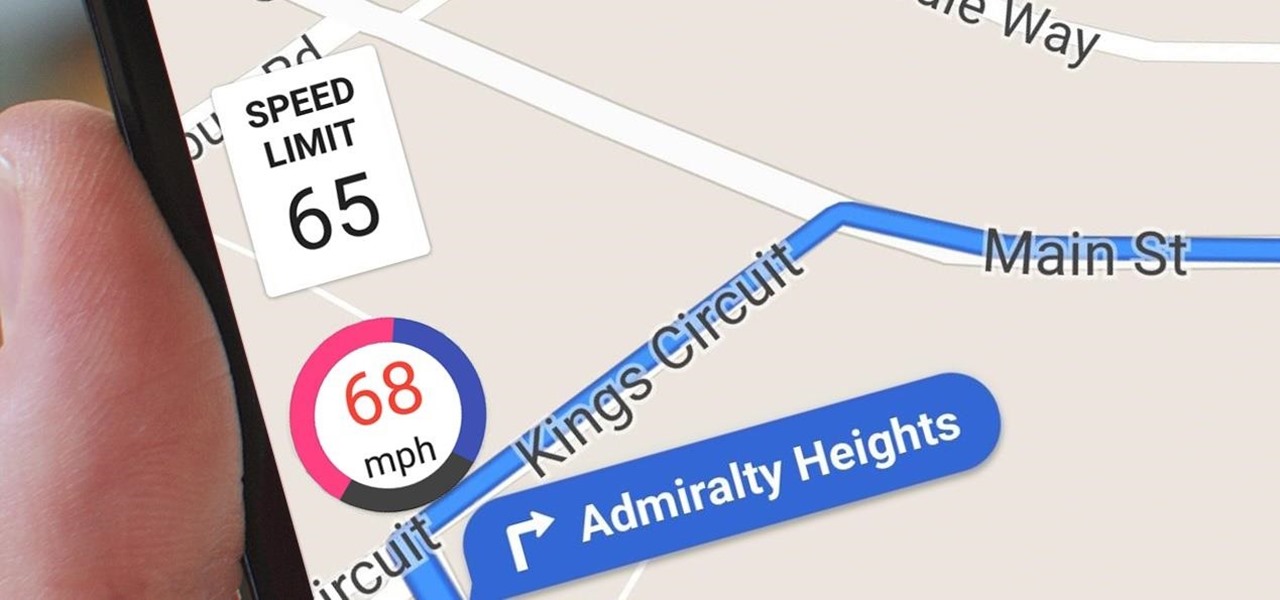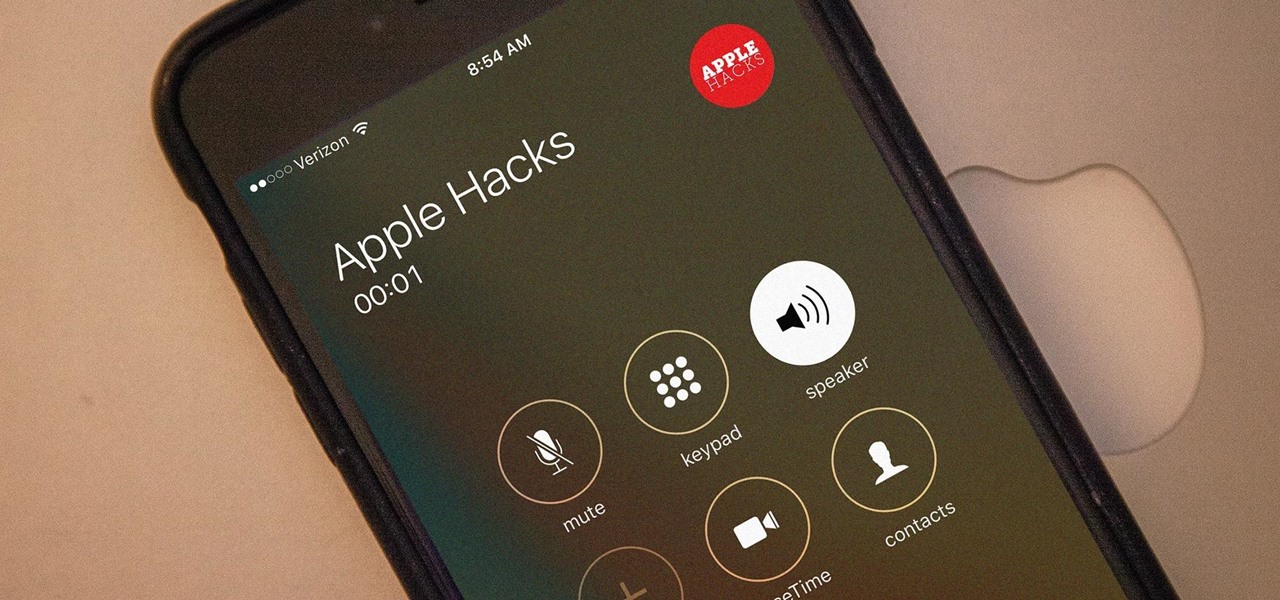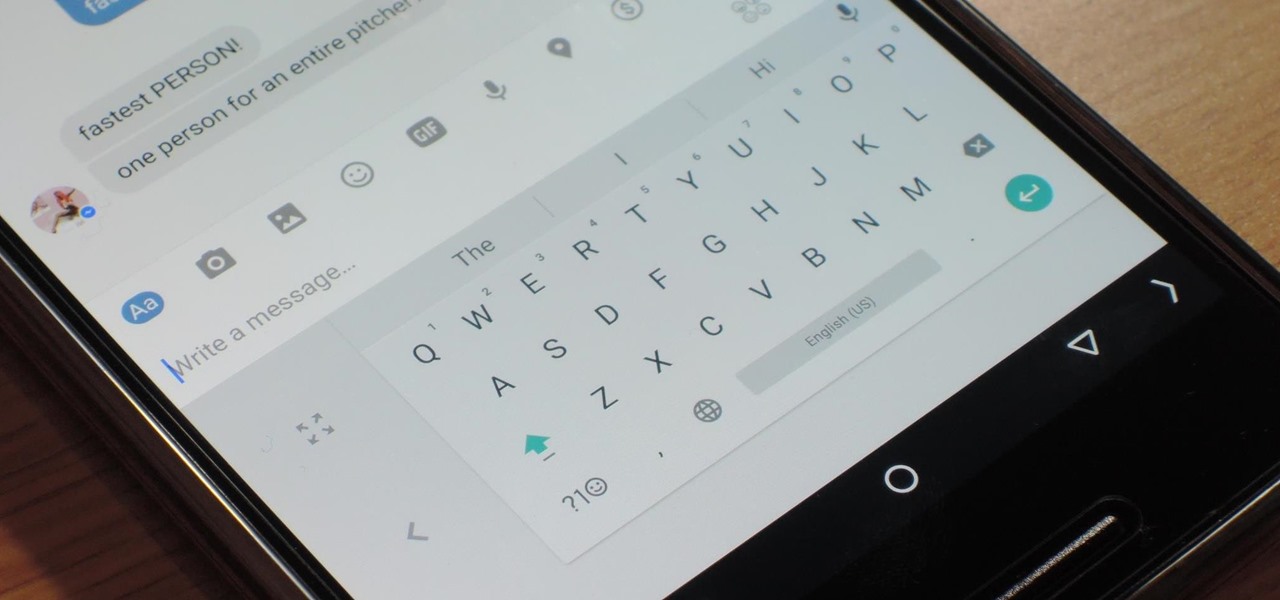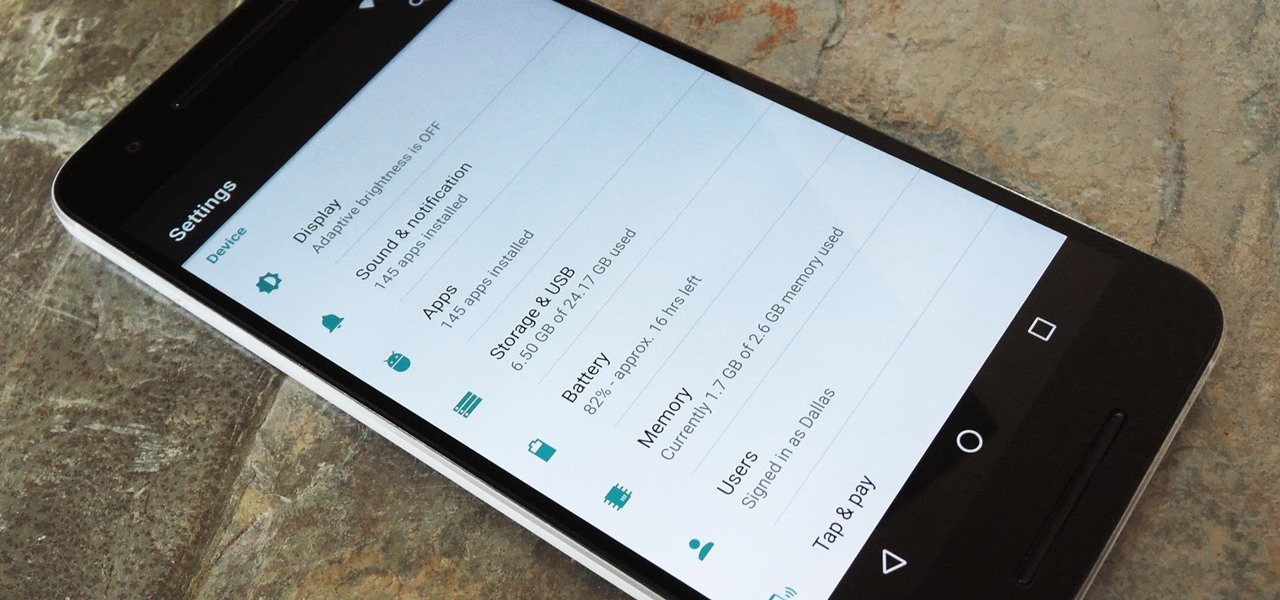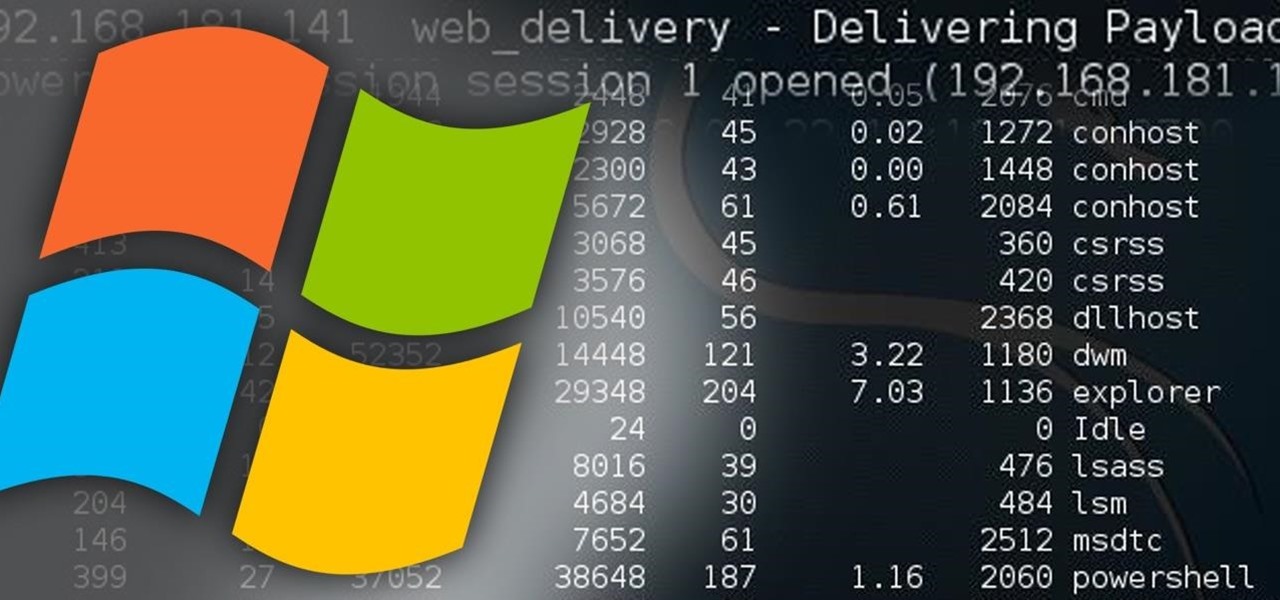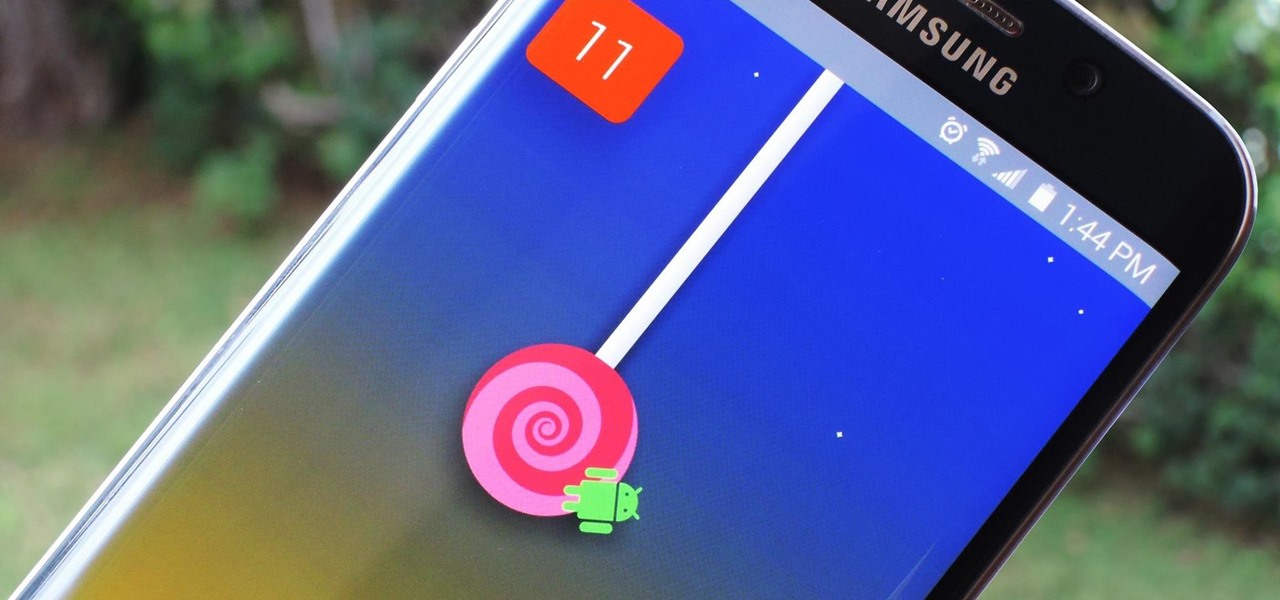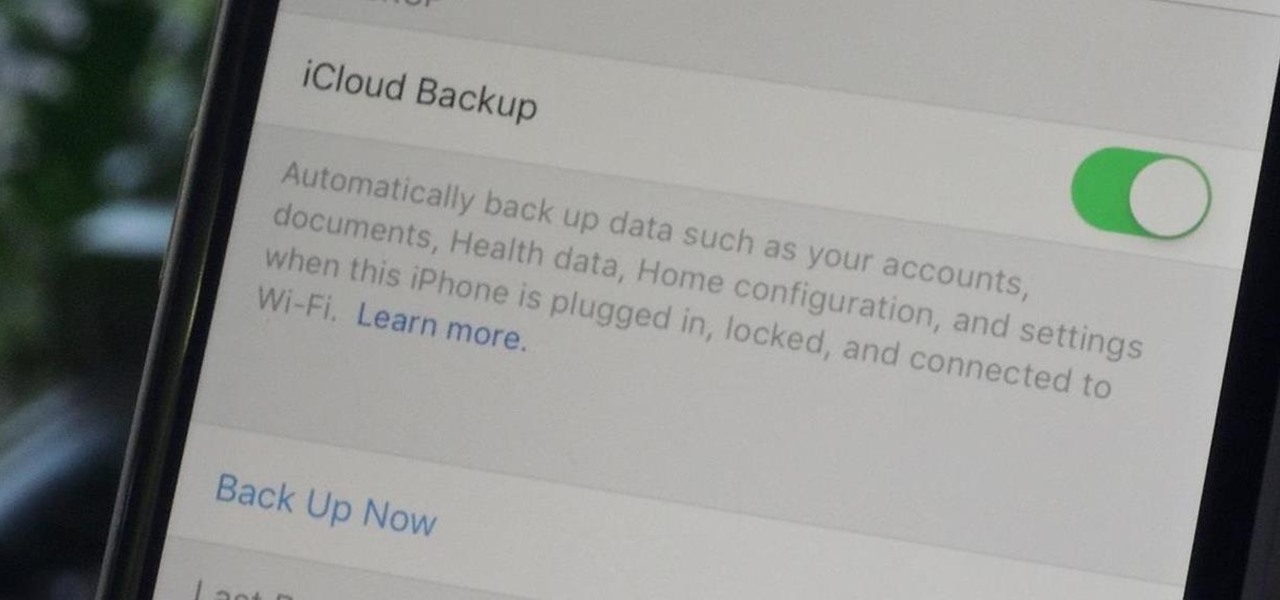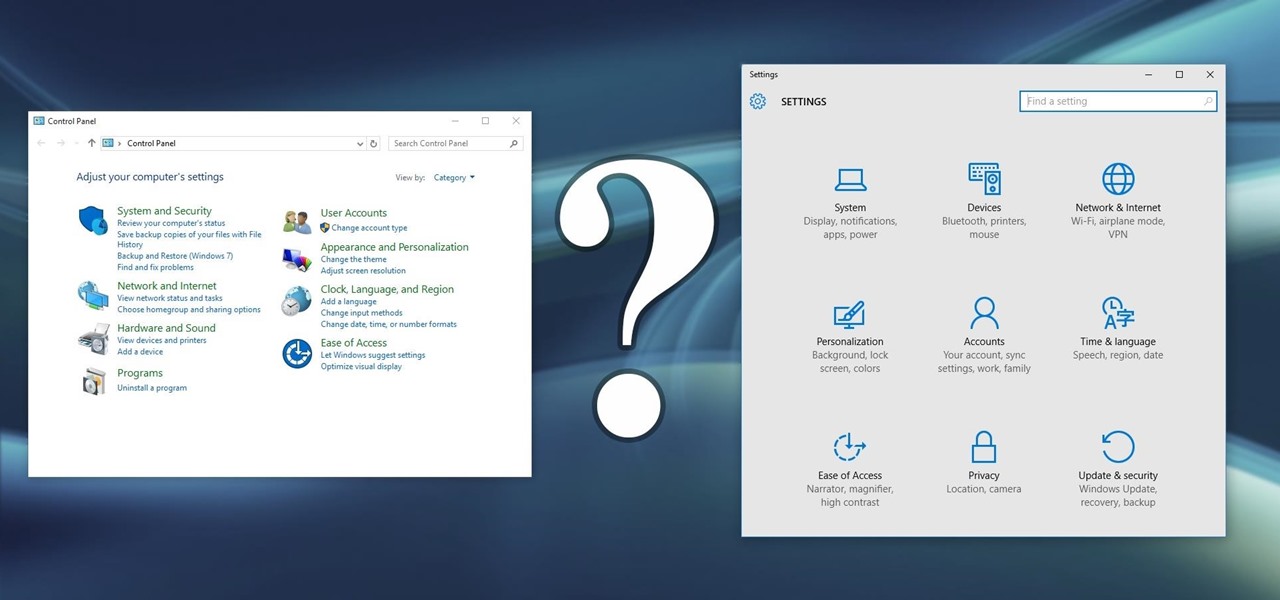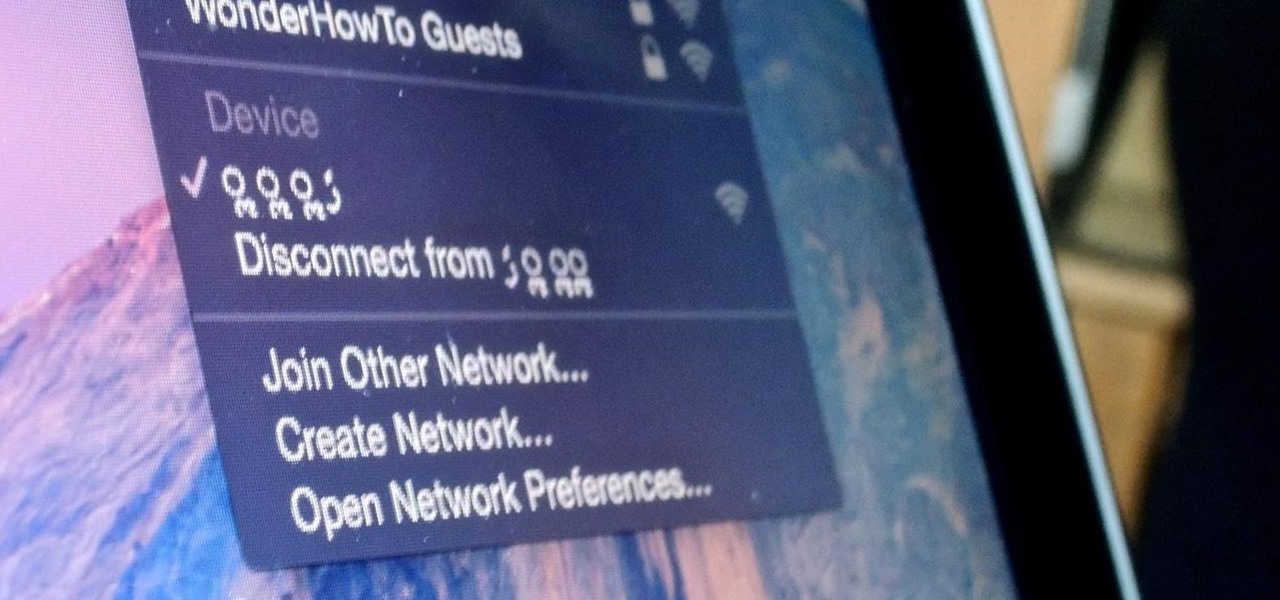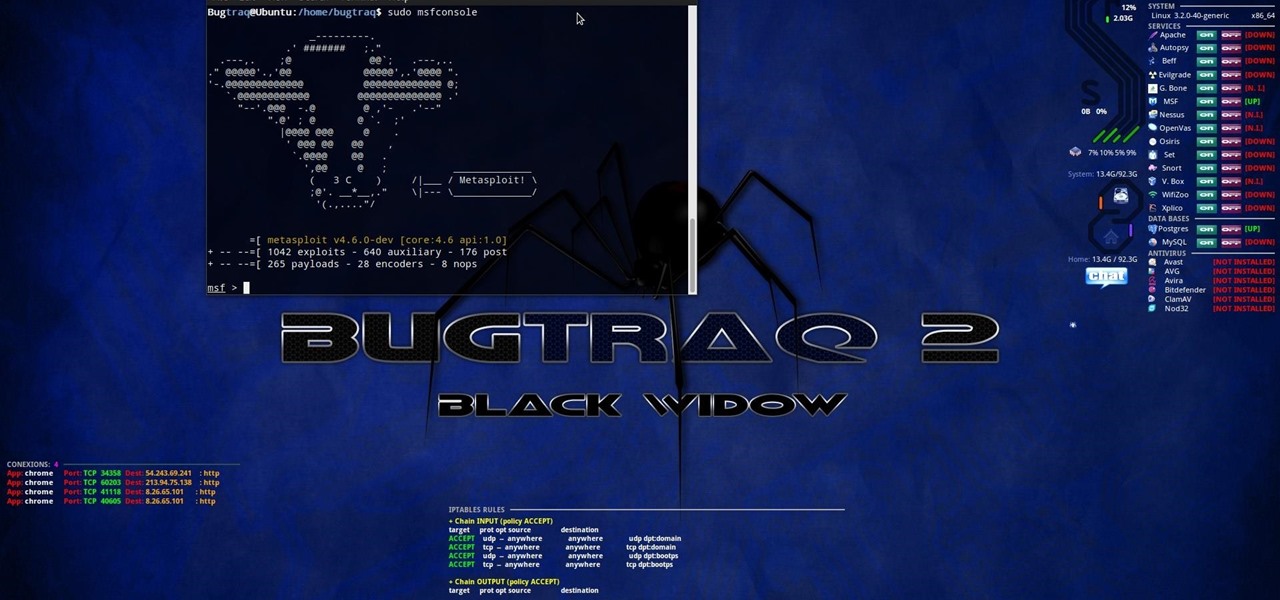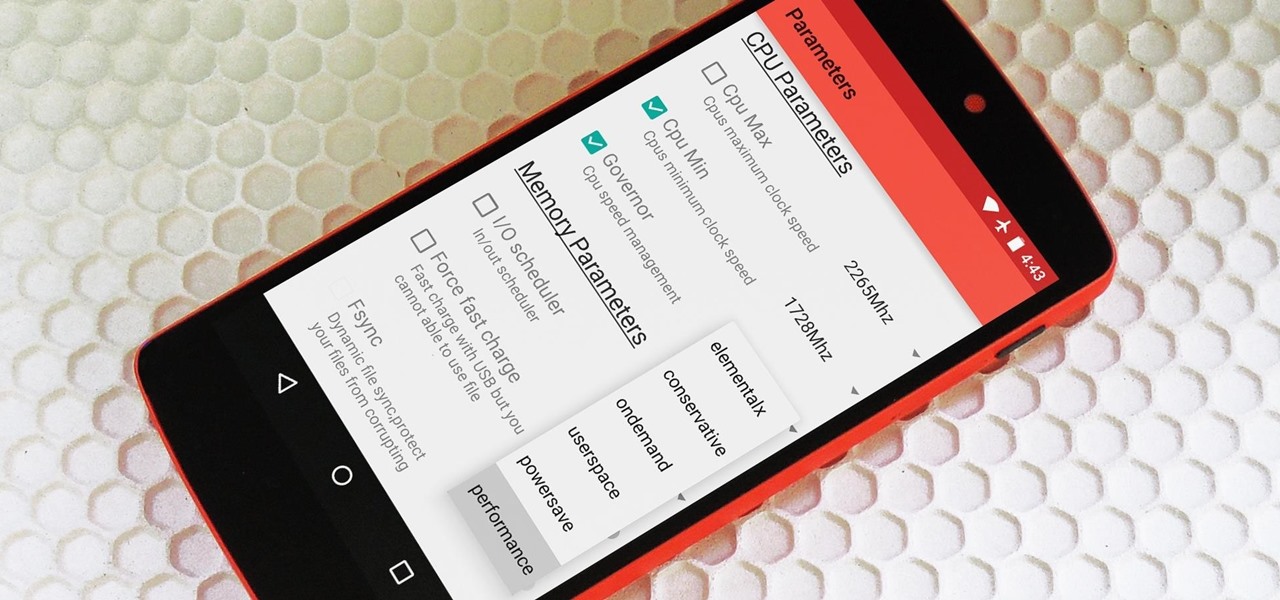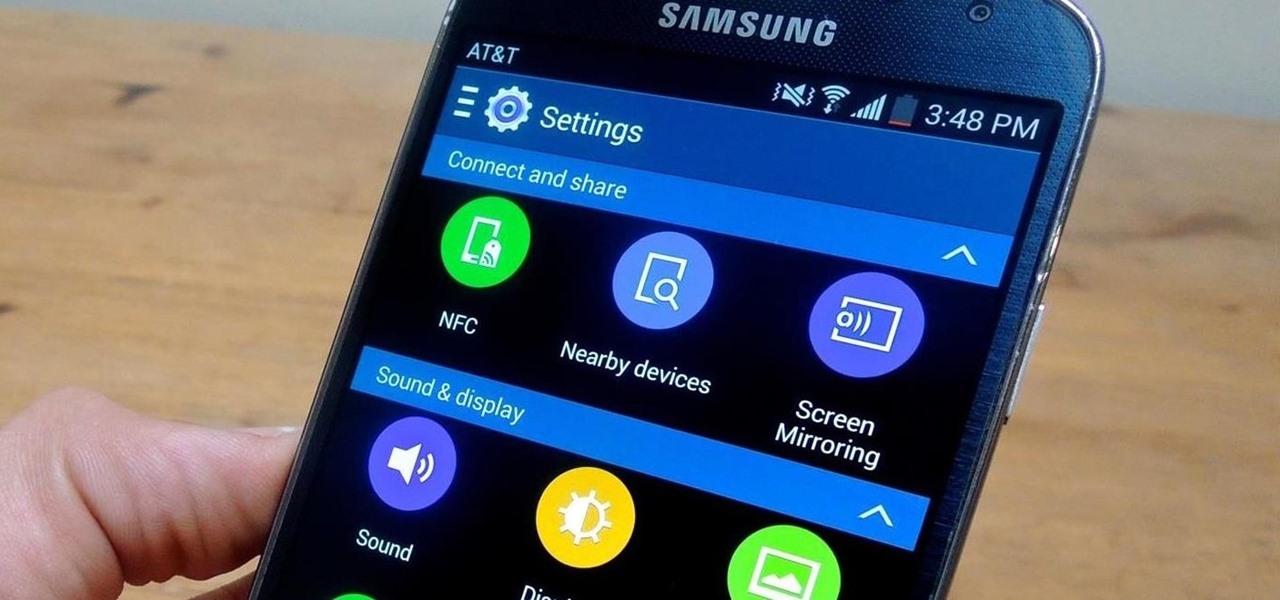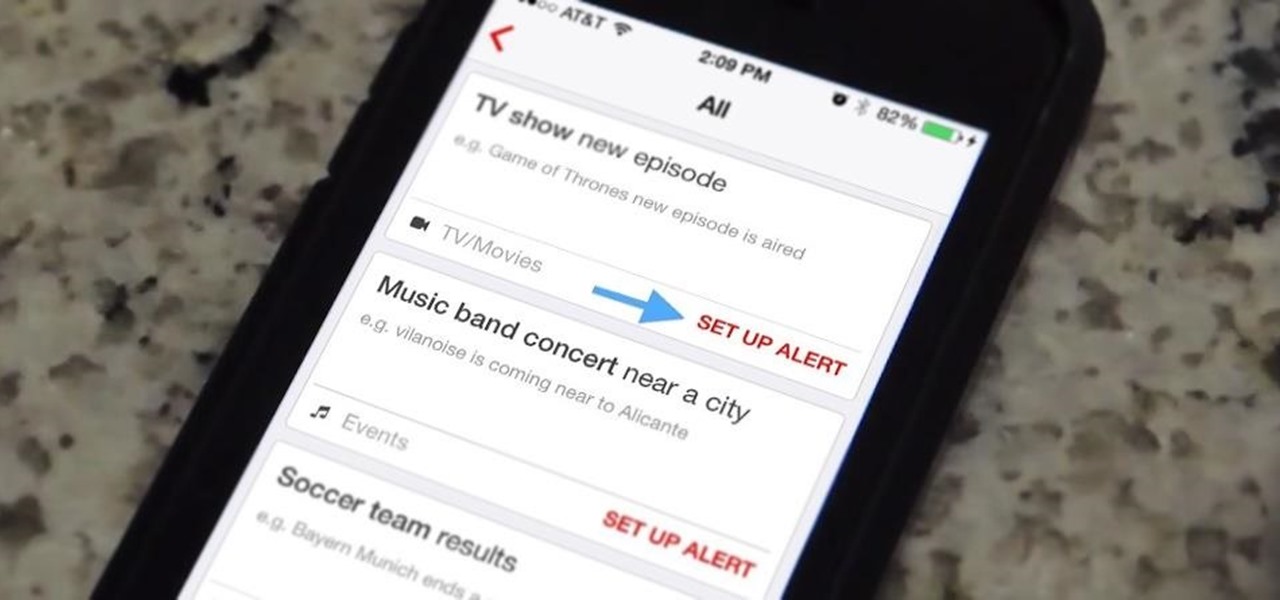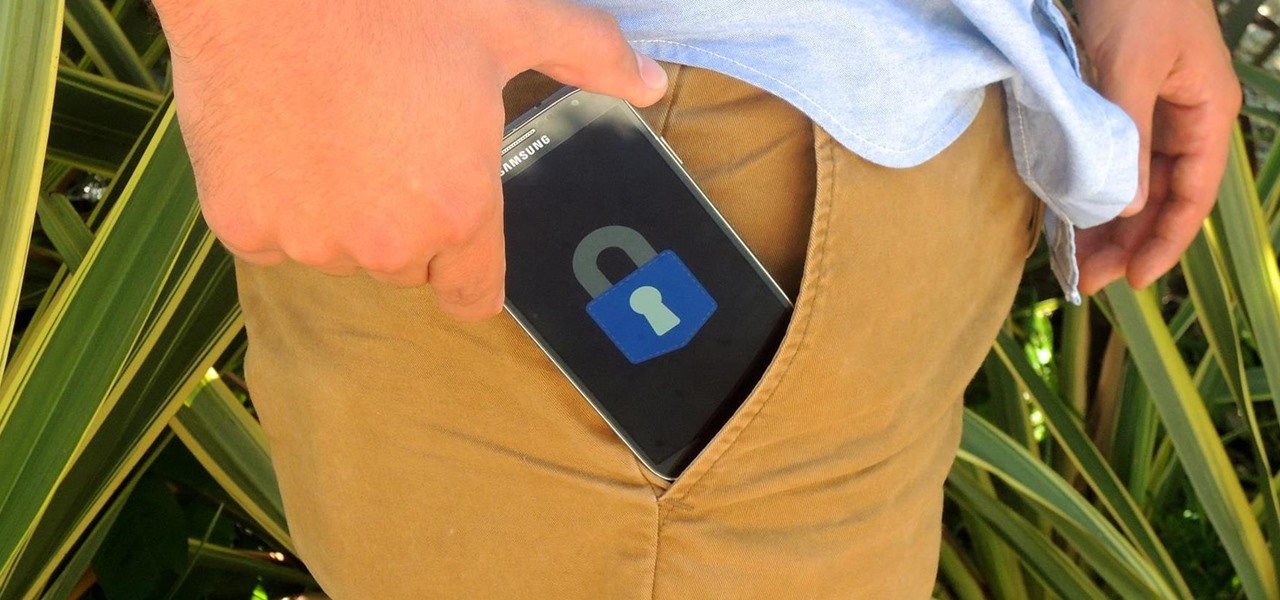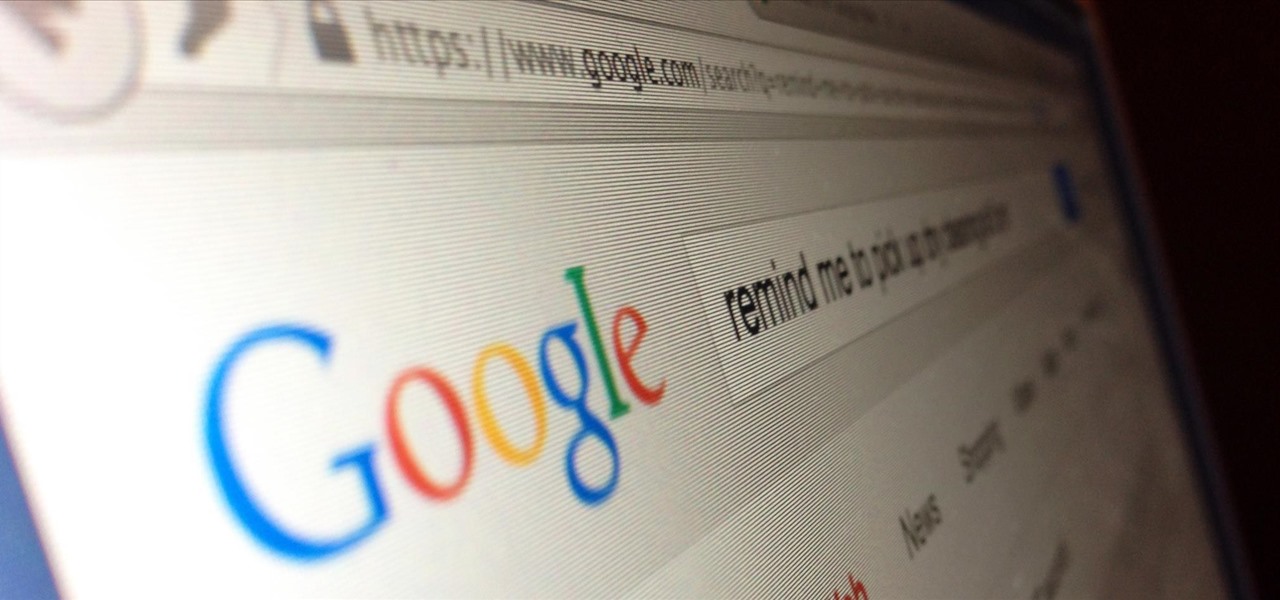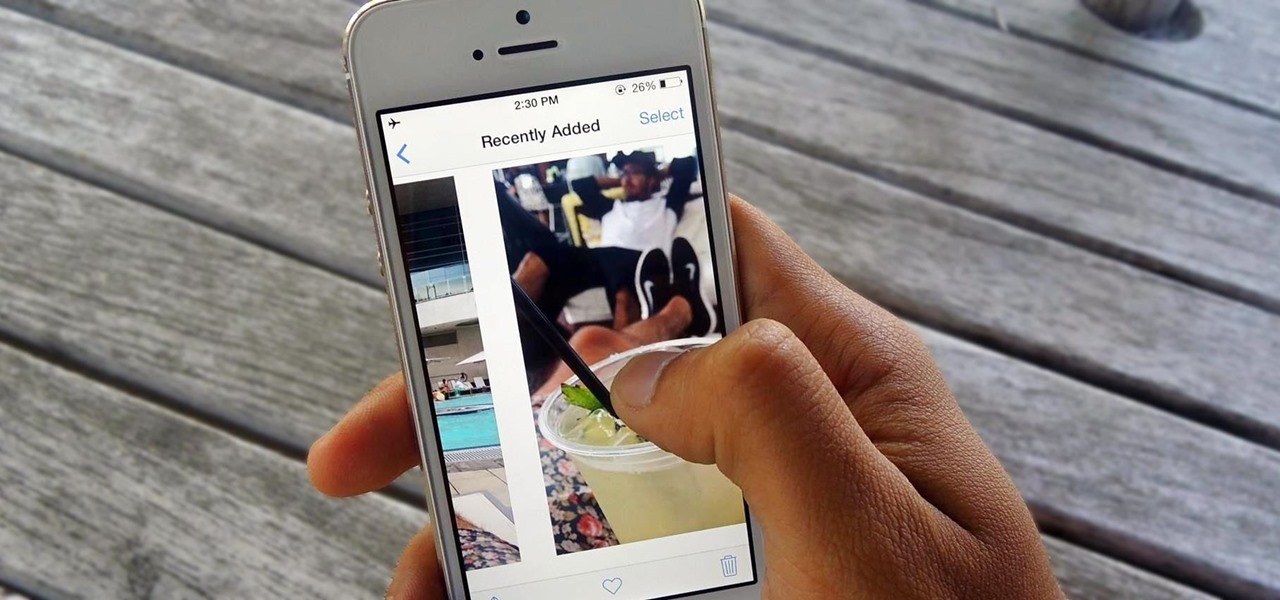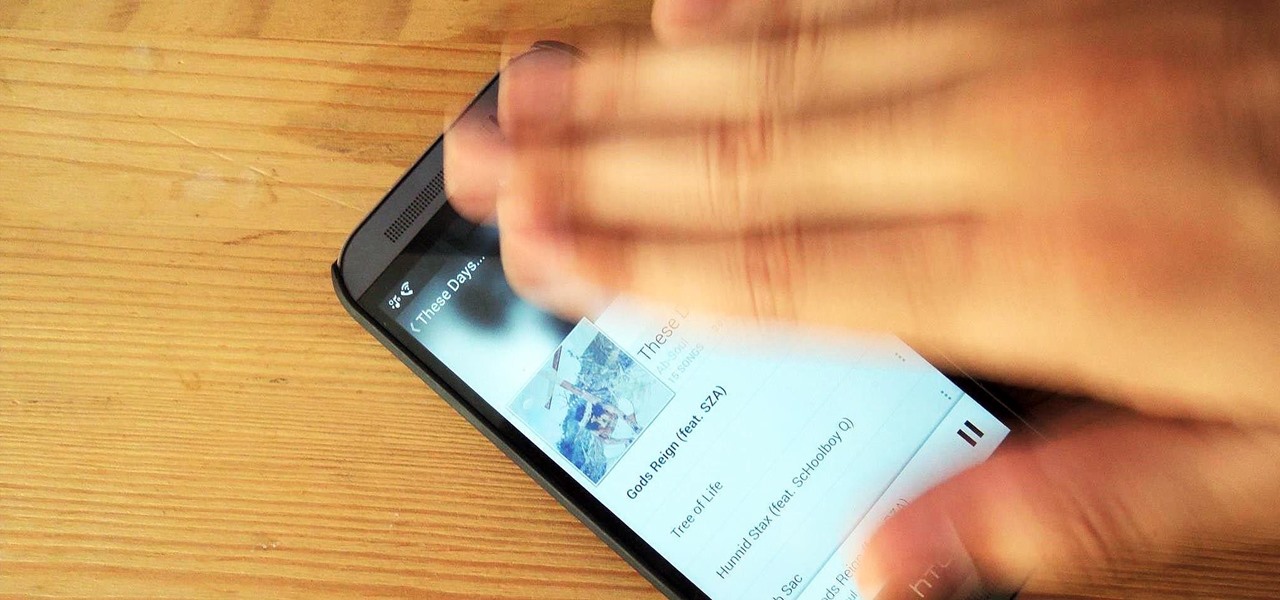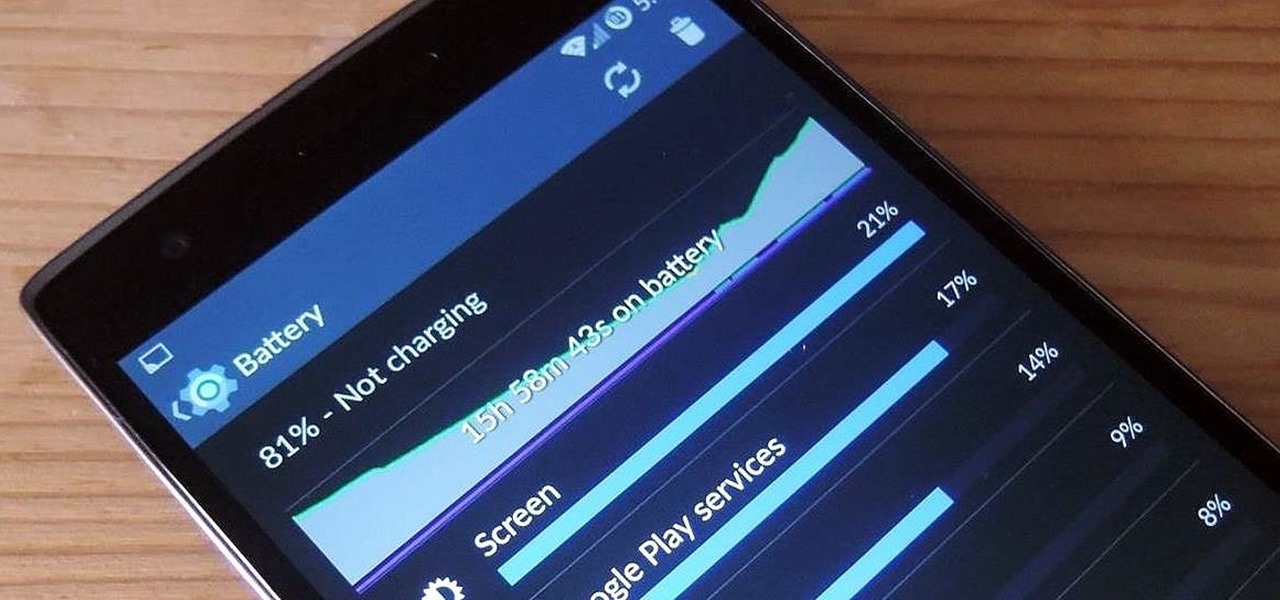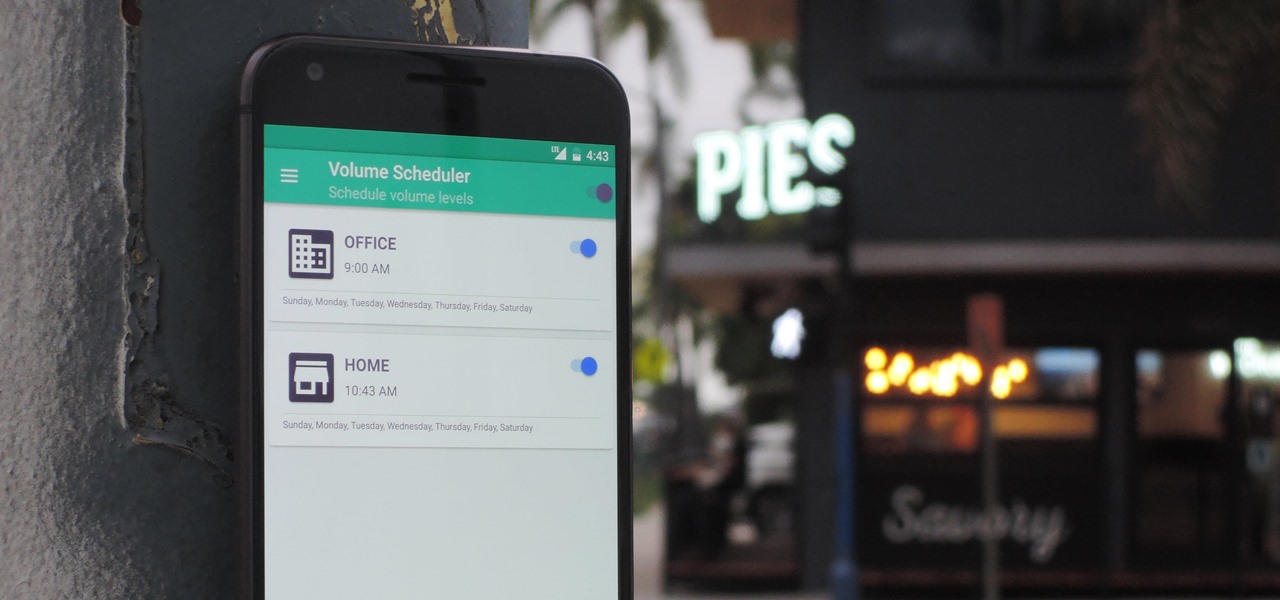
Different times call for different ringtone volumes. When you're at work or school, you need your phone to be quiet so it doesn't make a disturbance—but when you're at home or out and about, the volume should be turned back up so you don't miss any important notifications.
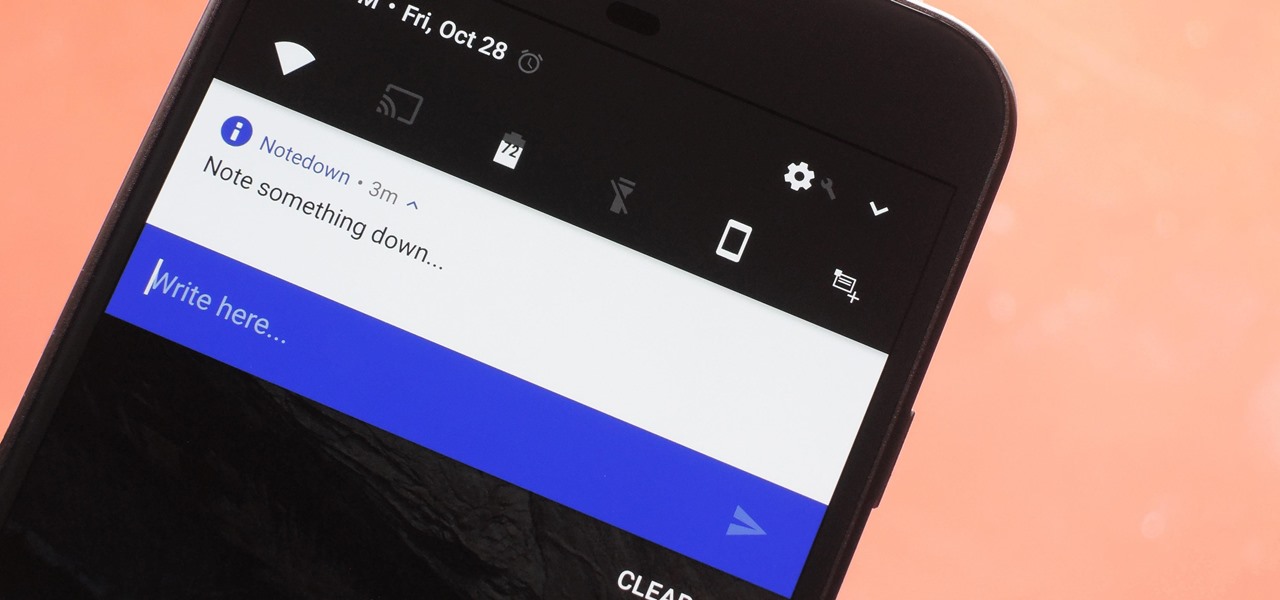
Creative thoughts are fleeting, so when an idea strikes, you have to jot it down as quickly as possible or risk forgetting it altogether. Let's say you randomly think of a perfect tweet while you're using your phone. You exit whatever app you were using, head to the home screen, dig through your app drawer, open Twitter—and by the time you make it to the "What's happening?" screen, you totally forgot what you were going to say.
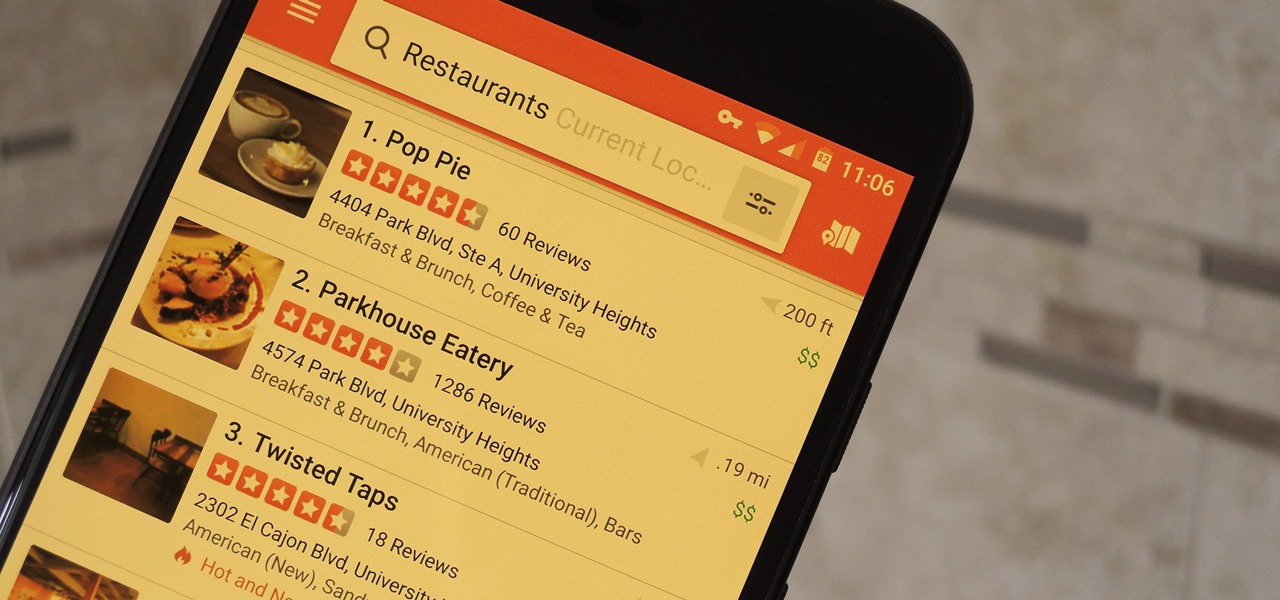
Blue light (like that from our smartphone) tricks the human brain into thinking it's still daytime, even if it's coming from something as small as a screen. So while you're playing around with your new Pixel or Pixel XL after dark, subconscious signals to be awake are preventing you from getting to sleep as early as you should.
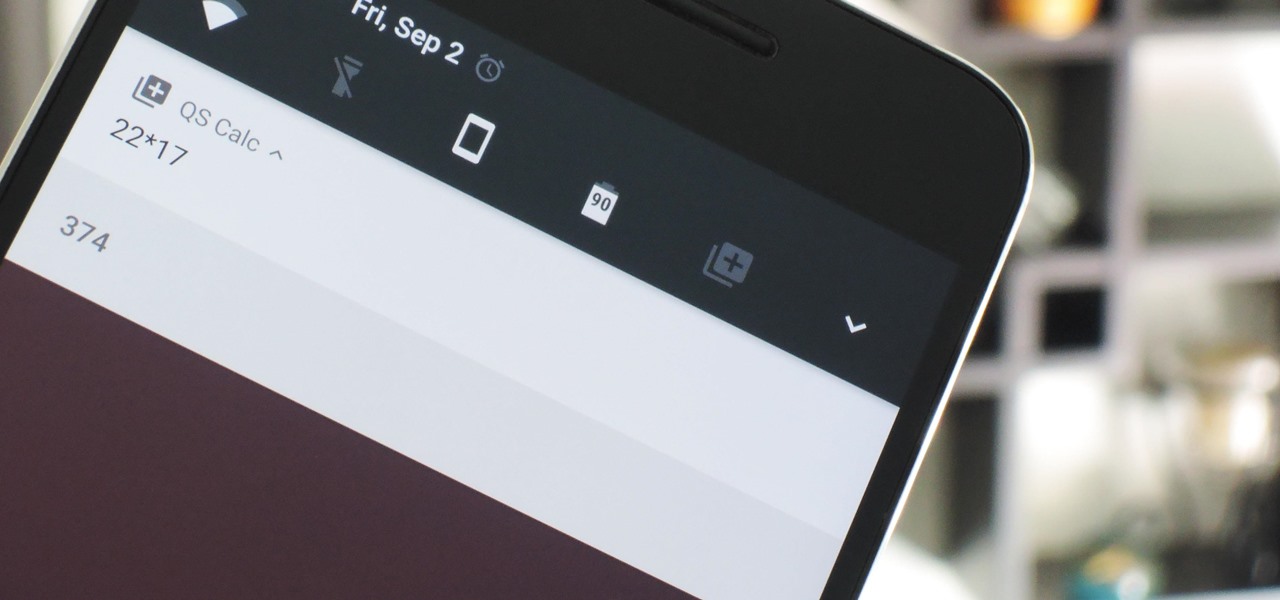
Android Nougat has a new API that lets apps create their own custom Quick Settings tiles. A similar feature was buried in Android Marshmallow, but that required a hacky workaround, and most manufacturers disabled it in their custom versions of Android 6.0. But since this is an official API now, all phones that run Android 7.0 and higher should be able to use custom Quick Settings tiles going forward.
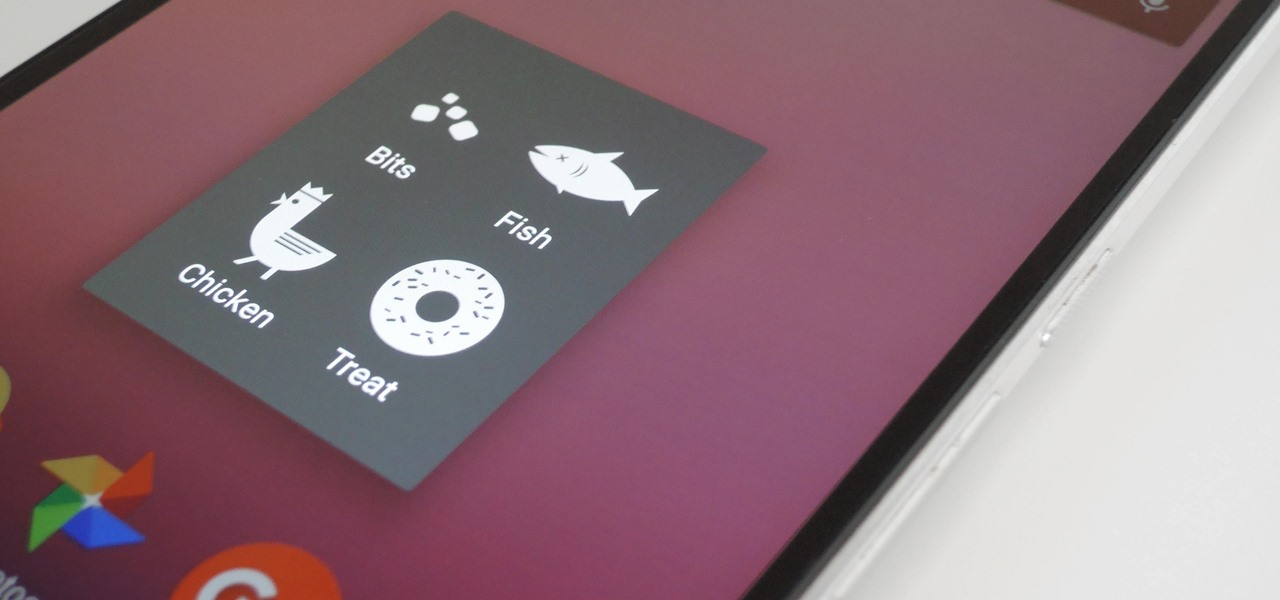
Okay, so that headline definitely got your attention, but what the hell do cats have to do with Android Nougat? Well, apparently, Google's on a far-out trip reminiscent of the post-India Beatles era, because this is actually a thing.
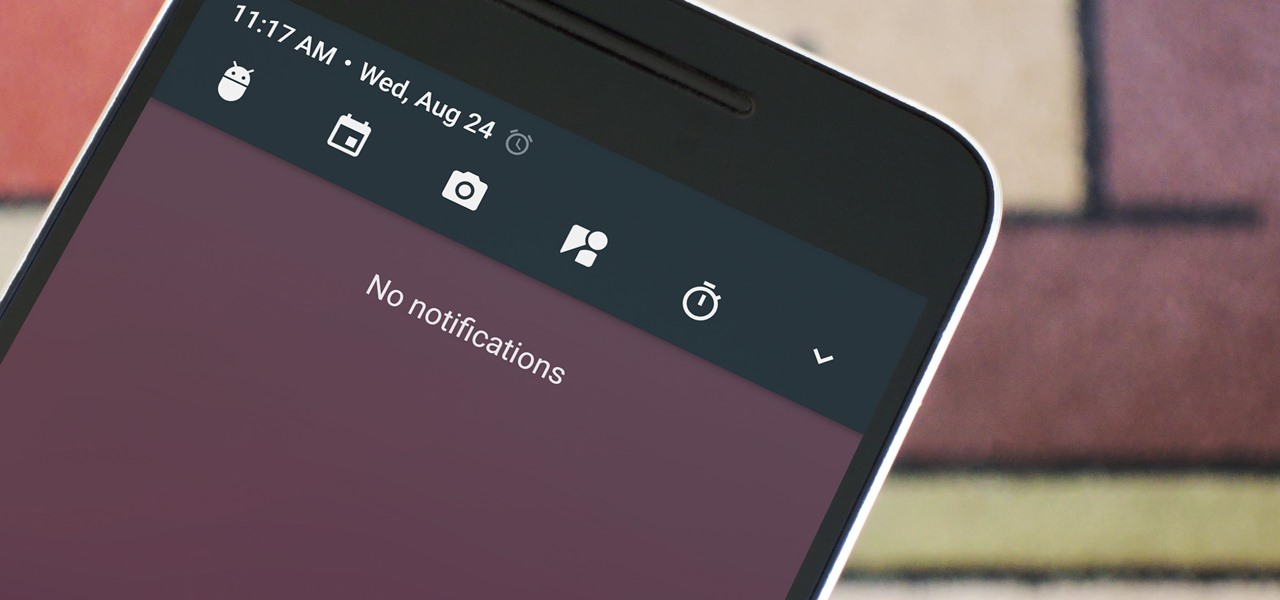
Among the many changes in Android 7.0 Nougat, a less talked-about feature may very well be one of the most interesting. As part of a new system-wide API, apps can now create their own Quick Settings tiles, and it doesn't require any complicated workarounds like it has in versions past.

When Google released the first Developer Preview build of Android 7.0 Nougat, users were happy to see that a new "Night Mode" was included among the changes. The feature would cancel out any blue light emitted from your screen to help you get to sleep a bit earlier, quite similar to f.lux for desktop computers, or Apple's Night Shift for iPhones. It could be set to turn on automatically based on time of day, or you could manually enable Night Mode with a Quick Settings toggle.

If you enjoy modding your Android device with root utilities, custom ROMs, and Xposed modules, then there's a good chance you've had to factory reset your phone when something went awry. Plus, when you're switching ROMs, it's always recommended that you wipe all data, so us modders spend a lot of time restoring and tweaking various settings.

The upcoming version of Android has already been made available to certain devices for beta testing, but we won't see the official release of Android Nougat until sometime later this year, maybe even sooner than expected. The trouble here is that Google has made it really hard to wait patiently, because they've basically just teased us with a massive visual overhaul to the world's biggest mobile operating system.

Google Maps does a lot of things well, but one feature it's always been lacking is an on-screen speedometer. Well, now you can add one with Velociraptor, and you can even set it to alert you when you're traveling above the speed limit.

When you make or receive a call on your iPhone, you're forced to use the built-in ear receiver at the top of the phone to hear anything—unless you're already connected to a Bluetooth device. If you don't have Bluetooth in your car, or prefer to just use the speaker instead, having to manually switch to speaker mode can get annoying real fast.

Google has added a number of new features in the latest update to Google Keyboard including a one-handed mode and a setting that lets you adjust the height of the keys. The update hasn't gone live on the Play Store yet, but you can download the APK right now for both 32-bit and 64-bit phones.

Mobile data is expensive. The internet connection that comes with your cell phone plan is generally limited to a certain amount of gigabytes that can be downloaded before your monthly cap kicks in, at which point you run the risk of incurring costly overage fees.

When Android N is officially released sometime later this year, it will bring a lot of cool new features along with it. We've already had the chance to play around with some of these, thanks to a preview build available to Android beta testers, and one change that we like in particular is a revamped Settings menu. Among other things, each settings entry now has subtext beneath it that shows relevant info at a glance.

Welcome back, my hacker novitiates! In the previous part of this series, we looked at how to use Metasploit's web delivery exploit to create a script to connect to a UNIX, Linux, or OS X machine using Python. Many members of the Null Byte community have asked me, "Can we do the same for a Windows systems?" The answer is YES!

With every version bump, Android gets a new Easter egg that can be accessed by tapping the "Android version" entry in Settings. For the most part, these have generally been little animations or live wallpapers that depict the Android code name, but starting with version 5.0 Lollipop, things got a bit more interesting.

As mobile devices become more and more popular, service providers have unfortunately resorted to capping data. What this means is that, depending on the plan you have with your ISP, you could have limits placed on how much data you can use for a set period of time. Once you've hit the limit, your ISP could drastically slow down or throttle your internet speed or charge you outrageous overage fees.

Historically, battery life has not been a strong suit for machines running Windows. Poor decisions by hardware manufacturers combined with the resource-hogging behavior of Windows are to blame. However, Microsoft is trying to resolve this issue, once again, with the release of Windows 10.

Enabled from the moment you first booted up your device, there's a feature deep in the iPhone's settings that automatically backs up your device in the background. As long as you're connected to Wi-Fi and a power source and your screen is locked, your photos, text messages, apps, and everything in-between gets safely stored to your iCloud account.

Slowly but surely, Microsoft is pushing more and more options out of the Control Panel and into a new menu simply called Settings. This new Settings menu debuted with Windows 8 and mainly focused on touchscreen-related options, but starting with Windows 10, you'll find quite a few general options residing here as well.

This is a single Betta male live plant set up that looks awesome ^^

Relentless in its fury, the iOS text messaging exploit that exploded onto the scene late last week seems to do more damage than initially reported.

bObsweep robotic vacuums automatically clean whenever instructed to do so by an owner or because of a pre-programmed schedule.

OTW's great Tutorial Hack Like a Pro: How to Save the World from Nuclear Annihilation gives me the inspiration to try this on Win7 sp1.

In addition to the fingerprint scanner, the Samsung Galaxy S6 has all of the basic lock screen options that other Android phones have: swipe, pattern, PIN, and password. There also just happens to be a secret sixth option called "Direction lock" that protects the device with a series of customizable directional swipes—only it's hidden in an unsuspecting settings menu.

Deep down at the core of Android lies the system kernel, which serves as a bridge between software and hardware. Custom kernels can be installed in place of the stock offering, and these are generally optimized for better performance or increased battery efficiency.

These days, we truly have a world of knowledge at our fingertips. Trouble is, a large portion of that information is not something you'd want your five-year-old learning about quite yet.

Smartphones like the Nexus 6 and those in the Samsung Galaxy Note series border on being called tablets due to the sheer size of their displays. They are essentially "phablets," i.e., devices too large to be a typical smartphone, yet too small to be a tablet.

Before you head to class, work, or sleep, you're probably doing the same thing over and over again—toggling off system settings like Wi-Fi, sound, data, or brightness, depending on the circumstances. Schedules and routines can help increase efficiency, so while you abide to a particular schedule, so should your Android.

We've previously shown you how to get your Samsung Galaxy S4 looking more like its successor by installing the revamped S Voice app and the new Quick Settings. Now, we're taking it a step further by giving you the Galaxy S5's stock Settings app. After this mod, it'll be pretty hard for others to distinguish your GS4 from a GS5.

Many reminder apps offer various bells and whistles that make them overly complicated to use when all you want to do is one or two things. If the only things you care about doing are setting quick reminders and adding timers, you probably don't care about cloud syncing or calendar integration features.

While it's not too hard to remember to watch your favorite TV show every week, it's almost impossible to remember to watch all of your favorite shows. Add on to that sports games, live music events, and new film releases and you'll find yourself in a disorganized mess with a lot of missing out.

There are those who hold their phone or set it down when they're not using it, and others, like myself, who pocket it. If you're like me and are rocking the pants pocket fade, then you'll love the new Android app I found.

Android's permissions system is simple, transparent, and straightforward. When installing an app, you get a chance to review all of the permissions that the app has requested. These can range from accessing your location data to holding a "wakelock" in order to prevent your phone from entering sleep mode. But your only choice in this matter is to accept all requested permissions, or not install the app.

Google Now is a quick and intuitive way to tailor your device to work for you and, unlike other personal assistants, provide you with up-to-date information based on search habits, emails, and the general all-knowingness of Google.

You hand your iPhone to a friend to show them a picture. What happens? They swipe. Left, right, it doesn't matter. You don't remember what lies in either direction of the photo in question, and you don't want anything compromising exposed to the unassuming viewer. Luckily, Apple includes a safety net in iOS to prevent this scenario from ever happening, so long as you set it up ahead of time.

Not much work goes into setting up this pen prank. You will however need to get some party snaps and you will be loading the pen with a one or two.

BoomSound has spoiled me when listening to music on my HTC One M8, but when someone comes into my room, it can be a hassle trying to quickly pause or mute my music.

The new OnePlus One packs a 3,100 mAh battery that promises to last all day and night. While that will work for most, some of us don't quite know how to put our phone down and save some juice.

Google announced the ADT-1—their first foray into dedicted gaming using their Android TV platform—at this year's Google I/O, in hopes to once again take over your living room on the heels of the immensely popular Chromecast.