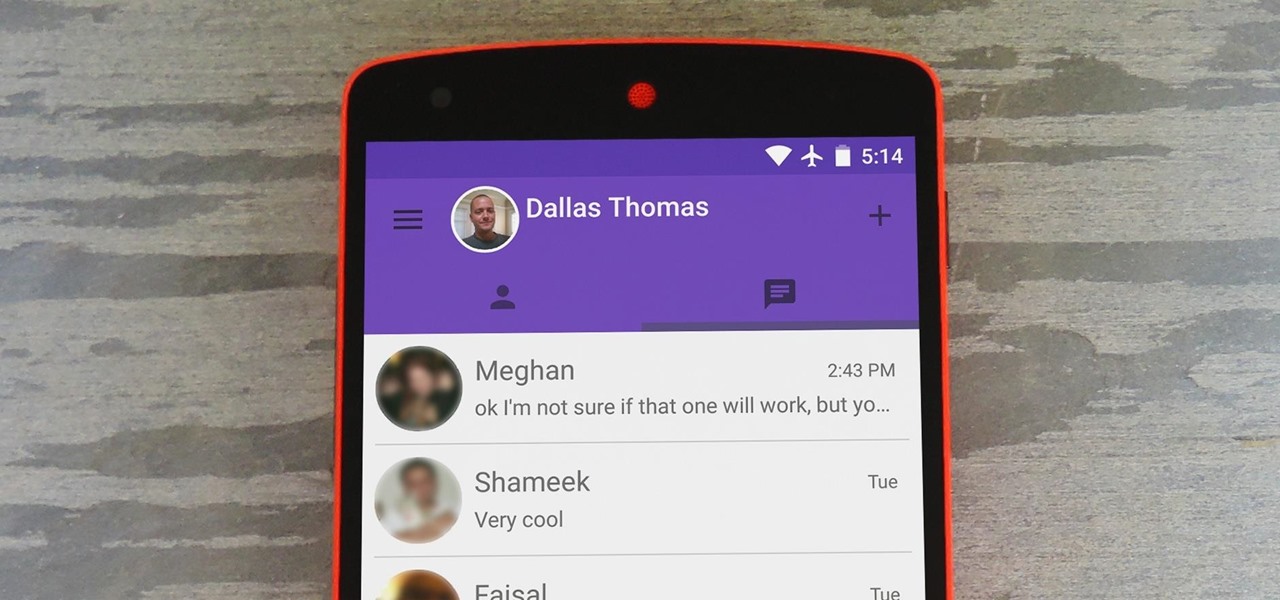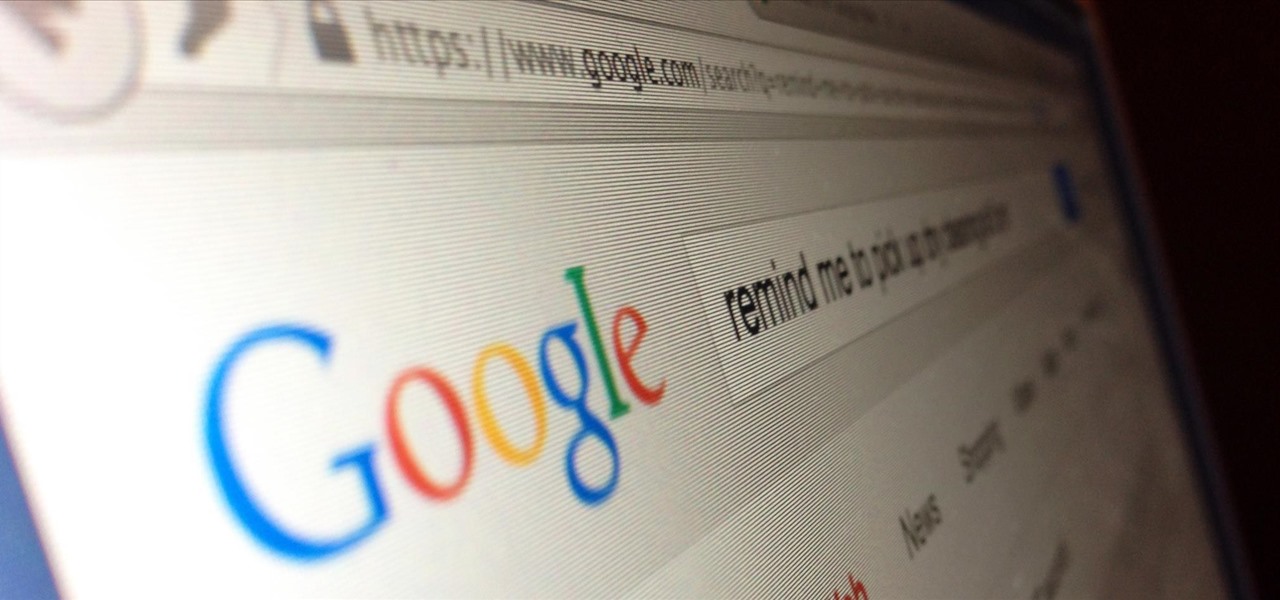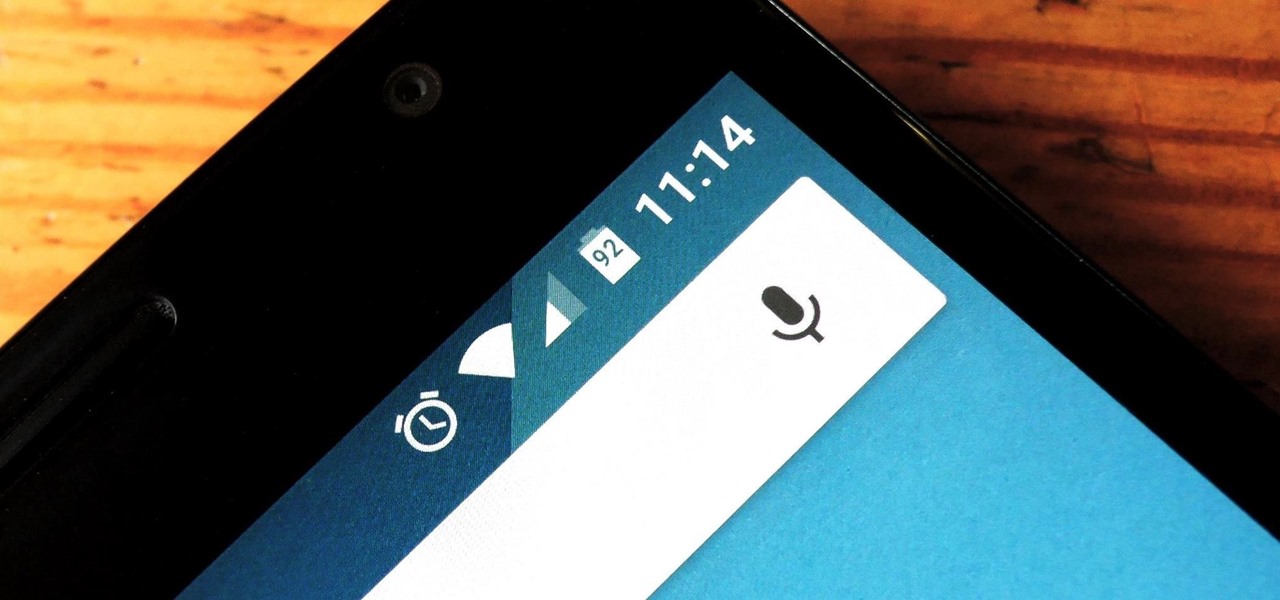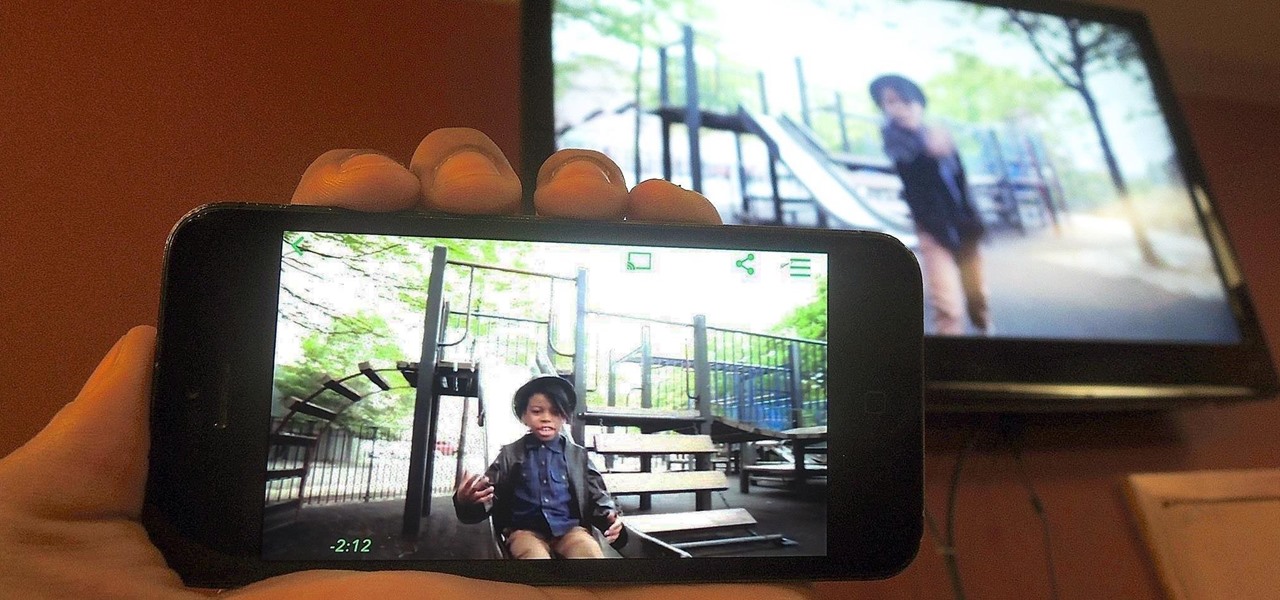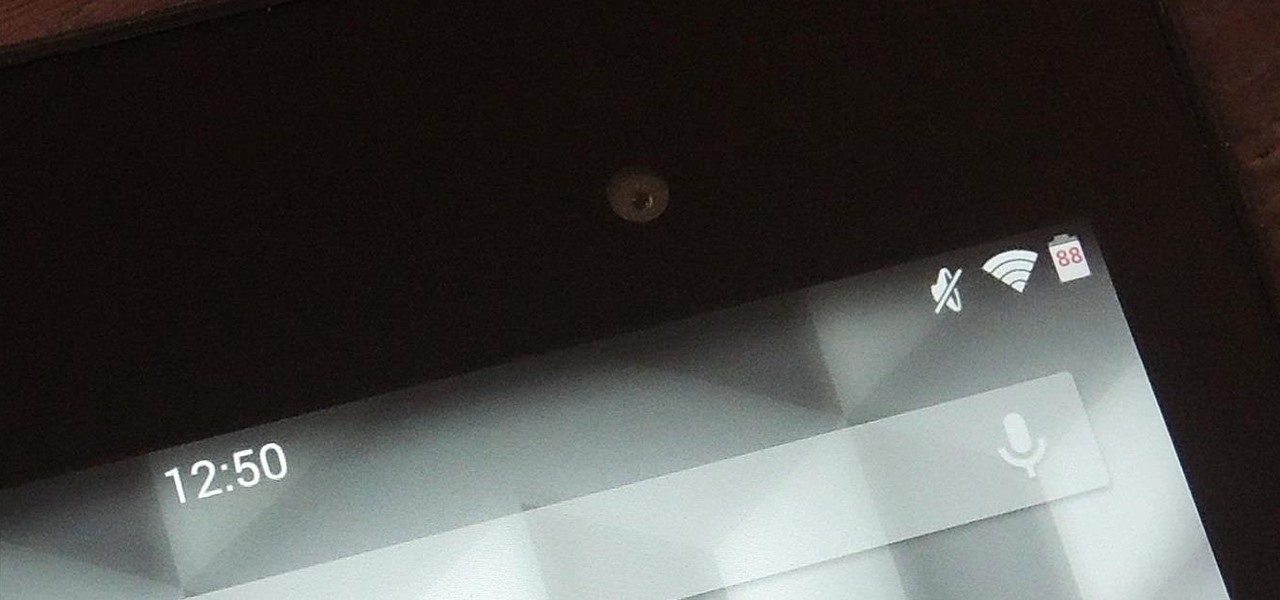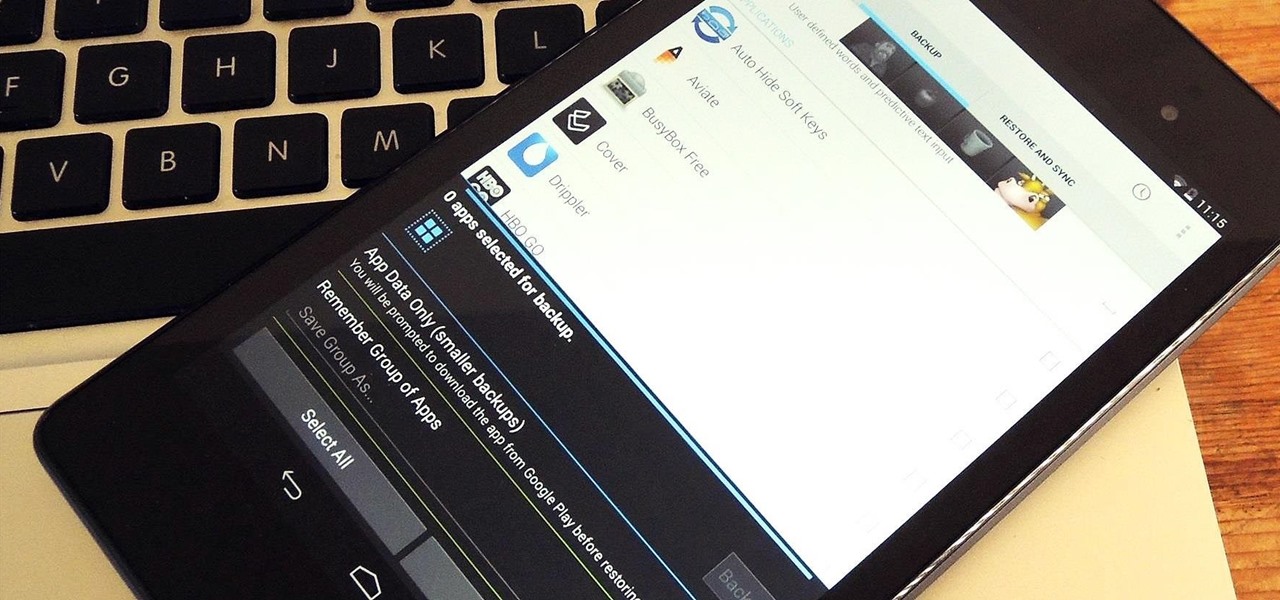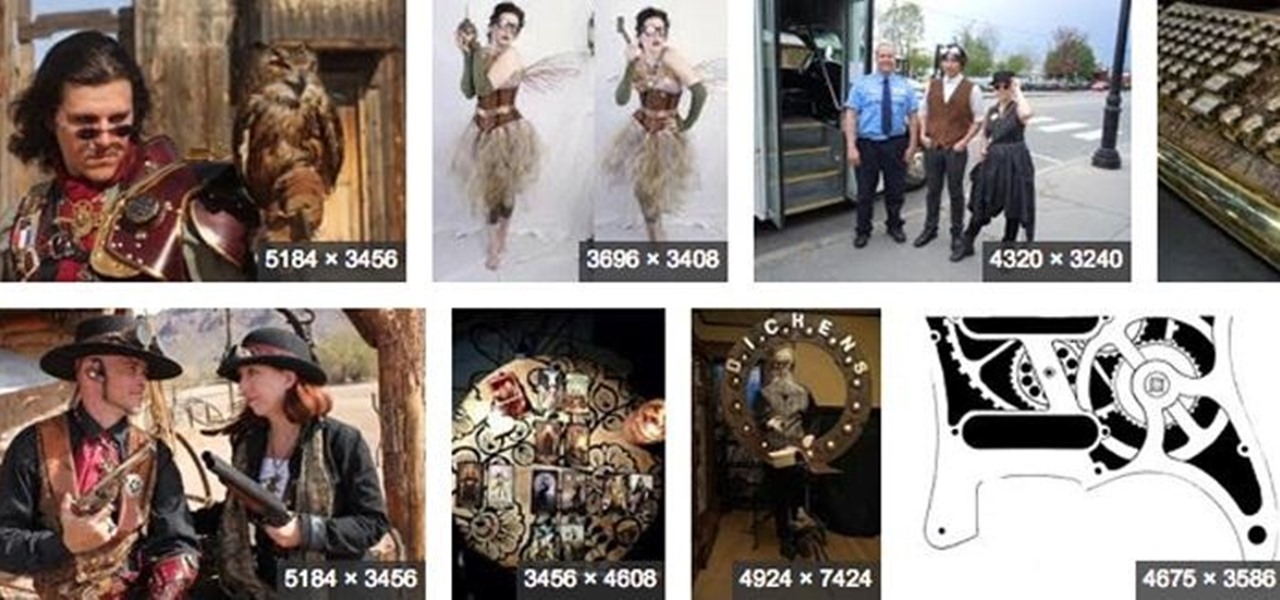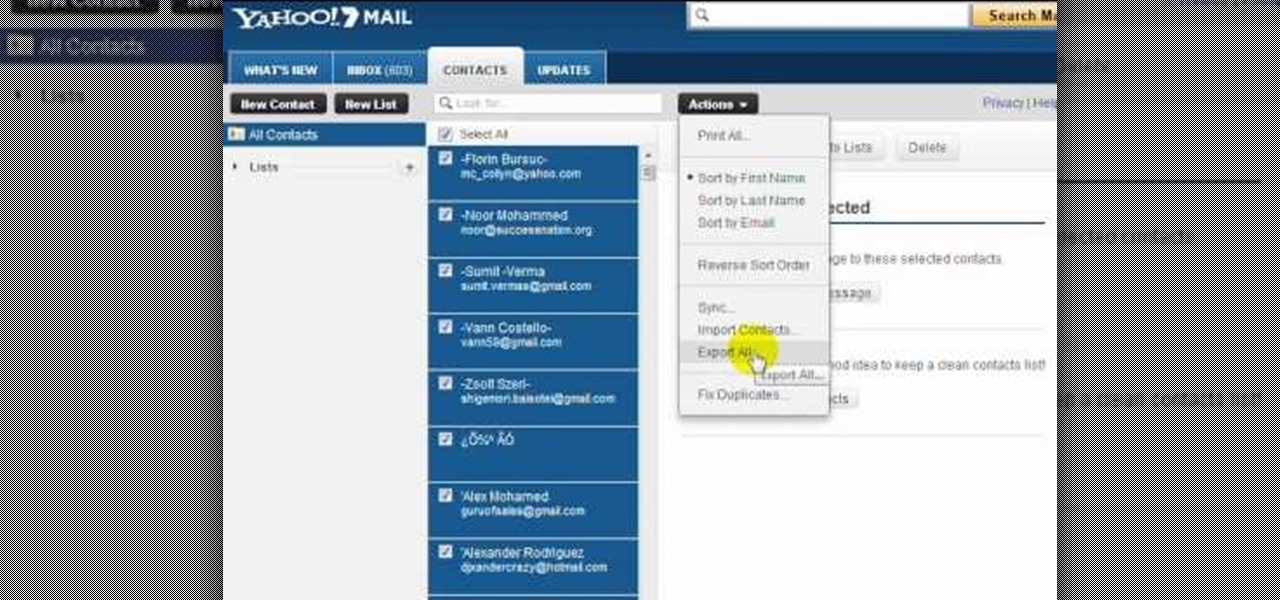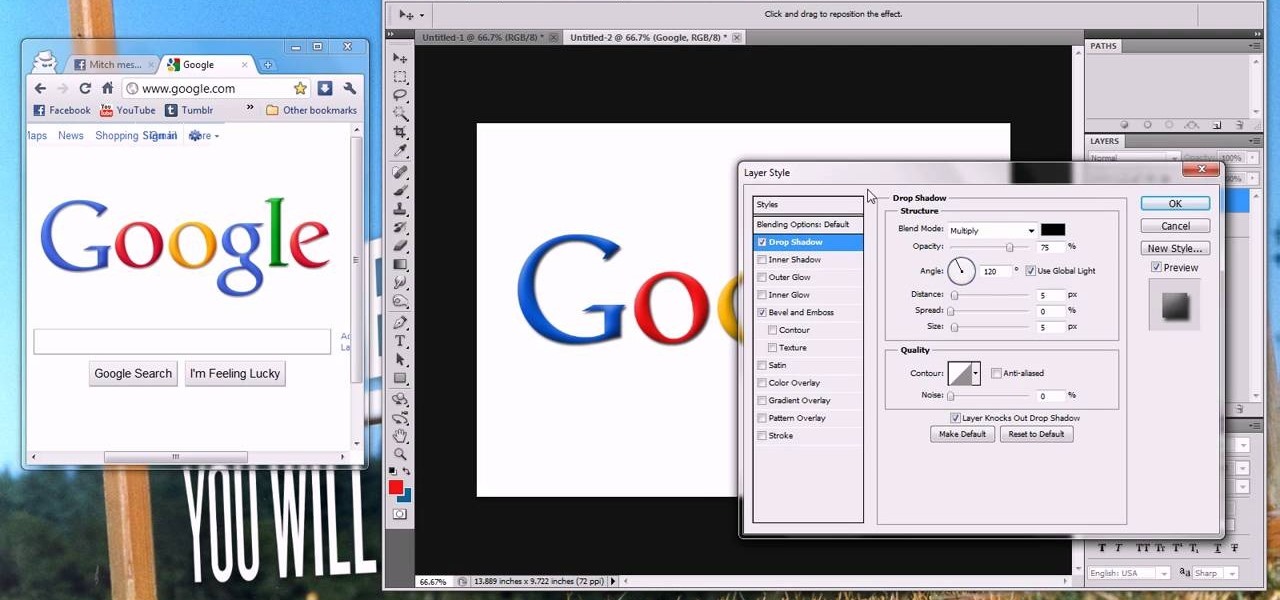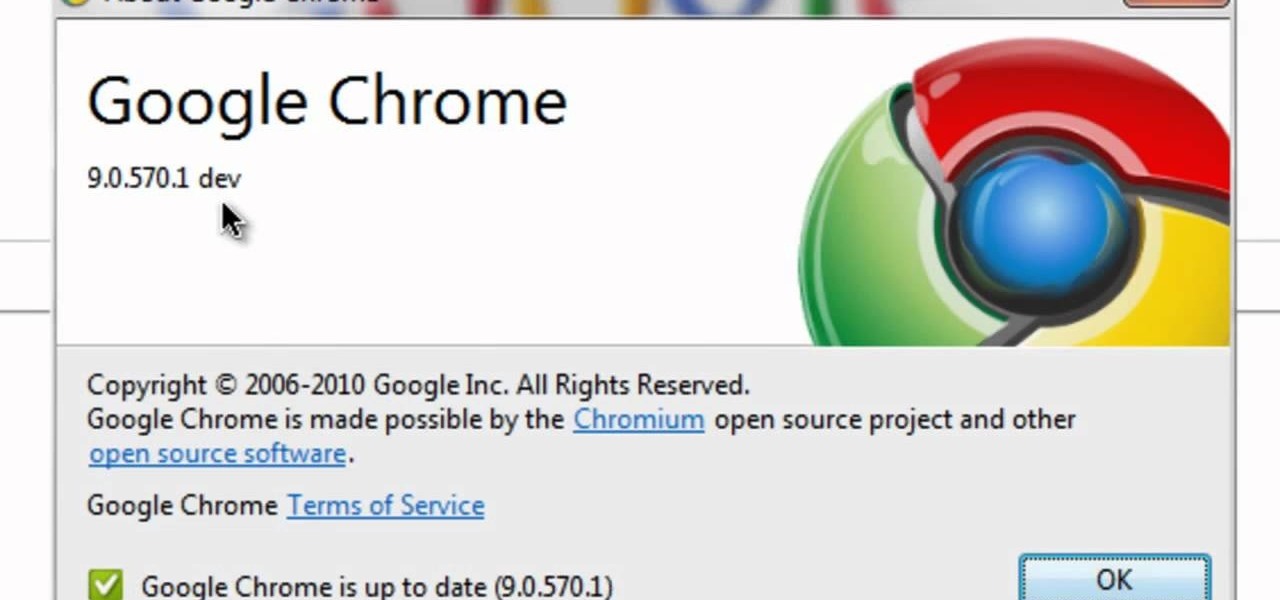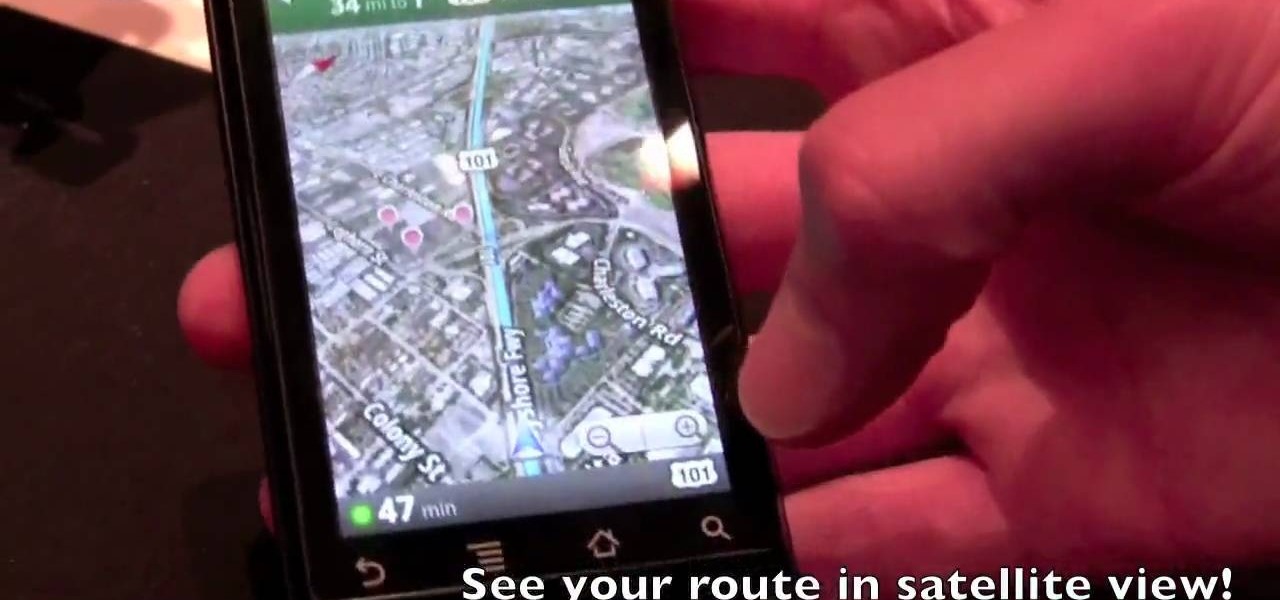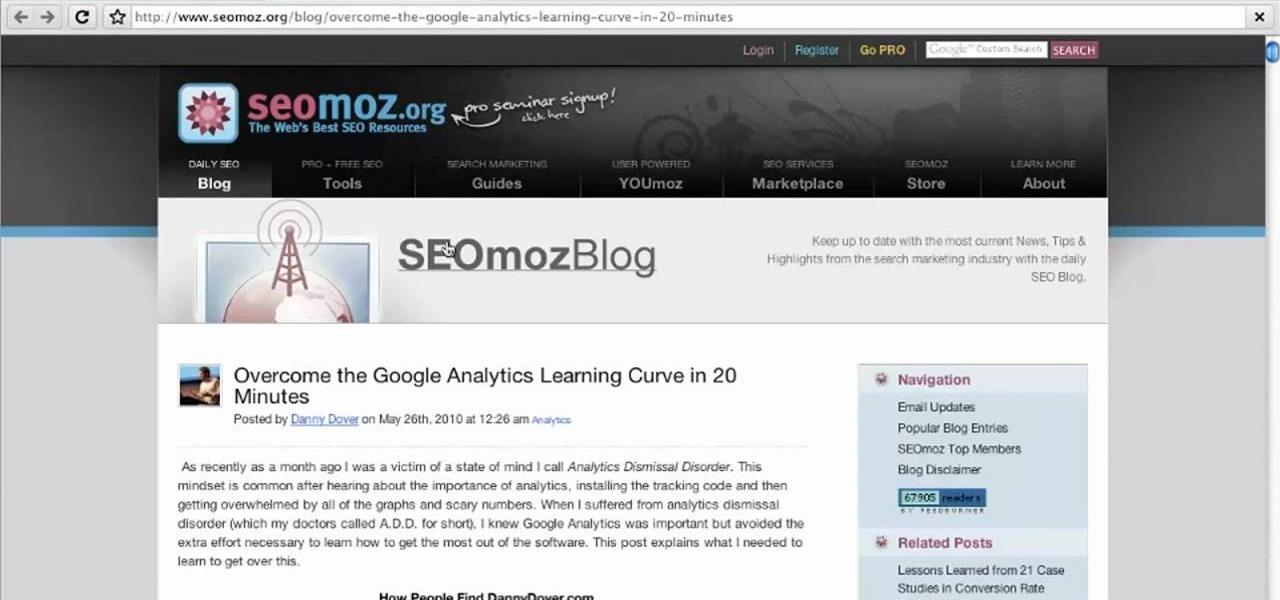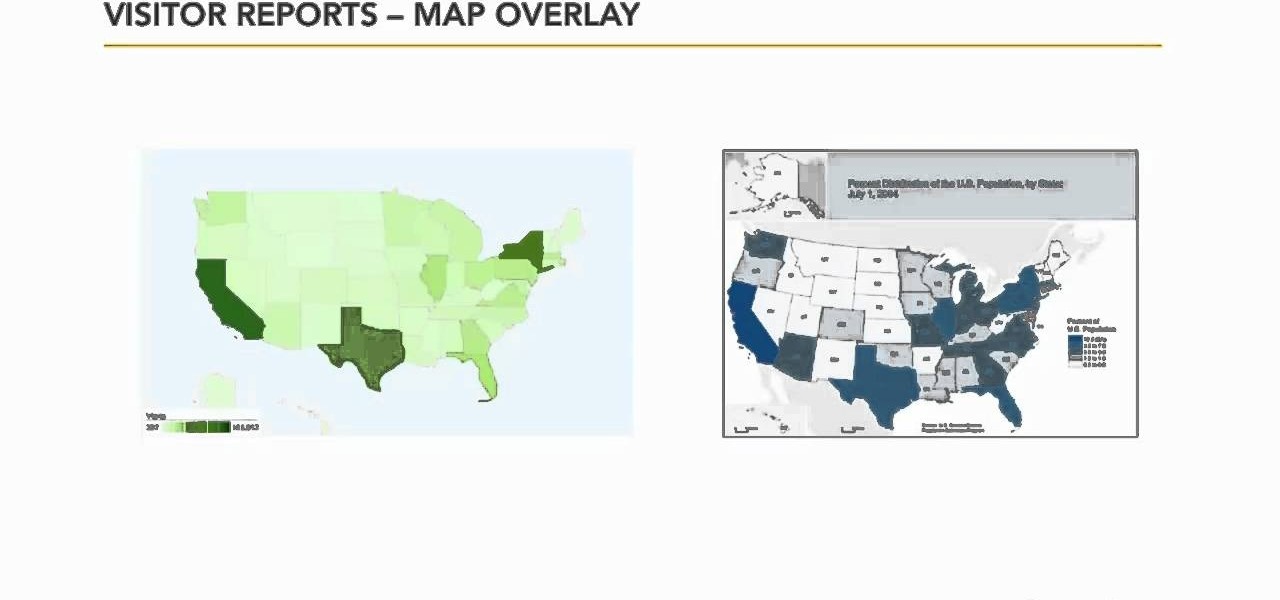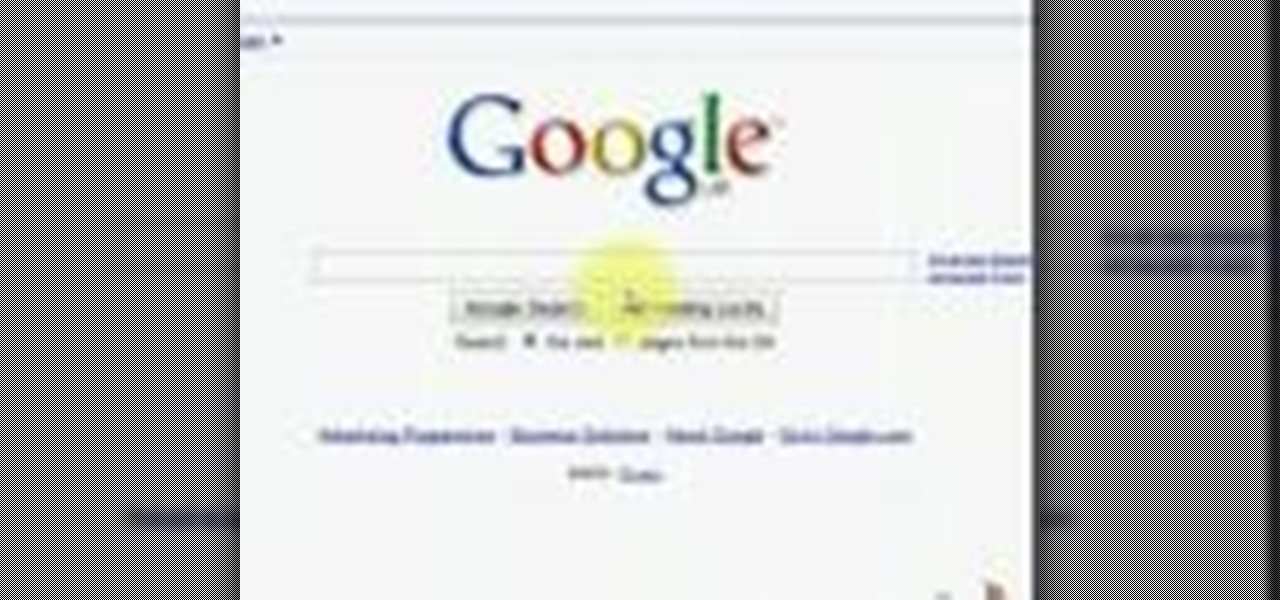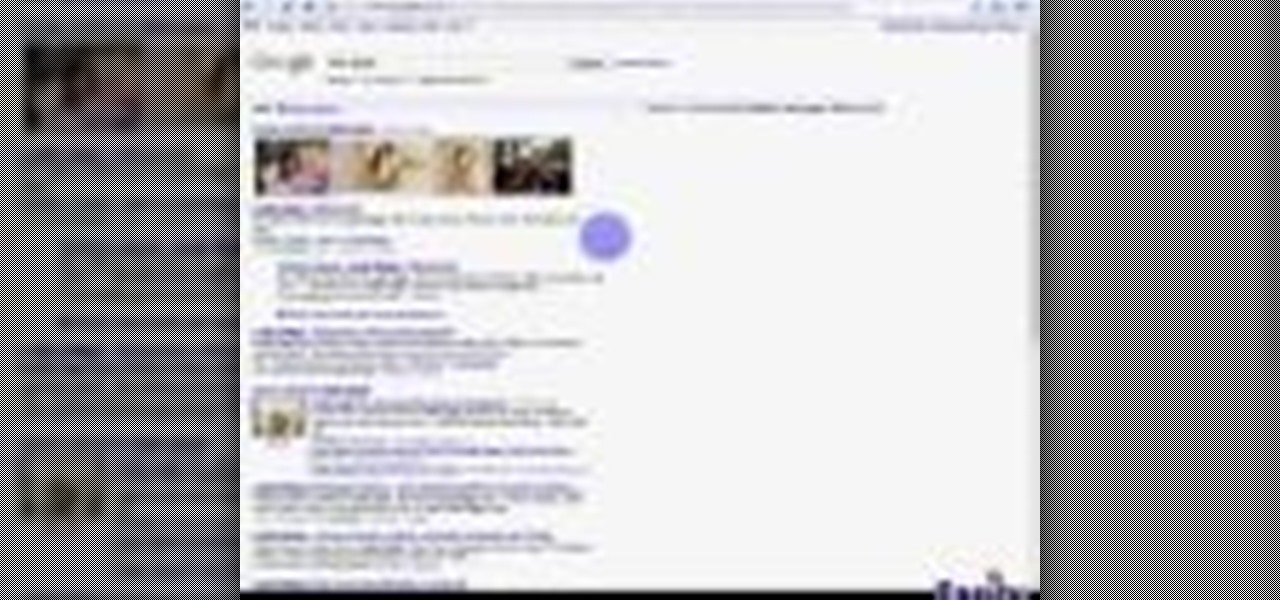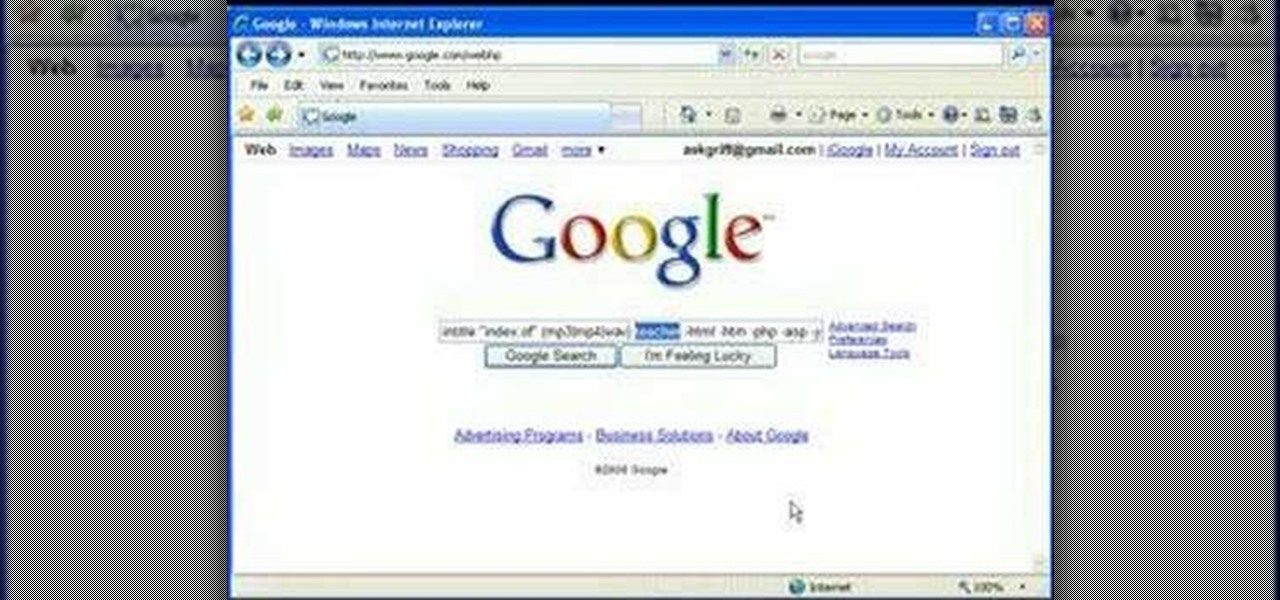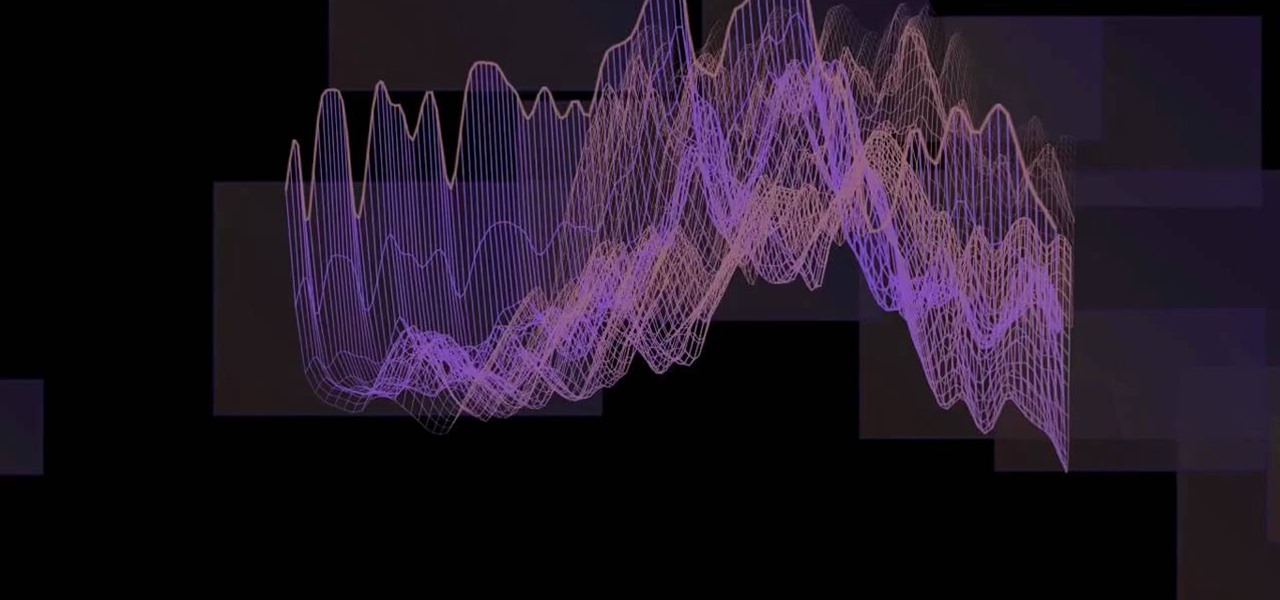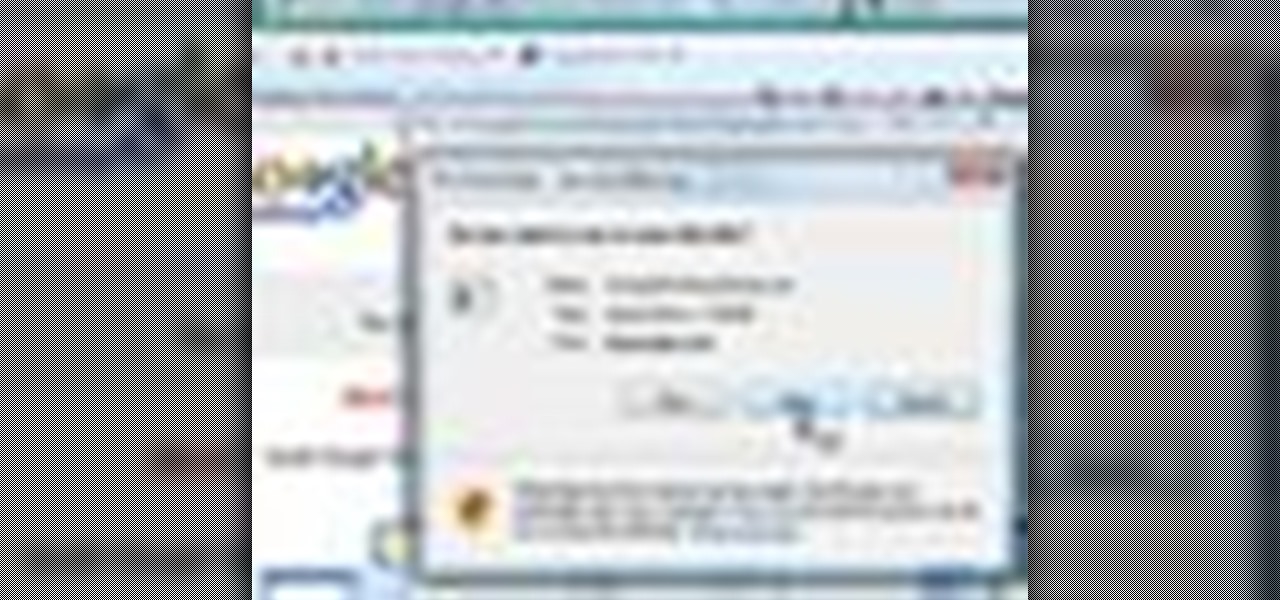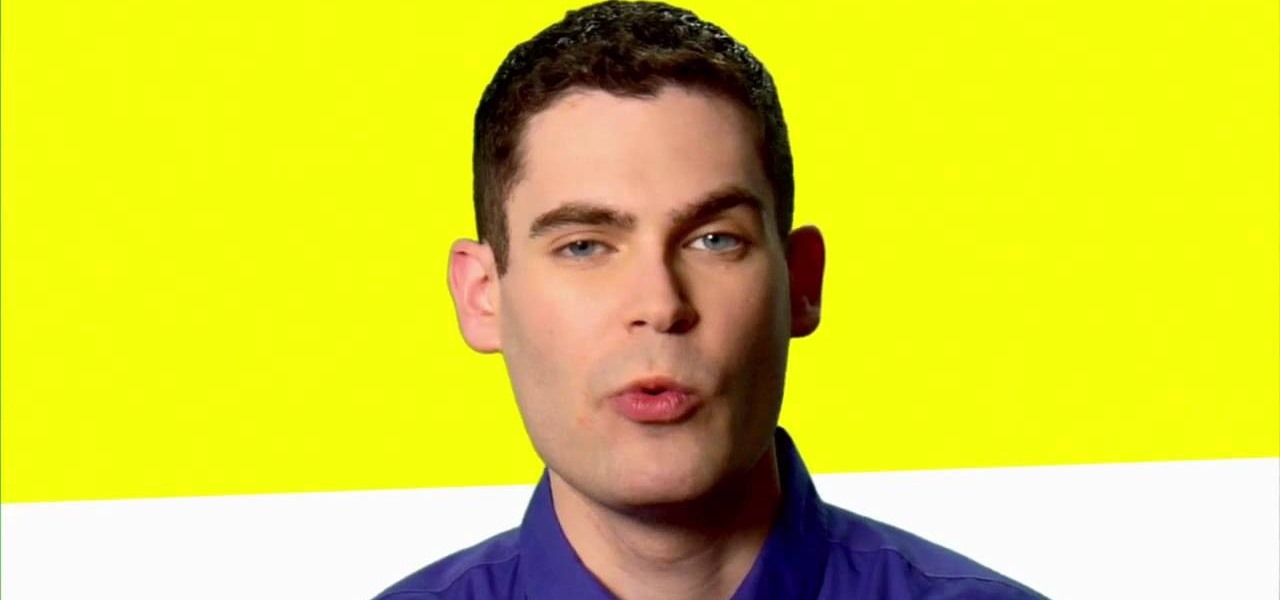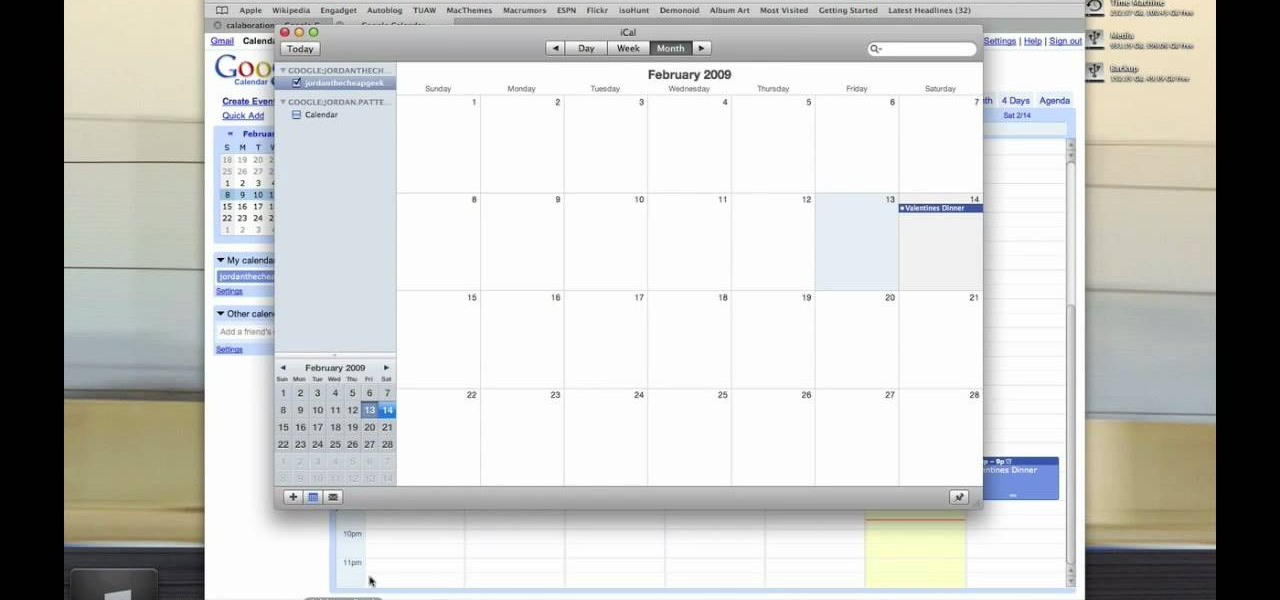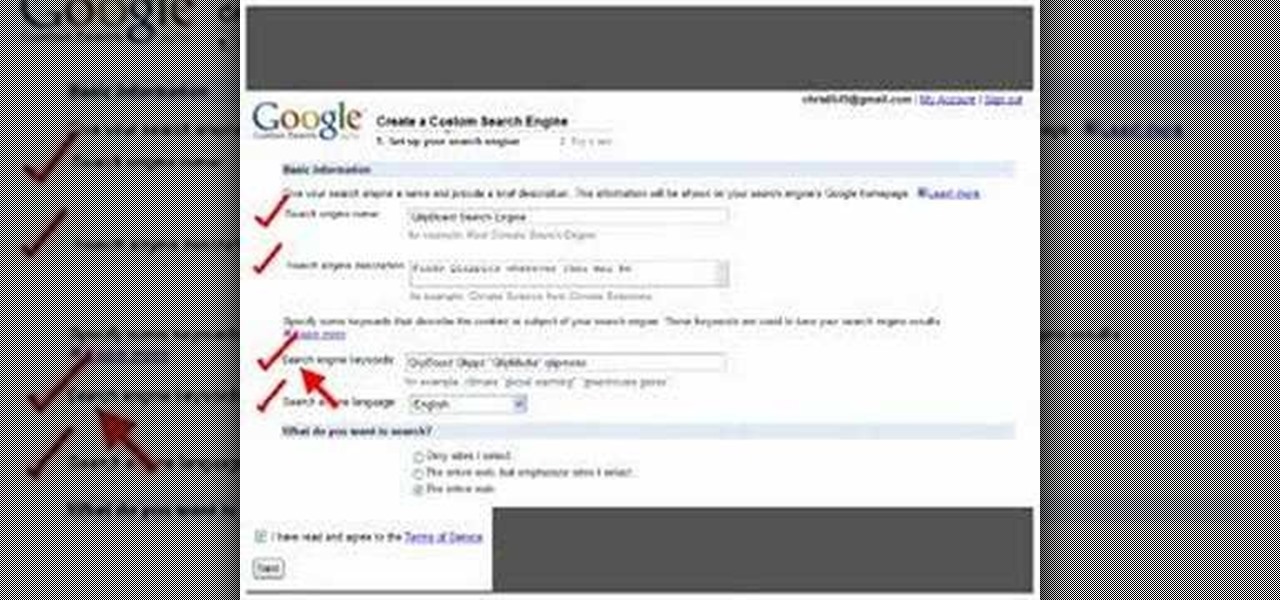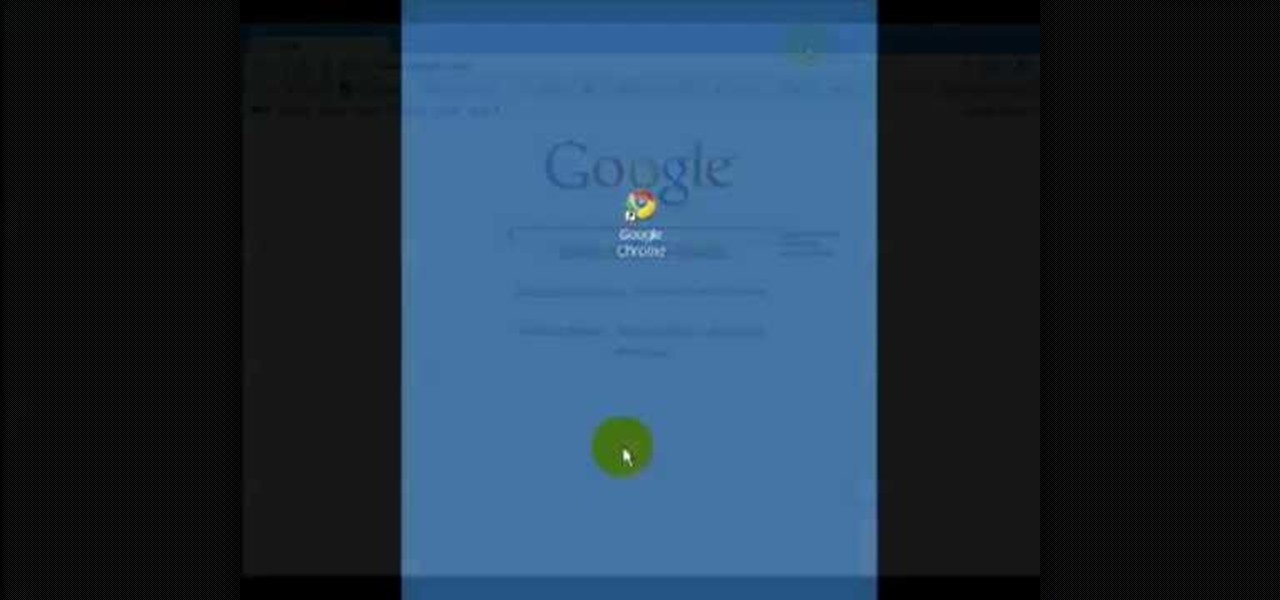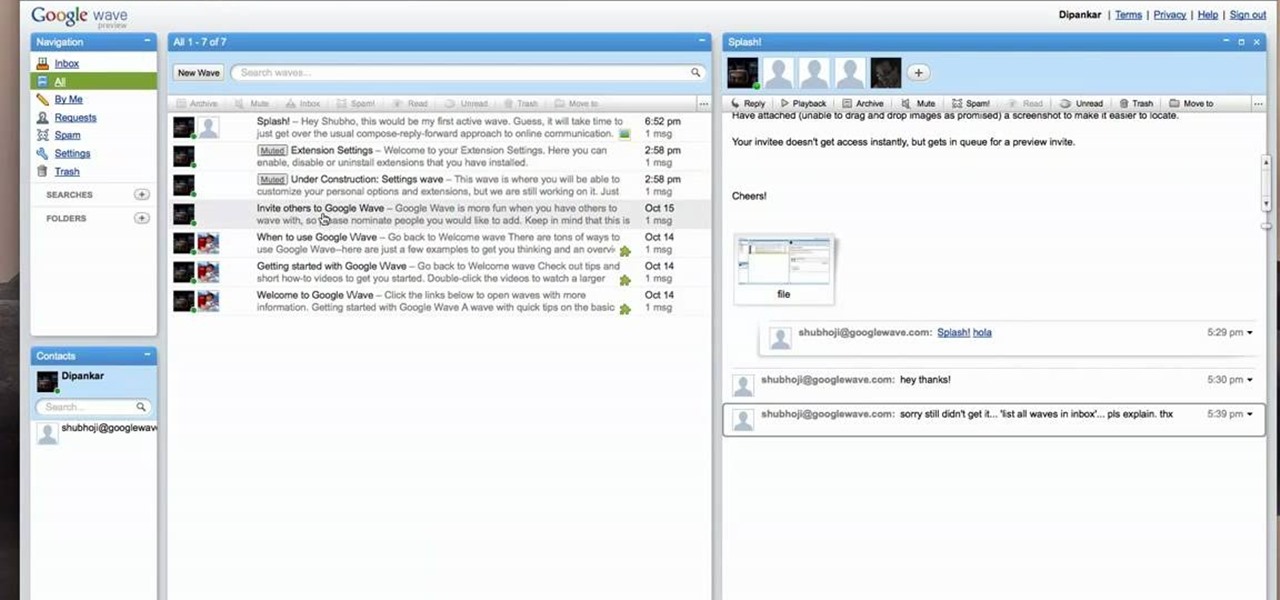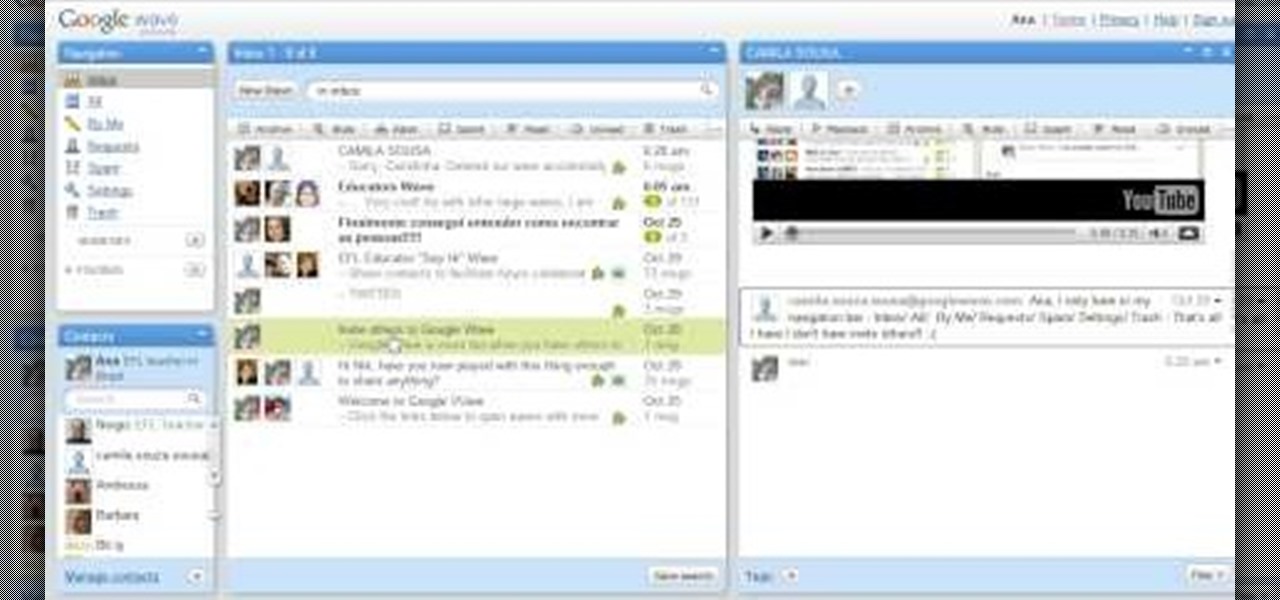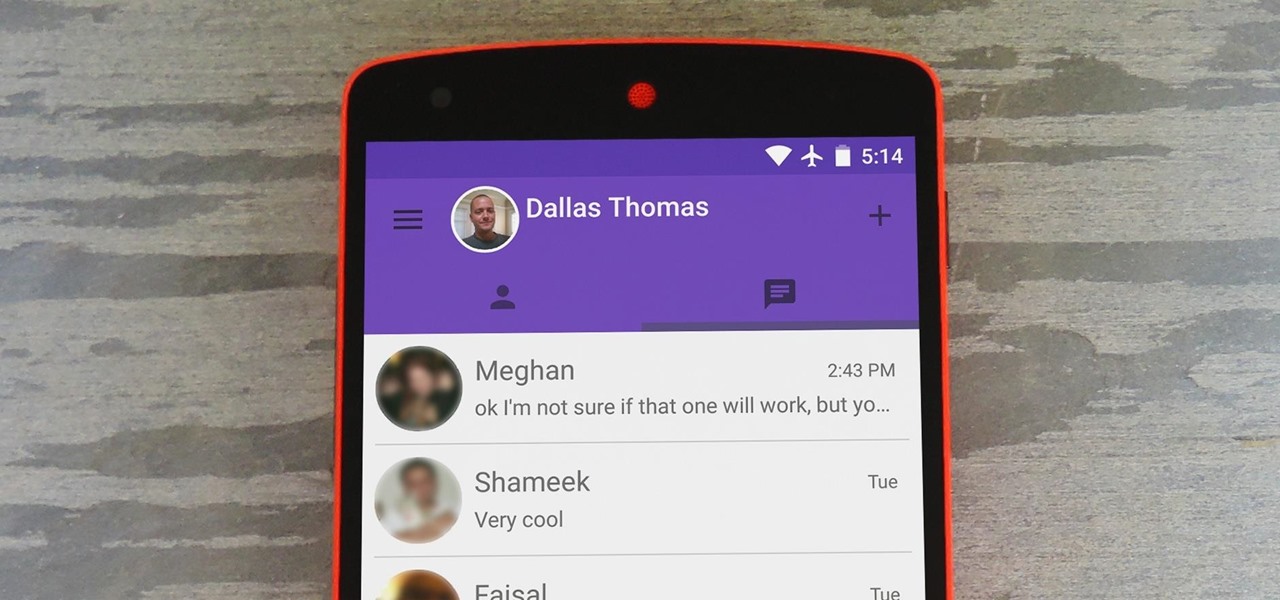
Hangouts is a great cross-platform messaging service from Google that works with almost any device, making it one of the few messengers that can be installed on Mac, Windows, iOS, and Android gadgets alike. With its many useful features, one of the few debatable downsides is its not-so-attractive color scheme.
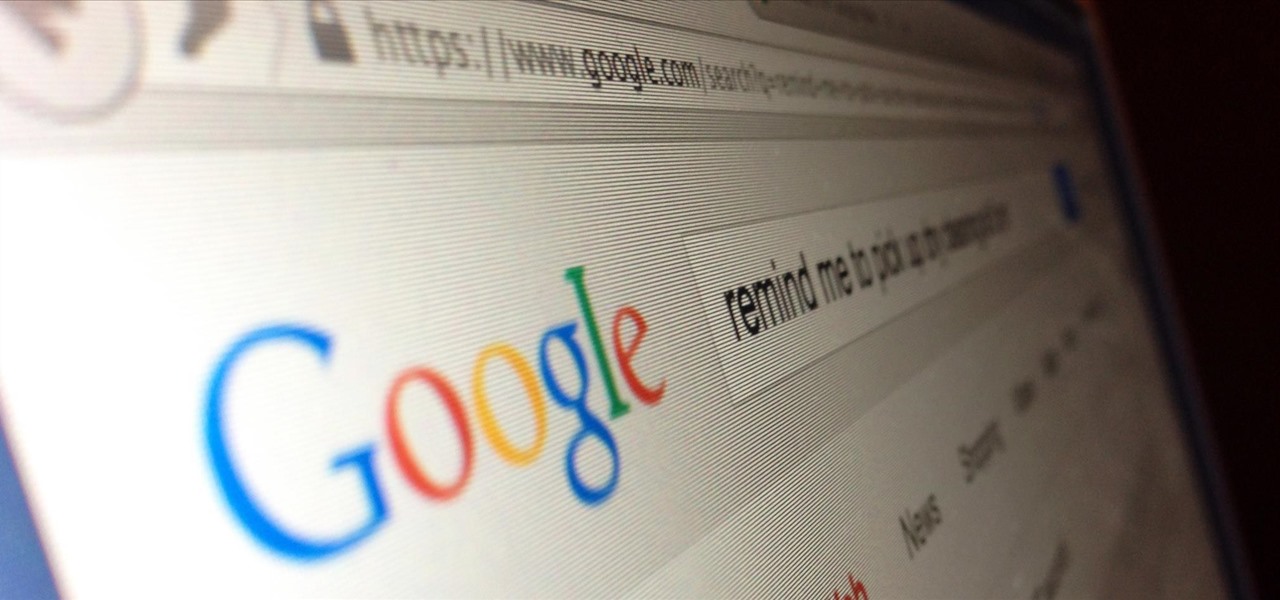
Google Now is a quick and intuitive way to tailor your device to work for you and, unlike other personal assistants, provide you with up-to-date information based on search habits, emails, and the general all-knowingness of Google.

Google announced the ADT-1—their first foray into dedicted gaming using their Android TV platform—at this year's Google I/O, in hopes to once again take over your living room on the heels of the immensely popular Chromecast.

Google I/O 2014 is currently going on in San Francisco, but as the conference rolls on, the Android Gear smartwatches continue to be one of the hotter topics.

Lock screen apps are a dime a dozen, but every now and then one pops up that defies expectations. We've already covered some good ones for the Samsung Galaxy S4, including Picture Password Lockscreen (which gives you secret unlock gestures), SlideLock (which improves notifications), and TimePIN (which gives you a more clever PIN).

The release of the Nexus 5 marked the debut of the Google Now Launcher. Even with an integrated Google Now page on your home screen, the most talked-about feature was actually the always-listening functionality.

Keeping track of your phone's battery life can quickly become a chore. Since no one wants to get stuck without a charge, we constantly find ourselves checking to see exactly what percentage remains.

While both Rdio and Beats Music look to be developing support for Chromecast, Spotify has kept their distance from the Google dongle, focusing instead on "several prevailing priorities."

The app formerly known as Google Experience Launcher is now officially called the Google Now Launcher in honor of its most prominent feature, Google Now. Only problem is, this launcher is still exclusive to the Nexus 5 smartphone.

Getting into fastboot or recovery mode on your Android device is nothing new, especially if you're a softModder. Accessing the bootloader menu is the genesis to a lot of mods, and if you're like me and constantly tweak your device, you probably get irritated every time you have to shutdown, then use the power button and volume rockers to access the special menus.

We may all have a Nexus 7 tablet, but we don't all want to have the exact same look and feel, which is why we softMod for a more personalized vibe. There are hundreds of cool mods you can perform on your Nexus 7, whether stock or rooted, but one of my favorites in Android 4.4 KitKat was unlocking the hidden battery percentage icon in the Status bar.

At some point, we all need to back up our device. Maybe it's time to take it in for repairs or maybe you're just cautious and paranoid. Maybe you're trying out a new ROM on your Nexus 7—then you definitely need to back up. The most secure way would be to use a custom recovery like ClockworkMod or TWRP, but if you're not rooted or planning to root, then you'll need an easy alternative.

In this video, I'll be showing you how classic black snakes work and how to make them at home. There are actually two methods covered in the video — one that uses fire and one that does not. So just choose the one that fits best for your situation.

Lock screen exploits are becoming increasingly common in the mobile world. Four weeks ago there was the iPhone 5 passcode bug (which just got fixed yesterday...kinda). Then there were a couple lock screen bugs on the Samsung Galaxy S3 two weeks ago.

Google recently changed the way we search online, and from what I can tell, I'm not the only person online just a little bit irritated with the new design.

Are you considering making a move from Facebook to Google+? If you are, be sure to watch this video to learn a clever trick for importing all of your Facebook contacts to your Google plus account. Don't lose friends just because you are ditching Facebook for Google+ plus.

This helpful video will teach you how to recreate the iconic Google logo in Adobe Photoshop. If you've got a great idea for a fun Google doodle, or you just want to work on your Photoshop skills, check out this video to learn how to make the Google logo in Photoshop.

Google's search engine has been revamped so search results are brought to you instantly. Now, with the new Chrome 9 browser, it is possible to activate Google Instant so that the same search results are brought to you instantly in the browser bar itself.

Learn how to use Google's official Google Maps app on your Motorola Droid Android smartphone with this video demo from the folks at IntoMobile. Get where you're going with GPS-style turn-by-turn directions. This clip will teach you everything you'll need to know.

The first step to make Internet Explorer as fast as Google Chrome is to download Google Chrome Brain. Google Chrome Brain is a software program that allows you to manage and customize settings for higher performance in Google Chrome. After your download is complete for Google Chrome brain you must then install the program. After the program has completed it's installation you can choose from various settings to optimize performance. The narrator in this video explains that the simplest way to...

In this video tutorial, we learn how to use the Referring Sites pane in the Google Analytics web tracking service. Whether you're new to Google's popular web analytics platform or a seasoned pro merely looking to pick up a few new tips and tricks, you're sure to be well served by this free video tutorial from Lynda.

In this video tutorial, we learn how to use the Map Overlay feature when using the Google Analytics web tracking service. Whether you're new to Google's popular web analytics platform or a seasoned pro merely looking to pick up a few new tips and tricks, you're sure to be well served by this free video tutorial from Lynda.

In this tutorial, we learn how to make Google go bananas. First, go to Google and search for "how to make Google go crazy". Once you type this in, click on the first link that you see. Now, you will be presented with a page that has instructions. Follow the instructions that are listed on this website. Once you finish and hit "enter" you will start to see Google go crazy on you! This is a cool way to have fun with your computer and also it's a great trick to show your friends. Have fun with t...

In this clip, you'll learn how to use Google Website Optimizer to discover a losing page. Whether you're new to Google's Website Optimizer tool or are merely looking to pick up a few new tips and tricks, you're sure to be well served by this video tutorial. For the specifics, take a look.

Interested in rooting your Sprint HTC Evo 4G Google Android smartphone but aren't sure how to proceed? Never fear: this three-part hacker's how-to presents a complete step-by-step overview of the rooting process. For the specifics, and to get started rooting your own HTC Evo 4G cell phone, take a look.

Need some help coming up with keywords to drive traffic to your website or blog? With the Google Keyword tool, it's easy! So easy, in fact, that this home computing how-to from the folks at Easily can present a complete (and somewhat talky) overview of the process in just under five minutes' time. For the specifics, and to get started using Google's Keywords tool yourself, just watch this handy how-to.

Need some help figuring out how to get started with the Google Web Toolkit? It's easy! So easy, in fact, that this home computing how-to from the folks at Easily can present a complete (and somewhat talky) overview of the process in just under six minutes' time. For the specifics, and to get started setting up and using Google's official web development tools yourself, just watch this handy how-to.

Google is a powerful search engine, but if you don't know all of the tricks to searching, you're not getting the best results possible. This video demonstrates all of the quick tricks to maximize your Google Search experience.

In this video, we learn how to find music and movies easier using "insite" in Google. If you are looking for media and can't find it through iTunes or an official site, you can find it on Google. First, go to Google, then type in "intitle:"index.of"(mpg(avi)wmv) (word you're searching for) -html -htm -php -jsp -asp". After you search this, you will see "index of" pages where you can do searched of what you are looking for. Once you click on the links that are available, you will be able to do...

In this tutorial, we learn how to display a custom-designed Google logo on your Mac/PC. First, you will want to download GreaseMonkey as a Firefox add-on. After you have installed this on your Firefox browser, type a search in Google for "how to change Google using greasemonkey". After this, click on the first page that come sup and download Java for Greasemonkey. Next, go to your Google page and you will be able to change what the "Google" logo says to say whatever you would like! This is a ...

In this tutorial, we learn how to add a click-to-call Google Voice widget to a website to get more business! First, go to Google Voice and now click on "get an invite" or log into your account. If you need to set up an account, you will get a Google voice number that will forward your calls to whatever phone you want when they dial the Google voice number. You can do this by clicking "settings" and set up a phone. If you want to set up a number, add a new number no matter what type of phone i...

Since the introduction of Google, people have been in love with the search engine website that has grown into a beast of site. With Google, you're able to not only search for whatever you desire, but you can create an email address, keep up with your contacts, keep in touch with the daily news, and even check out some of your stored photos. So if you love Google, this tutorial may help you out. In this video, find out how to download and install the "Google Desktop" on your computer. Enjoy!

If you have any Google applications, like Gmail or Google Calendar, that you want to sync to your new Android enabled mobile phone, it's a simple task to complete. There's nothing hard about it, but if you think you need help, Best Buy has answers. The Best Buy Mobile team explains how simple it is to sync Google apps with your Android cell phone.

Jordan Patterson the Cheap Geek has made a video showing you the steps to sync your contacts and calendars on three mobile devices together, the iPhone, a laptop running Windows, and a Mac running OS X utilizing a few downloaded programs and Google Calendar. First he shows you how to sync calendars on the Apple computer, by downloading a program from Google code called collaboration code, and then running it. After putting in his g-mail account information, he tells the program which calendar...

This video shows how to make a Google Custom Search Engine. A Custom Search Engine safely searches only the sites you want, and gives you relevant results. To set it up go to the Google home page and sign in. If you don’t have a Google account, you can easily set one up by following the directions. Sign in, then enter in your browser “www.google.com.coop/cse”.

In this video tutorial, viewers learn how to disable pop-ups in Google Chrome. This task is very fast, simple and easy to do. On your desktop, begin by right-clicking the Google Chrome icon and select Properties. Click on the Shortcut tab and in Target, add "-disable-popup-blocking" to the end of the code. Now click Apply and click OK. Then restart Google Chrome. This video will benefit those viewers who use the Google Chrome web browser and would like to learn how to disable the pop-up block...

In this video from dpankar we learn how to invite others to Google Wave. In your own Google wave, click on all. This will open up your wave. There is an option there that says Invite Others to Google Wave. Click on that. Then on the right side of your screen a window will open up where you can enter an email address to invite someone to Google wave. In the box, type in the email address of someone you know that you would like to invite to Google wave. Then click on the button that says Add to...

In order to send invitations to other people via email to Google wave do the following: Go to your inbox then look for a wave that says "invite other to Google Wave" then insert the person's email list that you wish to send invitations to for the Google Wave. When entering the email addresses the bottom of the page should have a list of people that you have already invited to Google Wave. You will not be able to resend invites to people if they were already sent an invite. Please follow the d...

For anyone working in Google that wants to look at more page than one at a time, learn how to get a side-by-side view in the steps outlined in this tutorial. This technique utilizes Google Chrome. Before attempting to do this, you will need to download Google Chrome from Google Chrome webpage. When you have two frames that you want to see side-by-side, simply take one of the tabs for one of the screens with your cursor and drag it to the side. After doing this, your two screens will pop up ne...

In this video the instructor shows how to make Google say your name. To do this, first, open up your favorite web browser and go to the website GoogleMyWay. This opens a page where it says that you can design your own Google web page. Now type your name into the first box and click to make it. This generates a URL for you. Copy the URL into the address bar of the browser and open the page. This opens a Google-like website with your name on it. Now, if you like to make this your home page, the...