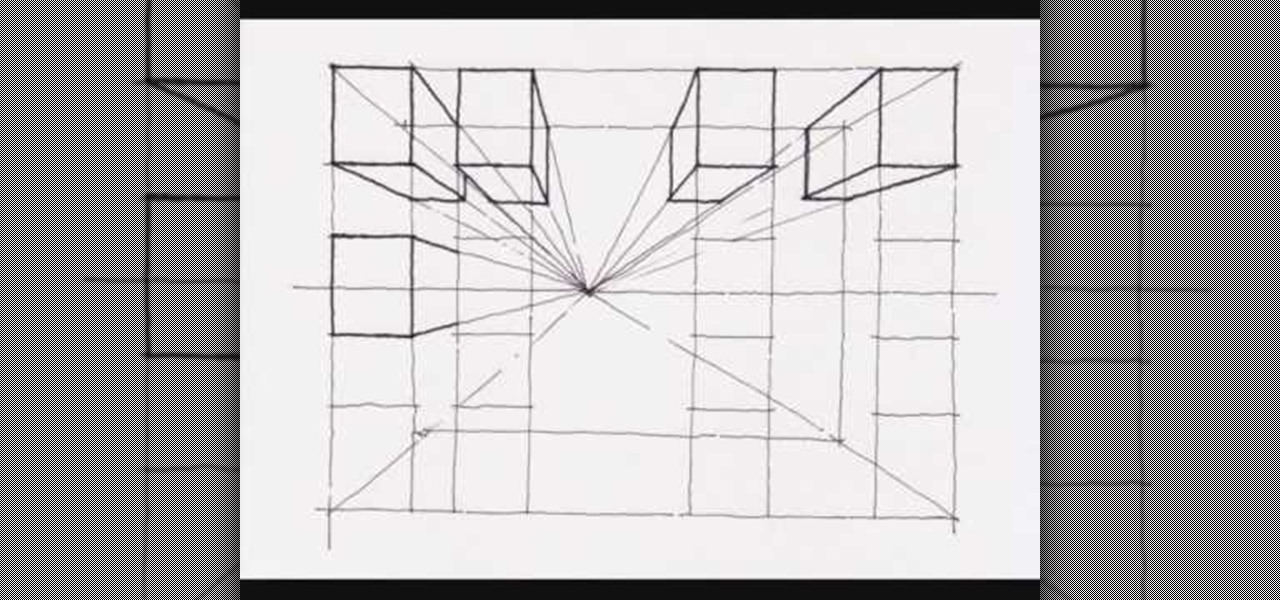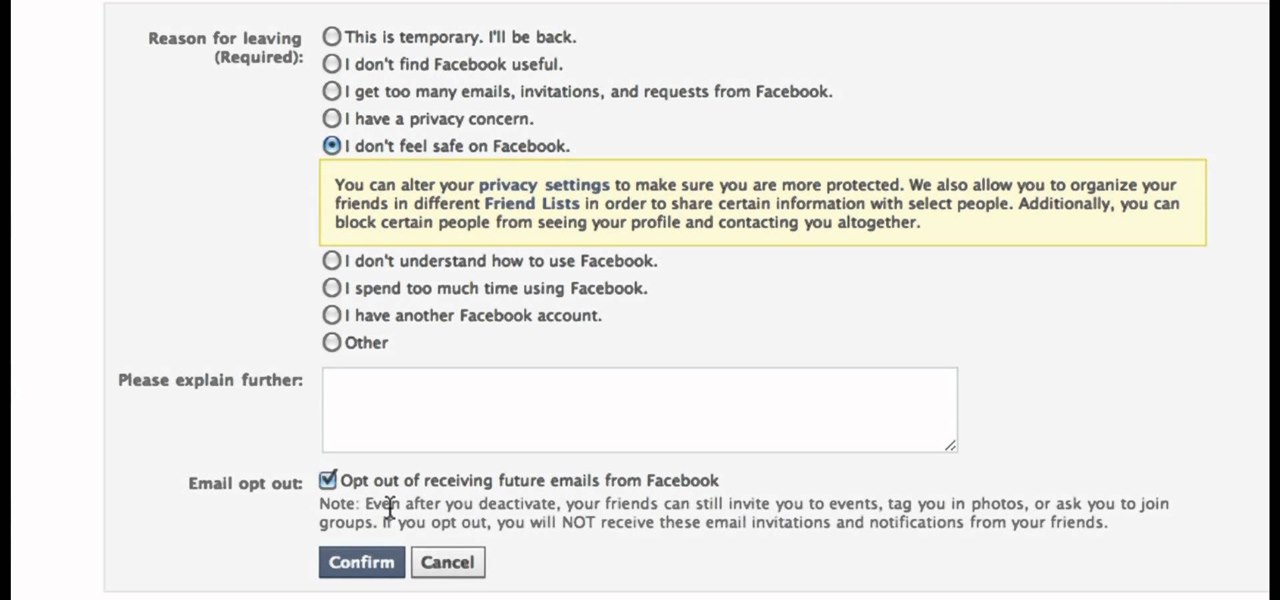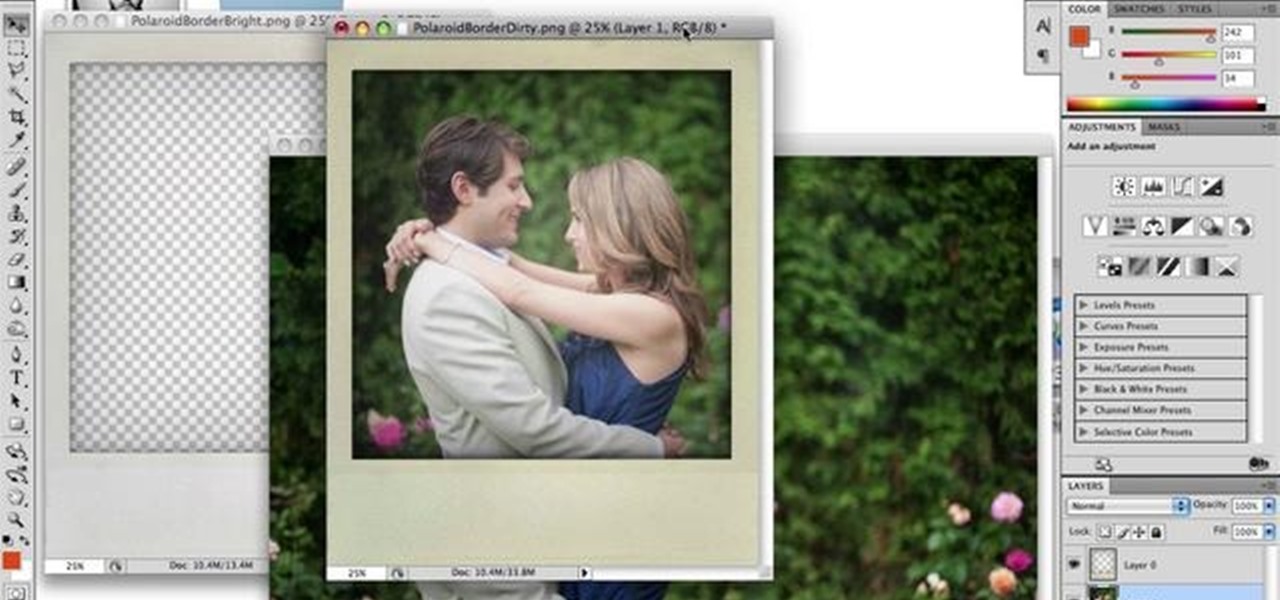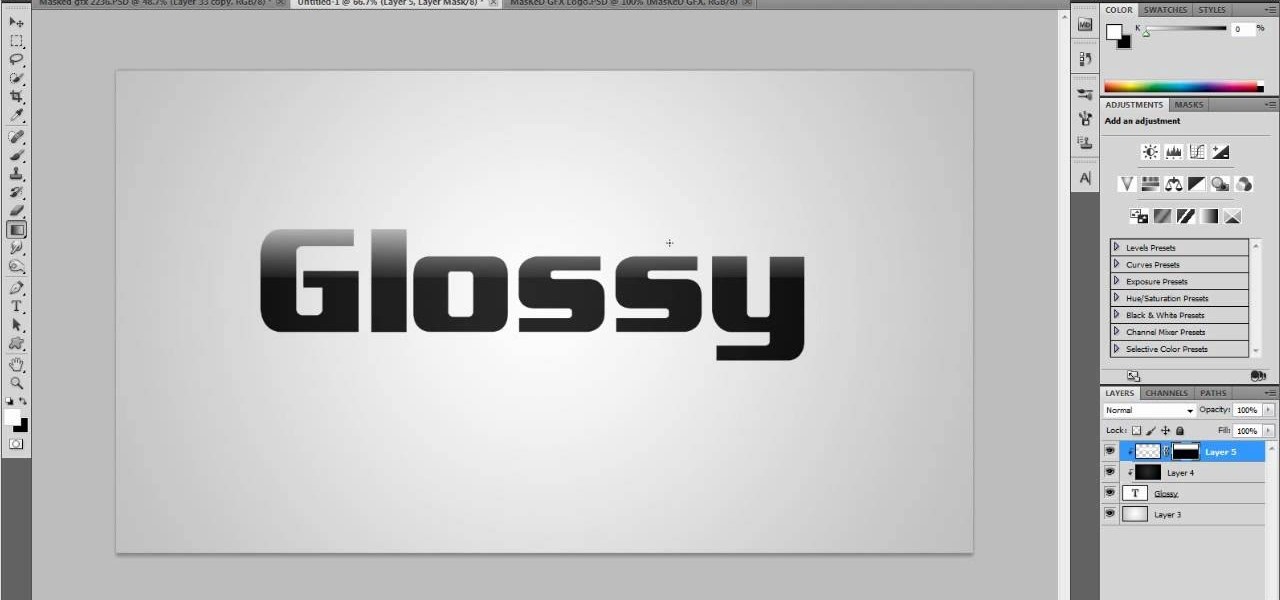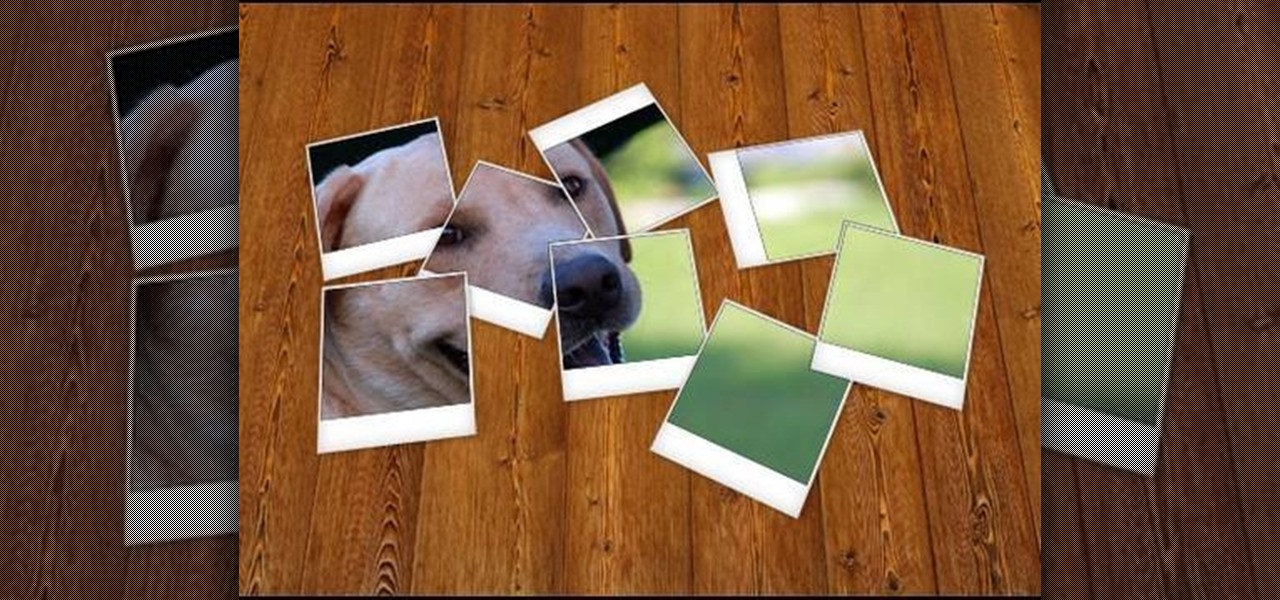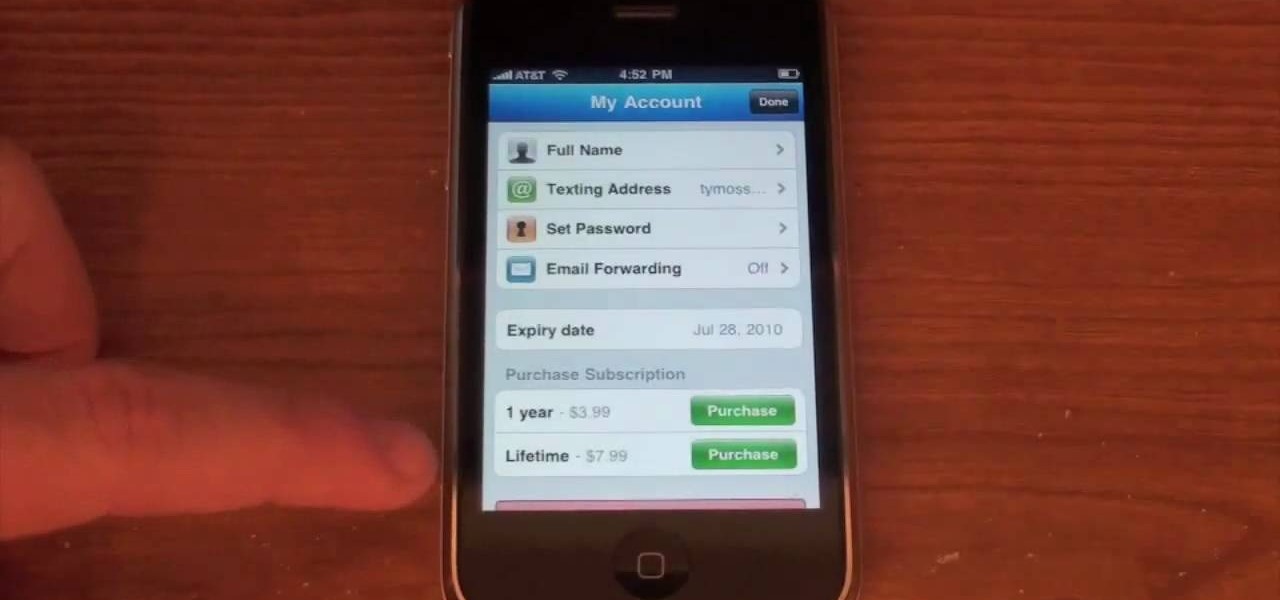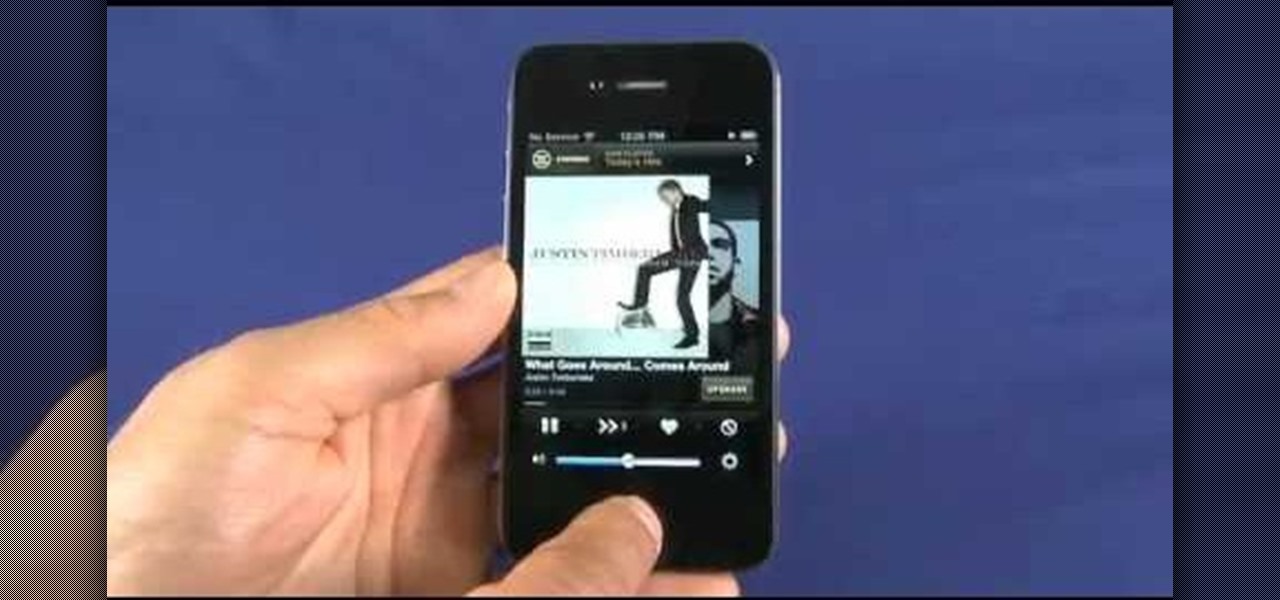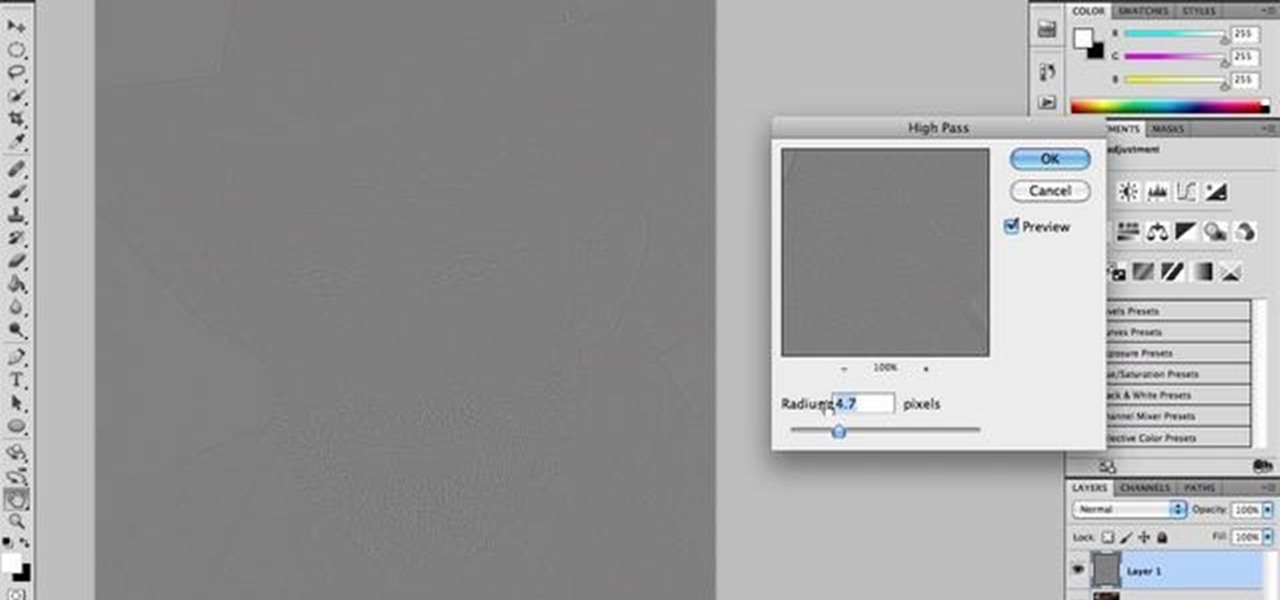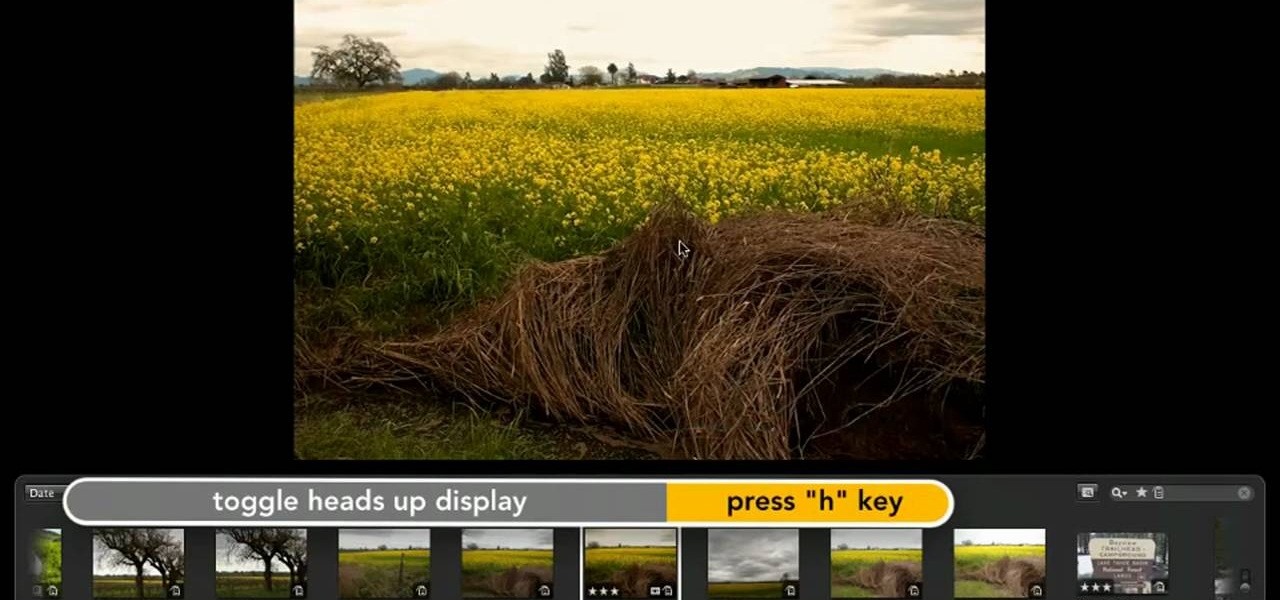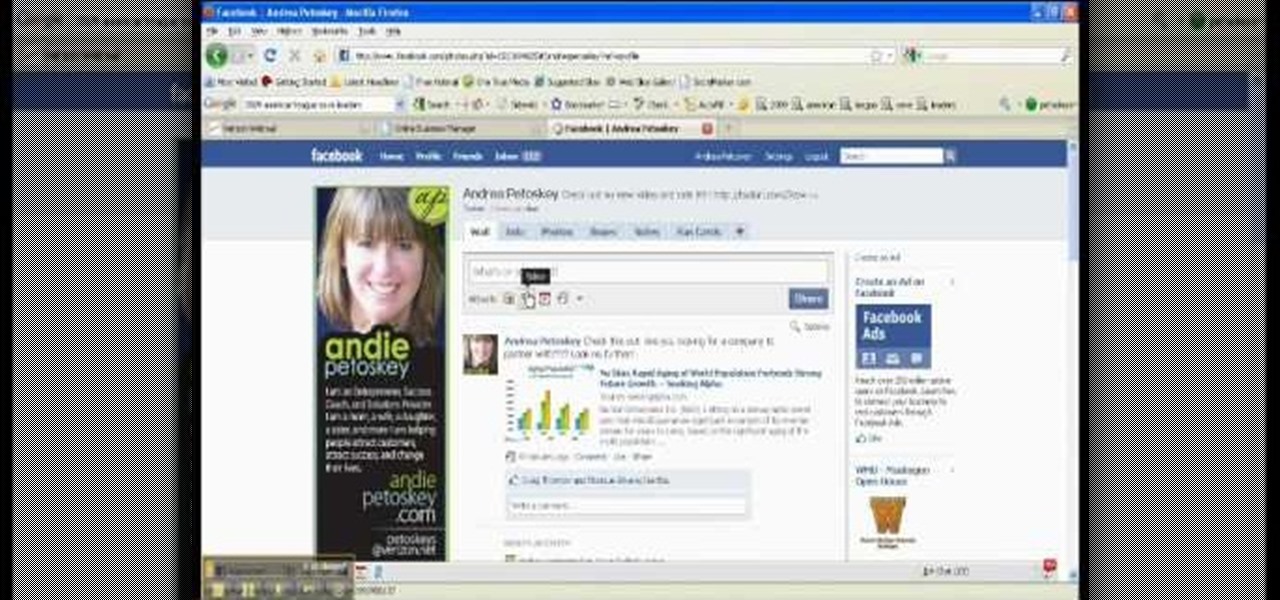In this tutorial, we learn how to make a 12" by 24" two-page scrapbook layout. First, you will need to gather all of your papers and stickers that you want on your pages. Also, grab your pictures you want to use. Next, figure out where you want to place your photo, then glue it down. After you do this, add on an additional photo in another space of the paper. Place a background underneath the picture first if you want to give it a matted look. Also make sure to place in any stickers that you ...

You need a flash to add light to dark photography settings, but a flash might make your picture look blown out or overexposed. Here are some good tips, like adjusting your aperture or manual ISO to maximize your available light. A tripod will also help you by allowing a longer shutter speed. Or, use a diffuser made over an old, translucent film canister!

This tutorial shows you how to use the deco tool available to users of Adobe Flash CS5. The deco tool can create both static and animated images, and this tutorial demonstrates how you can use the deco tool to quickly create a skyline picture in Adobe Flash.
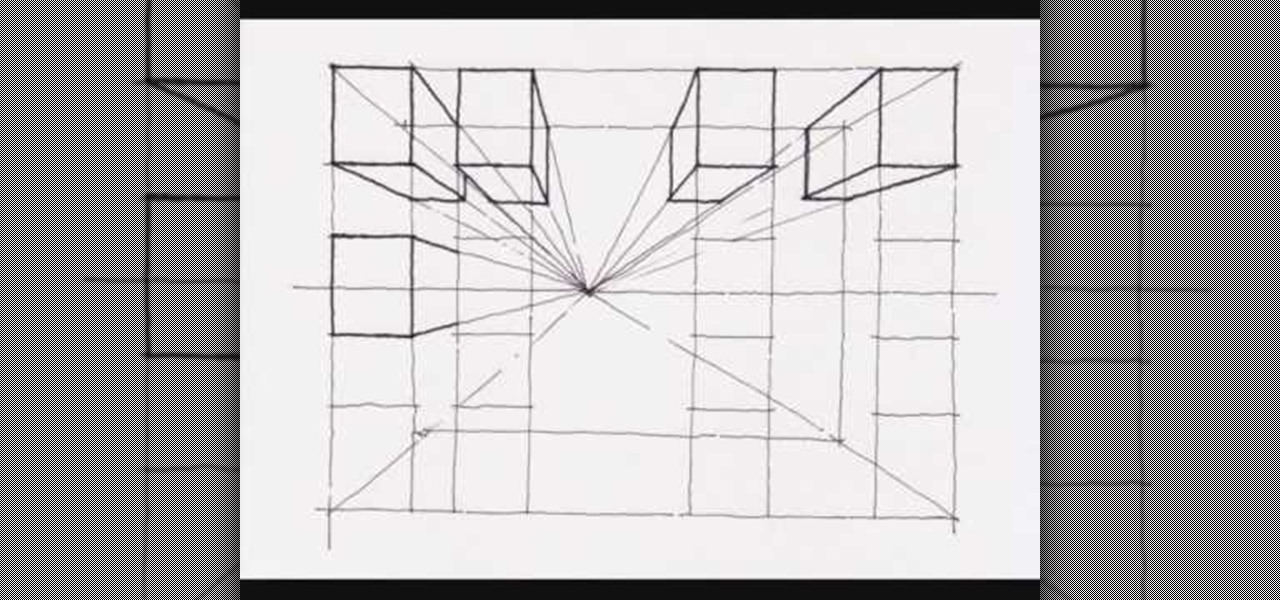
This video demonstrates how to create a one point perspective drawing. You begin by making a horizon line across your paper and adding diagonal lines from the corners which will all converge at a single point along your horizon line. You can then create boxes by creating squares or rectangles around the lines extending from the central point. The outer edges of your rectangle can further be connected to your single point in order to create a 3-dimensional shape for the boxes and cubes which y...
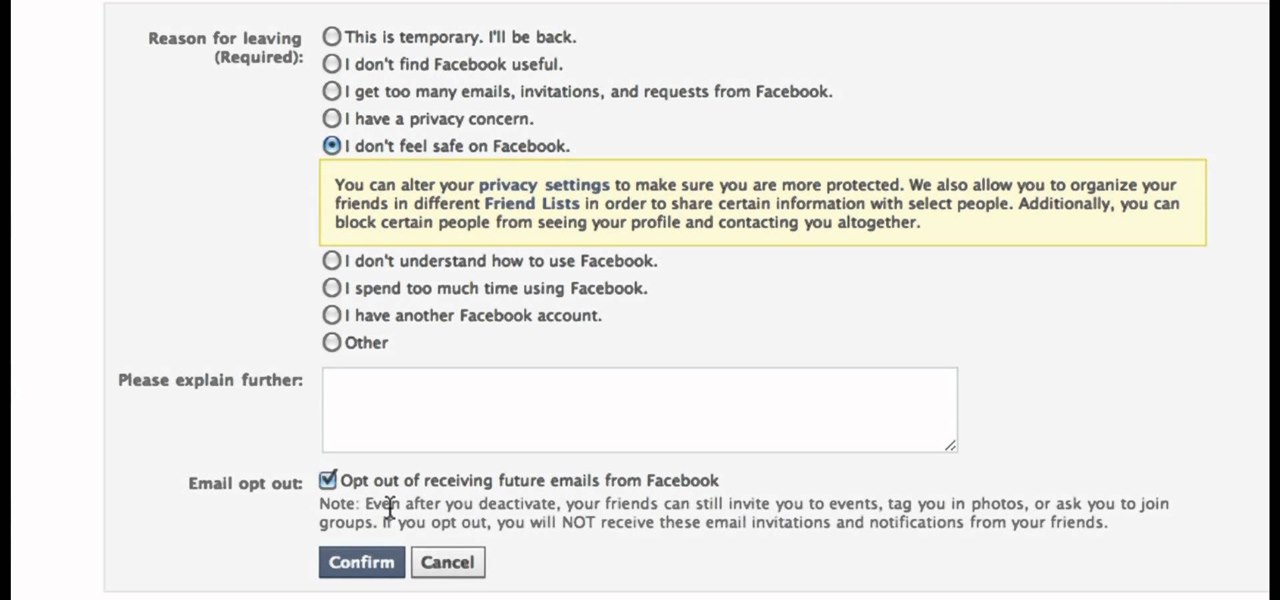
In this clip, you'll learn how to disable your Facebook profile, removing your name and picture from shared media in the process. Whether you're completely new to the Facebook's popular social networking site or simply require a small amount of clarification on how to perform a particular task on Facebook, you're sure to benefit from this helpful video guide. For more information, including detailed, step-by-step instructions, take a look.
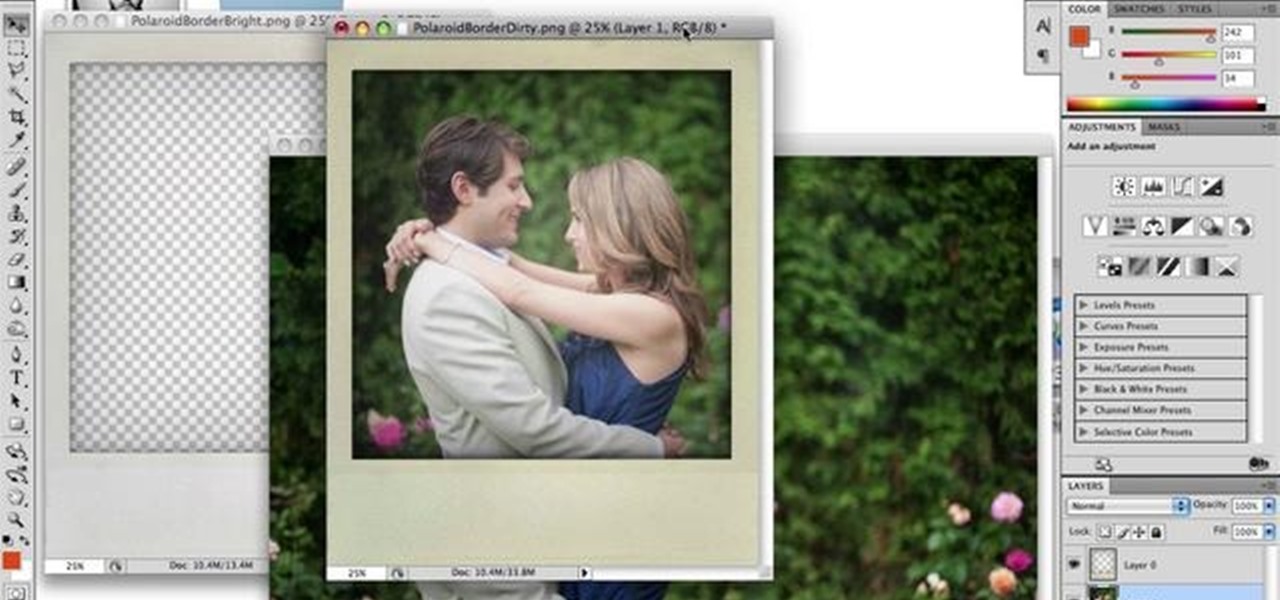
In this clip, learn how to use the Polaroid frames included in Vintage Film for Looks. Whether you're new to Adobe's popular raster graphics editor or a seasoned designer looking to better acquaint yourself with the new features and functions of the latest iteration of the application, you're sure to benefit from this free software tutorial. For more information, watch this video guide.

In this tutorial, we learn how to draw steps in perspective. Start off by drawing a dot in the middle of the paper. From here, draw lines using a ruler coming from the middle diagonally on the top middle and sides. Now, you will be able to draw your pictures using these as a reference point. The lines at the top will show the steps that are at the top and farthest away the closer they get to the dot in the middle. After this, fill in the details of the picture making different items around th...

In this tutorial, we learn how to draw and color a room with art markers. Start off by drawing a basic room, using a vertical vortex as your map of where everything goes. Draw in the stairs as you see them, then draw the hallways, windows, picture frames, and more. Draw in the carpet that is on the floor, then add in any other details you may have in the home. After this, start to add color to your picture as you prefer. Color the walls and the floors in different colors that blend together a...

Looking for instructions on how to take pictures with the camera on your Verizon Pantech Jest mobile smartphone? You're in luck. This free video tutorial will see that you need everything you need to know to take both snapshots and short videos. For thorough instructions, watch this cell phone guide.

In this next tutorial, you'll be finding out how you can create your very own glass effect. It can be applied to pictures and mainly text, to give it a cool shiny look.

Share pictures with your friends by making photo albums on Facebook. This clip will show you how it's done. Whether you're completely new to the Facebook's popular social networking site or simply require a small amount of clarification on how to perform a particular task on Facebook, you're sure to benefit from this helpful video guide. For more information, including detailed, step-by-step instructions, take a look.

In this Computers & Programming video tutorial you will learn how to make Google go crazy. This is a cool cheat that makes all the pictures in Google to fly around the page. First do a Google search for 'Google go crazy' and open the first link. Then in another tab search for anything with images, for example 'guitars '. Then remove everything from the address bar of the images page and copy and paste the java script from the 'Google go crazy' page in to the address bar. Click enter and all t...

In this tutorial, we learn how to use Photoshop CS3 to change the color of someone's eye. First, open up your picture in Photoshop and zoom in on the eye. After this, use the lasso tool to surround the entire eye and then press All+J to start a new layer. Next, move the colors on the eye to change what color you see. Next, you will be able to change the hue and brightness of the picture until it is the exact color that you want. When you are finished with both of the eyes, make sure to save i...

In this clip, you'll learn how to create Polaroid-style frames for your digital pictures in Adobe Photoshop CS4 or CS5. Whether you're new to Adobe's popular raster graphics editing software or a seasoned professional just looking to better acquaint yourself with the program and its various features and filters, you're sure to be well served by this video tutorial. For more information, including detailed, step-by-step instructions, watch this free video guide.

This clip will introduce you to an app that will allow you to send free SMS and MMS messages to your friends' cell phones. Whether you're the proud owner of an Apple iPhone 4G or perhaps just considering picking one up second hand, you're sure to benefit from this free video tutorial. For more information, including a detailed overview, watch this iPhone user's guide.

This video tutorial belongs to the Computers & Programming category which is going to show you how to capture screenshots on a Windows PC with GIMP. Open up 'My Room' and make sure the box is taking up the whole screen. To take away the bubbles, press ctrl + B + B. That is you press B twice. Then you go to GIMP, click on file > create > screen shot. Then on the WinSnap window, click 'grab' and drag the box on to the My Room box. Now the picture comes in the back. Select the crop tool and crop...

See how to take, edit and share pictures with an iPhone 4G. Whether you're the proud owner of an Apple iPhone 4G or perhaps just considering picking one up, you're sure to benefit from this free video tutorial. For more information, including a detailed overview, watch this iPhone user's guide.

In this clip, learn how to take two totally unrelated images and manipulate them so that you get one crazy new picture. This is a relatively advanced Photoshop tutorial, so make sure you know what you're doing or you might find it a bit tricky. In this particular video you will be adding a lion's mouth to an apple and the files you are using are listed below.

This quick video tutorial demonstrates how to use the Photohsop high-pass filter to soften skin/images without losing detail or blurring pictures. Whether you're new to Adobe's popular raster graphics editing software or a seasoned professional just looking to better acquaint yourself with the program and its various features and filters, you're sure to be well served by this video tutorial. For more information, including detailed, step-by-step instructions, watch this free video guide.

Having a Nikon digital SLR means you take good pictures, no matter what. With 20/20 clarity and the ability to take awe-inspiring macro shots, a ditital SLR is a powerful tool but also extremely complicated to use.

Adobe Dreamweaver is one of them most prominent and effective tools for developing really cool websites. This quick video tutorial demonstrates how to use this powerful program to create thumbnail-to-large photo galleries for your website, displaying you images in an attractive, accessible way.

If you're brand new to Adobe Photoshop, one of the very first things you might want to know how to do is to crop and resize your digital images. This free video tutorial, geared toward beginners, will see that you learn how to do just that. For more information, including step-by-step instructions, and to get started framing and changing the size of your own digital images, watch this handy how-to.

This video tutorial will teach you how to draw the character Death the kid from the anime and manga series Soul Eater. It features detailed narrated instructions to ease the process of drawing this complicated and particularly well-colored picture.

Give your digital pictures the screen real estate they deserve. Whether you're new to digital photography or merely unfamiliar with Apple's Aperture 3, you're sure to benefit from this free video software tutorial from Lynda, which presents a thorough, step-by-step overview on how to use Aperture's full-screen mode.

Hardly anybody thinks twice about the candy wrapper after they've got a hold on the sweet treat inside. But for those who look at the whole picture, those wrappers can be used for all sorts of different reasons. In this case, to make a cool looking bracelet. Find out how to make one in this sweet tutorial!

Are you sick of being the regular girl, do you get lest in pictures of Tyra, Giselle, or Kate? You want to go from that regular girl to looking exacting like a top supermodel? In this video, you'll go step by step in helpful tip and techniques on how to go from basic to super glam. So enough doubting yourself feel the million bucks you deserve to feel like.

The video demonstrates how to draw Goku in MS Paint. The whole picture is drawn using the curved lines. First the jaw part of the face is drawn and then the back ground of the face. After this the hair is drawn, it is drawn like many big leaves which are separated with vein in the center. The ear is drawn after that, which is seen in between the hair. The nose, eyes and the brows are completed next. A pointed nose is drawn. The picture is completed by drawing neck and the gown. Goku's back si...

For anyone interested in creating a slideshow with stationary photos, follow the steps in this video tutorial. The video shows how to take multiple images to create an animated slideshow in Flash, with fluid transitions between each image change. Using this technique can add motion to pictures and added interest. By following these steps, you can learn how to take your photos to the next level with a professional touch in a matter of minutes.

Learn how you can draw an "imaginary box" and then replace the box with 3-D everyday objects. You can learn to do just that by watching this video. There are hundreds and hundreds of objects that you will be able to draw after learning how to draw this imaginary box and build off of it. You can draw a floor lamp, a refrigerator, a house and so much more just by using this neat artist' tip. The lines of the box help you to center your picture and make it look more realistic and the shading is ...

This video shows you how to form an eye-catching border around any photograph by placing a photo within (or on top of) itself using Photoshop. The process includes duplicating the image, adding a layer mask, adding an inside layer stroke and drop shadow, changing hue or saturation, and using a blur effect. If your vacation photos or family pictures are putting your visitors to sleep, try this easy and fascinating technique that will be sure to draw attention.

This is a video narrated by Andie Petotsky herself. This video demonstrates how to create an album and upload pictures on Facebook and is one of the many videos of the series "Sixty Second Solutions".

This video is recorded in a mathematics class room. It is very clear by the sound and picture. The faculty here is explaining that the ratio between two numbers can be found using various formulae and methods. For example, 3:1 is the ratio between p and q. Likewise he explained the other formulae and methods.

This video explains how to draw a picture of a strip mall. It starts with squares and rectangles, and makes them three dimensional. As the video progresses, there is more and more detail added to the picture including color, using art markers. More detail is added such as windows in the buildings and people in the street. It is completely non verbal, so by taking it frame by frame it is a good tool to learn or improve your art style.

In this video, learn how to use the Classic Bumpit to create height to your hair, and how to style it with a ponytail for a classic glamour look. Watch as the videomaker demonstrates how to keep it from showing and coming out with help from a few bobby pins.

Watch this video tutorial to see how to make stop-motion animation with Windows Movie Maker. First, you'll have to take all of the pictures for your animation, with your action figures, Legos... dolls. Import all of your pictures onto the timeline in Windows Movie Maker. Now, just learn how to edit it and time it out right in the software program. Before you know it... one sweet ass animated video.

Whether you want to commemorate a special event or just keep the dust off mementos, a shadow box is a great way to show off your treasures. Watch this howcast video to learn how to decorate a shadow box. You will need:

Jon Gnagy, "America's Original Television Art Teacher," guides us through a drawing tutorial for a Snow Scene. This video lesson was first broadcast fifty years ago, in 1956. Watch this video sketching tutorial and learn how to render this snow-covered road landscape picture.

Jon Gnagy, "America's Original Television Art Teacher," guides us through a drawing tutorial for a Seaport Village. This video lesson was first broadcast over fifty years ago, in 1956. Watch this video sketching tutorial and learn how to render this quaint seaport fishing village landscape picture.

Jon Gnagy, "America's Original Television Art Teacher," guides us through a drawing tutorial for an Old Oak Tree. This video lesson was first broadcast fifty years ago, in 1956. Watch this video sketching tutorial and learn how to render this oak tree night-time landscape picture.

Jon Gnagy, "America's Original Television Art Teacher," guides us through a drawing tutorial for an Ocean Liner. This video lesson was first broadcast fifty years ago, in 1956. Watch this video sketching tutorial and learn how to render this ocean liner marine landscape picture.