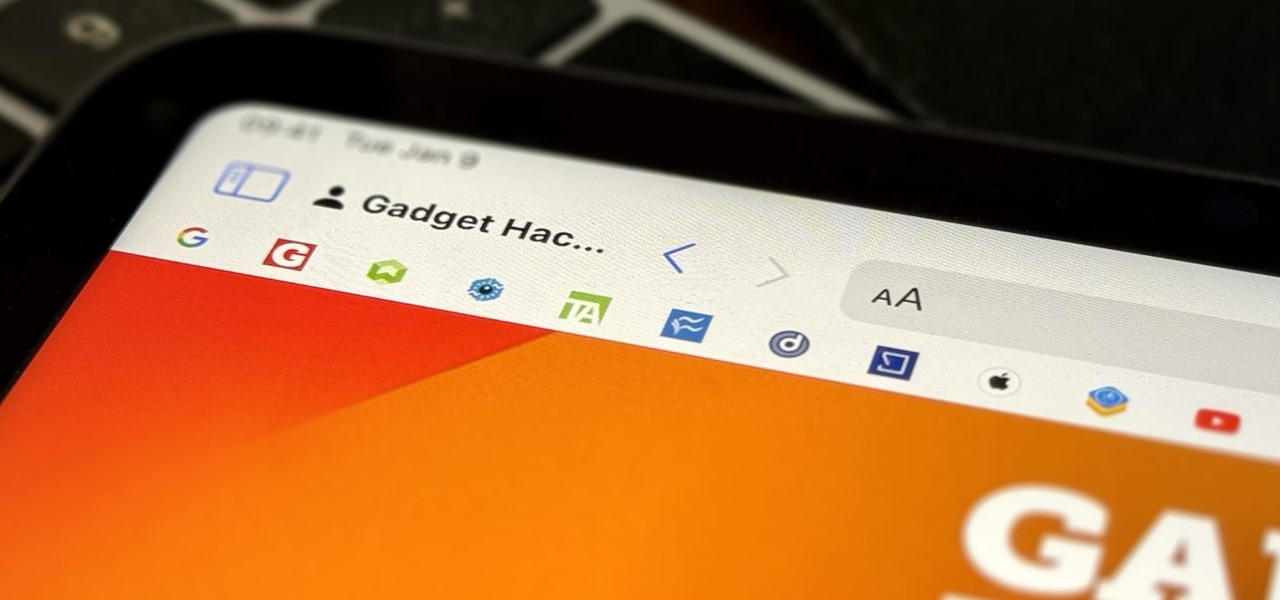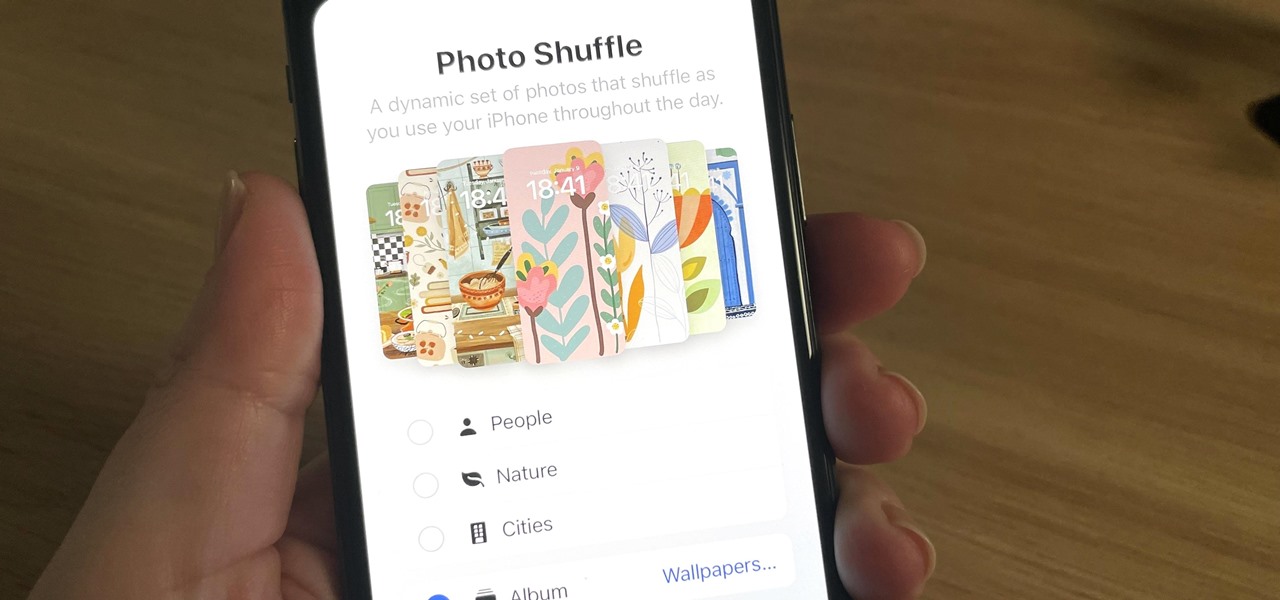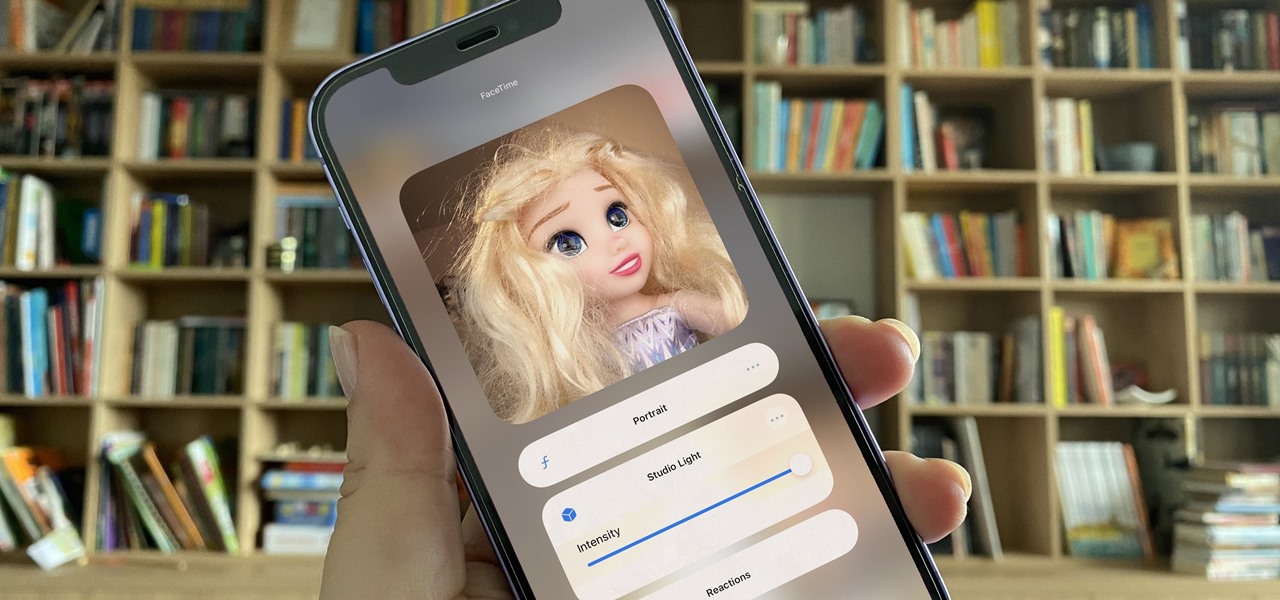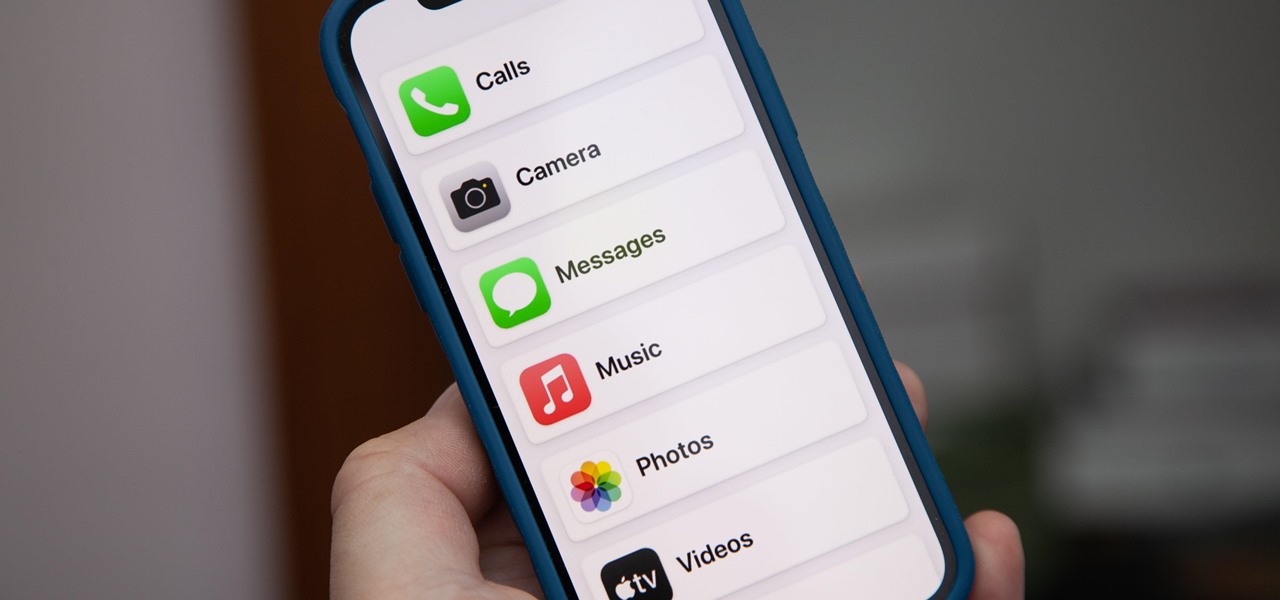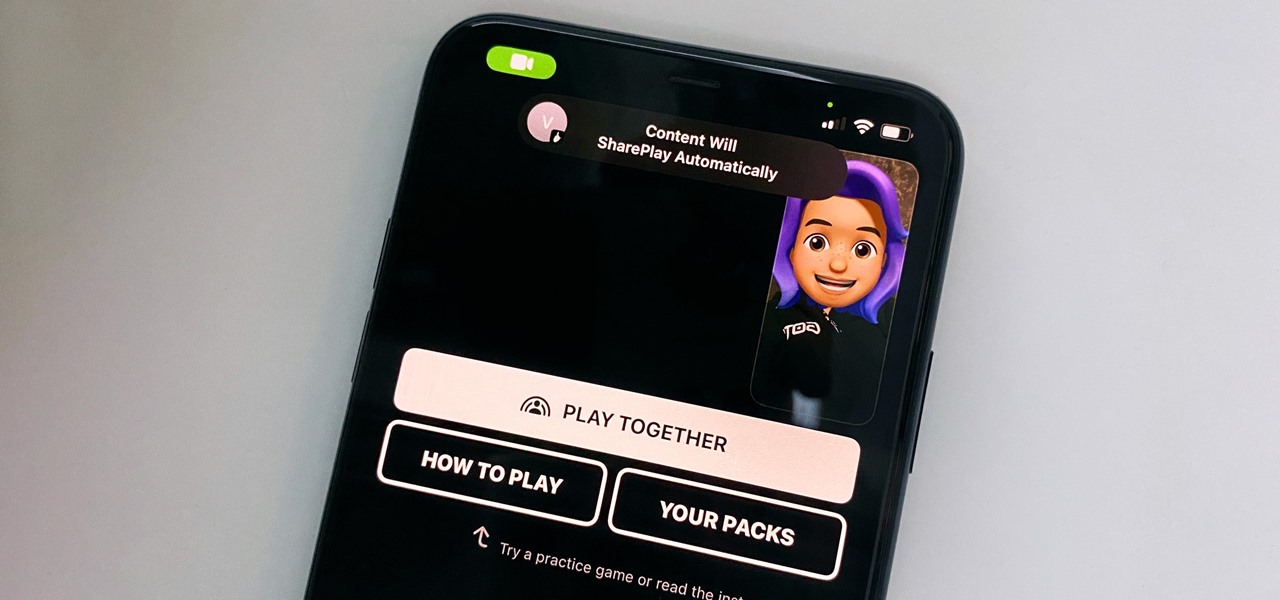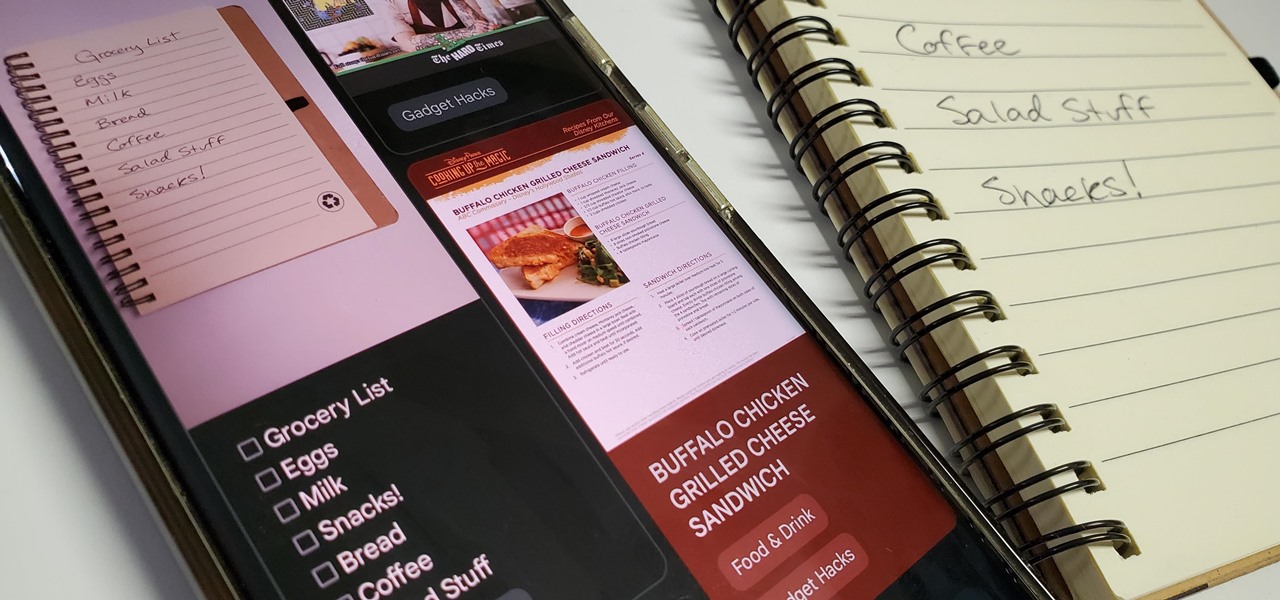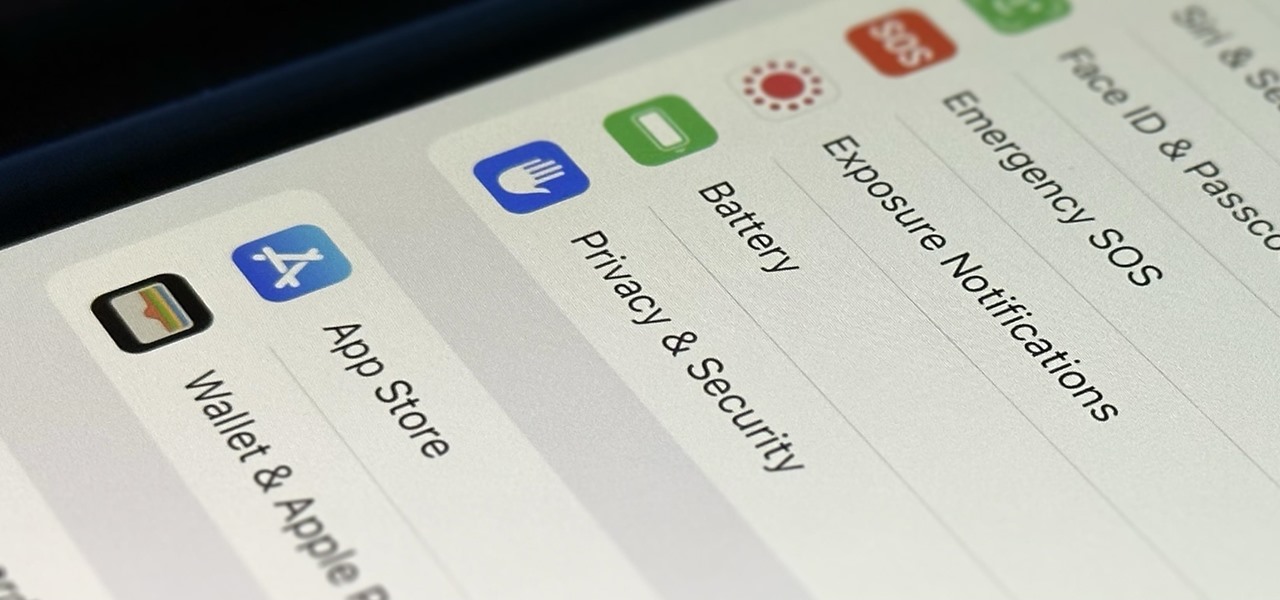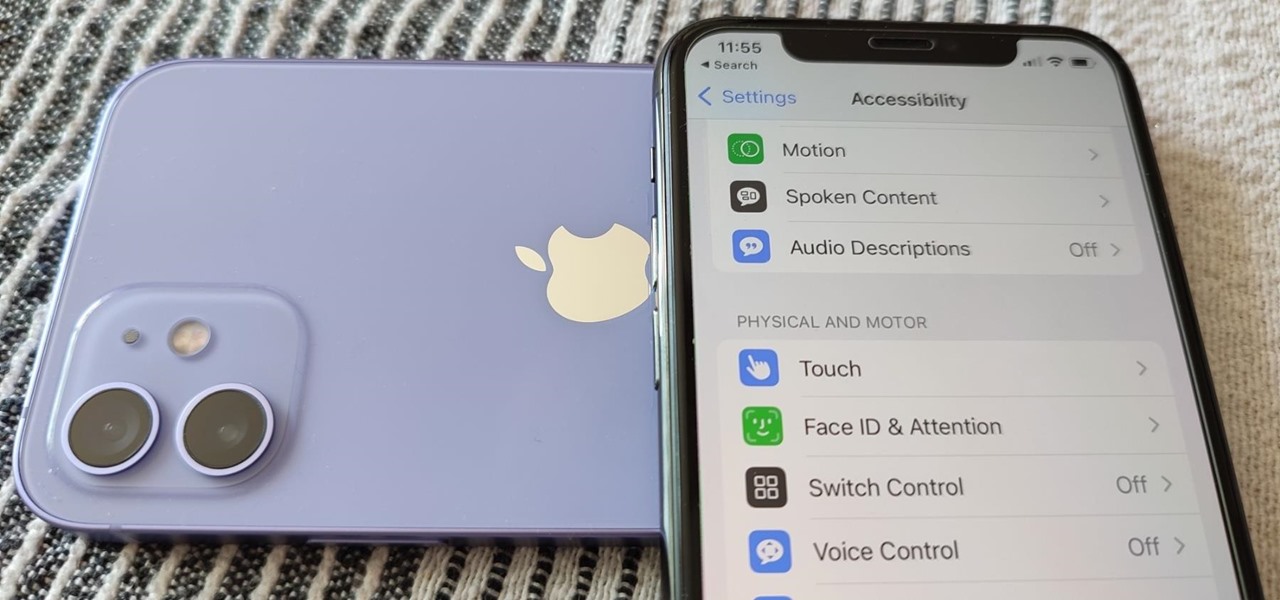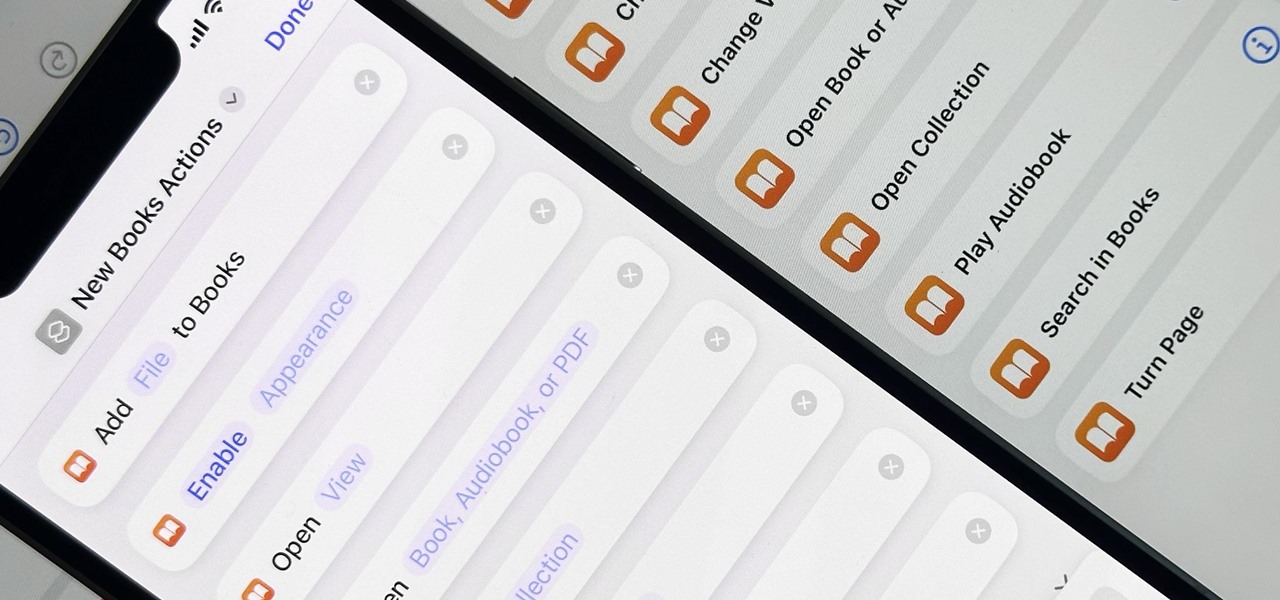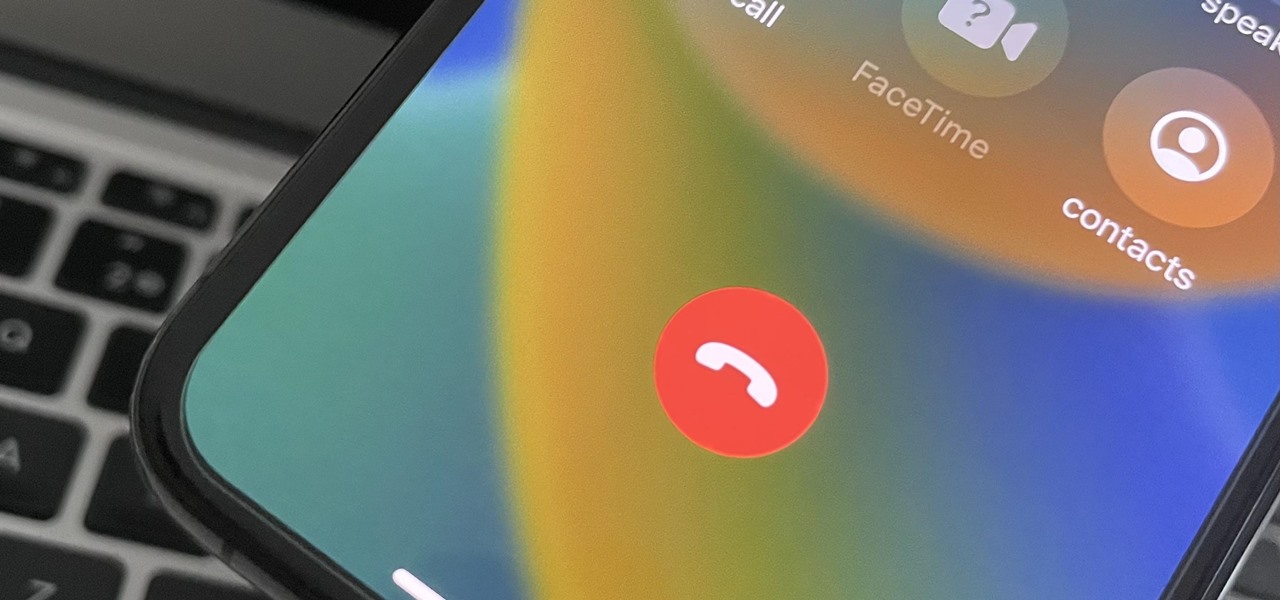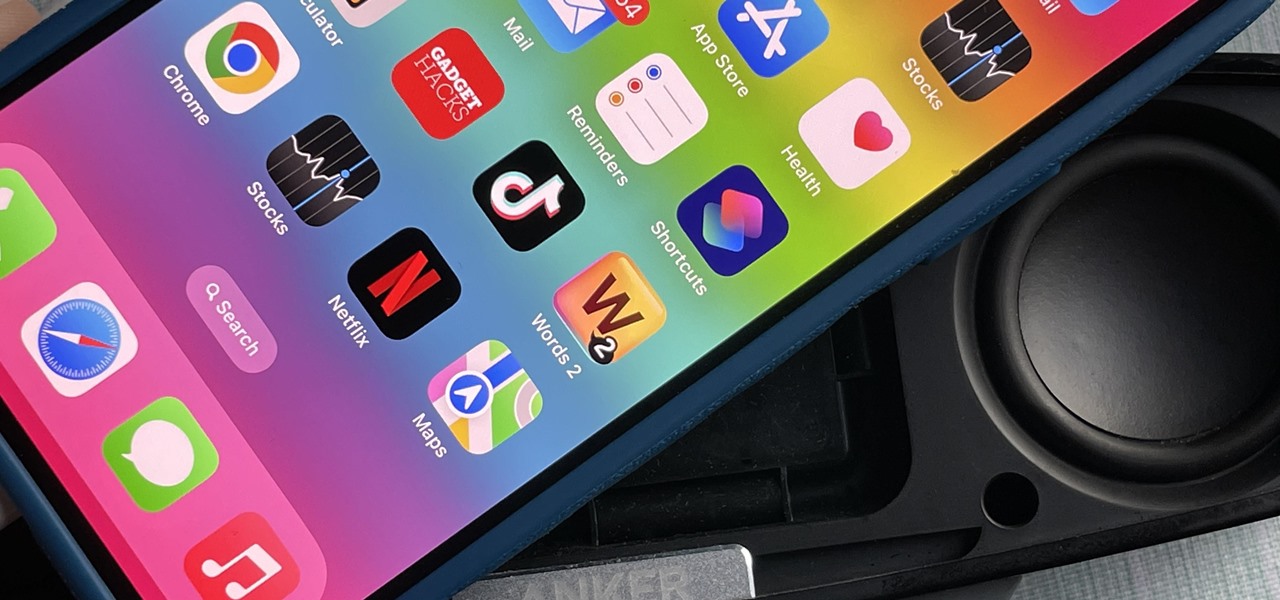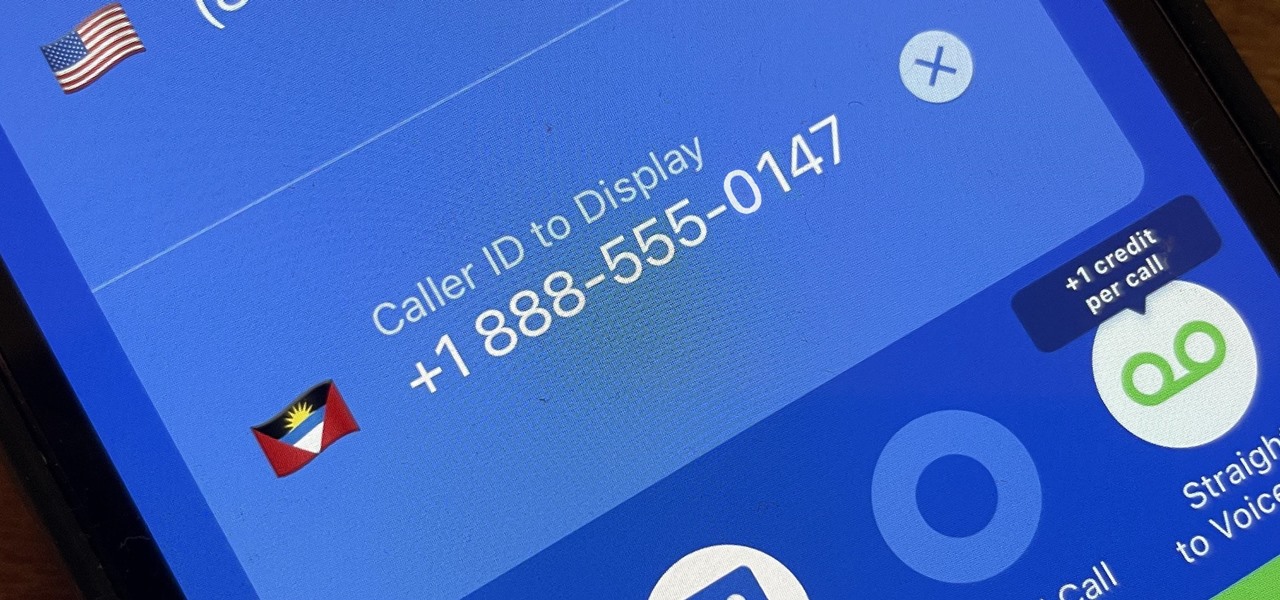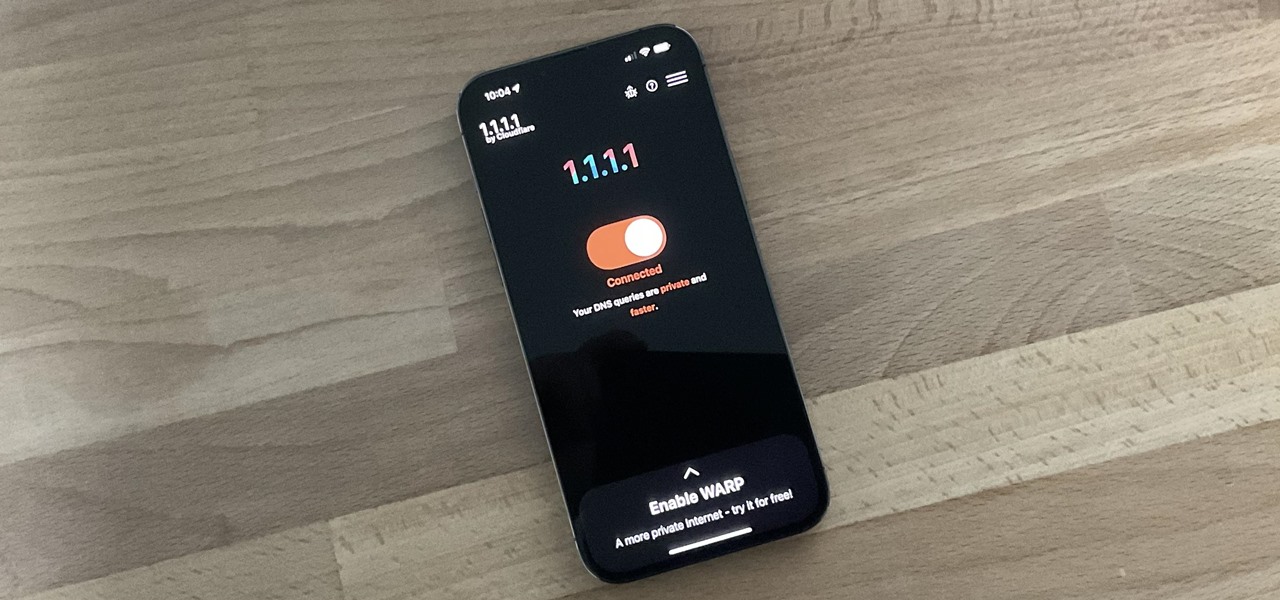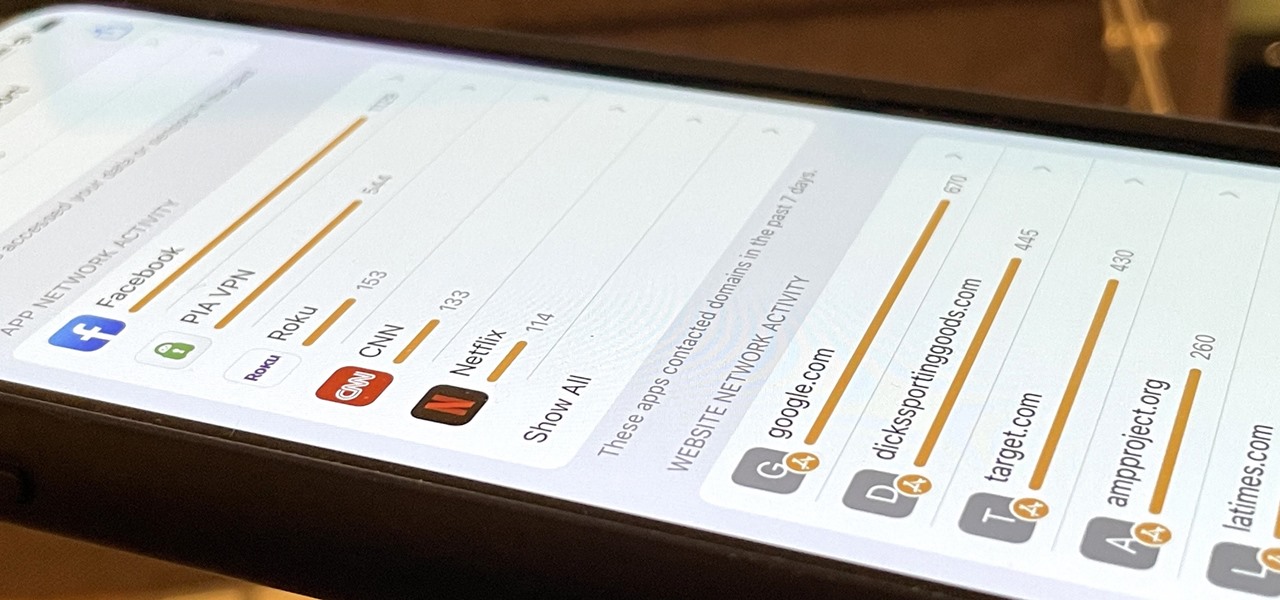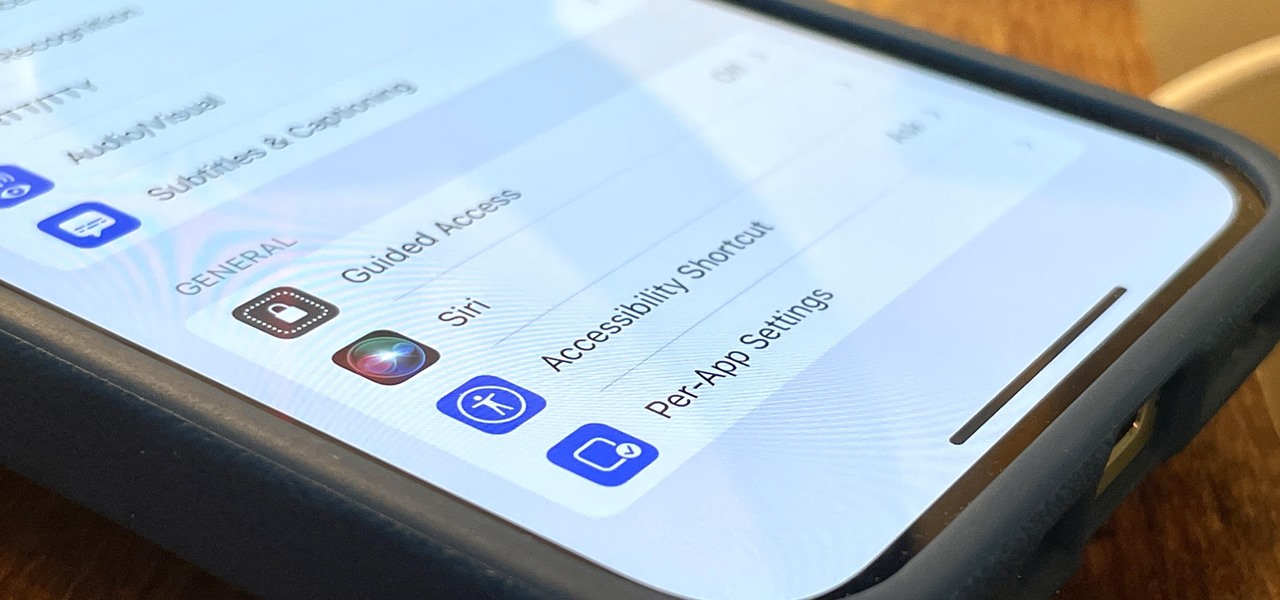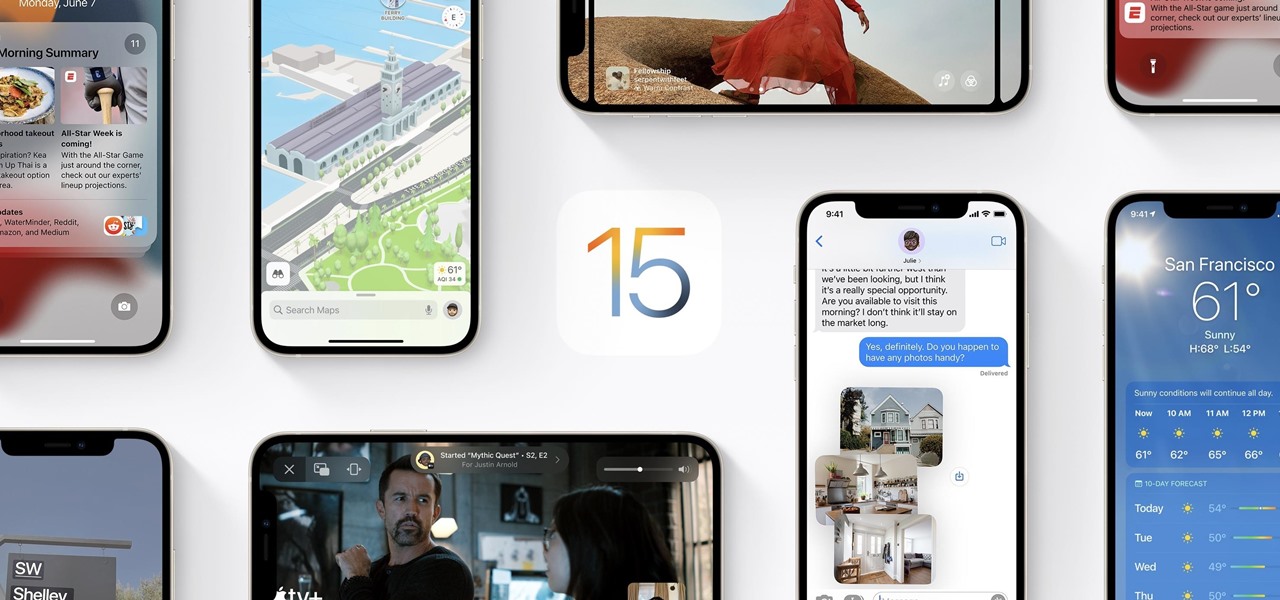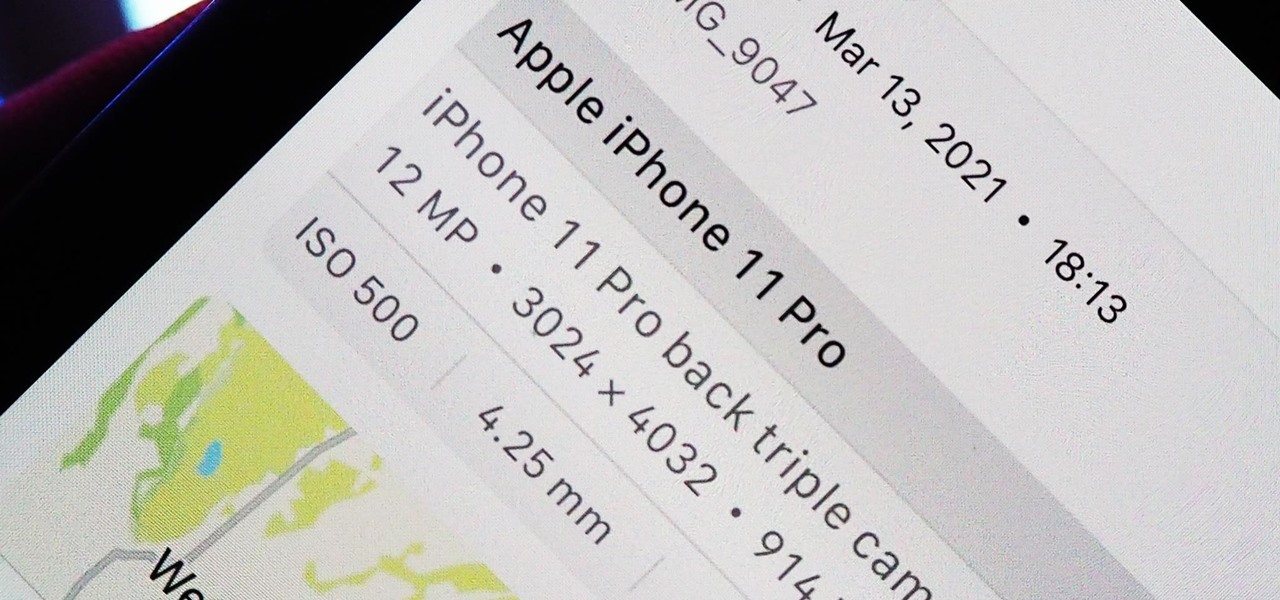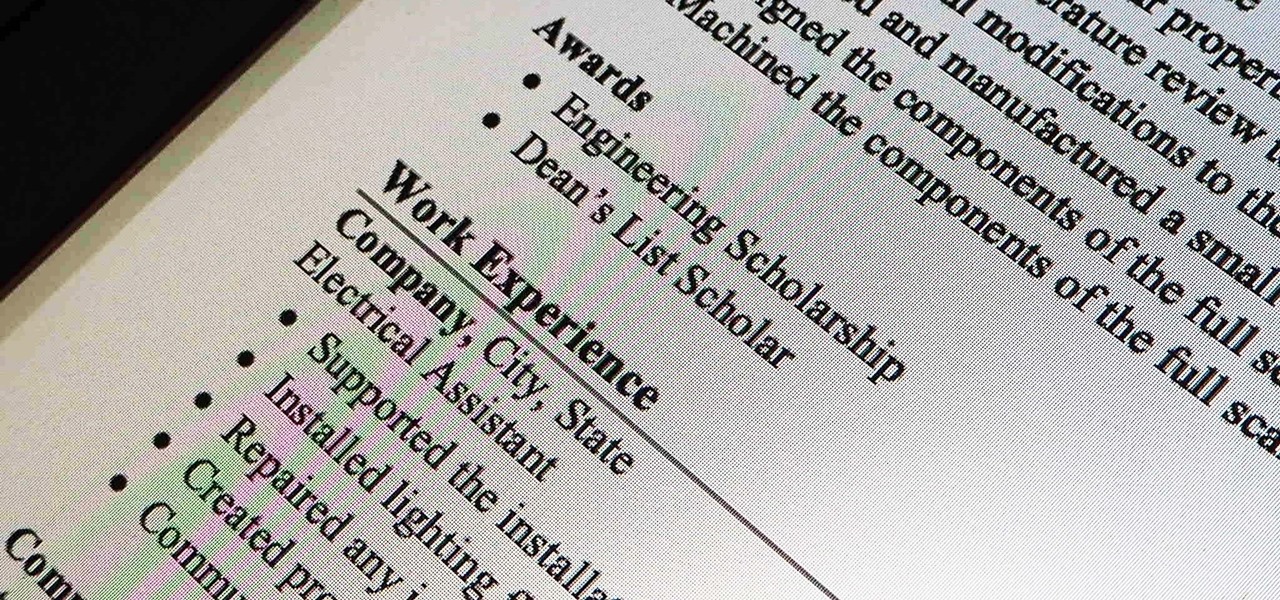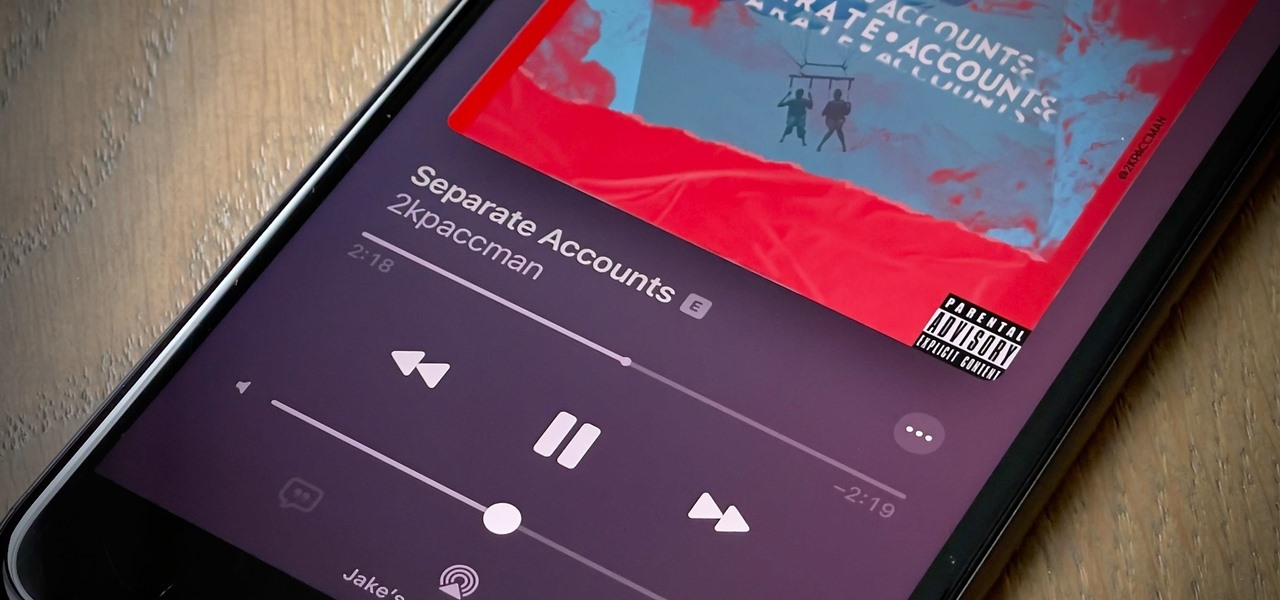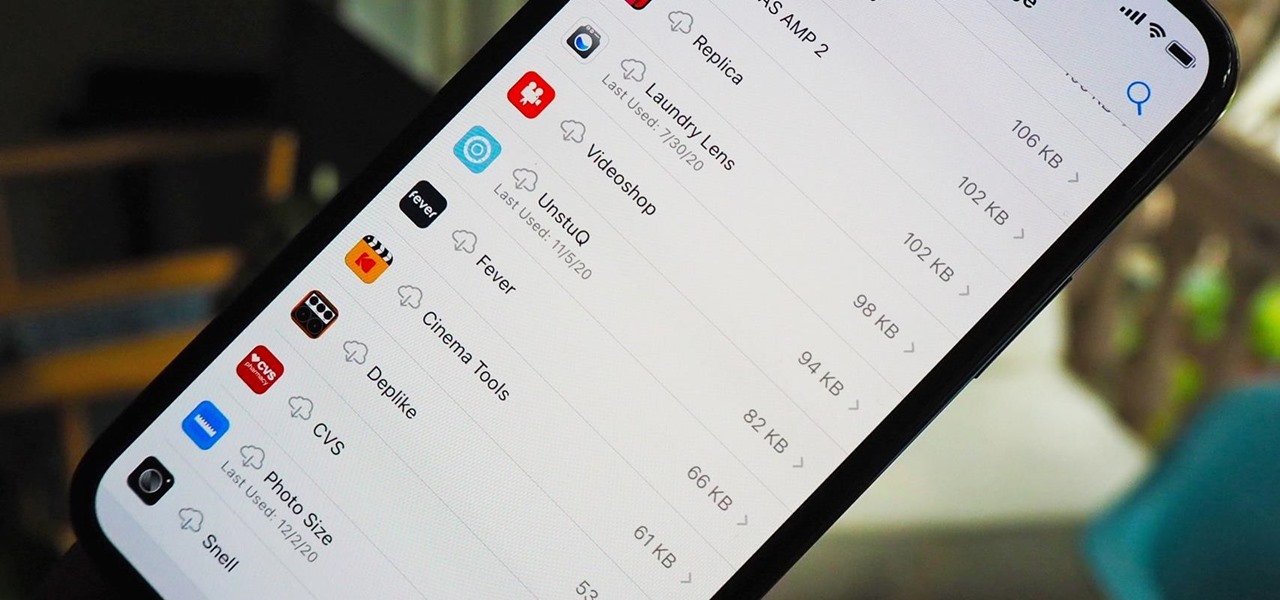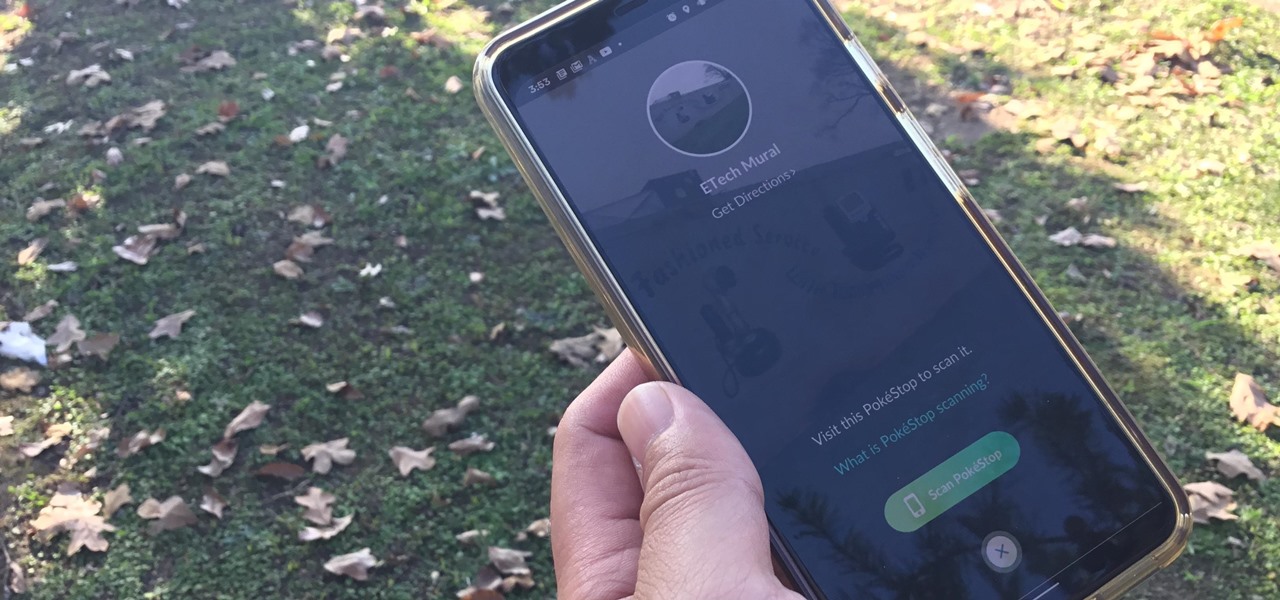Today's post is a small go-to guide for beginner programmers in Null Byte. With many of our community members picking up programming from our Community Bytes, it only makes sense to lay out a one-stop guide for your reference. Hopefully this guide will help you make an educated and thoughtful choice on what programming languages you want to learn, and how you want to learn said languages.

Sailing is a popular pastime in the coastal areas around the world. It is a skillful hobby where a person controls the motion of a sailboat in a race, on a cruise, or on a day sailing course. Maneuvering the sailboat can be tricky and movement is controlled by arranging sails to catch the force of the wind and using that to guide the boat. Basic sail techniques include steering and turning, running, reaching, sailing upwind, reducing sail, sail trimming, hull trimming, and heeling. Familiariz...

Your iPhone only has a few physical buttons, buttons with a set number of default actions assigned to them, like sleeping your display, controlling volume levels, and even taking pictures. But as much as these buttons can do for you, they can do more. You're not stuck with the out-of-the-box defaults. Every push button on your iPhone can be customized in one way or another.

Important emails can slip through the cracks in any email client, especially sent emails you were expecting responses to but never received — and ultimately forgot about. Apple has an easy solution for this problem, helping you get answers in Mail for all your pending questions.

You no longer have to worry about repair technicians accessing the personal information on your iPhone when you send it in for repairs. With Apple's new security feature, you'll no longer have to erase your iPhone to ensure your photos, messages, accounts, and other private data remain for your eyes only.
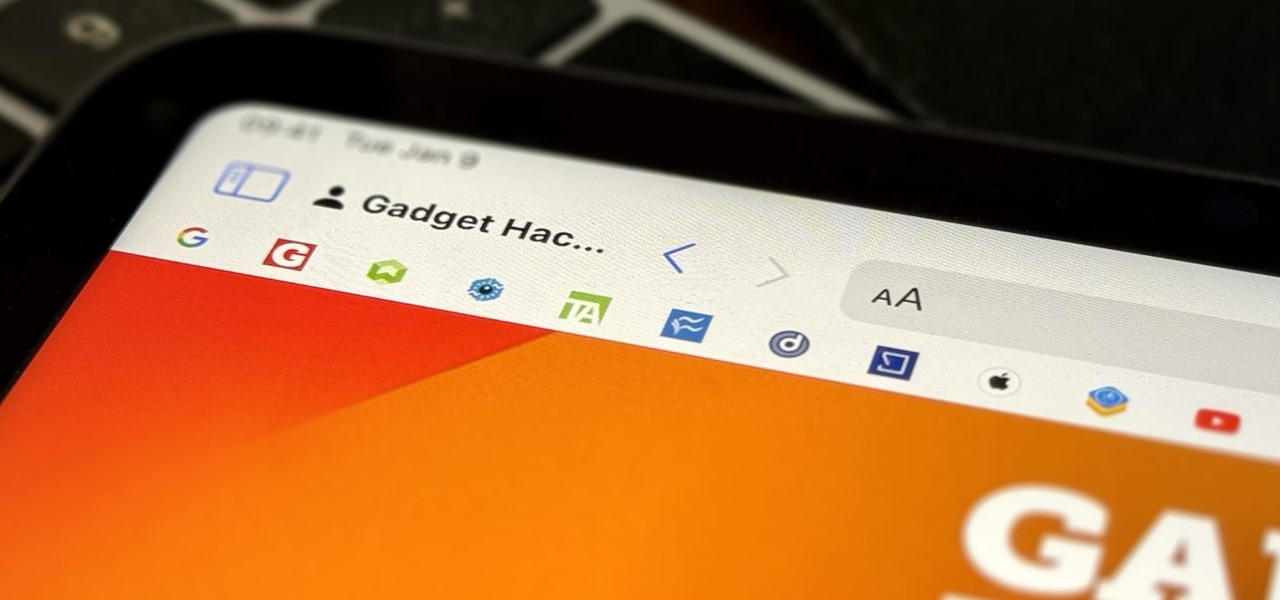
Apple has a new way to tidy up your favorite bookmarks in Safari, making them easier to access than ever before. This new feature saves space, allowing you to quickly see more of your favorites at the same time.

Your iPhone has plenty of already-created Apple wallpapers just waiting for you to set as your Lock Screen and Home Screen backgrounds. But using a photo from your own library can provide a more emotional connection, help you express yourself better, and give your phone a more unique look. To maximize these effects, auto-rotate your personal images daily, hourly, when locked, or when tapped.

While new features in Safari, Camera, Photos, Notes, Weather, Messages, and other Apple apps may steal the show on iOS 17, there are some impressive new features you need to know about when it comes to FaceTime audio and video calls.

Apple previewed new cognitive, speech, and vision accessibility tools for the iPhone back in May, and they've finally been realized with the iOS 17 release. But there are more accessibility features than that hiding in Apple's latest software update — and they're not just for users with disabilities.

Whenever you're on a FaceTime call, you can use SharePlay on your iPhone or iPad to screen share, watch TV or movies together, work out with each other, and even listen to the same music at the same time. SharePlay also recently received a new skill that turns FaceTime into a portable gaming platform.

Handwritten notes are no doubt useful at home, work, and school, but digitizing them with your smartphone will make them easier to edit, organize, and review. You'll also always have a digital copy ready if your handwritten notes get lost or erased. And Google Keep for Android, iOS, or iPadOS makes the conversion from physical form to digital a cinch, especially when it comes to checklists.

One of the new wallpaper options on iOS 16 lets you create emoji backgrounds for your Home Screen or Lock Screen. However, Apple didn't include support for Memoji wallpapers — but that doesn't mean you can't have them.

You're probably sharing a ton of information on your iPhone with other people, apps, and services without really realizing it. Now there's a new tool to show you just how much, and it can be an eye-opener as well as a fast way to manage sharing permissions and review your account security.

While it's not usually the first thing everyone looks at after installing a new iOS software update, I'd give the new accessibility features on your iPhone priority attention because there are some highly valuable tools that even users without disabilities can enjoy.

When iOS 16.0 was still in early beta testing, Apple teased us with a slew of new Books actions in the Shortcuts app, but none of them materialized in iOS 16.0 or 16.1. That changes with Apple's latest software update for iPhone.

While I prefer Android in my personal life, I've had the opportunity to work in the Apple ecosystem. One of the coolest features I've come to rely on is AirDrop, which makes it easy to beam content from mobile devices to desktops and vice versa. Thankfully, Android now has an equivalent.

The iOS 16 update for iPhone has many new and exciting options, most of which improve the user experience overall. Some of the features and changes fix frustrating issues from iOS 15 and older, and some of those "fixes" can seem annoying if you're used to doing things a certain way.

You can play background sounds on your iPhone to help you focus, stay calm, or fall asleep, giving you a personal sound machine wherever you go. Even better, there's a way to set each of your apps to play one of Apple's six ambient soundscapes automatically. When you open the app, its assigned sound plays, then it stops when you exit or switch to another app.

Spoofed phone calls originate from one source that's disguising its phone number as a different one, and you probably get these calls all the time. Maybe they're numbers from your local area code or for prominent businesses, but the callers are just hijacking those digits to fool you into picking up. Turns out, making a spoofed call is something anybody can do — even you.

In the 21st century, we're all looking for ways to stay private, especially on our electronic devices. We have big tech corporations, enemy countries, malicious hackers, and other prying eyes watching our every move, so it's only natural to want to limit what they can see. Making your web browsing experience on iPhone and iPad more private is one way to do that.

With the holidays right around the corner, it's easy to miss a big software update on your iPhone, and by that, I mean iOS 15.2, which was pushed out Monday, Dec. 13. There's a surprising amount of new features and changes in the updated firmware, and there are a few big ones you need to know about.

I use the Accessibility Shortcut on my iPhone practically every day, whether it's to dim the screen below the standard threshold, keep my child confined to a specific app, or open up the simulated magnifying glass. But with iOS 15, there are at least three more things I can use it for, and one of them is really good.

This was a busy week in the tech space. After everyone got over the major announcements of Apple's latest, we examined the metaverse through the lens of Hollywood, and then took a closer look at Facebook's first smartglasses.

On this platform, we talk a lot about the future of augmented reality, and we pay attention to what is being said elsewhere as well.

Billionaire Richard Branson did his part to advance space tourism this weekend by beating Elon Musk (SpaceX) and Jeff Bezos (Blue Origin) to become the first among them to travel into space.

Apple released the second beta for iOS 15 on Thursday, June 24. The update includes FaceTime's "SharePlay" feature for the first time, a new Maps icon, updates to Focus mode, in addition to many other changes and bug fixes.

Apple introduces several new privacy settings with iOS 15, including the ability to better manage the metadata in your photos. With just a few taps, you can effectively spoof a photo's geolocation and change its creation date and time, providing a sort of disguise over your personal information. If you constantly take and share photos, it's a welcomed feature, but its results are not permanent and can be reversed.

Apple officially announced iOS 15 at WWDC Monday, June 7. With that announcement, we got our first look at brand new features like redesigned notifications, FaceTime screen and music sharing, and Focus modes in Do Not Disturb. All of these new iPhone features are available to test out today, thanks to the iOS 15 beta.

Thanks to the grandest of puns, May the 4th is Star Wars Day. And what better way to pay tribute to the space opera than with the augmented reality superpowers of Snapchat.

As a hacker, the final stage of exploitation is covering their tracks, which involves wiping all activity and logs so that they can avoid being detected. It's especially crucial for persistence if the target will be accessed again in the future by the attacker.

Never being contacted for a job you're interested in interviewing for is a terrible feeling. It might make you feel inadequate as if your qualifications aren't up to par, but the problem might be that your resume isn't even getting read in the first place.

While Apple's reputation for privacy and security is nearly unmatched, it'll never be perfect when Hey Siri is always listening. Aside from iOS devices, Hey Siri always listens for questions and commands on the HomePod and HomePod mini smart speakers. If you rarely use Hey Siri on those speakers, it's worth disabling the feature for some extra privacy.

Your Apple Music subscription is tied to the Apple ID that subscribed, so you can stream content from any iOS, iPadOS, macOS, tvOS, or watchOS device that your Apple ID is signed in to. However, things get slightly more complicated when you want to listen to Apple Music on another device you use with a different Apple ID, such as a work iPhone. Complicated, but not impossible.

I always keep my iPhone's Portrait Orientation Lock on so that my screen doesn't randomly rotate while I'm lying down. However, there are certain apps that I do turn it off for. It's kind of a pain since you have to swipe down the Control Center and toggle the orientation lock — but that ends now. Instead of doing it manually, a new iOS update can automate app orientations for you.

Since iOS 11, a thumbnail preview appears on your iPhone whenever you take a screenshot. It's useful for access to quick sharing options and editing tools, but you can't disable the preview image. You can wait for it to disappear or swipe it off-screen, but that's as good as it gets — until now. In an iOS 14 update, there's an option to disable the screenshot preview — only you won't find it in Settings.

Two years ago, the 50th anniversary of the moon landing gave flight to a handful of Apollo 11 augmented reality apps and experiences, including one from the Smithsonian Channel.

Since iOS 11, your iPhone has been capable of offloading hardly used apps to free up storage space for more useful data. But offloading only gets rid of the app's binary, meaning its documents and data are stored on your device in case you reinstall the app. That can take up a lot of space itself, so it's good to periodically review files for offloaded apps and purge the content you no longer need.

Google's version of Android is best described as AOSP with extra features. But while the Pixel's UI is rightfully praised for its simplicity, those "extra features" aren't as numerous as they are on other OEM skins like Samsung's One UI. Case in point, there's no real system-wide audio EQ.

Apple does not provide a native way to lock apps on your iPhone behind Face ID, Touch ID, or your passcode. For a long time, we've wanted that option for improved privacy and security, but Apple does allow developers to use its authentication protocols. Apps like Messenger, Outlook, and WhatsApp give the option to lock them down, but for the apps that don't, you can force it with a little time and effort.

This week, developer Niantic began rolling out a new feature called AR Mapping to Pokémon GO that has bigger implications on the realism of augmented reality in mobile gaming and beyond.