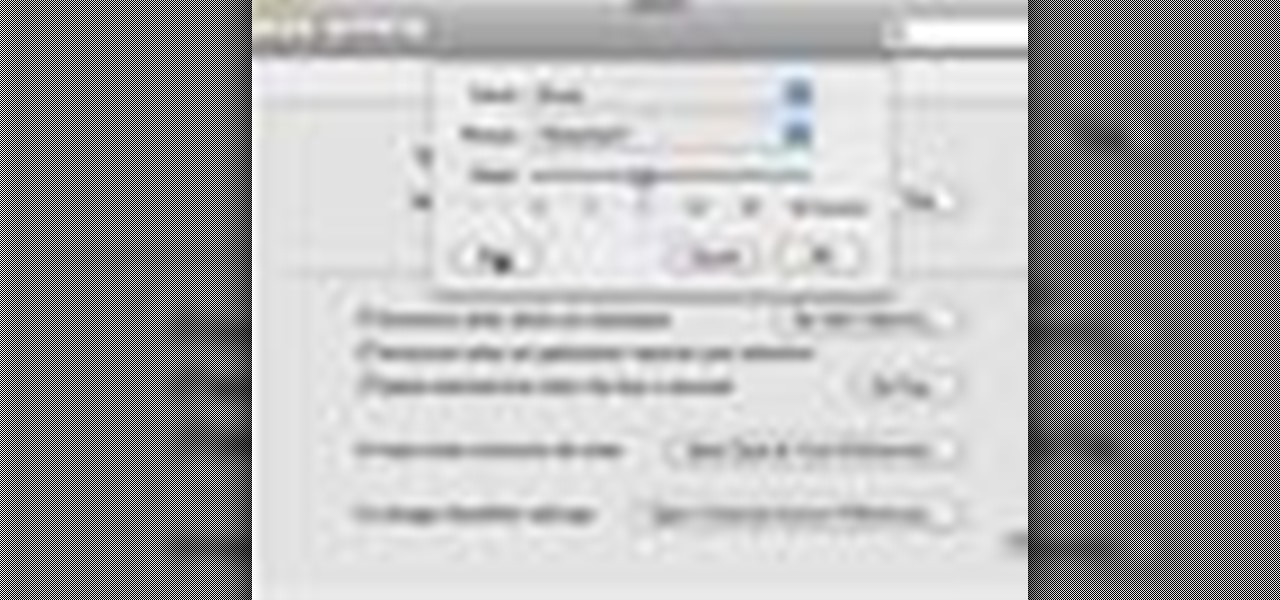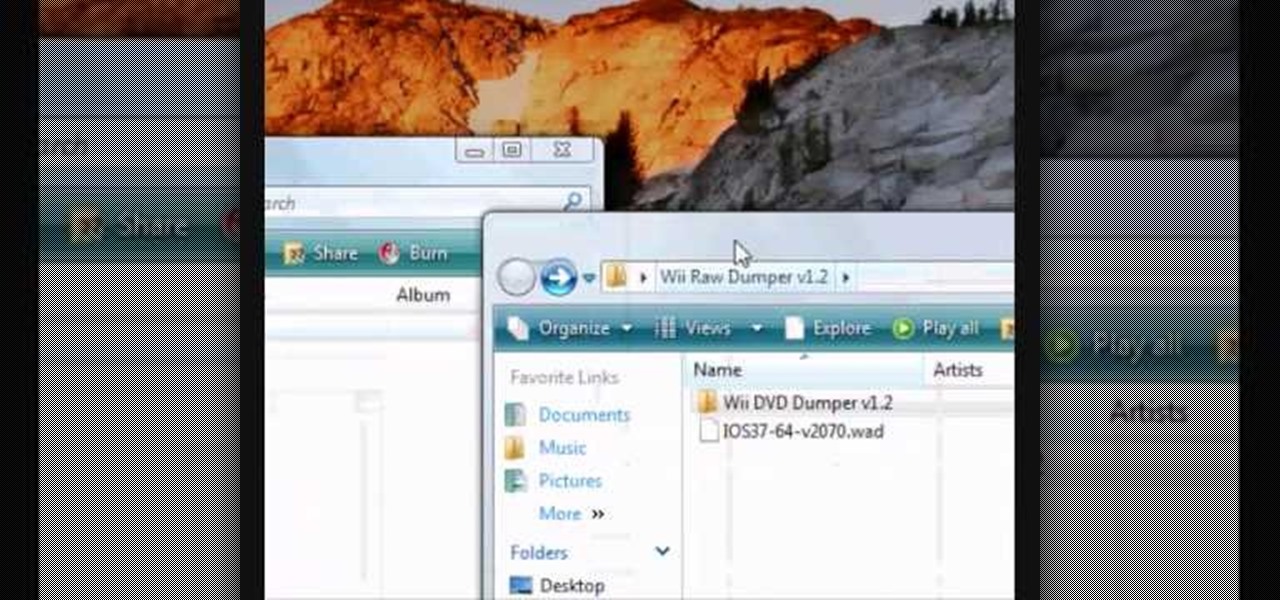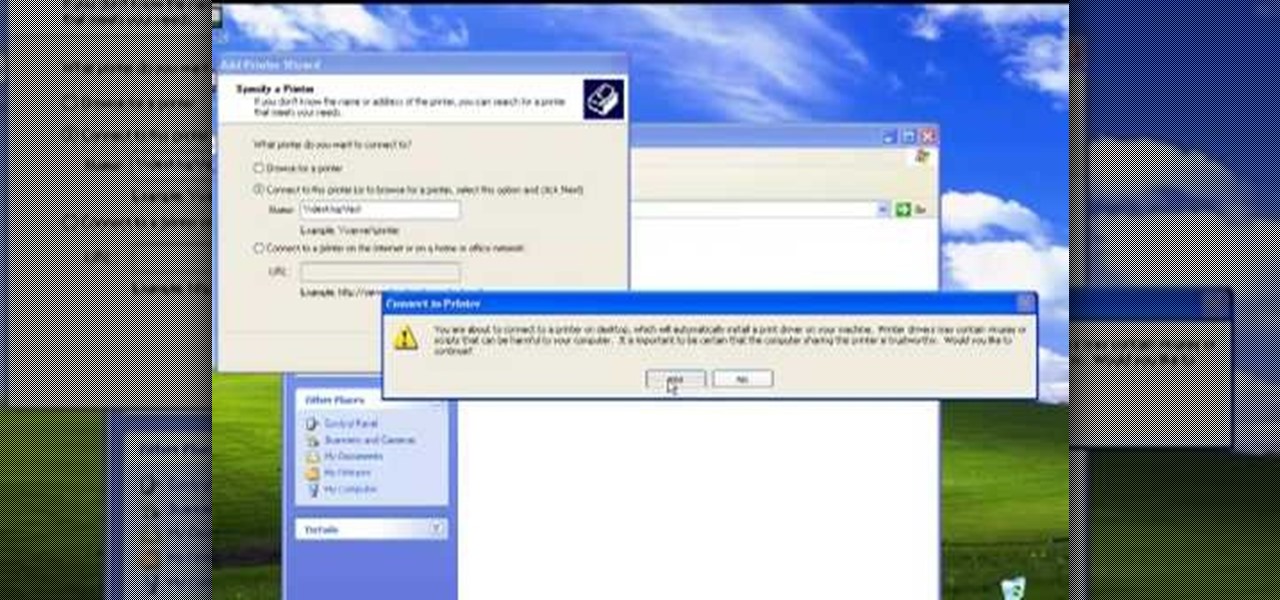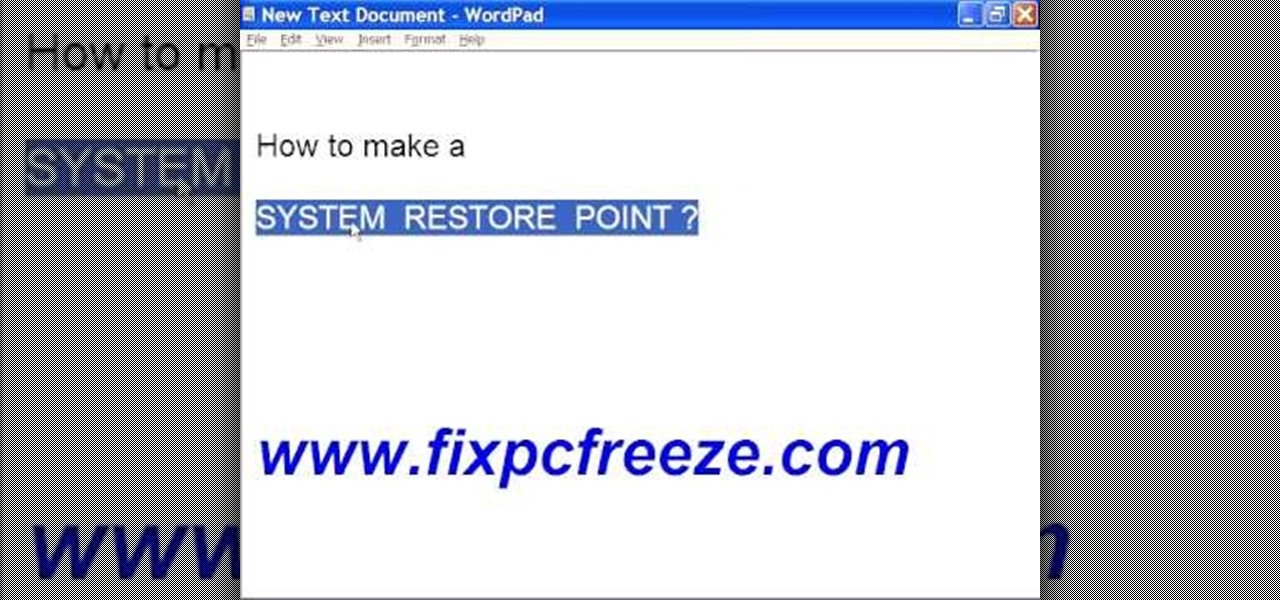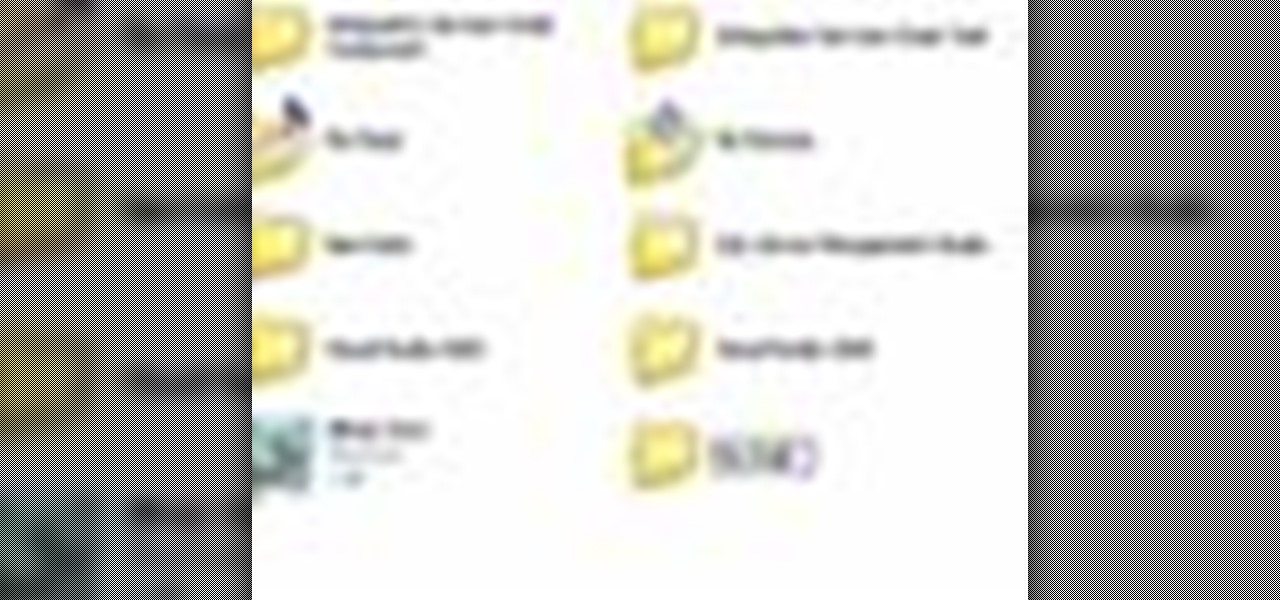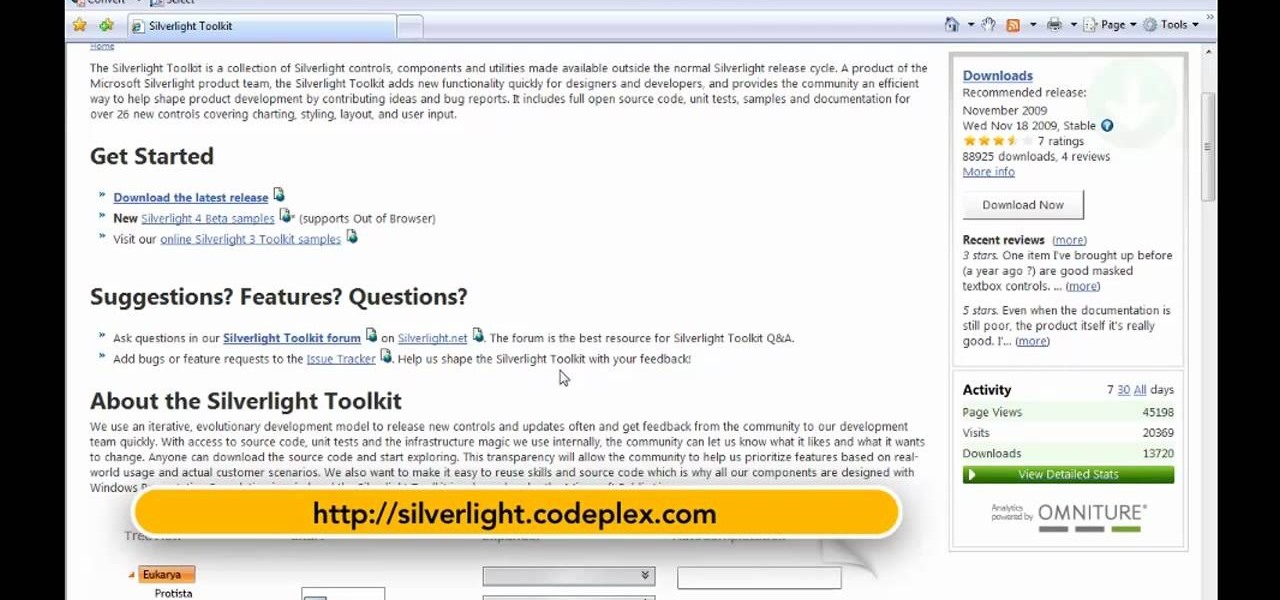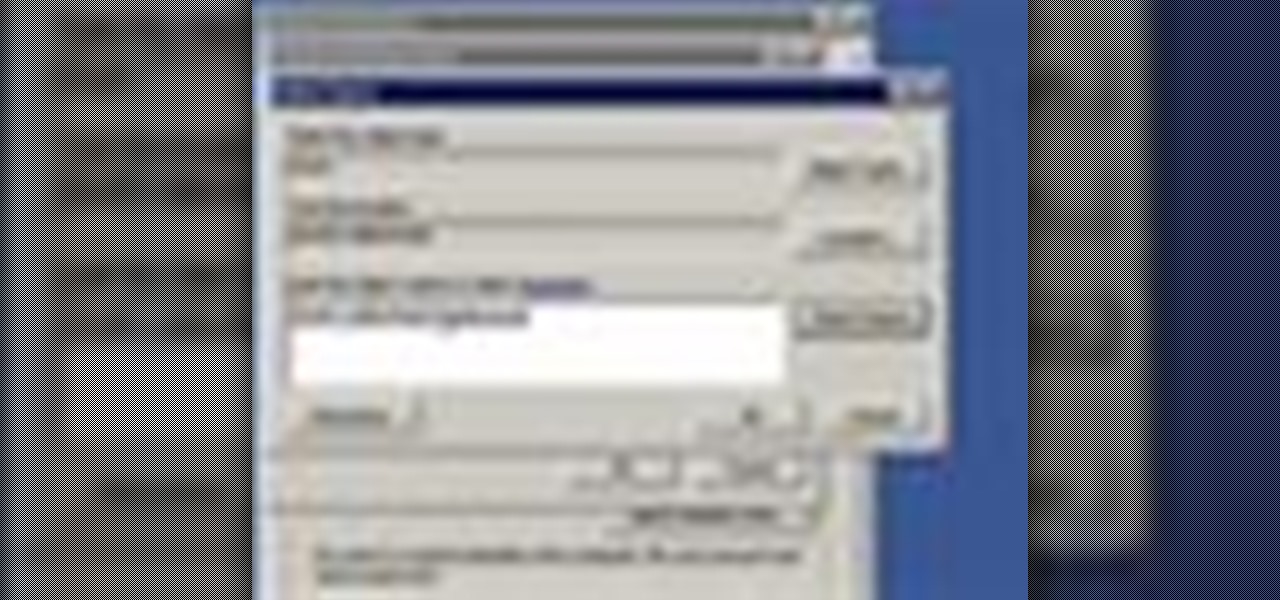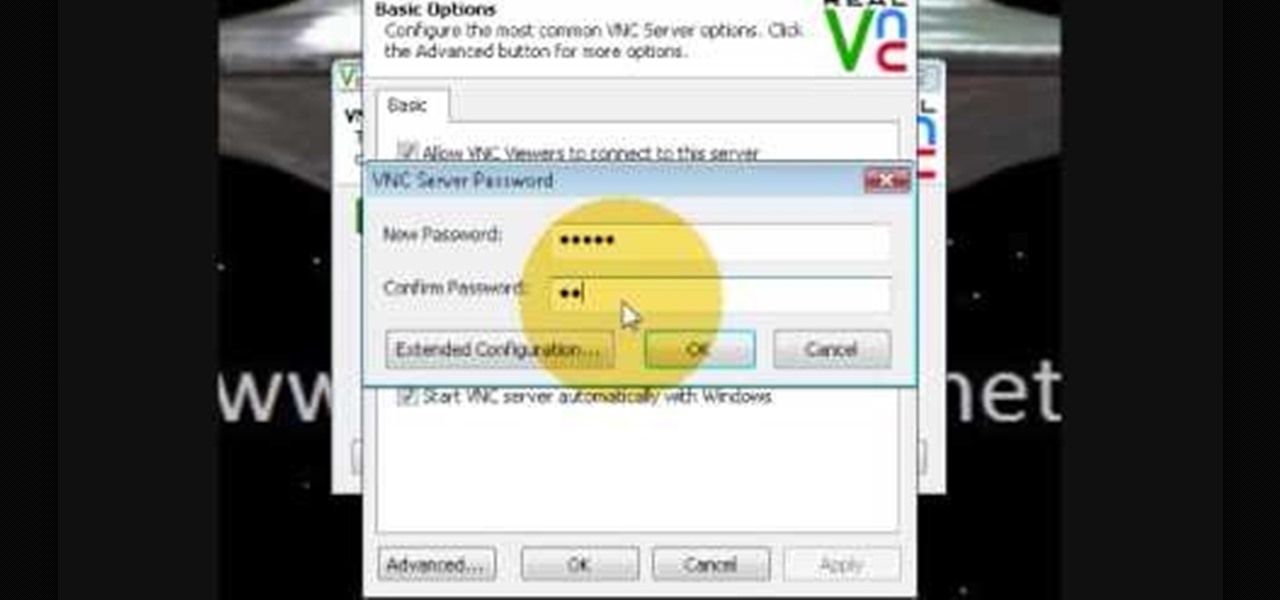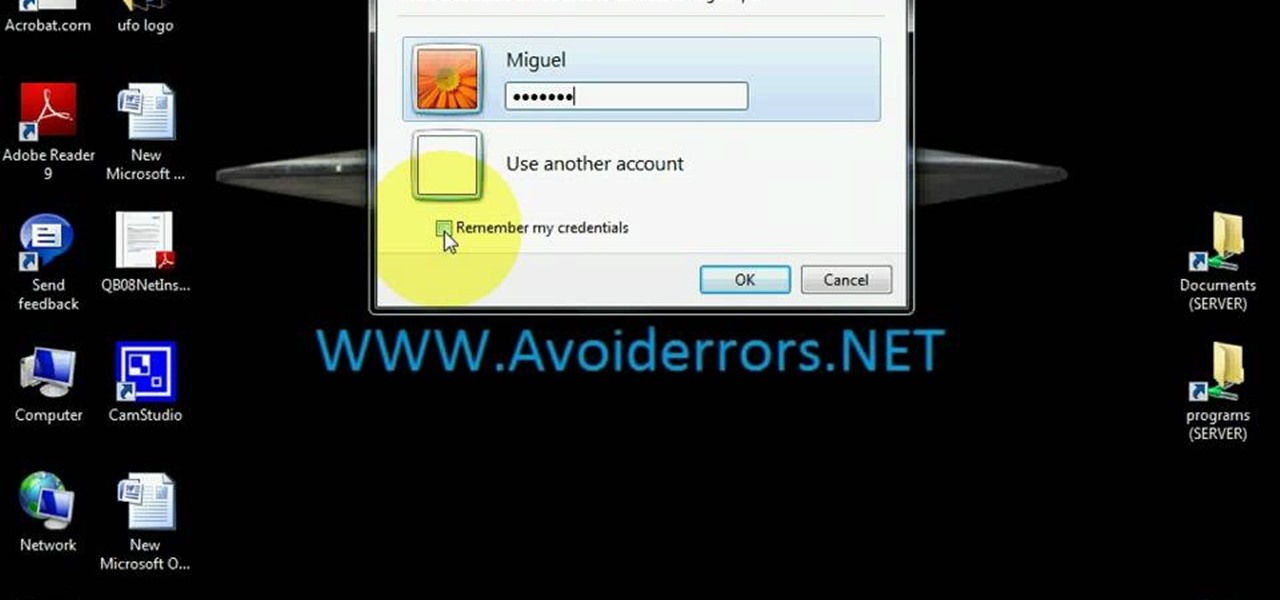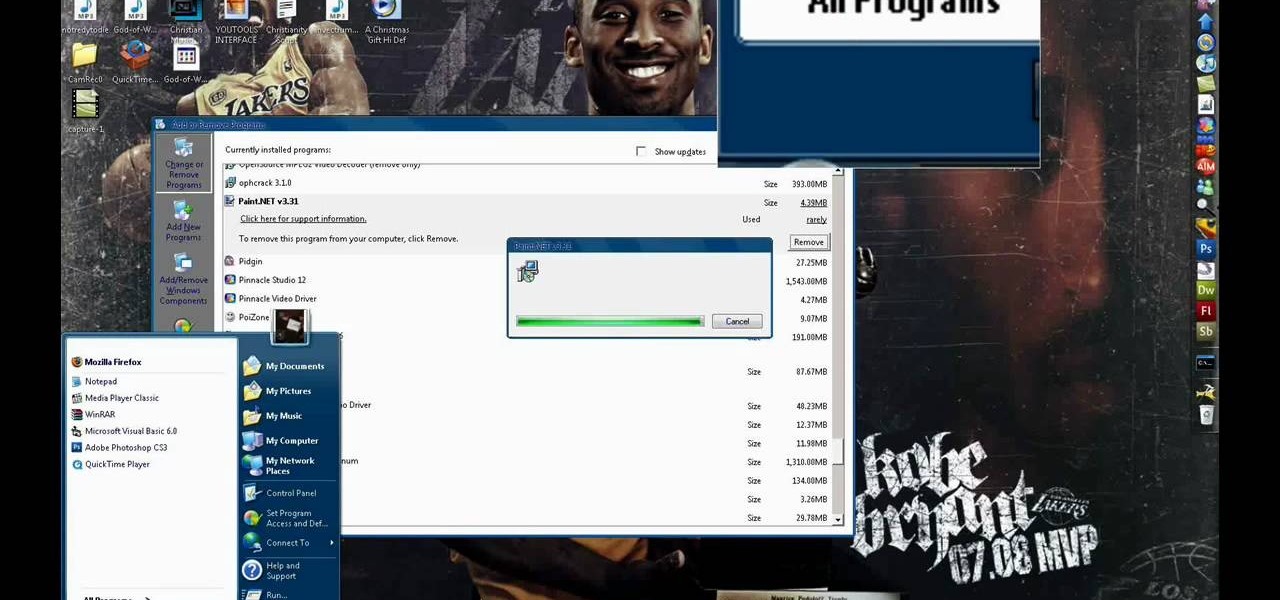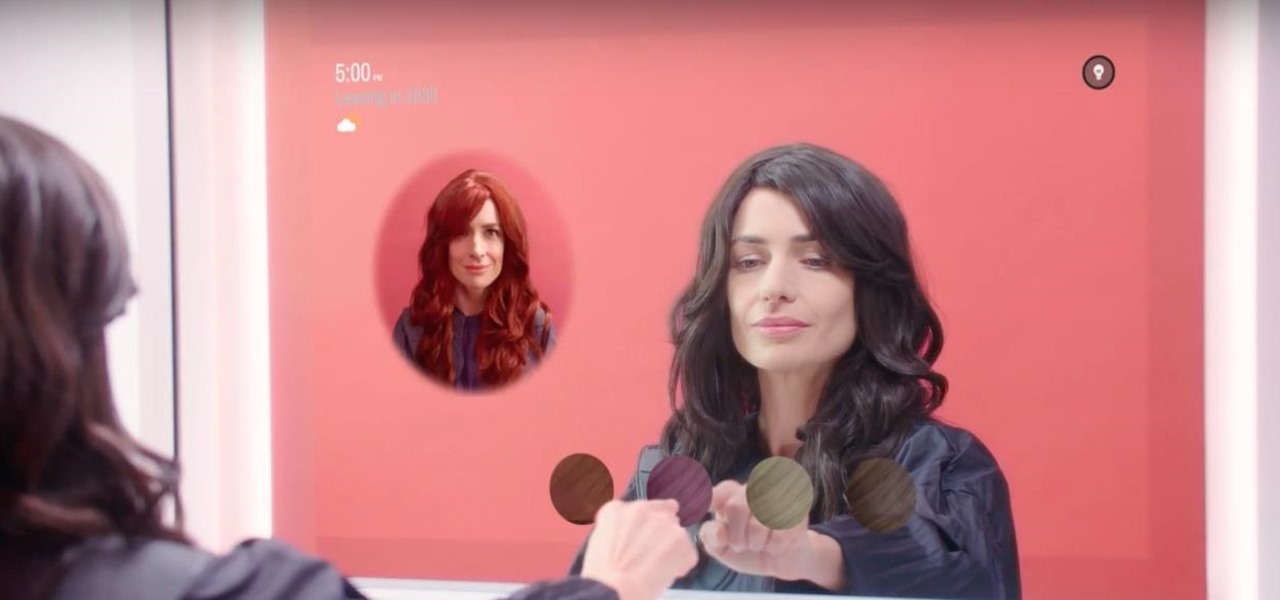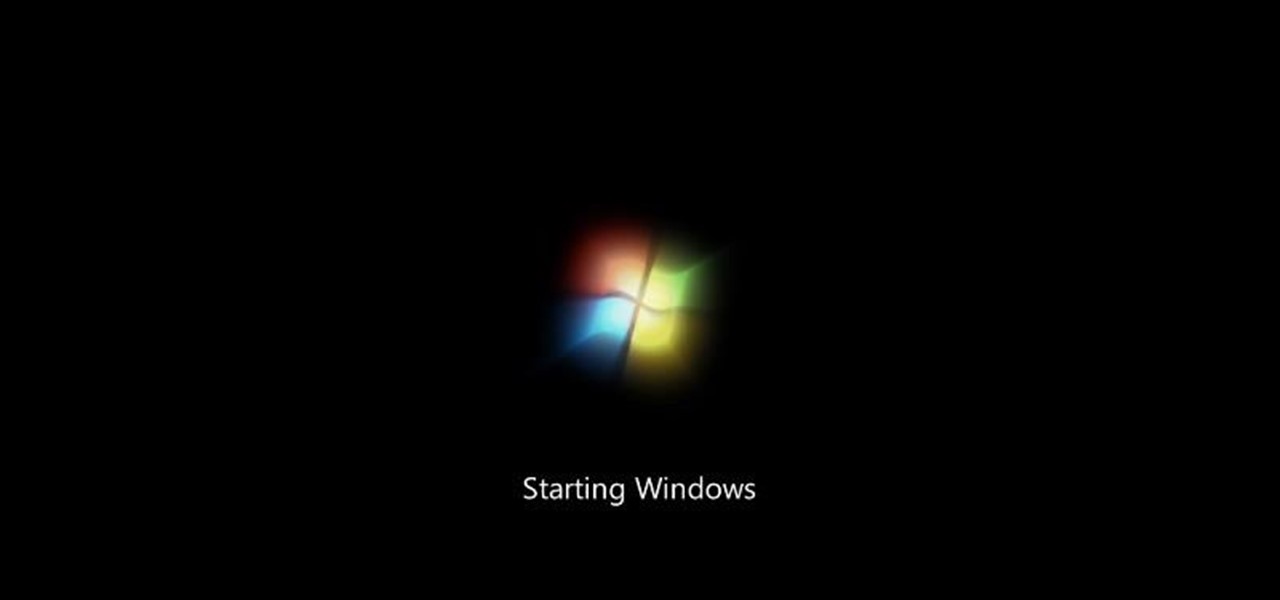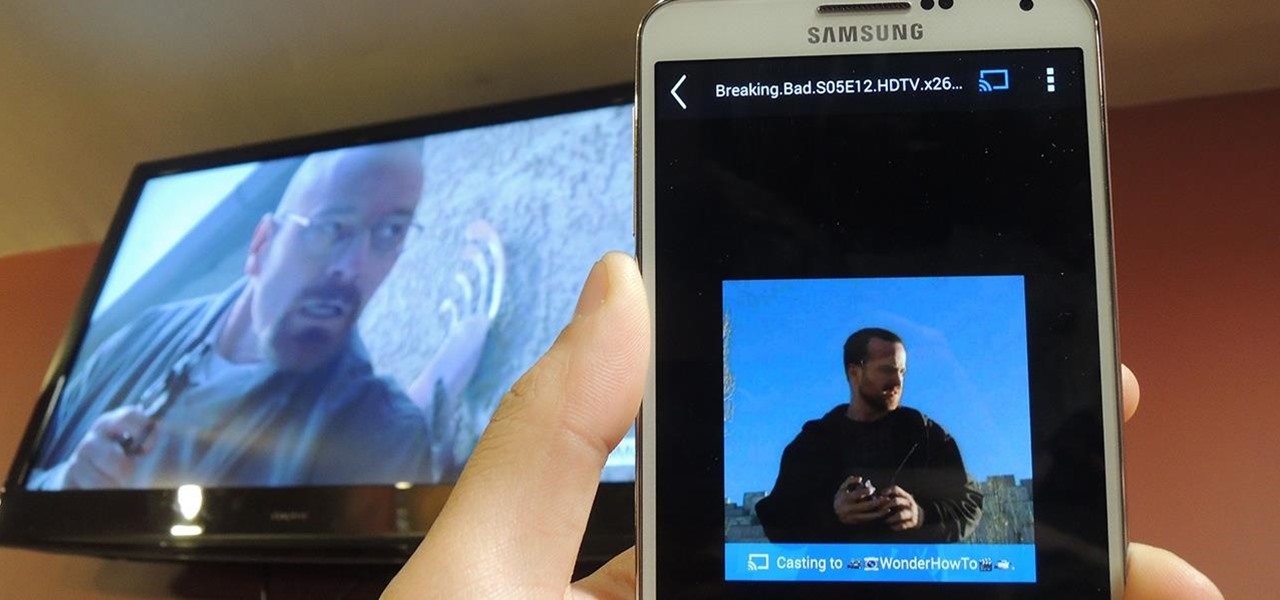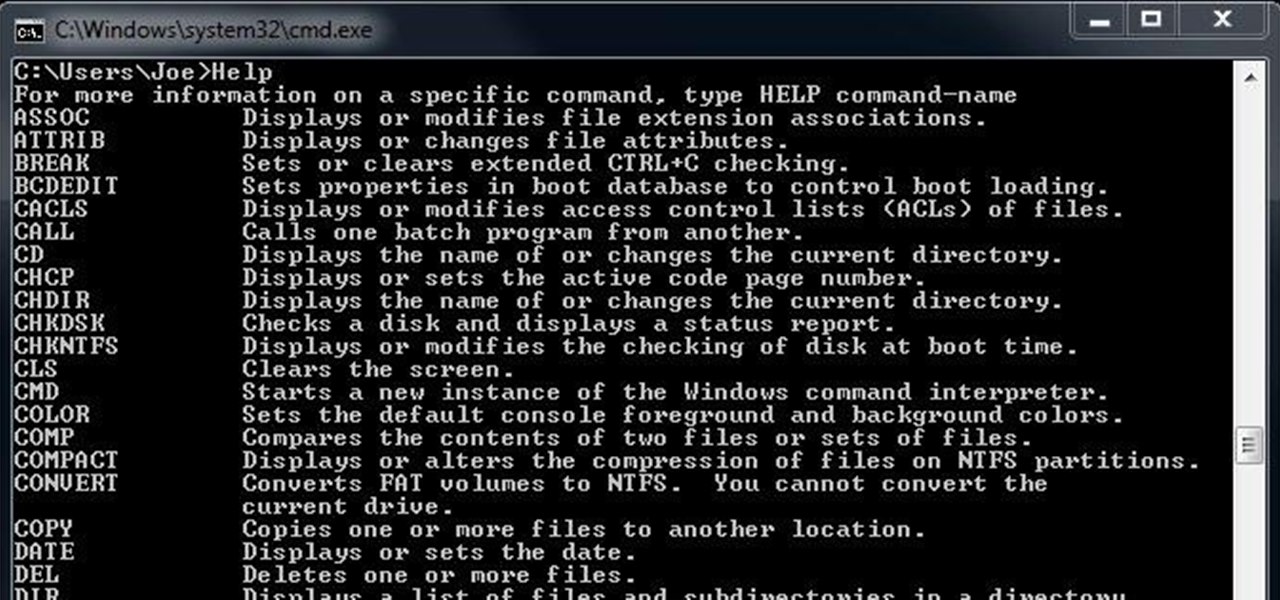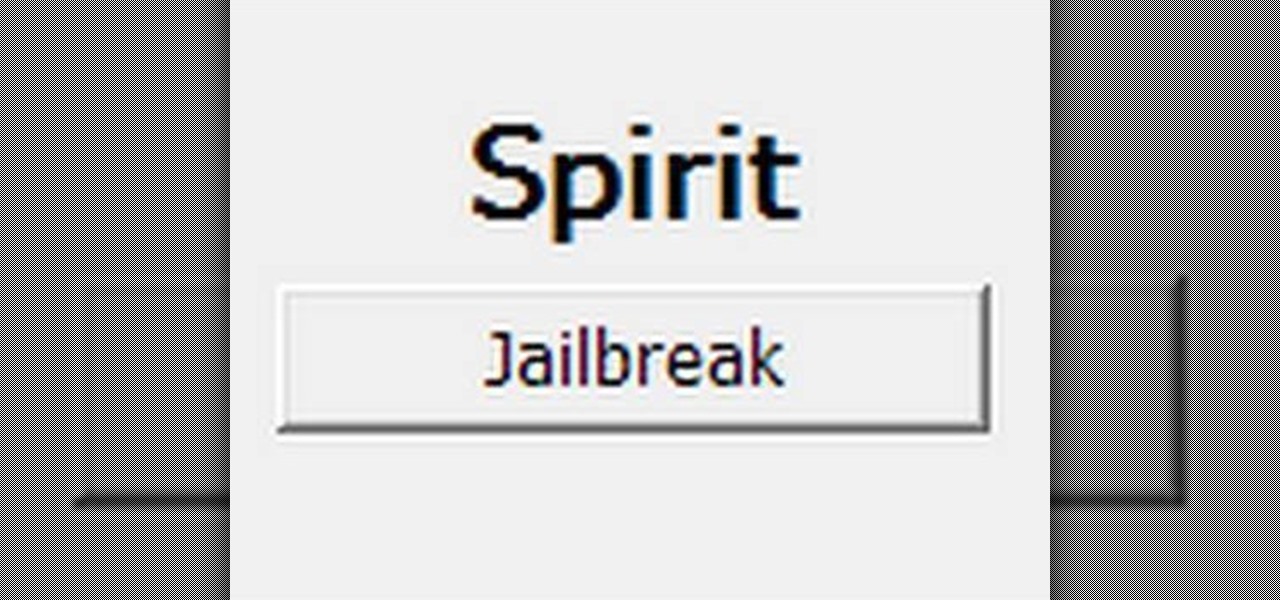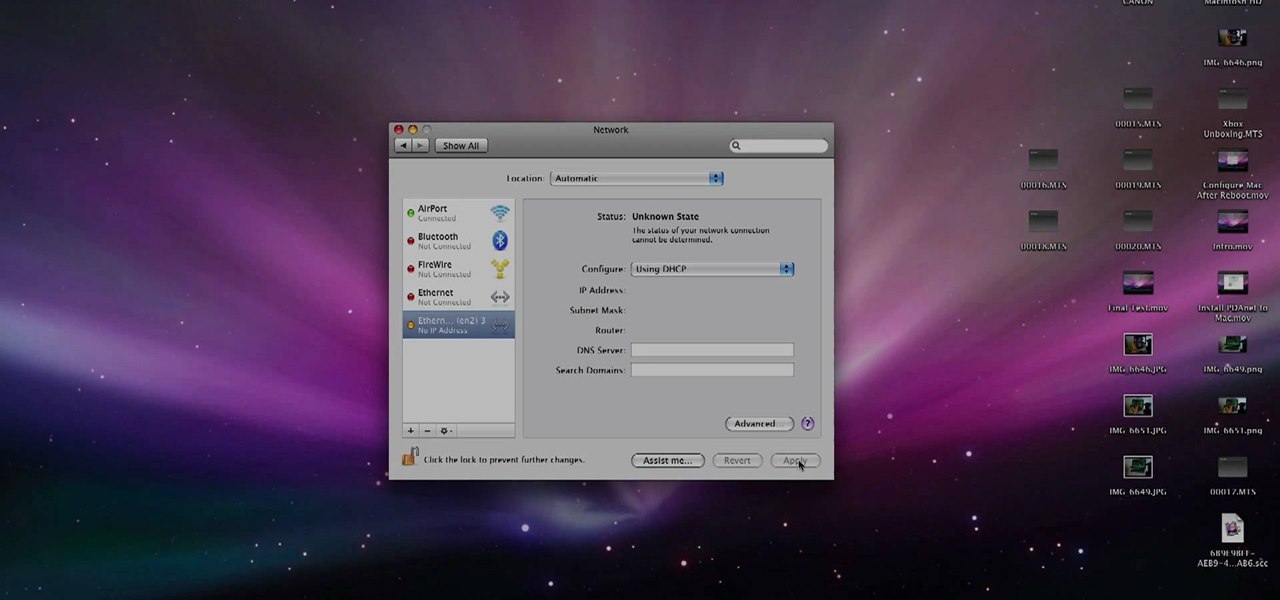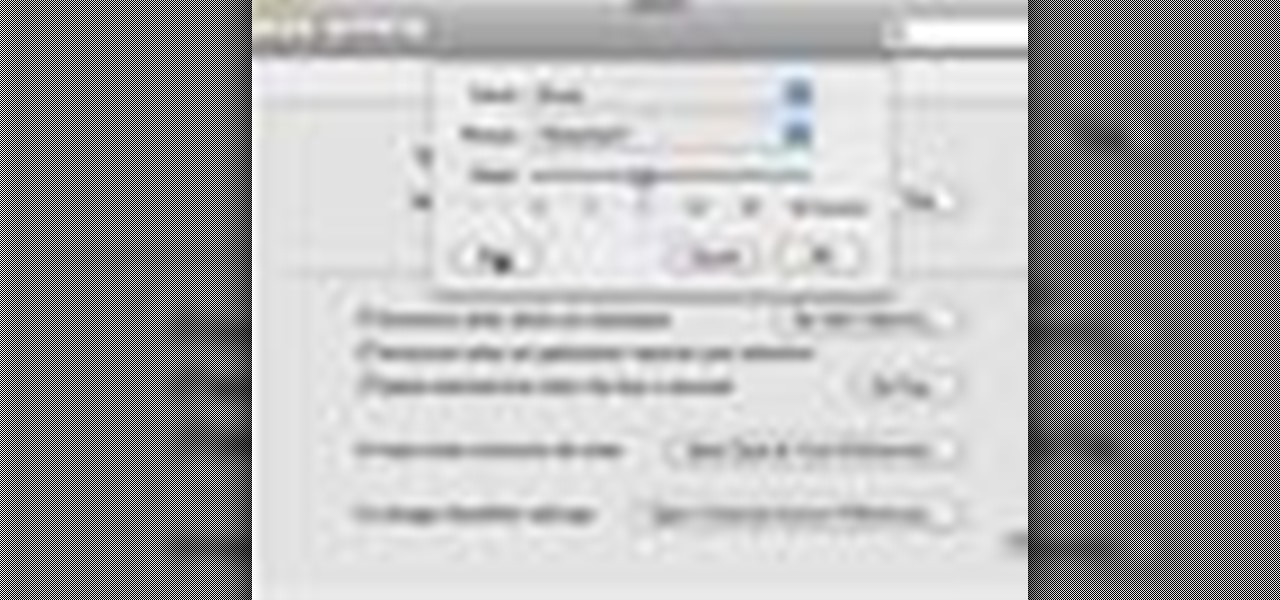
In this video tutorial, viewers learn how to announce alerts on a Mac OS X computer. To do this, open the Speech preferences and click on the Text of Speech tab. There, users are able to set up the computer to announce when alerts are displayed and announce when an application required your attention. Users are able to set additional options by clicking on Set Alert Options. Users are able to select a different voice, phrase and delay time. To preview the option, click on Play. This video wil...

This video demonstrates how to connect your phone to your Mac computer via Bluetooth. First, make sure that you have Bluetooth enabled. On your Mac computer, begin by searching 'Bluetooth'. When the search results appear, click on Bluetooth File Exchange. A new window will appear where you can get to select a certain picture that you want to send to your phone.On your mobile phone, go to the settings where you can choose to enable the Bluetooth. In the Bluetooth settings of your phone, select...

In this video tutorial, viewers learn how to copy music from am iPod device to a computer. Users will need to download the program, Copy Trans Suite. The download link for this program is located in the video description. Once downloaded, double-click on the file and follow the instructions to install the program. Once installed, open the program and select Copy Trans. Now connect your iPod device into your computer. Users can manual select the songs or select them all at once and then click ...
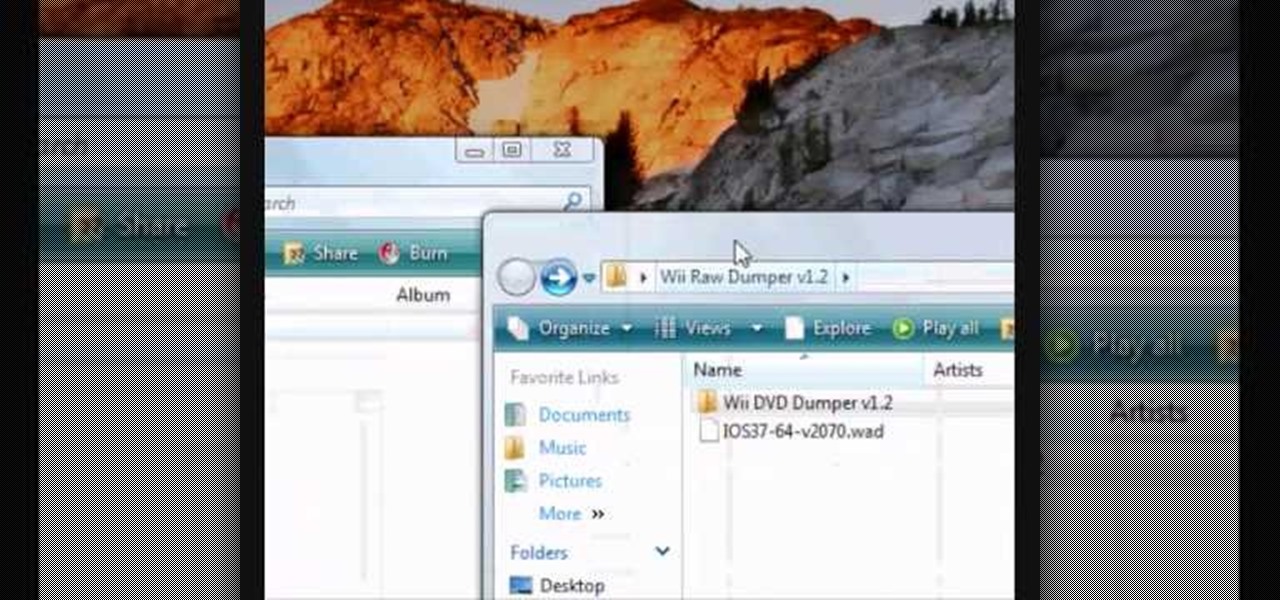
This video tutorial from noxad presents how to backup and burn games for Nintendo Wii game console.To setup game transfer from computer to your console you'll need any type of SD memory card. In this tutorial it's Lexor 1 GB SD card.Insert SD card into your computer card reader. Autoplay window will open, asking what action you want to perform. Select Open folder to view files.You can open SD card manually from My Computer window. (Start button-Computer).Make sure your SD card has folder name...

This video demonstrates how to turn your favorite songs into ringtones for your Blackberry Curve. You will need a USB cable to connect your Blackberry to your computer. After connecting your Blackberry, a message will ask you if you would like to turn on "Mass Storage Mode". Select yes. On your computer, open the Blackberry in a window, and then open "music". Then click-and-drag songs from your computer onto your Blackberry. You can transfer files to either music or ringtones (as long as its ...

Dave demonstrates how to keep your keys from sticking on your computer's keyboard. First, to clean your computer screen, spray the cleaner directly onto the cloth and then use the cloth to wipe down the screen. This will prevent a film from building up on your screen. Make sure you don't press too hard as to avoid damaging the LCD screen. To clean your keyboard, use compressed air which you can purchase from many stores for about two dollars. Compressed air will easily clean all the dust and ...

To put music on your iPod from your computer starting with the iPod shuffle you will need to start by having your USB connector plugged into your both iPod and computer. Then once its plugged in you will need to open up iTunes and you can access your iPod from the button on the left that shows your iPod on it. Now if you want to put music on it you simply drag the music from your iTunes and place it into iPod. If you have any other kind of iPod you can do the same steps except for the connect...

The video describes sharing of printer with other computers. There is no need of any cable. Can be connected to desktop or laptop. Open (System Properties) from (My Computer) and check computer name. Open (printers and faxes) window. Select the printer to work on. Activate the box named (share this printer) under sharing in printer properties. To use this feature in laptop open (printers and faxes) again from printers and other hardware options in control panel. Open the (Add Printer Wizard)....

In this video tutorial, viewers learn how to create a System Restore point on a Windows XP computer. Begin by clicking on the Start menu and go to All Programs. Open the Accessories menu and select System Tools. Go down the menu and select System Restore. Check Create a Restoring Point and click Next. Now type in a description for the restoring point and click Create. You will then create a restoring point for you to access whenever you want to restore back to that point. This video will bene...

In this video tutorial, viewers learn how to use Remote Desktop on Windows Vista to connect to another computer over a network connection, specifically Windows XP. You can get access to your Vista applications or data stored on a remote computer from your XP PC.

This video demonstrates how to increase your computer's virtual memory in Windows XP. To increase virtual memory in Windows XP: - On your desktop, right click on My Computer then select Properties. - On the System Properties Window, click on the Advanced tab. Under Performance, click Settings. - A new window should appear, click on Advanced tab, look for Virtual Memory then click Change. - The virtual memory window should now appear, select your main hard drive (usually C: ), then you can set...

In this video you will learn from Dave Andrews how to organize and navigate through the files and folders in Windows XP. Every computer has files and folders with stored data. The folders may contain other folders and they are stored on the Hard Drive. To access the Hard Drive you need to click the Start button and click My Computer. In My Computer you have the "C Drive" which is the Main Drive and other secondary drives. In each drive you have folders and subfolders. You will learn in the vi...

This video shows you how to set up XBox Live using a laptop and Ethernet cable. The materials you will need are an Ethernet cable, an Xbox 360, and a laptop or desktop computer. First, you will need to connect your computer to your wireless network. Next, you must connect your computer to your Xbox 360 using your Ethernet cable. Power up your computer, go to the start menu and select network. In the window that appears, select the Network and Sharing Center located below the address bar. A ne...

This is a Computers & Programming video tutorial where you will learn how to set up your developer computer for Silverlight applications. First you need to install some tools on your developer computer. The premier developer tool from Microsoft is Visual Studio. If you don’t have a license, install Visual Web Developer Express which is free. It is installed via the web platform installer. Then you need to install the Silverlight toolkit. Go to Silverlight codeplex and you will find a complete...

Remote desktop is a very powerful feature using which you can access any desktop from another desktop over an internet. In this video the instructor shows how to enable remote desktop in Microsoft Windows XP. Remote desktop is a system that will allow other users from the internet or your local network to connect and control your computer. As this can be a security hazard be careful while sharing the details of your remote desktop connection. To enable this click on start button, right click ...

In this video tutorial, viewers learn how to force eject a CD/DVD from a Mac computer. There are two ways to force eject the CD/DVD. The first option is to begin by turning off the computer. Then turn it on again. Right click while you are turning on until the disc ejects and the login screen appears. You can also restart the computer. While restarting, hold down the option button until startup disk shows up on the screen. Then let go op option and hit eject. This video will benefit those vie...

If you want to know how to clean your computer keyboard in 3 simple steps, you should watch this video. To clean your computer keyboard, you will need Hydrogen peroxide, soap dish, spoon, cotton buds, and a small bowl. Just follow these 3 simple steps: Put 1 part soap dish and 1 part Hydrogen peroxide into a small bowl depending on how much you need. Mix it well with a spoon. Dip the tip of the cotton bud into the mixture and scrub it against your dirty computer keyboard. Remember to change t...

If you want to know how to monitor another computer screen with Real VNC, you must watch this video. Install Real VNC in your computer and computer that you're going to monitor. Remember the folder where you installed it and check the "Create a VNC Viewer desktop icon" checkbox. Write on a paper the IP address of the computer that you're going to monitor. On the VNC Server Status window, click Configure button. On the Authentication field, select VNC password and on the Encryption field, sele...

Learn how to use Windows Vista remote desktop on your computer in simple steps. First go to Control panel, select 'User accounts' and create a password for your account. Now right-click on My Computer, select 'Properties' and click on 'Remote settings'. Now select the user you created by searching and return back to the properties area. Go to 'Advanced system settings', click the Computer name tab and find your computer name. Now open the Remote desktop connection, enter your name and enter y...

This video will show you how to defrag your computer's hard drive to increase its speed. To defrag your hard drive, do the following: Go to 'Start', 'All Programs', 'Accessories', 'System Tools', 'Disk Defragmenter'. Select the hard drive that you wish to defragment, and select 'Defragment'. Depending on the size of your hard drive, this process could take between one and two hours to complete. After the process is complete, your computer will be uncluttered and will hopefully run a little fa...

This video has in depth information about removing temporary files from your computer, which everyone should know about. Not only does it tell you how to remove them, but also how to eliminate them in a safe and legal manner.

In this how-to video, you will learn how to speed up your computer for free. You need a computer running a Windows operating system and access to the Microsoft Configuration Utility. First, open the start menu and click on run. Once this is doing, type in "msconfig" and click okay. Press the startup tab on the window that has opened. Here you will see a list of items that start when the operating system starts. You can uncheck the items that are not required to properly run the system. You ca...

Don't jeopardize your memories. Learn how to preserve your old home movies by digitizing your VHS tapes.

Having problems with your anti-virus software on Windows? Learn how to delete the fake virus software Personal Antivirus! Personal Anti-Virus is NOT a legitimate anit-virus software and will use spyware to steal info from your computer.

This video will teach you how to transform a plain white t-shirt into a one-of-a-kind fashion statement. Show off your own personal style using an iron, a transfer, a hard surface, scissors, and a shirt or jacket of your choice. Make and use iron-on transfers.

If you salivate at the idea of waking up to the Jarvis-powered smart window from the opening minutes of Marvel's Iron Man, then connected home appliance maker CareOS is here to make your playboy billionaire philanthropist dreams come true.

A new technological movement without the technology itself is just an idea sitting and waiting. Once the technology is present in the equation, movement forward can begin. This is how many of us see the head-mounted displays (HMDs) and smartglasses that have recently entered the augmented and mixed reality market — or are coming out in the next few months. This is a movement that will sweep over the world, changing everything in its path, and these are some of the people behind it.

This is a how to to change any user password on a windows 7 computer. If you forgot your password you can change any account password even if you are locked out of your account.

Recently, Google unleashed the Chromecast development kit, which lets developers add Chromecast streaming functionality to their own apps. However, there aren't many apps with Chromecast capabilities yet, and big companies and devs are still working on polishing their final products.

Tony Stark is a smooth talking, genius billionaire playboy that occasionally saves the world... what's not to like? The Marvel films starring Robert Downey, Jr. have grossed well over a billion dollars in the U.S. alone, so it's needless to say that Iron Man is a very popular superhero.

Every Windows system includes command prompt; and while a lot of people on Null Byte and WonderHowTo in general know how to use it, some people don't know anything about it, even how to access it.

Back up your computer data and save your time, money and valuable information using these helpful tips. There are several options to backing up and storing your important data, ranging from tiny keychain USB drives to backing up your files online. This informative and lighthearted video from Kipkay shows you how.

What if you could have a secret hard drive connected to your computer that only you could activate? You can! Samimy shows you how to hack a remote controlled toy car and make a super secret hard disk drive in your computer, accessed via a secret activation key. This hidden emergency HDD can only be controlled by your key, regardless of how many people use your computer.

In this tutorial, we learn how to use the Terminal to change the default file format of screengrabs taken on an Apple computer running the Mac OS X operating system. It's an easy process and this video presents a complete guide. For more information, including a full demonstration and detailed, step-by-step instructions, watch this helpful home-computing how-to.

Here's a quick tutorial on how to set up a connection which will let your computer talk to a PS3 controller, so you can use it as an input device to play games on! All you need is to download the software and then update the driver!

This tutorial will work for iPhone, iPod Touch or even the iPad to jailbreak your Apple device by going to spiritjb.com, downloading the program and running it on your PC or Mac computer. Once you've downloaded it, all you need to do is run the program while your device is connected to the computer.

If nothing else has worked to clean malware, spyware or viruses from your hard drive, this tutorial shows you how to remove the hard drive from either your laptop or desk top and use an external hard drive enclosure to fix your computer. You will also need a virus-free PC.

Apple Macs are easy computers to learn how to use, and these ten tips will make your computer even easier to understand! These are shortcuts to help you bypass routine tasks, and once you master them, your productivity and efficiency will increase.

Interested in sharing web bookmarks across your various computers and browsers? This clip from the folks at TekZilla will teach you how to do just that. For complete instructions, and to get started sharing your own Internet bookmarks across different PCs and browsers, watch this home-computing how-to.

If you have an Android-based cell phone and want to tether it to your MacBook, MacBook Pro, or other computer running Mac OS X software, the secret lies in a little application called PdaNet.