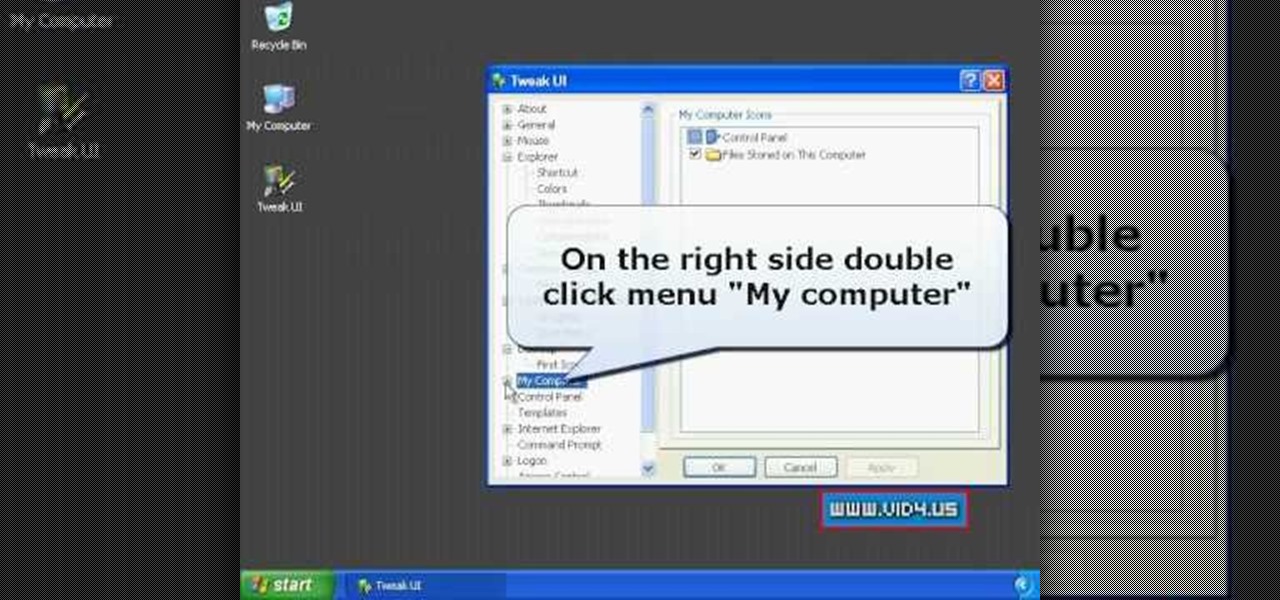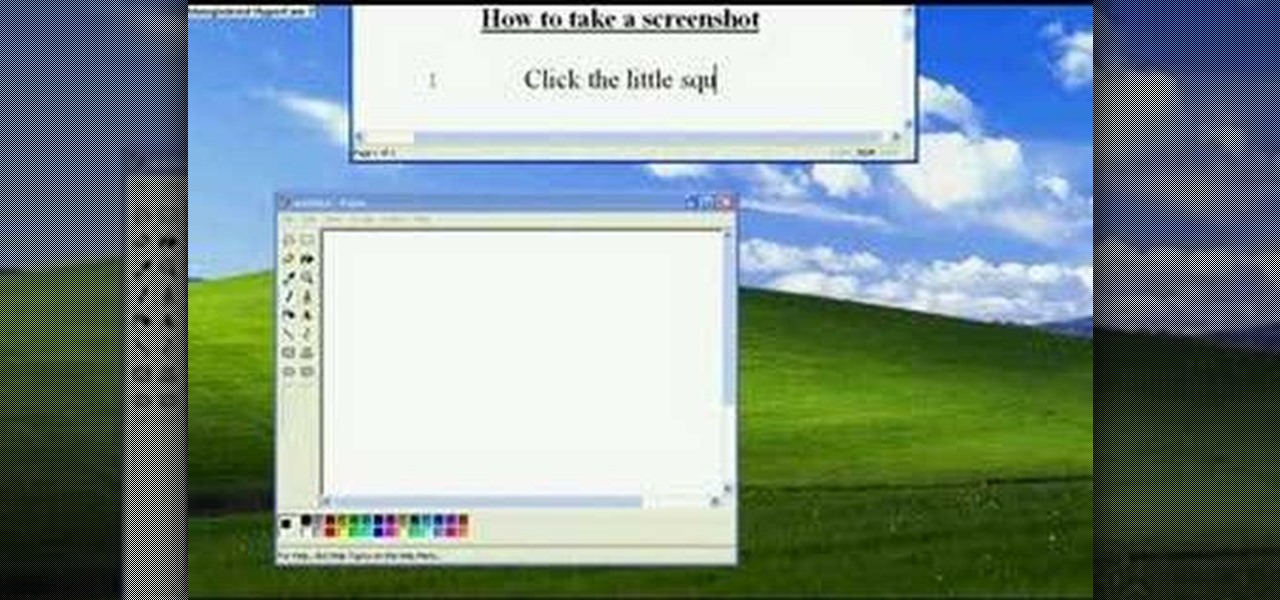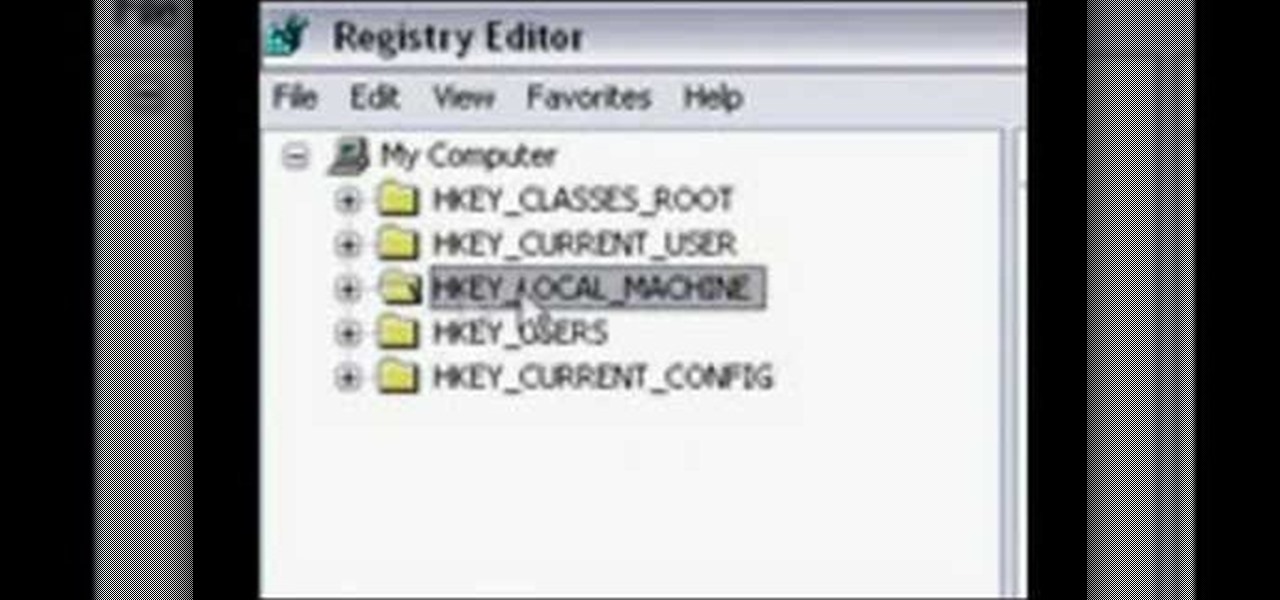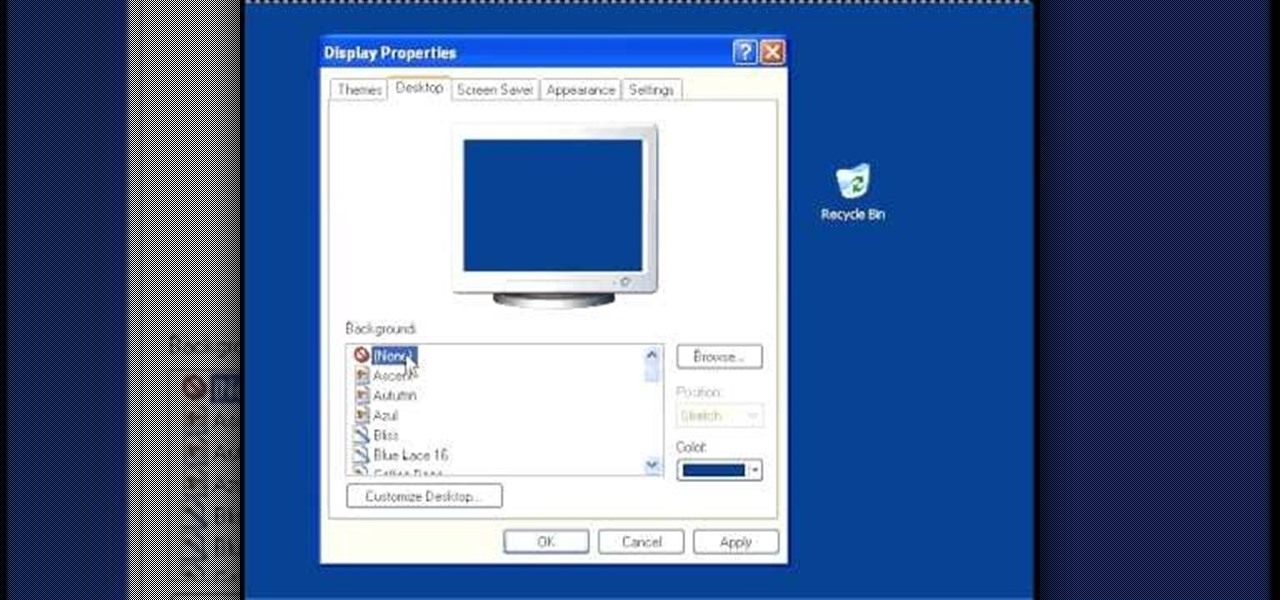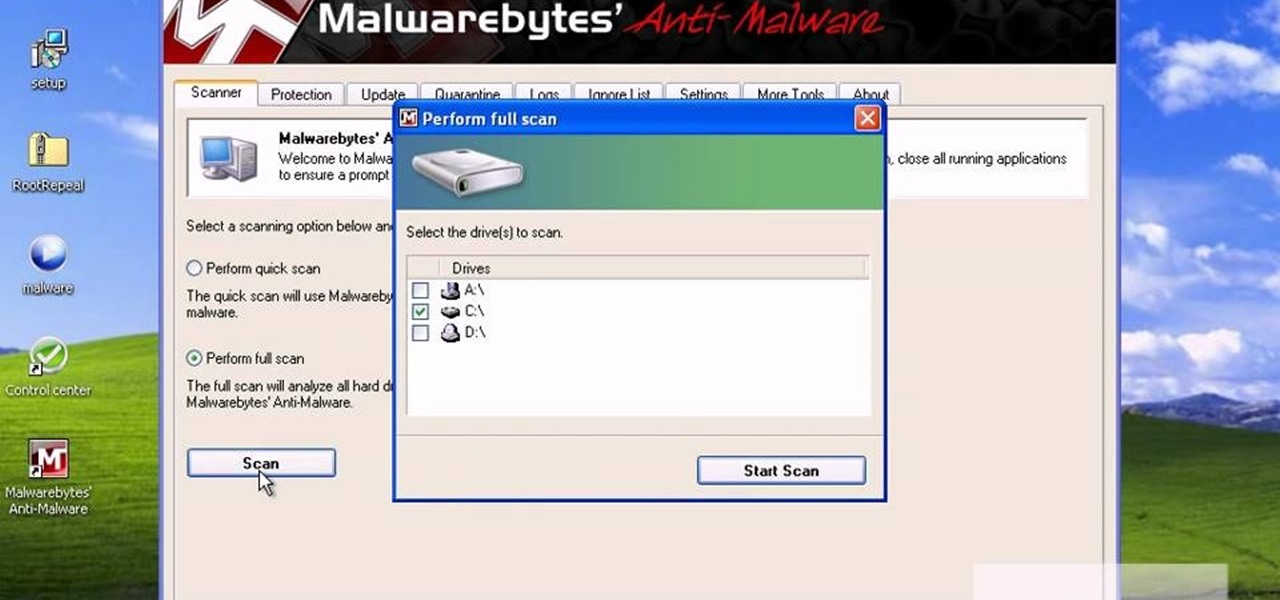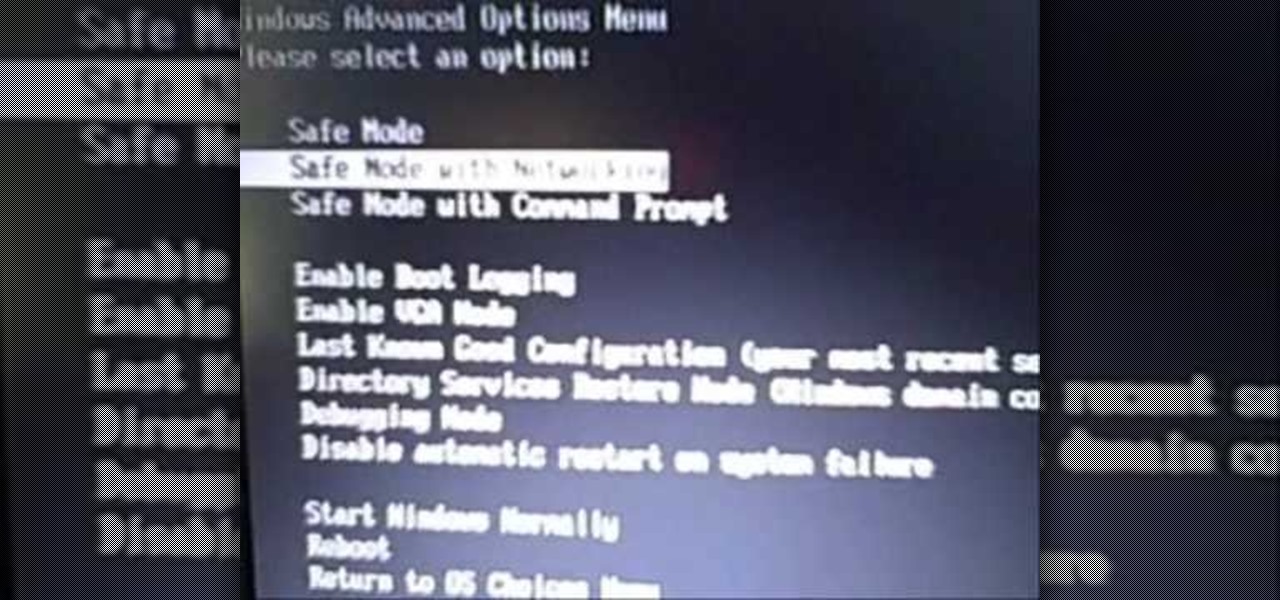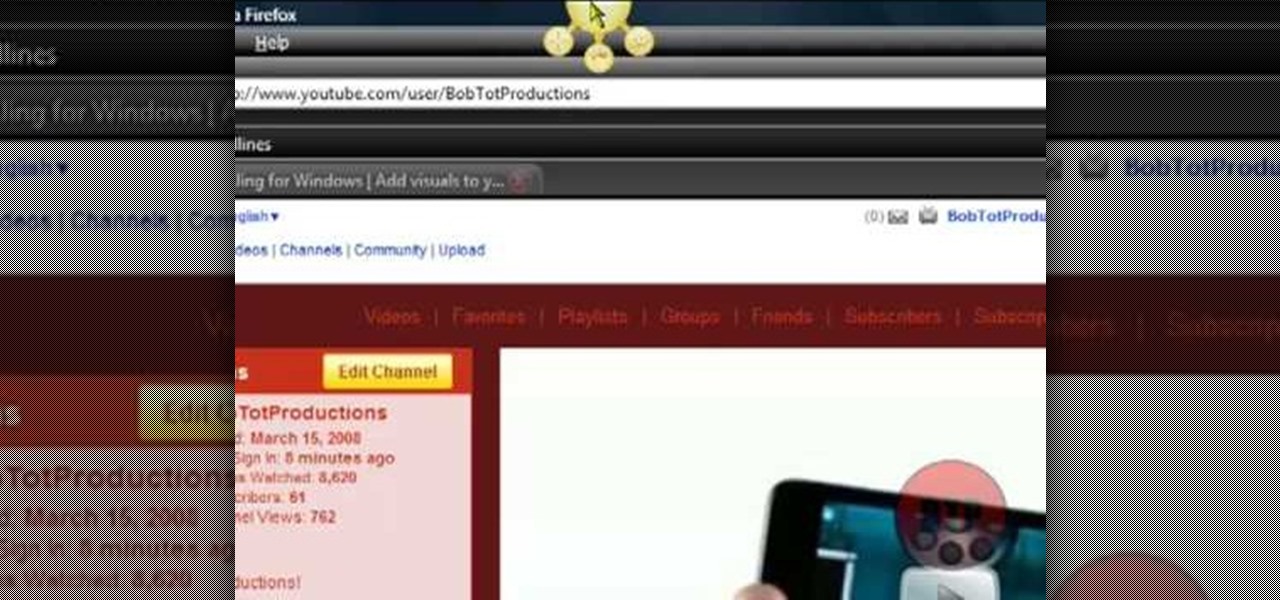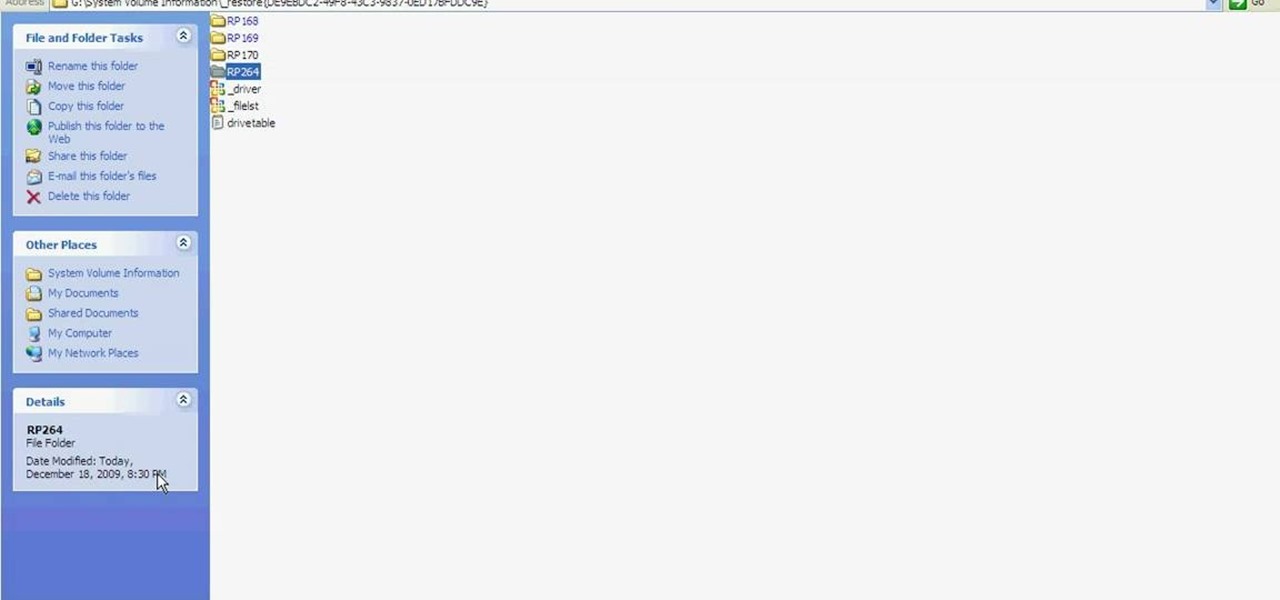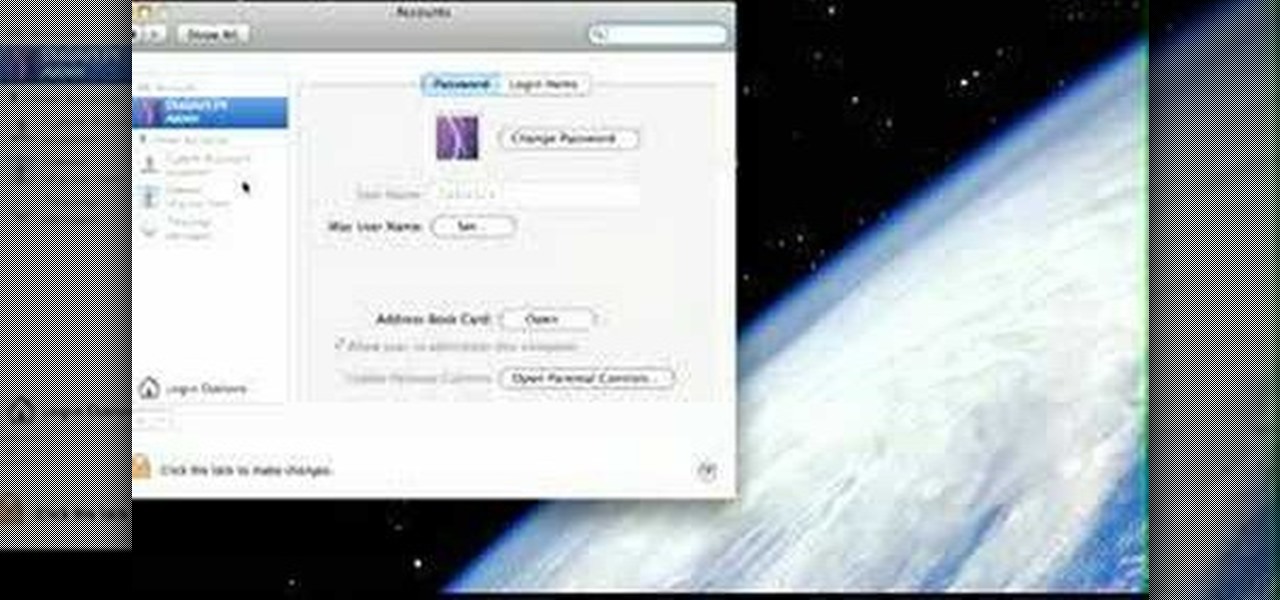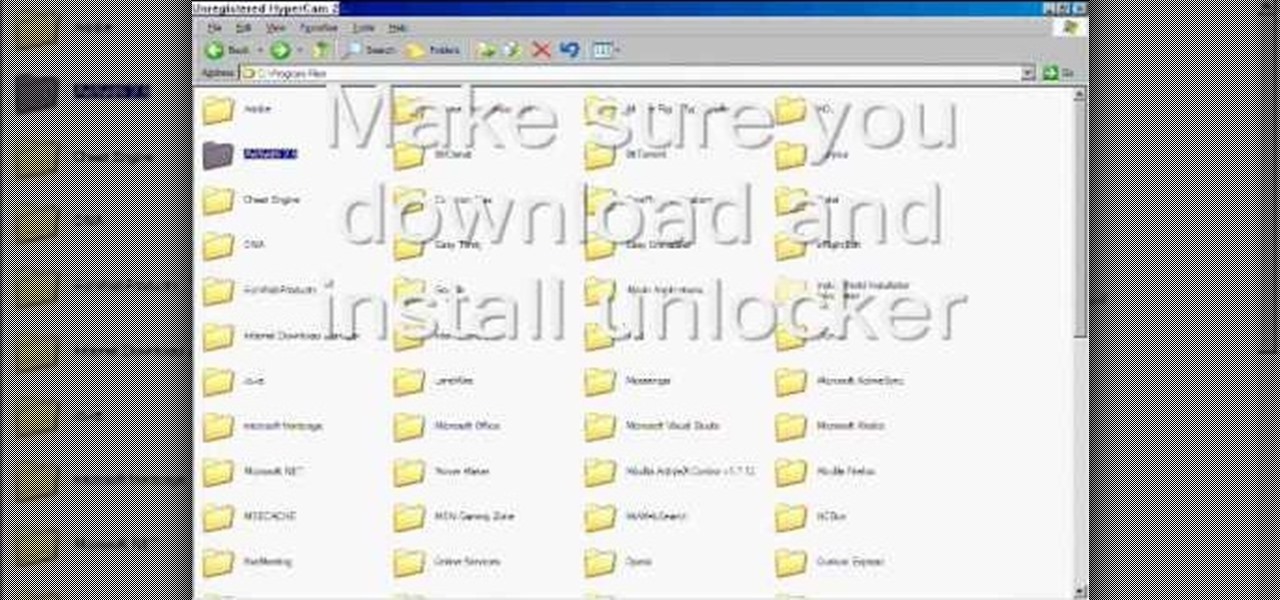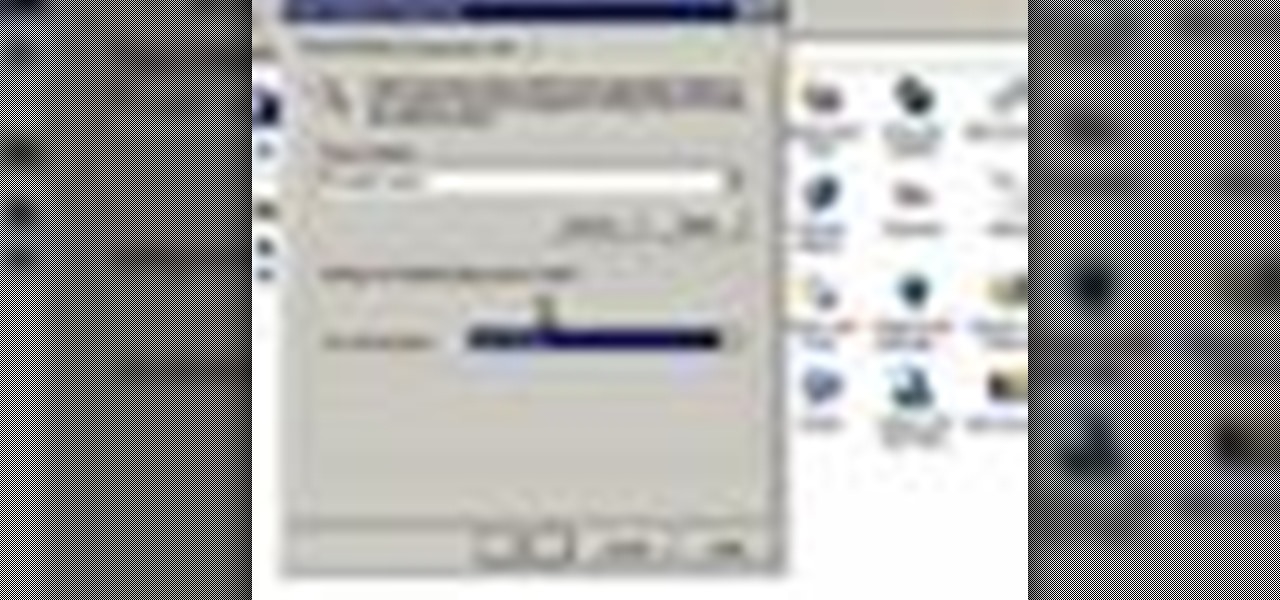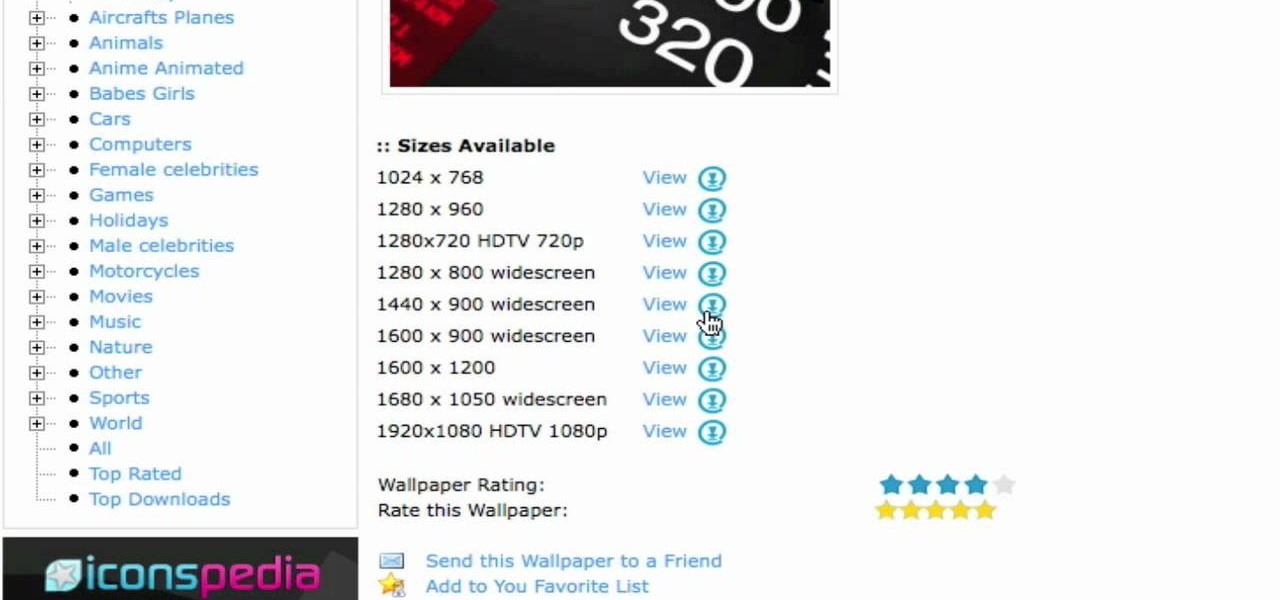In this video tutorial, viewers learn how to change an icon in My Computer. Users will need to already have a picture of the icon that they want to change to. Begin by opening the drive. Right-click anywhere, select New and click on Text Document. Name the document "autorun.inf". Right-click the text document and open it with Notepad. In the document, type in:
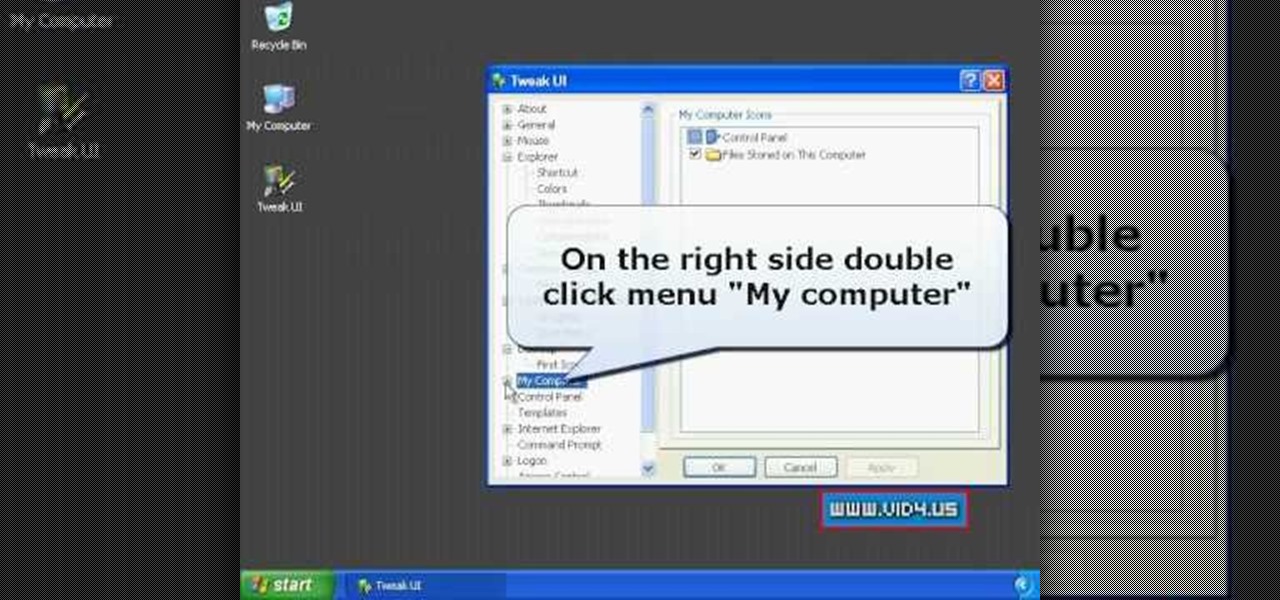
Firstly download the TweakUI into your computer, which is free. Fire up TweakUI and click on menu "Explorer", uncheck menus: "Allow help on start menu"; "Allow log off on start menu" and so on play with the settings however you like. And select "Light arrow", next click on "Thumbnails" menu and drag the slider all the way to the right, increase the size of thumbnails to 120 pixels. Next double click menu "Common Dialogs" and uncheck all three menus. Next double click menu "Taskbar and start m...
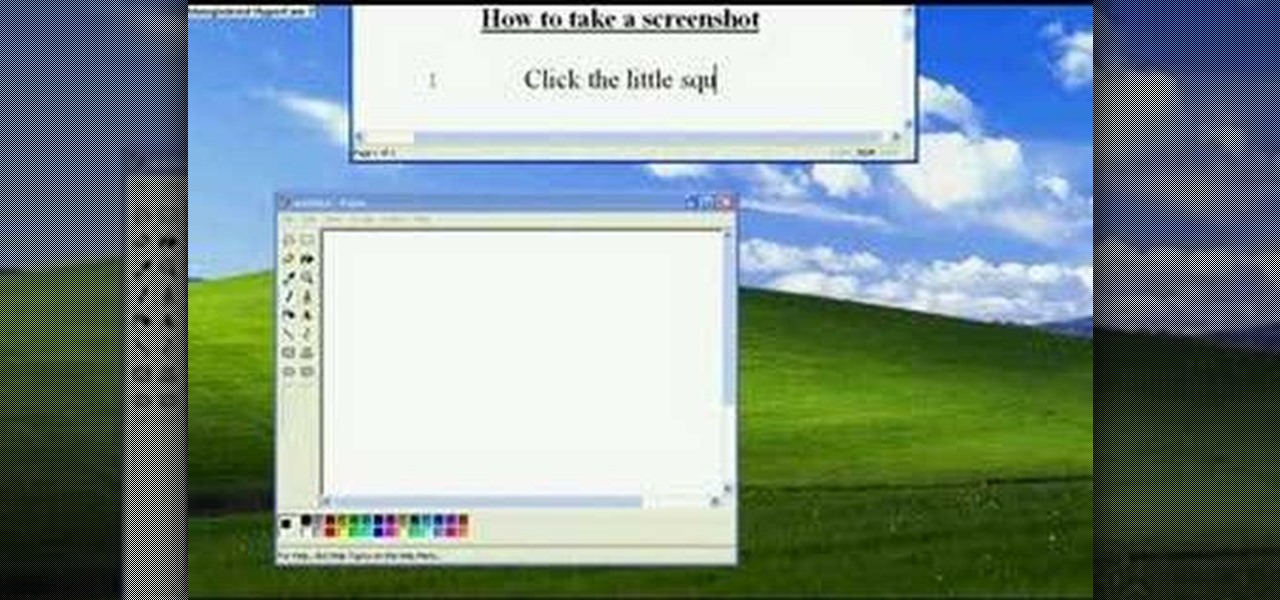
Want to take a picture of your Microsoft Windows PC's screen using the computer itself? It's easy! So easy, in fact, that this guide can present a complete and thorough overview of the process in under a minute's time. For more information, and to get started taking your own digital screen shots, watch this free video tutorial.

Want to remotely connect to your iPhone or iPod Touch from your Mac OS X computer? With an SSH client, it's easy. So easy, in fact, that this 4-minute guide can present a complete overview of the process. For the specifics, and to get started transferring and manipulating data and applications on your iPhone & iPod from your primary computer, watch this free video guide.

Transfer a document from your Windows PC to a flash drive and now, improbably, having trouble moving it back? Never you fear: this free video guide, which presents a walkthrough of how to move a file from a flash drive back to a computer, will sort you out in a flash.

Suspect something's amiss with your desktop computer? Has your Microsoft Windows PC felt slow and sluggish as late? Don't take any chances: check your computer for spyware, trojan viruses and other forms of malware. This free video tech tutorial will walk you through the process.

This video will show you how you can increase the speed that your Microsoft Windows Vista runs by using several different methods. You can disable the transparency function and go to a basic mode. Clearing disc space will also make your computer run faster. You can just run a disk clean up. Finally you will want to do a disk defragment your computer. If your computer is running a little slower than you’d like then try doing these three things and you should gain a little speed.

This video will show you how to find hidden or system files on Windows Xp. You’ll want to open up you’re browser, go to tools and from there you can change your folder settings to show any of the files you would like. You can also set you computer to show the extensions of your files. If your having trouble finding a file when your working on your computer make sure to check in this folder.

This video tutorial from pctechbytes presents how to quickly set up Homegroups in Microsoft Windows 7.This feature allows to easily share files between computers with Windows 7 operating system.Press Start button, select My Computer option. In the newly opened window select Homegroup from the list to the left. Select View Homegroup Settings link.In this window you can choose what types of documents you want to share with other Windows 7 operating system users.You can share pictures, documents...

This video tutorial from pirateskool presents how to enable screen share function in iChat application in Leopard operating system.Firstly, you need to ensure Screen Sharing function is enabled. From menu dock on your desktop, choose System Preferences option.In the opened window select Sharing. Make sure Screen Sharing is checked.Now you can close system preferences window.To establish screen sharing you need another user, who has Leopard operating system and iChat communication application....

Steps adopted to bypass Windows Genuine Advantage Notification in Windows NT are:1. Open my computer2. Open the Local Disk (Where the Operating system is currently installed).3. Open windows folder and enter into the folder, system 32.(Shortcut: My Computer>Local Disk C>System 32)4. After entering system 32 (Folder), find and delete the file-wgatray.exe5. After deleting wgatray.exe file, go to the start menu and launch the run application6. In run, type in regedit and click OK,7. In regedit, ...

This video tells us the method of interpreting derivatives of marginal cost and revenue. If C(x) is the cost of producing x units of a product, C(400) would be the cost to produce 400 units. Now marginal cost is the cost of producing one unit which is equal to the derivative of the cost function or C'(400) which is equal to limit of h tends to zero or lim h->0 [lim(400+h)-lim(400)]/h which is approximately equal to [lim(401)-lim(400)]/1. Similarly, if R(x) is your revenue function, marginal r...

In this video you will learn how to Get ESET Nod32 or Smart Security forever. First make sure you have the trial for ESET Nod32or Smart Security. To do this go into the description of the video, download that file and put in the trial username and password. The downloaded file its called ESET Box4Ever.Before you extract the file open your ESET window and press F5.Uncheck self defense and restart computer. After you restarted the computer extract the files from ESET Box4Ever and run the file, ...

In this video, we learn how to speed up a computer and change desktop settings. First, right click anywhere on your desktop. Then, select "properties". Once you are in "properties" there are several tabs you can click on, click on "desktop" on the top. Once you click on this you can change your background, icons, home page, internet options, colors and more. By selecting "screen saver" you can choose "Windows XP" to make your computer perform quickest, also make sure your monitor has proper p...

If your iPhone has frozen and you're not sure why you're in luck because there is a way to reset it. The first thing you're going to want to do is load up iTunes do a normal reset but don't turn it back on, then plug your iPhone into the connector for your computer but don't actually connect it to the computer yet. Hold down the home button then while holding it plug the connector into the computer. While still holding the home button and have plugged in the connector wait for your iTunes to ...

In this video, we learn how to perform a system restore on an HP Touchsmart PC. A system restore will return your computer to a previous point in time. This will not change anything you've currently downloaded or any files you have. First, go to the main desktop then click on "start", then "all programs" then "pc help and tools" then click on "recovery manager". A page will pop up and click on "advanced options". You will now be presented will several options, choose the one that says "restor...

In this Video Games video tutorial you will learn how to apply a wireless Internet connection to your Xbox 360. This can be done by what is called the ISC or internet shared connection. For this, plug in your Ethernet cord in to the Xbox and plug in the other end in to your computer. For the internet to work on Xbox, your computer must have Wi-Fi. Then on your computer go to control panel and then to network connections. Right click on ‘wireless network connection’ and select ‘properties’. Th...

Trojans, viruses, and malware can be more than a simple nuisance to your computer--they can destroy data and ruin your system. This video tutorial shows how to get rid of malicious software on your computer. When combating a virus, it's best to use multiple applications to insure system extraction.

This is a Computers & Programming video tutorial where you will learn how to enable or disable the UAC option on your computer. UAC stands for User Account Control and this tutorial is for Windows Vista. With UAC enabled you are more secure. First, click ‘Start’, type in ‘msconfig’ and click on ‘Tools’. Here you scroll down and select ‘Enable UAC’ or ‘Disable UAC’ and click ‘Launch’. You will need to reboot your PC for the change to take effect. An alternate method is to go to Control Panel, ...

In this video tutorial, viewers learn how to get music on the LG Rumor or Scoop using a Mac OS X computer. Users will need a memory card and a memory card reader. Begin by finding the music that you want on your phone and create a playlist. Then connect your memory card to the reader and connect it to your computer. Now open your memory card on the computer and create a music folder. Drop the music into the folder. Unplug your reader ad insert your card into your phone. This video will benefi...

In order to construct a LEGO computer tower case, you will need 6 bricks: 2 1x2 smooths with the dot in the center, 2 1x2 thins, 1 1x1 chunky, and 1 1x1 with a hole in the middle. First, take both of your 1x2s and stick them on top of the 1x1s. You'll want the hole facing outwards on the side. Next take your other 1x1 and snap that on top. Now take the 1x2 with the dot in the center and attach that to the front. Then take your remaining 1x2 with the dot in the middle and connect it into the h...

This video tutorial helps you identify the various components within a desktop computer. The CPU, a circular windmill-looking piece, consists of a fan that keeps the CPU cool. The CPU chip is located underneath this fan. There are four RAM slots in this particular motherboard featured in the video. The video card connects toward the middle and clicks into a PCI Express slot, which provides video. On the bottom there are expansion slots, which audio or network cards can be connected into. The ...

There are times when you must start up your Windows XP computer system in Safe Mode, for example if you need to remove certain viruses, key loggers, adware, etc. that cannot be removed while in standard mode. If you want to learn how to boot in safe mode in Windows XP, you should watch this. 1. Turn on your computer. Make sure your monitor is on and you do not step away from your computer, as booting into safe mode happens within the first minute of when you turn on your computer. You should ...

If your not sure how to steam your media files to your Playstation3 this video will explain three different ways to achieve just this. Your options will include using a thumb drive, a personal web server or get the appropriate software.

This video tutorial by HelpVids, Dave Andrews shows you how to use the transfer files and settings wizard in Windows XP. This program enables you to transfer your documents and settings from various programs and the 'My Documents' folder between computers if you wanted to do so. First go to the start button select all programs, accessories, system tools and select the files and settings transfer wizard. Click next and check old computer to select the PC your currently on and click next. Wait ...

In this video, Bailey from Bobtot productions demonstrates how to take screen shots of your computer screen. First of all, type in 'jingproject.com' in your browser. Download the file for Windows or Mac and save the file. An icon 'jing' appears on your desktop. Clicking on this, there appears an orbit which can be placed anywhere on the screen by the mouse so as to take a screen shot. Scroll over the orbit and click capture. The wire tool comes and this can be used to take whichever screen an...

Pulling a computer virus prank on your friends calls for good laughs. In this video you will learn exactly how to create a non-threatening "shutdown" command and disguise it as a real computer virus.

Learn how to fix or recover a corrupt windows registry following the steps outlined in this video tutorial. To begin, take the hard drive out of the computer with the corrupted registry and connect to another computer. To find the files you need to replace go to Start and My Computer. Look for the hard drive that you just added and double click on it. Go to Tools and Folder Options. On the View tab under Advanced Settings click Show Hidden Files and Folders, and unclick Hide Protected Operati...

This video shows the user how to create a Podcast using the free program Audacity. The first step is to go to audacity.sourceforge.net and download the free application and install it onto your computer. Next, you'll need to download and install an MP3 encoder. The video recommends the LAME MP3 encoder. After that you'll want to hook up a microphone to your computer. Once you do that you can launch the Audacity program. Once you do that press the record button and record your message. Once yo...

This is a Computers & Programming video tutorial where you will learn how to startup configure a Mac. This is a very simple, easy and quick process. In order to change what programs start when you switch on your computer that is running on Mac, first go to ‘System Preferences’ from the drop down menu and then click on System Accounts. In the next box that pops up, go to ‘Login Items’. Here a list of programs will be displayed that run when you start up your computer. Here you check box next t...

To delete Internet Explorer 7 or 8 from you computer, search for "unlocker" in the Google search engine. Click on the first search result to go to the unlocker site. Click download to access the unlocker application. Click the save me option when prompted. Next, find the downloaded files and install the unlocker application on your computer. Go to the local disk C, open the program files and find Internet Explorer. Right click on Internet Explorer and then click on the unlocker. Select the ap...

In this video the instructor shows how to map a network drive in Microsoft Windows XP. Network drive is similar to the disk drive that is present on your computer like C drive, D drive but instead of pointing to a hard disk on your computer it points to a server that has enabled shares. Shares allow you to create or edit files and folders. By mapping that server share to a folder in XP you can use that share as a normal drive. To do this go to start menu, right click on My Computer and select...

This is another video in the helpvids series of technology videos. The video describes how to set power options in Microsoft Windows XP. These options control when the monitor is turned off, when the computer goes to sleep, and when the computer will go into a hibernation state. Laptops will have more options than desktop computers since there are battery options on a laptop. Click on the Start Menu and then Control Panel, then Power Options. The first screen offers the option to turn off you...

In this video you will learn how to install the HD wallpapers on your Mac. In order to do that just follow these steps: Open your browser and go to ewallpapers and pick your desired wallpaper. You can click view and set is as your background or you can download it and save it to your hard drive. The site will tell you what your resolution is so that you will get the good resolution for the wallpaper. Follow these steps to get a large collection of HD wallpapers. Your computer's desktop will l...

The video shows us how to draw a manga hair on a computer. Firstly draw a oval shape to represent the face though it is not important, just for the sake of using it as a reference. Then draw the outline of the hair formation using a lighter shade and then start drawing the hairdo in the way it is supposed to be and then darken it using the darker shades. Then erase the outline which you had done previously which is not needed now and then color the hairdo with appropriate colors. This kind of...

In this video the instructor shows how to activate Windows 7 forever. There is a program called 7Loader that will activate your Windows forever without having to pay for anything. Download the program from the internet or from the link given in this video. After downloading it, scan it with your antivirus program to make sure that it is free of any virus. Now run the tool and on the screen pick your computer make. If you don't know your computer make, look for it in the control panel, as show...

This video demonstrates to viewers how to easily defrag the hard drive in your computer. To do a disk defrag on your computer: Click on the Start button. Go to All Programs. Click on Accessories. Select System Tools. Choose Disk Defragmenter. Select the drive you want to defrag (if you have more than one hard drive), and then simply click defrag. Wait for the defrag to finish, which could take some time depending on how large your hard drive is and the degree of fragmentation as well.

This video will show you how to manually open a jammed CD or DVD drive on your computer. Follow these instructions to open up a jammed CD or DVD drive on your computer: You will need a fine tipped Allen wrench, very thin screwdriver or even a paper clip. Find the very small hole on the front of the drive, and carefully insert your screwdriver in there. Push it all the way to the back and the tray will slide out, either half way or all the way.

How to make a bomb in Phun. This video will demonstrate the basics of making a bomb in the Phun program. Phun can be very demanding of your computer's resources so if you go a little bit overboard, don't be surprised if your computer crashes or freezes, or does something unusual. The basic concept here, is to use the circles as designated, and copy and paste exactly on top of each other. The more you do this the bigger the explosion. It also uses basic directional physics so you can incorpora...

To restore an iPod Touch from lockout or forgetting a password, pull up iTunes on whatever computer you are using. Plug the USB cord into the iPod touch and plug the USB cord into the computer. The iPod will say "locked out" or "access pass code" and the computer will says that it needs to be synched up to the original program. Hold down the top button and home button at the same time. A message will pop up. Ignore it and let the iPod turn off. Take your finger off the top button and leave yo...