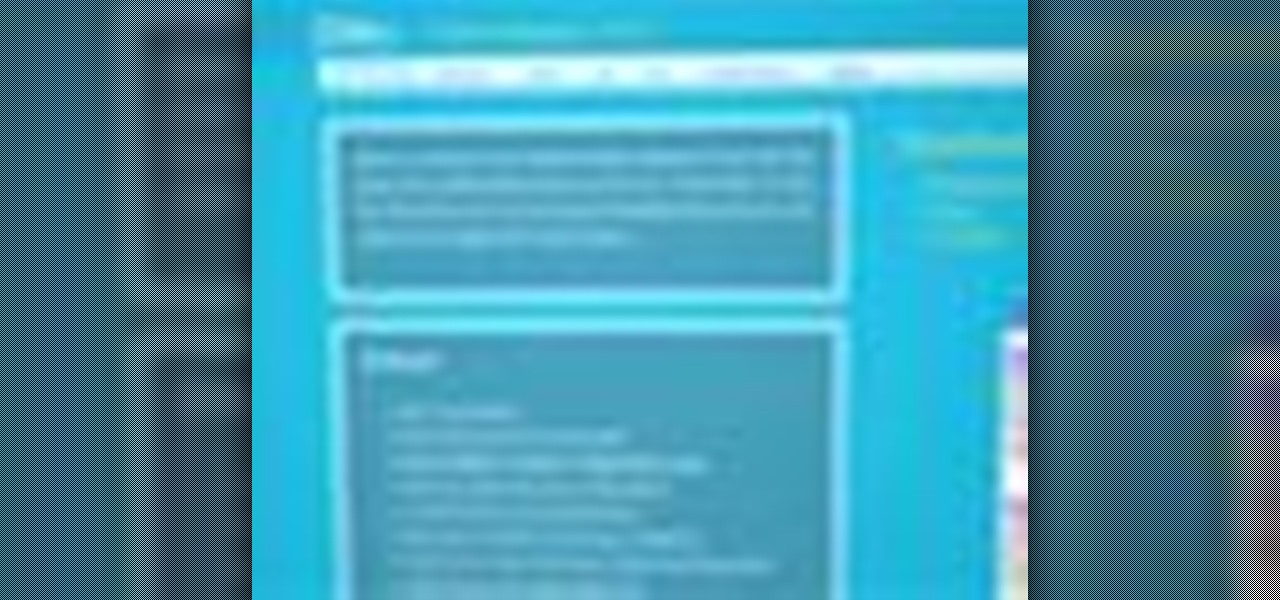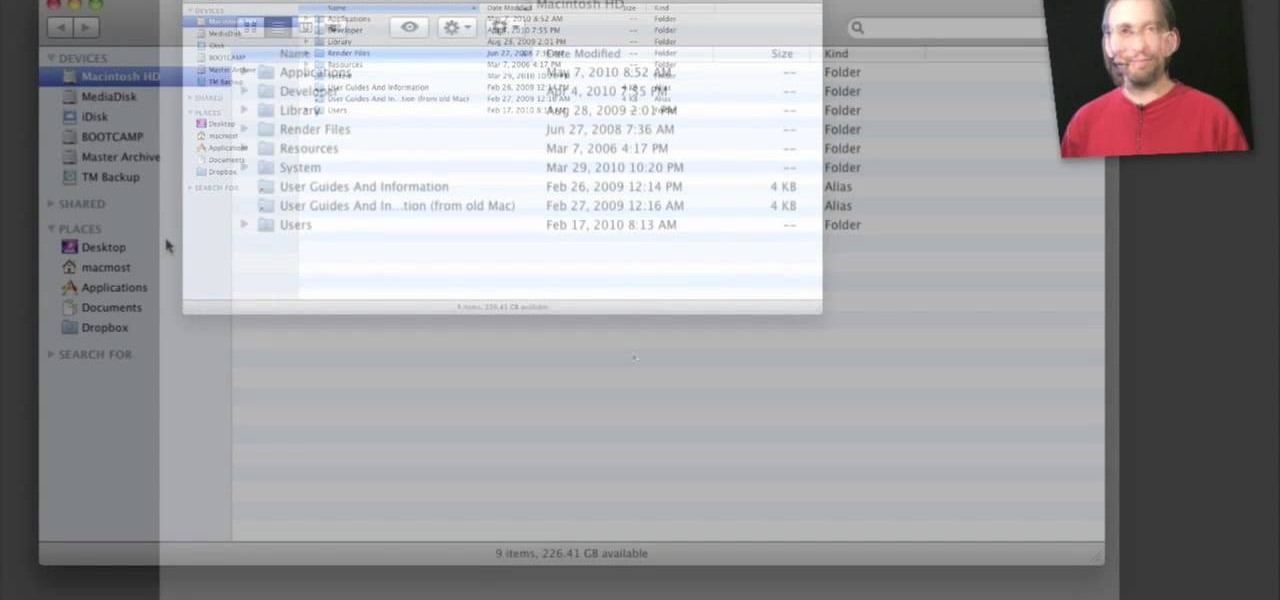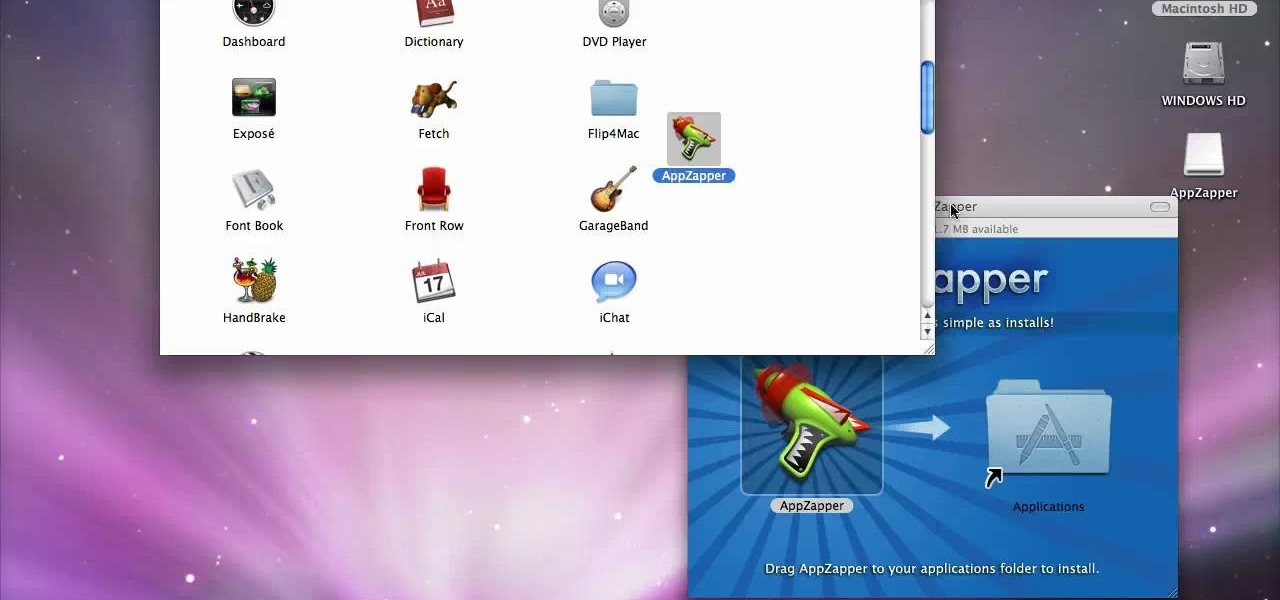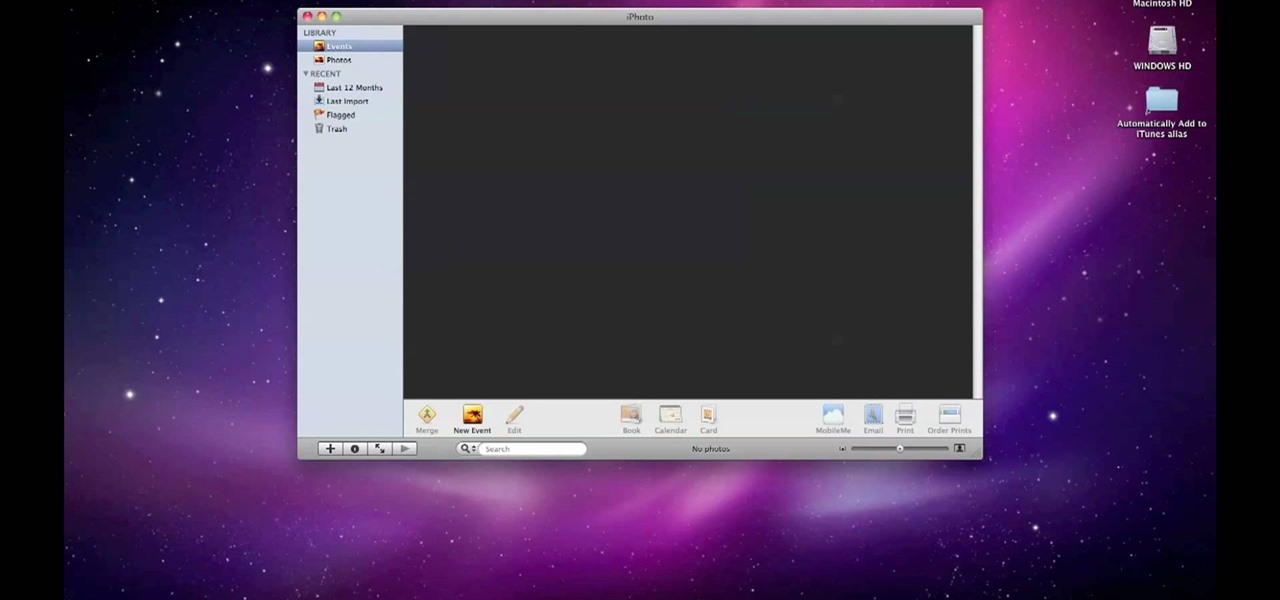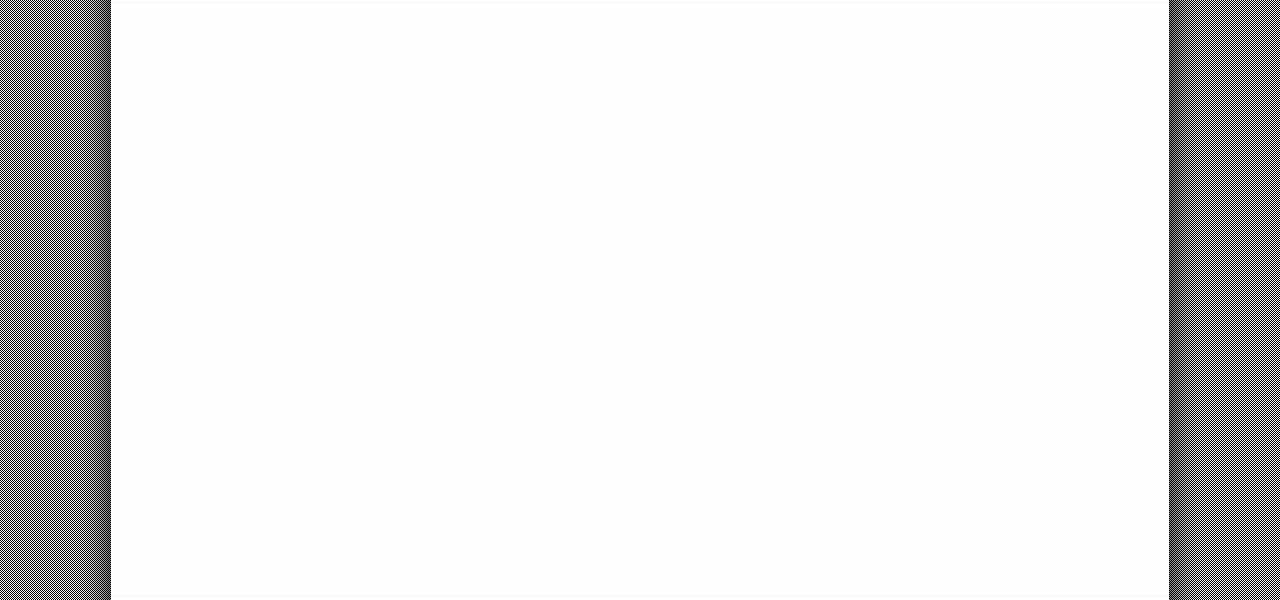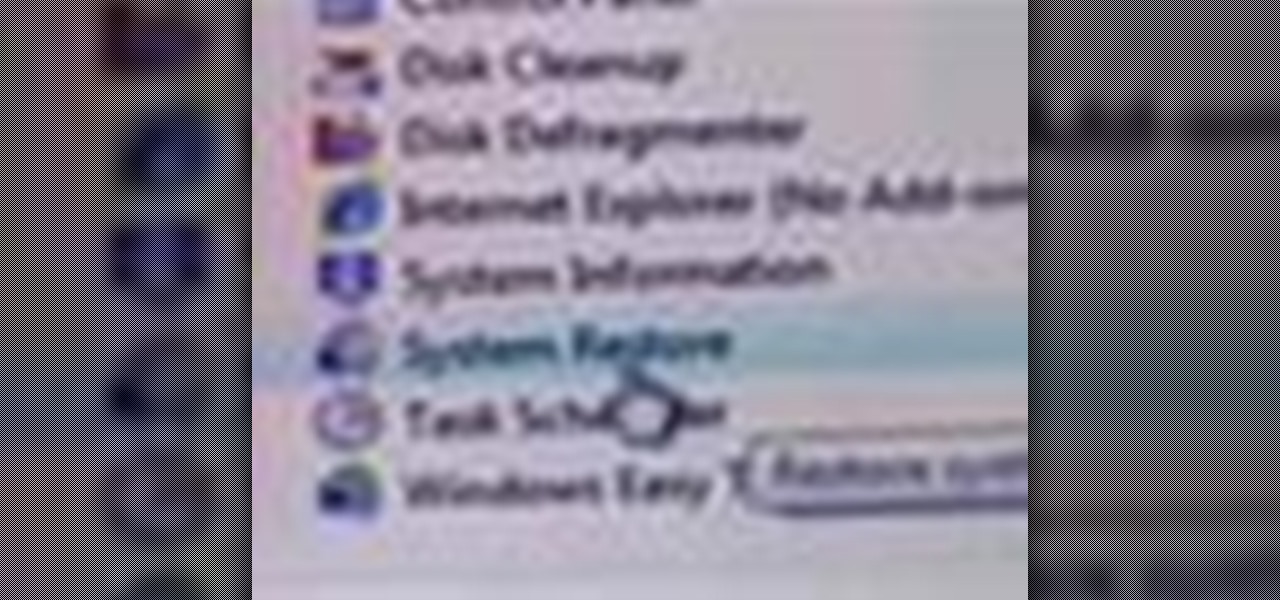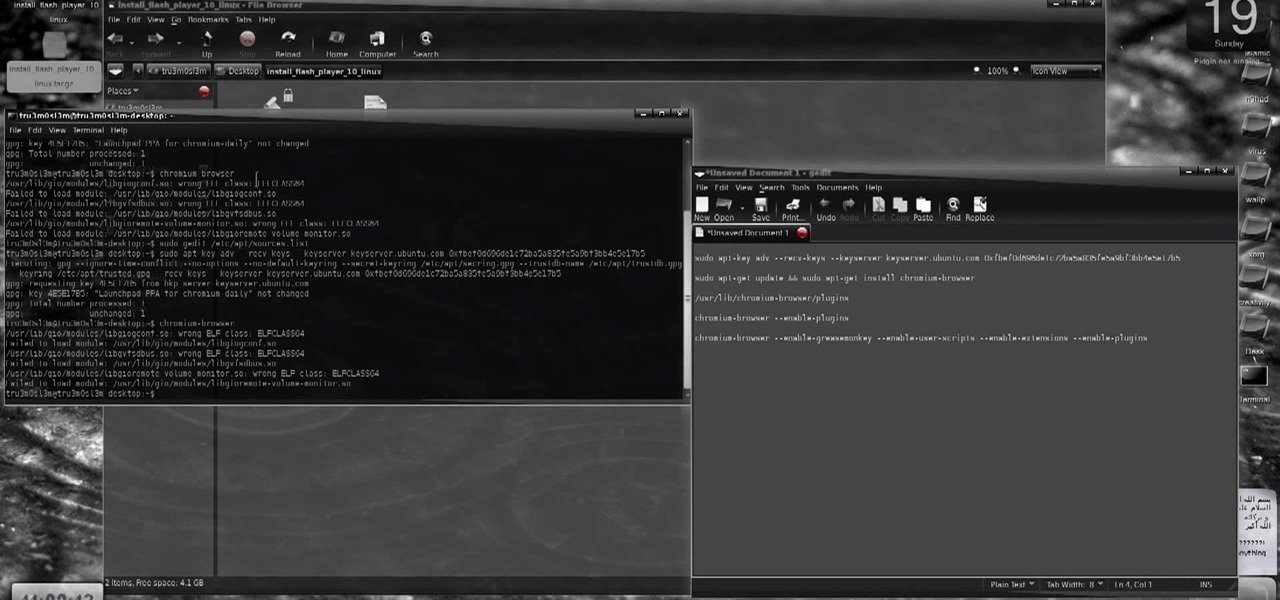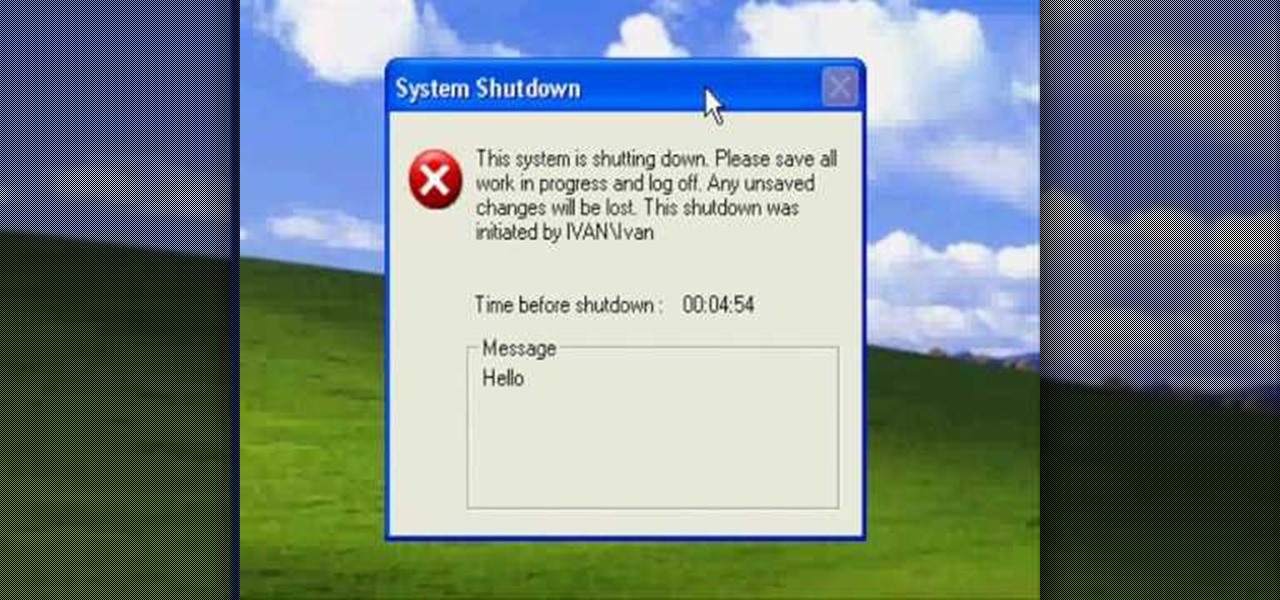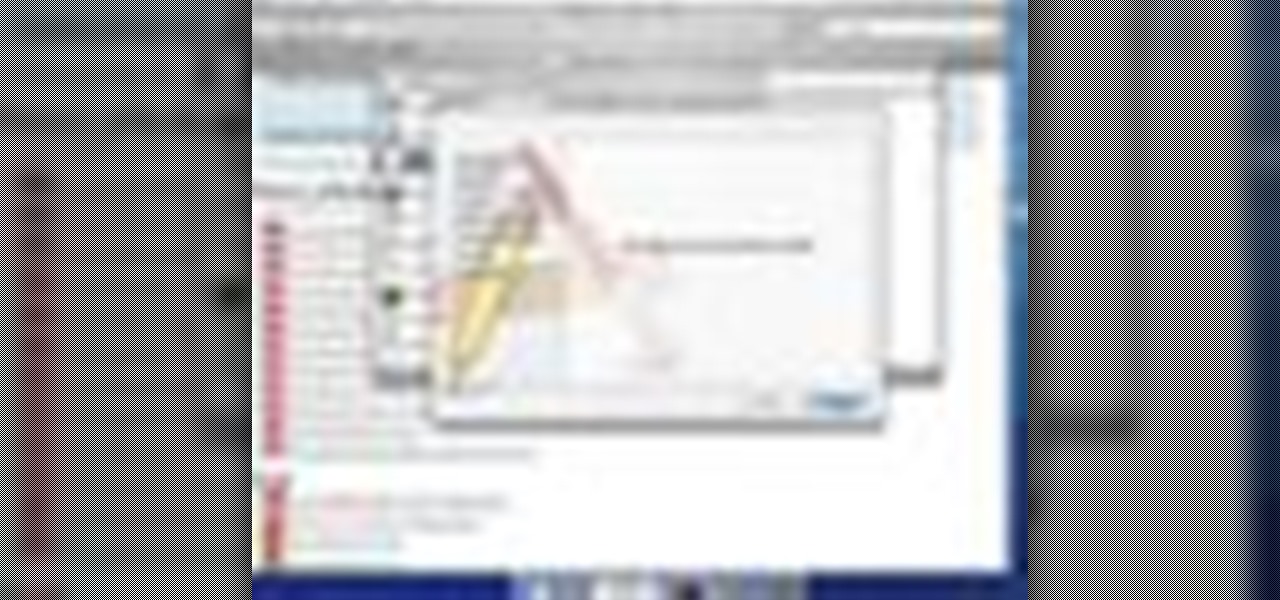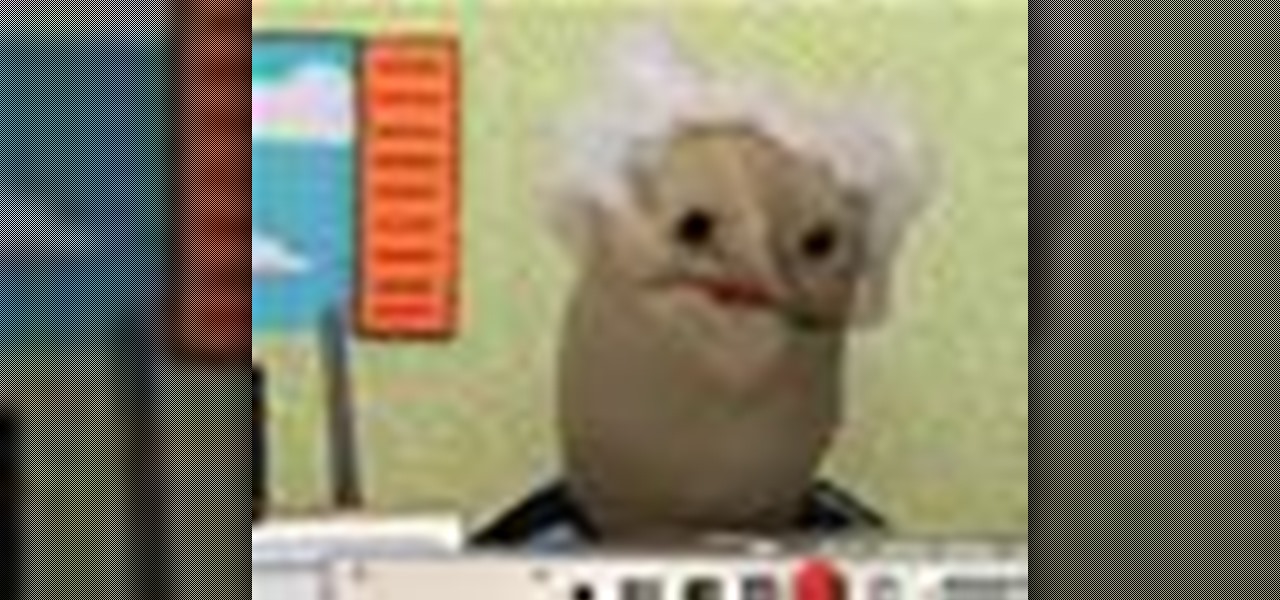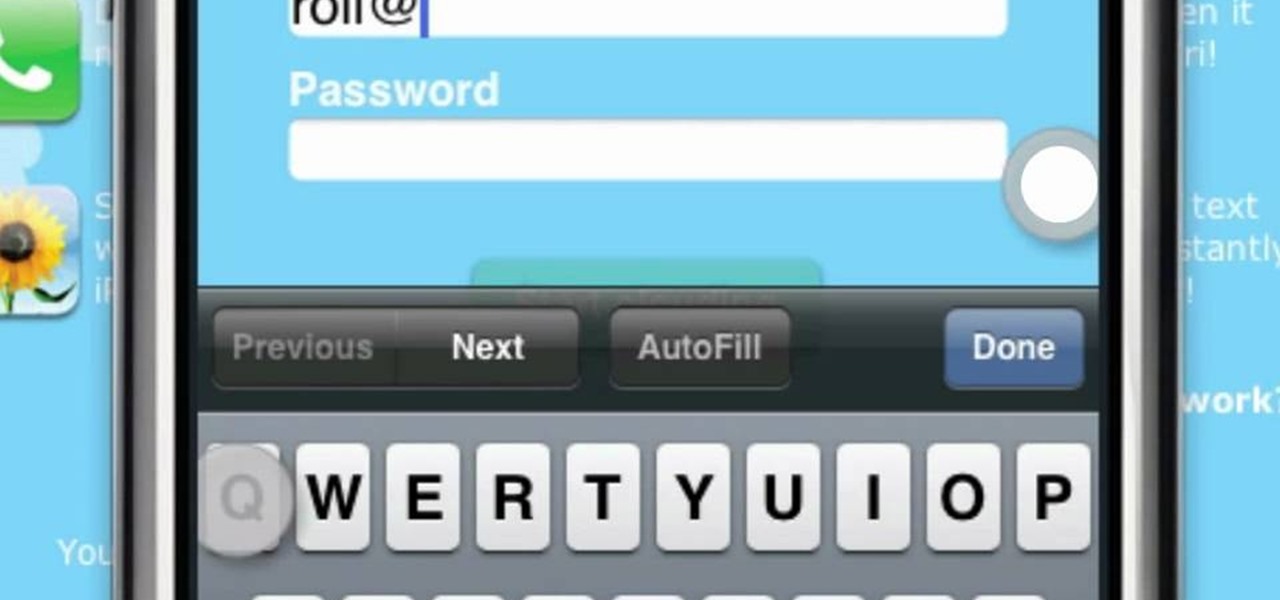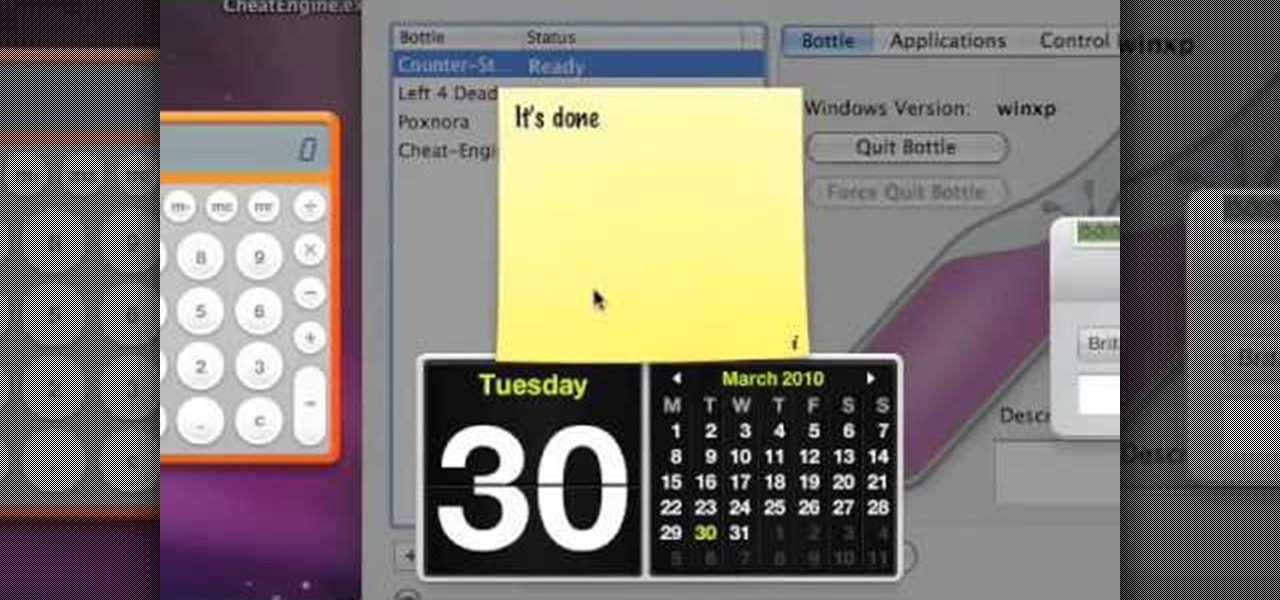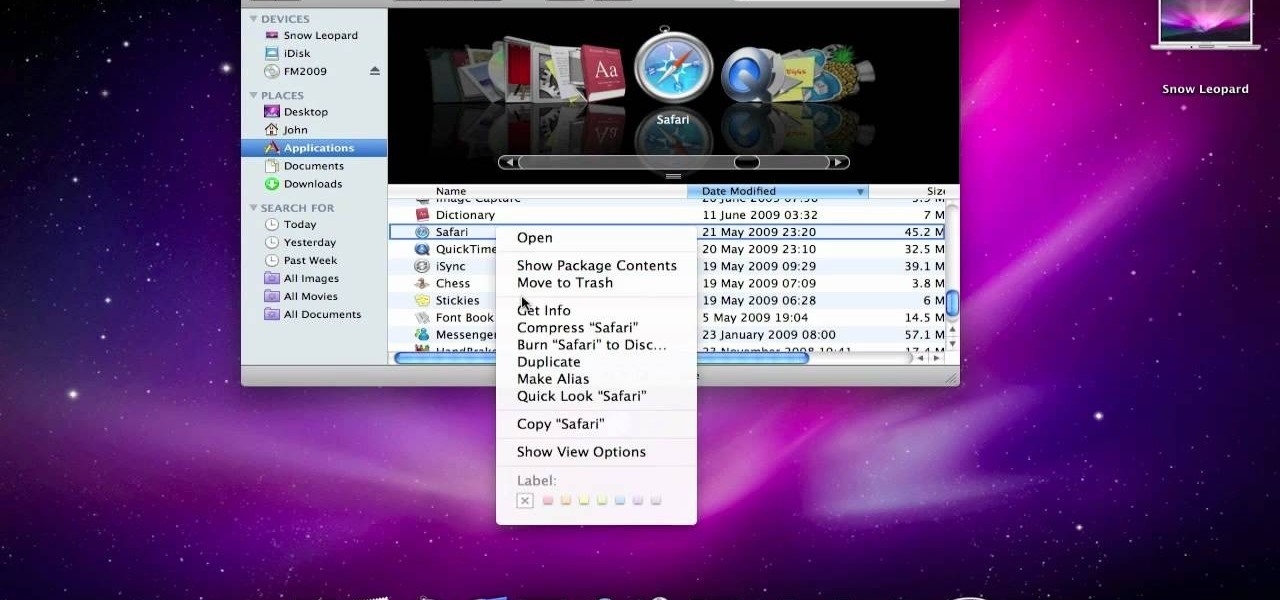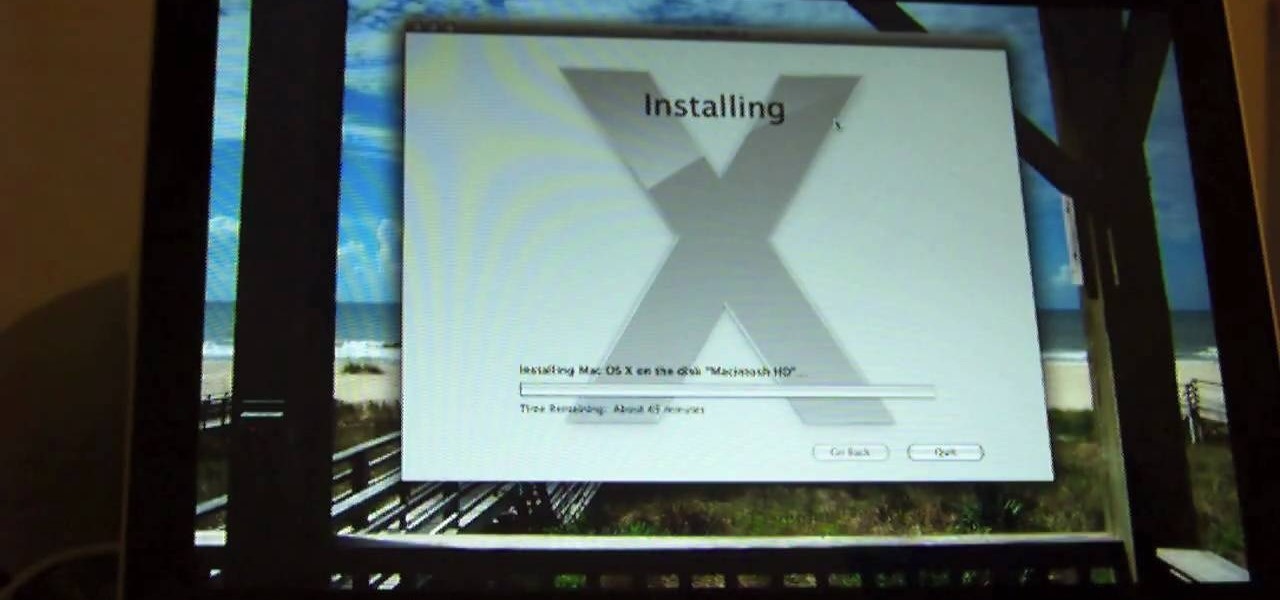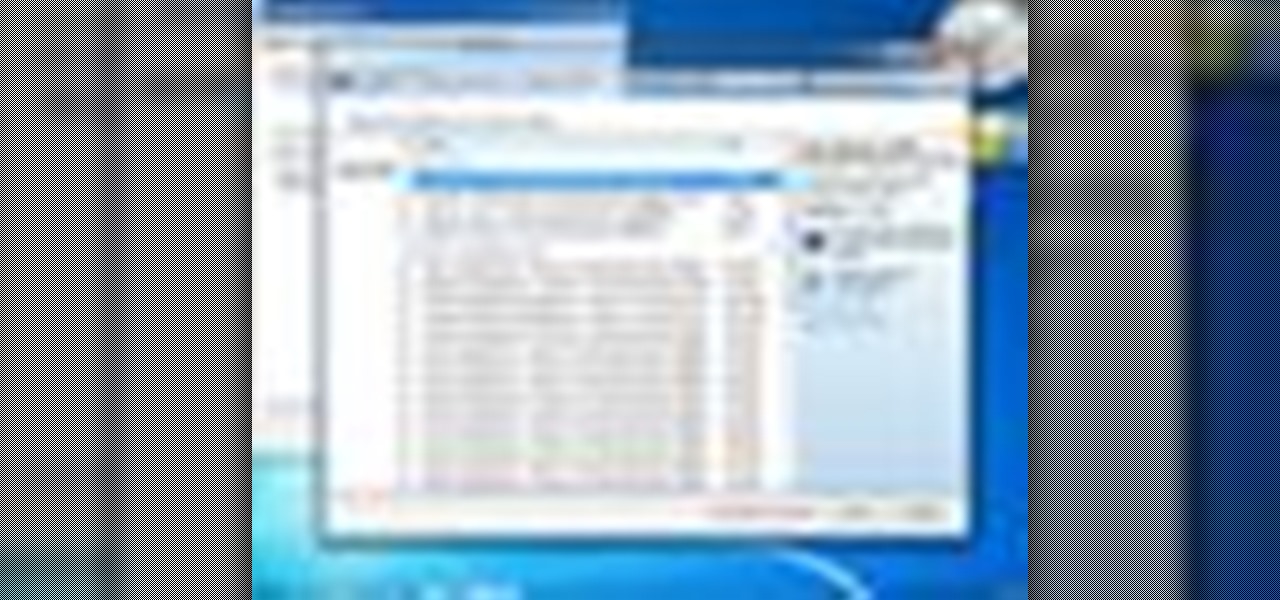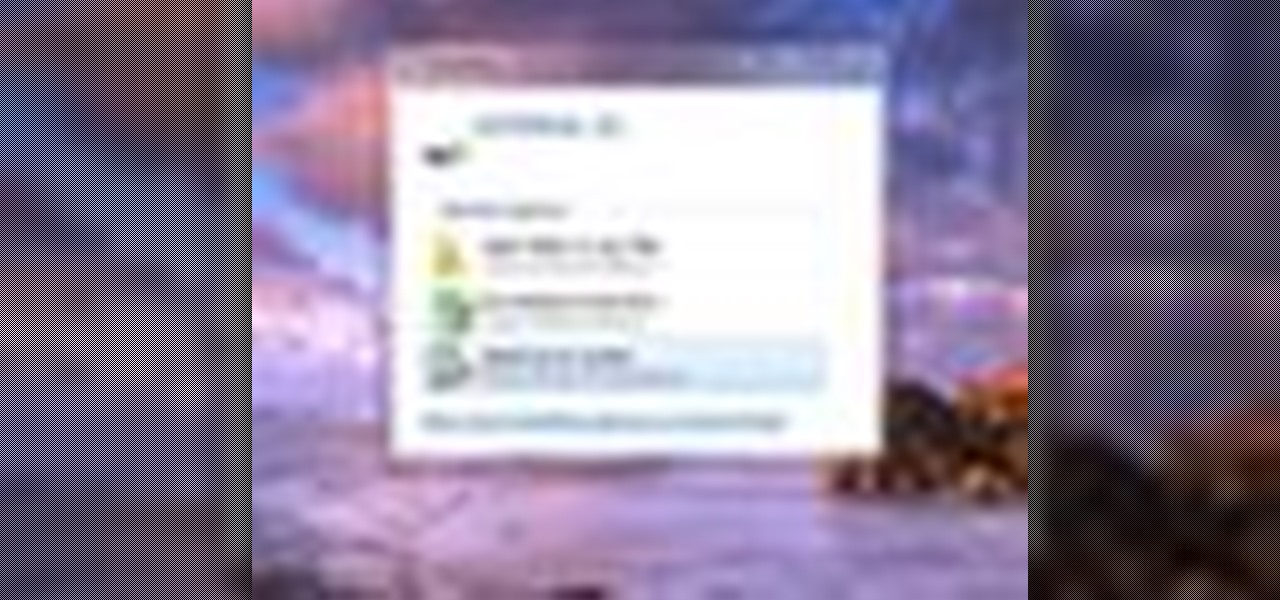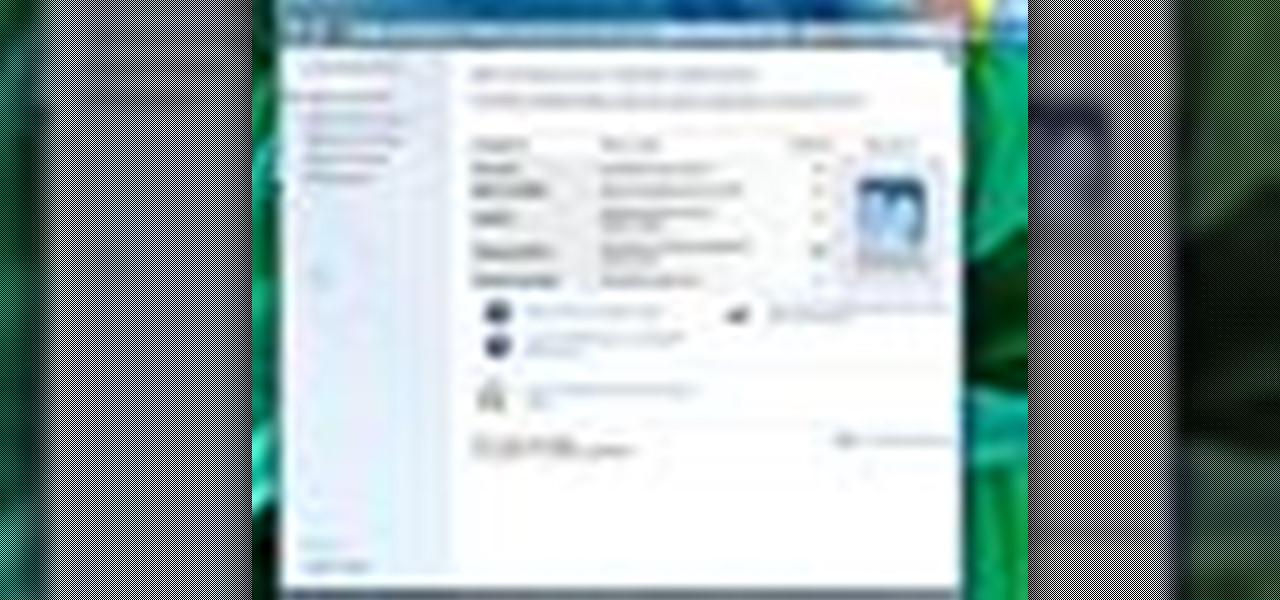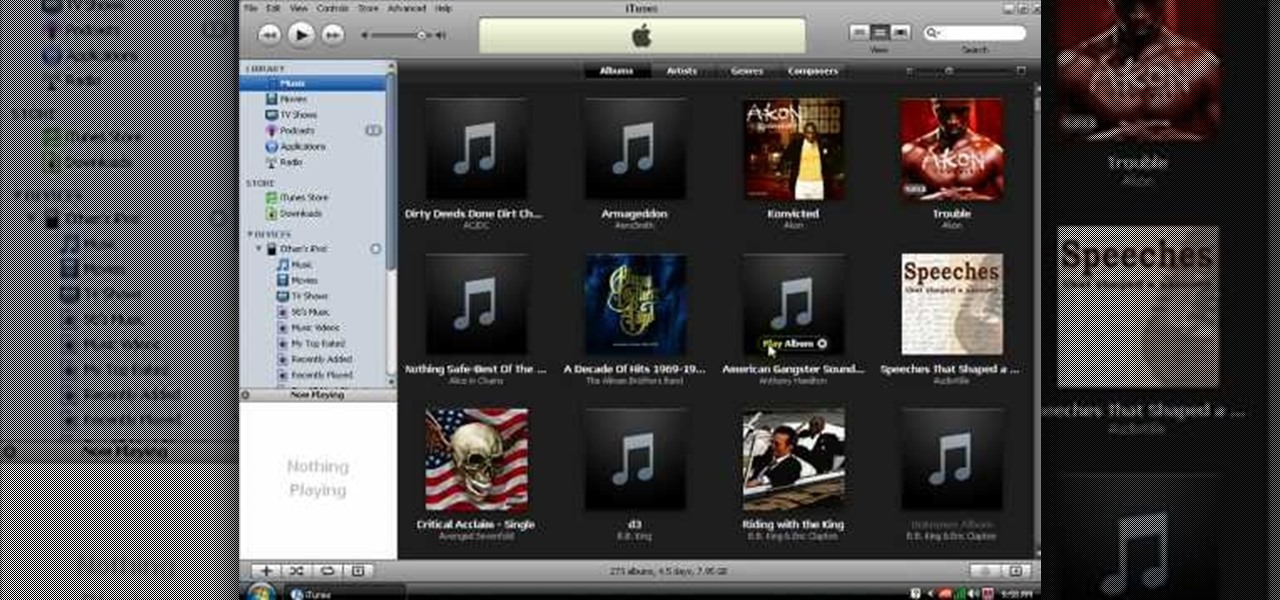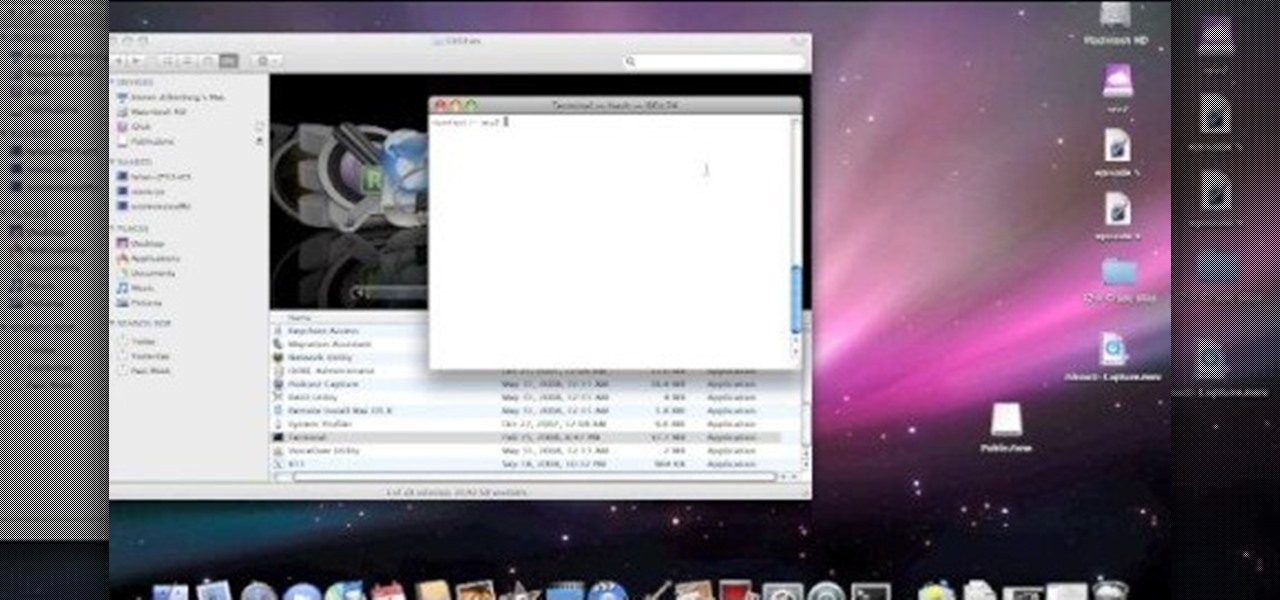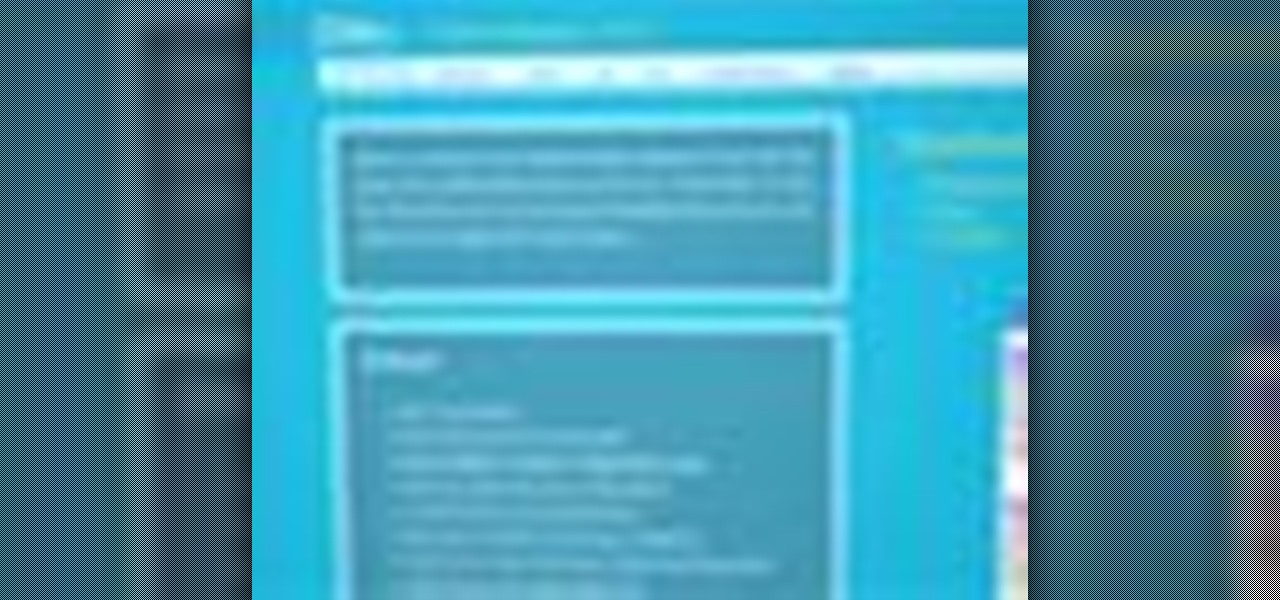
In this video tutorial, viewers learn how to copy and paste multiple text entries in a Windows computer. Users will need to download the free clipboard manager, Ditto form the link provided in the video description. Once downloaded, users will be able to manage multiple strings of text to copy and paste anywhere. Simply select the text field of the copied text and click on the icon in the system tray. Copied images will be displayed as a thumbnail. This video will benefit those viewers who us...
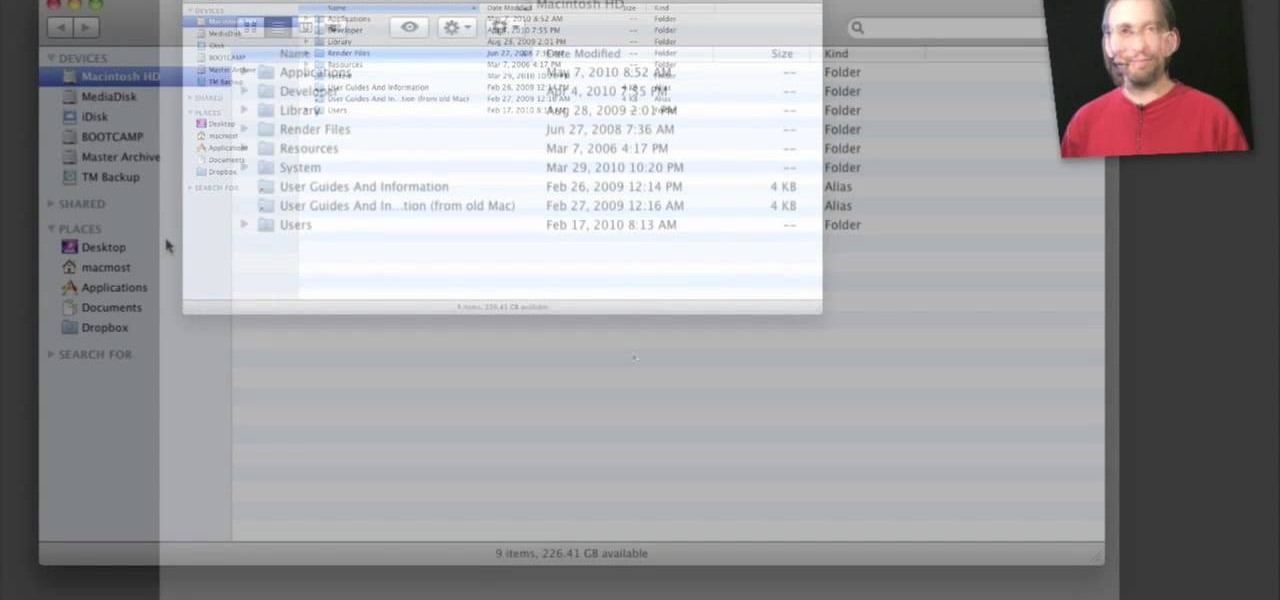
The window on a Mac computer can be confusing if you are used to using a Windows computer. You will learn how to resize your window by clicking and dragging the lower right side corner. Clicking on the green button will not completely maximize the window it will only make it as wide and tall as you need so there are no scroll bars. You will learn many more basics on a standard window so that you can navigate like a pro.

In this video tutorial, viewers learn how to remove the speakers on a G5 i-Mac computer. In order to remove the speakers, user will need to first remove the ambient light sensor. Remove the 2 torx 6 screws and remove the middle bracket. Now on each speaker, users will need to remove 2 torx 8 screws. Once the screws are removed, the speakers simply slide out of place. Under the right speaker, there will be a cable that will need to be unplugged from the logic board. This video will benefit tho...
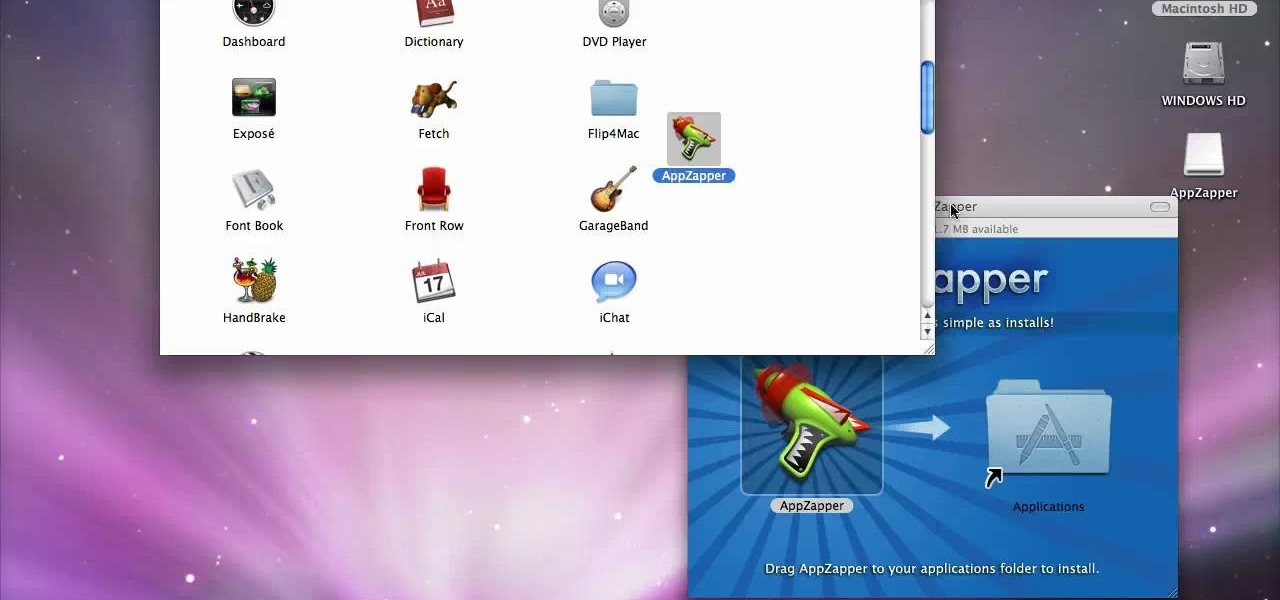
If you have recently switched from PC to Mac or are just getting used to your new Apple computer, you may need help on adding and deleting programs. In order to fully appreciate your Mac you will want to install fun programs. In this tutorial, learn how to add useful things to your computer and delete ones you don't use to save space. This process is incredibly easier to do on a Mac than it is on a PC, and you will be able to master it in no time. Follow along with Luke as he shows you the st...
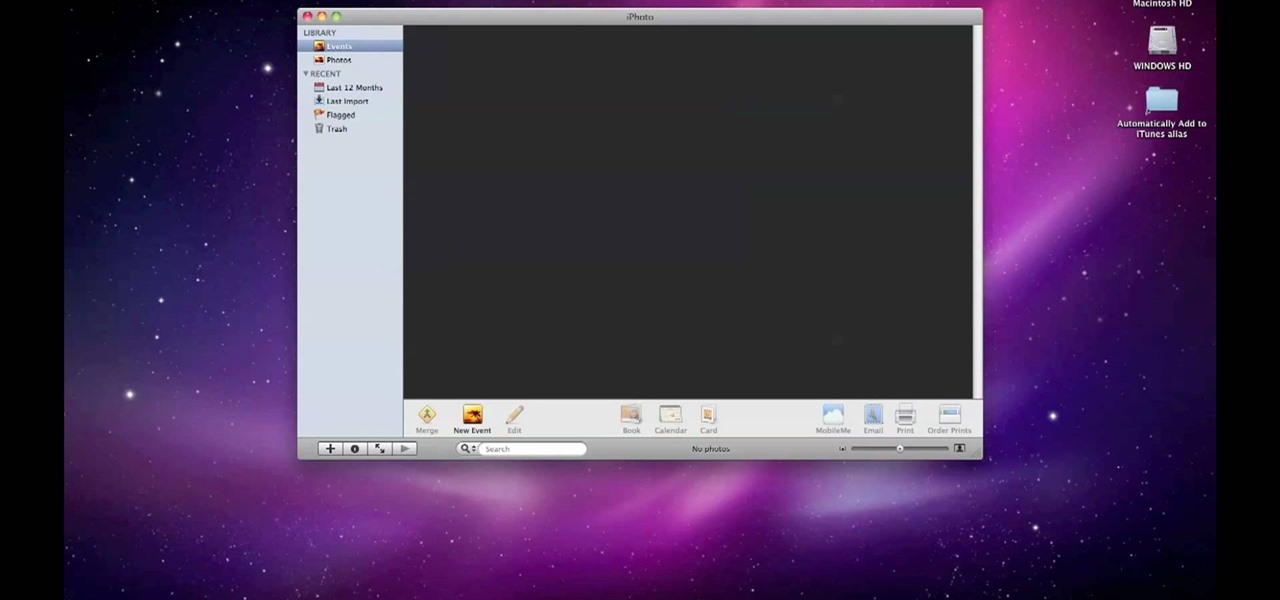
By default, iPhoto will open as soon as your Mac detects a digital camera or iPhone. In this tutorial, learn how to change your iPhoto settings so that it does not automatically open. The auto open is a good feature, but can be annoying, especially if you are just using your computer to charge your device and do not need to import any files. iPhoto's auto-open can disrupt other activities you may be involved in on your computer. In this video, Luke will take you step by step through the proce...
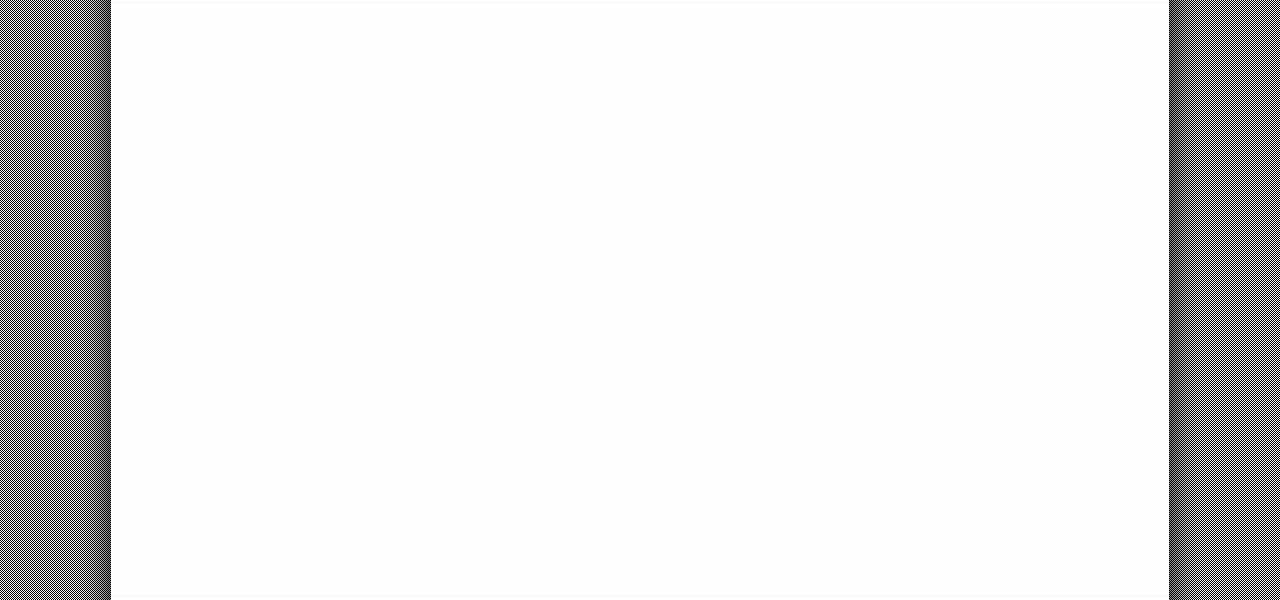
Your Epson driver controls your printer to your computer. You can change options to more suite your work. This video will demonstrate how to use the Epson priter driver.

This video shows you how easy it is to use system restore on Windows XP and Vista to bring your computer back to life. System restore takes your computer back in time to a point before it had errors or problems. Go to the start menu, all programs, accessories folder, system tools, and system restore.

Sometimes just one computer monitor is not enough. Whether you are working on a detailed art project, multiple files at once, or simple wish to open more windows, you may need to connect multiple monitors to your Mac. In this video, Gary Rosenzweig from MacMost.com shows you how to hook up another screen to your computer and make the most out of your desktop space. It is actually very easy to hook up a second monitor to most Macs. Once you get a monitor and the proper cables you are good to g...

This video describes how to import pictures from a digital camera onto your computer and use them in various ways. Simply plug in a flash drive with your stored pictures and they will immediately load onto your computer. Once this is done, you can share your pictures on Snapfish by opening the program and using its various programs. Within the program you can print your images, share, or even create gifts such as posters and mugs with your uploaded pictures. If you would like any more informa...

New to Ubuntu Linux? This computer operating system could be a bit tricky for beginners, but fret not, help is here. Check out this video tutorial on how to install and enable Flash for Chromium on Ubuntu Linux.

Okay, what's the greatest prank you can play on a friend in this day of technology? Mess with his computer!

Don't throw away that old keyboard! You can make a sweet wallet with the circuit sheets inside! Inspired by this Instructables project. Hack together your own cool wallet with this mod video.

This is a HouseholdHacker mod teaching you how to mod your old Nintendo controller to work with your PC computer games. Today we'll show you how to convert your old Nintendo controller into a retro gaming icon on your computer desk!

How to Use Your Mac as a Server: Turn your Mac Mini into a server! Yes, that's right, with a little know-how and a little spunk, you can turn an inexpensive Mac Mini computer into a server to provide services over you network. You won't even need the Mac OS X Server, just the Mac OS X Client, so there is no extra software to buy, just the Mac Mini and it's operating system.

Draw scary cartoon witches for Halloween cards and birthday cards. You might be able to use a dry erase marker to trace the drawing steps directly off of the computer screen. Of course, you can only participate in this practice if you have a glass computer screen. Otherwise, use paper.

Anyone can set up their own wireless network. All you need is a little know-how. You will need a computer with wireless capability, a high-speed modem, a wireless router, and a broadband internet connection. Don't get tied to the wall; a wireless connection will allow you to move the computer freely around your home and still get an internet connection. Watch this video tutorial and learn how to hook up a wireless network at home.

Given how glued we are to our computers these days, we're surprised we're not replacing PC and laptop keys on a monthly basis from all the wear and tear. If you've got a key/button that has kicked the bucket, it's best to replace it with a new one.

In general, hacking and information security is not just one discipline, but a number of them, and today we will look into some of the networking concepts.

Ever find a really cool article on the web that you'd like to read next time you are out and about, waiting in line or riding the bus? Watch this video to learn how to use iCloud to share links between your computer and your iPhone.

Why should PC users have all the fun? This video shows you how you can download and install a copy of Cheat Engine onto your Mac computer. Now you too can hack all the online games like FarmVille and Pet Society!

In this video from exosploit we learn how to find your system specs in Windows XP. If someone is trying to help your computer, you might need this information. Right click My Computer, and click Properties. Here you'll see your operating system, service pack, and how much RAM you have. Also google cpuz. Go to the first link and download it. Extract it and click the main file. Here it will tell you your processor, mother board, what bios version you have, how much RAM you have, and it will tel...

Do you have to send someone a really long text message? Did you know that you can do so from your computer? Watch this video to find out how easy it is to send an SMS message to nearly any cell phone.

In this video, we learn how to remove Security Tool the simple way. Most ways will not remove this from your computer, but this way will. To start, you will need to restart your computer. After this, press ctrl+alt+del the moment Windows shows up. Then, go to the Task Manager and look through the programs that are open. When your security tool opens, press the same buttons to get the mouse free. Then close the security tool from the Task Manager. Now, go to your desktop and press on the icon ...

In this clip, you'll learn how to minimize app windows into the dock on an Apple computer running the Mac OS X operating system. For more information, including a complete demonstration of the process and detailed, step-by-step instructions, watch this home-computing how-to.

In this clip, you'll learn how to import open apps in 32-bit mode on an Apple computer running Mac OS X 10.6 (Snow Leopard). For more information, including a complete demonstration of the process and detailed, step-by-step instructions, watch this home-computing how-to.

In this clip, you'll learn how to share web pages by email on an Apple computer running the Mac OS X operating system. For more information, including a complete demonstration of the process and detailed, step-by-step instructions, watch this home-computing how-to.

Need some help getting the most out of your notebook computer's battery? With the right habbits, it's easy. So easy, in fact, that this free video tutorial from CNET can present a complete overview of the process in just under three minutes and a half. For detailed instructions, and to get started improving your own laptop's battery life, watch this handy how-to.

In this video, we learn how to install Mac OSX Snow Leopard. First, put the DVD for Snow Leopard into your computer. Wait for the installation window to pop up, then click on the button to install it. The installation will now appear on your window, click on the appropriate buttons until you reach the user name and password section where you will have to insert your information. After this, wait for the installation to finish and then click on the "restart" button. Now your computer will rest...

It is possible to convert your Excel spreadsheets into a PDF file by using your PC's Print Manager and Save As functions. This video shows you a step by step to create a password-protected PDF version of your Excel file.

Does your PC speak YOUR language? It can, at least if you have Windows 7 on your computer. Specifically the Ultimate and Enterprise editions of Windows 7. You can easily change your computer's language in just a few clicks. See how!

ReadyBoost in Windows 7 can give your PC a boost. How? This feature takes advantage of unused space and can quickly free up room and make your computer faster. Watch this Microsoft video for more details.

If you're curious about how powerful your PC is, the Windows Experience Index can give you a snapshot of its capabilities and help you decide if it's good enough for you. This video will help you understand the basics of what the Windows Experience Index can do in Windows 7.

Want to stop SVCHOST.EXE from eating all of your Microsoft XP computer's processing power? It's easy! So easy, in fact, that this home-computing how-to from the folks at Britec can present a complete overview of the process in just over five minutes. For more information, including step-by-step instructions, take a look.

In this tutorial, we learn how to transfer songs from an iPod to iTunes in Windows Vista. First, plug your device into your computer and open up iTunes. Minimize this screen, then go to your computer and find the music folder. After this, you will be able to see all the music that is saved to your computer. Next, take this folder and highlight all the music that is in this. After you do this, paste this into your iTunes and it will then start to load all the music. Give it a few minutes to fi...

In this video tutorial, viewers learn how to transfer music from an iPod to the iTunes library. Begin by connecting the device to the computer. Then click on the Start menu and open Control Panel. Now click on the device. Click on Tools and select Folder Options. Then click on the View tab and check "Show hidden files and folders". Click OK. Now open the iPod_Control folder and open the Music folder. Finish by simply opening all the folders and importing the music files into iTunes. This vide...

If you're Apple computer needs a little cleaning, not the hardware, but the software, then MacKeeper is the way to go. This application will help protect your hard drive from junk and other useless data, freeing up much needed space on your Mac. Also, you can recover files, hide private files, clean up your login items, apps and plugins, and more! Watch this video to see how to use MacKeeper.

In this video tutorial, viewers learn how to uninstall the video card drivers on a Windows computer. Begin by clicking on the Start menu. Then right-click on My Computer and select Properties. Now click on the Hardware tab and click on Device Manager. In the list, click on Display Doctors and select the desired video card. Now double-click on the video card and select the Driver tab. Finally, click on Uninstall and follow the process to remove the drive. This video will benefit those viewers ...

In this tutorial, we learn how to eject devices from the use of the terminal for Mac. First, go to the terminal of your computer where you will see a notepad sort of page. Next, type in "df" and then press return. You will now see a list displaying processes on your computer. On the bottom will be your public zoning device, which is your USB device. Next, type in "hdiutil eject -force (the code under "mounted on)- volumes-publiczone". This is not case sensitive, but don't forget or add in any...

In this video tutorial, viewers learn how to completely uninstall a program on a Mac computer. There are 2 ways to uninstall applications. The first way is to drag the application into the trash bin. With this method, users will also have to drag the related, numerous preference and supported files. The second ways is to download an application called App Zapper. With this program, users just need to simply drag the application into the App Zapper program to completely uninstall it. This vide...

As many of you stop-motion animation practitioners out there have probably realized, Legos are a great material for that medium, allowing for great diversity while being relatively easy to work with. Can they fly though? This video features a British boy explaining how to use a free computer program called Bafran to make Lego characters appear to be flying in an animated video.