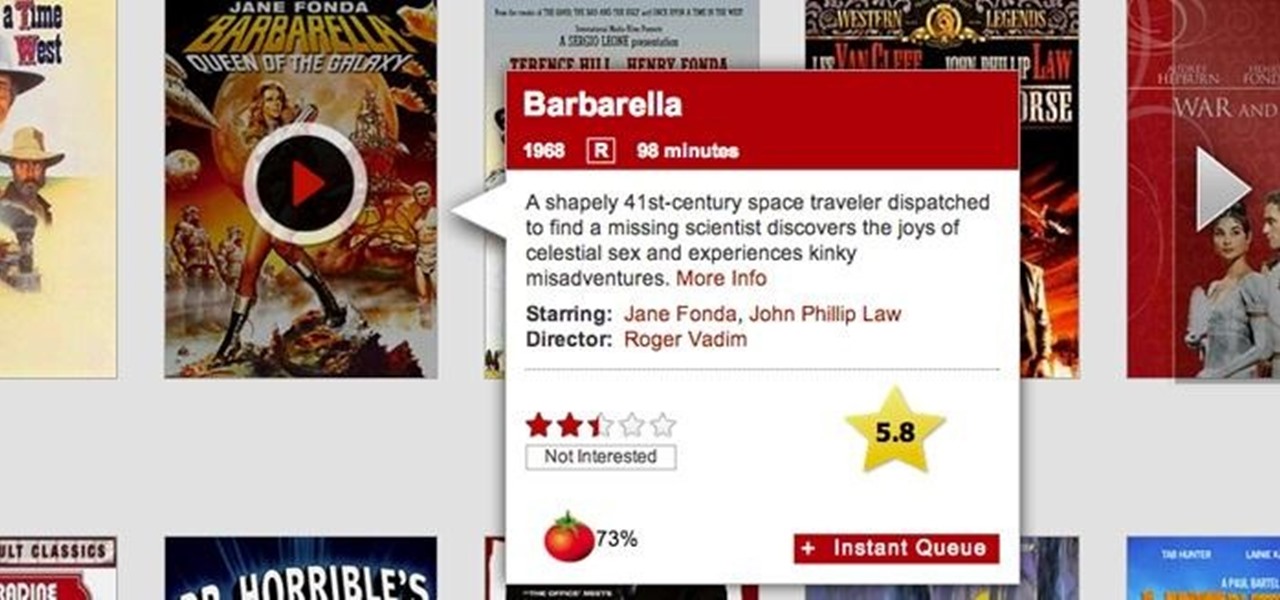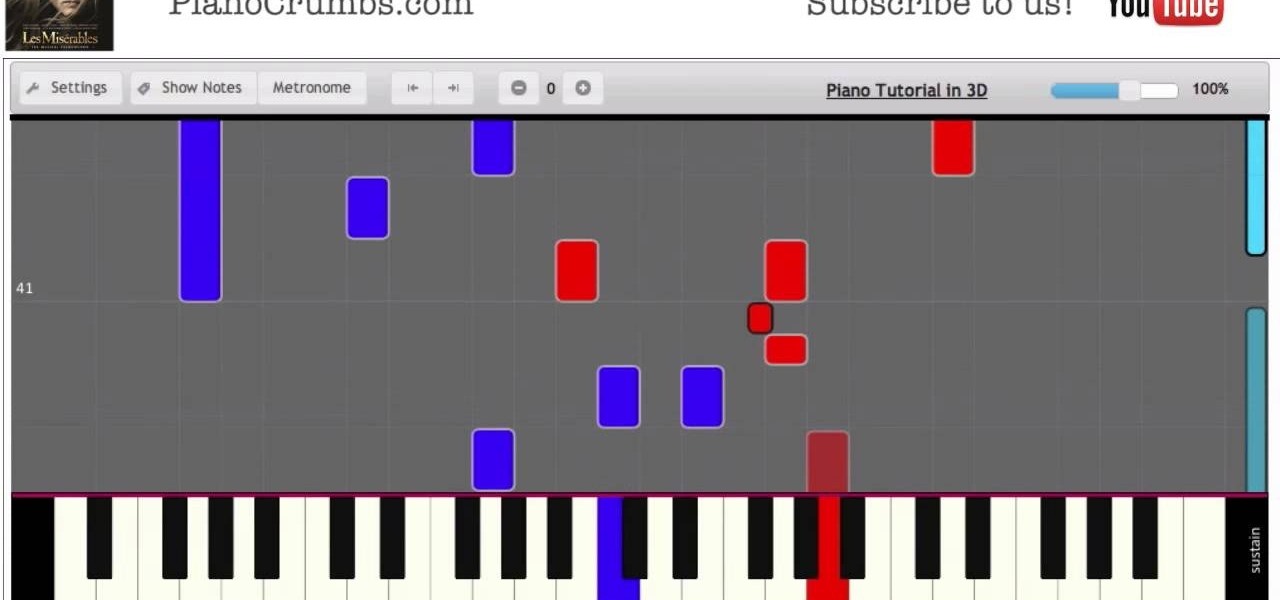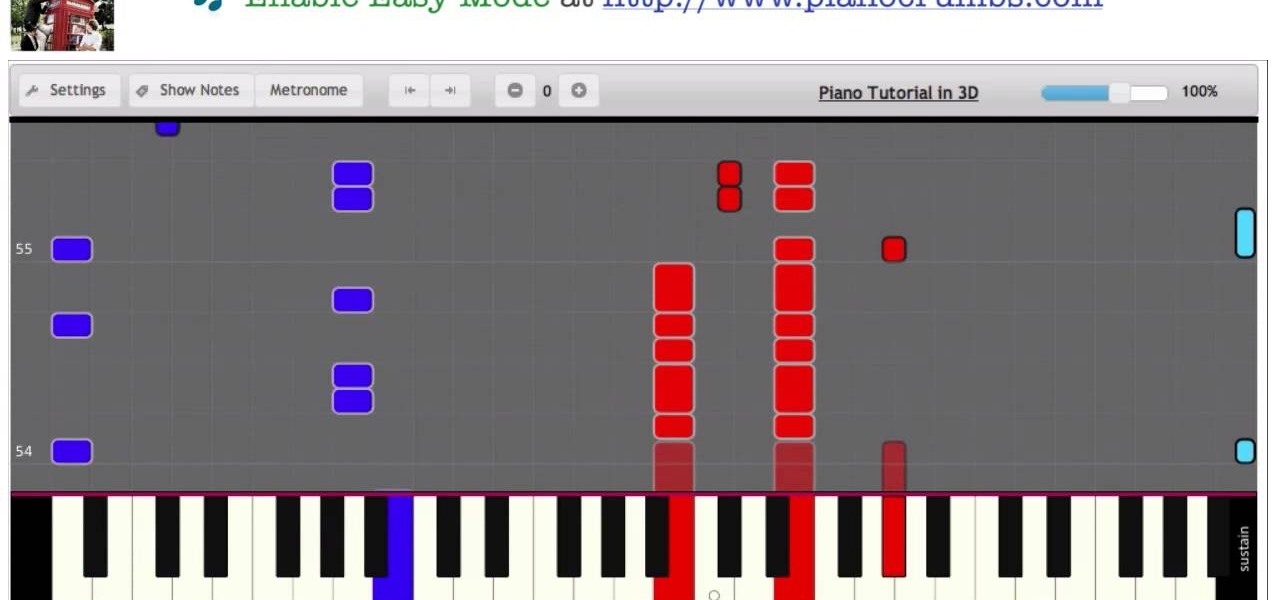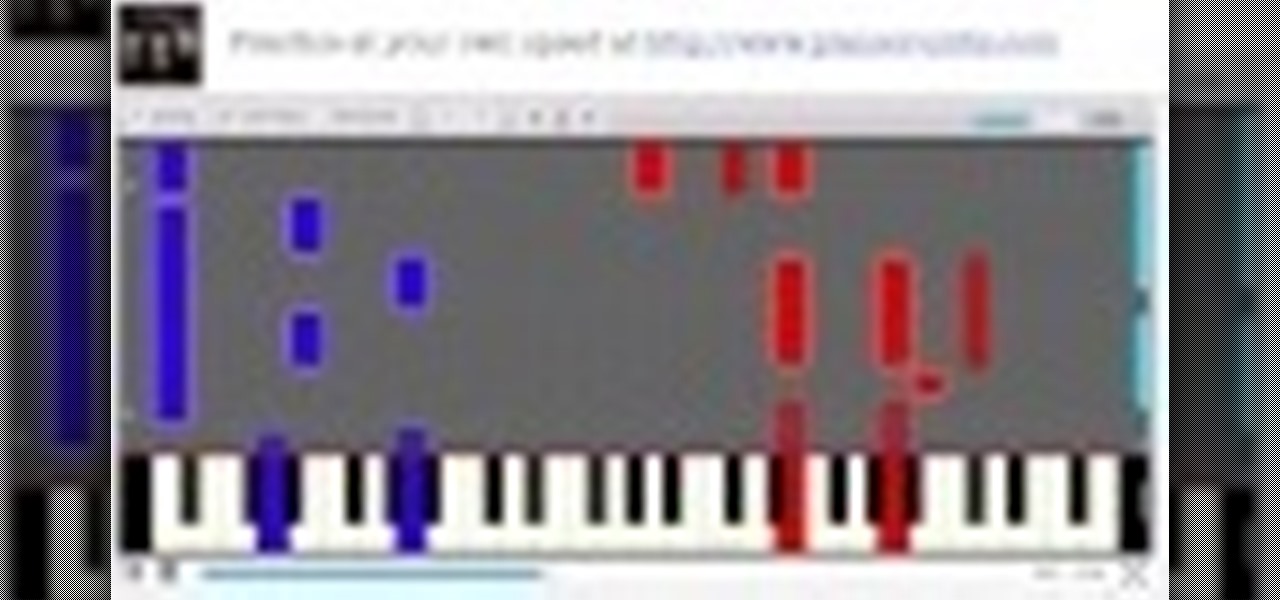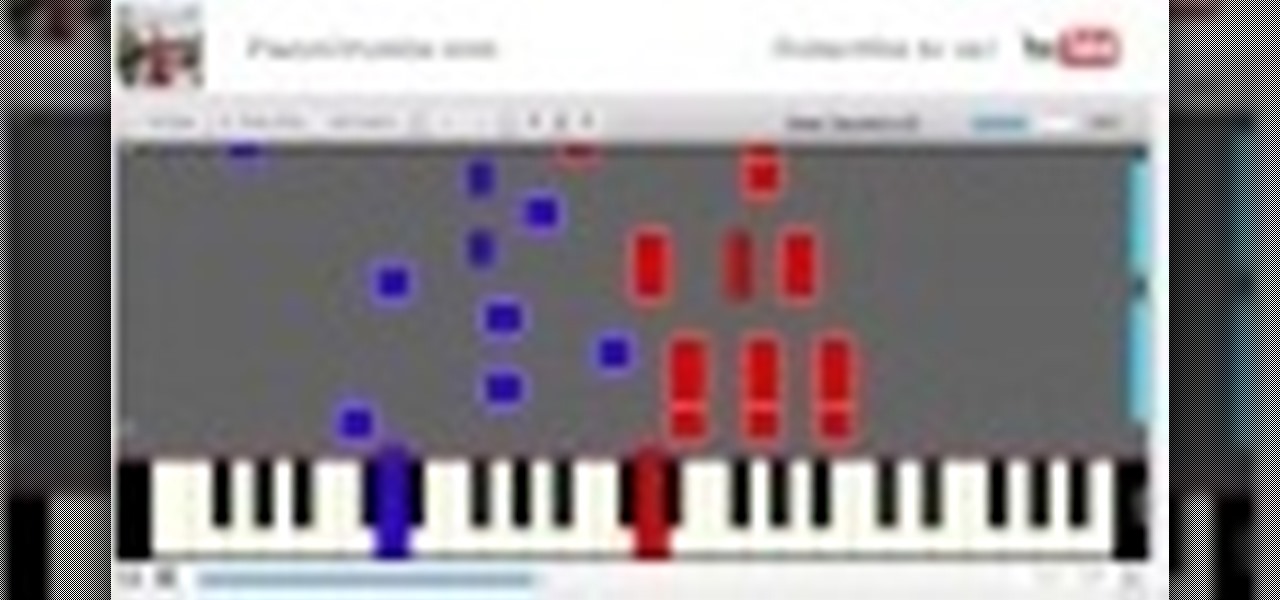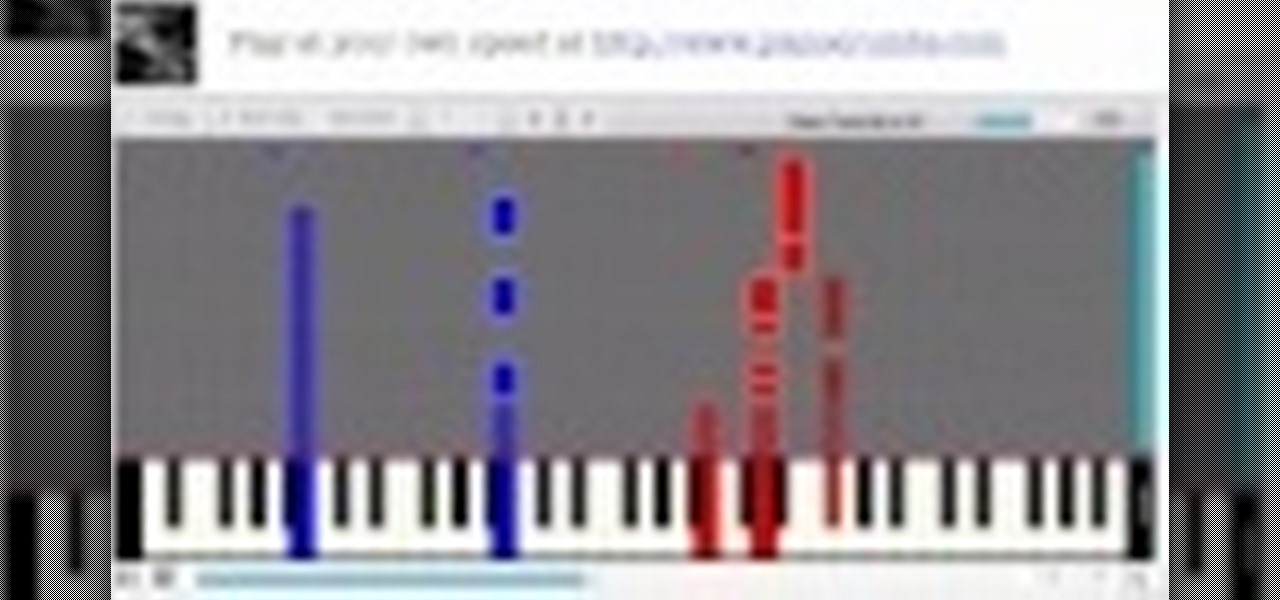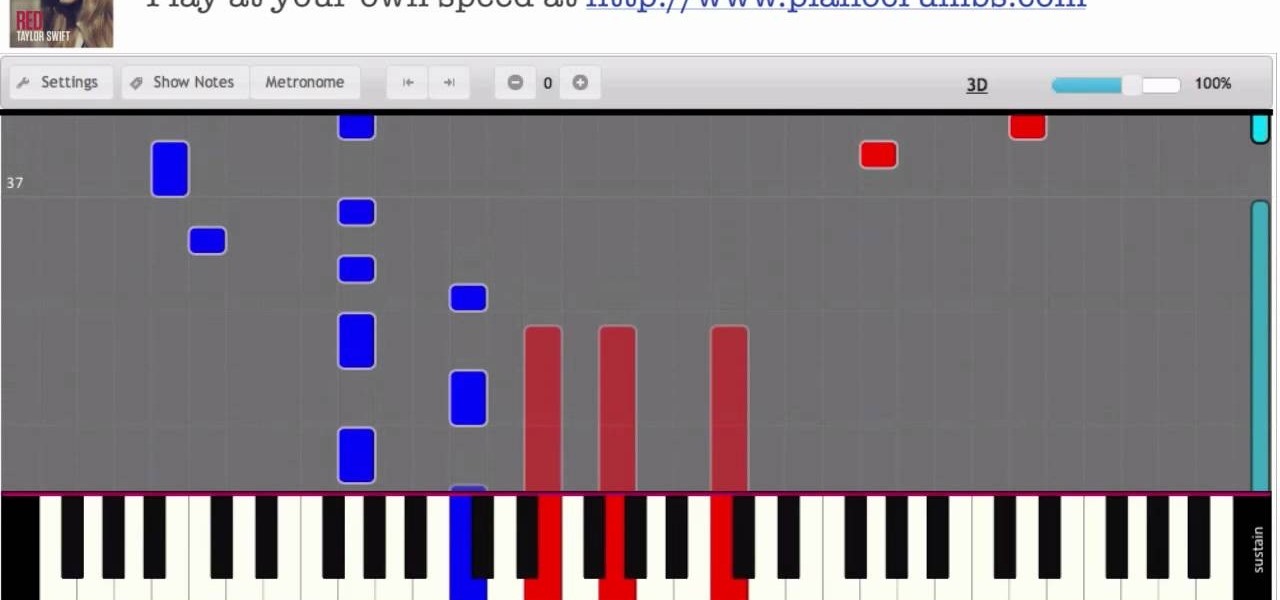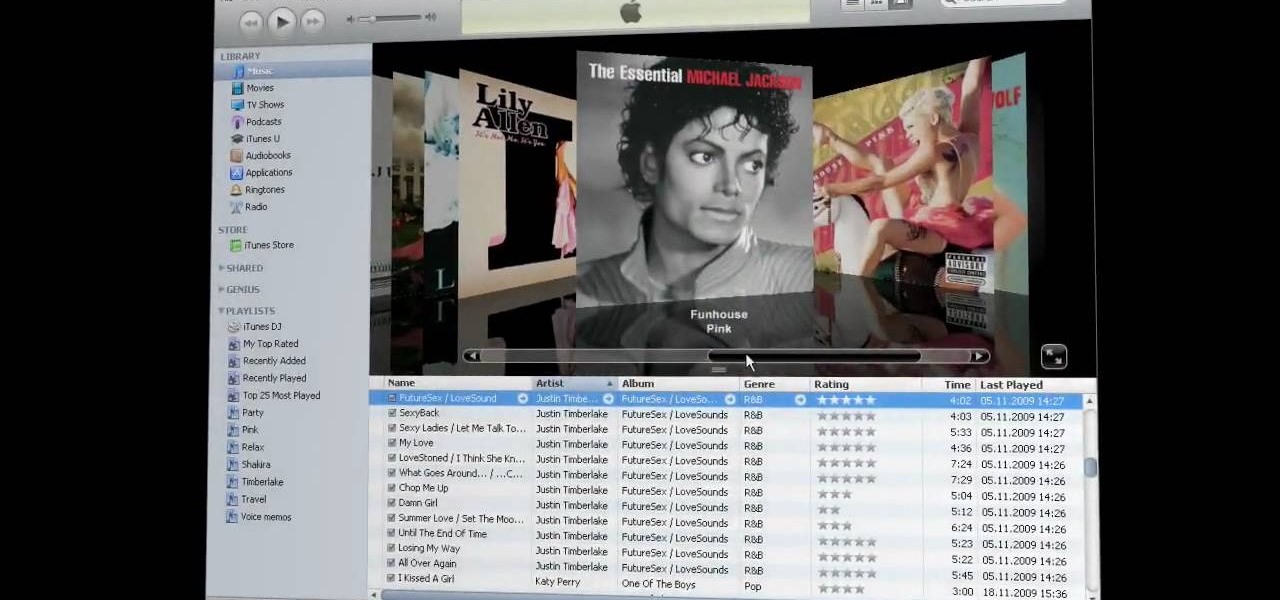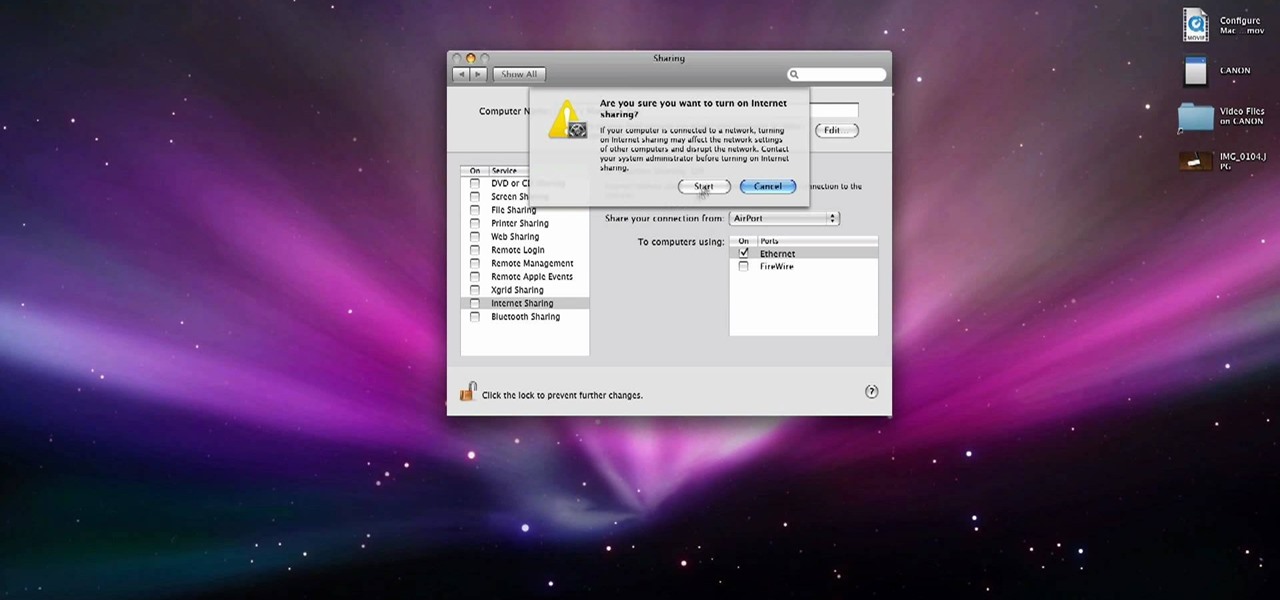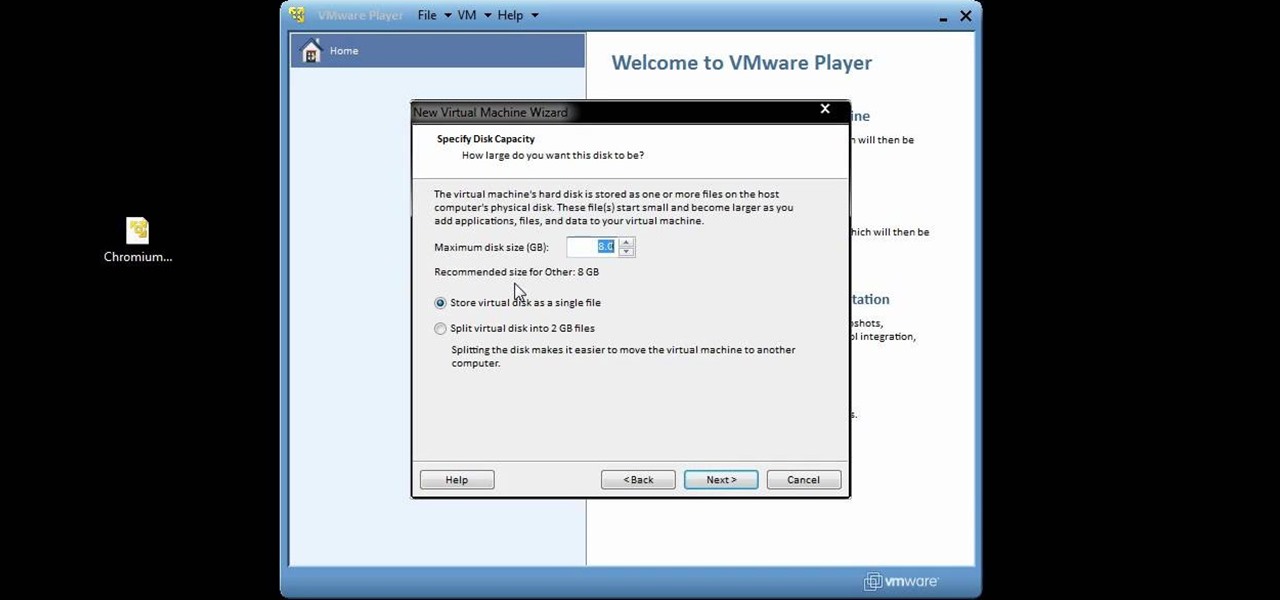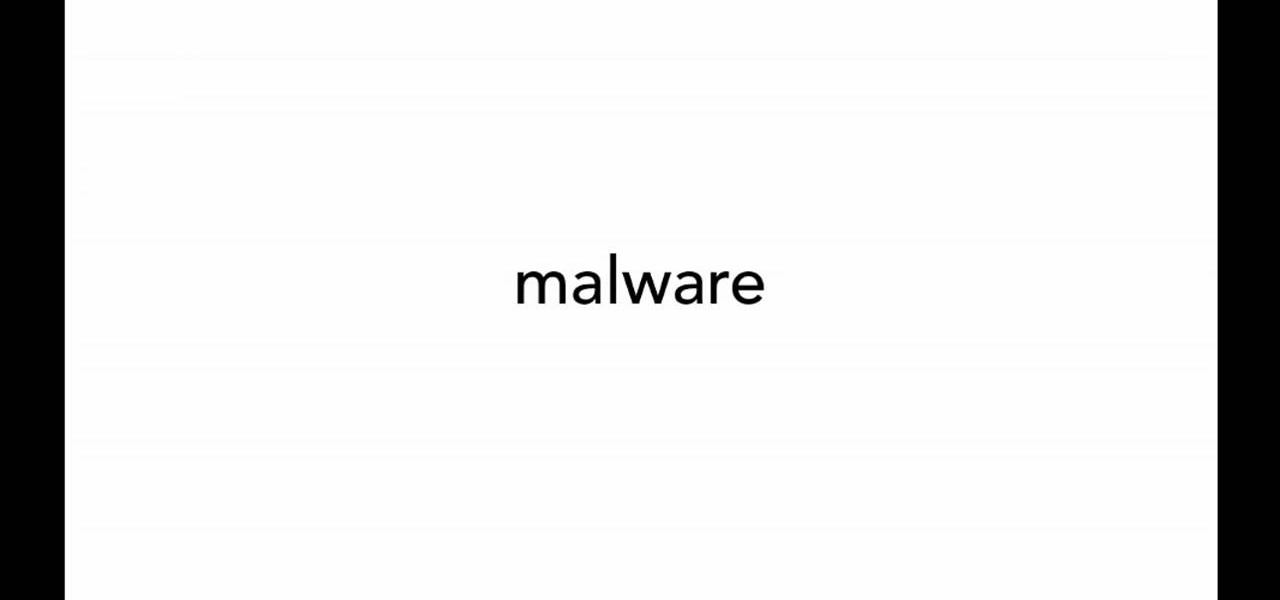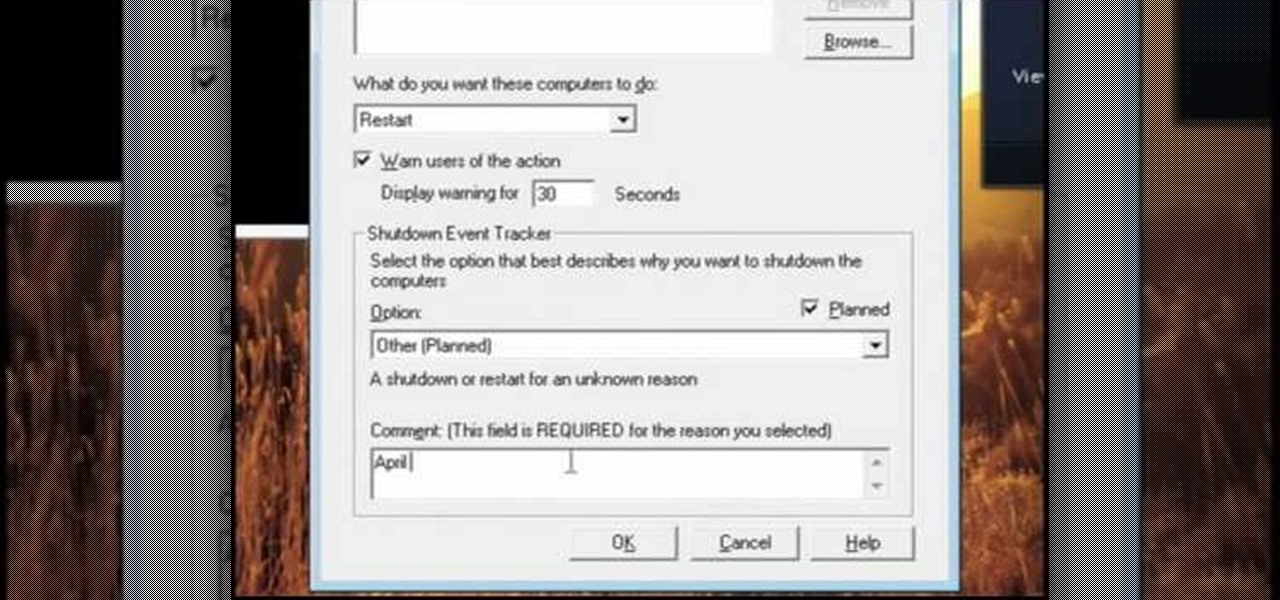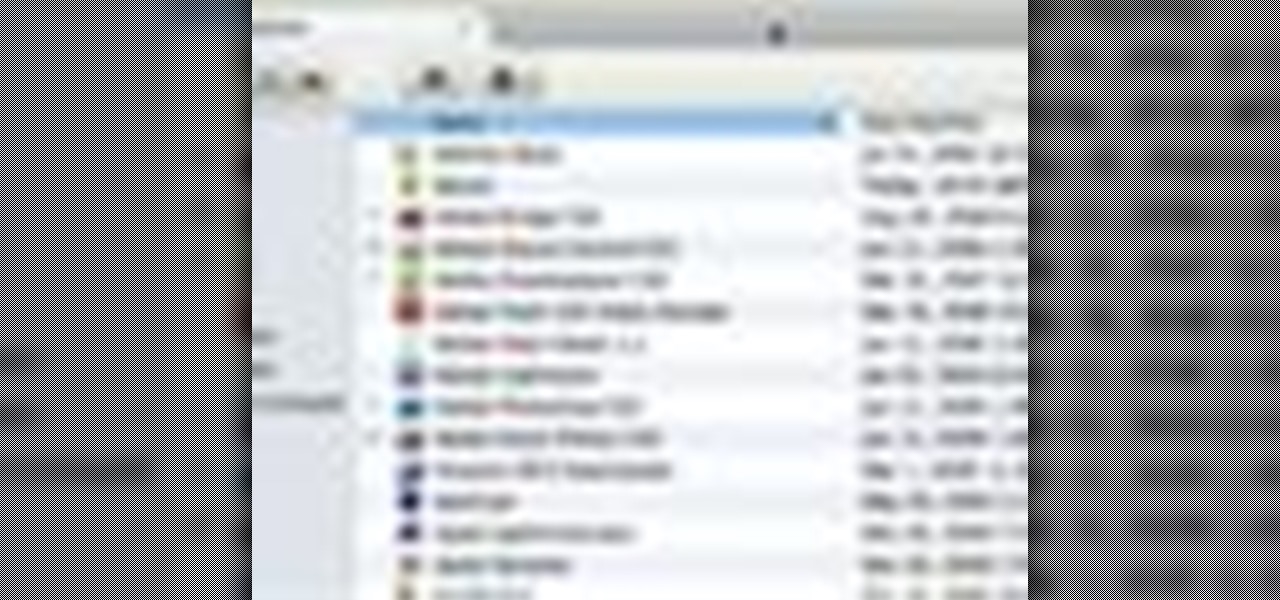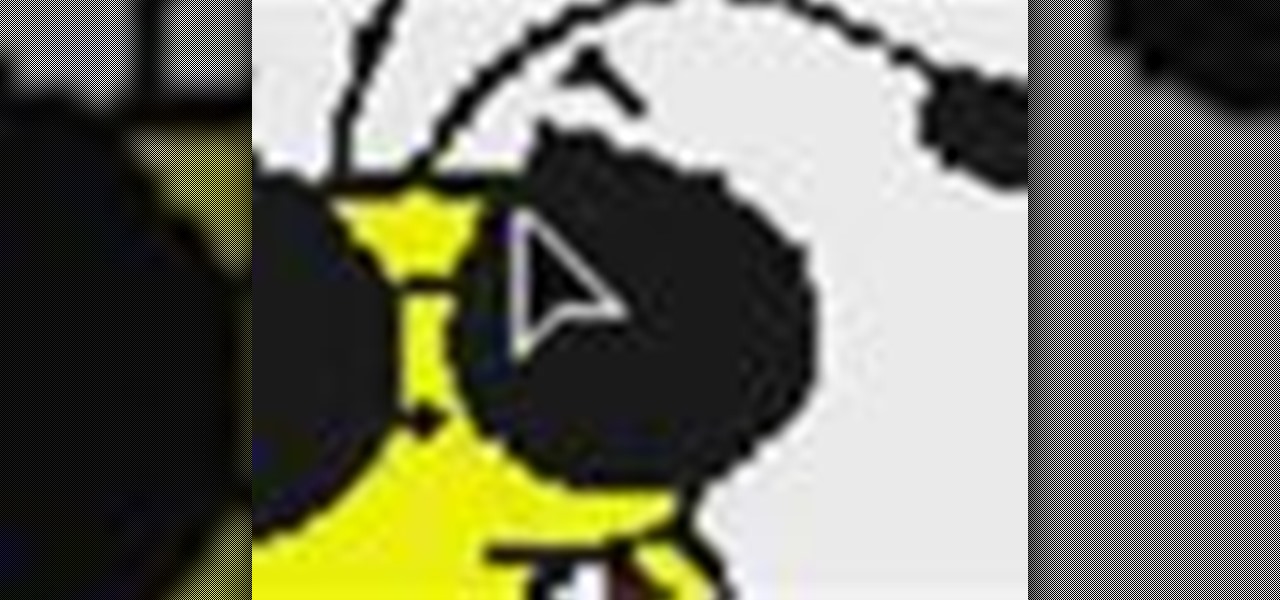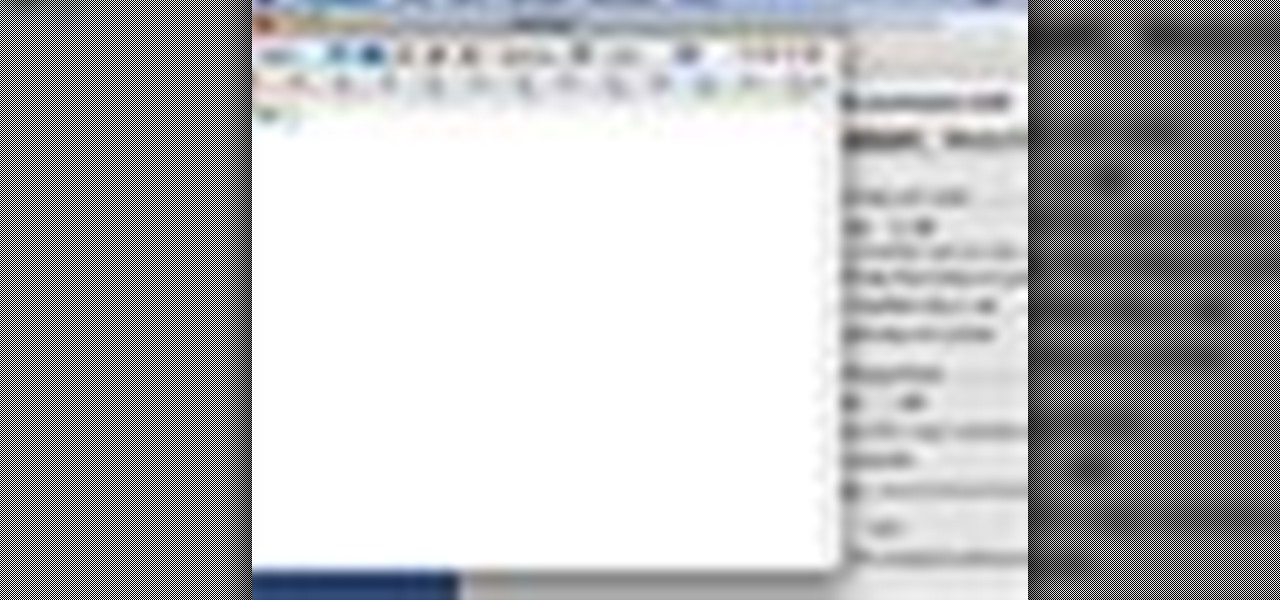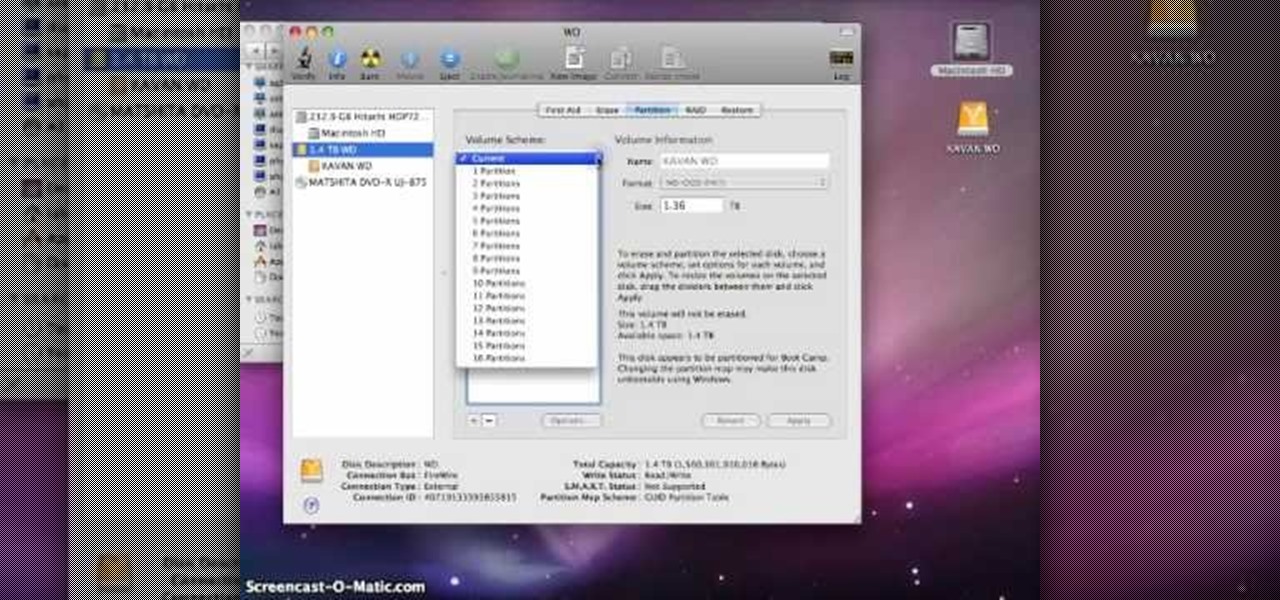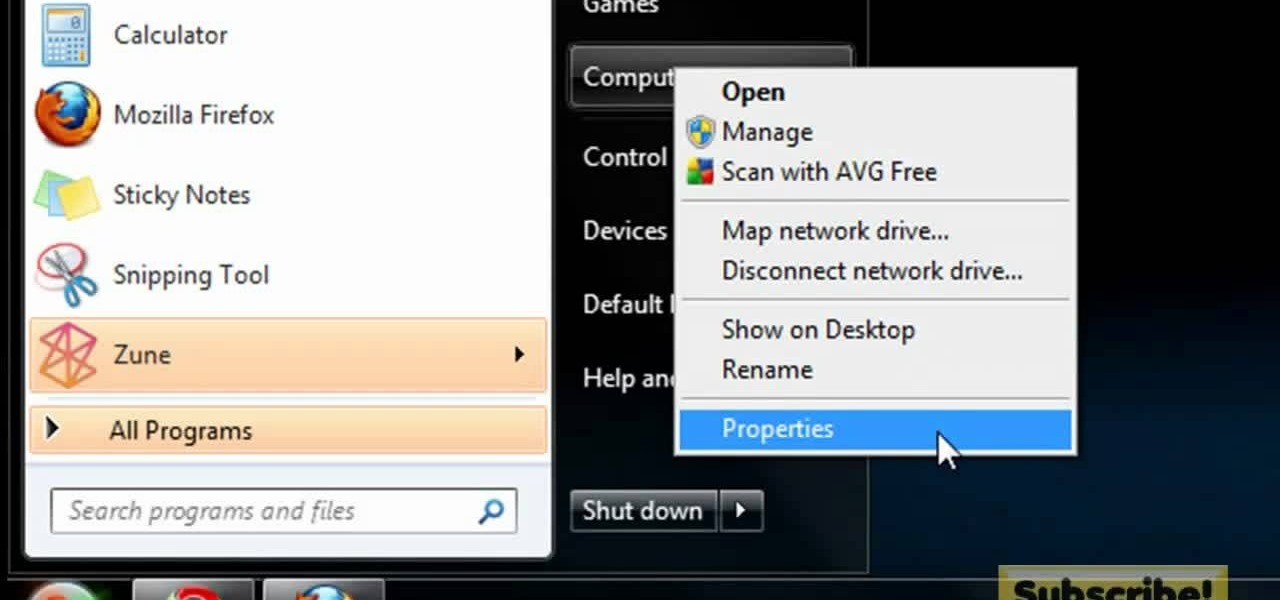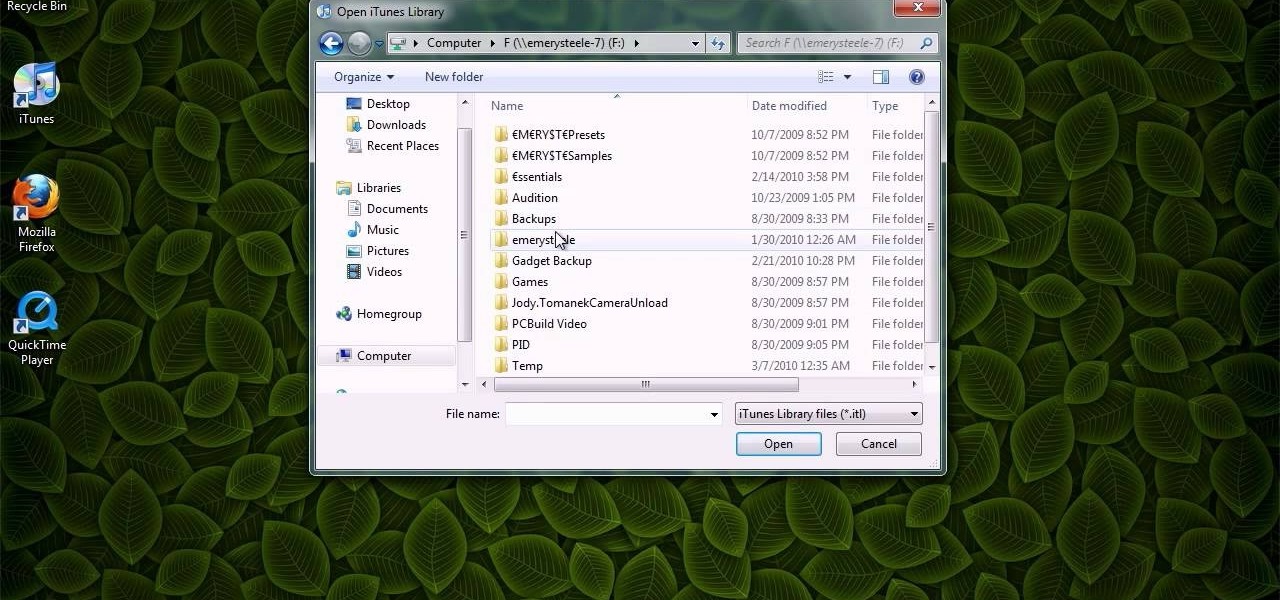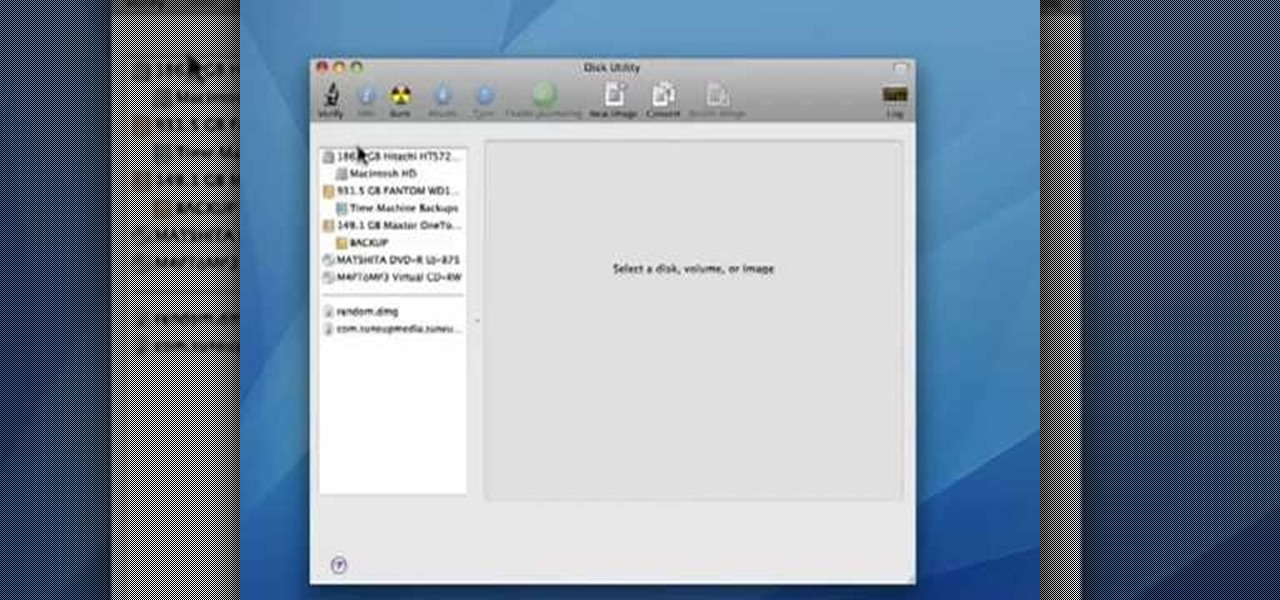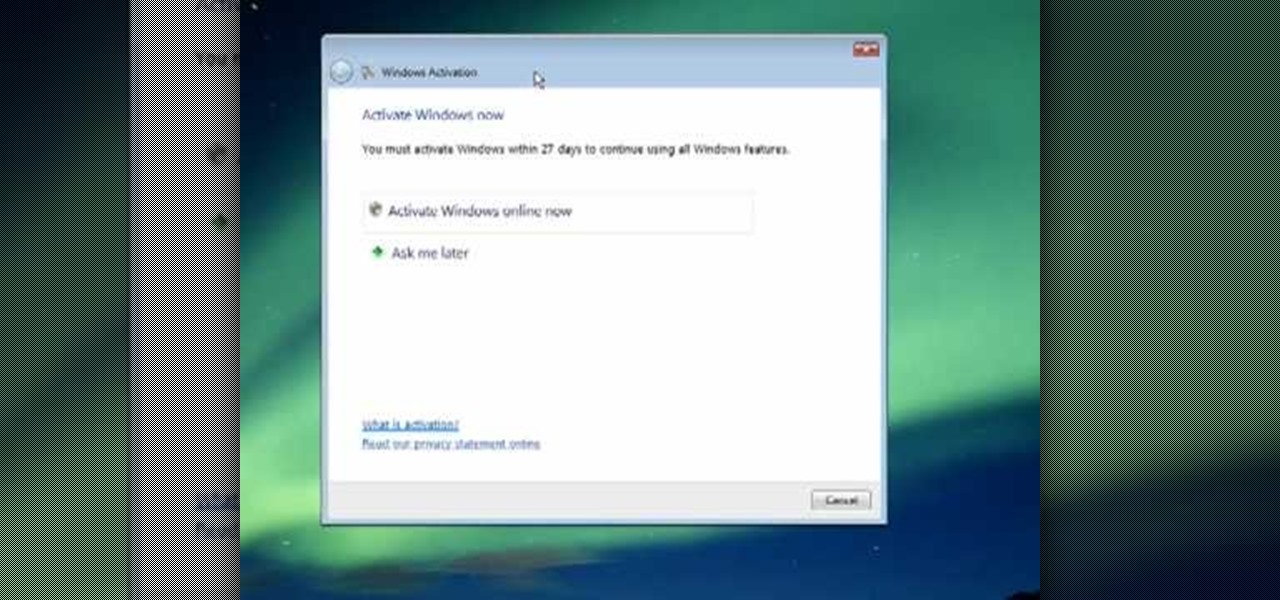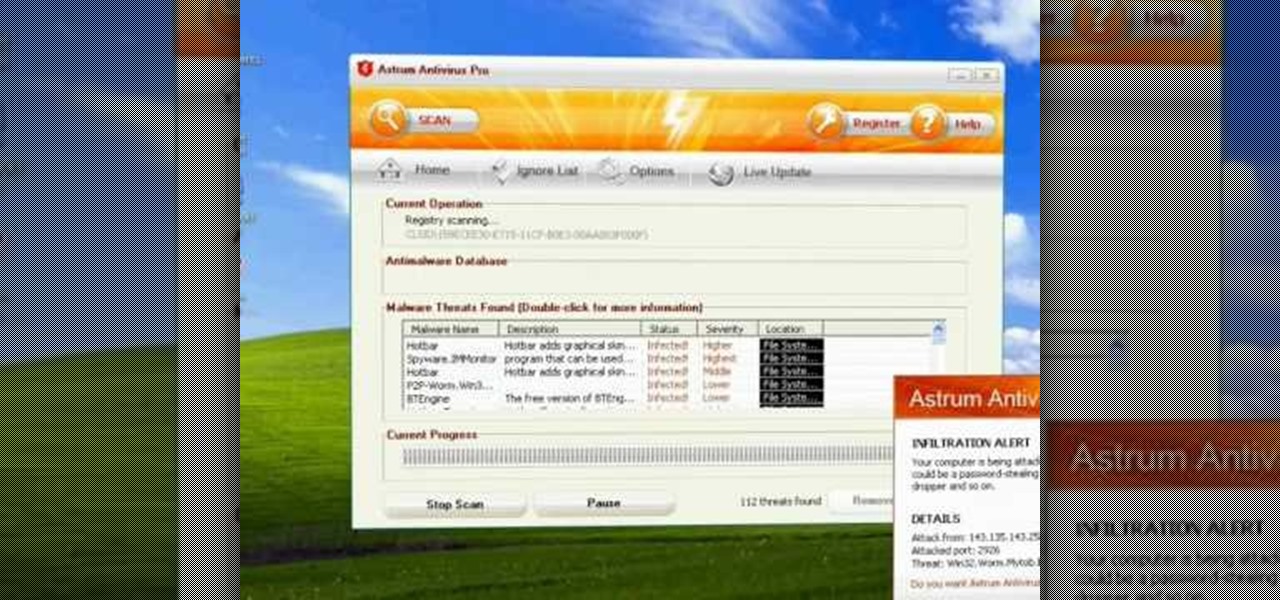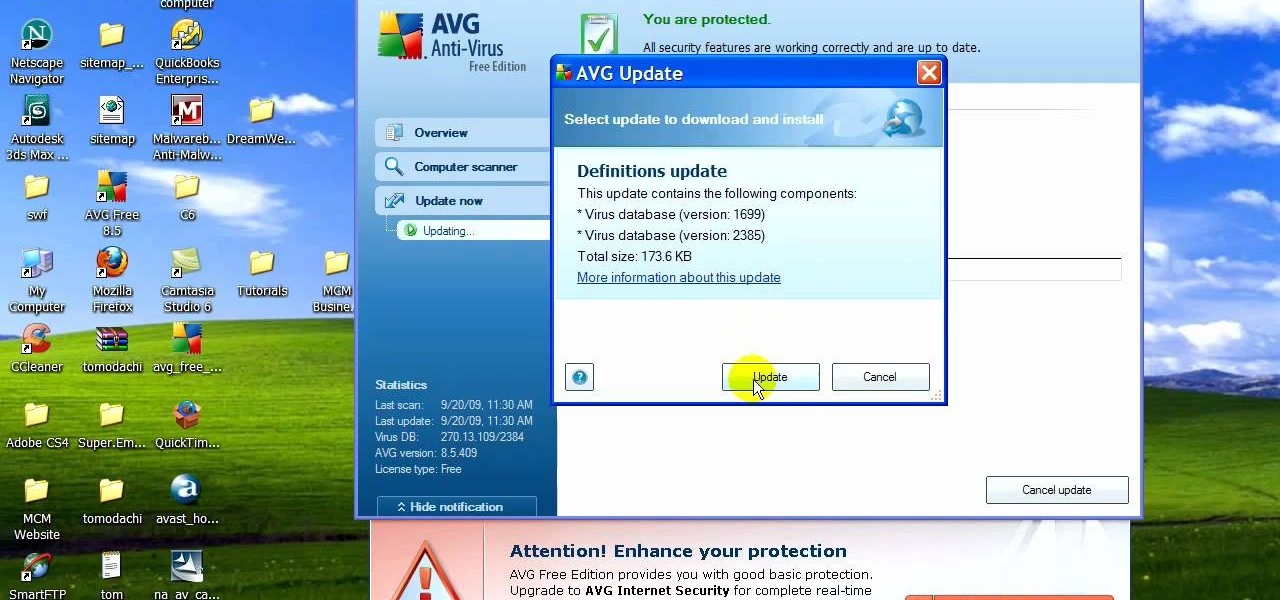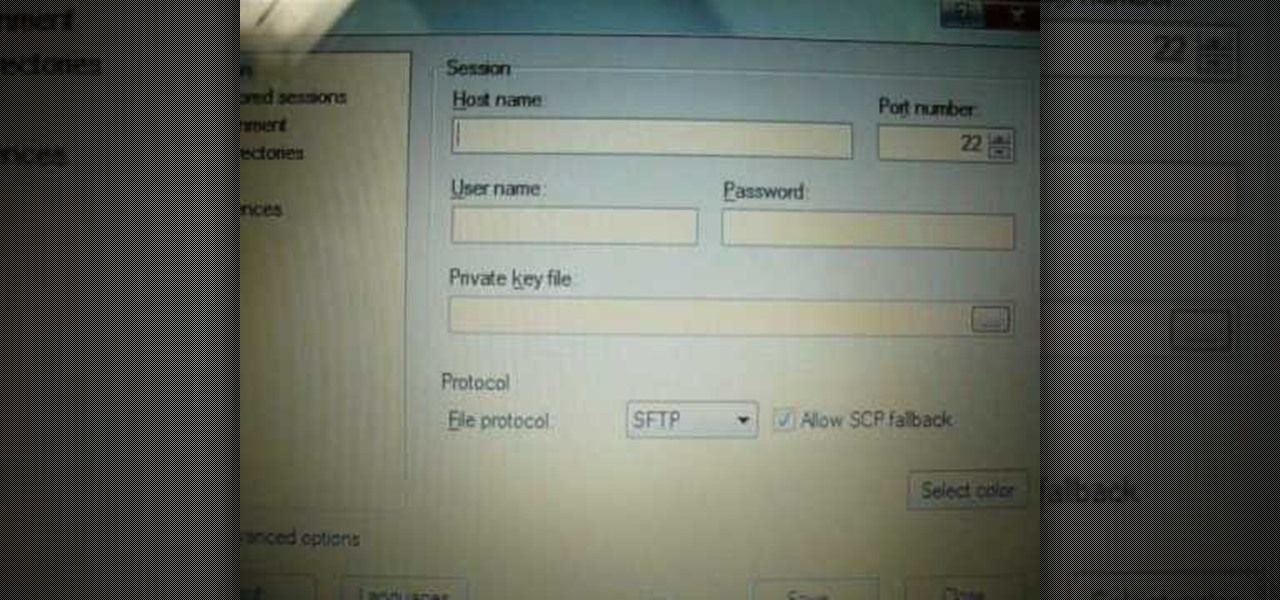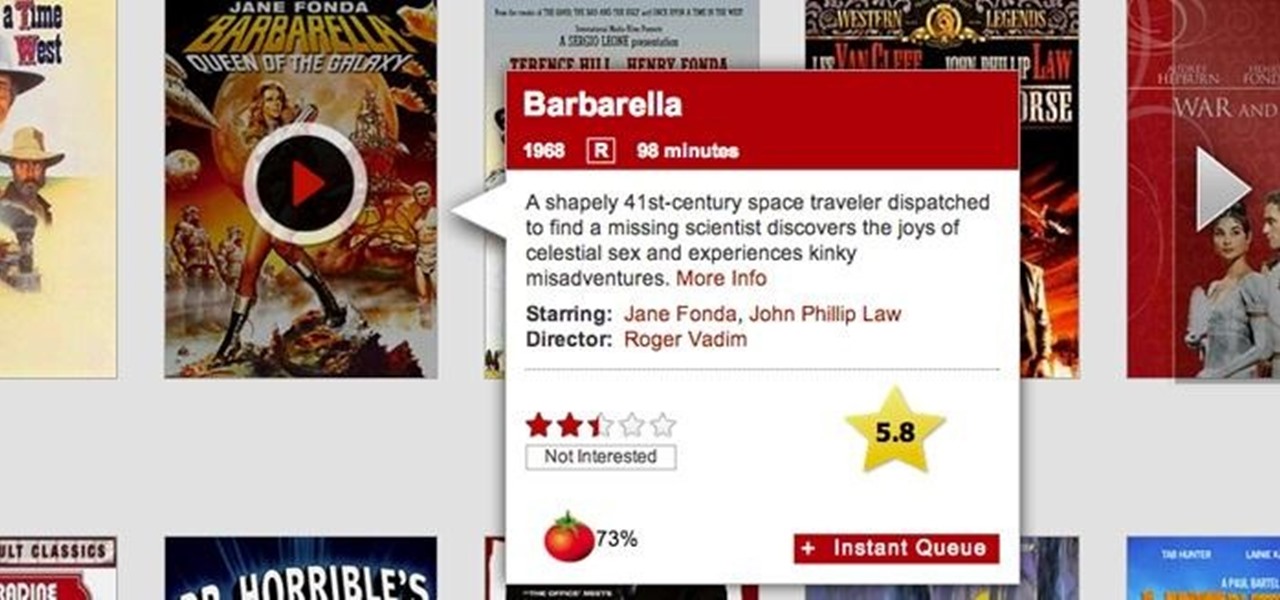
I like to call Netflix my quiet, digital friend. She's been there for me on many many occasions—from when I had to move home for a few months, to when the cable was down for days.
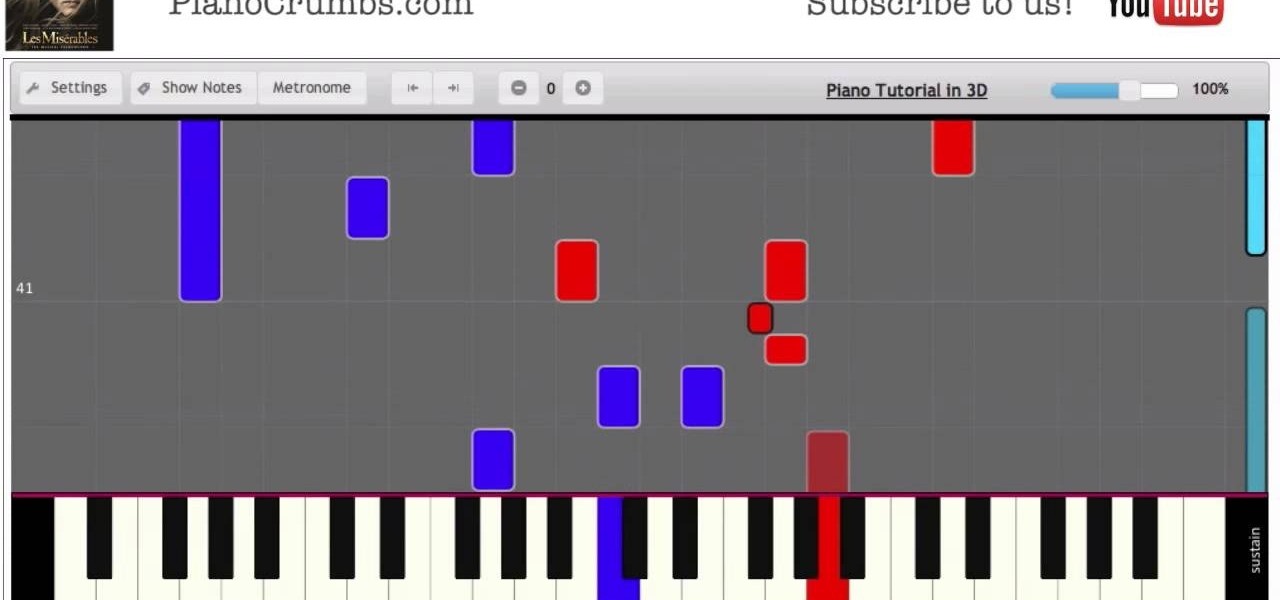
Video: . Piano cover and tutorial for "Suddenly", performed by Hugh Jackman from original 2012 movie soundtrack.

As a technology writer, phone screenshots can pile up on your computer in no time. Testing out different apps, showing buggy software, and doing step-by-steps can lead to a plethora of mobile screenshots piling up on your computer's desktop. The problem with my screenshots is that they save as photo.png or photo.jpeg, as do many of my other photos. If I haven't finished a project or article, I tend to move them to different folders to save them for later. After a while, the screenshots begin ...
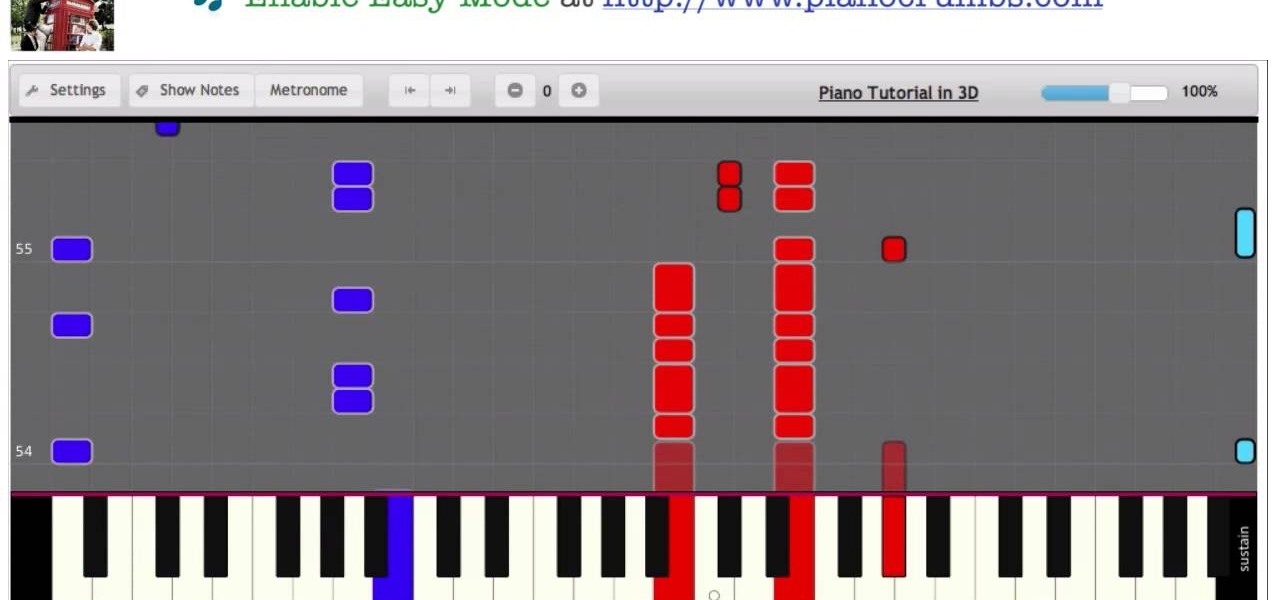
Video: . You don't have to know how to read piano chords and piano sheet music in order to use this tutorial. Plug your piano keyboard into a computer or start playing right away on your computer keyboard using Easy Mode. How to Play Kiss You by One Direction - Interactive Piano Tutorial.
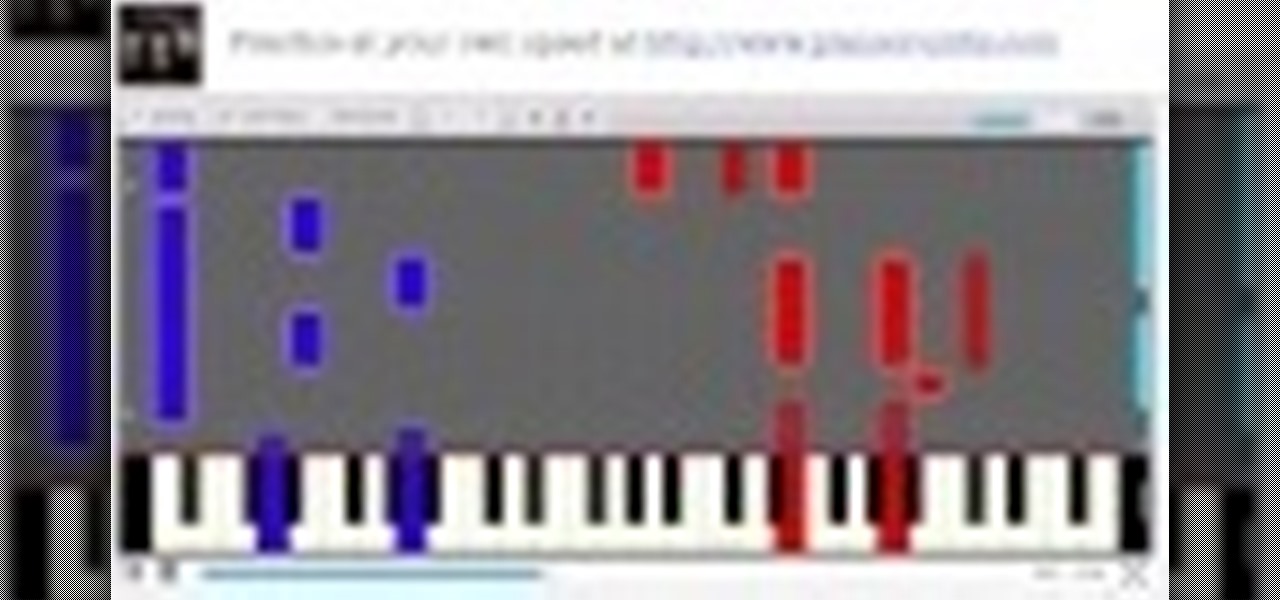
Video: . You don't have to know how to read piano chords and piano sheet music in order to use this tutorial. Plug your piano keyboard into a computer or start playing right away on your computer keyboard using Easy Mode. How to Play The Forgotten from Twilight - Breaking Dawn - Interactive Piano Tutorial.
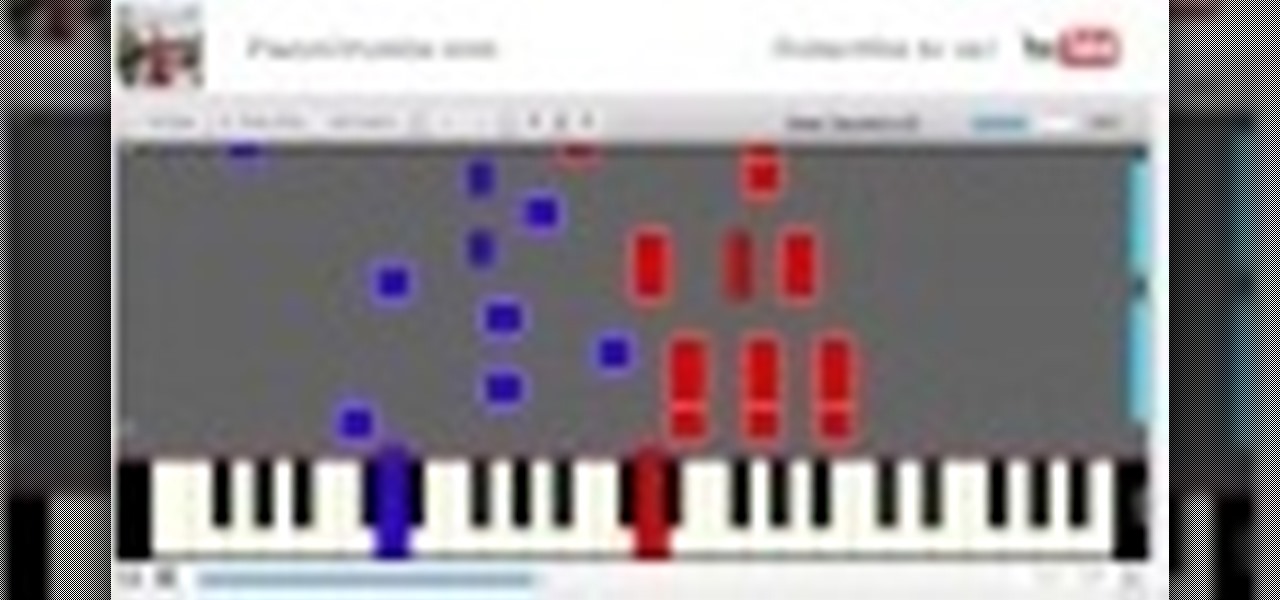
Video: . You don't have to know how to read piano chords and piano sheet music in order to use this tutorial. Plug your piano keyboard into a computer or start playing right away on your computer keyboard using Easy Mode. How to Play Little Things by One Direction - Interactive Piano Tutorial.

As Hurricane Sandy barrels towards the East Coast, 50 million people are expected to be affected in the nation's most populated corridor. The behemoth super storm is a cause for concern, evident by the massive evacuations. The picture above is an eerie snap of the mostly crowded Times Square subway station in New York. Government officials have warned over half a million people to evacuate their homes and head to higher grounds. To help prepare for this storm, the internet has provided severa...

Video: . You don't have to know how to read piano chords and piano sheet music in order to use this tutorial. Plug your piano keyboard into a computer or start playing right away on your computer keyboard using Easy Mode. How to Play Diamonds by Rihanna - Interactive Piano Tutorial.

Video: . You don't have to know how to read piano chords and piano sheet music in order to use this tutorial. Plug your piano keyboard into a computer or start playing right away on your computer keyboard using Easy Mode. How to Play Begin Again by Taylor Swift - Interactive Piano Tutorial.

In college, I enjoyed eating, sleeping and making my roommate's life a living hell. My most satisfying prank involved 500 red cups stapled together, filled with water, and strewn across his bedroom floor. He was not happy. To clean up, he had to unstaple each cup, carry it to the bathroom, and dump the water. He was furious, but I was okay with sacrificing our friendship in exchange for a fantastic story that I'll probably tell my grandkids one day. If you're not as cruel as me, there are oth...

In our society, multitasking is an obsession. Whether it's driving while using your phone (DON'T DO IT) or drinking a cup of coffee while typing up some work, we multitask at every turn of the day. People that work all day in front of a computer are especially prone to multitasking, and that's why XDA-Developers member Floyd1973 has developed a way to control any Android phone while connected via USB to a Windows or Linux PC. Android Remote Phone Tools

Tossing old computers and electronics in the trash is bad for the planet. Techno-Guru Lloyd gives a smarter alternative.

According to Amazon.com, Kindle was their best-selling item this year, which means many, if not all of you are playing with a brand new Kindle on Christmas Day. Of all of Amazon's Kindle models, the Kindle 3 (6") will be the most common eReader in everyone's hands, either the Wi-Fi version or the 3G model.

In this video from iPT2gGeec we learn how to control an iPhone from your computer. You need a jailbroken iPhone to do this and use a program called Veency. Open Cydia. Search for Veency. Install it. That is all you need to do with your iPhone.

In this tutorial, we learn how to make a family photo album from digital photos. iPhoto from Apple has a ton of different options for you to make a great photo album. You can first start out with loading these on your computer and then creating them into a book. After this, you can choose the borders and text that you want to include in this, then drag the pictures in. After this, you can add in captions for each of the photos and then design the layouts of the different pages. After this, yo...

In this tutorial, we learn how to transfer music from your iPhone to iTunes. First, plug your phone into your computer and open up iTunes. From here, you will see the library of tunes that you have. Then, click on the 'smart backup' link that is on the top of the page. After this, your computer and your phone will start to backup the music and your phone music will transfer to your iTunes account. When it's finished, you will be able to access this music and listen to it whenever you would li...

In this video, we learn how to use your Mac as a wireless adapter for Xbox Live. You will need: a Mac, monitor, Xbox, and Ethernet cord. Start out by going to system preferences, then going to the sharing folder. Go to internet sharing and make sure the Ethernet box and internet is selected. Then, click the box next to internet sharing and click "start". Now, go to the network option and go to advanced, TCIP, and then write down your sub maps and router IP address. After this, plug the Ethern...

We love doggies. They're cute, cuddly, loyal...and did we mention cute? If you love your fluffy canine, what better way to pay tribute to this love than by immortalizing your pup on paper?

In order to stop Cydia from crashing on your iPhone or iPod Touch, you'll need an iPhone or iPod with firmware 3.1.1, 3.1, 3.0.1, or 3.0, SSH installed both in your computer and in your device. Now first SSH your device into your computer and navigate to /var/lib/dpkg/updates. Delete the files named as 0000, 0001, 0002 and so on. Now your Cydia should work fine. If that doesn't work, try reinstalling Cydia on your iPhone or iPod Touch, as it could be a different problem.

You can setup Chromium OS in a virtual machine. So first go to the download site for Chromium OS and VMWare download for the VMWare Player. Now run the VMWare Player and click on "create a new virtual machine" and select "i will install the operating system later" and click next and then next.

In order to make a crossover cable, for your computer, from scratch, you will need the following: Ethernet cable, an RJ45 connector, and a crimper.

Looking for a primer on how to protect your Mac OS X desktop computer or laptop from malicious software? This clip for Apple amateurs will show you precisely what to do. You'll find it's easy. So easy, in fact, that this home-computing how-to can present a complete overview of the process in just over a minute and a half. For more information, including step-by-step instructions, take a look.

In this video, we learn how to pull a compilation of computer pranks on a friend. The first trip is a mouse prank where you will open up the control panel and find the mouse settings. From here, you can switch the buttons from left to right and change the speeds of the mouse. Next, you can do network pranks by running cmd.exe as administrator. Then, go and see who is on the network and type in "msg /server:(ip address) and message". You can also do a ghost typing prank, which you will create ...

In this video tutorial, viewers learn how to get tabs in Finder. This can only be done on the Mac OS X computers. Users will need to download the Total Finder application from the site provided in the video. Once downloaded and installed, this program will allow users to manage multiple Finder windows in a series of tabs in a single window. In the Finder Preferences, users are able to configure the sidebar, label color, file name and trash options. This video will benefit those viewers who us...

This video tutorial is in the Computers & Programming category which will show you how to use the online discussion site Voice Thread. Voice thread enables you to create an online discussion with your students. In this video you will learn how to open an account, how to open a thread and how to post a comment on it. Go to the site. On the right hand top corner you will find a coffee cup. If you click on that, it will ask you for a username, password and email for opening an account. After you...

In this video tutorial, viewers learn how to zoom in and out on a Mac computer. To access the zooming tool, begin by clicking on the Apple menu and select System Preferences. Under System, select Universal Access and check On under Zoom. In Options, users are able to set specific settings such as the maximum and minimum range of zoom. The keyboard shortcut for zooming in is: Option, Command and =. The keyboard shortcut for zooming out is: Option, Command and -. This video will benefit those v...

In this video tutorial, viewers learn how to use the Slow Keys access tool in a Mac OS X computer. The Slow Keys feature is located under the Keyboard tab in the Universal Access window. Once Slow Keys is turned on, users also have the option of using key click sounds as additional feedback when a key is pressed . Users are able to set the Acceptance Delay to determine how this feature behaves. The delay of the sound can be set from long to short. This video will benefit those viewers who use...

Learn how to adjust the mouse cursor size on a Macintosh computer, so that it is easier to see and locate. The cursor can be adjusted to your liking by accessing the "Universal Access" preferences window and then by selecting the "Mouse & Trackpad" option. Near the bottom of the control panel, you will be able to find a slidable bar that can adjust the cursor size to be smaller or larger, as needed. This option can help make the mouse cursor easier to see against a difficult desktop backgroun...

In this video tutorial, viewers learn how to partition an external hard drive on a Mac computer. Begin by open Macintosh HD. Scroll down the list on the left and click on Applications. Double-click on Utilities and select Disk Utility. Under Volume Schemes, select 2 Partitions. Select the name of the partition and choose the format that you want for the drive. Select the second partition and do the same. Now click on Apply and click on Partition. This video will benefit those viewers who use ...

In this video tutorial, viewers learn how to use the Filter Key features on a Windows 7 computer. Begin by opening Control Panel and select Ease of Access. Under the Ease of Access Center, click on Change how your keyboard works and click on Set up Filter Keys, at the bottom of the window. Now check the box beside Turn on Filter Keys. Users are provided with several options for he Filter Keys such as: turn off the Filter key wen Shift is held or 8 seconds, display a warning message when turni...

In this video tutorial, viewers learn how to make the System Restore feature use less space in Windows 7. Begin by clicking on the Start menu. Right-click on Computer and select Properties. Under Tasks, click on System protection. In the System Properties window, select the hard drive and click Configure. Under Disk Space Usage, drag the slider to the left for a lower amount. Then click on Apply and OK to confirm. This video will benefit those viewers who have a Windows 7 computer and would l...

Windows 7 provides the high contrast display feature for the monitors. To use this feature go to the desktop. Right click and select 'Personalize' from the menu. This brings up the Personalization window of the 'Appearance and Personalization' option of the Control Panel. Here you can change the visuals and sounds of your computer. Scroll down in that window till you find high contrast themes. Choose one of those themes. When you select them Windows automatically applies the theme to your com...

This video shows you how to keep your itunes library, music information, and song ratings intact after reinstalling your computer's operating system. Before you begin the reinstallation process, you must make sure your music is in the same location and will be in this location after the reinstallation process. After reinstalling, open itunes while holding down the shift key. In the window that pops up, click on the "choose library" button. Locate your itunes library file. This should be an "i...

In this tutorial, Malou and Bob show tips and tricks to use an HP TouchSmart computer. First, you can touch the house button that will lead you to the home page. The computer is so sensitive, it will detect your touch without even having to touch the screen. When you select an object, press and hold it if you want to move it somewhere else, if you move it to the bottom on your homepage it will go into the designated area. If you press and hold your finger on the screen, it's just like right c...

In this video tutorial, viewers learn how to verify a drive on a Mac computer. Begin by opening Finder and select Applications. Open Utilities and then select Disk Utility.app. Now select a disk drive that you would like to verify. Make sure that you are in the First Aid tab and check the Show Details. Then click on Verify Disk. Now wait for the drive to be verified. Once finished, it will display all the items that were checked. This video will benefit those viewers who use a Mac computer an...

This video describes how to activate your new copy of windows. When you get a new computer or install a new copy of windows you have to activate it within 30 days. When you activate windows the activation process gathers information about your hardware and activates your copy of windows. You will click on the button that says activate windows online. It may take a few minutes and then it will be activated once it gathers all of the information from your computer. This is simply a method of pr...

Astrum Antivirus Pro is a rogue anti-spyware application and a clone of VirusTrigger and Antivirus Trigger. Astrum Antivirus Pro is often downloaded and installed by a Trojan or through browser security holes. Astrum Antivirus Pro may generate large numbers of popup adverts. Astrum Antivirus Pro will also display notifications of imaginary security risks in its attempts to get the user to purchase the full version. Astrum Antivirus Pro may run a fake system scanner and then display fake syste...

Learn how to make an e-mail server on your home computer to host your own web page and webmail service by following the steps outlined in this video tutorial. You will need a web server, an e-mail server, and a webmail interface. For the server, the most common program is WampServer, which you will need to download. Run through the installation process and grant the program access to your fire. Click on the new icon on your desktop and click Put Online and then Start All Services. This will g...

If your computer is working slow--or not at all, there could be some unsavory programs running amok in your system. Trojans, malware, viruses, and hacks are dangerous to the health of your operating system. This video tutorial demonstrates the measures to take in order to rid your PC of malicious programs. Stop being bullied by harmful applications and use such programs as AVG Antivirus and Malwarebytes to protect your computer. Once you've cleaned up your system, be sure to configure your se...

iPodTouchedMaster shows how one can easily SSH into their iPod Touch with all firmware! To SSH is the ability to hack into your iPod Touch's file system. First, your iPod Touch must be jailbroken. Next, you'll have to open Cydia. Click "Featured Packages" or search for the terms "Open SSH" (it will be listed under Console Utilities & Daemons). When you have OpenSSH click on it and click 'Install' and 'Confirm'. After this is finished, click return to 'Cydia'. This may take a lot of battery po...