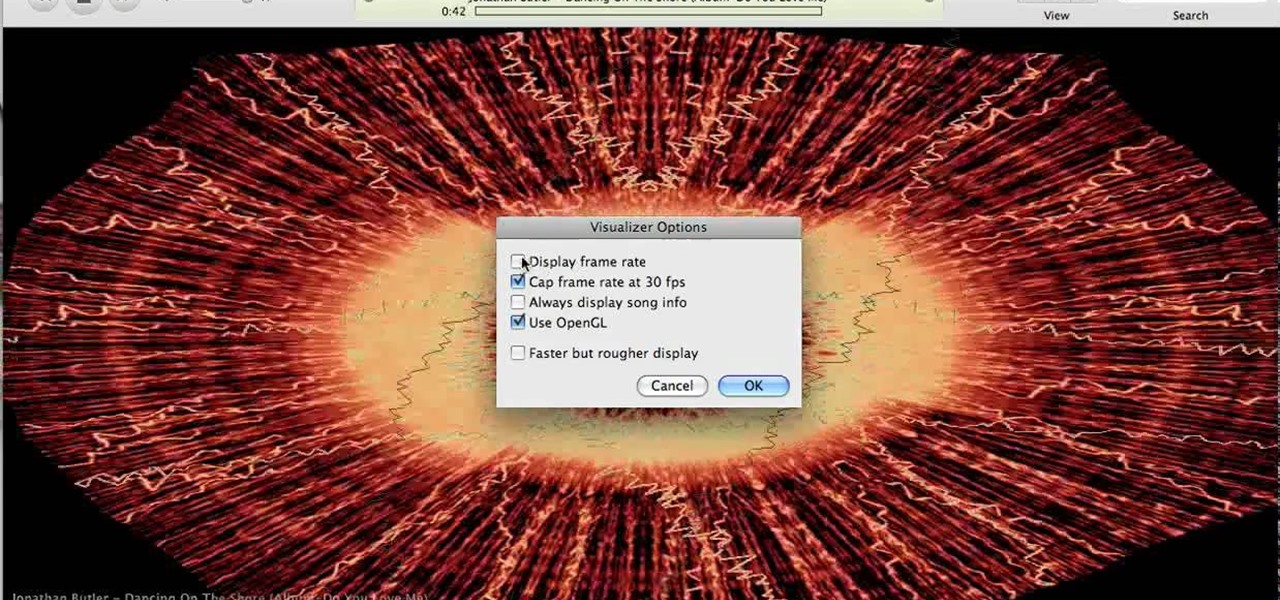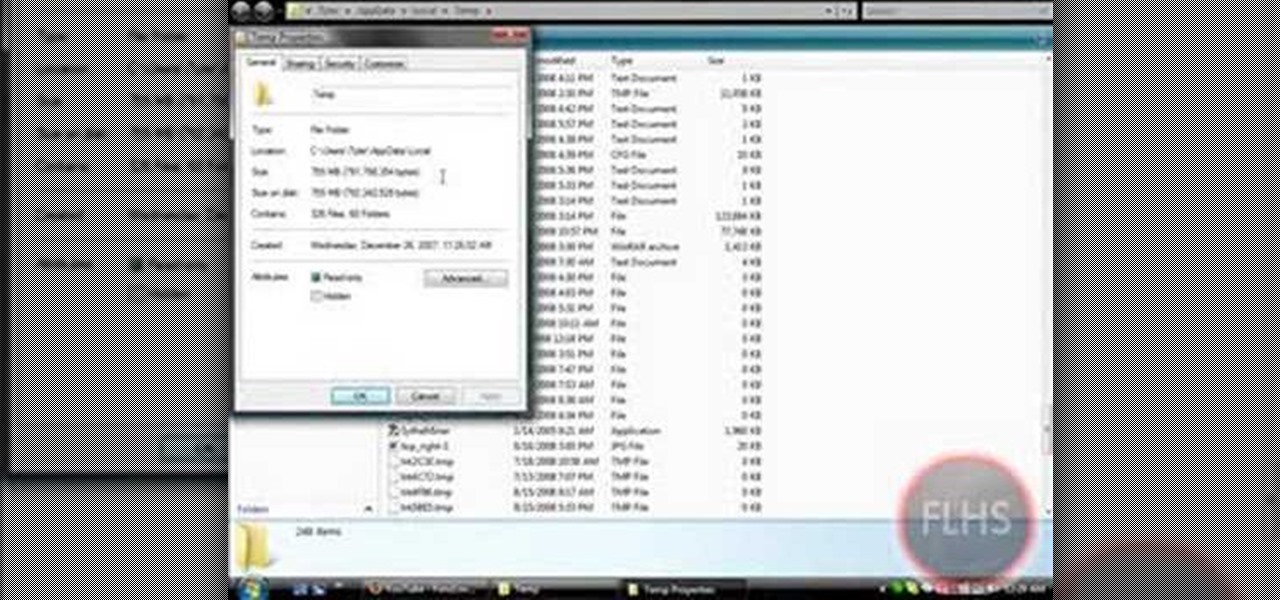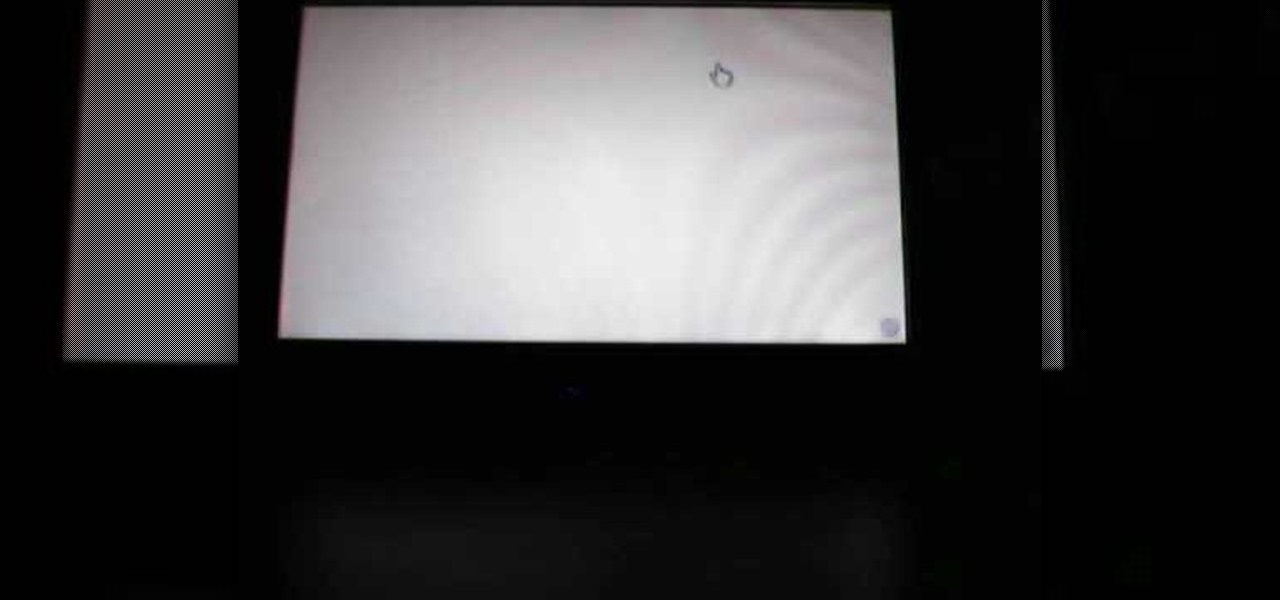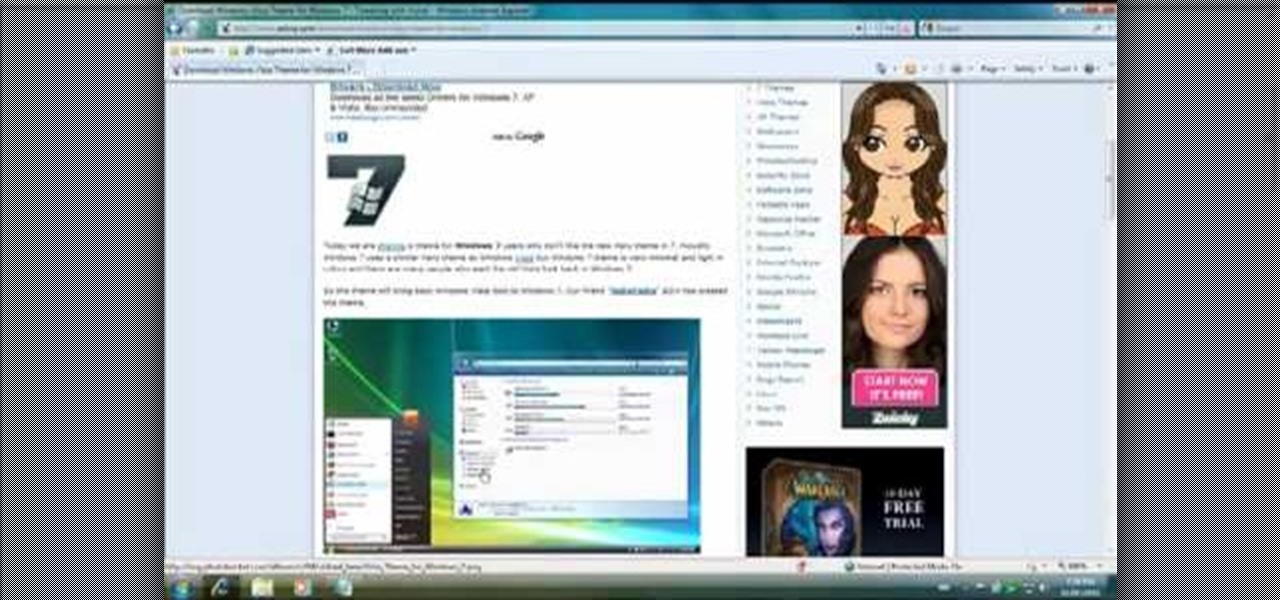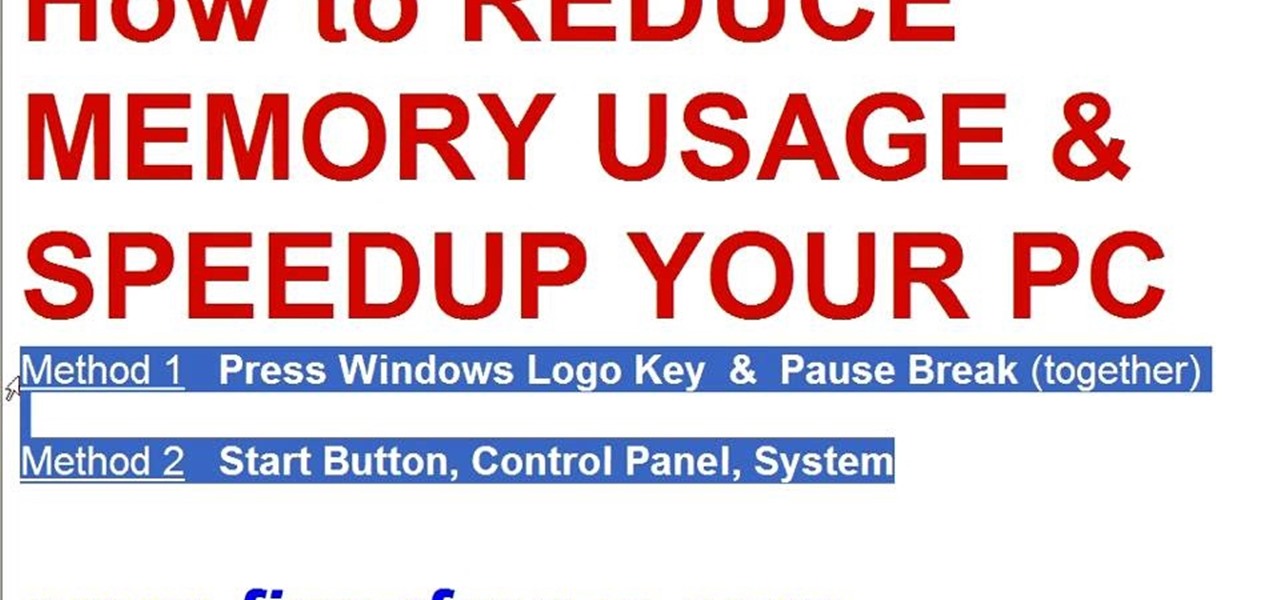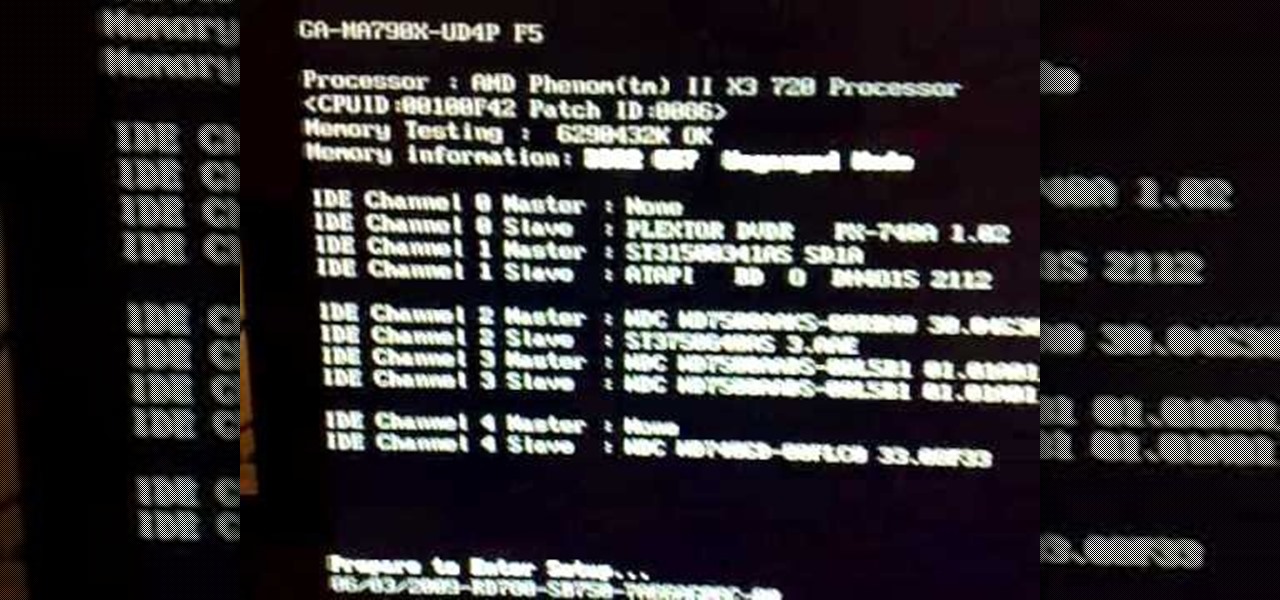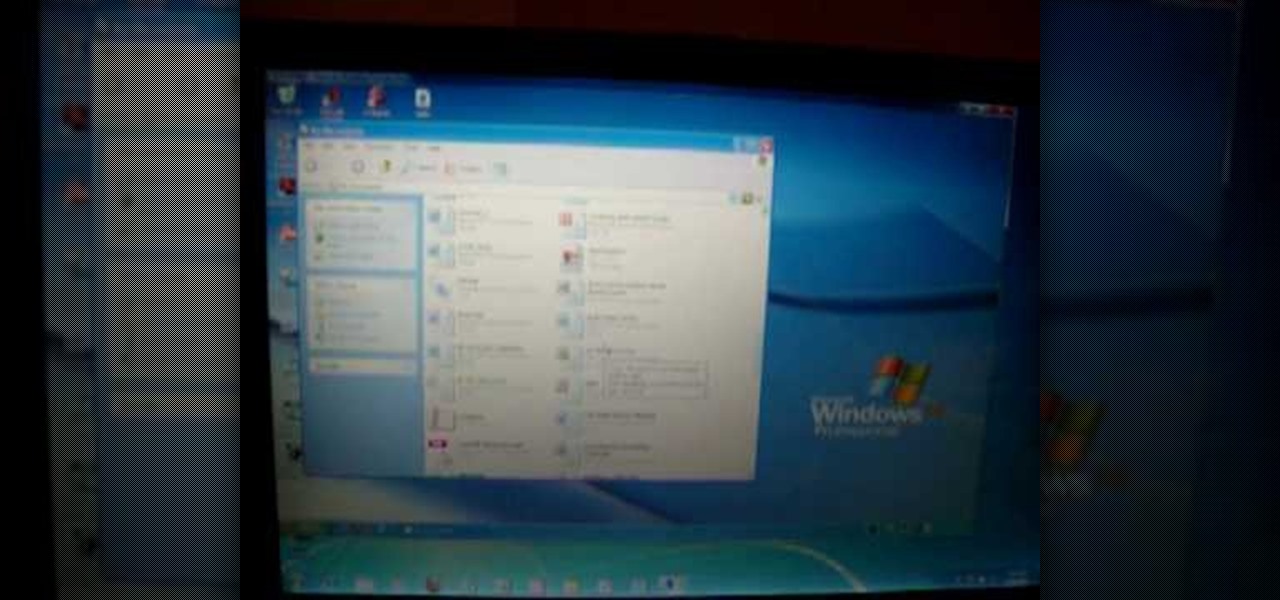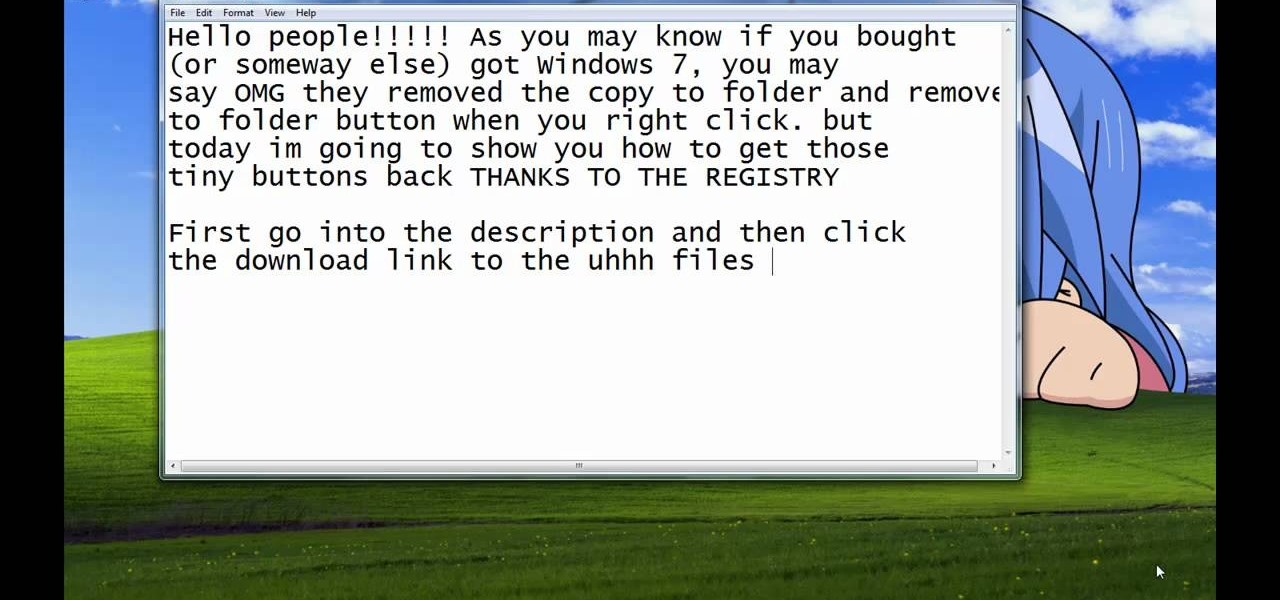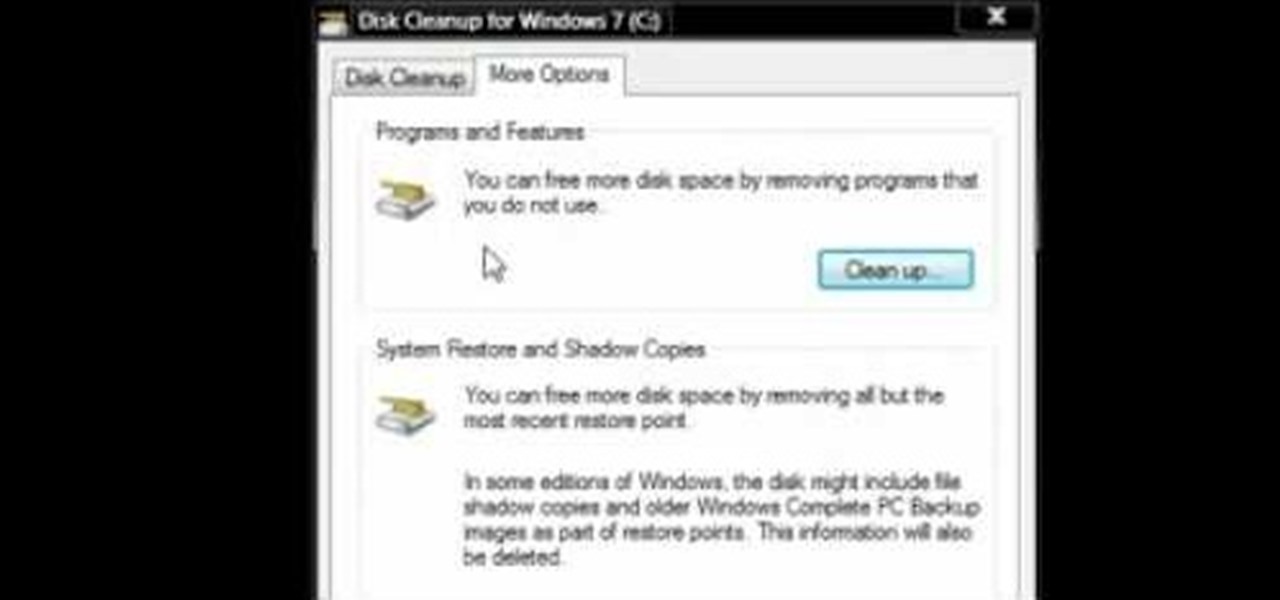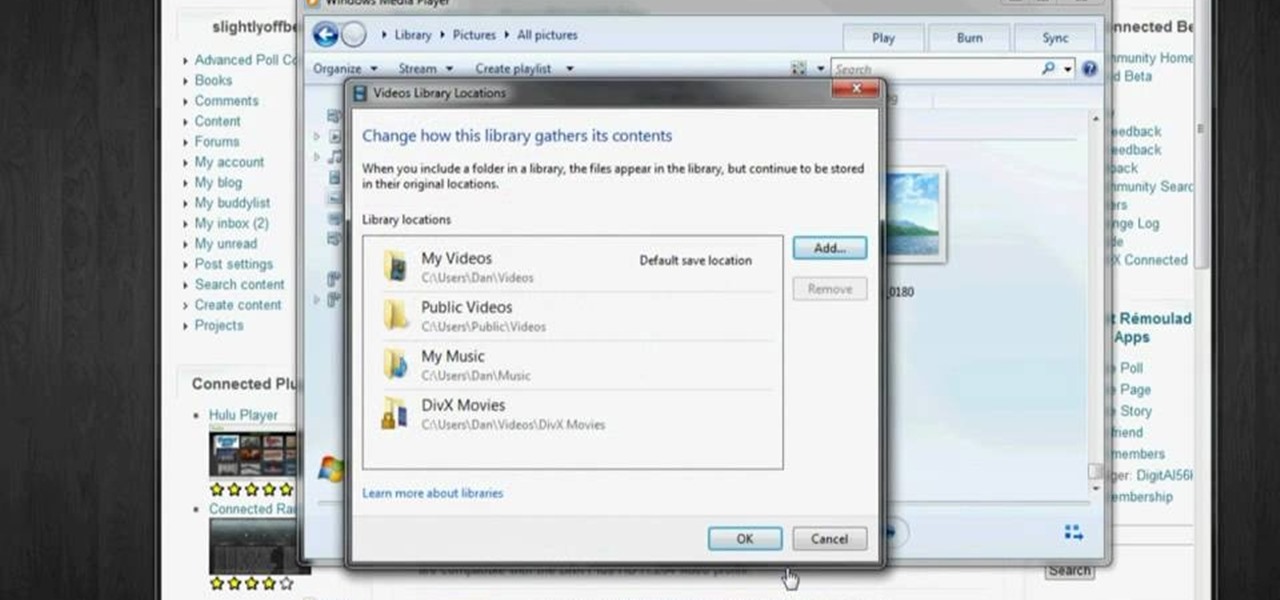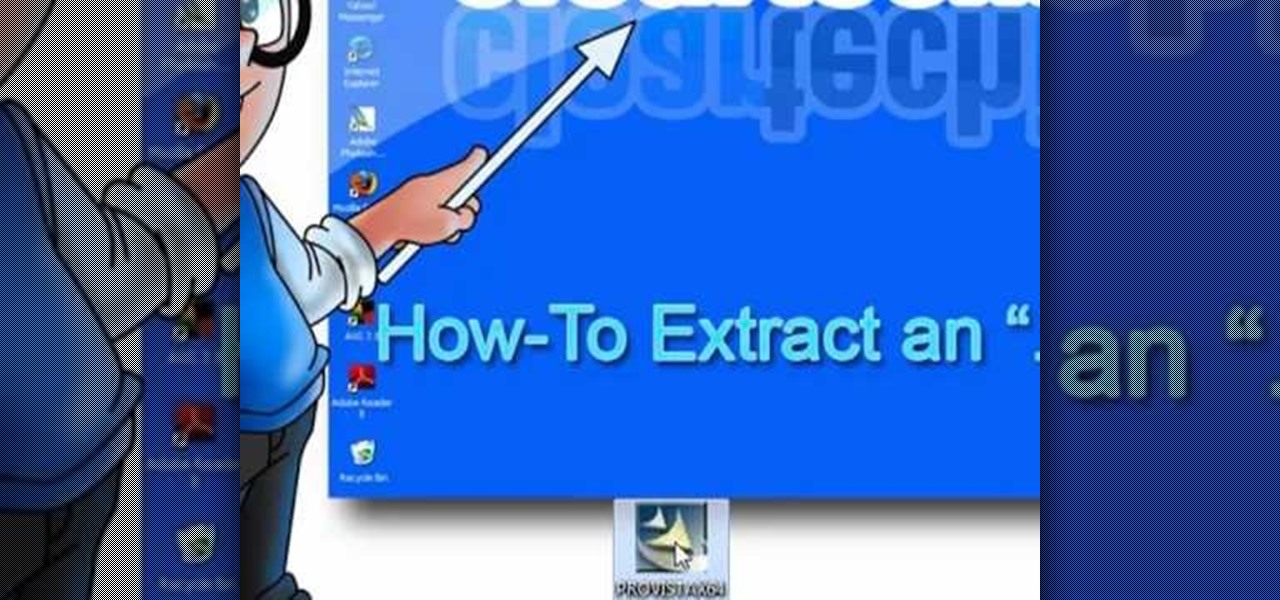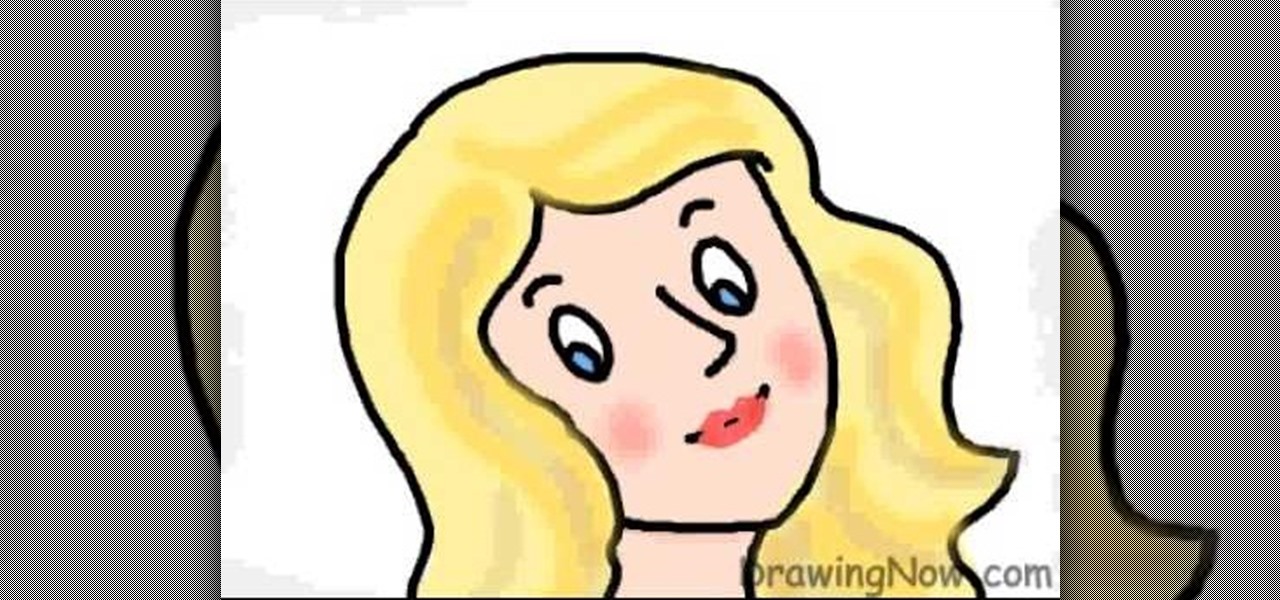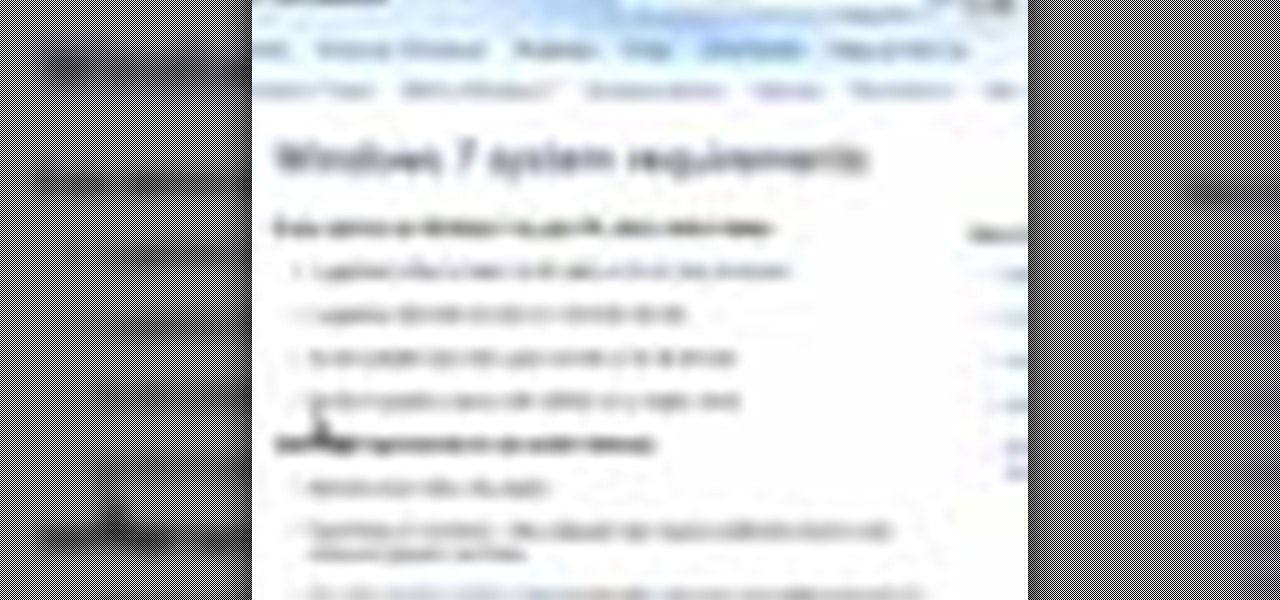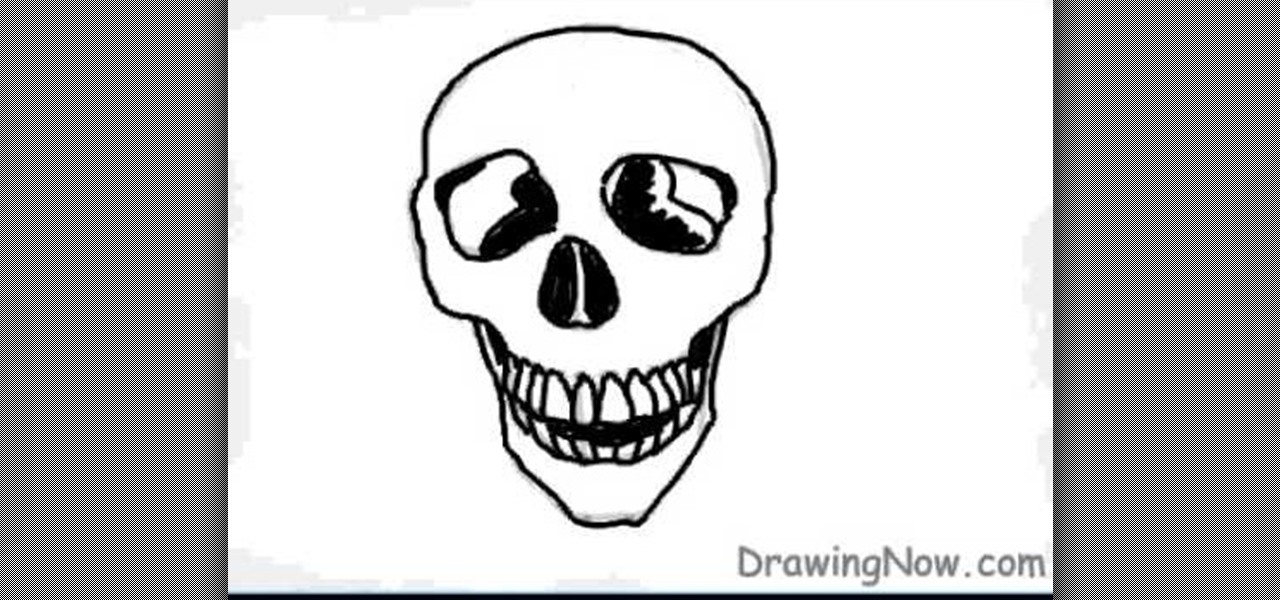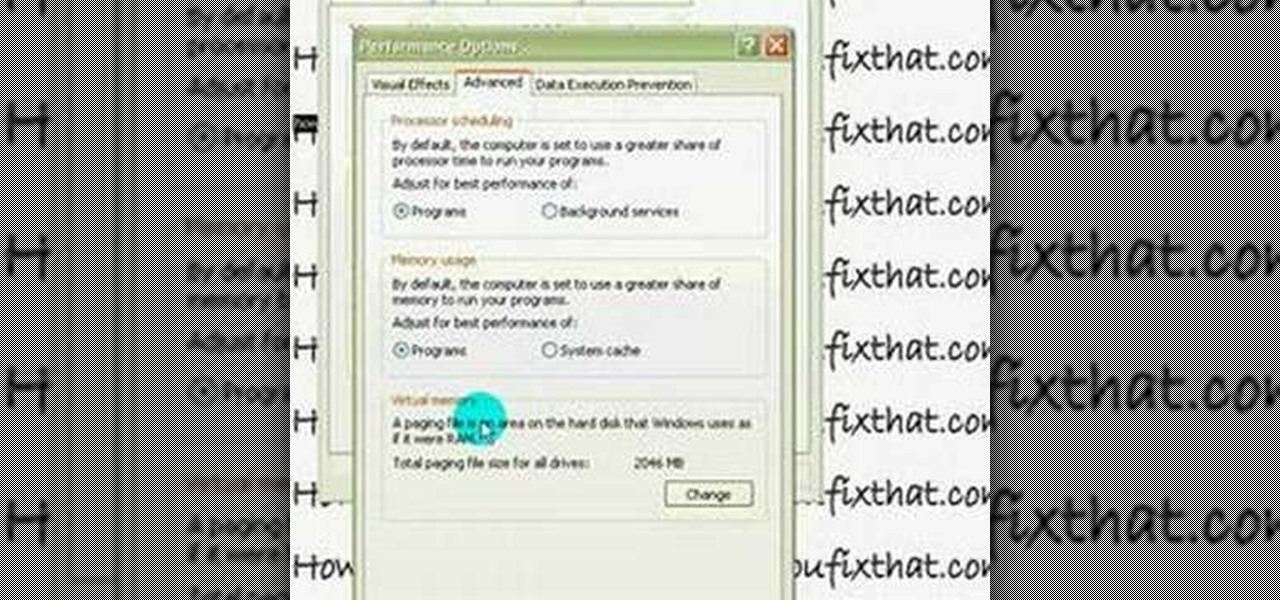In this video, the instructor shows us how to tell if a device (cell phone or other device) is tethered or un-lockable. Before you begin, you must download a tool called f0recast onto your laptop or desktop computer. After the application is downloaded, you must plug in your device to your computer (Windows only). Once you've done this, a window will show up from F0recast that will show you all of your phone's information. This includes if it's lockable, if it's tethered, the serial #, model ...
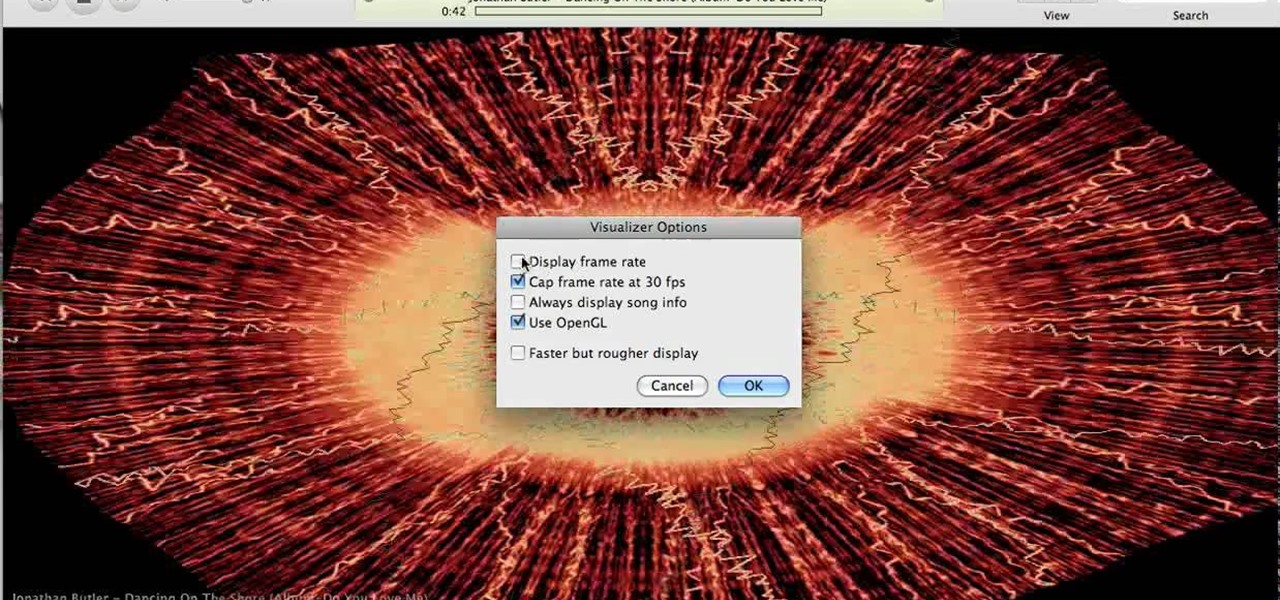
How to test your graphic frame rate in iTunes

In this tutorial, we learn how to use the character pad with the HP TouchSmart computer. First tap "calendar" on the HP TouchSmart home page. Then click "today" then tap "add event". Now, a blinking cursor will be ready for you to type in it. Now, tap the icon with the pen and paper to open the character pad. You can now write in the letters you would like, and the computer will fill in the correct letters for you. If you mess up, you can tap that letter and change with other letters that are...
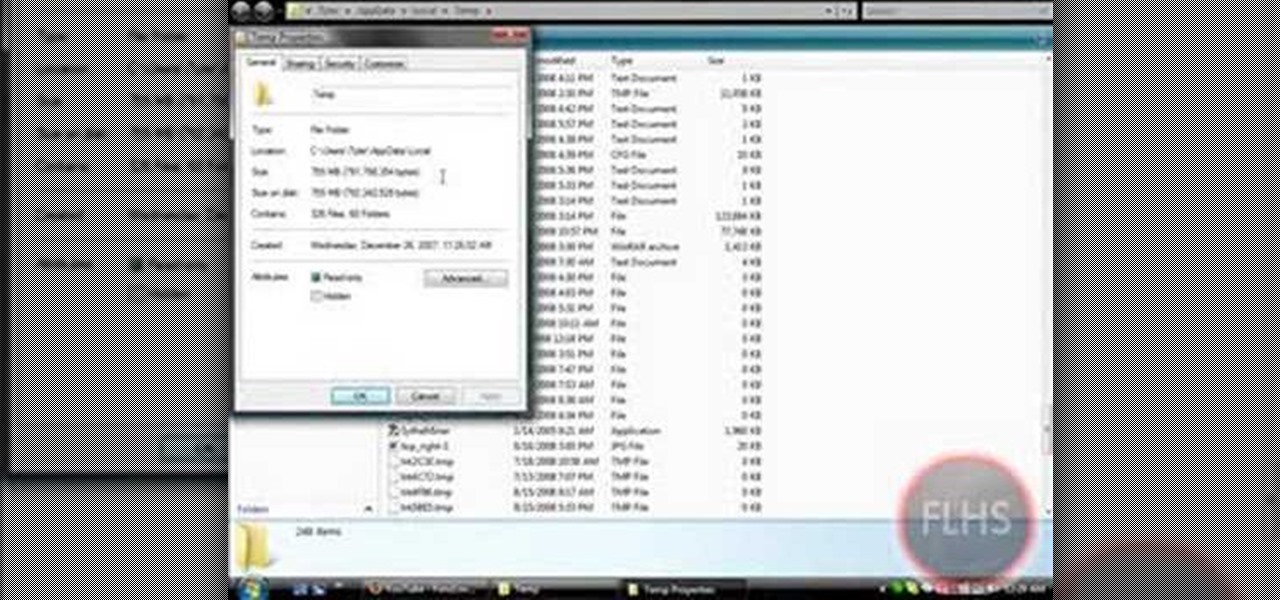
In this Computers & Programming video tutorial you are going to learn how to remove temp files from your hard disk in Windows Vista. Go to search, type ‘%TEMP%’ and click ‘enter’. The search result will show all temp files that are in your computer. These have come from all the sites you have visited. Normally each of these will be small files of a few KB in size. Now scroll down the bottom of the page and draw a transparent box to encompass all the files. Then right click and click on ‘delet...
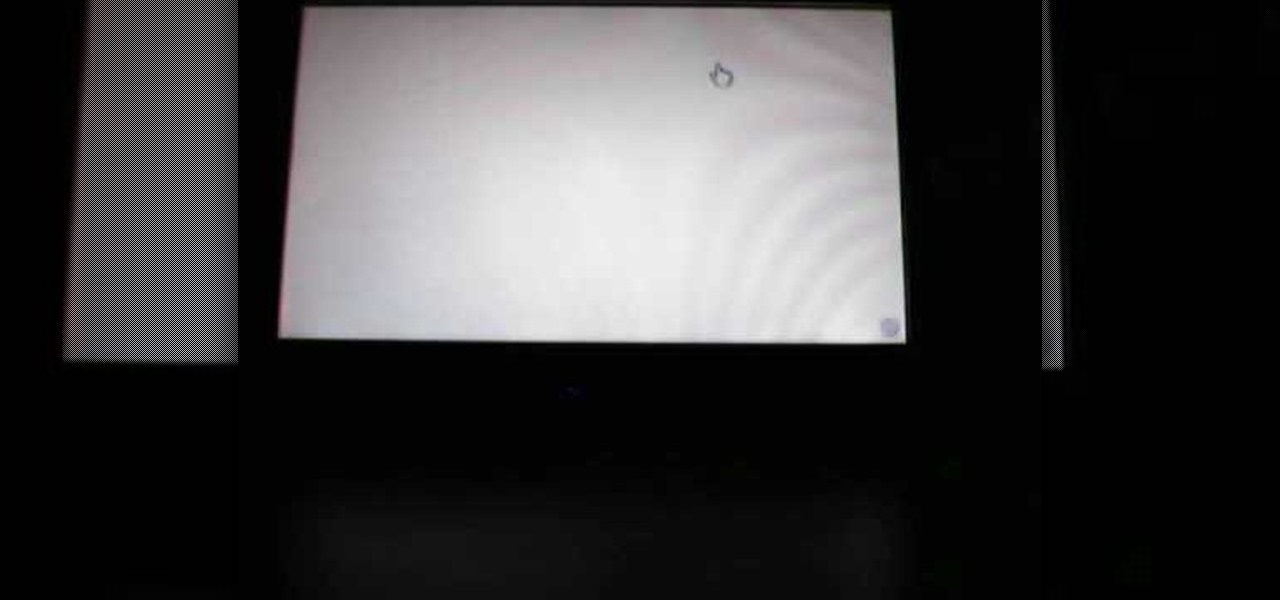
First of all you have to open your internet browser. Now you have to type in mYouTube. Now you have to type in 'psps3psn' in your browser and then click 'enter'. Now you have to select the first search item. This shall ask you to watch ‘YouTube’ video on your ‘PSP’ (slim or ‘phat’) with an official ‘firmware’. There is no need of computer, only your ‘PSP’ and internet connection are required. Now when you click on to it, the video link shall be opened in a new browser. You have to click on 'd...

Alex with Mr. Find A Way demonstrates how to remove unwanted files from your PC with the CCleaner program. First open up your web browser and download the CCleaner program. After the program has downloaded, open the file to install the program on your computer system. Open up the program and select the deletion options from the choices on the left hand side of the screen. Click the run cleaner button on the bottom right hand side of the screen. The program will now delete the files. A status ...

This video illustrates the easiest method to Dual Boot Vista and MacOS on a single PC. This process is comprised of the following steps-Step 1. First install Windows Vista to your PC.Step 2. Run the software "Bootmaster" in windows.Step 3. When asked for the number of operating system to be installed choose Dual Boot option.Step 4. You would be asked for the type of operating systems to be installed on the computer.Step 5. Choose MAC OS and Windows Vista OS.Step 6. Insert the MAC OS CD and th...

If you have the new Windows 7 program and would like to make it look like Windows Vista then this video will help you accomplish that. The first step of the process is to make sure that your uxtheme is patched, if not you will have to go to Google and find the patch download. Once it is downloaded it is just a simple process to extract and install on your computer. The next step is to go into your uxtheme patch and click on the universal patcher, choose your language, click on the three patch...

In this how-to video, you will learn how to turn off sticky keys in Windows XP. You will need a computer running Windows XP in order to perform this. First, go to the start menu and click control panel. Go to the accessibility icon and click it. A new window will open. From here, uncheck the option for sticky keys. You can make any further changes in this window. Once you are done, click okay on all the windows to save the new setting. Now you will not have sticky keys when using your compute...

This video tutorial in Computers & Programming category will show you how to reduce memory usage in Windows XP to speed it up. The 1st method is to press Windows logo key and pause break together. The 2nd method is to go to start > control panel > system. Now the system properties box will come up. Here you click on ‘advanced’ tab. Now click the ‘settings’ tab under ‘performance’. Click on ‘visual effects’, select ‘adjust for best performance’ and click ‘apply’. Then under the ‘custom’ drop d...

In this video tutorial, viewers learn how to unlock the fourth core of an AMD Phenom II or X2 CPU. Begin by installing the CPU chip into your computer. Then turn on the computer and wait for the black screen to boot up. Go to the setup by pressing the Delete button and select MB Intelligent Tweaker (M.I.T). Select the Advanced Clock Calibration and select Hybrid for the EC Firmware Selection. Select Auto for the Advanced Clock Calibration and press "y" to save it. The system will then reboot....

This video shows how to do a remote desktop connection from a new Windows 7 to a older Windows XP or Vista. With Remote Desktop Connection, you can access a computer running Windows from another computer running Windows that is connected to the same network or to the Internet. This feature from Windows easily enables you to get old files from Windows XP or Vista if you need to view or print documents. This feature is free from Windows and is built in the operating system. Once connected throu...

Steps taken to get the Copy to and Move to folder function in Windows 7 are:1. Go into the description and click the download link, to download the files2. After downloading the registry file you will see a zip file, which you need to extract using the software called Win Zip.3. After extracting the zip file, you will see two registry file (copy to and move to) execute both the registry file and give Yes, so that the file gets installed successfully.4. After successful installation, it is rec...

DJing with your laptop computer requires a combination of specialized hardware and software. This video tutorial demonstrates how to DJ with your laptop computer, using both a Mac and PC system. From the audio output jack, connect your laptop to an amplifier, then to your mixer where you can apply effects to your music.

Watch this video to learn how to use Windows' built in cleanup software to reclaim memory space by removing old backups of windows. 1. Go to the start search bar and type in "disc cleanup". 2. Click on disk cleanup and wait for the program to gather information about your computer. 3. When it is done, go to "more options". 4. Click "clean up" on "system restore and shadow copies" option. 5. Click delete. 6. Close the window. Depending on how old your computer is, you should have reclaimed qui...

This helpful tutorial will show you how to take a screenshot on your laptop computer. To take a screenshot on your laptop, follow these steps: 1. Locate the 'FN' key. (Bottom left of your keyboard.) 2. Find the 'sys rq' key. It is also known as the delete button. (Top right of keyboard.) 3. Hold both keys in at the same time. 4. The image has now been copied to your clipboard, and you can open it through a program such as Paint. ( Press 'ctrl + V'. )

In this video, Alice demonstrates how to make a crest necklace using simple things. For making this necklace she collects some materials such as oblong shaped rock or polymer clay, some paints, a computer print of a cullen crest and so on. She uses the ordinary black paint to paint the rock completely. Next, she collect a computer print of a layout for the culler crest and carefully cutout the shape and using craft glue she stick it on the painted rock to see it fit. she takes some white pain...

This is a tutorial to get XBox live without paying $100 for the router. You need an Ethernet cable and a laptop or computer with a wireless internet connection. To begin, go to the start menu and click on control panel. Change the control panel view to classic view. Then click on network connections and go to your wireless connection under the heading 'LAN or High Speed Internet'. Right click on the wireless connection icon and select properties. In the properties window, go on to the advance...

You can clean your laptop or computer screen in under a minute with no problem. To clean your screen you will need some anti-static cleaning spray to clean the screen. This spray doesn't cost very much. Spray some of the cleaning spray onto the screen. Use a clean soft cloth to wipe the screen dry and get all the dirt and grim off of the computer screen. When you wipe it down make sure that you are very gentle. It doesn't take much pressure to get the screen clean.

In this video from lunawebs they show you how to transfer video from your camera to your computer as quickly as possible. If you're using a camera with a mini DV tape there's not much you can do to speed it up. If you're on a memory card it can be done. Take your memory card and plug it directly into your computer if it has a slot. If it doesn't, you can buy a USB card reader and plug in your memory card into that, and then plug into your USB port. There's no time loss here and a USB reader i...

In this video tutorial, viewers learn how to play MKV and AVI files on an Xbox 360. Before beginning, users will need a Windows 7 computer and your computer and Xbox must be sharing the same network. Begin by downloading and installing the DivX 7 Pro bundle. Users will also need to download the DivX Tech Preview. Open Windows Media Player and click on Organize. Go to Manage Library and select Videos. Add the files that contain the files. On the Xbox dashboard, go to the Windows Media Center a...

Looking to open an .exe file? In this video, learn specifically how to extract an exe file onto your desktop, but additionally where to find & download the free 7-zip file archiver.

In this video tutorial viewers learn how to draw a rose on the computer. Begin this drawing with gray guidelines. The rose is cup shaped in the center with larger petals that unfurl on the sides. Use basic shapes for each petal and stick lines for the stem and leaves, the bud is a small circle on top. Now use an opaque black pencil line to draw out the rose in detail. Carefully put in the serrated edge for the leaves. Now draw the bud with fine sepals below it. This video is beneficial to vie...

In this video tutorial, viewers learn how to draw a surfer on the computer. The drawing has a surfer crouched on his board, under the curl of a high wave above him. Take the drawing step-by-step, and you can draw your own surfer. The animated pencil is easy to watch and follow, and all the steps can be paused as you work through the art demonstration yourself. The drawing tutorial is free, and can be watched as many times as you like. This video will benefit those viewers who enjoy drawing on...

DrawingNow teaches you how to draw a cartoon mom on a computer in Microsoft Paint or any other drawing program. You start with a basic oval, but tilted to one side. Then, add the contour of the long hair. Next, you can start adding details to the face. Draw a nose and two equally spaced ovals with circles inside each one. These will be the eyes. Draw eyebrows and full lips. Now that you are done with the sketch, you need to color it in. Use yellow for the hair, blue for the eyes, a pink flesh...

Helpvids explains the minimum system requirements for the Windows 7 operating system. While the minimum system requirements are explained, the viewer is also reminded that using the minimum requirements are not advisable and could cause your computer to run super slow.

Drawing a manga body on your computer is not that different from how you might draw a regular person. Manga bodies tend be slim and long, having an appearance similar to a person you would say has a light build. The best way to begin is by sketching broad guidelines with a 30% black pencil. After that, you want to draw simple sticks for the arms, then intersecting curves to start the chest and a V for the stomach. Follow the example in this video to see the rest.

In this video tutorial, viewers will learn how to draw a skull using a computer. Start by drawing a circle for the head and a rectangular shape at the bottom. Draw a line in the center as a guideline. Then draw the eyes, nose and mouth. Now outline the skull and add the details. Shade in the eye sockets, nose and mouth. Now you can erase the guideline. Start coloring the skull to a preferred color. Then add in a darker color around the skull to shade it. Finally, outline the skull and color t...

In this video, the instructor shows how to schedule tasks in Microsoft Windows XP. Scheduled tasks are nothing but programs you want your computer to run at specific reoccurring intervals like daily, weekly, monthly, etc. This can be a very helpful feature if you want to update a particular software or run a system virus scan at regular intervals. To do this, click on the start button and go to run. In the Run command prompt, type in 'tasks' and hit enter. Now this opens up the schedule tasks...

In this video you will learn how to draw a Kung Fu Panda on your computer. The first thing to do is to create the sketch using a crayon tool. After you've done that you need to take a brush tool and draw on the sketch with a black color. The next step is to paint the background using a spray tool or a bigger brush. To paint the Panda you will need a smaller brush and you have to be careful. After that, draw the details and the shadows. In the end, you will know how to create a beautiful maste...

In this video tutorial, viewers learn how to draw a rose on the computer. This rose was drawn using the line tool on a paint program. Begin by drawing the shape of pedal, as shown in the video. Add a circular shape above and put a dot within the circular shape. Go on adding pedals as shown in the video. Now add the green stem and leaf. This video is very simple and has a step-by-step text for viewers to follow along. This video will benefit those viewers who enjoy drawing on the computer and ...

In this video there is a person in the background who helps people with the game of Minesweeper that is on most computers. He shows you what is on the mine grind and all the basics to start. And, to start, you first hit the happy face and you see what the numbers on the mine grind means and where the bombs are. Then he shows how to post a red flag to show the computer where the mine is and know not to click the bomb. Some beginners might find some bombs in the very beginning; but with practic...

DrawingNow teaches you how to draw musical instruments on a computer. Start by drawing a guitar and then draw all the other instruments on top and near it. Use straight lines for the neck and interior. Use curves on the outside. Make sure to draw simple shapes and add detail later. Also, don't over complicate your drawing. Remember to keep proportions. The trombone is all about curves and circles. Don't be scared if it doesn't come out smaller than the guitar. Finally add drums and you can al...

Anyone can learn how to draw an owl on their computer with this easy to follow guide from [www.DrawingNow.com Drawing Now] with just a basic paint program. This video tutorial shows you how to start with just the basic skeleton of the bird, and slowly add layers to it to get the finished product. Watch as the artist adds various colors for the wings, face, body and even a colorful branch for it to perch on. Get creative with this starting point and add your own flair and unique spin on this f...

This video is a quick guide on how to turn your computer screen up side down. If you have Windows Vista, right click on mouse and go to graphics properties. Go to display settings. On the rotation box, choose the desired angle of rotation. Click apply and hit OK to confirm settings. For the keyboard shortcut, click control+alt+down arrow key to turn screen up side down. Click control+alt+right arrow key to turn screen to the left. Click control+alt+left arrow key to turn screen to the right. ...

MicroHelper demonstrates how to transfer music, pictures, videos from an iPod to any computer using the SharePod application. Go to Get SharePod, click download and save the winrar file into your desktop. You can either use WinZip or winrar to open any .rar file. After finishing the download, extract the files. Click on the SharePod icon to launch the program. Once the SharePod program has launched, connect your iPod to your computer, the SharePod program will show the contents of your iPod. ...

This quick video guide will show you how to expand your virtual memory. Do the following steps to expand your virtual memory: Go to Start, select My Computer, then Properties. Click the Advanced tab, and under Performance hit Settings. Go to Advanced Settings, and under Virtual Memory hit Change. Change your Virtual Memory size here. Hit Set, OK. Restart computer for the new settings to take effect.

Follow this video to help you change the settings of your virtual memory on your computer. Click Start and then right click on My Computer and select Properties. A window will come up. Click on the Advanced tab,. In the first section there is a part named Performance. Click on the Settings button of this section. Another window named Performance Options will open. Click on the Advanced tab of this window. In the bottom part of this window there is a section titled Virtual memory. Click on the...

In this video tutorial, viewers learn how to eject and recover a stuck CD or DVD on a Mac computer. There are several ways to eject a disc. The first method is to click on File and select Eject. The second method is to press the Command and E buttons on the keyboard. The third method is to click on the disc and drag it to the eject icon in the dock. The fourth method is to access Disc Utility in the Utility folder. Then click on the disc drive and click on the eject button. This video will be...

This is a video related to Computers and Programming. This is the video regarding CSS Rounded Corners: Dreamweaver Tutorial. They have discussed some images regarding CSS rounded corners. CSS is not just chatting about and doing stuff. There's a CSS book regarding all this computers and programming. Due to this, it is very much easy to implement. We do not need to face any problem. It's a great book. In this video, they have given the full video about how we can create rounded corners in CSS....