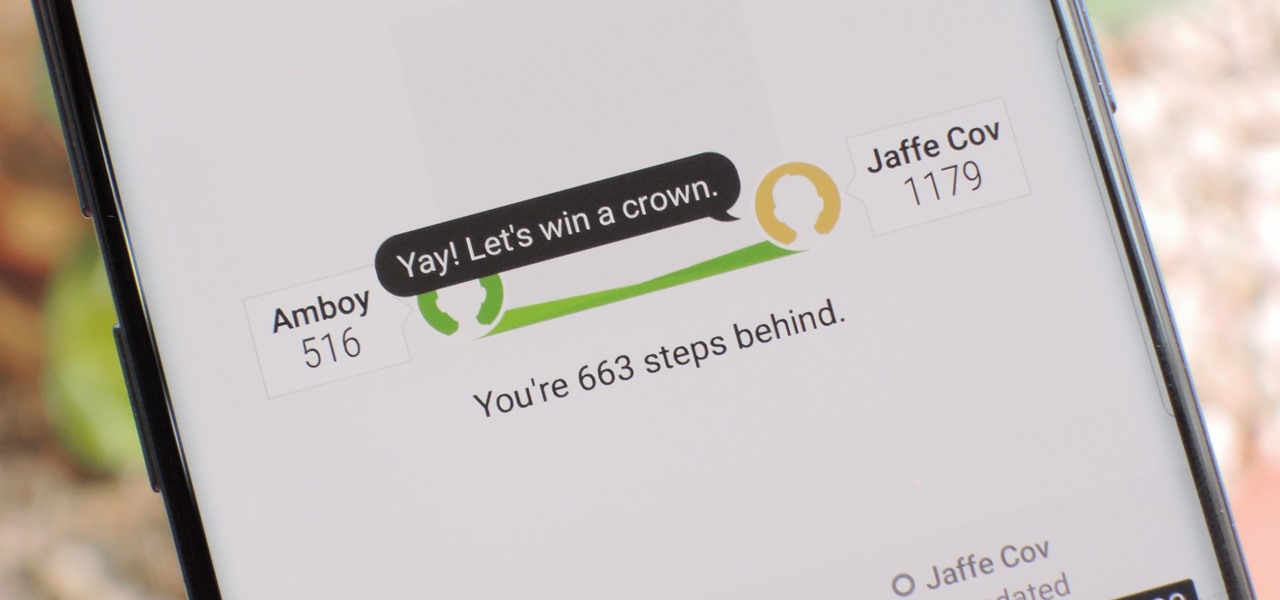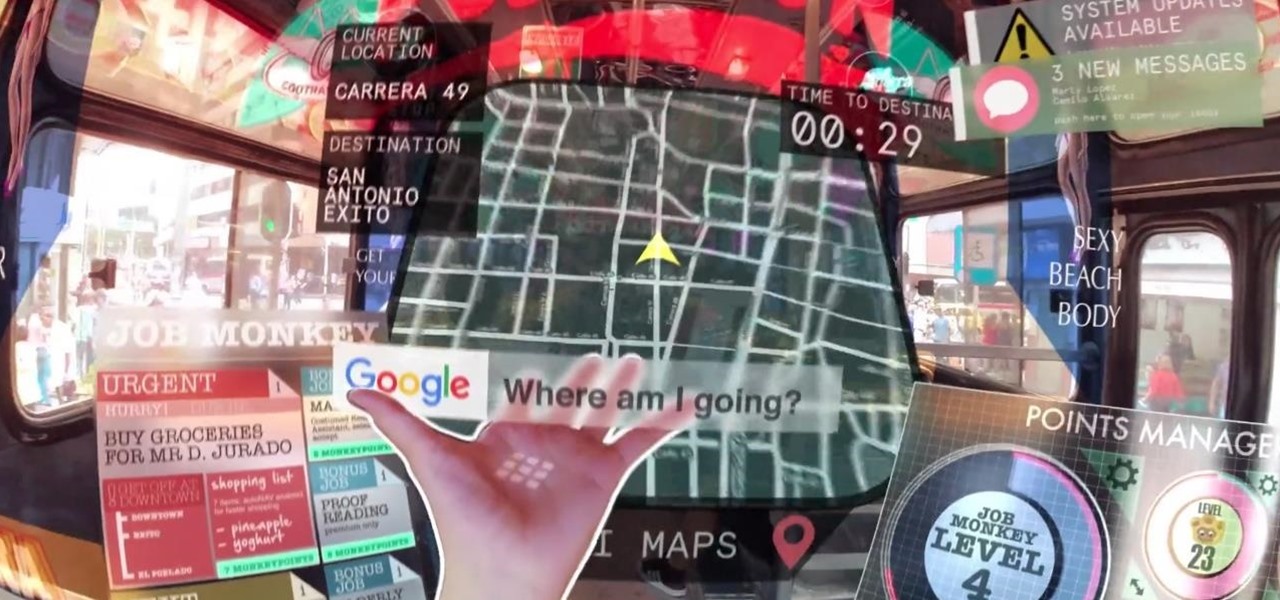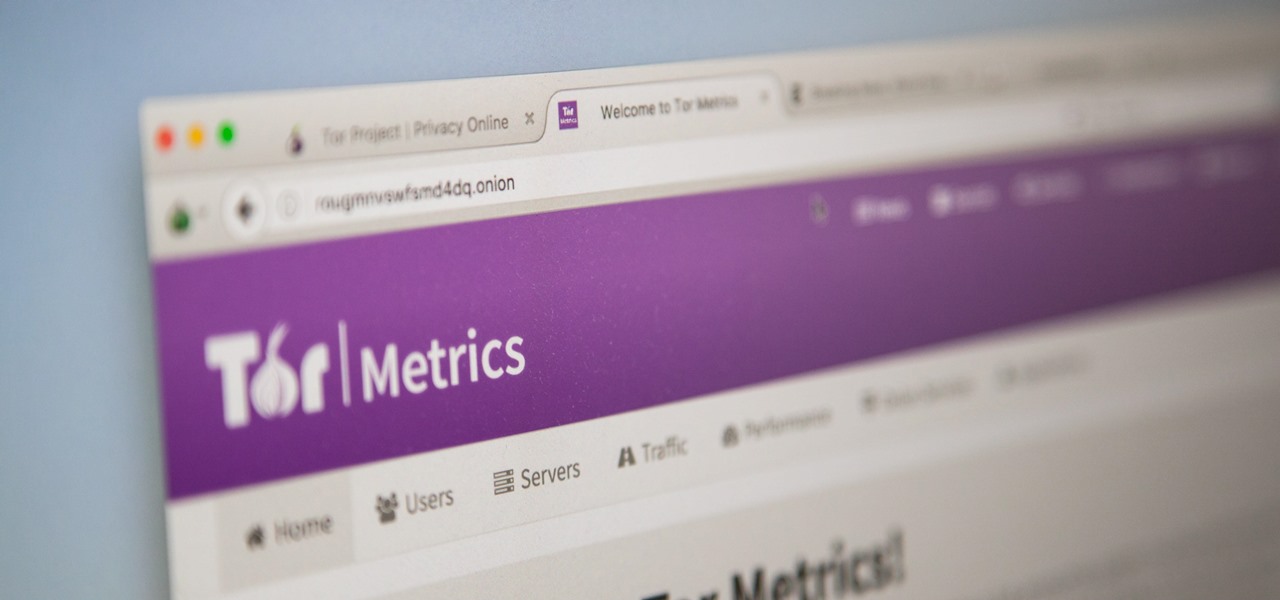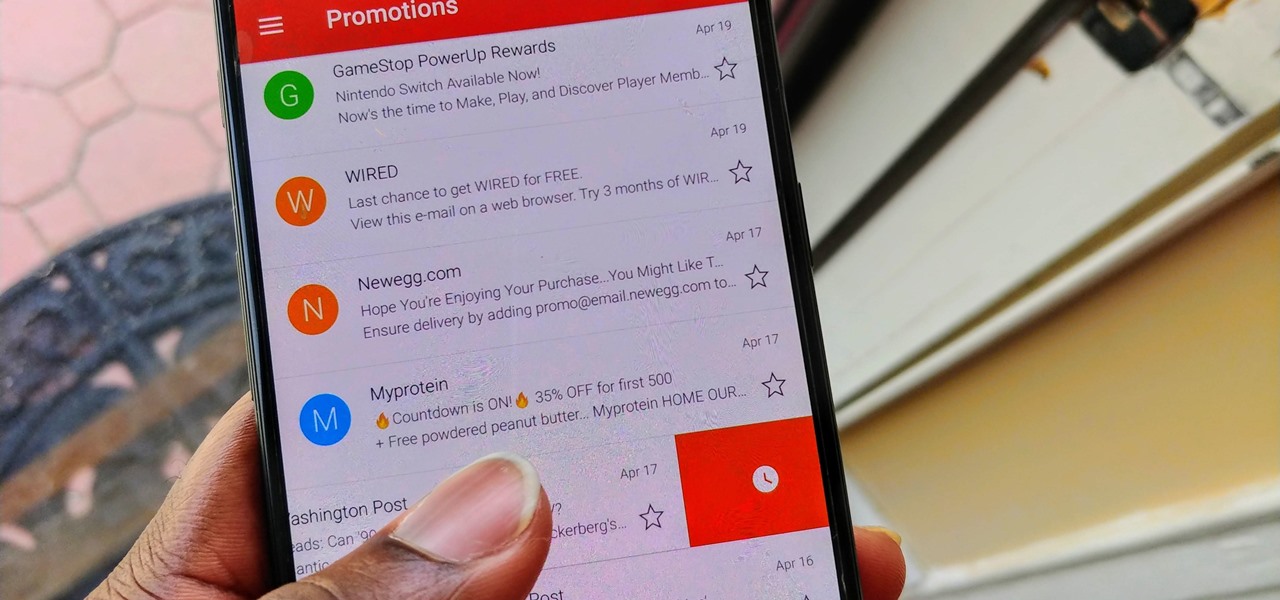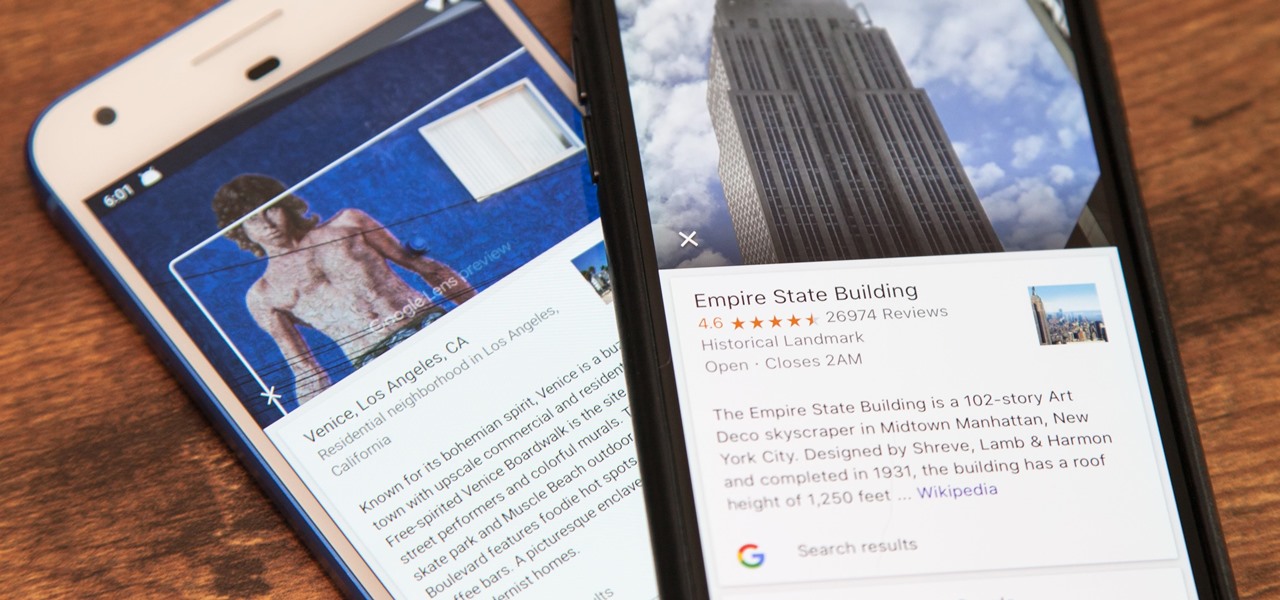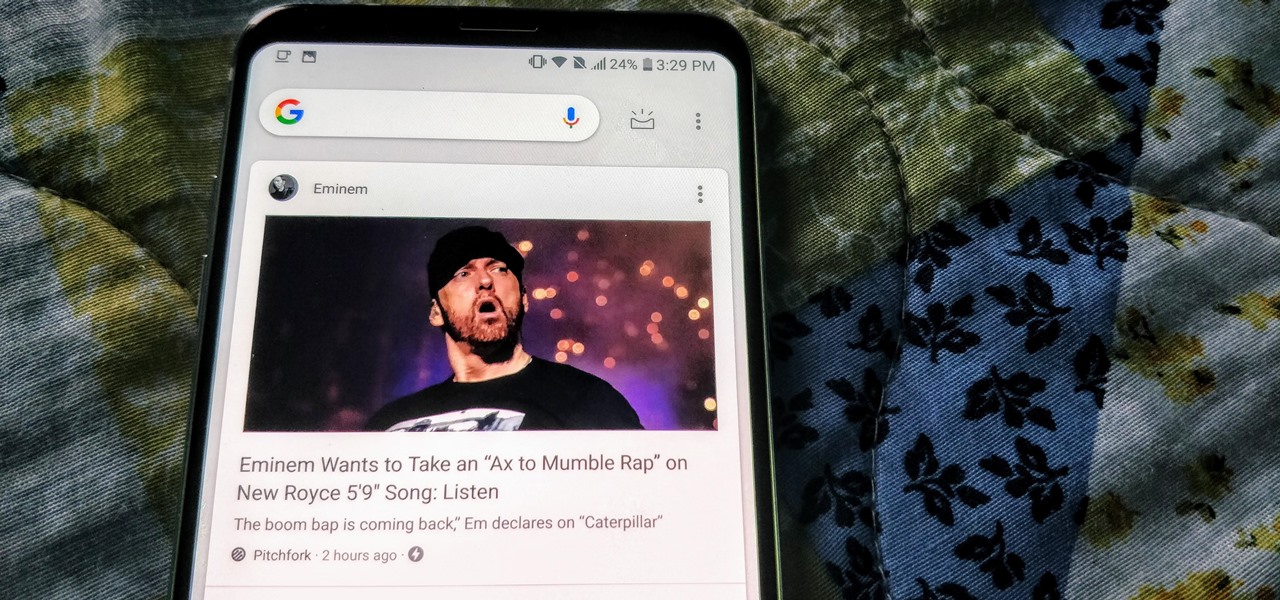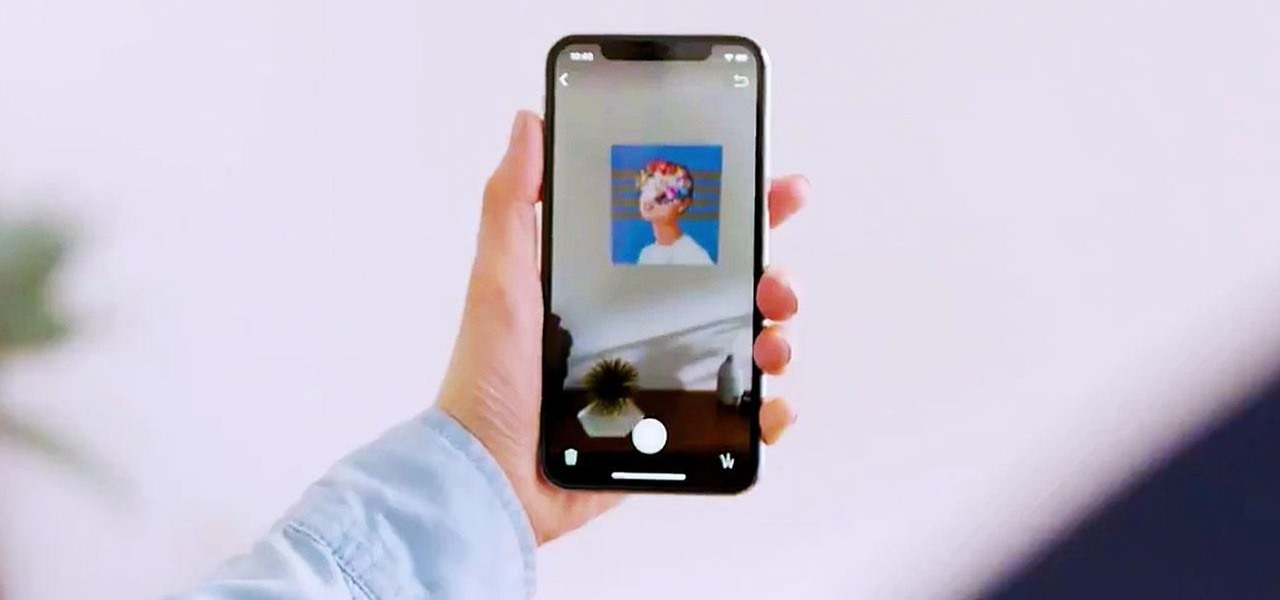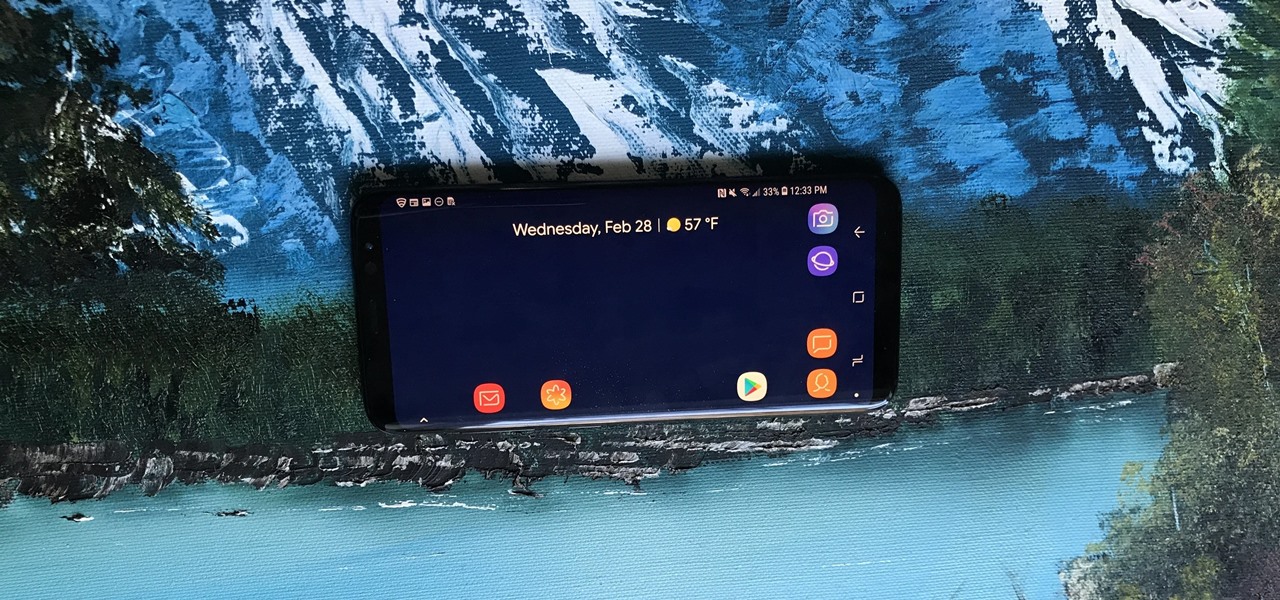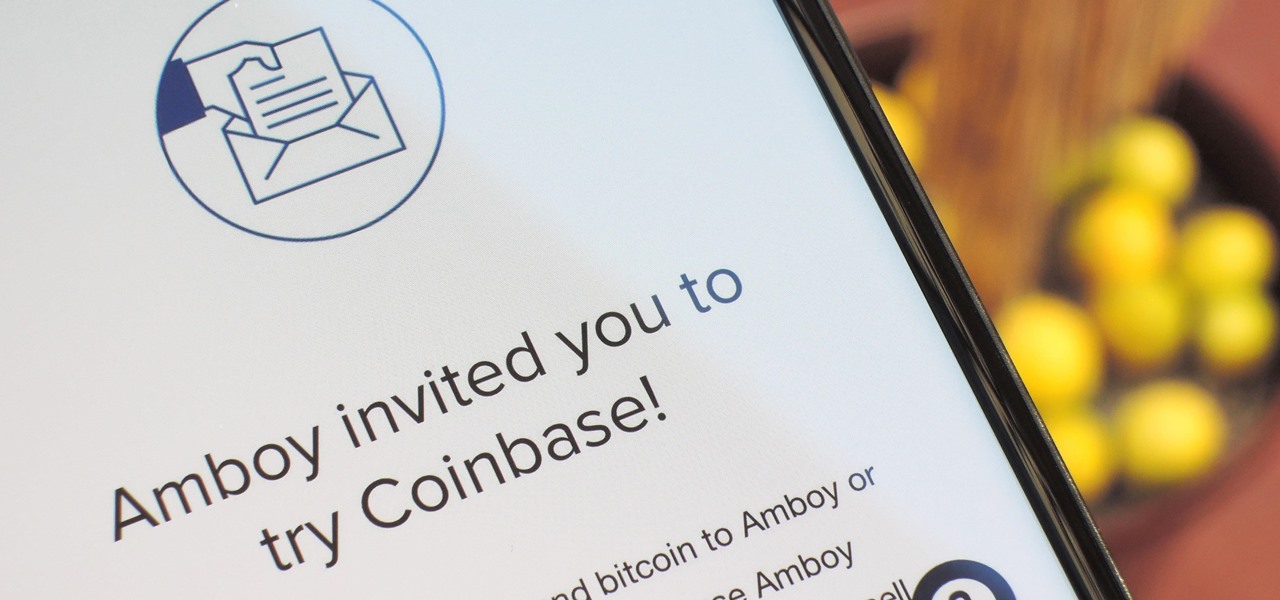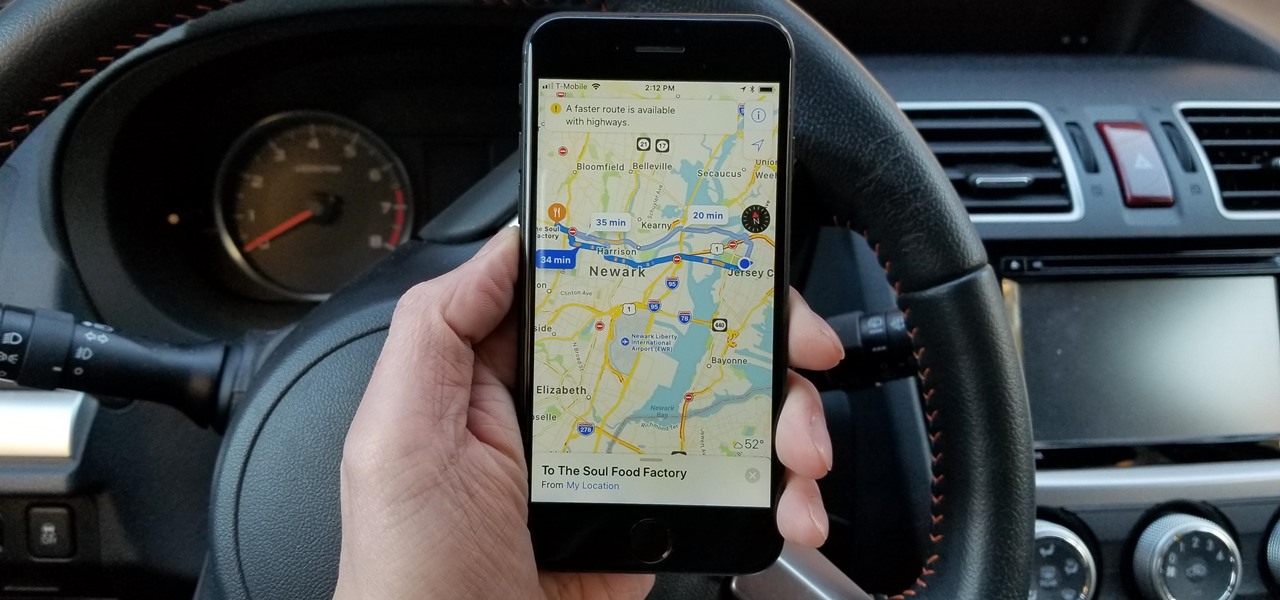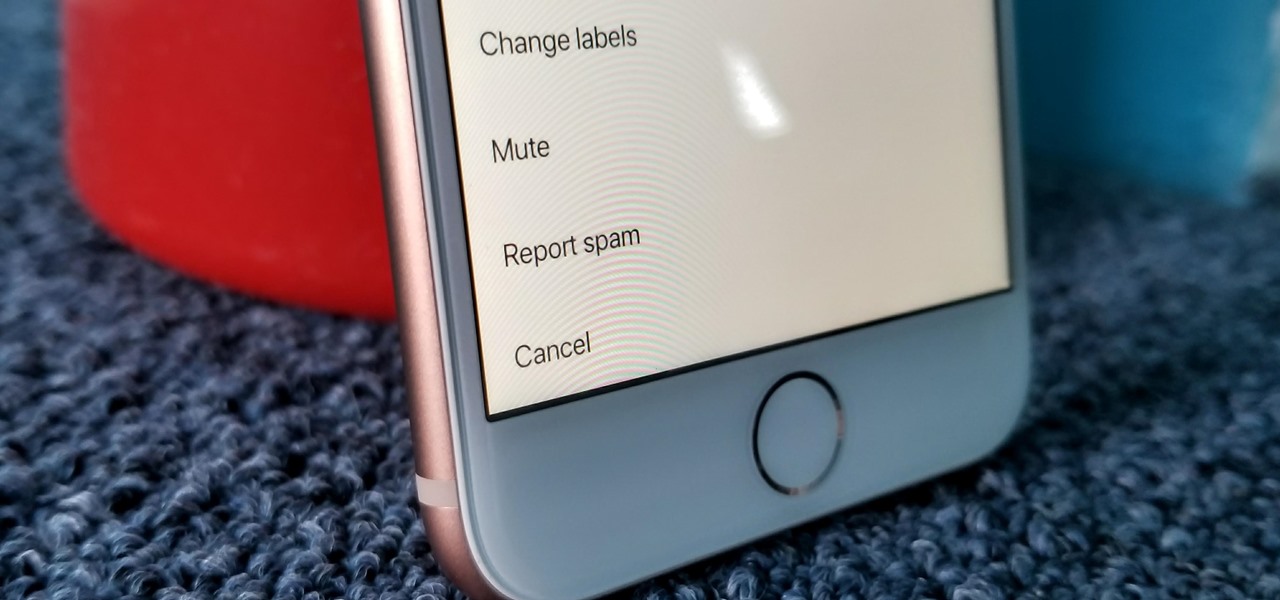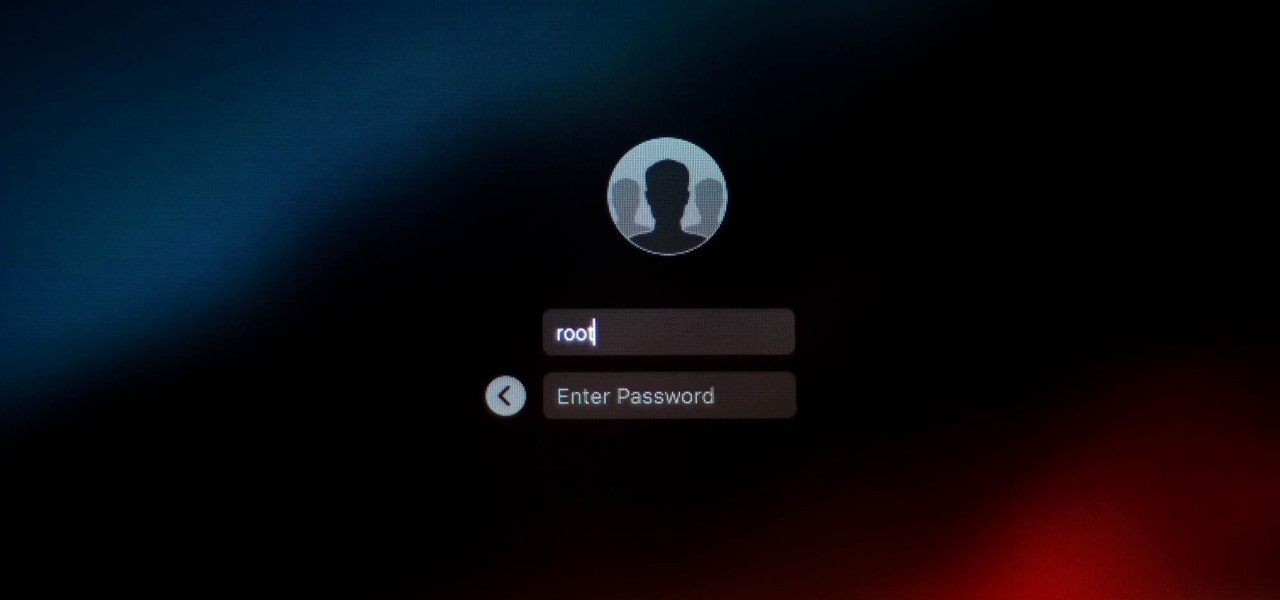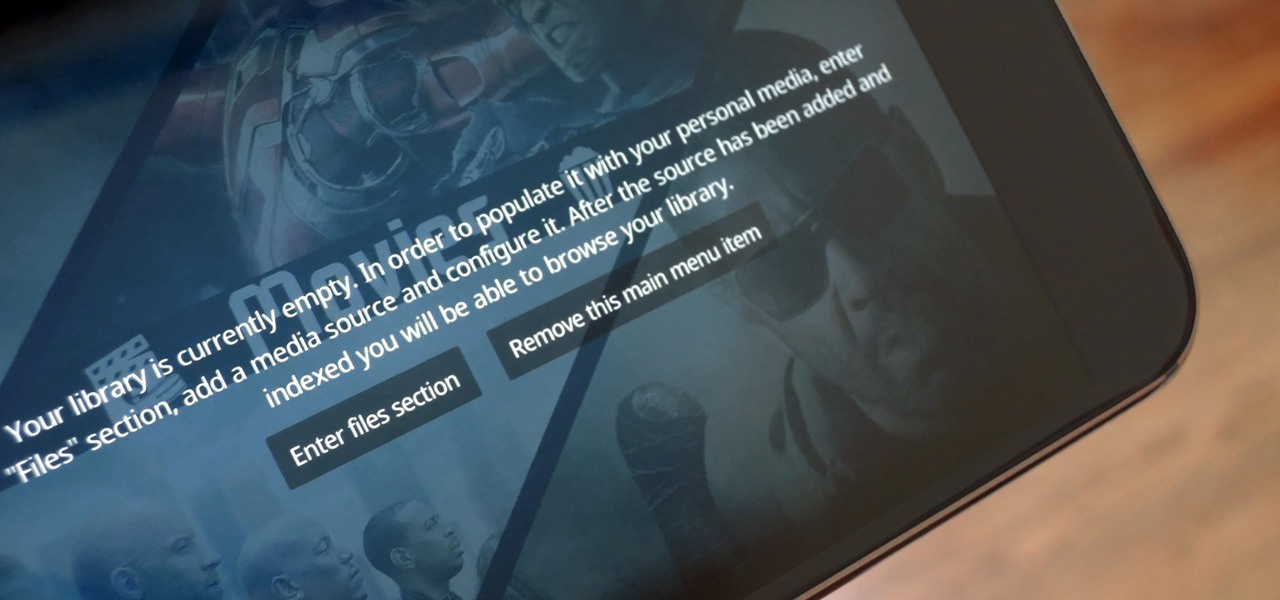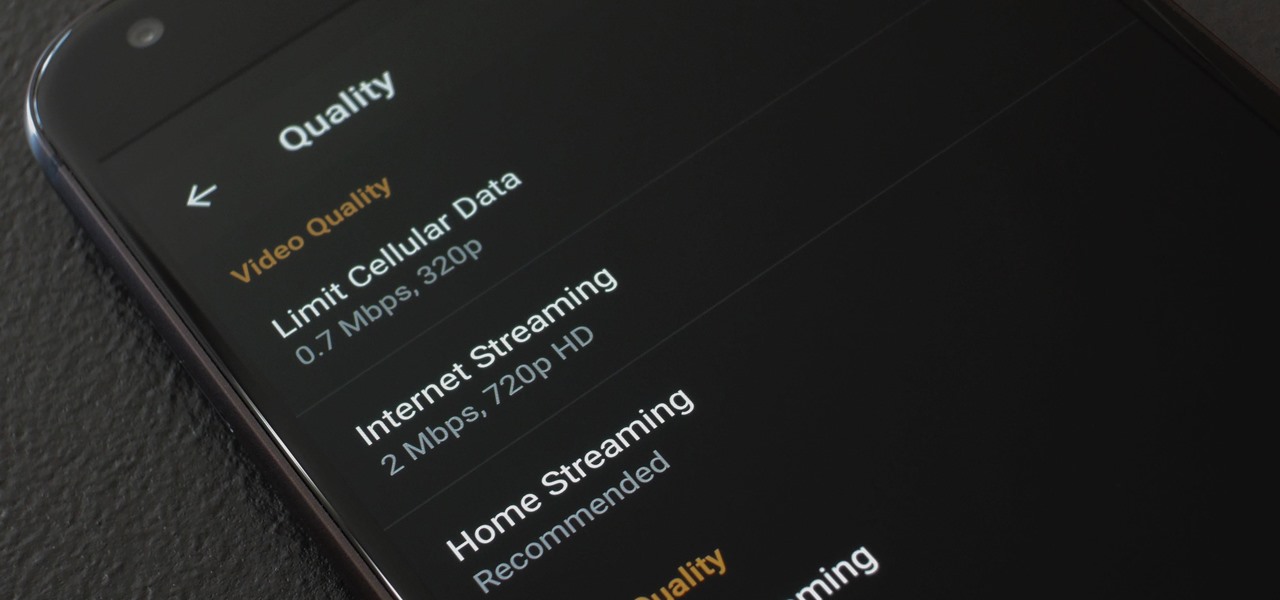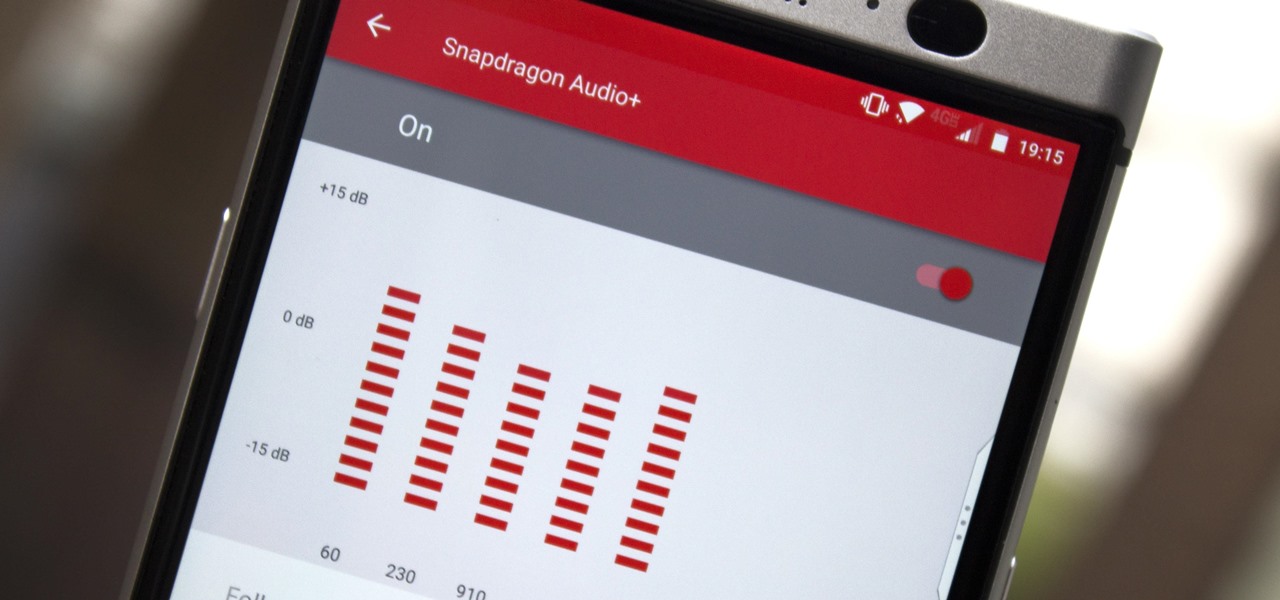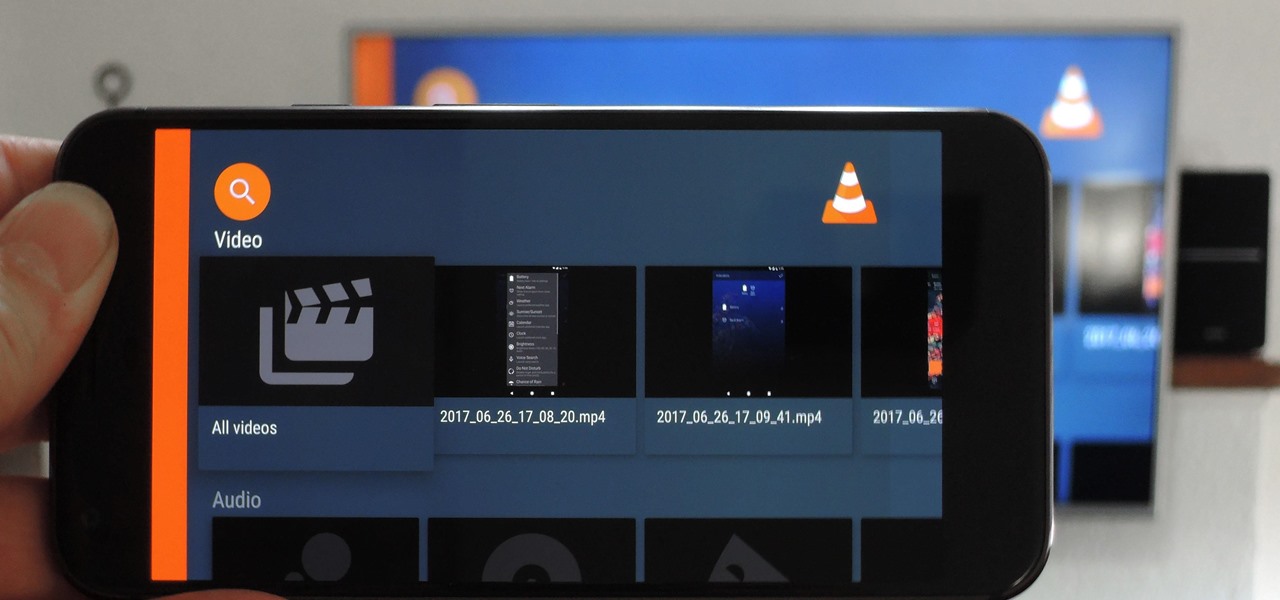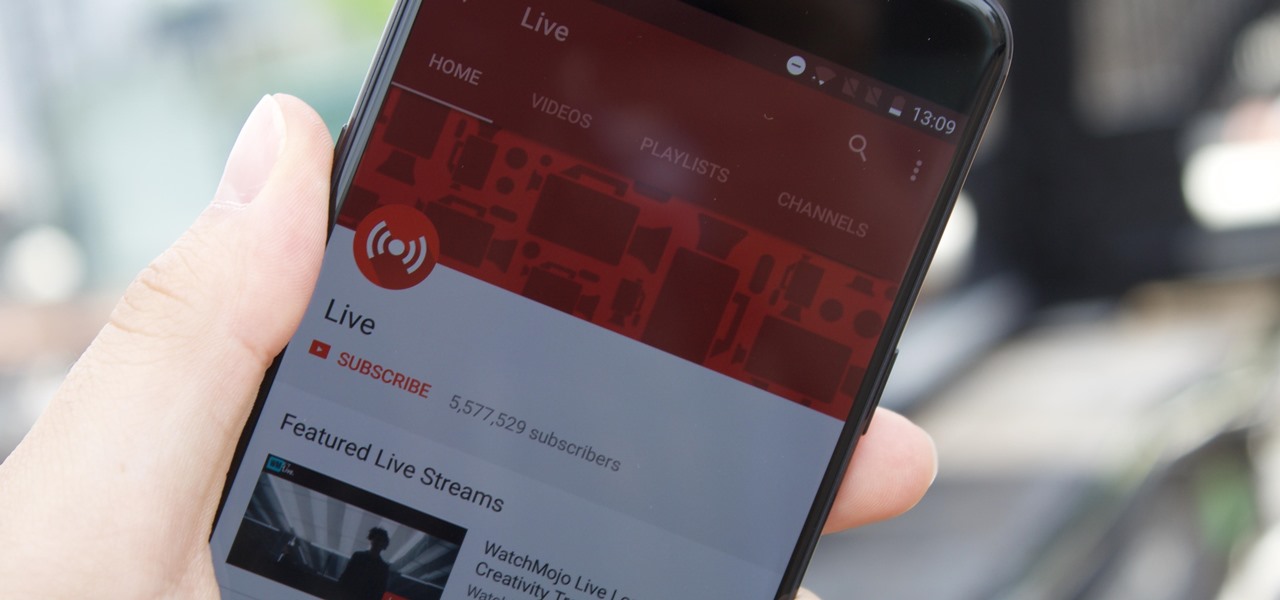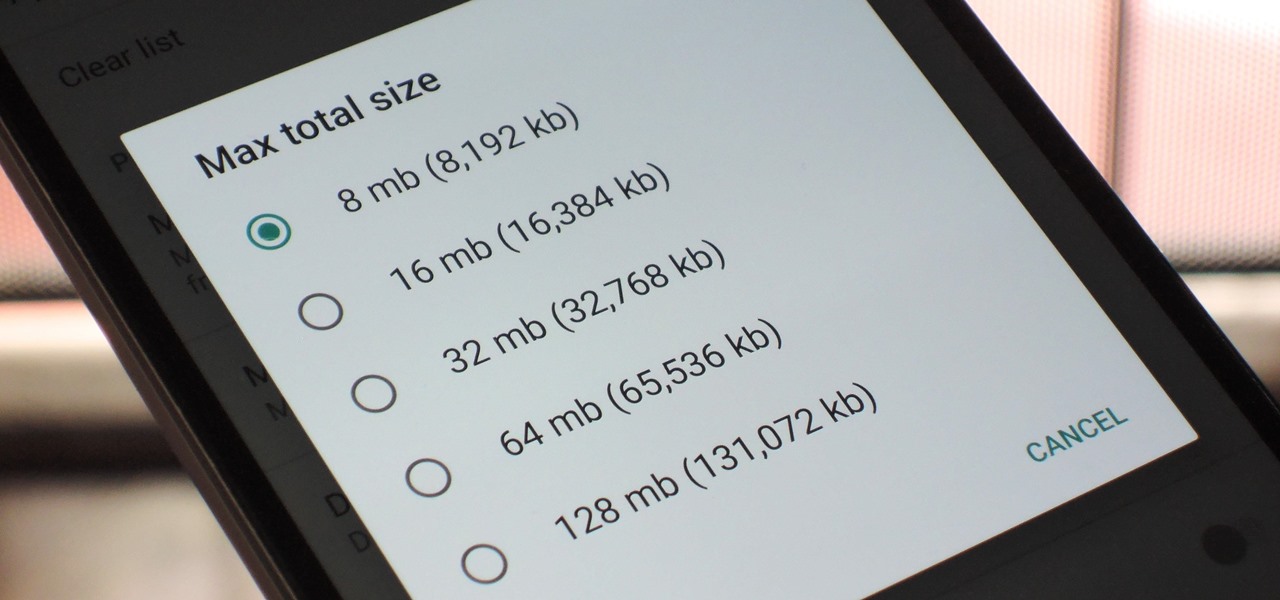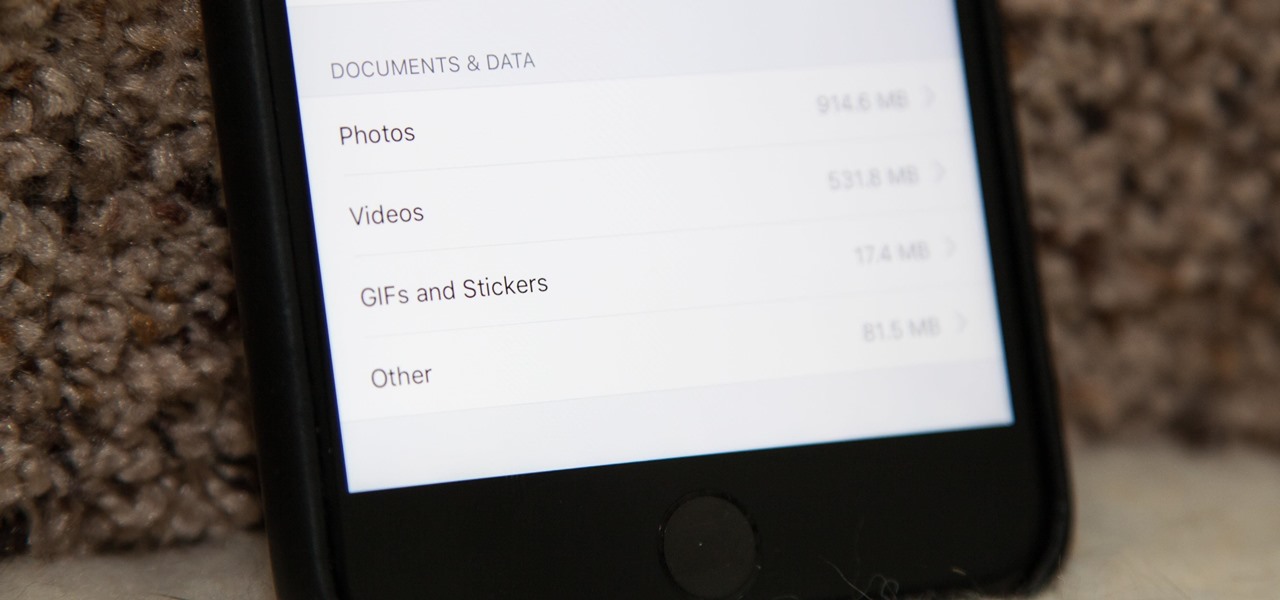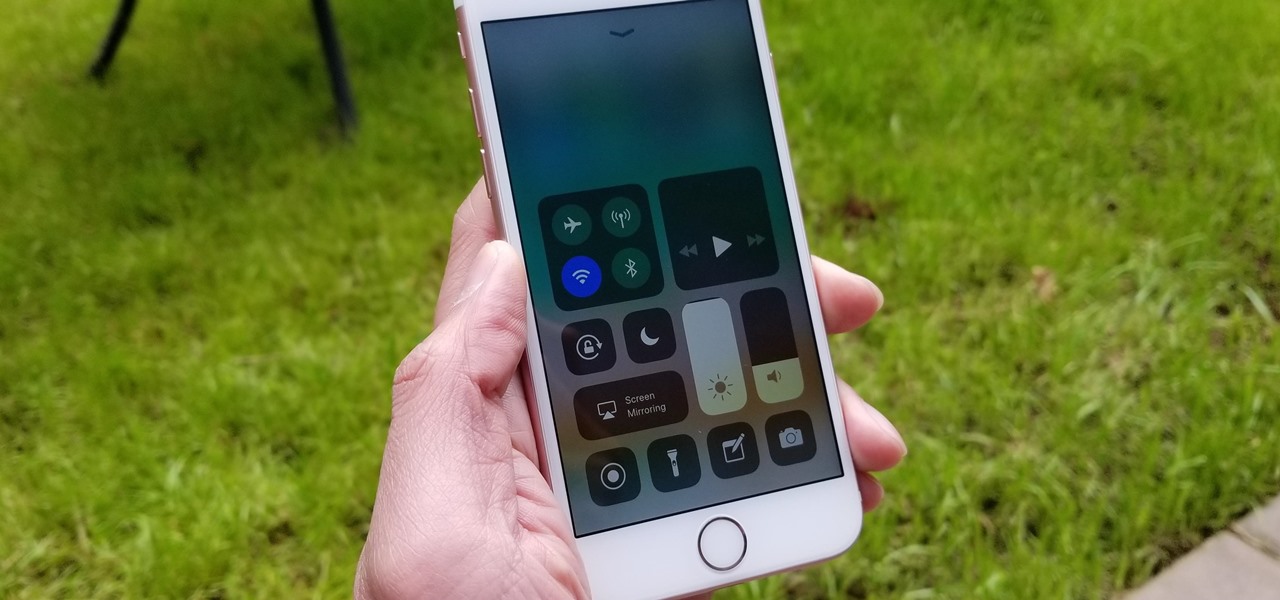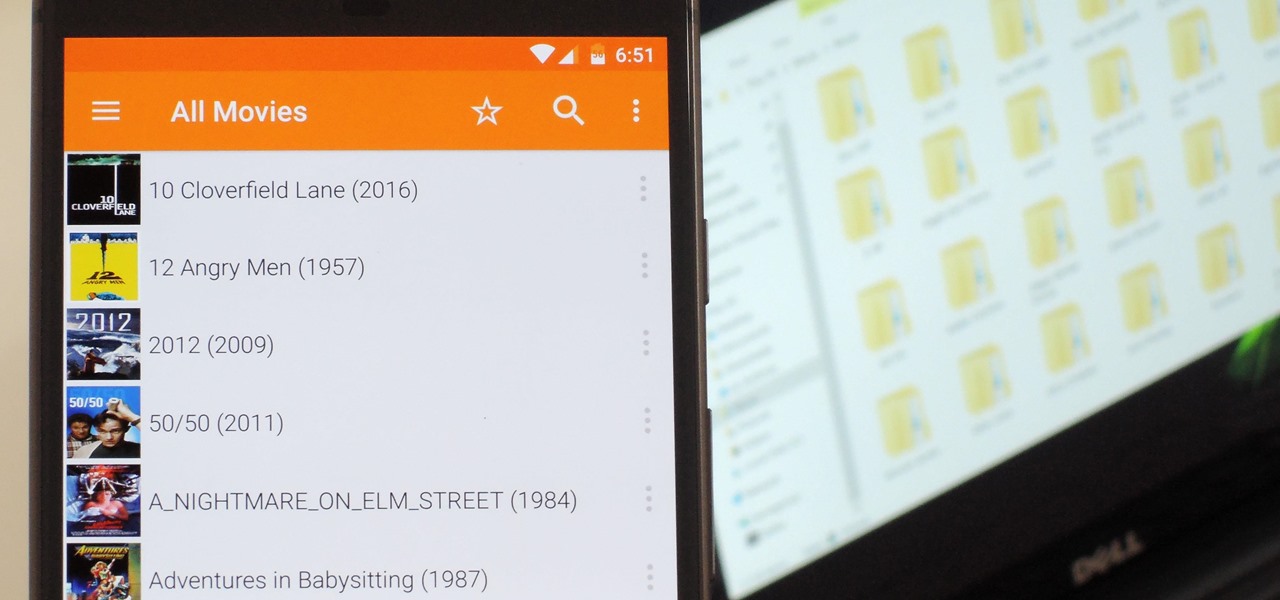If you've blocked out your calendar to watch the NHL All-Star Game this weekend, then you might be excited to know that USA Today has given its readers the opportunity to meet Washington Capital's John Carlson in augmented reality.

Although next week will mark the late David Bowie's 72nd birthday, his fans and admirers are the ones receiving a gift in the form of an augmented reality app that explores the artist's career
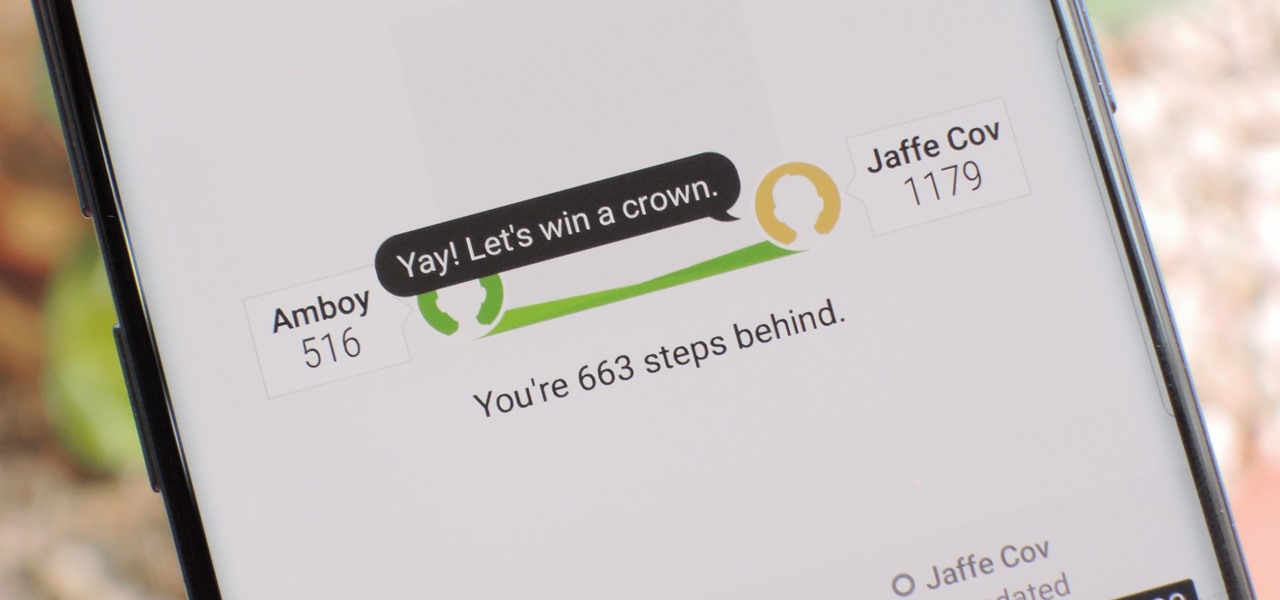
When you're trying to get fit, friendly competition can go a long way towards keeping you motivated. Samsung Health has a great feature for just that, letting you challenge your friends or even complete strangers to bring some excitement to an otherwise routine workout experience.
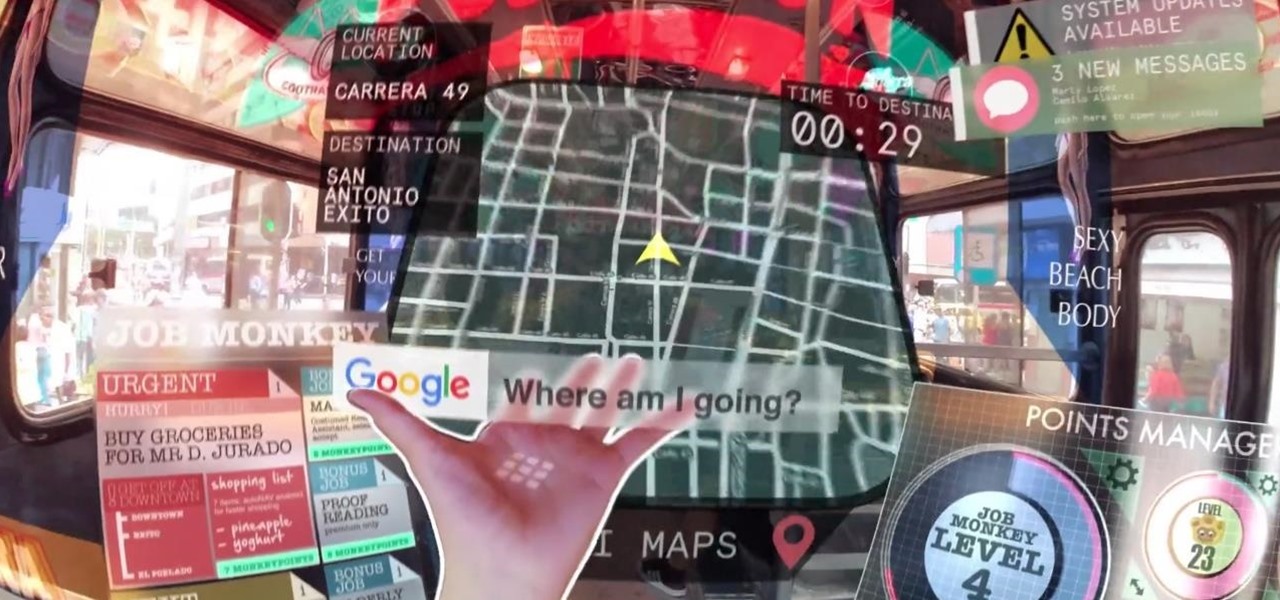
On Thursday, Mojo Vision, a startup comprised of former engineers from Apple, Amazon, Google, and other Silicon Valley mainstays, emerged from stealth backed by $50 million in funding for a hands-free augmented reality platform that runs without smartphones, tablets, or other devices.

While most kids his age are busy playing Fortnite, 11-year-old Yumo Soerianto is developing augmented reality games. Kids like Soerianto are the future of the augmented reality field — they'll likely be coming into their own as professional developers right as AR technologies become lightweight and powerful enough to be contained in a pair of sunglasses.
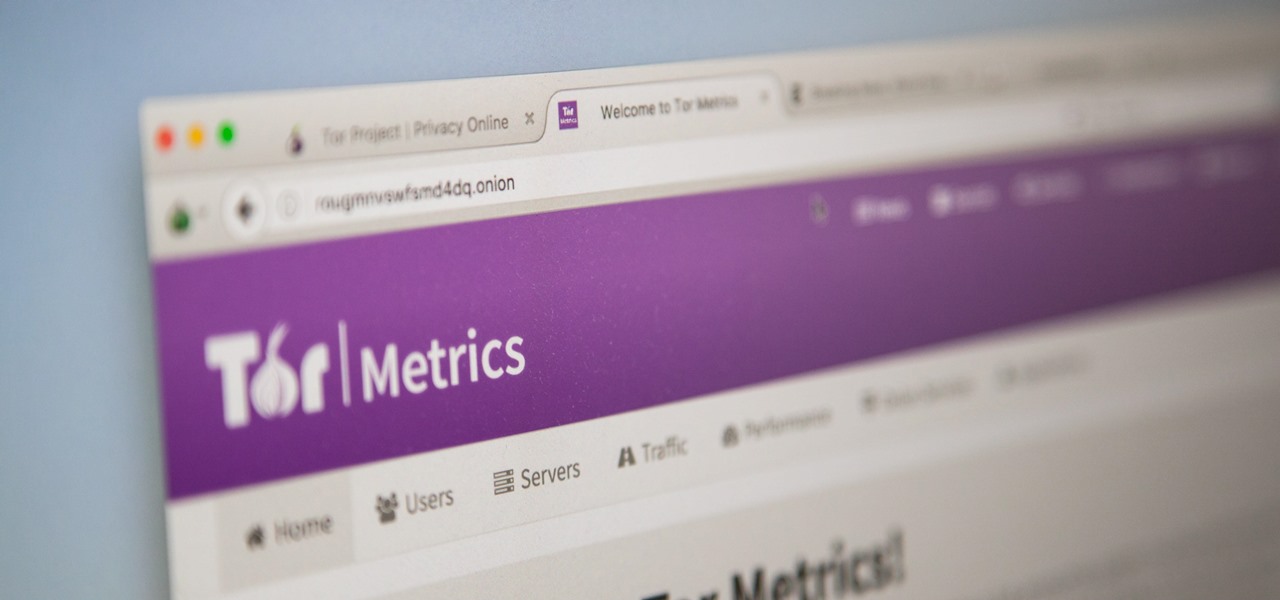
There are nearly 100,000 unique onion service addresses online with over two million people using Tor every single day. Join me as I explore a small fraction of what the Tor network has to offer.

Thanks to recent reports, we now know third-party apps have a lot more access to our Gmail than we may have initially thought. In fact, these third-party apps have the ability to read our emails, not because these companies are necessarily shady, but because we agreed to it. Luckily, there's a way to view which apps have this access, as well as a way to boot those apps from your Gmail entirely.

For a while, Gmail only had one swipe gesture, and it could only perform one of two actions: Archive or Delete. Not that it wasn't useful — you could eliminate most spam emails in a matter of seconds by swiping left or right on any email in your inbox. But now, Google has finally added more custom actions to its swipe gestures.

Earlier this week, we told you about the new DreamGlass augmented reality headset from Dreamworld, a company started by a former Meta executive. The device looks great, and the features sound good, but is it worth your hard-earned cash? I recently took it for a brief spin to find out.

When traveling or sightseeing, you may come across a landmark you can't quite identify and want to know what exactly it is and the history behind it. It could be a building, waterfall ... anything. If there are no signs around or they're in a different language, you'll have no idea what you're looking at. Fortunately, Google Photos can be your personal tour guide with the power of Google Lens.

One of the better additions in the stock Android launcher is the Google Now page. Residing to the left of the home screen, this page presents a host of information based on the user's interests, which Google bases on analyzed data. Recently, the Google Now page design received a makeover which Nova Launcher users can now enjoy.

Facebook's shadiness when it comes to user privacy has never been much of a secret. The Cambridge Analytica scandal, however, has thrown the company and its practices into the limelight, with users taking their data more seriously than ever. If you're one of those users, you might want to check your "Location History" to see if and how Facebook's kept tabs on your whereabouts.

It appears we're in the midst of an augmented reality art boom, because in the same month that the famed Christie's auction house launched its mobile AR app, leading art gallery and art seller Saatchi Art has also announced its entry into the AR space.

Samsung's Galaxy S9 was recently announced with features like AR Emoji and Dual Aperture, but great functionality lives underneath them — such as the ability to have your home screen auto-rotate to landscape mode. It's a nice feature, but with a little work, you can already do this on any Android phone.

The S9 and S9+ are both fantastic phones. However, there's no getting around the fact that the S9+ has its advantages. In fact, it's an objectively better smartphone than its smaller counterpart — Samsung has given the S9+ features not found in the S9, meaning you'll be missing out if you choose the 5.8" Galaxy over the 6.2".

|UPDATE: The event is now over and we've learned all there is to know about the new Galaxy S9 and S9+. But if you're still interested in watching Samsung's presentation, we've left the replay video embedded below.

Every dollar that comes your way is a blessing, especially when it comes to trading in the volatile world of bitcoins. Thankfully, Coinbase rewards you for sending much valued customers their way, giving you more money to feed your cryptocurrency trading needs.

If you're trying to get somewhere fast, taking a toll road or two can definitely help you do that, but at a cost. When you're not in any rush, that would-be toll money will work much better in your gas tank, especially if it's only minutes that are being shaved from your trip. With this in mind, Apple Maps has a simple way of avoiding tolls to save you money while navigating on your iPhone.

During its third-quarter earnings call, Apple CEO Tim Cook said that "AR is going to change everything."

Whether inappropriate or unimportant, some emails don't need to be viewed at a certain times of the day. For example, you might not want to see any personal emails during work hours. By default, Gmail will notify you of all emails that hit your inbox, but fortunately, there's a feature that can automatically hide certain emails and prevent distracting notifications.

It looks like there is a fatal flaw in the current macOS High Sierra 10.13.1, even straight from the login menu when you first start up the computer. This severe vulnerability lets hackers — or anyone with malicious intentions — do anything they want as root users as long as they have physical access to the computer.

Up until now, experiencing augmented reality through Vuzix's next-generation Blade 3000 smartglasses would have required a trip to a tech conference where the company has an exhibition booth.

The default look for Kodi is a menu that shows all of the possible media playback options available to the media player. From movies to radio, Kodi's main menu has an option to meet your needs. But everyone's needs are different, and sometimes we don't want all of these options.

Ever since iOS 11, there's been a little drawer at the bottom of conversation threads in the Messages app. That drawer houses what Apple calls "iMessage apps," even though they also work in regular text messages. These apps are convenient for various reasons, but if you don't use any of them, it's just wasted space on the screen. Luckily, you can get rid of this app drawer.

When you're on the go, Plex makes sure your media always stays with you. Just install the server app for Mac or PC and enable remote access, then you can stream movies and TV shows from your computer to your phone over the internet.

HBO Max's watchlist, dubbed "My List," is a great tool that lets you collect and sort the video content you're interested in. That way, you don't need to sift through HBO Max's enormous catalog every time you open the app — just open your personal list of saved titles and start binging.

You may not know this, but the Spotify app will let you add a bit of personal touch to all the music you stream. Unlike many other music streaming services, Spotify actually has fantastic equalizer support on both iOS and Android.

When it comes to playing videos from your personal media library, VLC is hard to beat. But let's say you want to play videos from an Android device by connecting it to your TV — what app should you use then? VLC is still the answer, particularly once you've enabled its TV-friendly UI.

YouTube's mobile live streaming feature is great for connecting with your audience in a more personal way than traditional videos provide. Audiences can view and respond to content in real time, and creators can do the same. While unfortunately not available to everyone — you need at least 100 subscribers — live streaming is possible, even with your smartphone.

It seems like there's a cyber security scare every day. Consumers are growing increasingly concerned about the safety of their accounts, and they have reason to be. Hackers will maliciously attack you anywhere — and we mean anywhere — they can to get your private information.

Not everyone digs Siri. Some of you probably can't live without the personal assistant on your iPhone, and some of you probably never even use it — and likely never will. If you fall into the latter category of iPhone users, you can simply disable the feature altogether, which will prevent accidentally triggering her or him anymore and will keep your iPhone nice and secure overall.

Waymo claims in court documents filed yesterday in its lawsuit against Uber that ex-Uber CEO Travis Kalanick knew that former Google engineer Anthony Levandowski was in the possession of stolen documents while employed at the troubled ride-sharing firm.

With so many apps being cloud-based, cached data has started to become a problem. This is particularly true if you're low on storage, so developer Dhi decided to do something about it.

One major iOS 11 improvement that Apple skimped out on during its WWDC presentation was the redesigned storage management system, which makes it easy to view storage consumption in greater detail on your iPhone — and even easier to free up storage space with surgical precision.

3D Touch is only available on the 6s and 7 series iPhones right now, and likely future models, so those with older devices are missing out on all the cool "Quick Actions" available for app and settings icons. But the new iOS 11 is finally bringing some of those helpful shortcuts to iPhones without 3D Touch built in.

There have been a number of rumors about the iPhone 8 over the past couple of months, but the latest speculation about the device's dual FaceTime camera, that could take 3D selfies, has definitely grabbed our attention.

Ben & Jerry's addicts rejoice: Microsoft just won a patent for AR glasses that could help to combat overeating. Physical restraint is still needed to keep me away from that ice-creamy goodness, but a little virtual voice saying 'DON'T DO IT' could definitely help when the cravings come.

With chips in four out every five PCs made since 2010, few companies are as pervasive in modern computing as Intel. That's why an advisory released Monday, May 1, confirming a remotely exploitable vulnerability in all non-server business hardware made in the last seven years has sent shockwaves through the technology world.

Even though your phone has a built-in media player, it's got nothing on VLC. The popular third-party video player supports virtually every codec and file format, and even better, you can use it to stream movies, shows, and other video files from your computer to your phone.

Udacity, the online education startup that set out to train a school of self-driving car engineers, is now spinning off into its own autonomous tech company called Voyage.