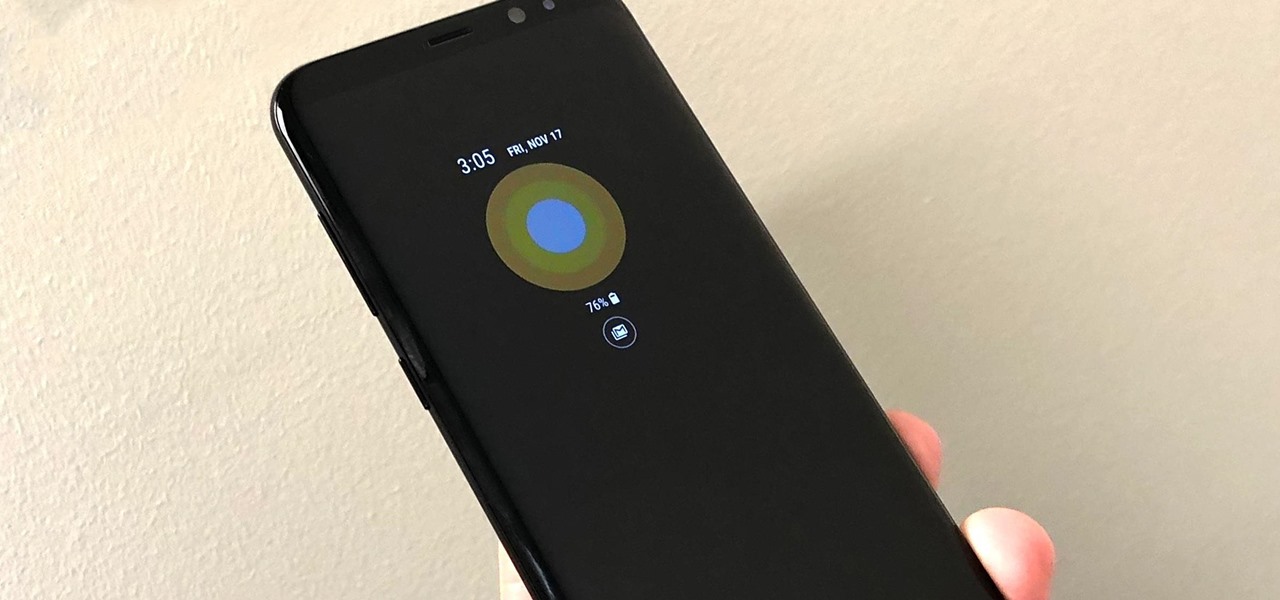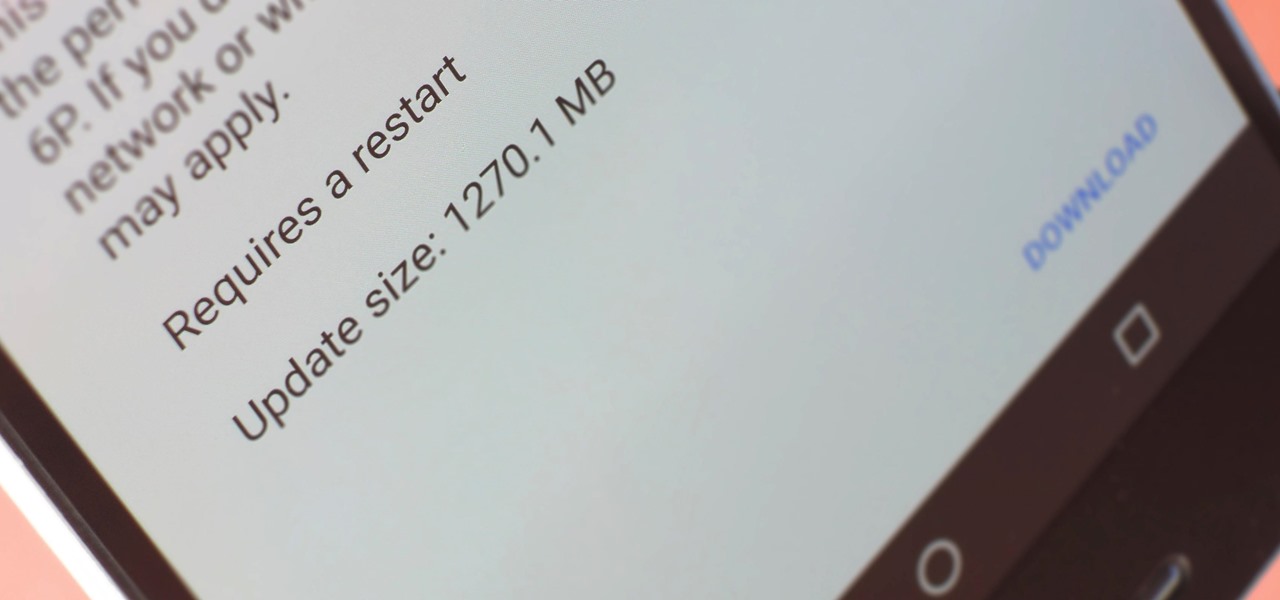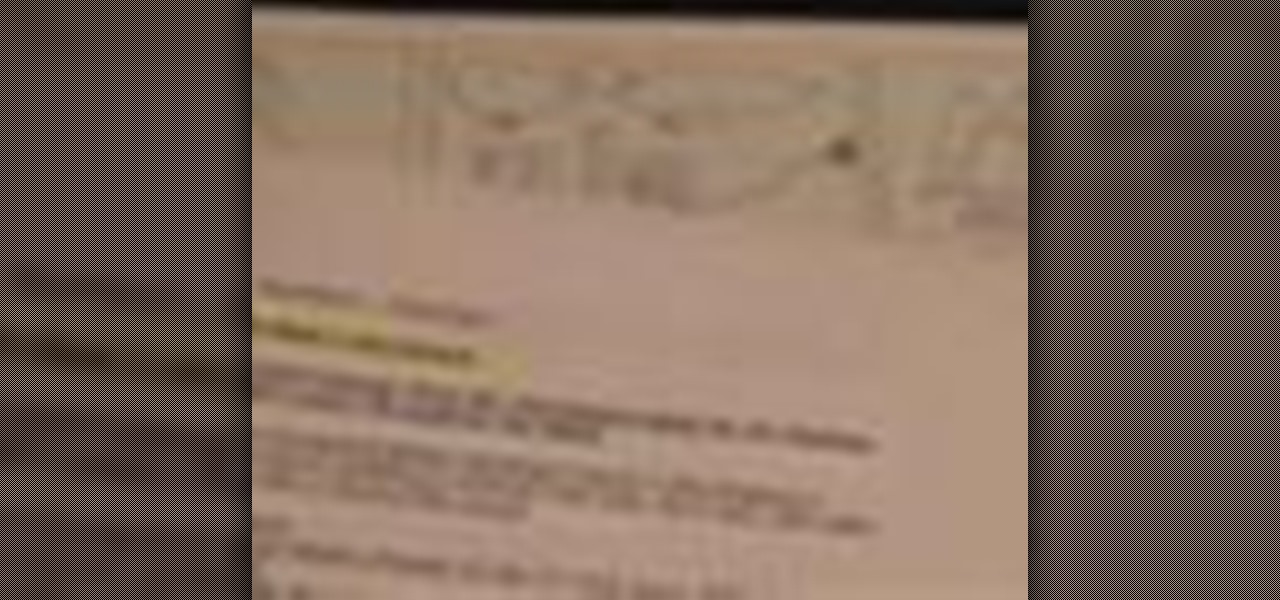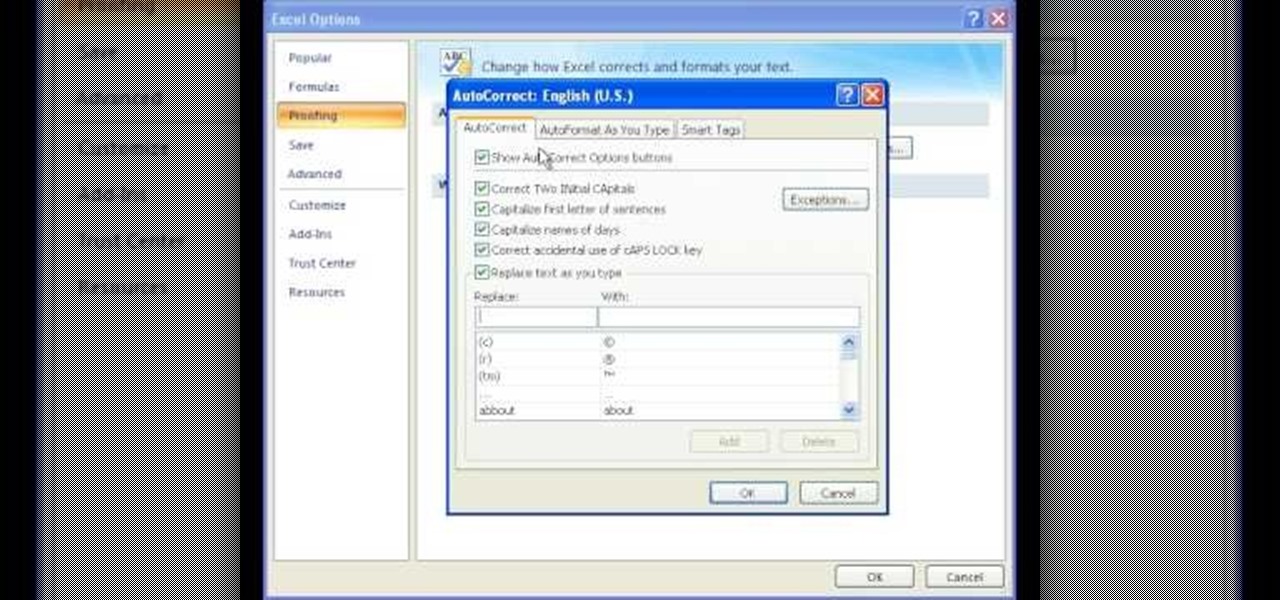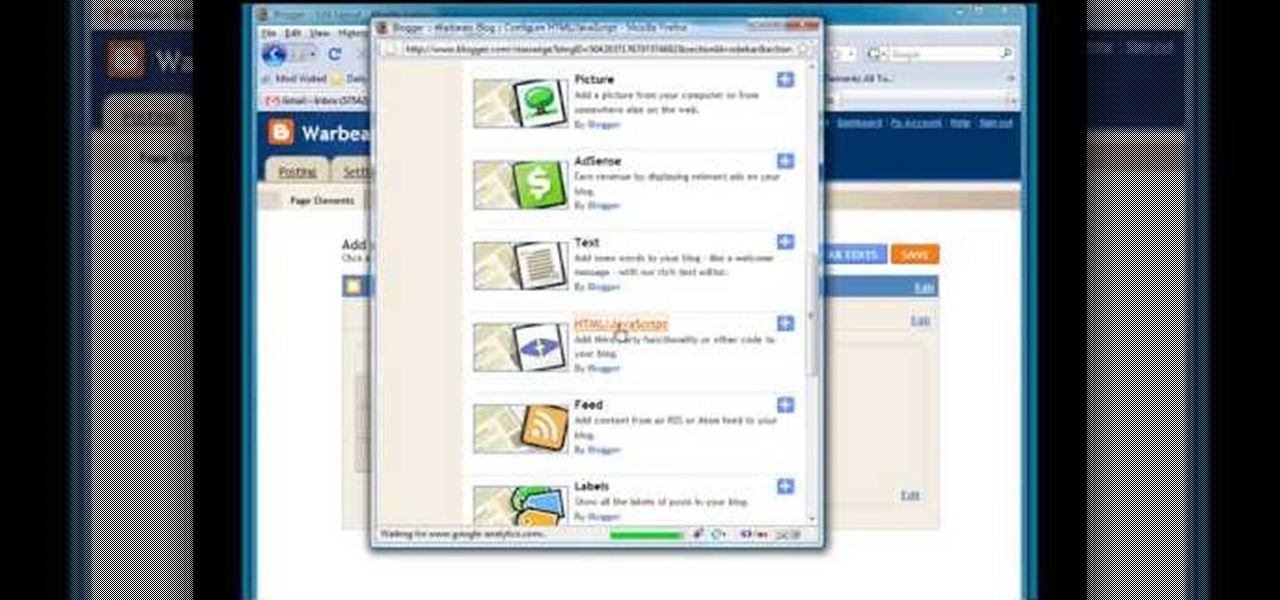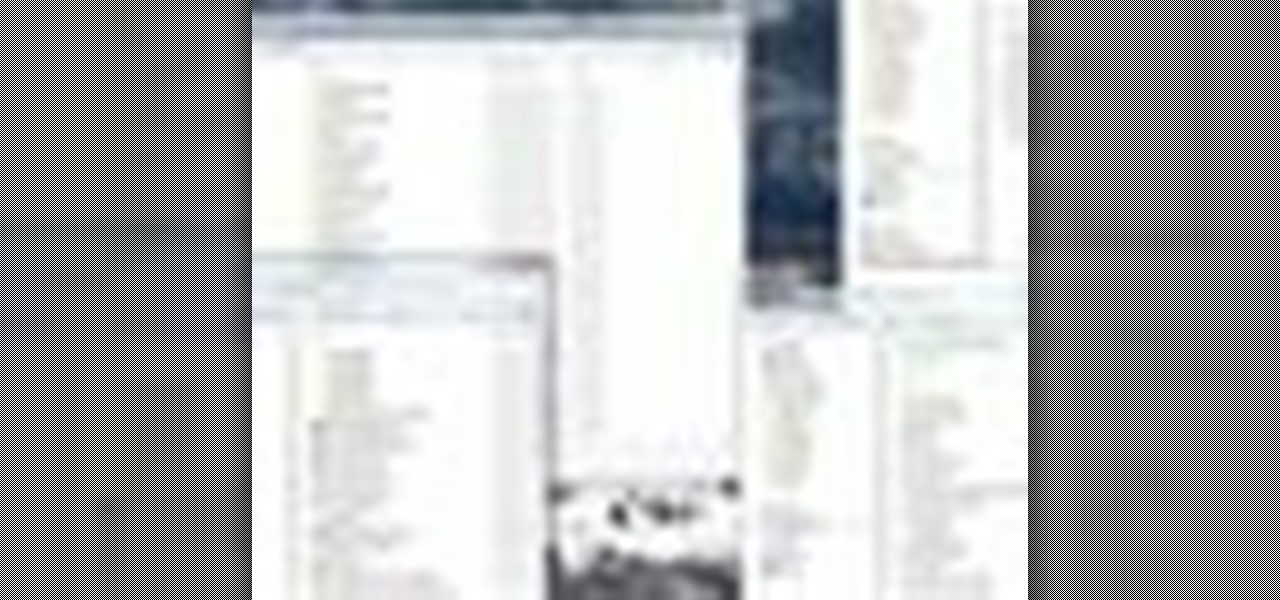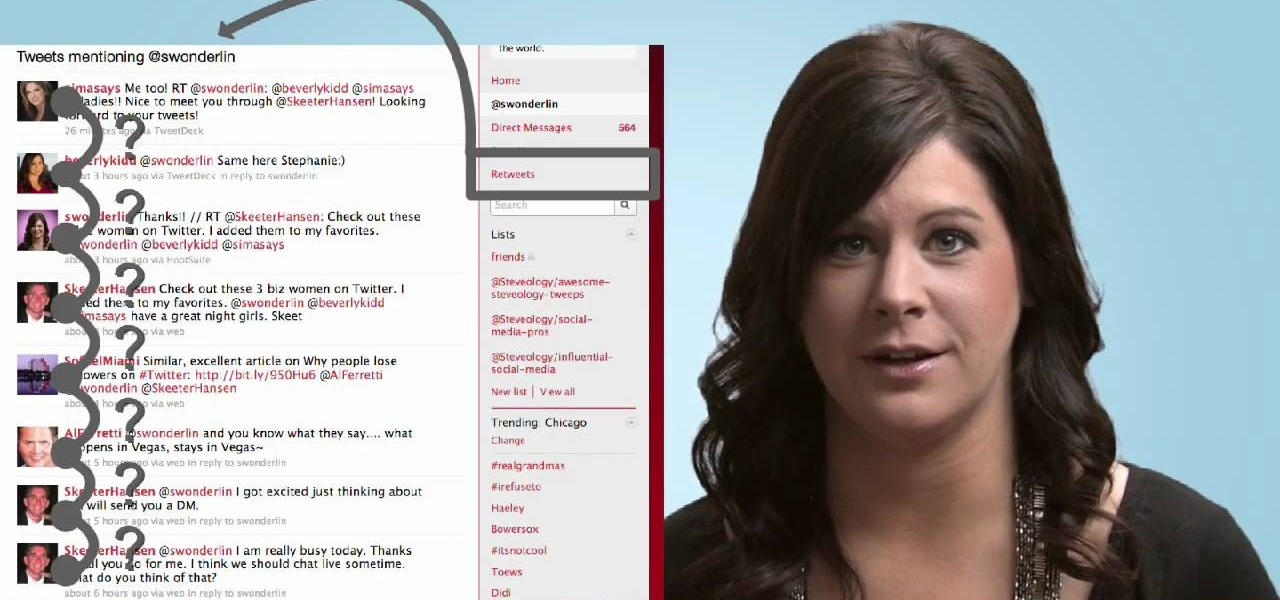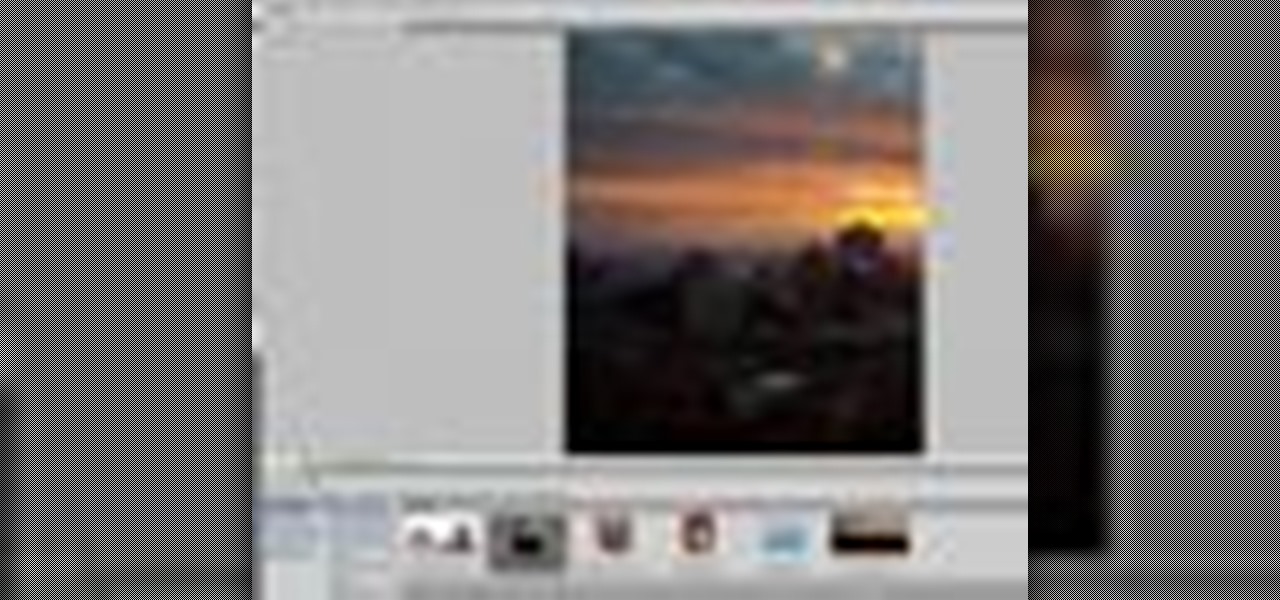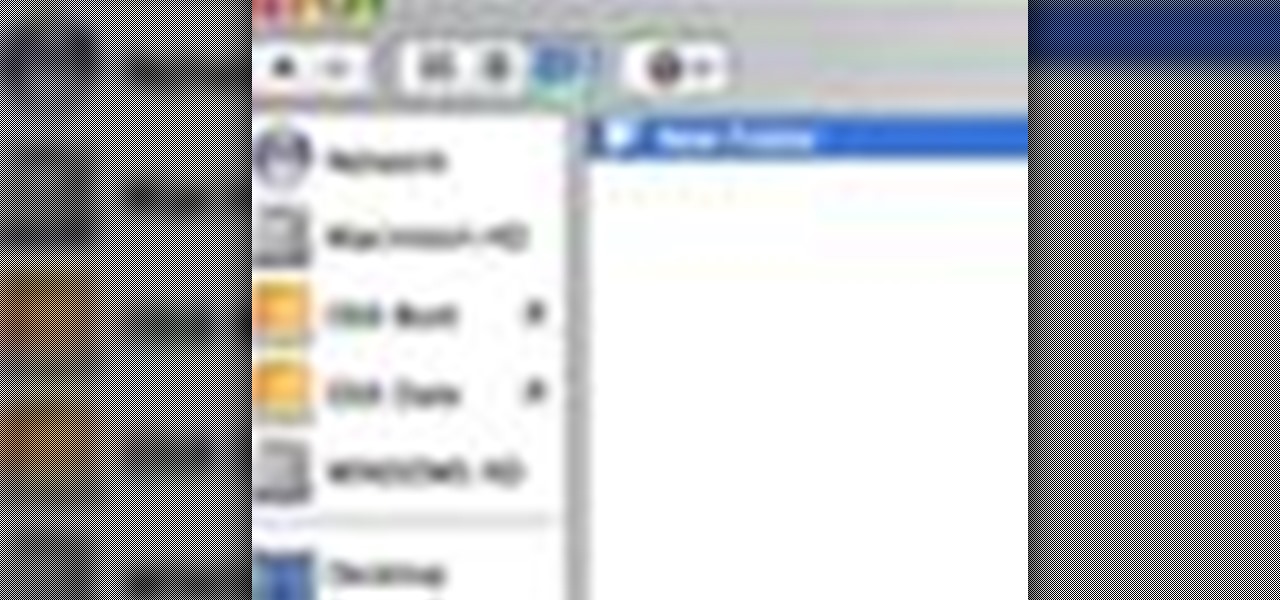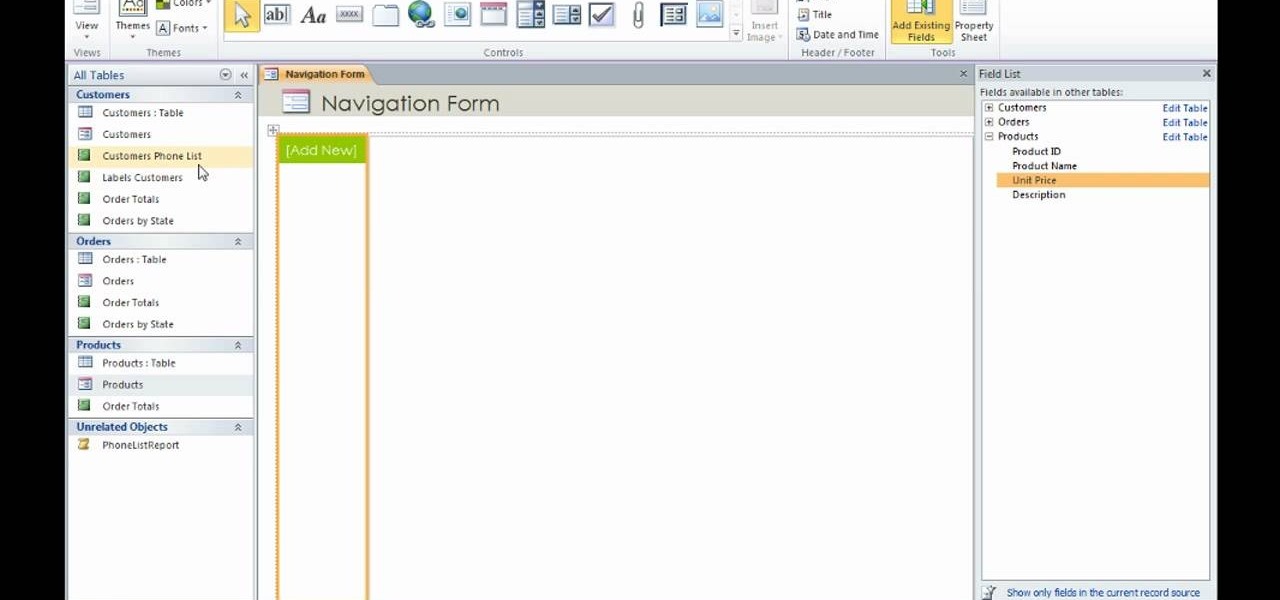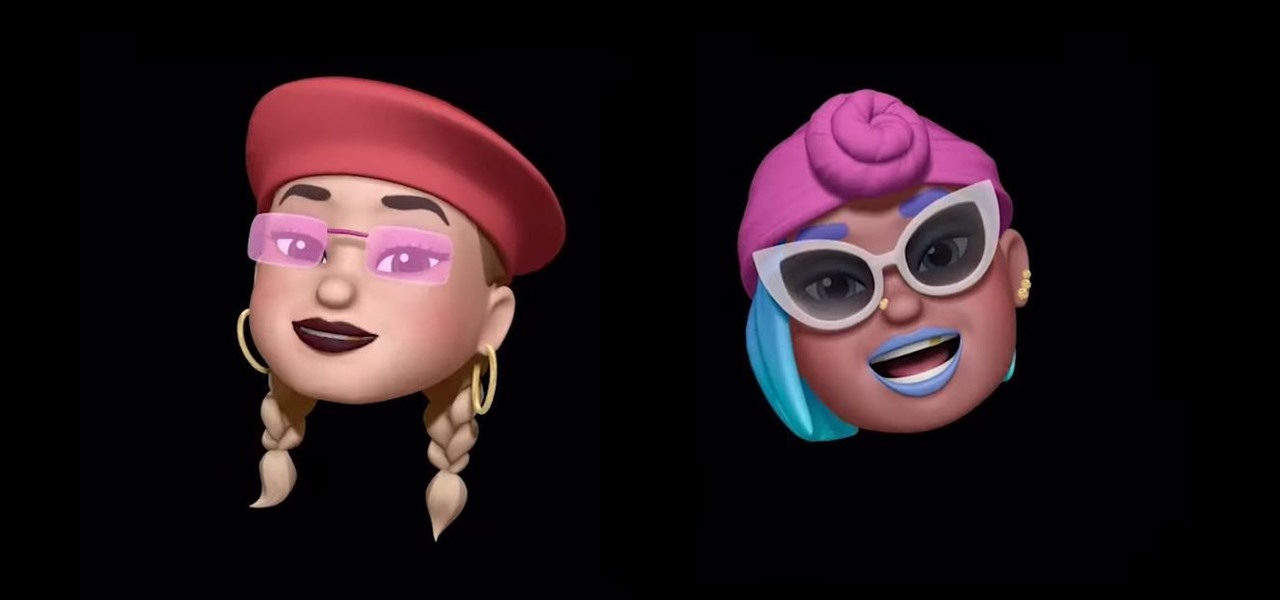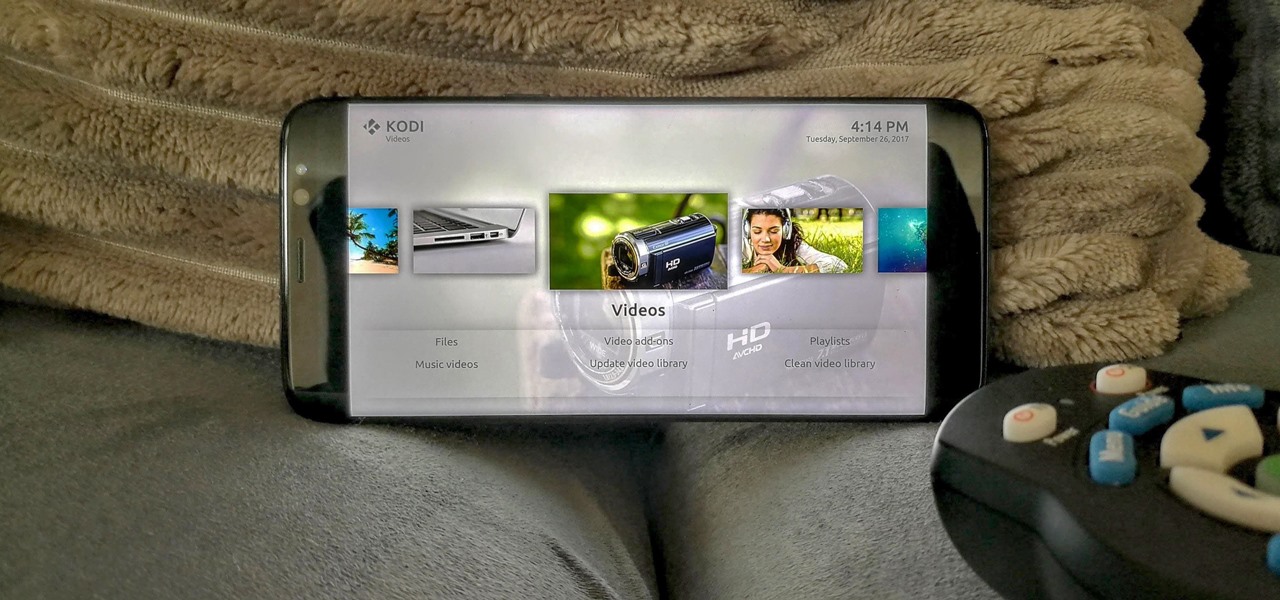Don't have the extra cash to spend on a shell case to protect your iPod? In his ongoing duct tape tutorial adventures, DuctTapeStuff reveals a cheap way to make a shell case for your iPod out of duct tape and a few minutes of your time.

Need a new cell phone case and have a creative urge? With just scissors and duct tape, make yourself a crafty new protective cell phone case in just a few minutes.

Need something to carry all those loose pencils and pens floating around at the bottom of your book bag? DuctTapeStuff shows us how to build a nifty pencil and pen case out of duct tape in just a few minutes.
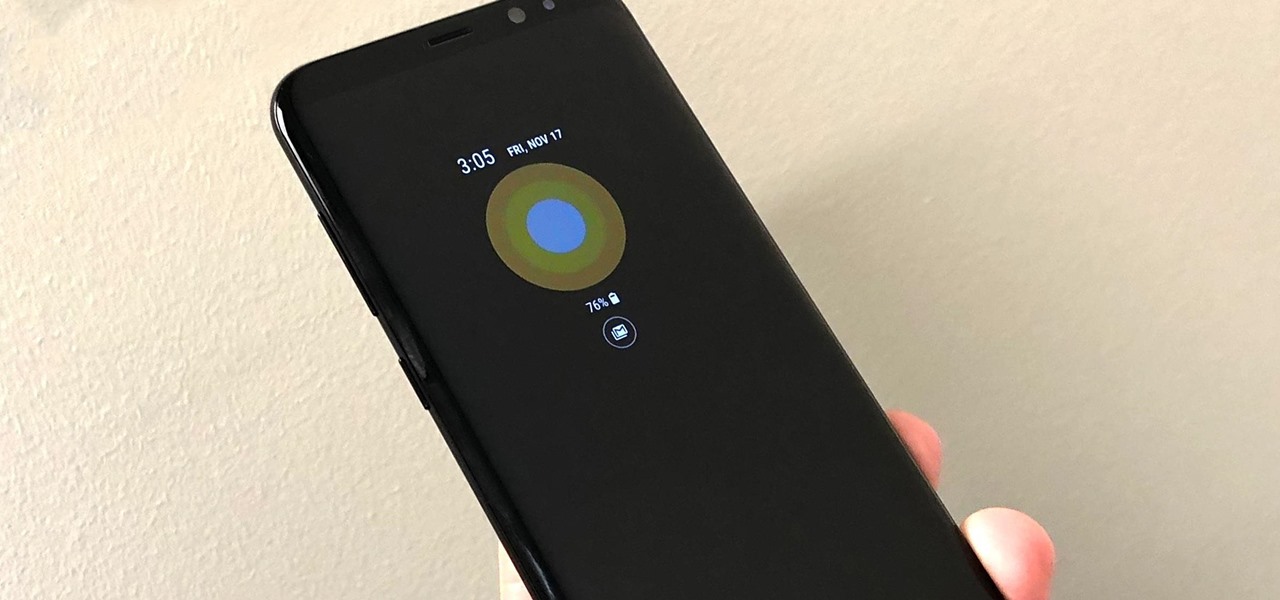
Samsung's latest Oreo Beta update for the Galaxy S8 brings an impressive number of new customization features. On the lock screen, we've seen the introduction of new colorization options for the clock and transparent notifications. Not to be forgotten, the Always On Display is getting some new clock styles and colors.
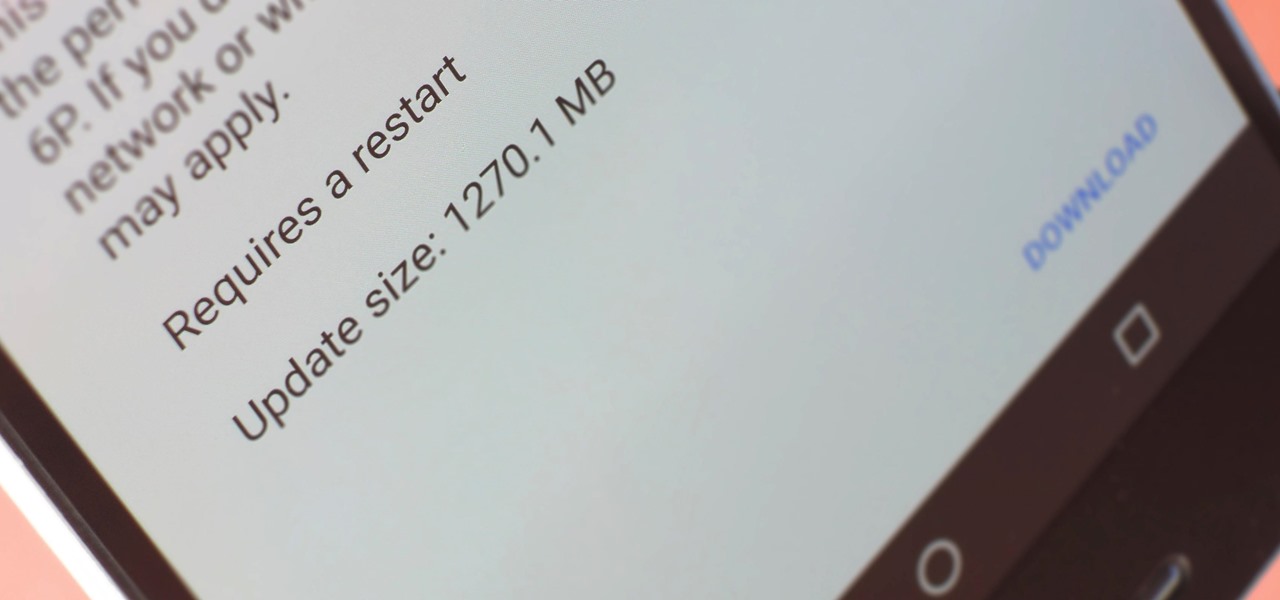
A groundbreaking new Android feature called seamless updates was announced at Google I/O 2016. No longer would we have to wait for updates to download and install — instead, they'd be applied silently in the background, and the new Android version would be waiting on us the next time we restarted our phones.

The Galaxy S8 has finally touched down, and it's an absolutely gorgeous device. Samsung's brand new flagship comes jam-packed with new features — some refined, and some that aren't. Luckily, we've compiled some major features to help you get started as quickly as possible so you can go about the rest of your day and show off your shiny new S8 to friends and coworkers.

Get to design your own watermark for your documents. Here's a video showing these easy steps to watermarking your documents. 1. Go to the "Page Layout" tab in Word 2007 and look for the "Page Background" section of the toolbar and select the "Watermark" button. 2. Click on the "Custom Watermark". 3. Click on either picture or text watermark, whichever you prefer. 4. If you select the Picture Watermark, you need to insert a picture by clicking the select picture. You can also customize the sca...

This video demonstrates how to assemble a kitchen flat pack. Everything needed comes packed flat, plus cupboard doors and bench tops are included. The flat pack is a pre-cut custom designed kitchen that can be assembled by yourself. First assemble the cabinets according to the instructions that are provided. The holes are pre-drilled making assembly quick and easy. After you have completed the assembly of your cabinets, attach the adjustable feet to the base so you can level the cabinets with...

Making a storyboard before shooting a movie is like drawing a blueprint before grabbing a hammer and nails. Do it well, and make sure your film is structurally sound.

In this first demo of a 4-part series, learn how to set up labels for mass mailings using the Mail Merge feature in Word 2007.

The holiday season rushes by so fast that it helps to keep track of touching holiday memories with an advent calendar. Advent calendars also allow you and your family to congregate together each day and spend some quality time together counting down the days to Christmas and sometimes getting a new small gift each day.

Back to school is the best time of the year to flaunt new clothing and accessories you scored during the summer. But since so many of us shop at the same places these days (come on, when was the last time you visited Target?), it's very likely you'll end up with a dress or necklace that someone else already has.

If you've purchased a Nook (the Barnes and Noble e-reader), then you probably want to keep it safe and free from cracks or scrapes. While you can certainly purchase a Nook cover from the store, why not personalize it instead by making your own Nook cover?

Many YouTube users don't even notice that they have a profile picture on their account, and if that's the case, it's a boring unknown shadow avatar— a "blank" person. Are you a blank? Then hurry up and change your profile photo so the world can know who you are.

Candles are beautiful. They light a room, create atmosphere, smell nice and make awesome gifts. So, why not make your own homemade candles and save a little money? In this tutorial, you will learn how to make an eco-friendly soy candle for a personalized present. These candles look good, smell great and everyone appreciates a gift with a personal touch.

Windows 7 provides the high contrast display feature for the monitors. To use this feature go to the desktop. Right click and select 'Personalize' from the menu. This brings up the Personalization window of the 'Appearance and Personalization' option of the Control Panel. Here you can change the visuals and sounds of your computer. Scroll down in that window till you find high contrast themes. Choose one of those themes. When you select them Windows automatically applies the theme to your com...

If I had kids, this is something I would totally use to not only entertain them but give them something fun to look at during dinner. This fun tutorial shows you how to take some simple foam and use glitter, markers, and other items to make cool placemats. Enjoy!

In this tutorial, Malou and Bob show tips and tricks to use an HP TouchSmart computer. First, you can touch the house button that will lead you to the home page. The computer is so sensitive, it will detect your touch without even having to touch the screen. When you select an object, press and hold it if you want to move it somewhere else, if you move it to the bottom on your homepage it will go into the designated area. If you press and hold your finger on the screen, it's just like right c...

This video is showing you how to hide or show tiles on your homepage of your HP TouchSmart. You can look at all your available tiles on your homepage by tapping on the "personalize" button. The tiles that are dimmed means that it is hidden, and the tiles that are bright mean that it is showing. To hide a tile, just tap on it and it will go dim. To make a hidden tile shown, just touch it and it will turn bright. When you are finished choosing which tiles to show and which tiles to hide, click ...

Lego owners sometimes decide to personalize their Lego pieces by drawing on them with permanent marker. If you've ever needed to remove permanent marker from your Lego pieces, here's a surprisingly easy way: You'll need a toothbrush, toothpaste, and a small bowl of water (only about an inch of water will be needed), and of course your marker-covered Lego piece. First apply toothpaste to the toothbrush. Next dunk the Lego piece in the water. Then place the Lego piece in your hand and lightly s...

In this video we learn how to use the AutoCorrect function found in Microsoft Excel 2007. This video is the second part of the Microsoft Excel 2007 tips series. The video shows on screen and the host explains how to find the AutoCorrect function and gives an address to download the example spreadsheet from their TeachExcel website. AutoCorrect is a nice function but it is not personalized, and if you often misspell a word it can be handy to add it to AutoCorrect to catch it every time. Unlike...

Oftentimes female style and tradition in the Middle East leaves little room for self-expression. This is where makeup comes in. Women covering their heads and bodies can personalize their look by applying dramatic makeup to their faces. Check out this tutorial and learn how to create a beautiful, exotic makeup look. This look is dramatic and inspired by the beauty of the Middle East. It is not difficult to accomplish if you follow along with the step by step. Start enhancing that lovely face ...

Weddings, and wedding dress especially, can be very expensive. This how-to sewing video shows how to customize and personalize an affordable option. This week, Rob and Corinne answer a viewer question and show us how-to make a $10 wedding dress out of tee-shirts.

If you have just purchased a new Ford Taurus, you may have noticed the new SYNC feature. SYNC is a GPS built right into your dashboard. If this is your first time using a global positioning system, you may need a few pointers. Check out this video and learn how to access step by step directions and get where you need to go.

Design your dream home! Starting from the basic idea of a house, this series of videos shows you how to draw the layout of a house as if you were an architect. Draw walls, windows, doors and large furniture to make sure you've gotten all your details correct.

In this video, we learn how to make a blog website on Blogger. First, go to Blogger and set up your account. Make sure to enter in all the correct information, then at the end you will be sent a confirmation e-mail. Once you verify your e-mail and information, you can get started with your blog. You can set up a layout and change the font and colors as you prefer. You can start to type in all your daily blogs and have other people start to bookmark yours. You can also watch other people's blo...

To give you an indication of what you're getting yourself into, drawing a jumping figure is about as difficult as it is to get up from the couch after a long day of work and doing 100 jumping jacks and push-ups. It sure isn't fun and it sure isn't easy, but both will make you a stronger individual in the long run. While exercise of any sort helps you get fit, drawing figures in motion will help you greatly advance as an artist. That's because sketching out moving figures forces you to take in...

In this video tutorial, viewers learn how to remember Windows Explorer positions. Users will need to download the Shell Folder Fix program provided in the video. Once downloaded and installed, the program will remember the position of every Windows Explorer window that is opened. Now whenever ever the user opens that folder in the future, it will be displayed in the same location as before. There are also some additional features to the program such as: displaying the windows title and saving...

In this video tutorial, viewers learn how to access every Windows 7 setting at once. Users will need to download the Windows 7 in a Box program provided in the video. Once downloaded, simply click on one of the functions (Functions, Folders, Internet Settings, Programs, Tools and Settings) on top of the window and select the option that you wish to use. This program will organize all the Windows 7 settings into an easy to comprehend layout. This video will benefit those viewers who use a Wind...

In this video, we learn how to retweet in Twitter with Stephanie. There is a new layout on Twitter which may look confusing, but is very user friendly. First, log into your Twitter account and go to your home screen. On the right hand side you will see a button that says "retweets". Click on this and you will see three selections. Click on "your tweets, retweeted" and you will see which users have retweeted something that you wrote! From here, you can also go and thank those people for retwee...

Whether you're new to Adobe Photoshop or a seasoned graphic design professional after a general overview of CS5's most vital new features, you're sure to be well served by this (17-minute) official video tutorial from the folks at Adobe TV. In it, you'll learn how to do each of the following: realistically blend colors on canvas with the new Mixer Brush; create superior composites for print or web layouts with new technology that makes it easy to select even the trickiest image elements, like...

This video instructs you how to use the "Finder" Button if you own a Mac on OS X. The "Finder" window shows the Mac user the contents of the hard drive. It describes functions of the Finder folder: i.e., adding an untitled new folder in the Finder file. It also discusses how you can view the "Finder" in a variety of layouts: grids, lists, etc. The video shows you how to use the buttons on the upper left hand corner of the "Finder" screen to maximize, minimize, or close the window. It also dis...

David Rivers shows us how to create navigation forms in Microsoft Office 2010 without writing codes or using logic. A navigation form is kind of like a homepage that will give you a list of reports. There are pre-designed layouts you can choose from to make your navigation form. You will just need to customize your form by adding reports to the navigation pane. What this means for business owners is that you can see customer orders and store reports just by looking at one page. Simple to make...

In this two-part tutorial, learn about the basics of After Effects. These videos are made for those people who are new to After Effects and want to learn how to use it.

Adobe Bridge -- why should you use it? That is one of the most frequent questions for Adobe Design users. Most don't even know what it is. This entire video explains some of the great reasons why you should actually use the Bridge. By the end of the video, you should be a die-hard Bridge user. Don't use the plain old regular file browser!

If you're not an everyday woodworker, then building a deck may be a challenge for you. But it's not as hard as it might seem. If you follow all of the required steps for deck building, you'll have one of the best ones on the block, and be pretty darn proud of it, too!

Apple is giving iPhone owners even more options to express themselves via Animojis with a wide range of customization options for their personal Memojis.

With HoloLens and its enterprise-focused software offerings, Microsoft continues to make an impression on companies looking to adopt augmented reality, with Toyota Motor Corporation among the latest.

When you first use Kodi, it can be intimidating. The main menu has numerous options for the various types of media Kodi can play back, and the settings menu has a broad array of tools to customize Kodi to your needs. After poking around in theses menus, you might realize that you don't like the default look. But whether it's the color, font, layout, or just the general theme, Kodi skins can change it all.

If you've been looking for an alternative to Google Maps, look no further than Waze. In addition to benefits like crowd-sourced traffic data, police trap locations, and road work avoidance, the app even lets you personalize the voices used for navigation and directions.