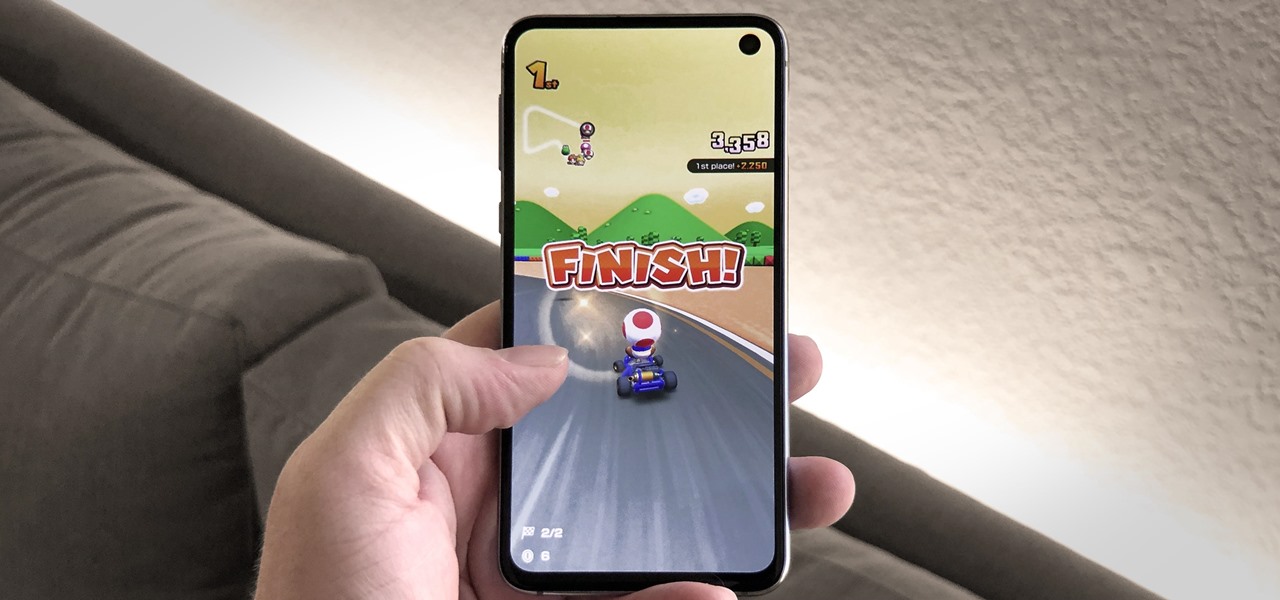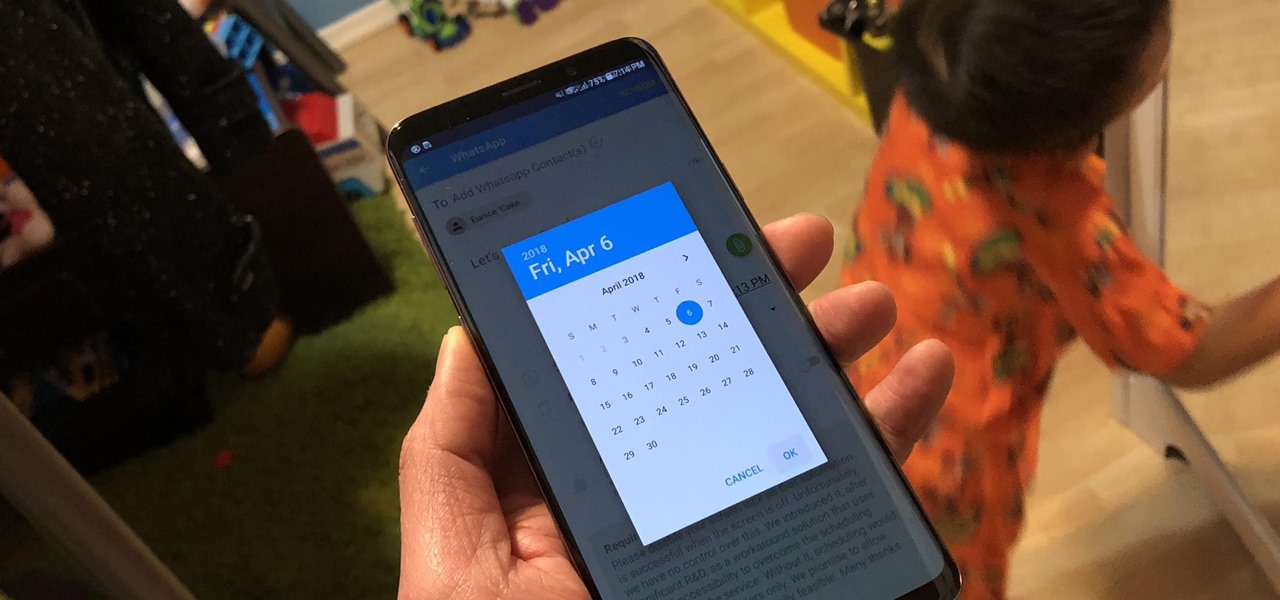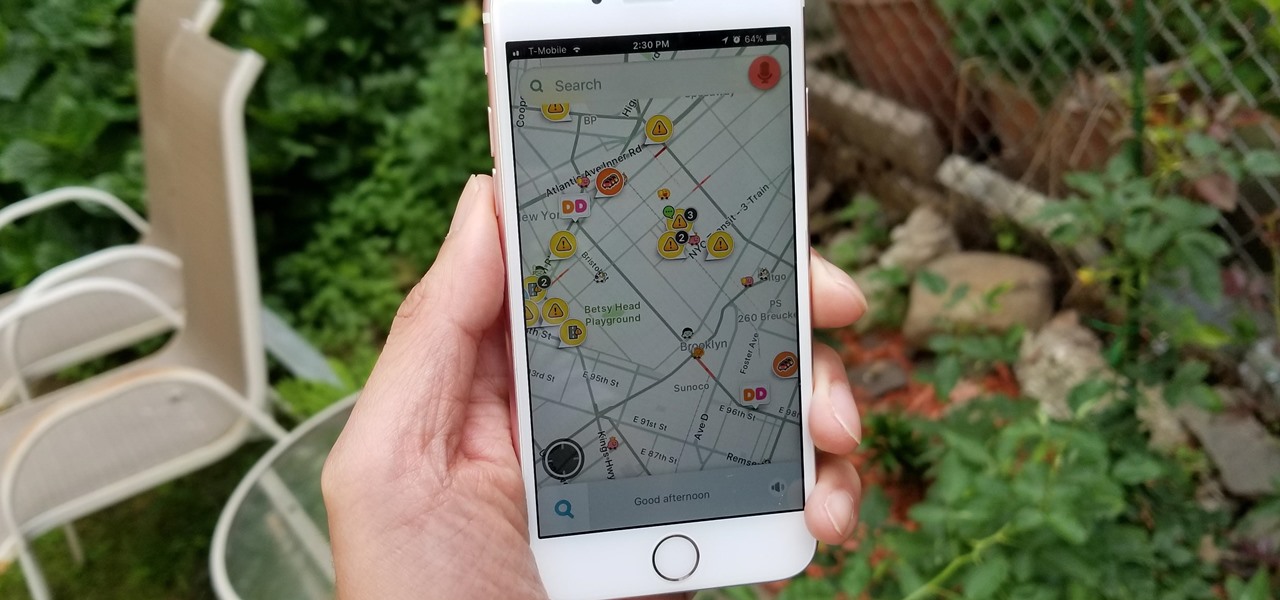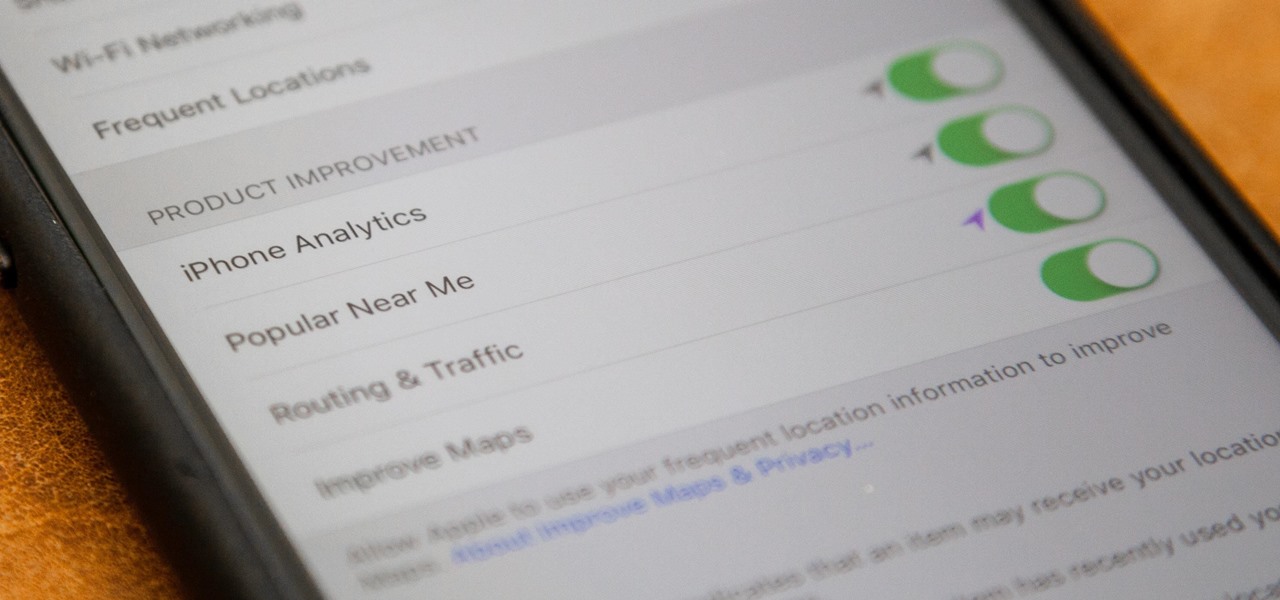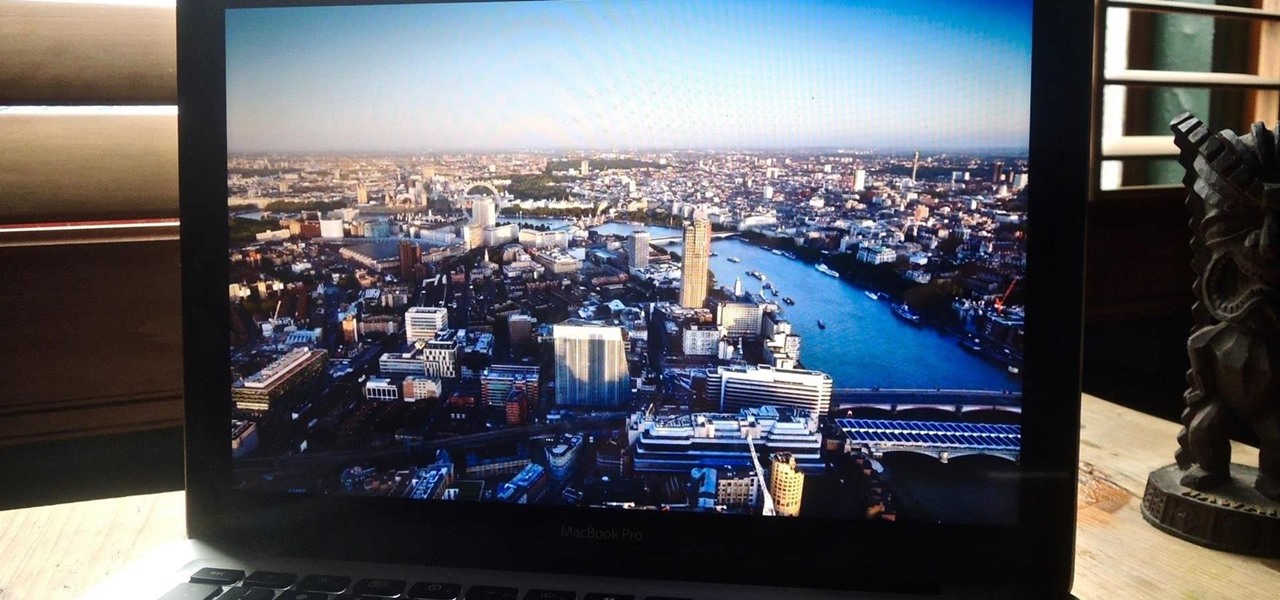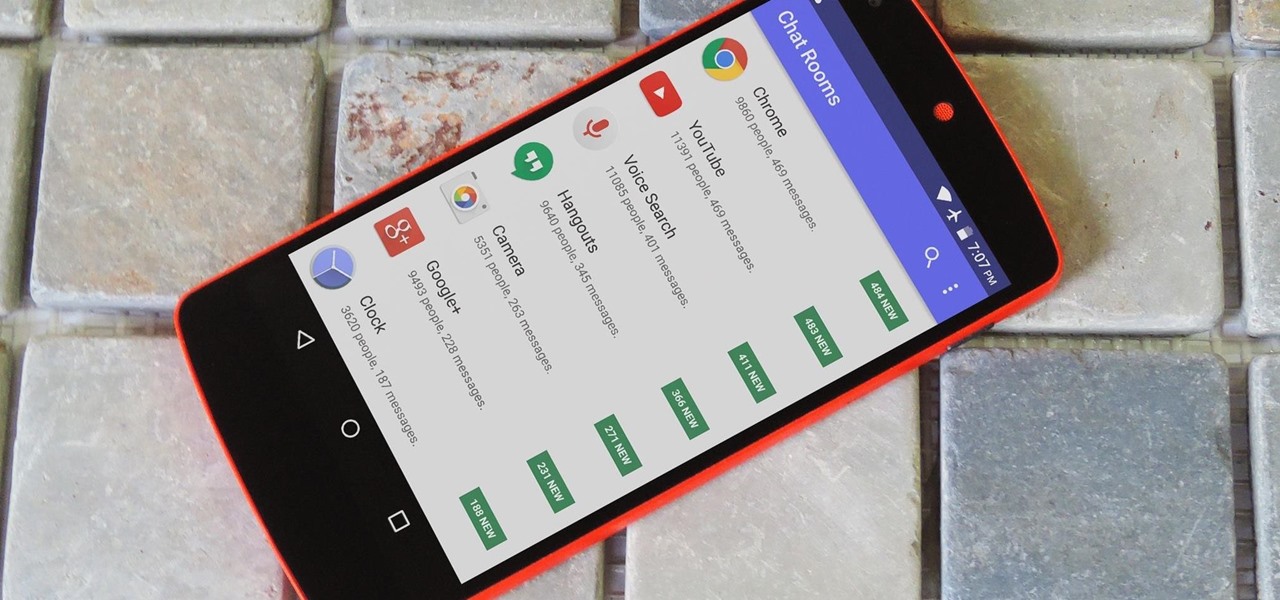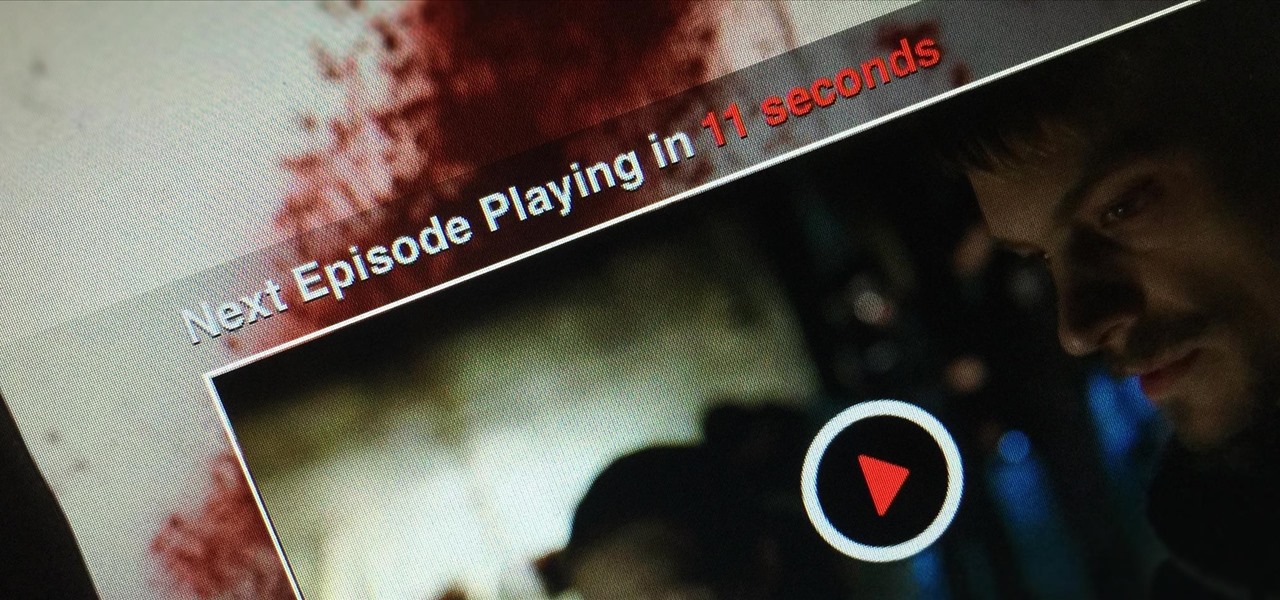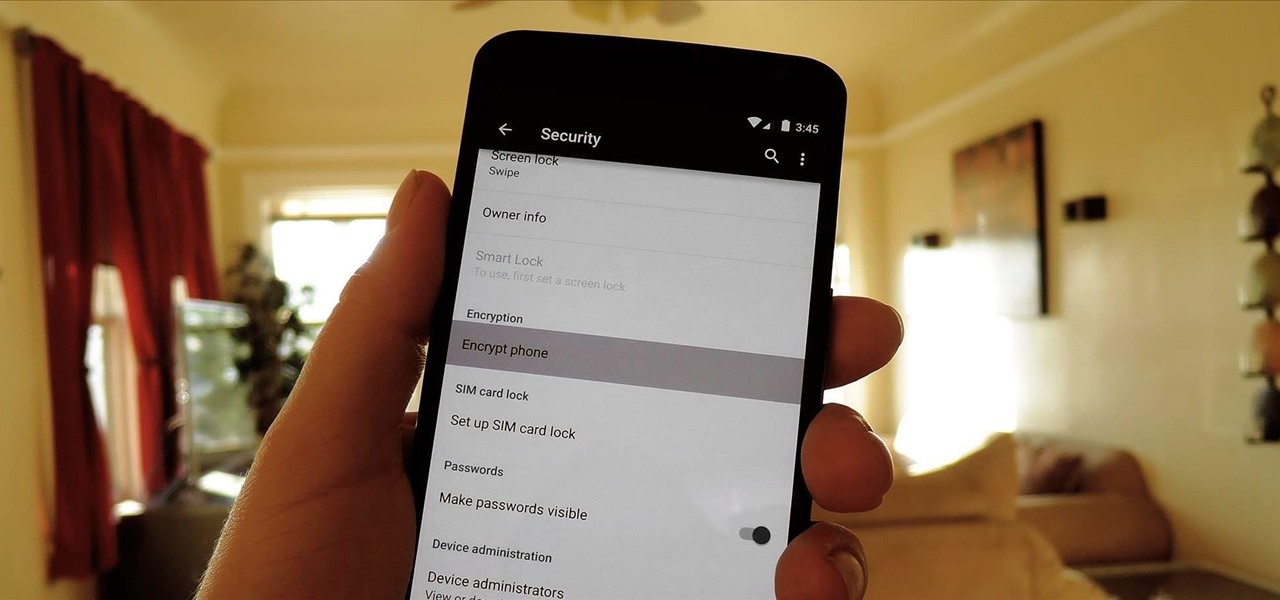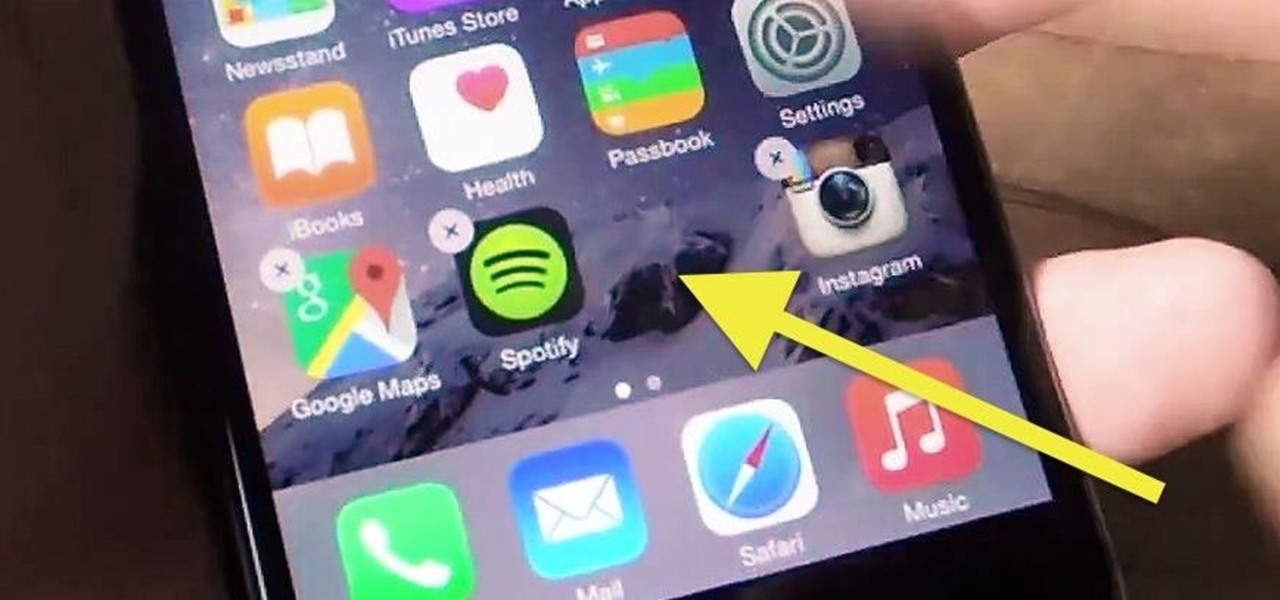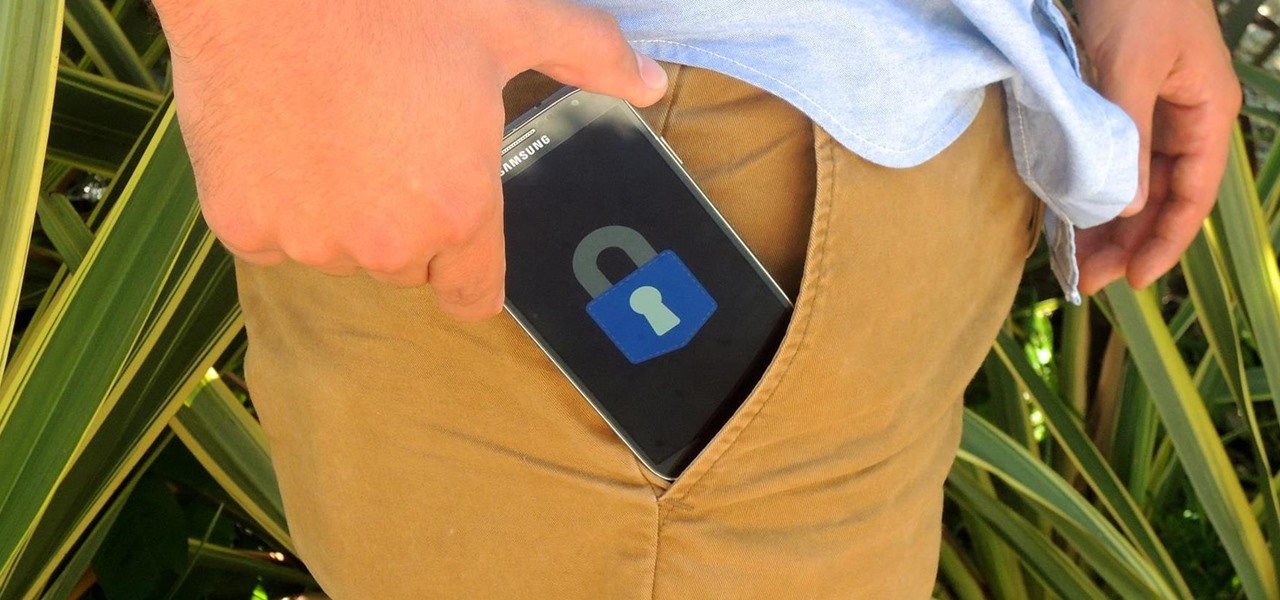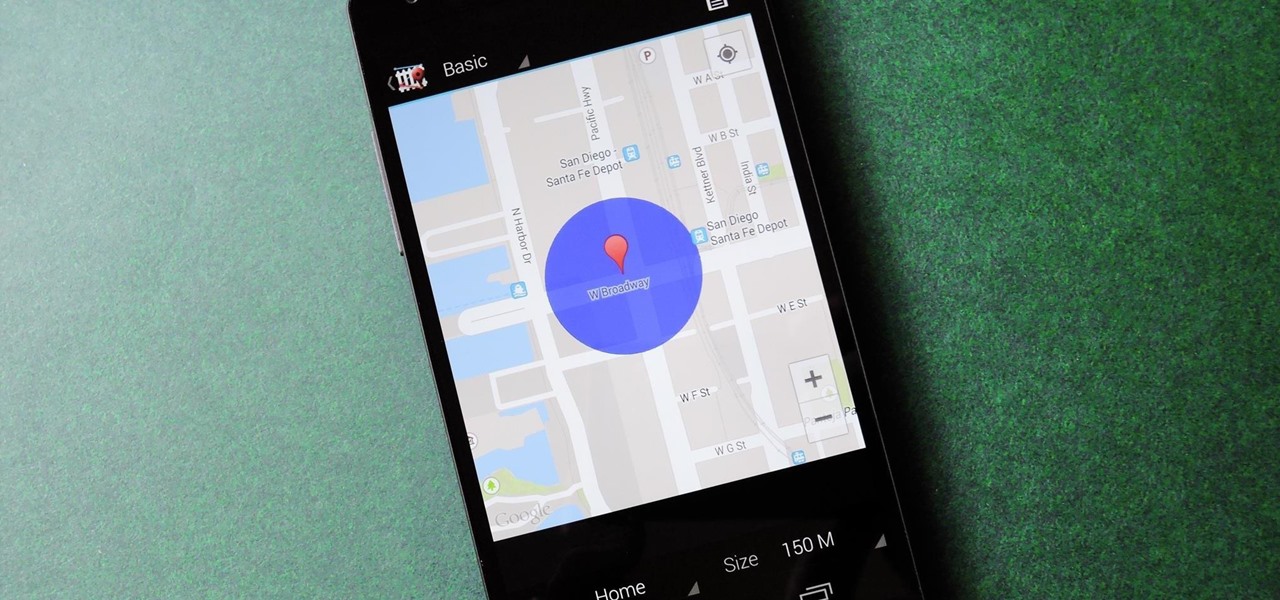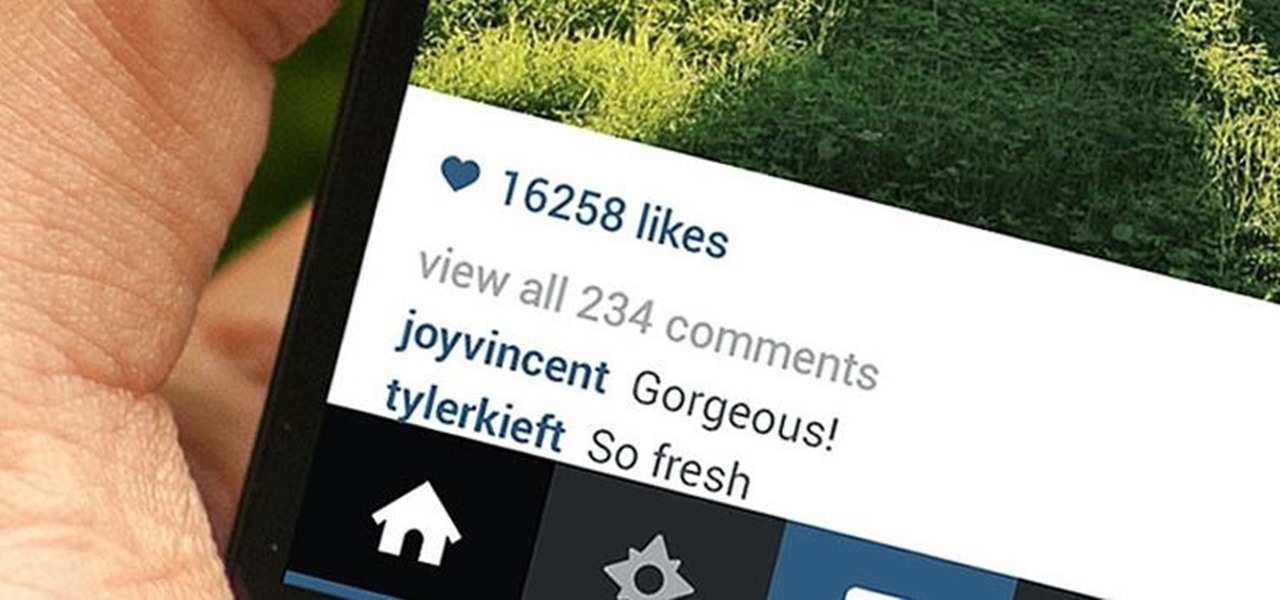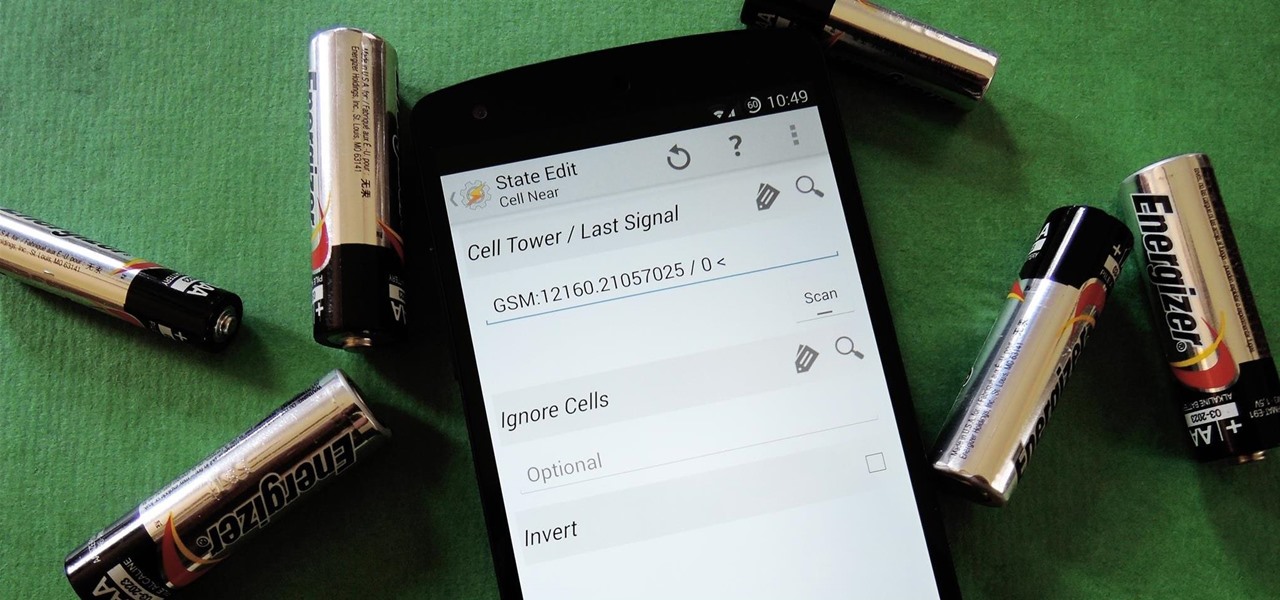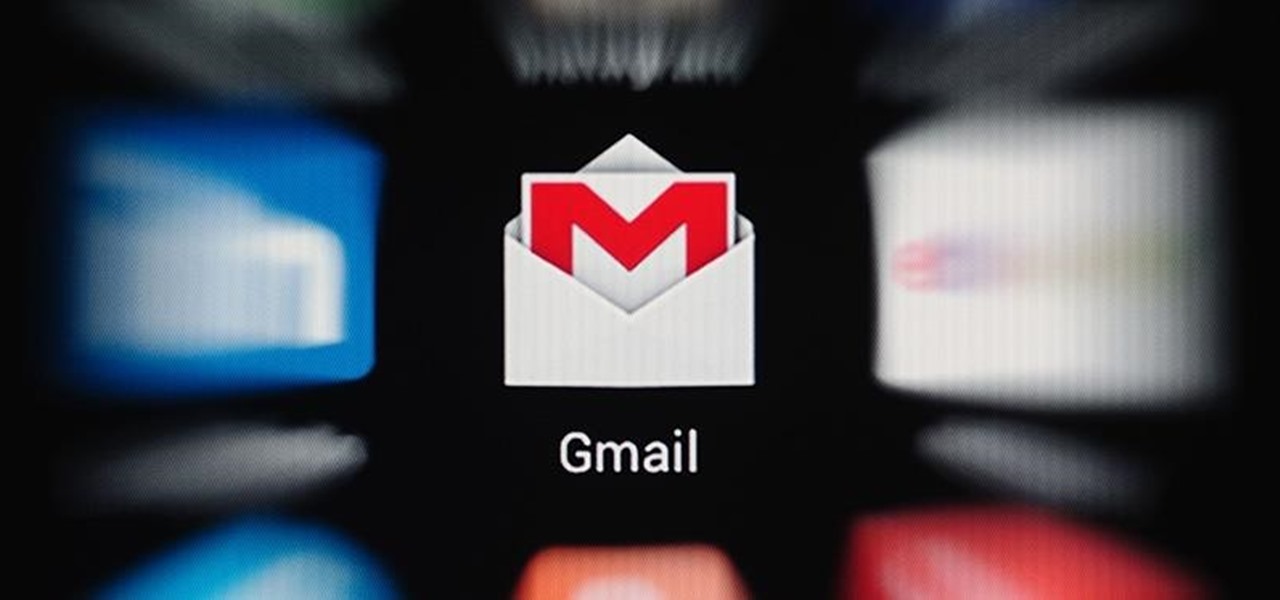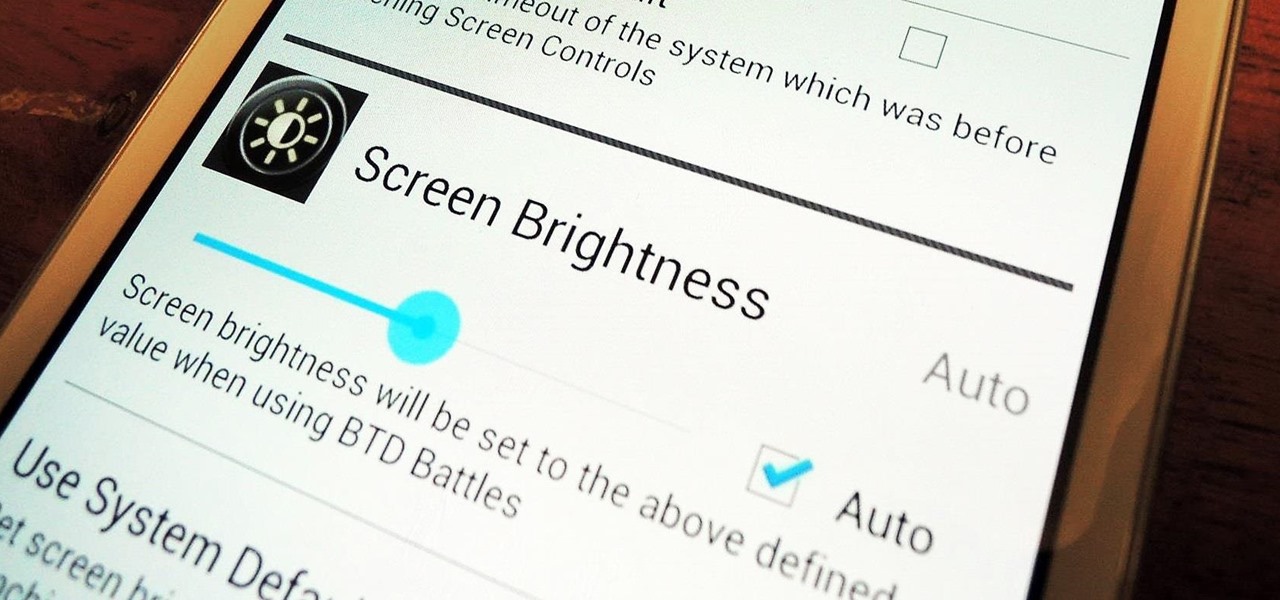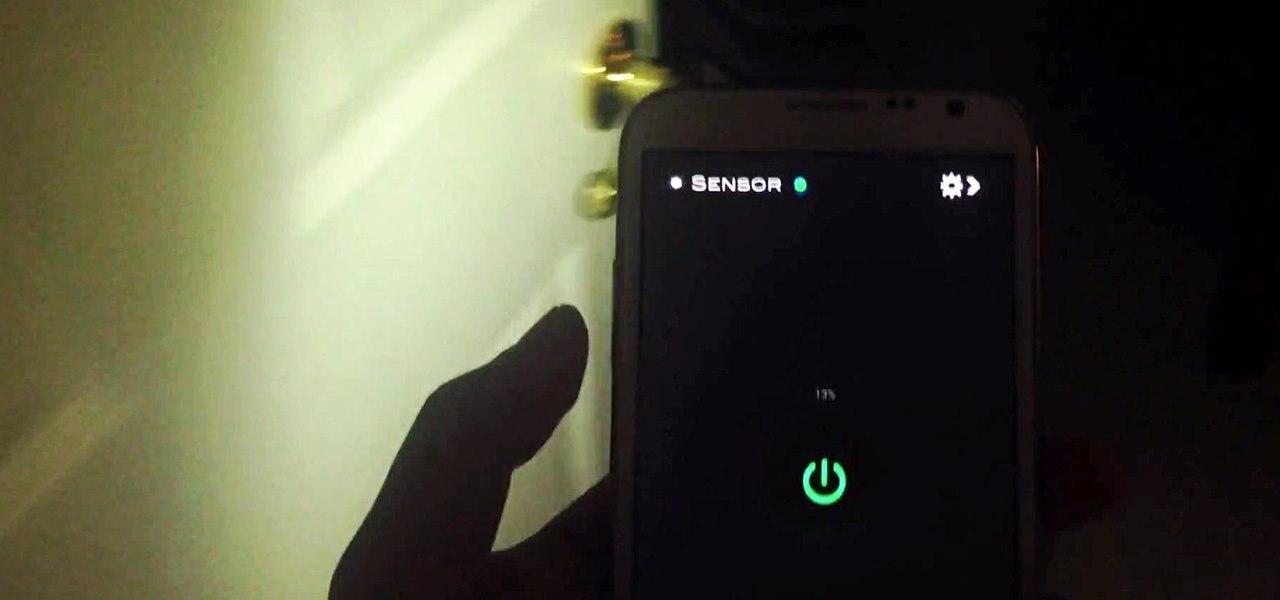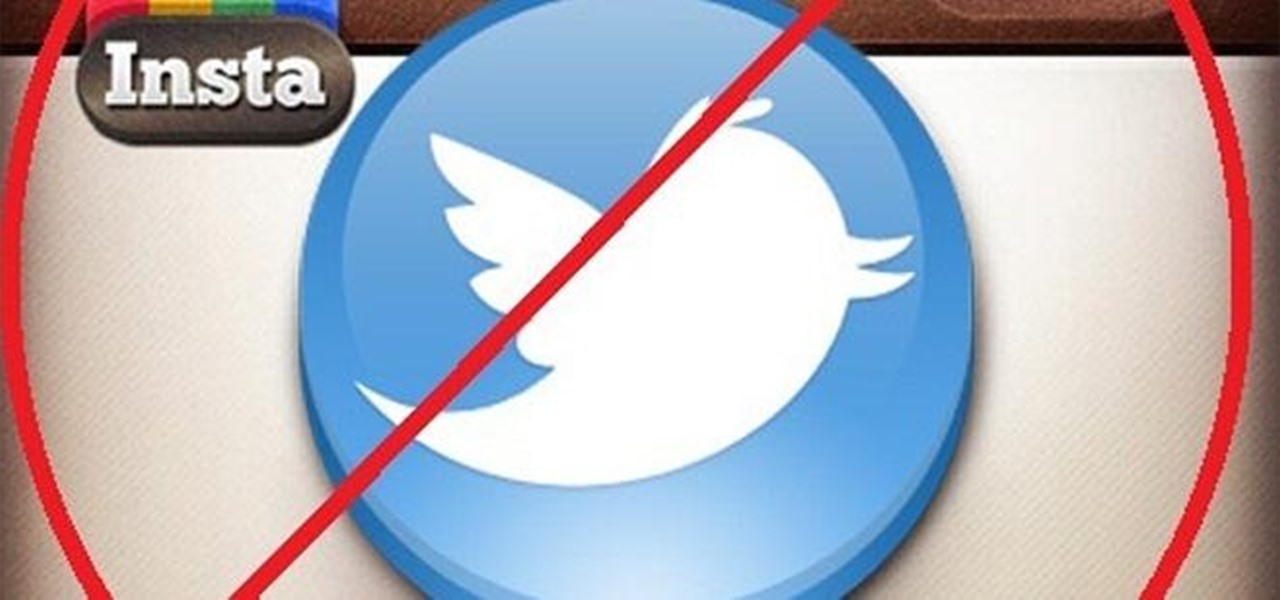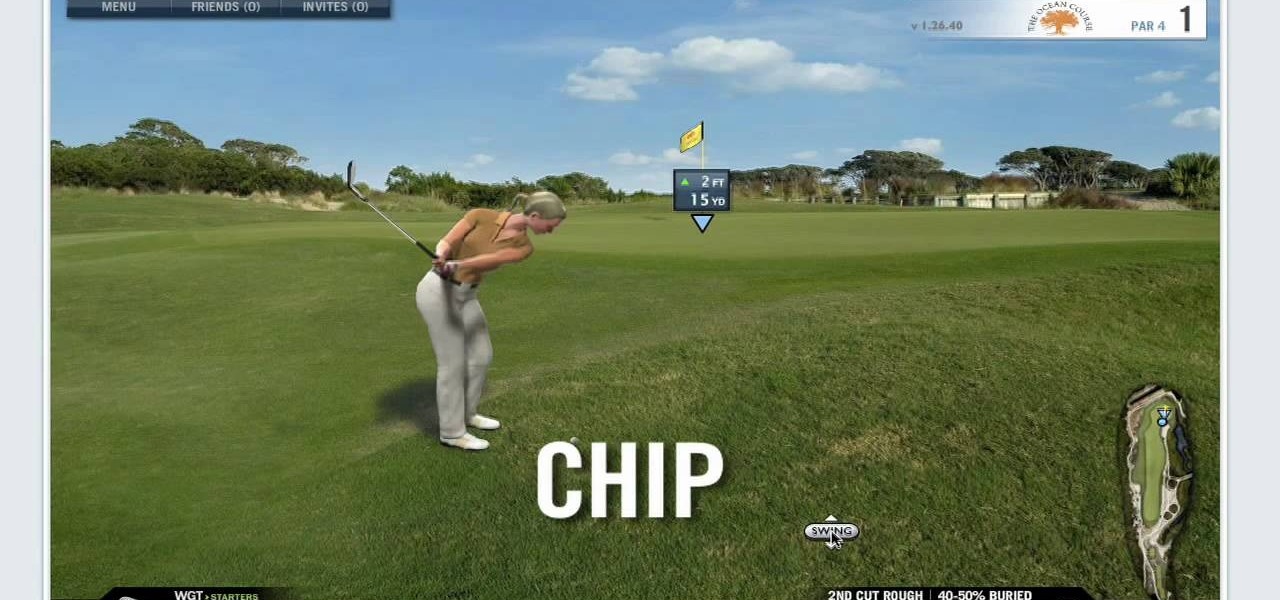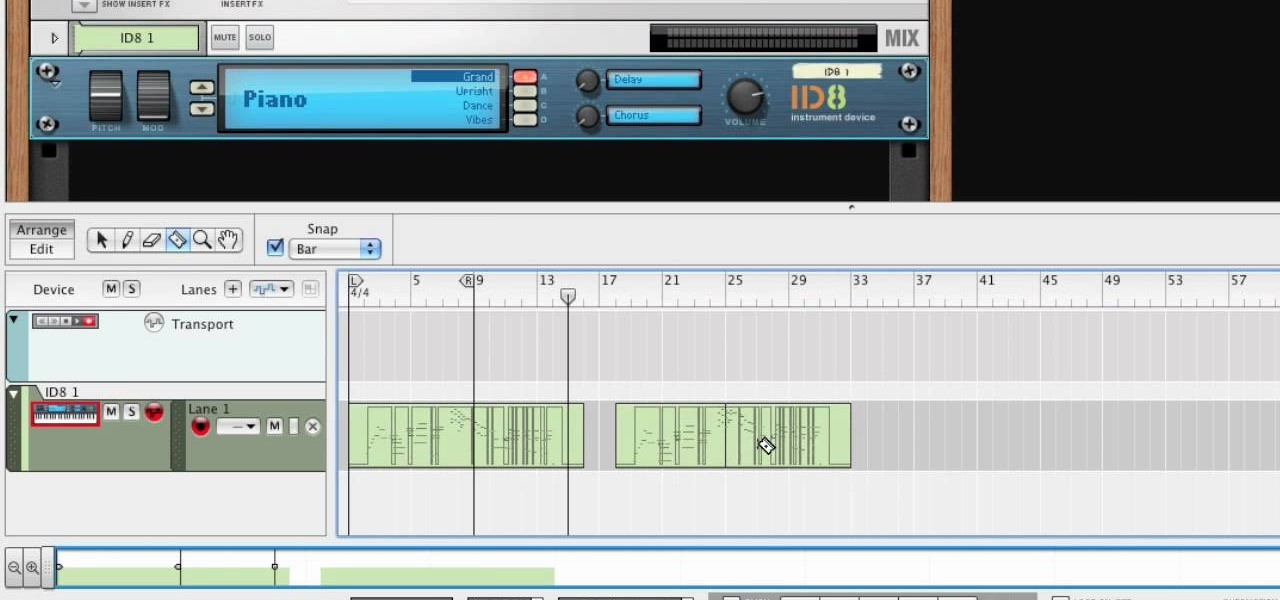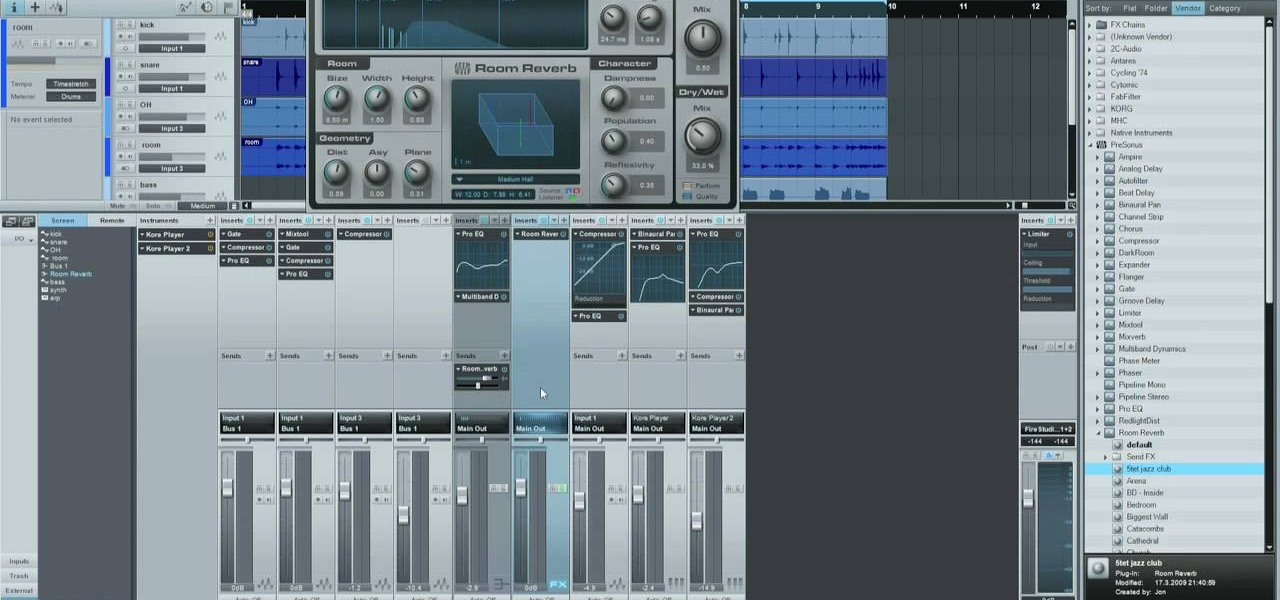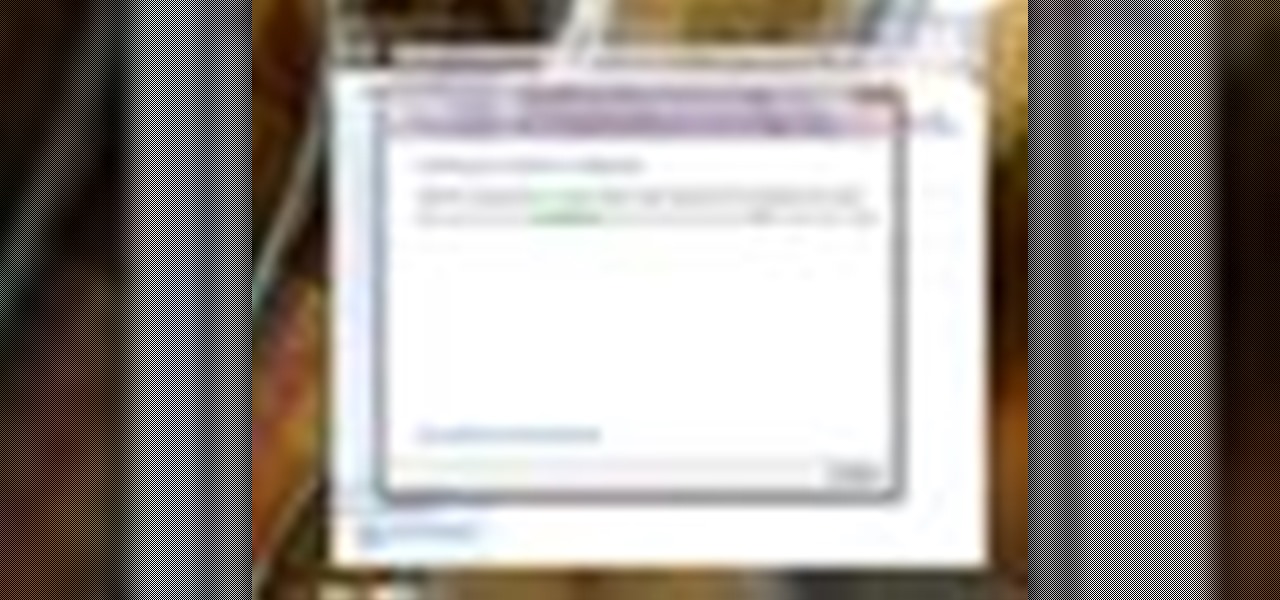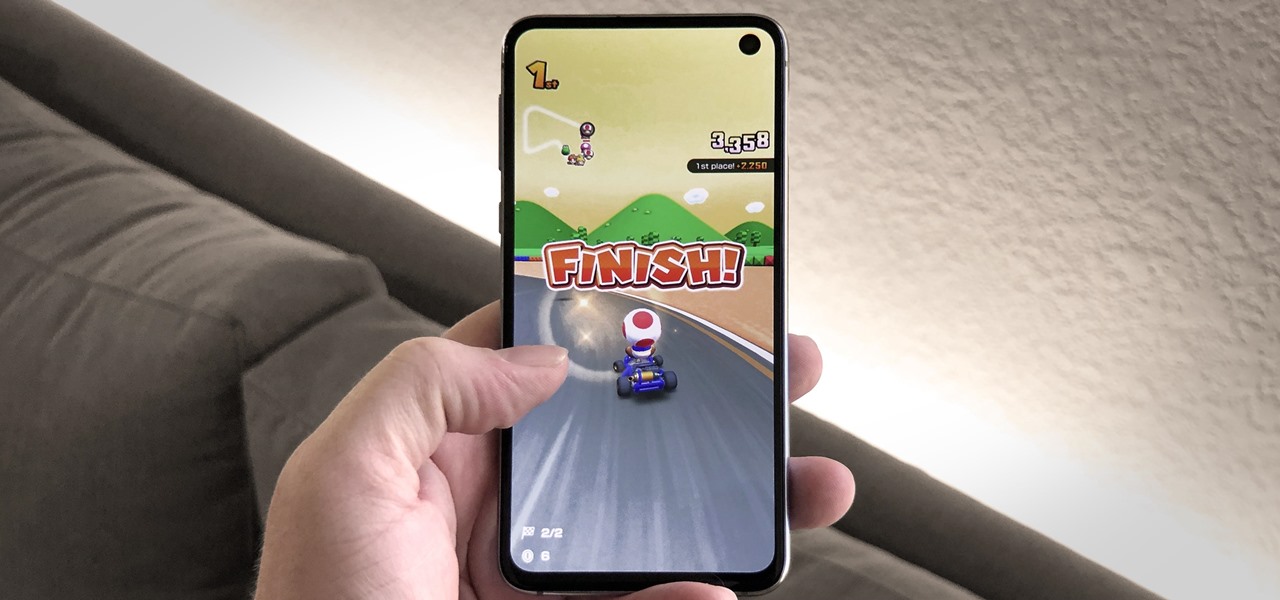
So you can't seem to win in Mario Kart Tour? Whether it's your first game in the Mario Kart series or not, Mario Kart Tour can be challenging, especially when you don't know the tracks. Instead of struggling your way through the cups, try out these five tips to get a leg up.
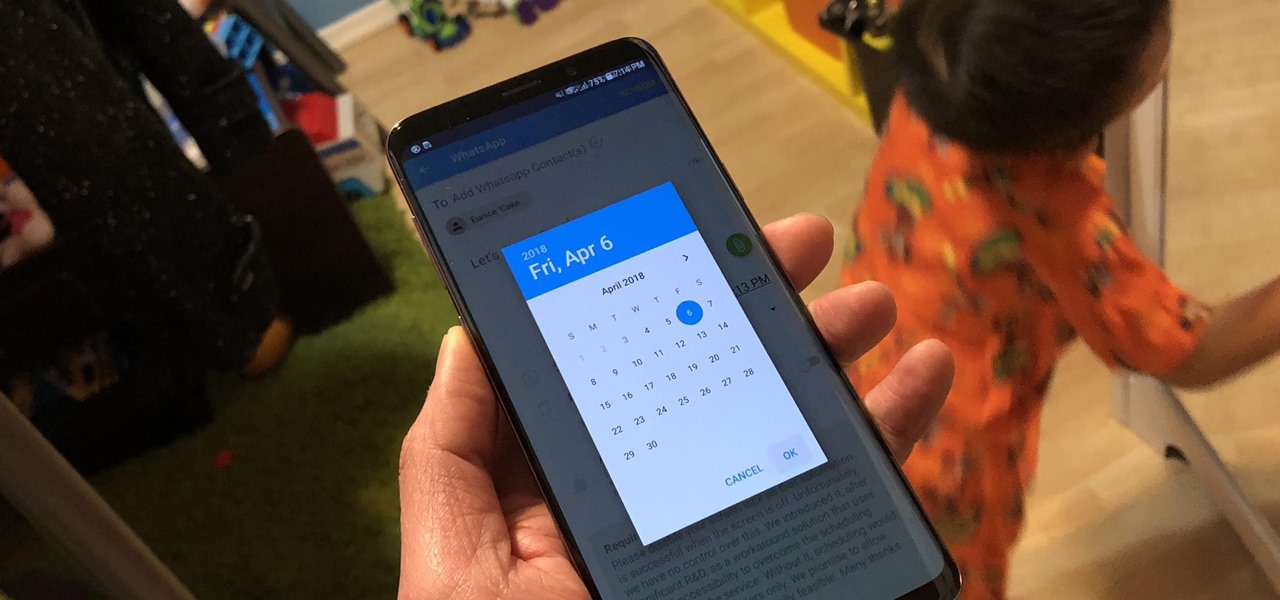
Great ideas often strike at random times, but messaging friends and loved ones at an inopportune hour not only risks their wrath, but also increases the chances of your message not being paid proper attention to. Thankfully, there's an app that lets you create and post WhatsApp messages at the time you wish for maximum effect.

It's often the smallest details that determine your overall experience with a smartphone. Unlocking your device with a PIN is an example — and iPhones have had a leg up over Android thanks to their automatic unlocking. Thankfully, this era has finally come to an end with the arrival of the Galaxy S9.

Whether you mean to or not, taking burst photos is super easy on the iPhone. In the Camera app, just compose your photo, tap-and-hold the shutter button, and watch the number of pics go up and up until you take your finger off the screen. However, finding that one special keeper out of all of them in the Photos app isn't as intuitive as taking them in the first place.

Android Oreo may not be the flashiest release, but it's got tons of under-the-hood changes. We recently discovered documentation in the AOSP source code that outlines one of these understated features, which has been dubbed "Rescue Party."
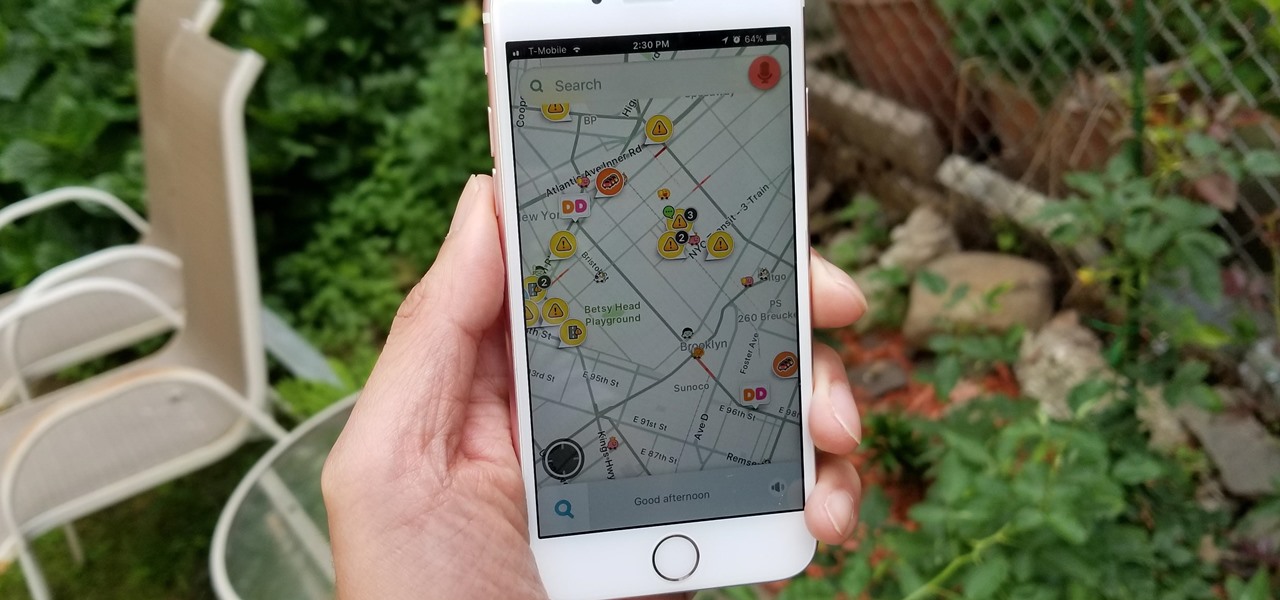
Some of the things that make Waze such a great navigation app are also its biggest downsides. Real-time data shows where individual users are, and the app automatically gathers traffic info that other drivers may encounter. These elements ensure that road conditions are as up-to-date as possible so that everyone gets to their destination safely, but it's certainly not ideal if you're a privacy-minded user.

If you just installed the iOS 11 beta on your iPhone, you're automatically sending your location data to Apple — even if you don't want to. Luckily, there's an easy way to prevent Apple from seeing this data if you don't want them to.

Snapchat began rolling out a massive update on March 29th, dubbed Chat 2.0, that gives users a plethora of new features, basically transforming Snapchat into an all-purpose messaging app.

If we go by the timeline set forth in Back to the Future Part II, Nike's new HyperAdapt 1.0 with adaptable lacing is at least a year late. But HyperAdapt will do more than just automatically tighten your laces—sensors in the sole of the shoe will provide a "tailored-to-the-moment" custom fit to maximize comfort and function while you jog, play sports, or navigate through hordes of aloof morons clogging the lanes at your local Trader Joe's.

When an Apple TV remains idle, it will eventually trigger its majestic video screen saver that includes aerial views New York, San Francisco, China, Hawaii, and more. Now, thanks to developer John Coates, you can have the exact same screen saver on any Mac running OS X Mavericks and above.

As with any software, Android apps can occasionally suffer from bugs. But finding the root cause of such issues can often be difficult, and reporting bugs is a cumbersome experience.

Netflix is an enabler. It creates a joy around binge-watching and couch potato-ness, and the major contributor to this epidemic is its built-in "Post-Play" feature.

Maps is great for getting turn-by-turn directions in unfamiliar territory, but how many times does your favorite song have to be rudely interrupted by that navigation voice telling you to turn left or right? Yes, you need those spoken directions to get to where you're going, but you also need to hear every part of your song, right?

A highly useful, yet unrecognized and under-appreciated feature in Apple's iOS 8 is the ability to seamlessly convert incoming texts regarding future dates into calendar events. Messages like "Let's chill tomorrow" can be tapped on and quickly added to the calendar. It's convenient and easy, but unfortunately, not available on most Android devices. However, it's pretty easy to get using Inviter (SMS to Calendar) from developer Sergey Beliy.

One of the more talked-about features of Google's new flagship device is the fact that all of the data on the Nexus 6 is encrypted by default. At face value, this certainly seems like an added bonus for the 6-inch phablet, especially in this day and age with growing security concerns abound. It's definitely something that the FBI is none too pleased about.

Apple's newer Tips app may definitely be helpful to some iOS 8 users, but personally, it's not telling me anything I don't already know. Like many other stock Apple apps that I don't use on my iPhone, I immediately hid Tips in a folder, placed that folder to the side, and forgot about it.

There are those who hold their phone or set it down when they're not using it, and others, like myself, who pocket it. If you're like me and are rocking the pants pocket fade, then you'll love the new Android app I found.

With all of the personal data that's stored on our smartphones, it's of vital importance that we have some sort of lock screen security enabled. One of the Galaxy S5's killer features is obviously the fingerprint scanner. It makes the process of dealing with a secure lock screen a bit easier than typing in a password or PIN.

We live, work, and play in drastically different environments, so it only makes sense that we'd want our Nexus 5 smartphones to automatically adapt to our needs when in certain locales at certain times.

Instagram is not only a great platform to easily share some of your favorite moments with friends and family, it's a useful service for peering outside of your physical location. While you share a picture of your dog in Los Angeles, you can almost instantly view and like a picture someone posted of their breakfast in Tokyo.

If you've ever used the automation app Tasker, then you know exactly how powerful the tool can be. If you haven't, suffice it to say that there's virtually nothing on your Android phone that Tasker can't automatically do for you.

Welcome back, my greenhorn hackers!

Google recently updated their TOS to reflect the email scanning practices they use in Gmail, which are used to display more relevant ads, among other things.

Adjusting the brightness on your Samsung Galaxy S3 can be a real pain sometimes. Each app you open may need a different amount of light to better optimize its use of the screen, and then you have to worry about it potentially eating up your battery life if it's too bright.

There's absolutely no shortage of flashlight apps on Google Play, so when one comes around that sports uniquely different features than the rest—it should definitely be noted. That's why I bring to you Ambient LED Flashlight, a new app for your Samsung Galaxy Note 2 by Android developer Jie Huang.

As with most things on the Internet, browser cookies can be either helpful or harmful, depending on how they're used. On one hand, they make your experience more convenient by storing information about sites you use frequently. On the other, they can help companies track you across the web or cause your computer to be more vulnerable to attacks on public networks.

There are plenty of useful shortcuts in Mac OS X, but not all of them are necessarily simple. You can use one of built-in shortcuts to take many different kinds of screenshots, but the shortcuts can be rather annoying to use because they require at least three different keys, which can be a little awkward to perform.

Last week, Instagram stopped supporting media Cards on Twitter, meaning that in order to view a full photo shared in a tweet, you have to click through to Instagram rather than seeing it on your Twitter feed. Otherwise, the photo will appear to be cropped.

In this video from MegaByteTV we learn how to block ads on a web page using the Google Chrome browser. If you see an ad on a website, click the icon which is actually a shortcut to a JavaScript code. It will then block the flash on a JavaScript website. Automatically all of the flash on a page will be blocked. You can do this by using the link provided in the box underneath the video. Copy and paste the JavaScript code into a new bookmark on your browser. Right click the bookmark bar and hit ...

In this video 2 people show you copy and paste functions on a Mac and a PC. On the PC, the girl copies a paragraph of text on a web page by highlighting it, right clicking, and selecting copy. Then she opens up a TextEdit program and pastes it into there and saves it. On a Mac, just like the PC, he highlights the paragraph, but this time he drags the highlighted portion right to the desktop. This will automatically create a file right on your desktop. If you open it up, it will open up in a t...

In this video from sjsharksiPodtouch we learn how to jailbreak your iPhone 3Gs with firmware 3.0 using a Windows machine. With your iPhone plugged it, download the PurpleRa1n file and click make it rain. Then your iPhone will enter into recovery mode. You'll see the PurpleRa1n logo on your iPhone and then it will reboot. Tap the Freeze app, and tap Install Cydia. Once finished, exit and then reboot your iPhone. Now Cydia is fully installed. You will get a message on your iPhone saying Reorgan...

In this tutorial, we learn how to choose the right shot in World Golf Tour. The game will automatically choose the shot for you. You can find the different shots by clicking on the current swing selection on the bottom left hand corner. A full swing is the most common type of shot that delivers the most power. A punch shot is a flatter and shorter swing that causes the ball to fly lower during high wind. A pitch shot is a controlled swing that is used around the greens. A chip shot is compact...

In this tutorial, we learn how to use MIDI in Record. First, automatically find your controller keyboard and set it up in your software. With this set up, create an ID8 instrument by clicking on the icon. Settle for a grand piano and record something to test it out. All clips are recorded and save mini notes, data, automation, and more. Clips can be moved, resized, duplicated, split, and joined through Record. These make up the arrangement and make the music. You can automate anything you wan...

In this video, we learn how to use FastStone Image Viewer: the basics. After you have downloaded and installed this software, open it up. Now, go to the settings section of the software and move between the tabs to change and explore the different settings. When you select an image, it will automatically zoom in, you can move between different images, then you can set it as wallpaper, edit it, save it, and much more. You can upload picture and images by going through the file menu, then editi...

The "Run" command in Windows XP was a super handy tool for those above-average PC users, those who know all the shortcuts to navigating the system. But Windows Vista automatically removed the "Run" option from the start menu, and replace by "Search" instead. But don't worry, it's not gone forever. You can restore the "Run…" command with a little tweak to your Vista preferences. See how.

In Studio One, you can drag and drop workflow. Open a song in Studio One. Here, you can isolate particular instruments. Alt + click, will allow you to isolate. You can search a list of plug-ins in the mixer or press F7 to open the effects browser. You can also drag and drop the gate onto a mix.

BitLocker. What is it? And what can it do for you? Well, it's a handy new feature built-in to Windows 7, and it can help protect all of your data from loss, theft, or hackers. It's the easiest way to make sure your documents and files are safe from the devil's hands.

Desktop shortcuts are a great way of making the programs you use a lot more accessible, but today many PC users overuse their desktop space and have icons covering over half the screen, including the one for a picture of a dog they looked at six months ago once. This prank is a great way to teach such a person a lesson, or any PC user who you have a problem with. It entails creating a new desktop shortcut with the name and icon of a commonly used program (the web browser works great) that ins...

In this tutorial, we learn how to get themes on an iPhone/iPod touch. First, make sure your phone is jailbroken and you have winterboard on the phone. After you have this downloaded, you can search through the different themes that are available through winterboard. You just have to tap what different themes you want, then it will be automatically downloaded onto your phone. Just click on the theme you want to use, then you will be able to explore the different changes that the theme has brou...

This video tutorial is in the software category where you will learn how to put a YouTube video into a PowerPoint presentation. First you go to the YouTube video that you want to put in your presentation and copy the URL in the address box. Then you go to one of the file conversion websites like Media Converter, paste the URL in the box and click 'next'. Then select the type of file you want it to convert to, for example, mpg, and click 'next'. Once it is converted, download it. To embed it, ...