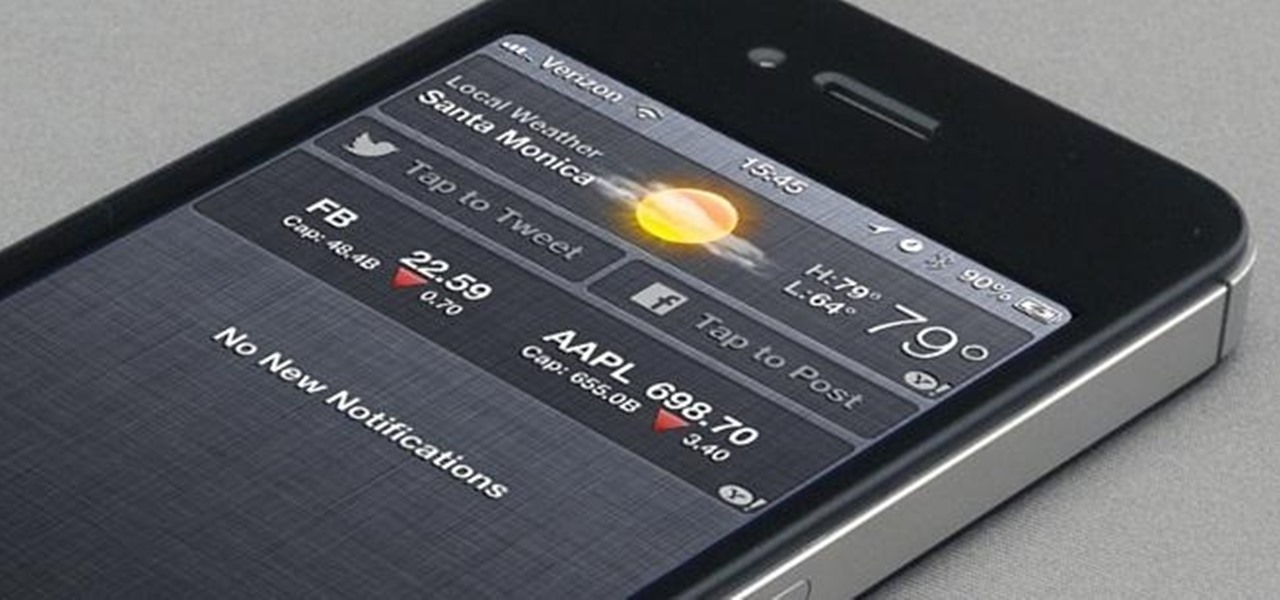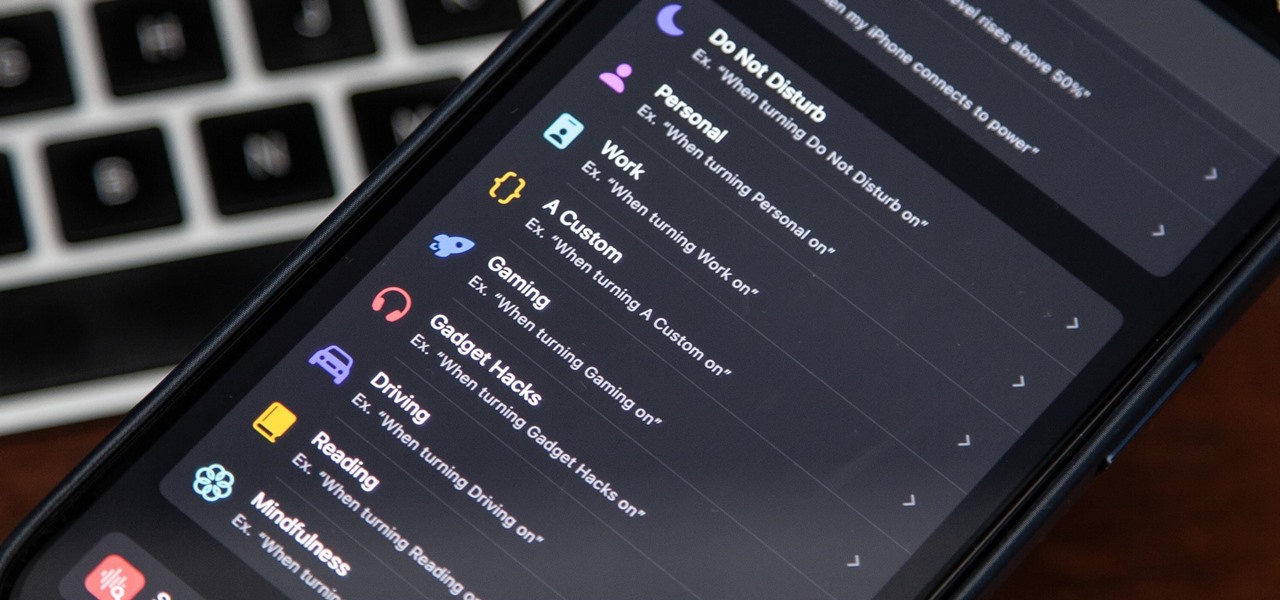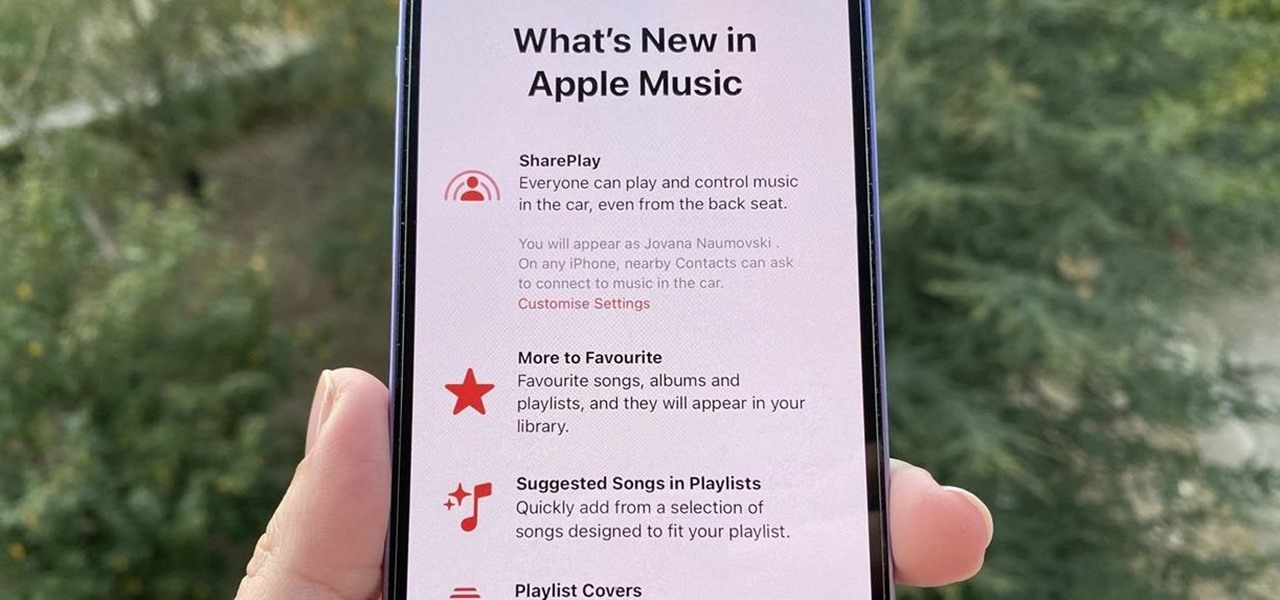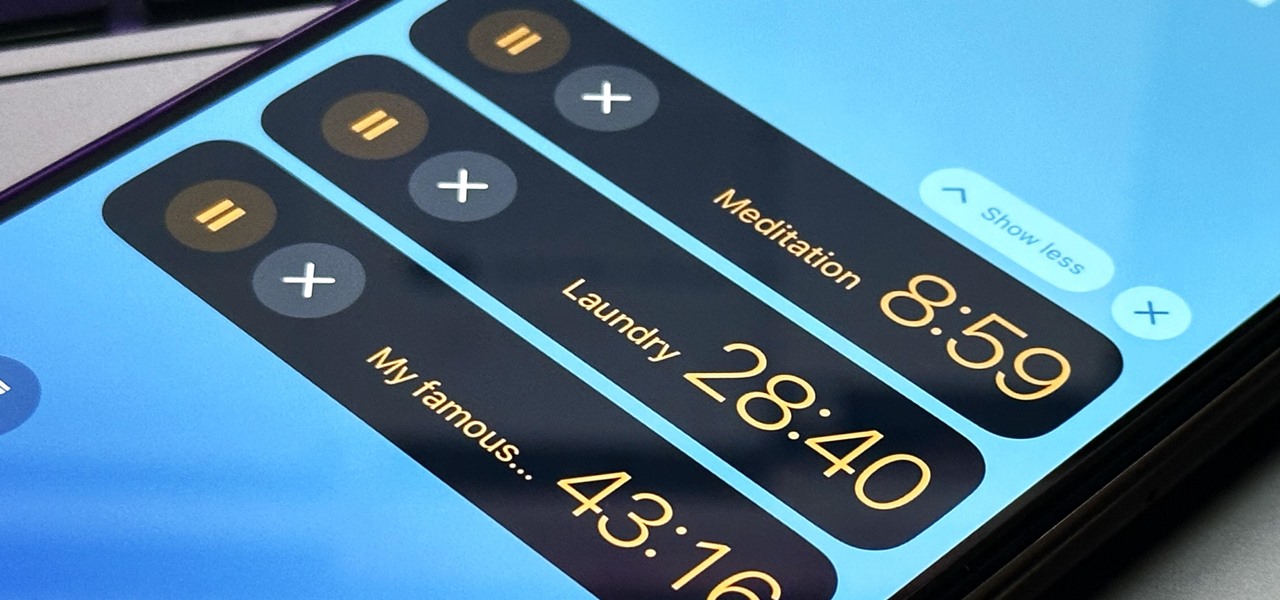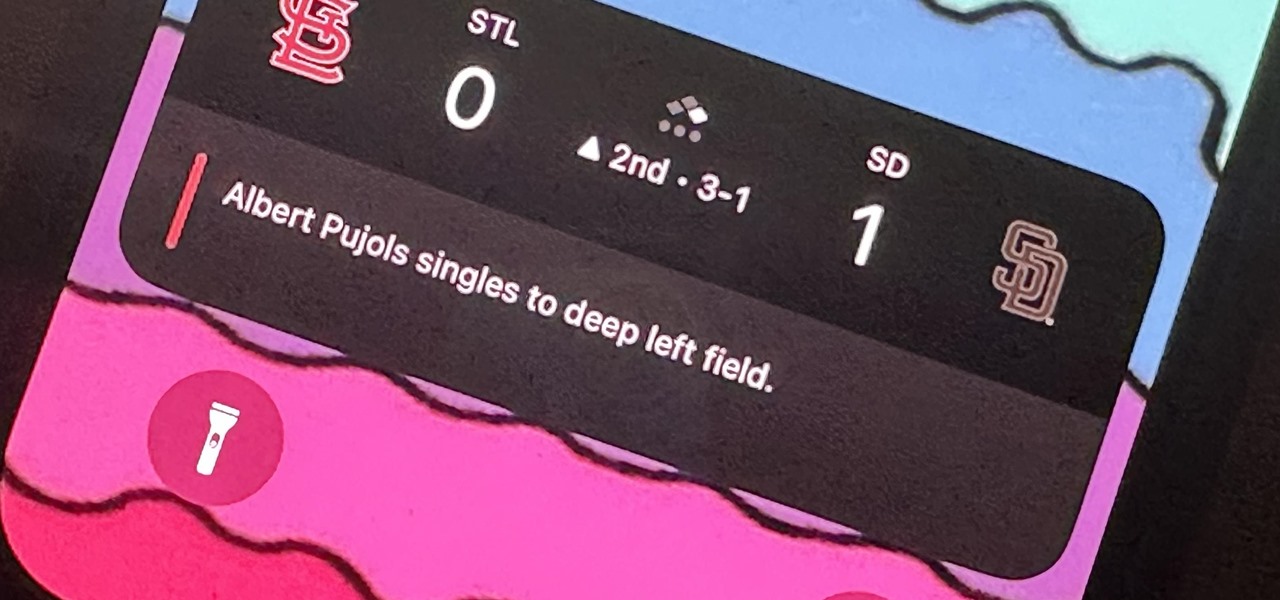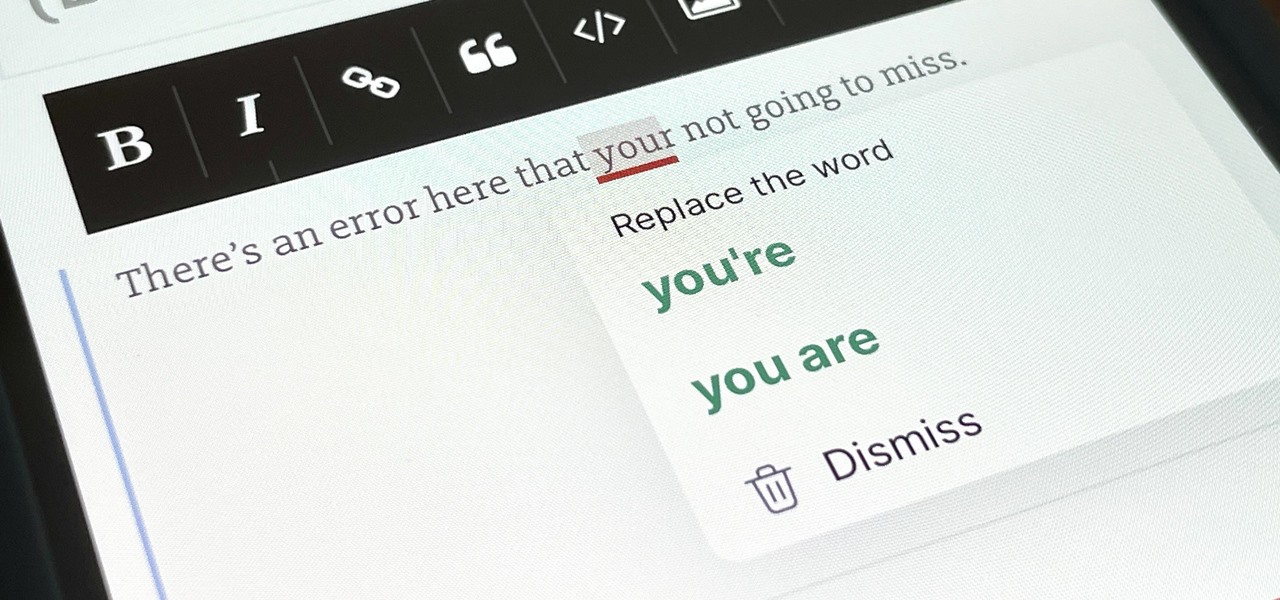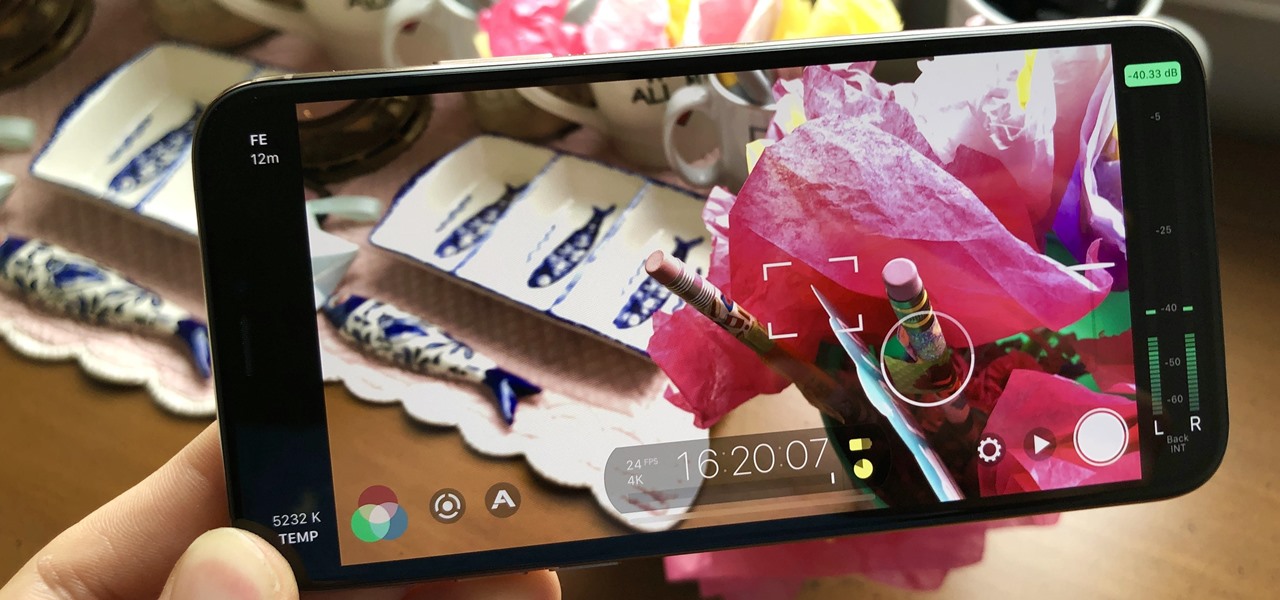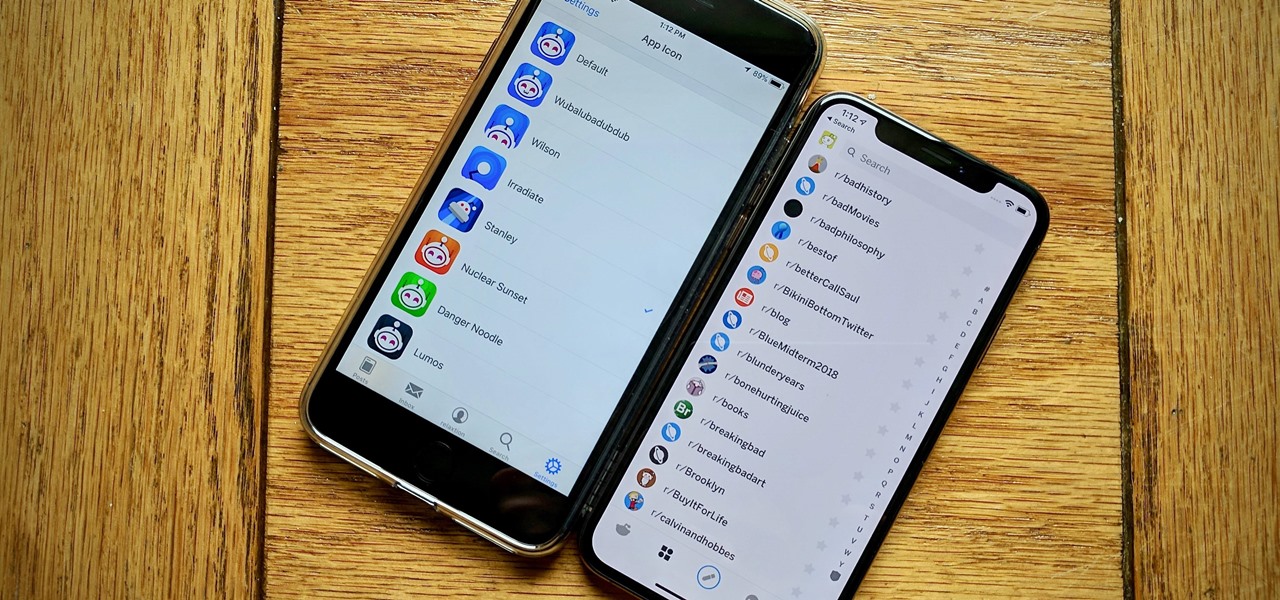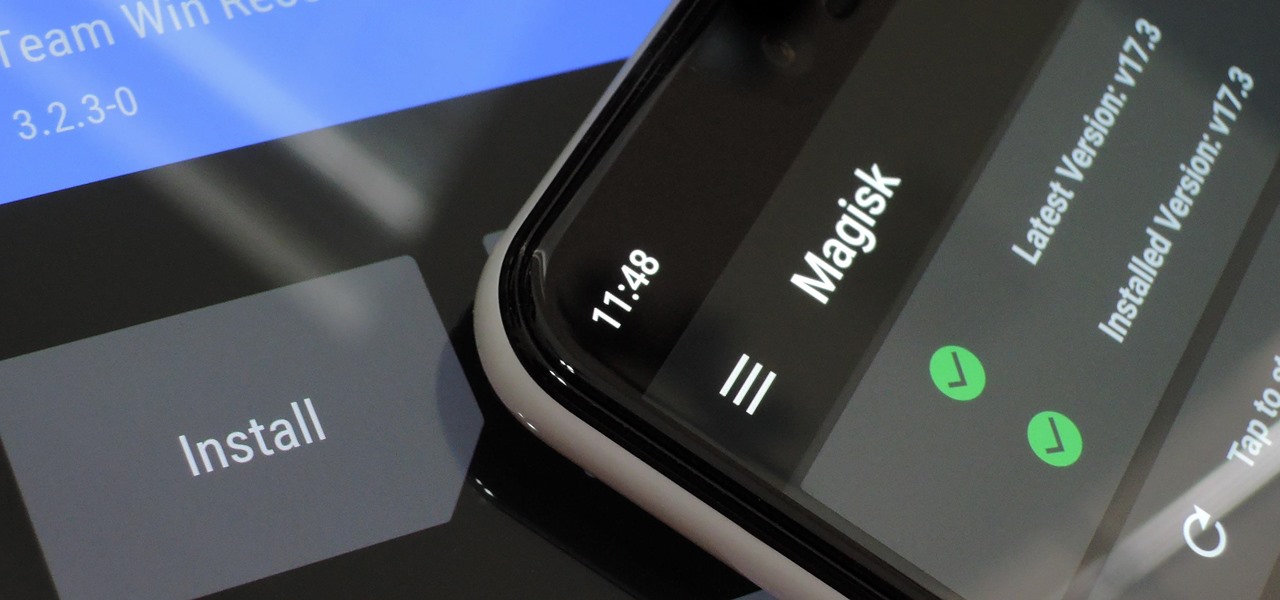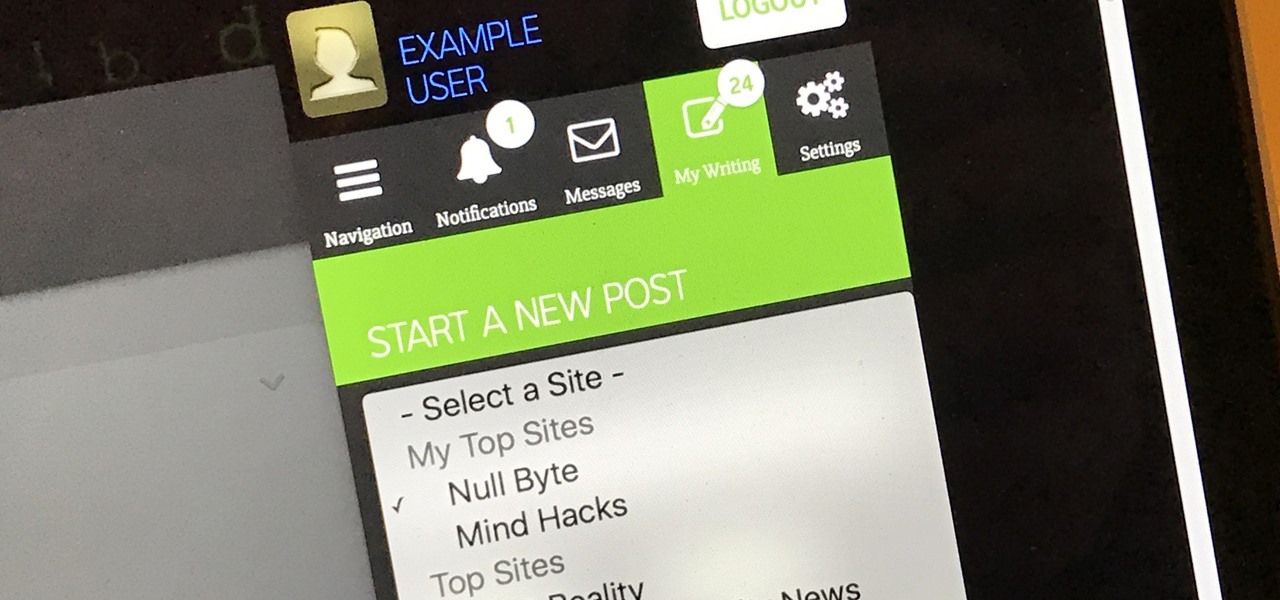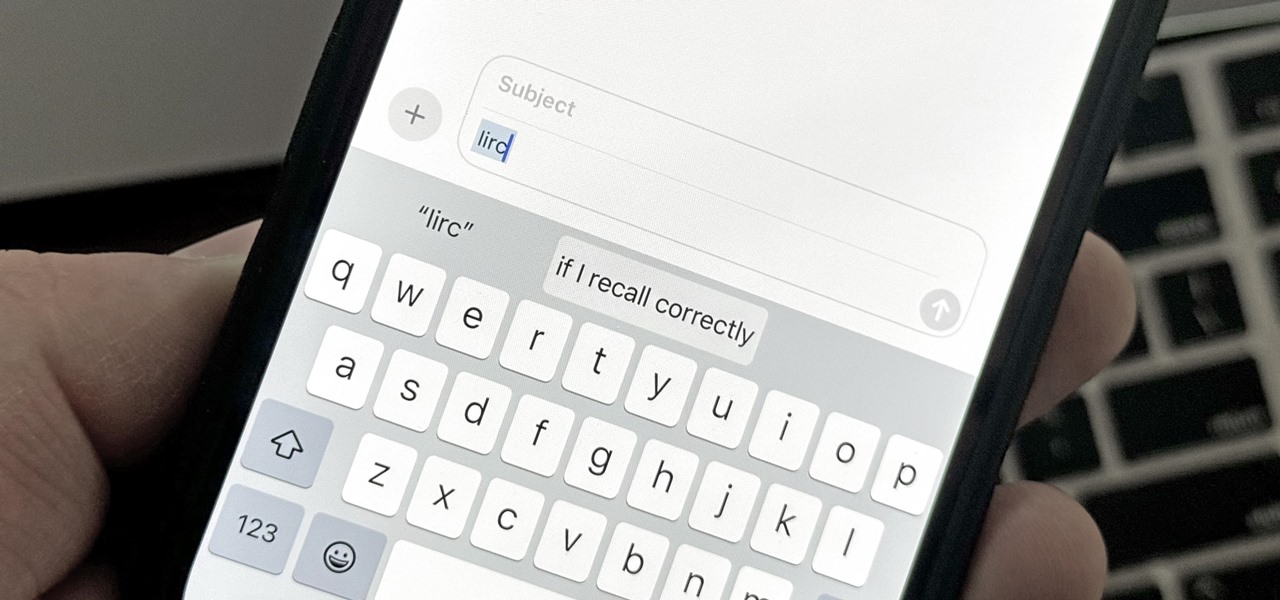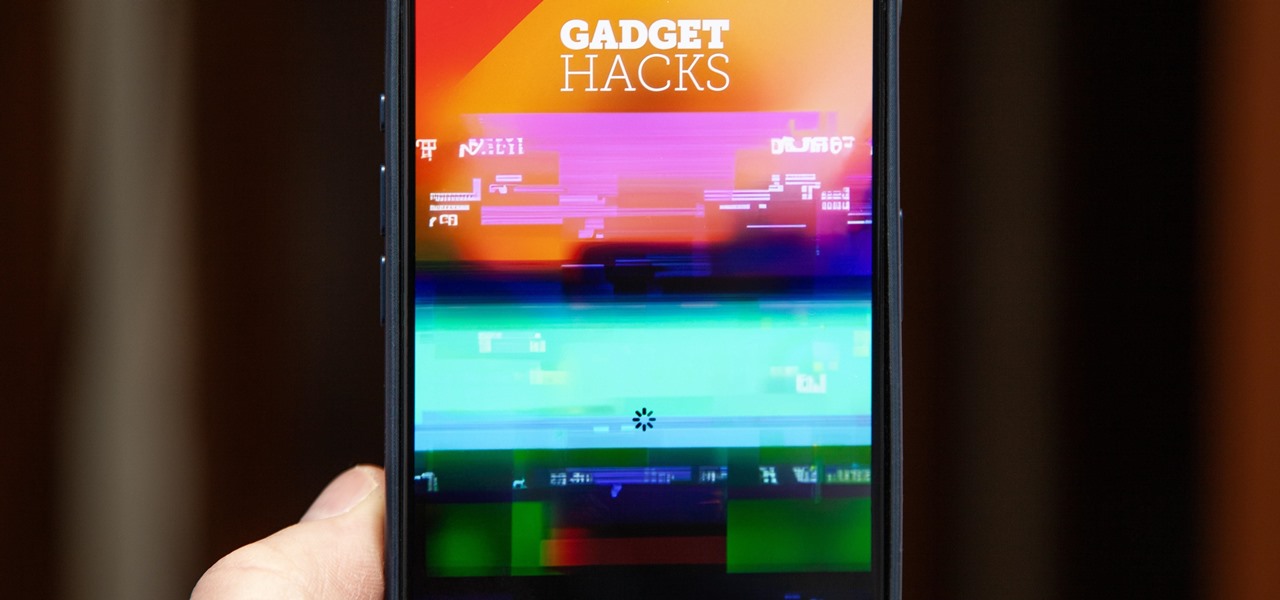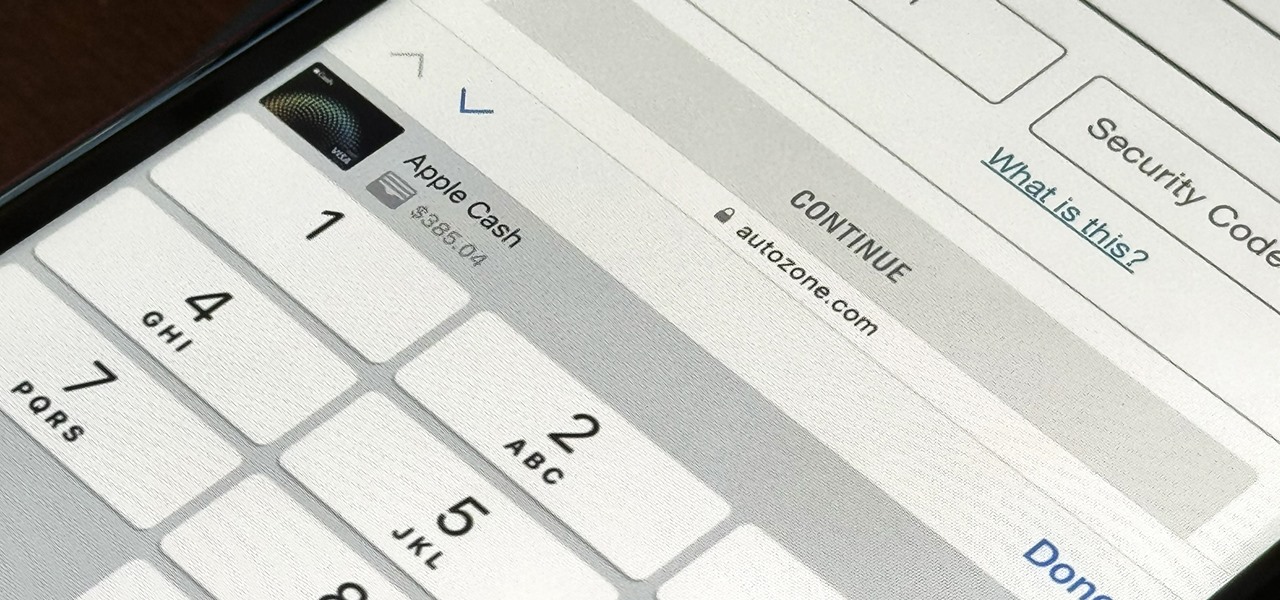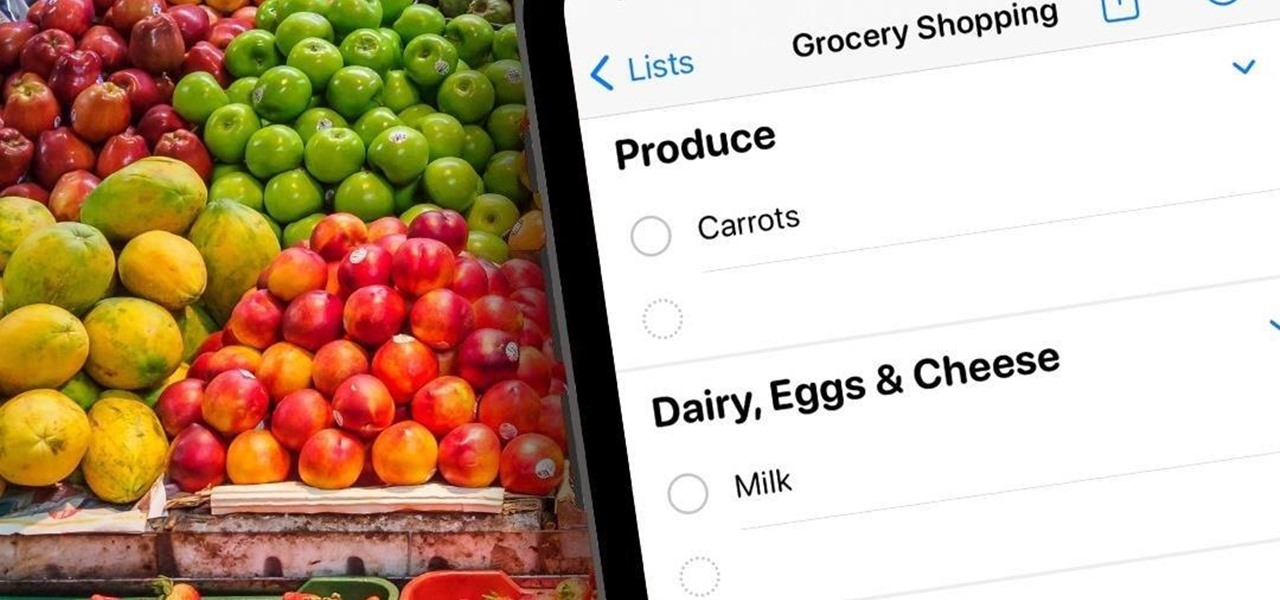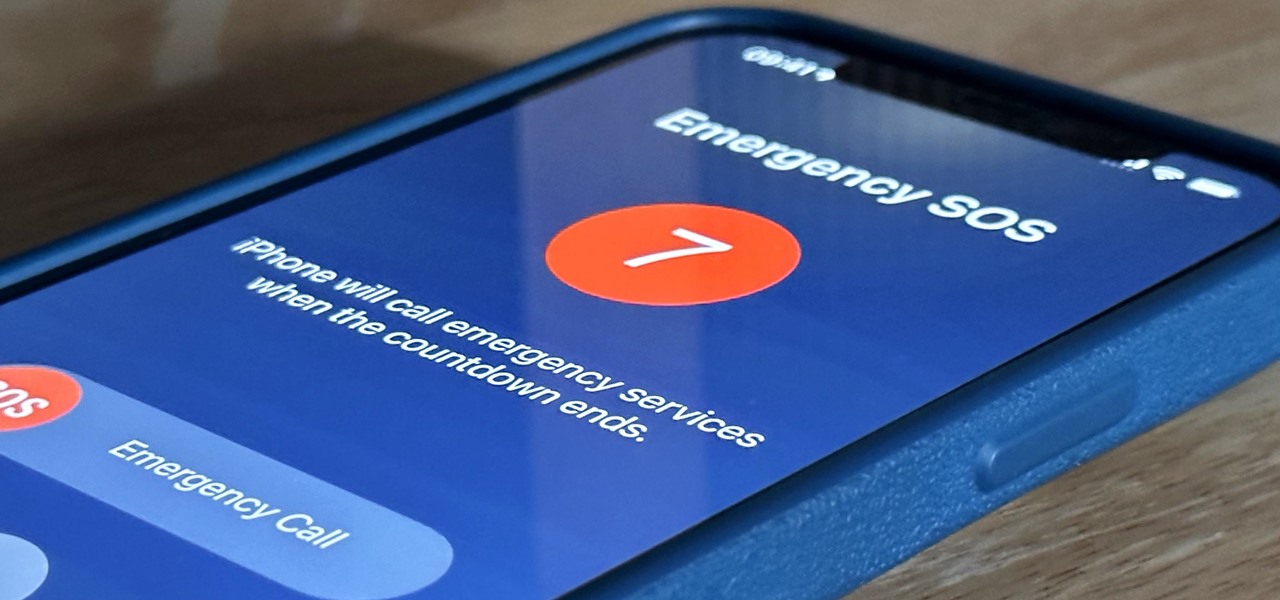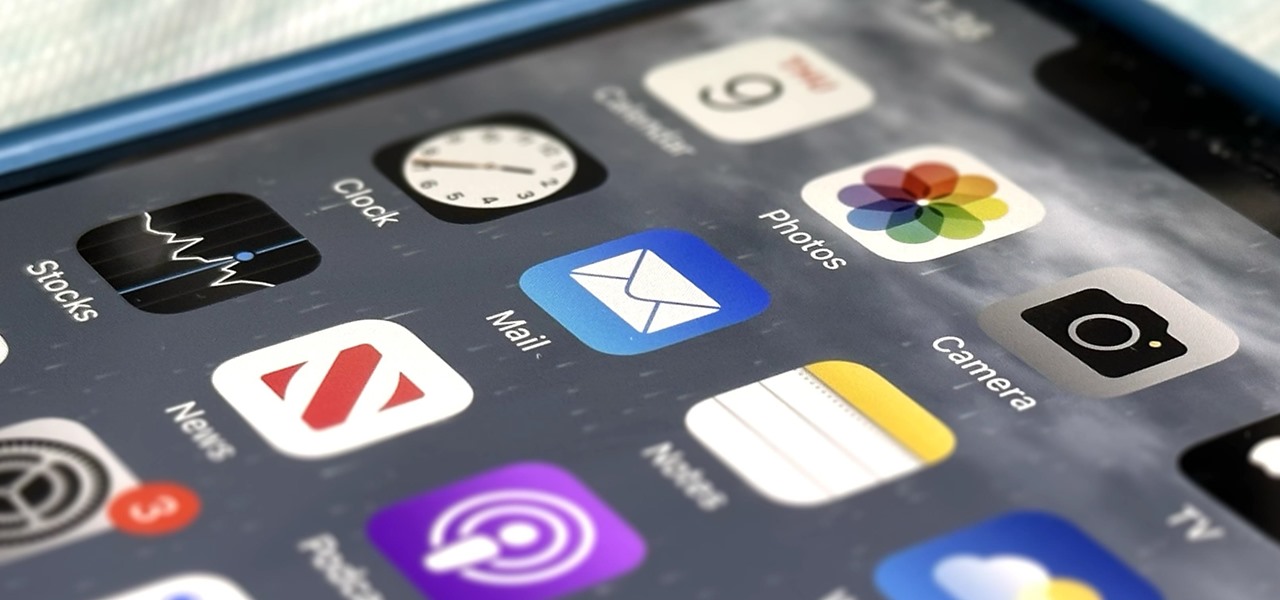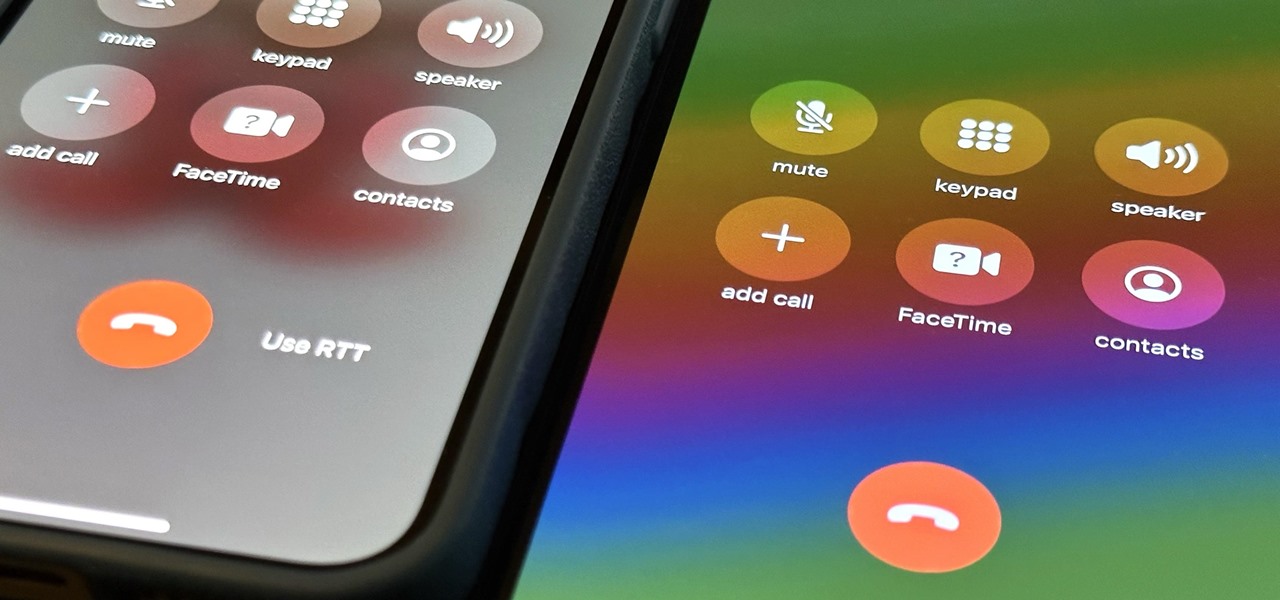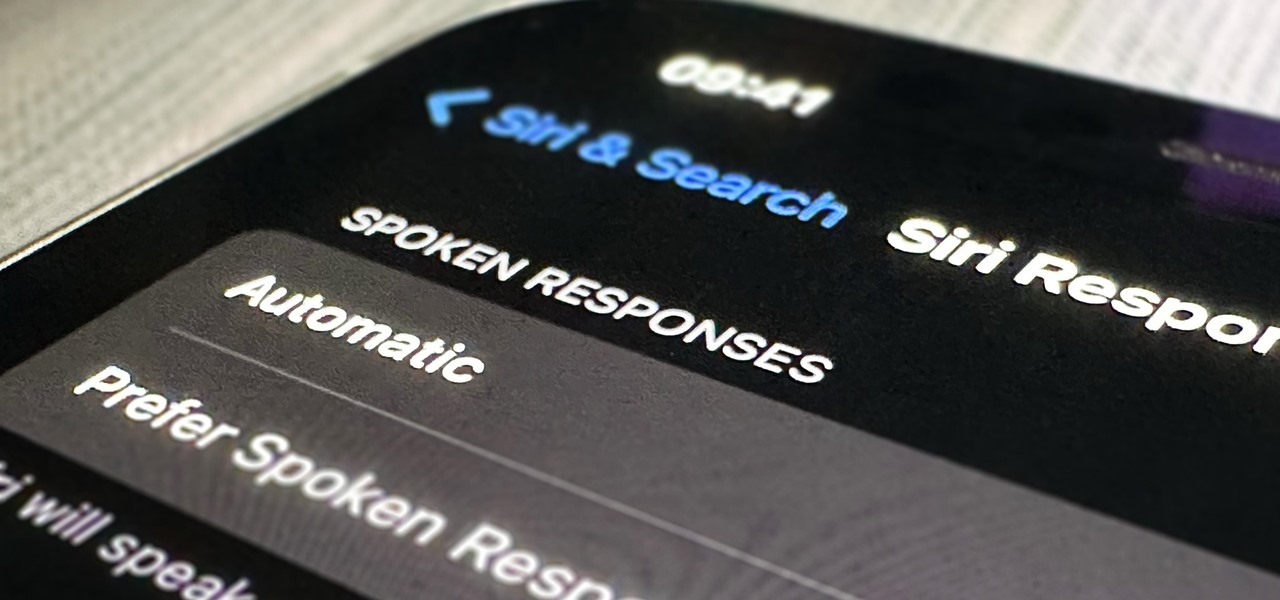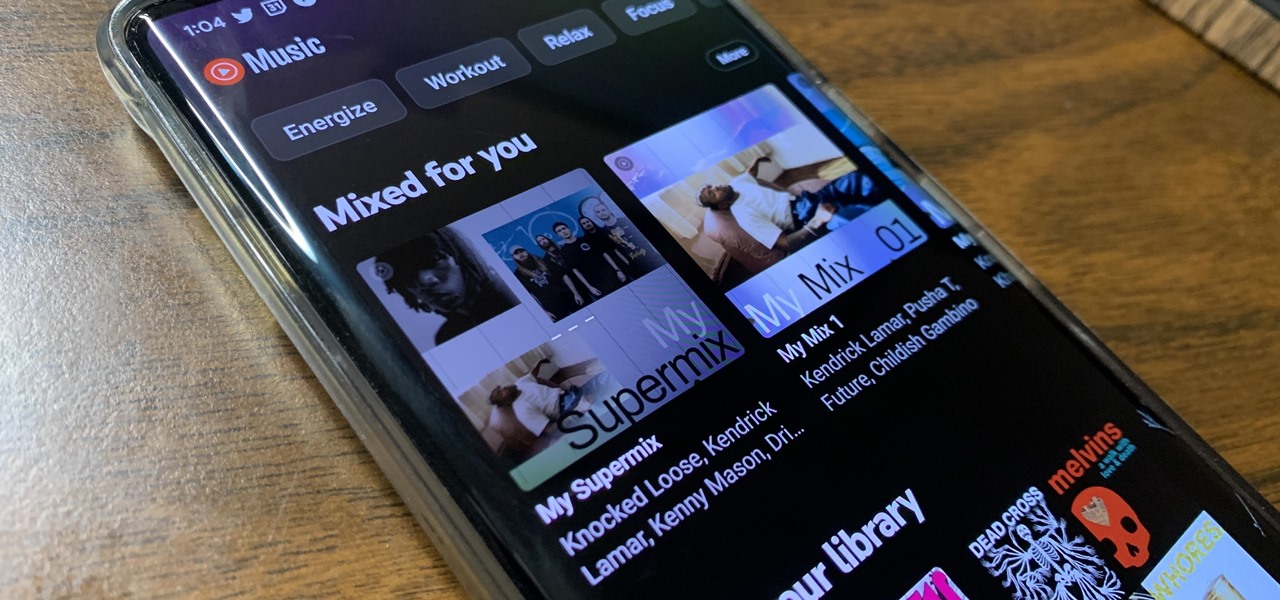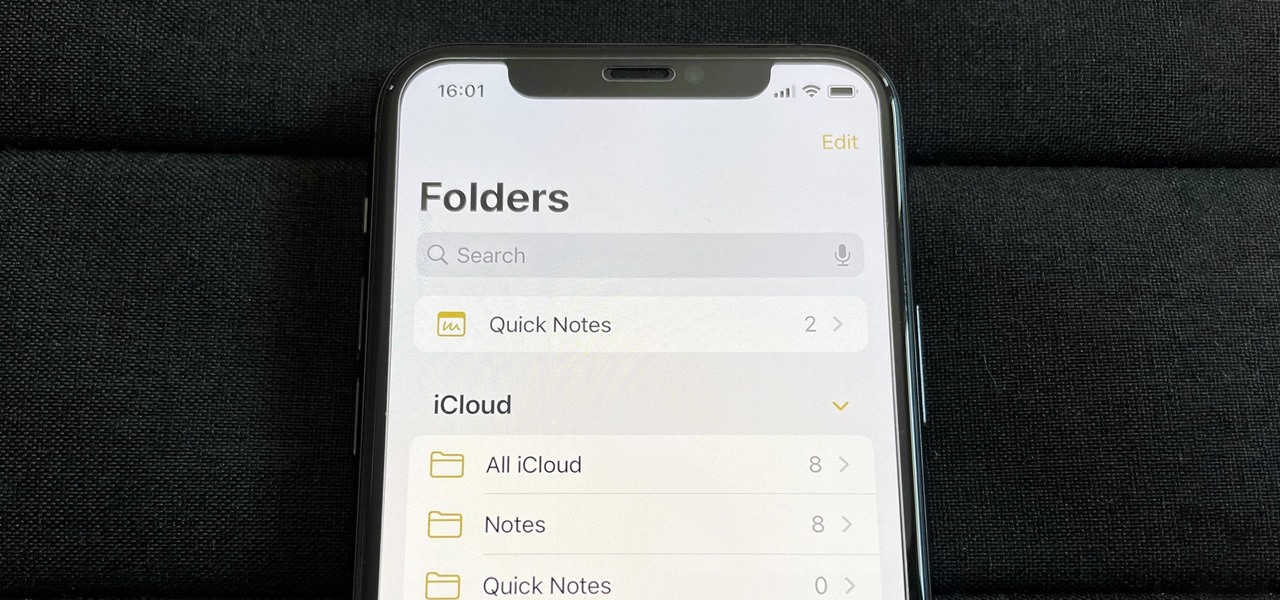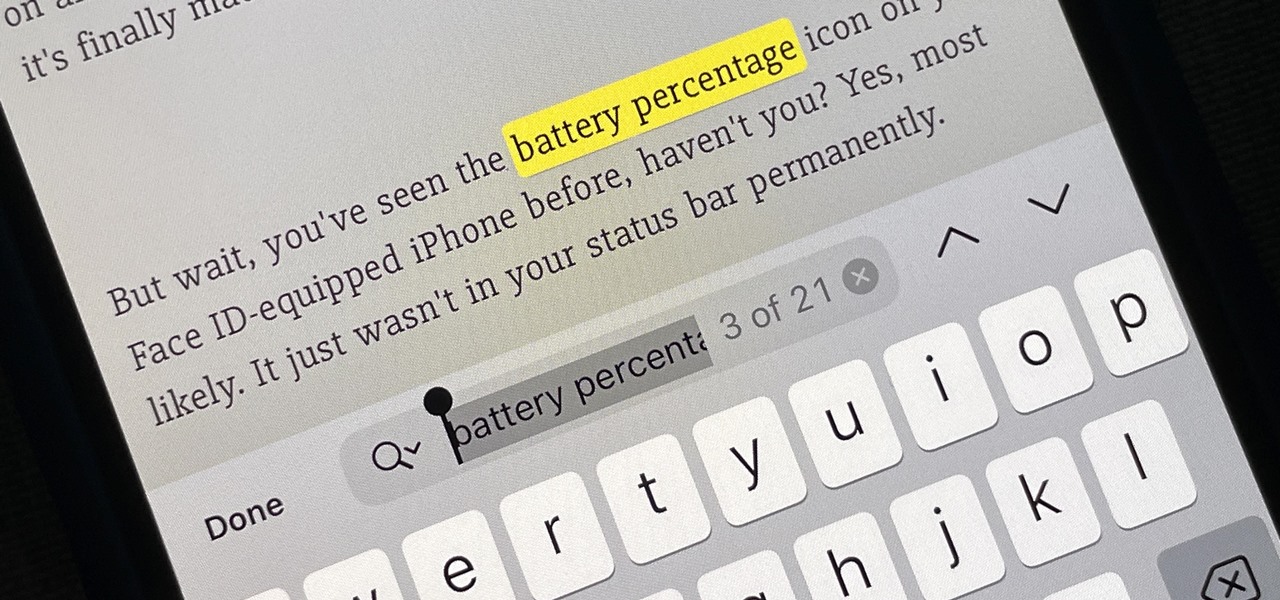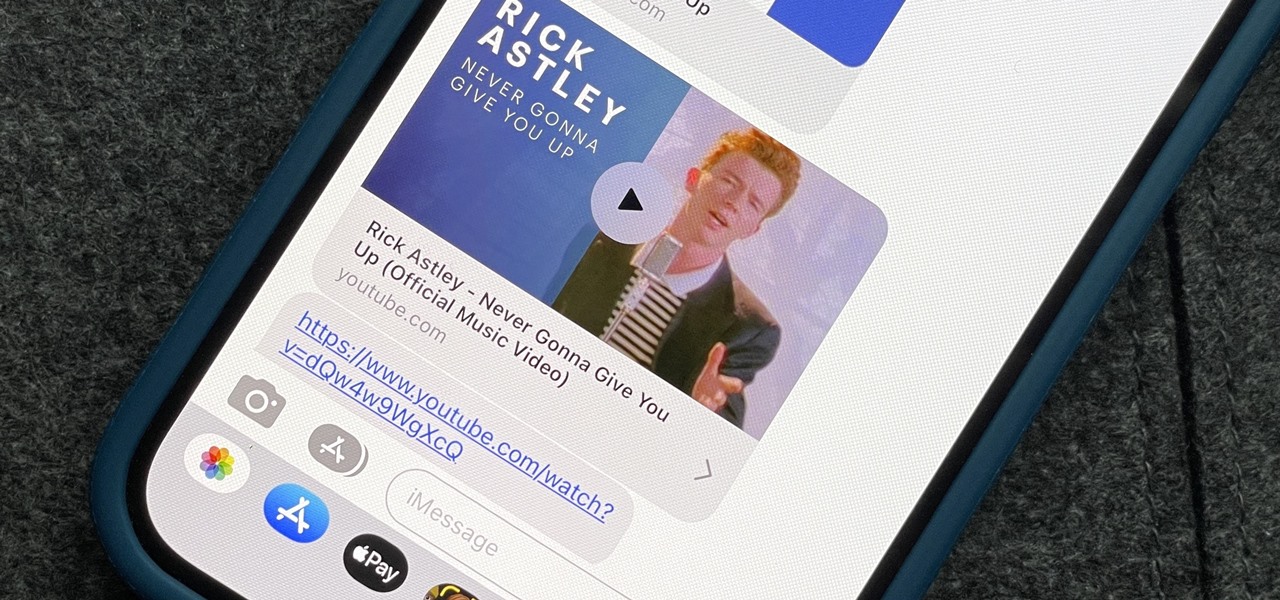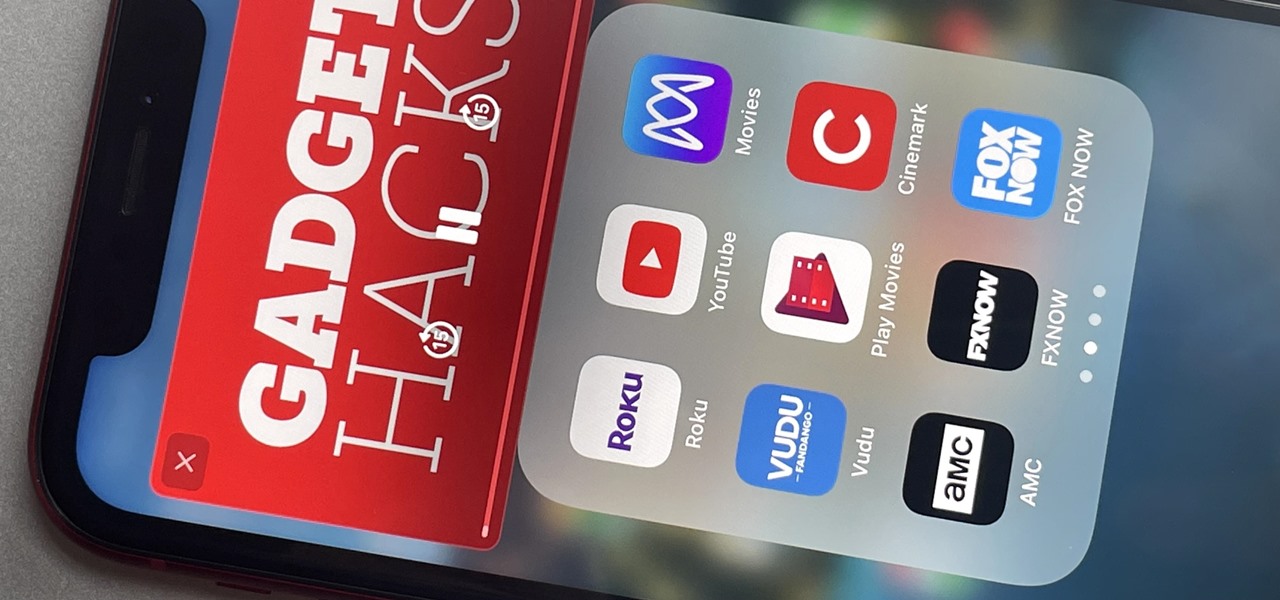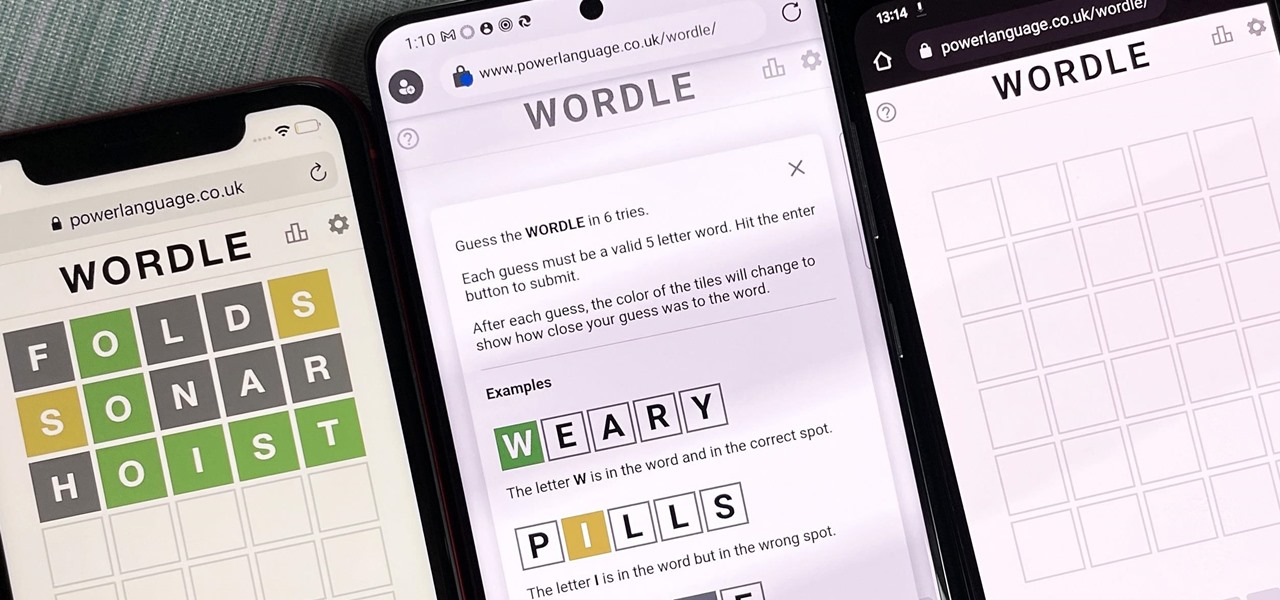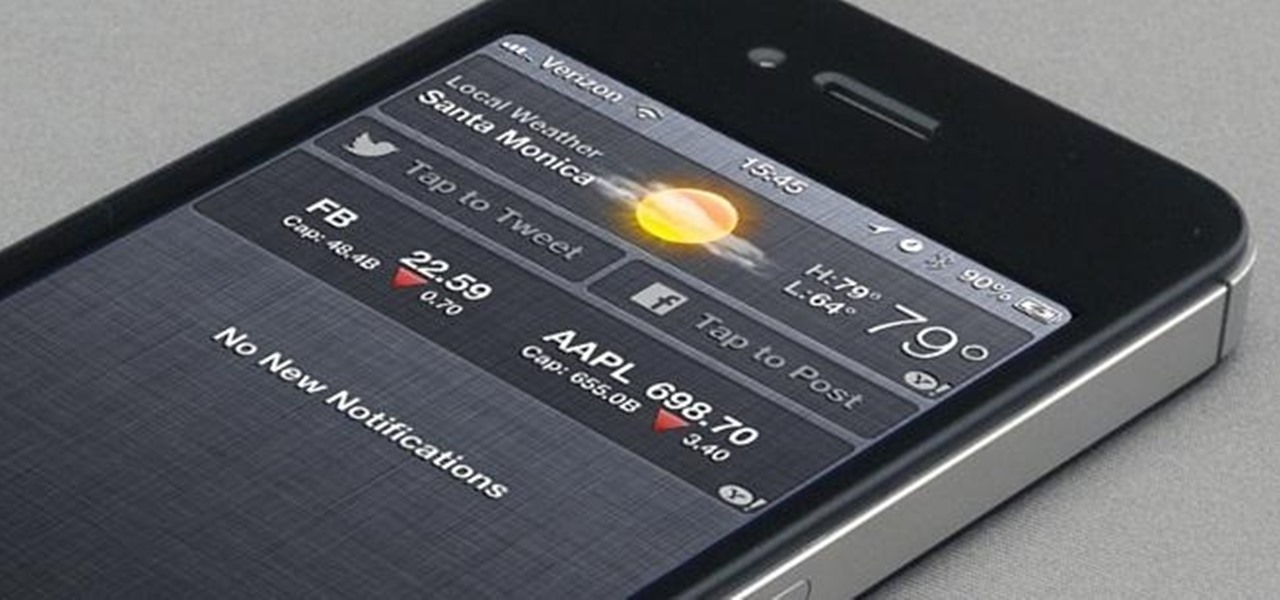
There's definitely a lot of new things to get used to in iOS 6, with over 200 added features, but which ones stand out about the rest? Well, it all depends on what device you're using. Some features will only work on newer models, but most of the hidden features are accessible to all.

Apple is notoriously cryptic when it comes to the reveals of its new products, and as usual, they've kept us guessing about the release of the iPhone 5 (or "New iPhone?"). It's expected to be officially revealed on September 12, and rumor has it that sales will begin on the 21st. Though the whole world seems to be anxiously awaiting the announcement, there has also been some controversy surrounding the iPhone 5's production. With the high number of suicides and poor working conditions at Foxc...

All kinds of people pretend to be someone they're not on the internet, including scammers, people attempting to wind others up, hackers and web predators. Almost all of these people will leave bases uncovered and they're all easy to expose when you understand how to. Here are my favorite ways of finding out when somebody is lying quickly. Image Search

With iOS 18, you get better note-taking capabilities in the revamped Notes app, advanced features like conversions and results history in the more powerful Calculator, and interactive Math Notes, a feature in both apps that's a game changer for students and professionals dealing with complex equations. But Apple didn't forget about Reminders, which has become more than a simple to-do-list app.
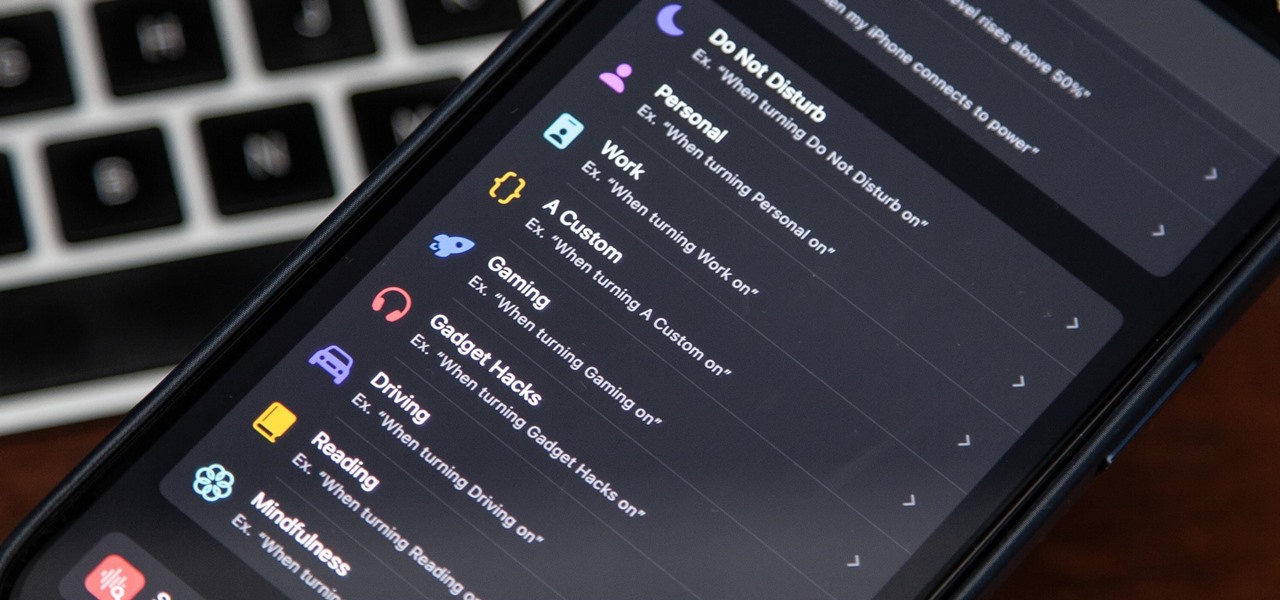
There's a powerful tool on your iPhone that can fine-tune your iOS experience based on what you're doing and when, and it's completely customizable. With it, you can control what notifications appear or are silenced, who can call you, which Home Screen pages you want to view, the Lock Screens you can pick from, and more. And you can automate it based on a variety of triggers.

When you take a screenshot on your iPhone, it's automatically saved to your Photos app. You can ignore the screenshot thumbnail or swipe it away, but you shouldn't. If you open the screenshot editor instead, you'll gain access to your iPhone's most useful screen capture tool: full-page screenshots.

In case you missed it, Apple has added a lot of new features and enhancements to the Music app on your iPhone, changes that benefit both Apple Music subscribers and non-subscribers. Chances are, you haven't seen all the changes yet, especially since many of them weren't released when iOS 17 first came out, but we'll go over them all with you.

While the iPhone came before the first Android smartphone, every new iOS version seems to include a wealth of features already existing on Android, and iOS 17 is no exception.

It hasn't been long since Apple released iOS 16.0 with over 350 new features, but iOS 16.1 just came out with even more cool updates for your iPhone. While some of the recent upgrades were expected, others are somewhat surprising — and there's even one that you may not even think was possible.

You've probably already used a few Safari Extensions on your Mac, but if you haven't explored Safari's web extensions on your iPhone yet, you're missing out on some fantastic possibilities to increase productivity, make tasks easier, filter out noise, and bring more fun to your browsing experience.

Apple's hottest new FaceTime feature, SharePlay, comes packed with sharing options, and the biggest one lets you share your device's screen with the people you're FaceTiming. It didn't make it in time for the big iOS 15 release, but it did arrive in iOS 15.1, released Oct. 25, and here's how it works.

It's always a big deal when the company that makes Android releases a new phone. Google's Pixel series has made a name for itself in three short years behind its camera prowess, but now it's time to start competing with the major players. That said, Google should like how their Pixel 4 and 4 XL stack up against the iPhones and Galaxies of the world.

If you have a modern iPhone, you have an excellent video recorder at your disposal. Every iPhone since the 6S has the ability to shoot in 4K resolution, and each new iteration has brought new capabilities to the table. But even the best mobile shooter can use a little extra help. That's where these video recording apps come into play, to ensure the footage you capture is as good as can be.

These days, using Reddit on your iPhone is just as good, if not better, than Redditing on a desktop browser. While there's an official Reddit app for iOS, there are plenty of third-party clients that have similar features as well as custom perks to enhance the experience. But figuring out which Reddit client is best for your daily use can be a lot of work — work that we can make easier on you.

Rooting. As an Android user, I'm sure you've heard the word once or twice. According to Kaspersky, 7.6% of all Android users root — but for the 92.4% who don't, we wanted to talk to you.

Whether you're in high school or college, you no doubt will have your iPhone in your pocket all day long. To make your iPhone last the whole time and even help you out with your studies, these are the accessories you'll want to get your hands on.

Privacy and security go hand in hand, especially for smartphones. When it comes to privacy, you decide what personal information about yourself is out there to discover. Security, on the other hand, is all about enforcing those privacy decisions.

UPDATE: Due to increased, uncontrollable spam, submitting anything other than comments on WonderHowTo and its affiliated network of sites is temporarily closed. Only current and past members who have previously submitted helpful news and guides may be able to submit forum posts.

There are many ways to calculate basic math problems and solve algebraic equations, geometric expressions, and trigonometric functions on your iPhone, but Apple just came out with one that will blow you away.

Every year, Apple releases new wallpapers for its iPhone and iPad software updates, and that's exactly what happened with the iOS 18 and iPadOS 18 updates released on Sept. 16. But you don't need iOS 18 or iPadOS 18 to enjoy Apple's new backgrounds — you can download and use them on any device, whether a smartphone, tablet, computer, or something else.

Thousands of emoji are available on iPhone, iPad, and Mac, and you can use these in many of the apps you have installed on your Apple devices. But there's one emoji you'll likely never see on any of Apple's official emoji keyboards, and its absence may surprise you at first, considering it's embedded in virtually every Apple product. That emoji is, of course, the Apple logo icon.

There are plenty of tools that'll help you type faster and more efficiently on your iPhone or iPad, such as Slide to Type, Dictation, and even a case with a physical keyboard. But one of the best tricks will help you type frequently used words, phrases, sentences, email addresses, and more faster, and you can sync your settings with your Mac so you can type more with less effort on all your Apple devices.

The iPhone 15, iPhone 15 Plus, iPhone 15 Pro, and iPhone 15 Pro Max are Apple's most powerful iPhones to date with features like USB-C connectivity, improved camera capabilities, and faster CPUs. But no matter how impressive these phones are, they can still freeze, become unresponsive, or get stuck when powering on — and a force restart is how you get things working again.

For years, you could only make purchases with your Apple Cash balance on your iPhone using Apple Pay, but a new update gives you the power to set up a virtual card number you can use just like a debit or credit card.

If you couldn't pick between putting your grocery list in the Reminders or Notes app, there's now a clear place for it. With the latest software updates, the Reminders app, which now supports sections, sports a groceries template that automatically moves the items you add to related categories to help you better find products in-store.

Your iPhone has a safety feature that makes it easier to call 911 in the U.S. and other emergency services abroad. Instead of fumbling with your iPhone's dialer, you can call someone for help in various ways — with or without your hands.

Your iPhone's Mail app has a lot of fantastic productivity features, such as unsending emails, follow-up reminders, opening drafts from almost any view, the snooze option, bulk-selecting messages, and the formatting toolbar, but one of the most helpful ones might just be the one you're not using.

There are a surprising number of hidden features in your iPhone's Phone app, from secret dialer codes that provide info or perform actions to special characters that dial extensions automatically. However, there's one little-known trick every iPhone owner should know when using the Phone app for calls — and it's the simplest and most useful of them all.

You can wake up to ringtones, music from streaming services, or downloaded audio files when setting alarms in Google's Clock app for Android, but that's not all. The latest feature lets you turn your own voice into an alarm sound, saying whatever it is you need to say to wake you up.

Apple's iOS 16 update changes the way Siri speaks responses, defaulting to a more "automatic" solution that lets your iPhone decide when it should or shouldn't talk out loud. That may sound like a good thing, but it makes it harder to keep Siri quiet when you only want muted responses. Thankfully, a new iOS update gives you back some control.

YouTube Music just refreshed the user interface for playlists, seemingly taking away the ability to shuffle the songs in your playlists. While the update has been rolling out for months, you might just be getting the updated look on your smartphone, and there's no giant "Shuffle" button like there was before. But that doesn't mean there's no more shuffling.

If you use the Notes app on your iPhone and haven't updated to the newest software yet, you're missing out on some pretty valuable upgrades that improve smart folders, note security, collaboration, and more. So what are you waiting for?

There's a new hidden Safari feature for your iPhone, one that makes it even easier to find words, numbers, phrases, and other text on a webpage.

We've been able to mark all or individual unread conversations as read in Apple's Messages app since iOS 8. Eight years later, Apple is finally letting us mark individual text and iMessage chats as unread.

You may use Safari on your iPhone or iPad to open links and browse the web, but there's so much more it can do for you. On updated software, you can implement third-party Safari extensions in your browser that go above and beyond content blocking, sharing, and performing basic actions.

Apple automatically converts most URLs in the Messages app into rich link previews, but they aren't always pretty, and sometimes you just want to see the full URL instead. While there is no setting on iOS, iPadOS, or macOS that disables rich link previews in the Messages app, there is an easy way to show the URL complete with the scheme, domain name, and path.

Apple has given third-party developers access to Picture in Picture on iPad since iOS 9 and, more recently, on iPhone since iOS 14, but YouTube has been one of the few not to support the feature outside of Safari or premium memberships. Thankfully, that's no longer the case if you live in the U.S.

For most Shortcuts automations you create on your iPhone, you'll get a "Running your automation" notification every time the task is automatically triggered. If you find those alerts annoyingly unnecessary, there's a less-than-ideal workaround to blocking them, but Apple gives us a better option in its iOS 15.4 update.

Your Pixel's Now Playing song discovery tool received a few updates in Android 12, and the feature is finally comparable to other music recognition services.

The hottest word game right now is Wordle, a simple game that gives you six chances to guess the five-letter word of the day. I've already shown how you can add the real Wordle app — not a fake clone — to your iPhone or Android phone's home screen. But there's also a way to save Wordle for offline gameplay for years to come.