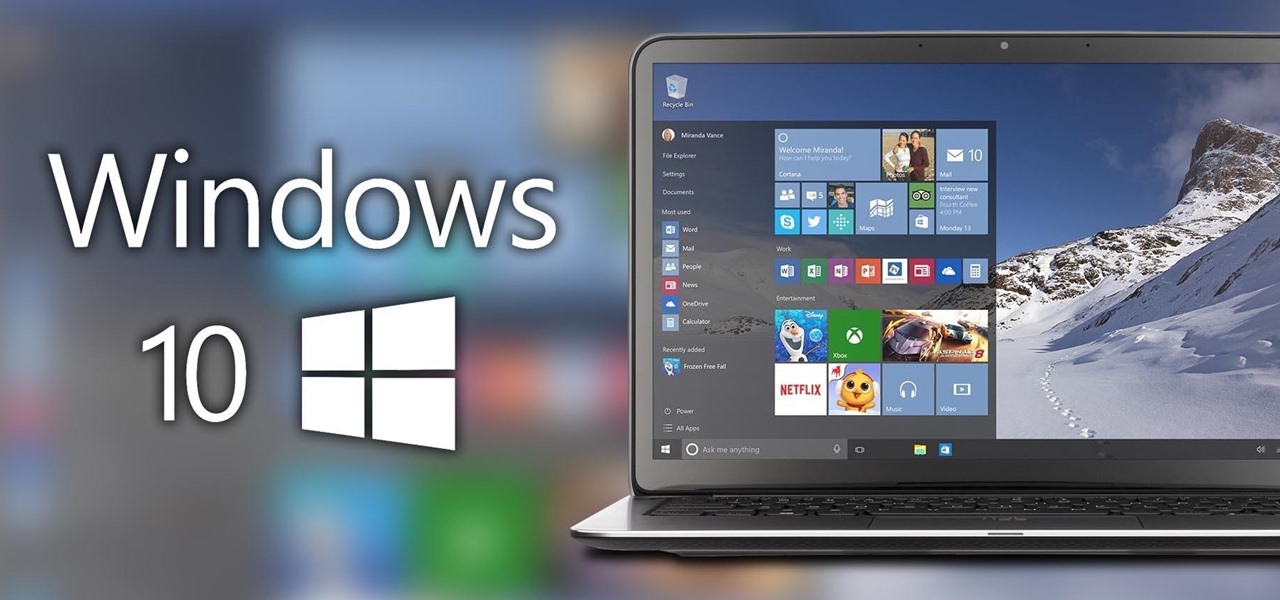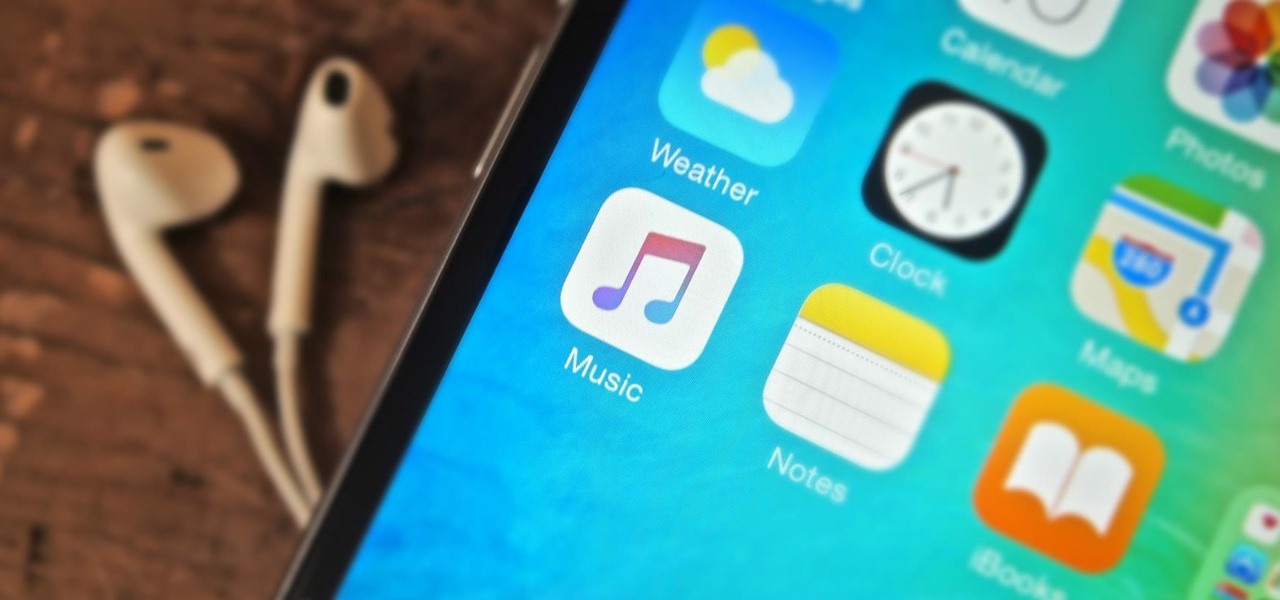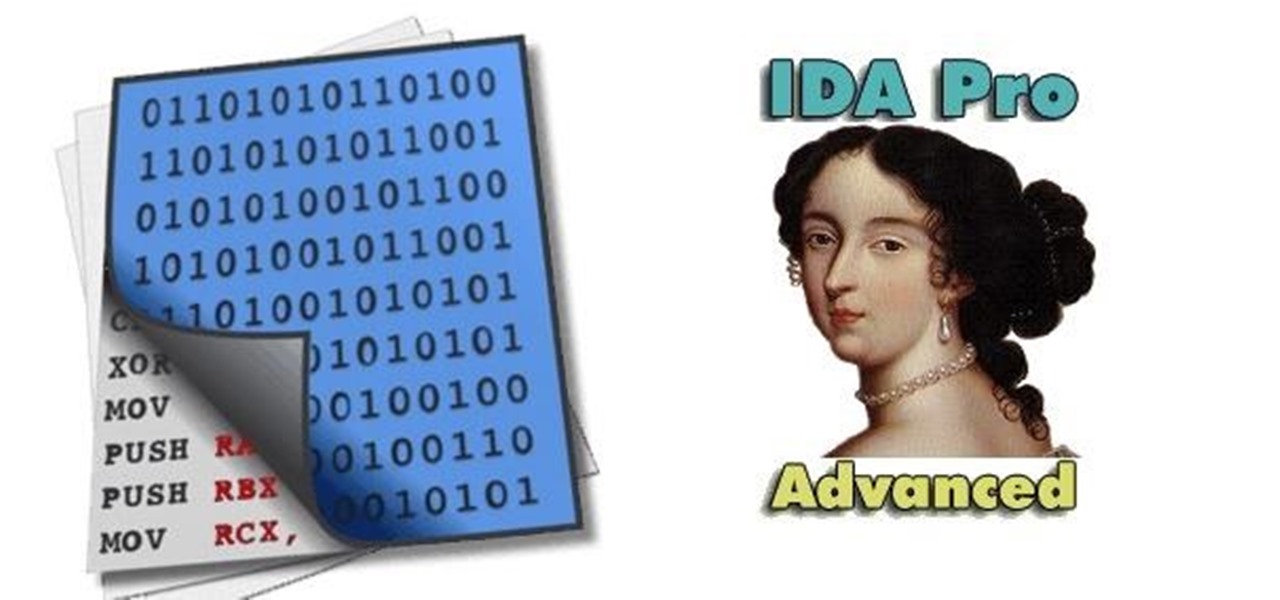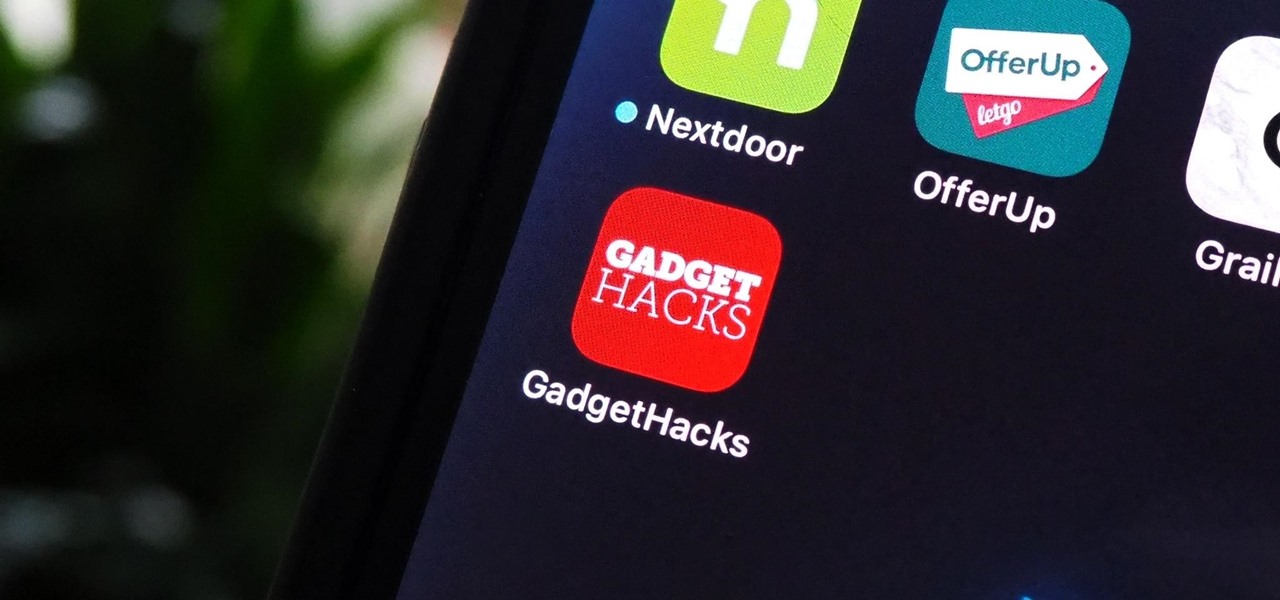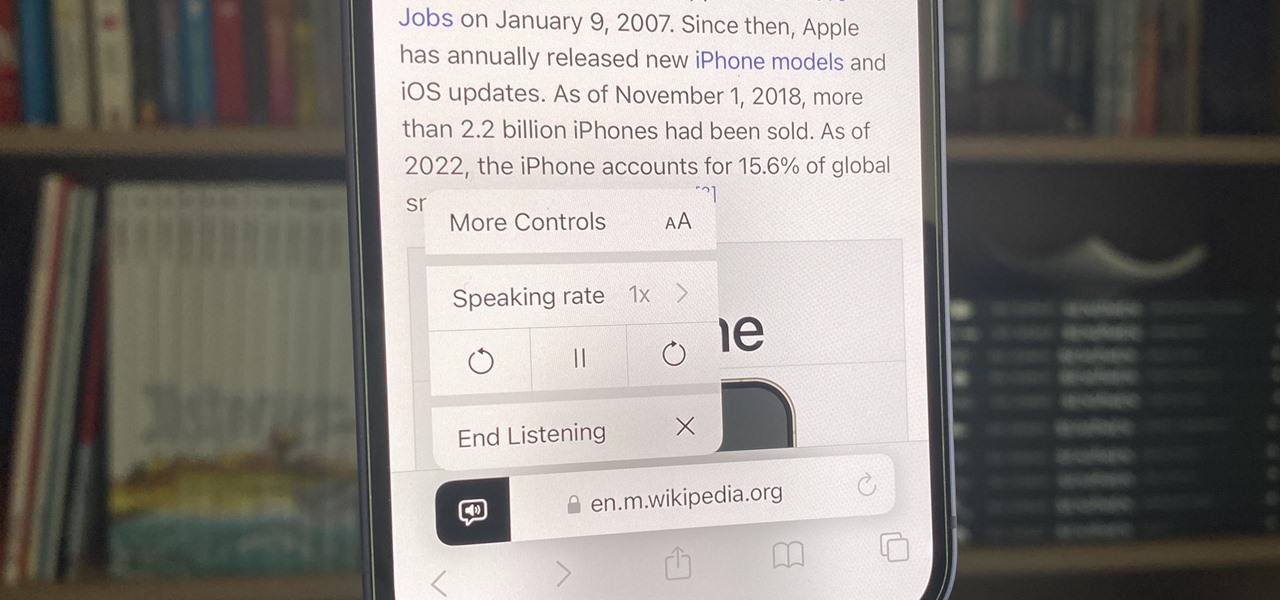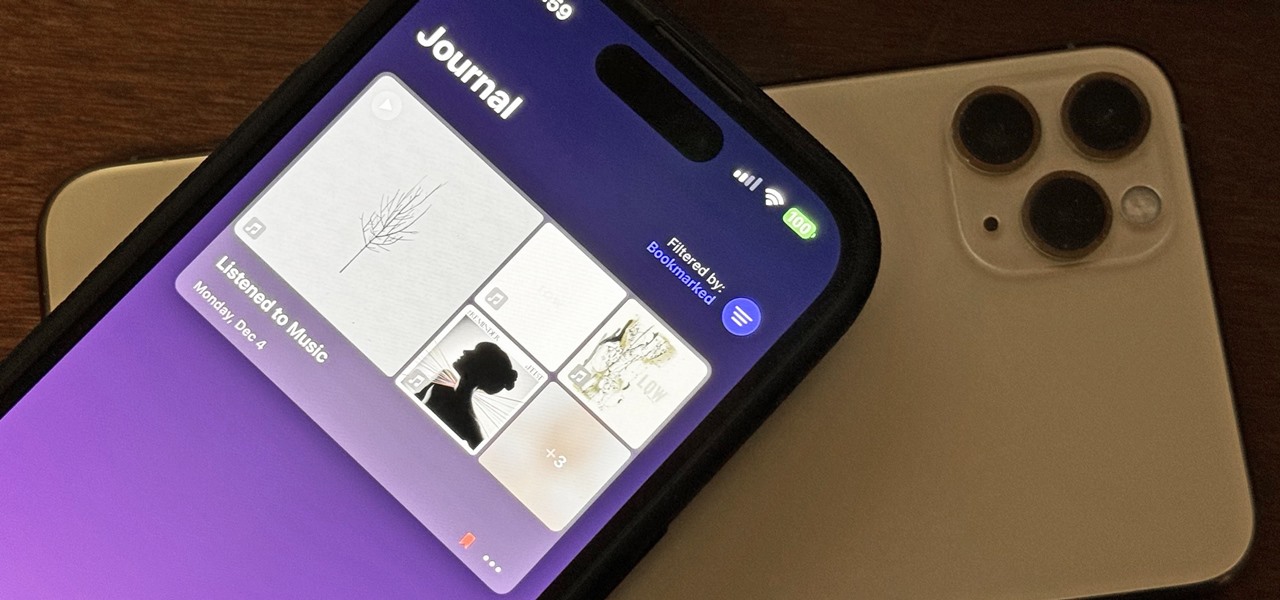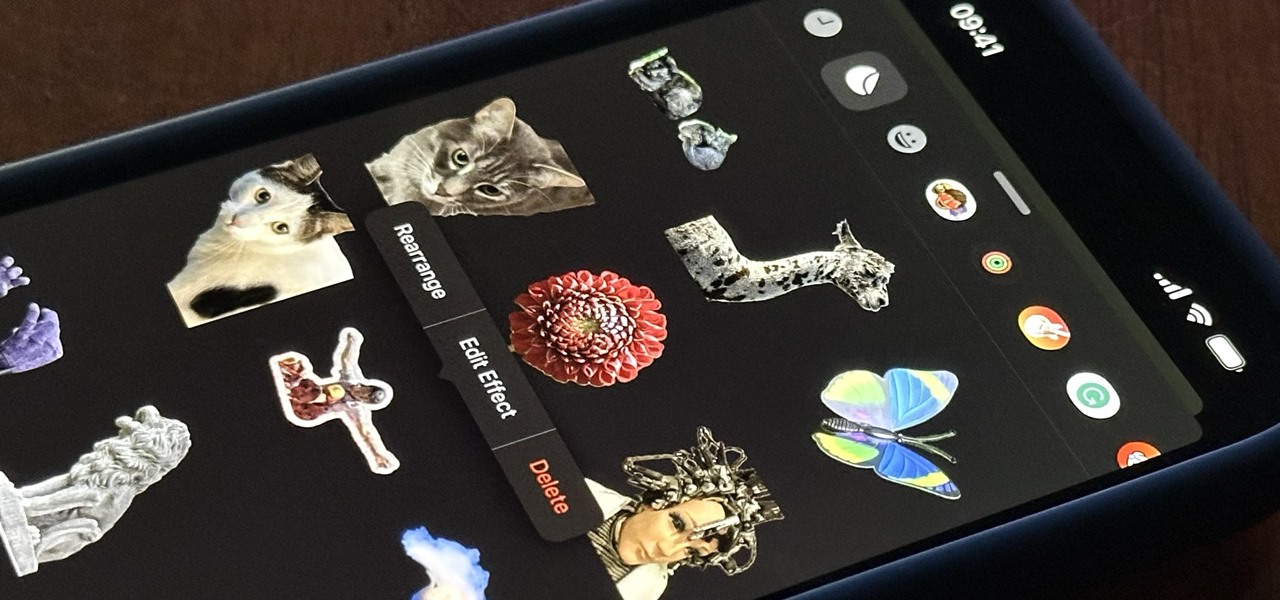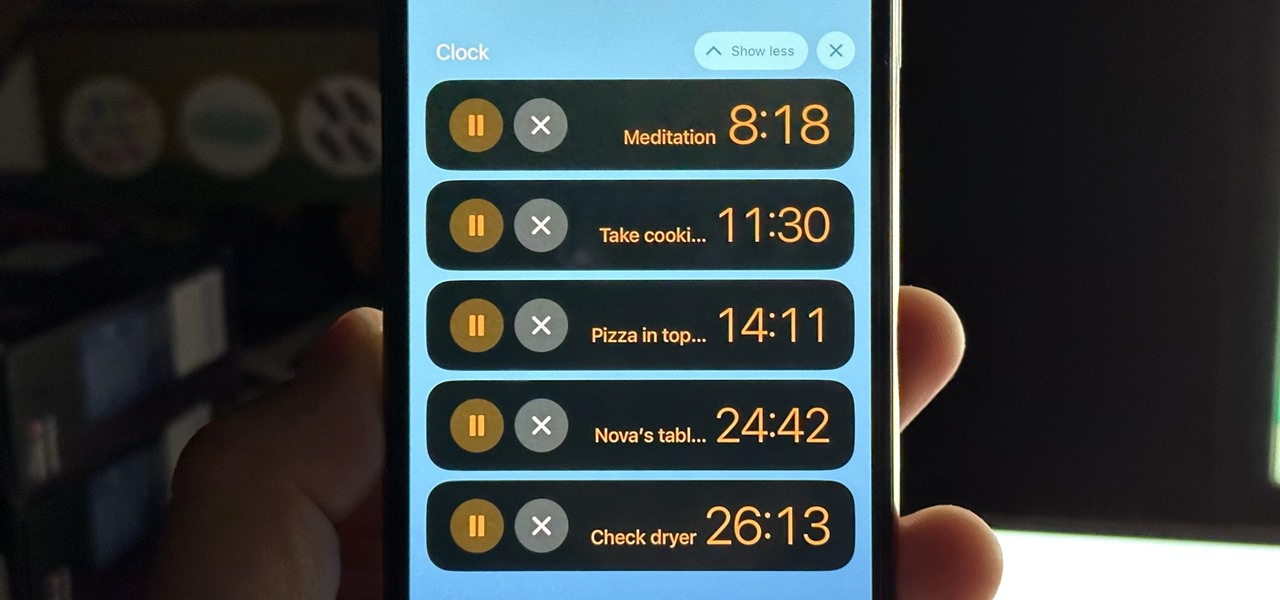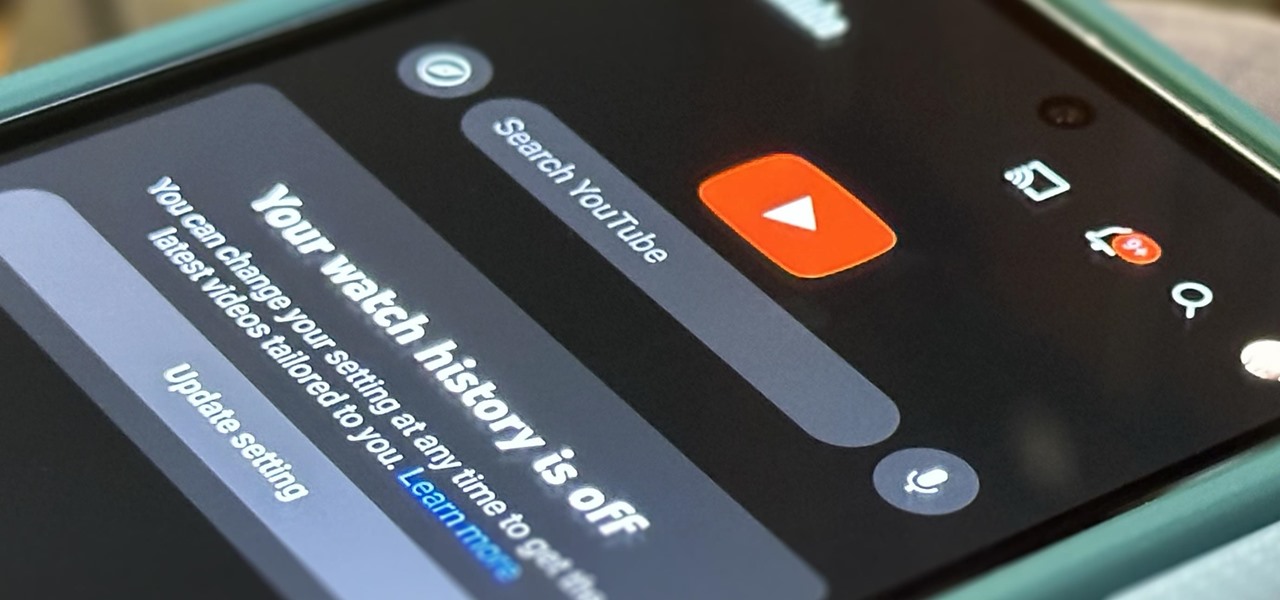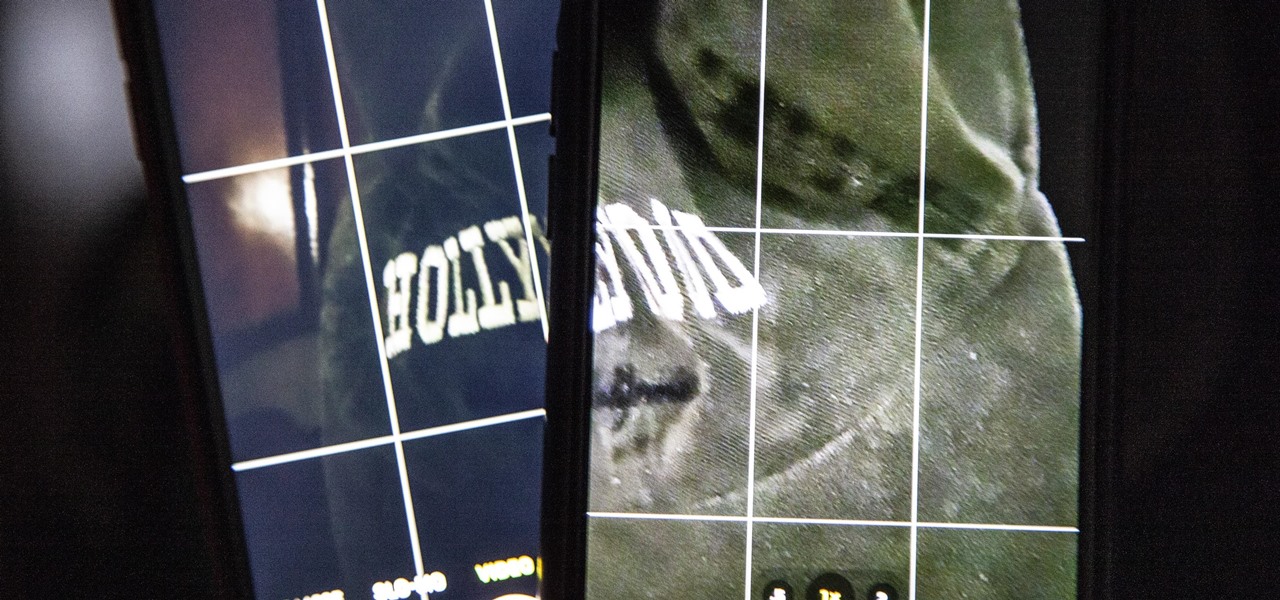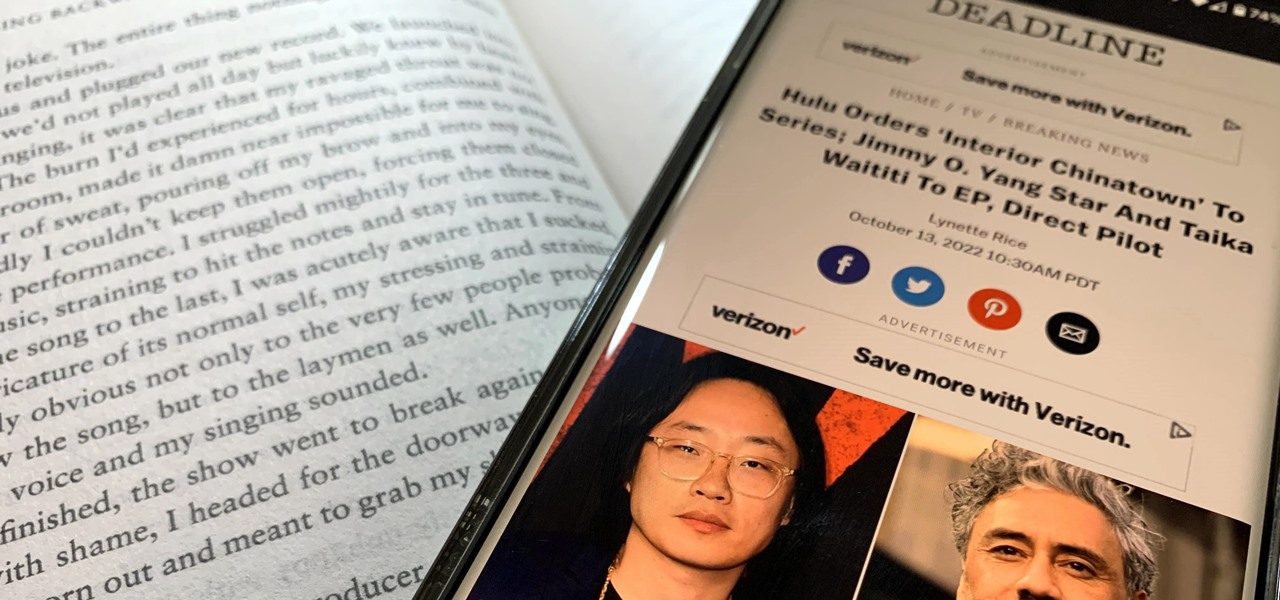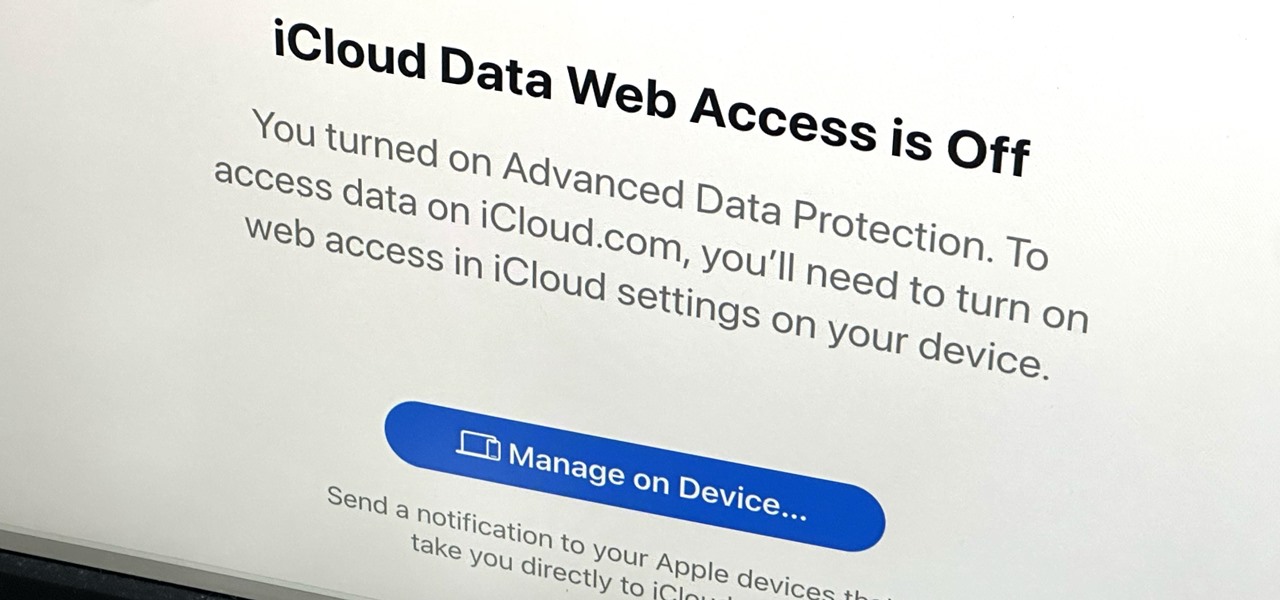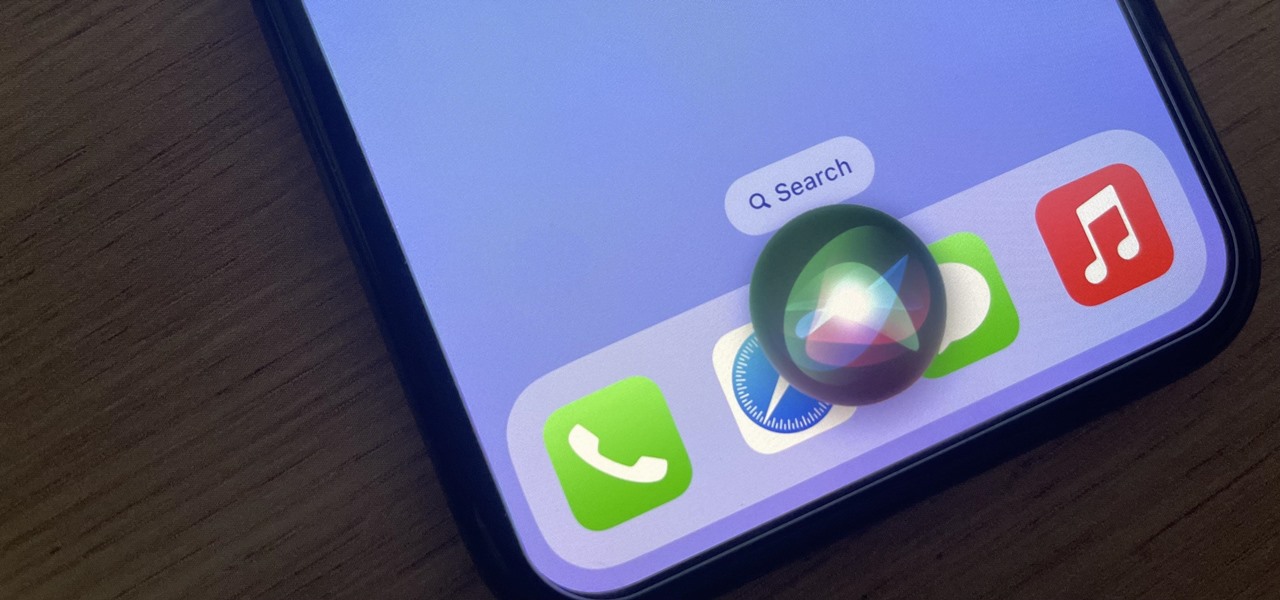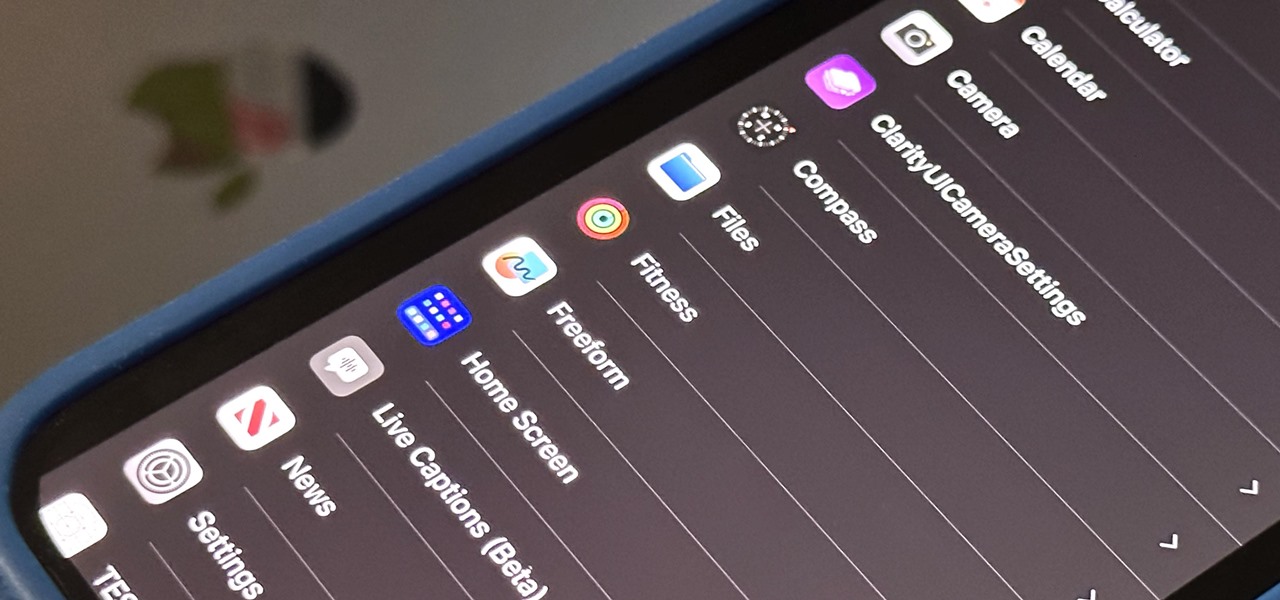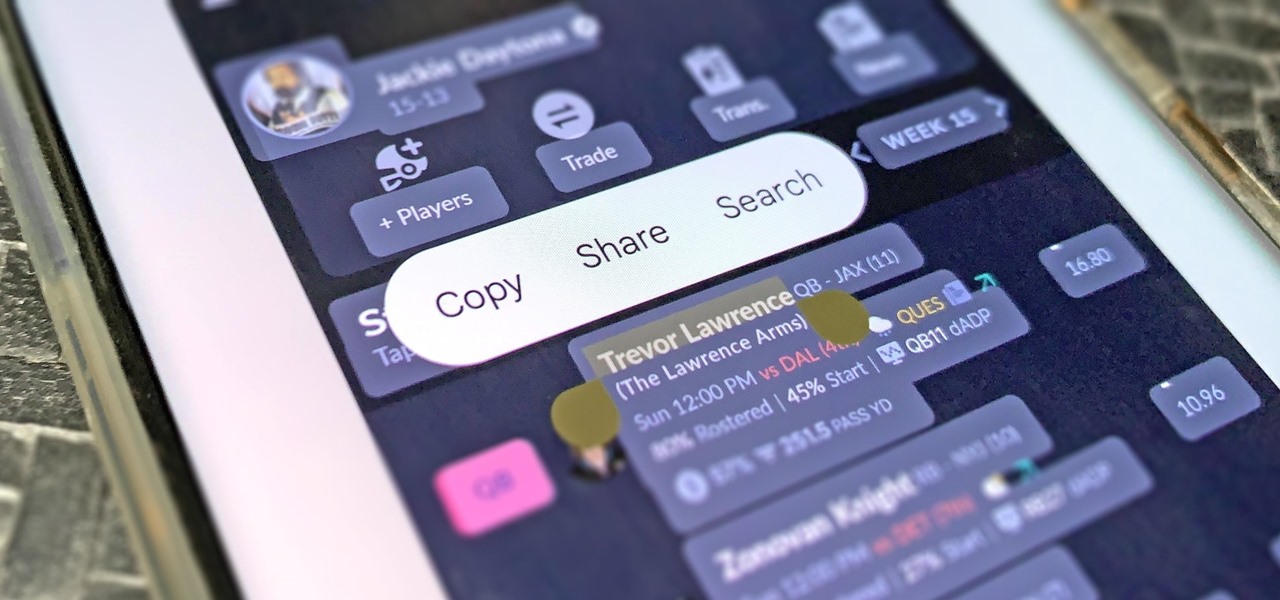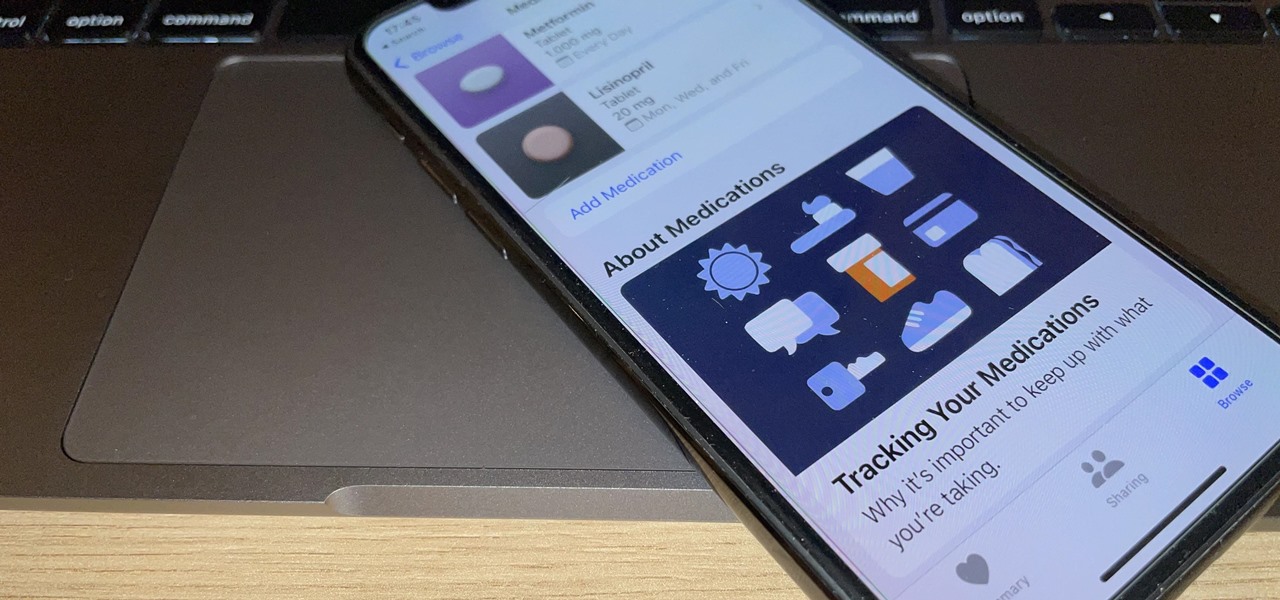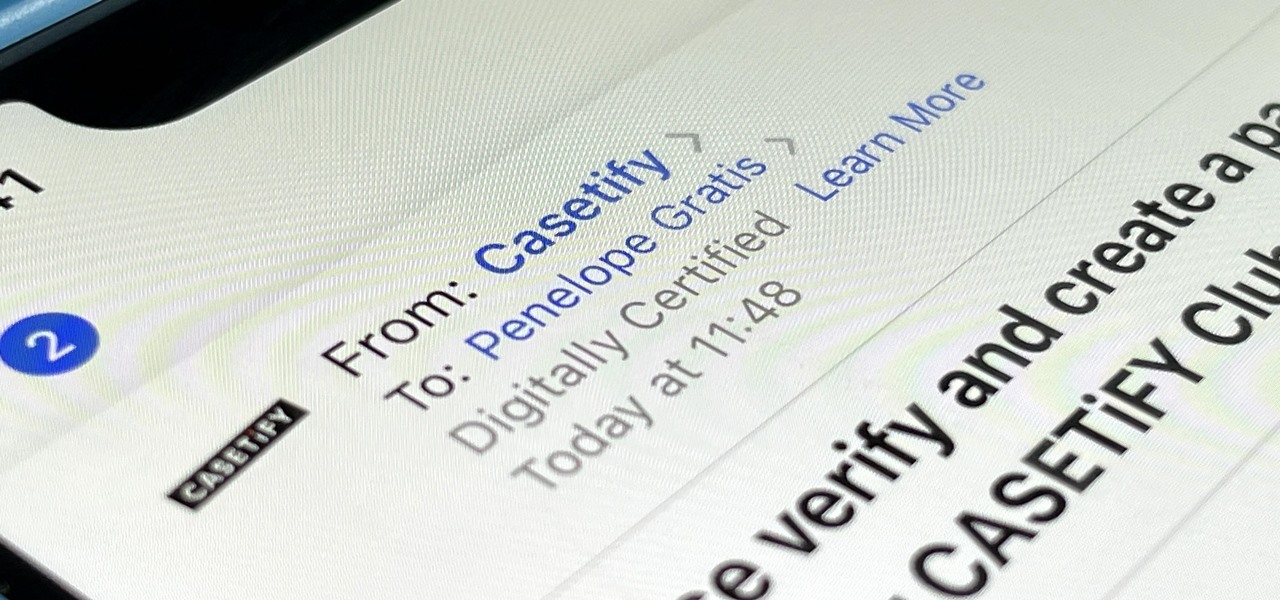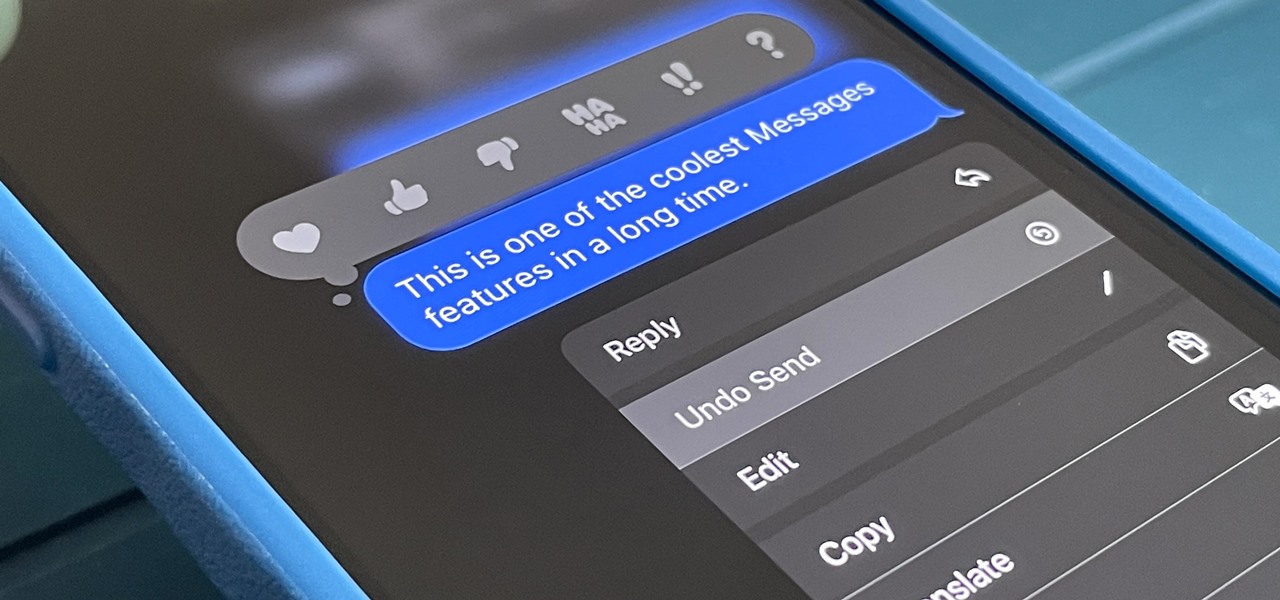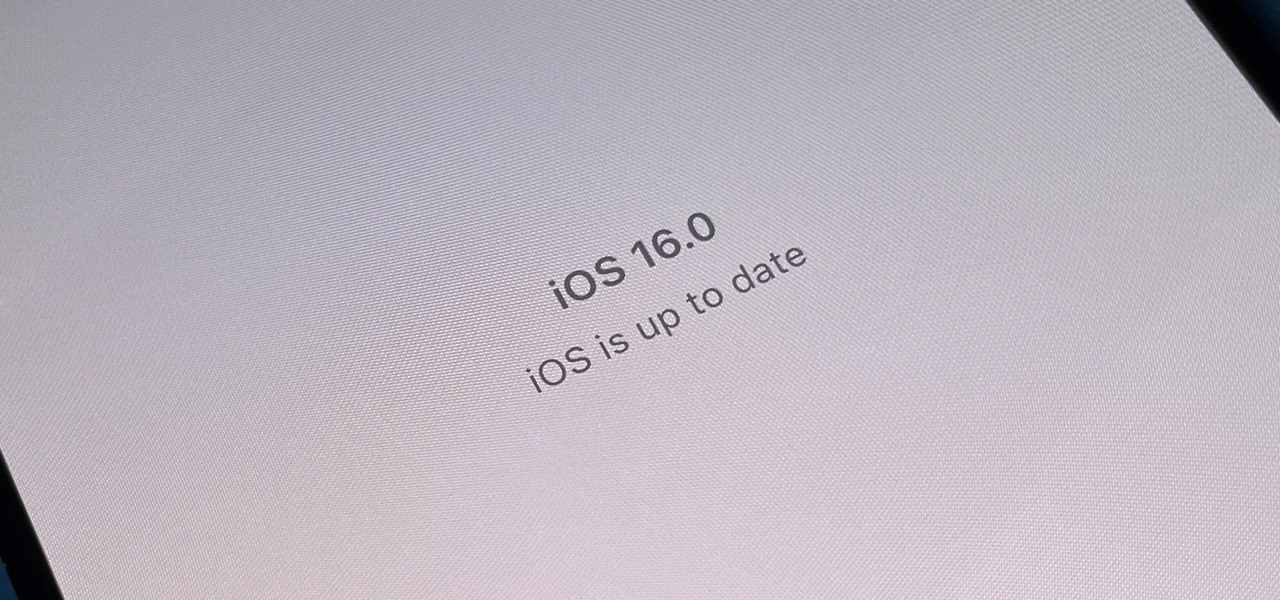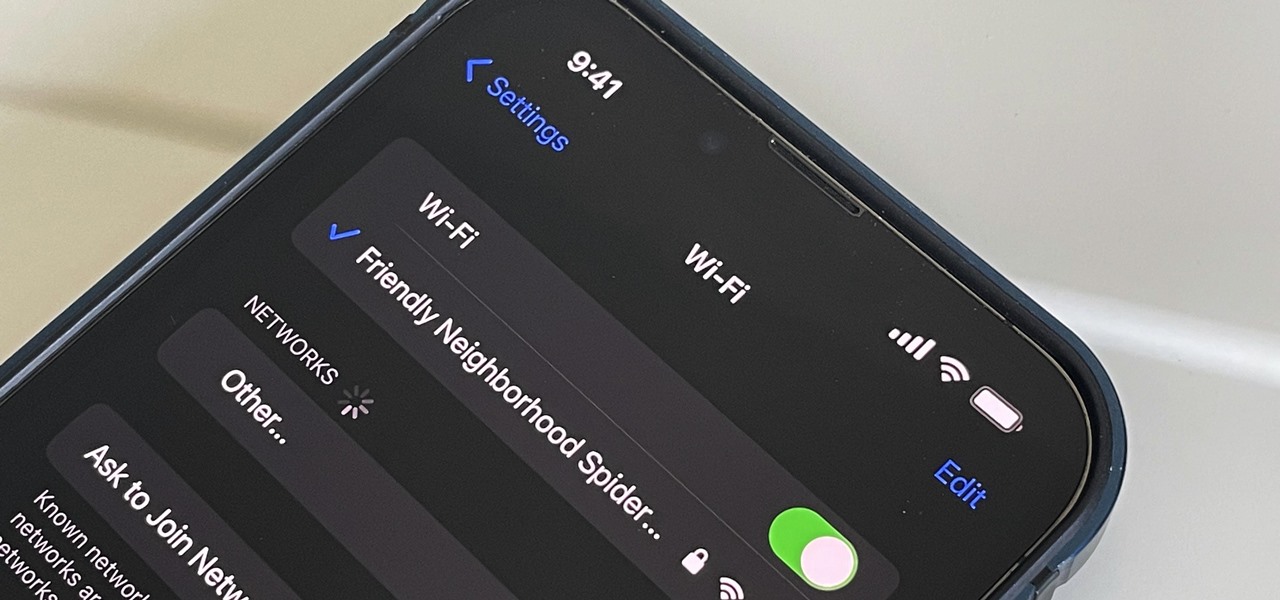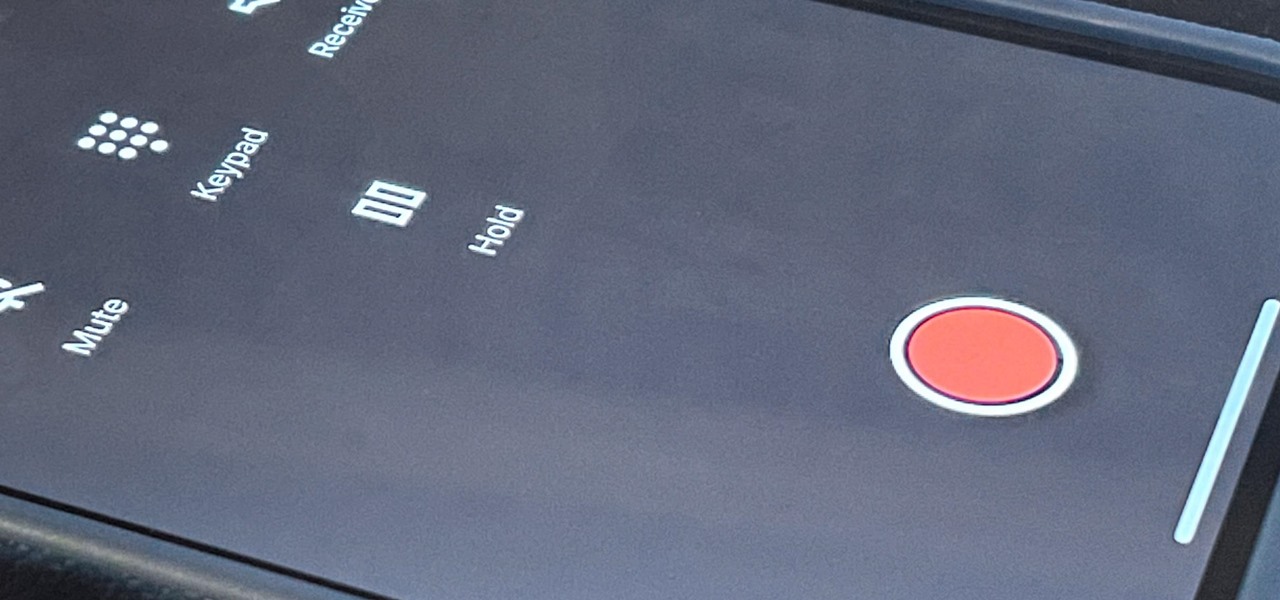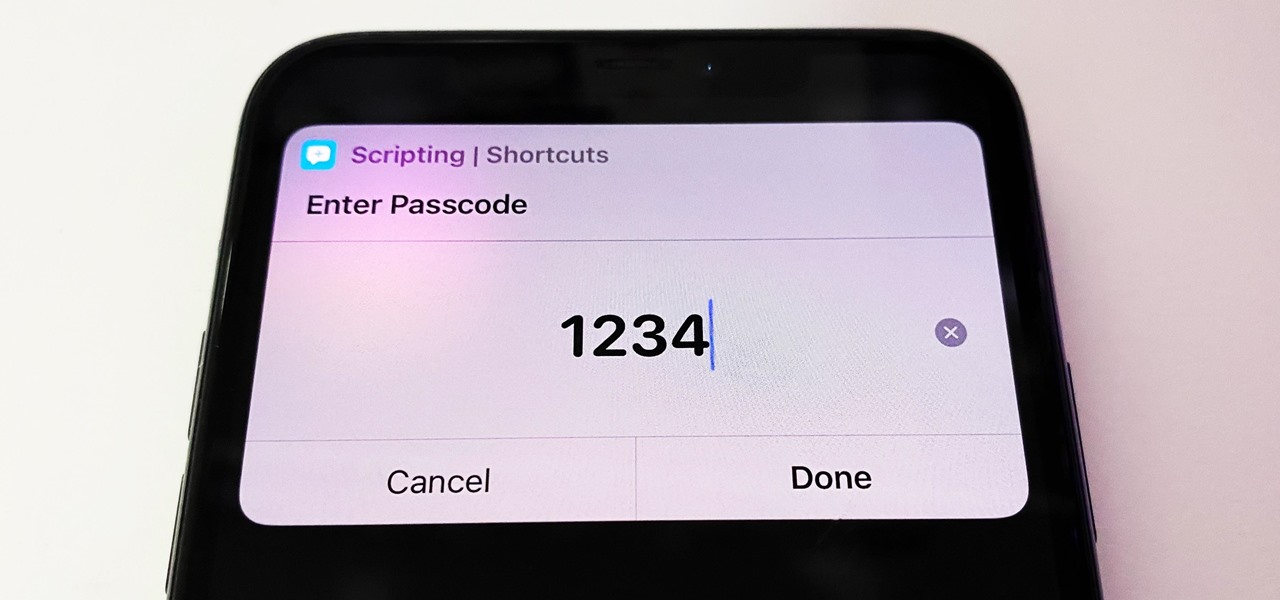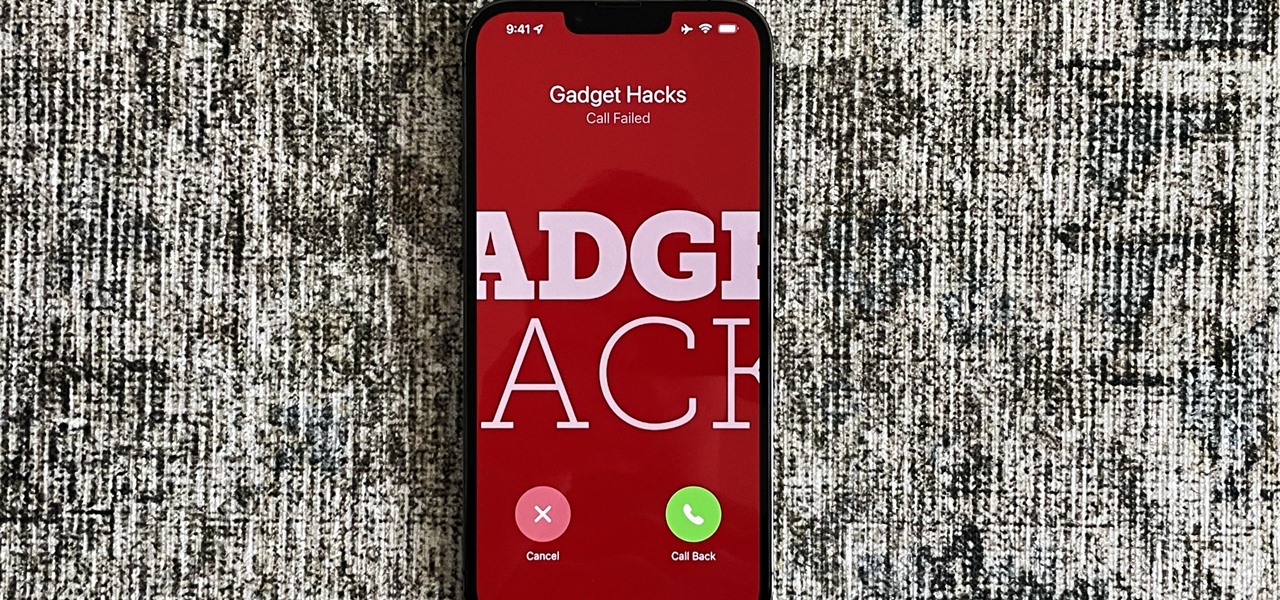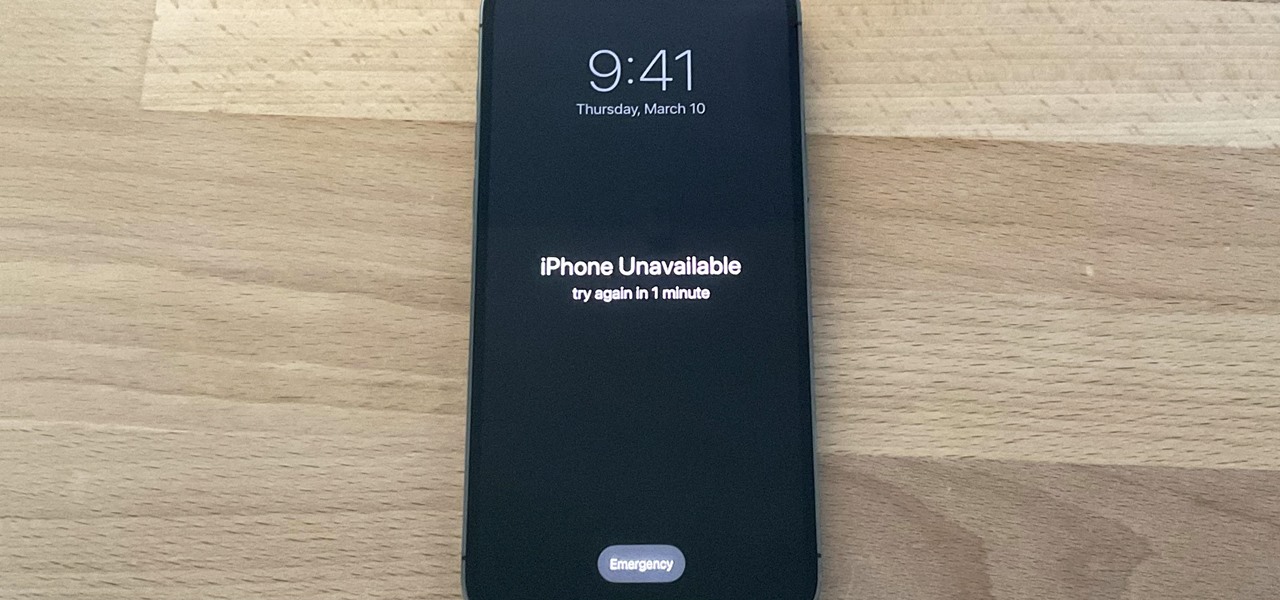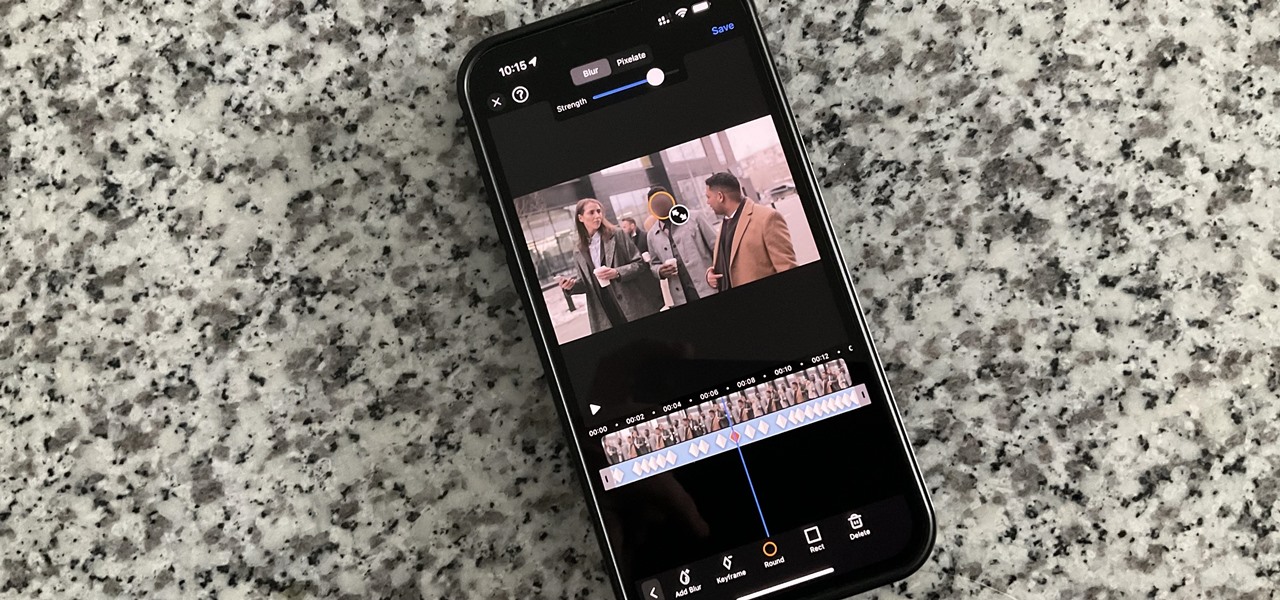Have you ever used an open wifi, which after you connect displays a website to enter your credentials to get internet? That website is called captive portal and widely used in airports, hotels, universities etc. Have you ever wondered what would happen if someone would set up an open wifi with the same name displaying a very similar web page asking for credentials? Usually if there are multiple wifi networks with the same name and encryption, devices only display the one with the highest sign...
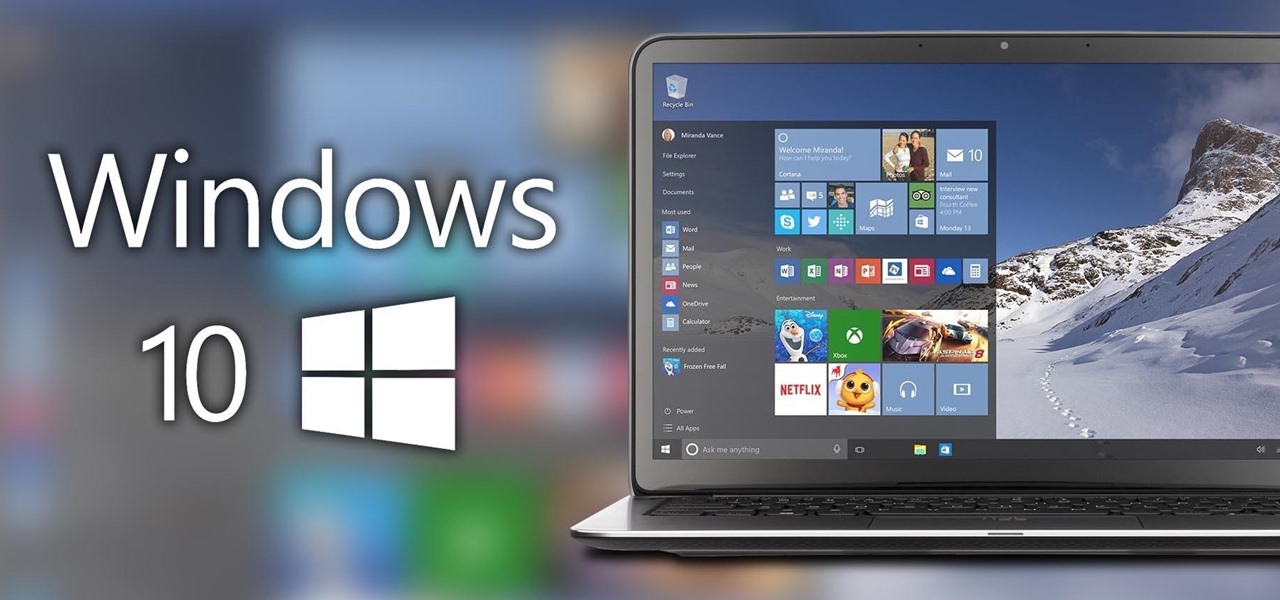
Windows 10 is officially here, and frankly, there's a ton of new features in Microsoft's latest operating system. From the return of the Start menu to the new Edge browser, Windows 10 can take some getting used to.
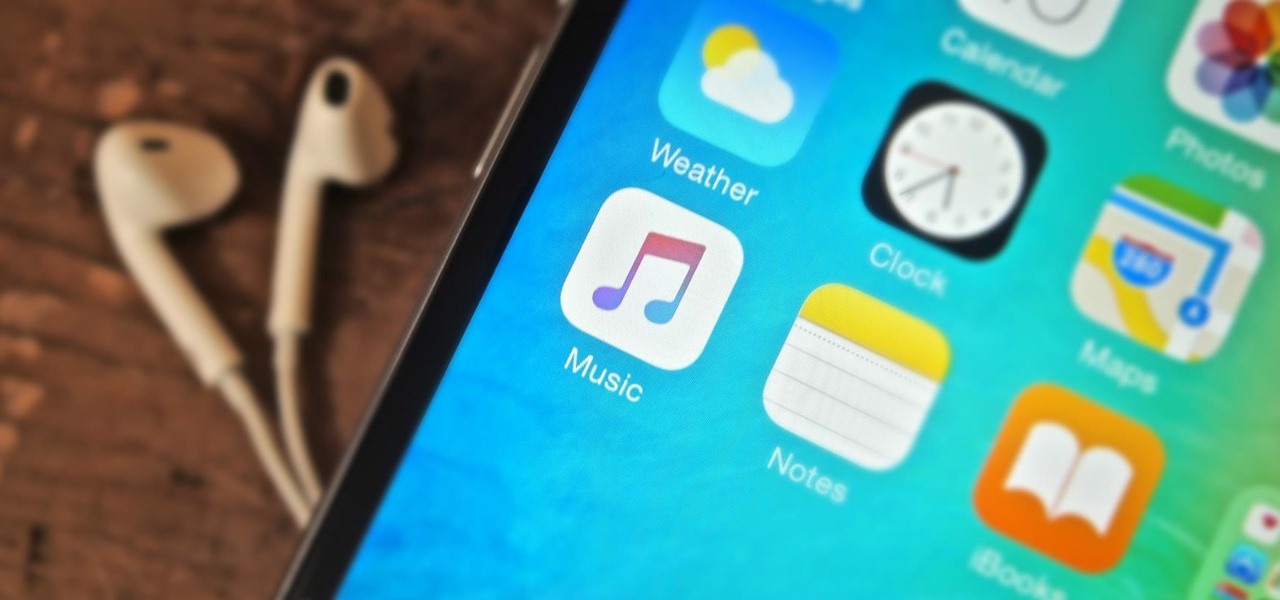
There is much to be learned about Apple Music and the revamped Music application introduced in iOS 8.4. Throwing their hat into an already competitive field with other companies like Spotify, Tidal, or Rdio, this is a bold move on Apple's part. So, before you consider signing up for the new streaming service, let's take you through all the changes and features you should know about before doing so.
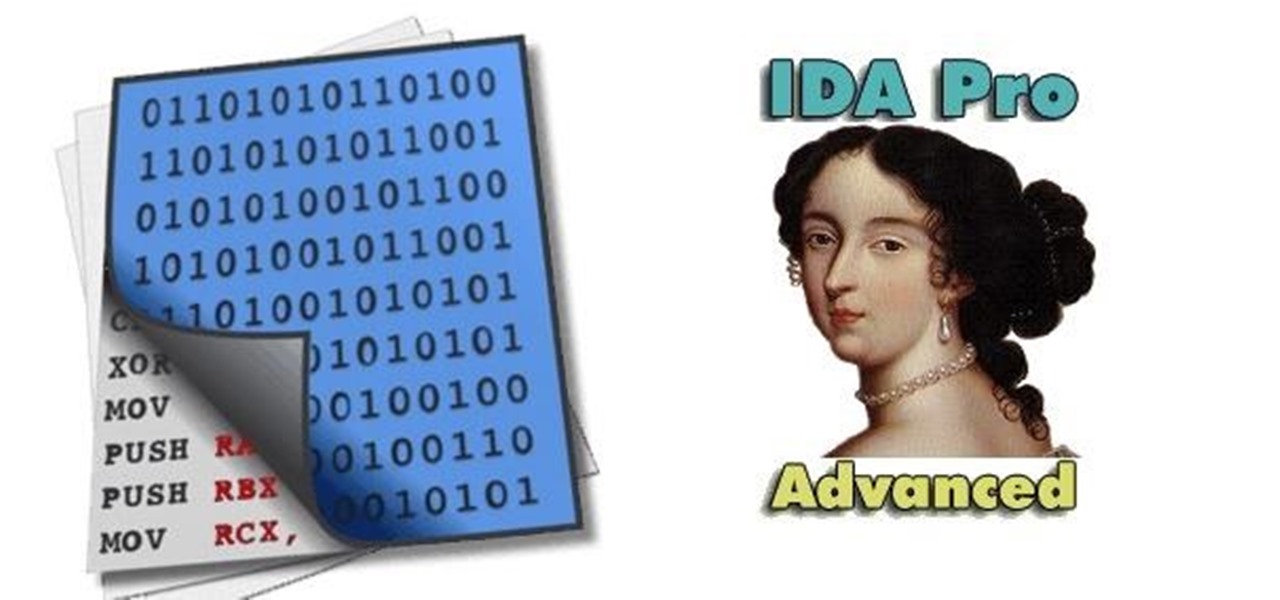
What if the code you are trying to reverse engineer is obfuscated or somehow corrupted? What if no way is left? Here comes what I like to call (wrongly and ironically) the "brute force of reverse engineering".

It's no secret that you can quickly toggle the flashlight and open Camera from your iPhone's Lock Screen using the bottom left and right buttons. But what you may not know is that you can customize those buttons to perform different actions on your iPhone.
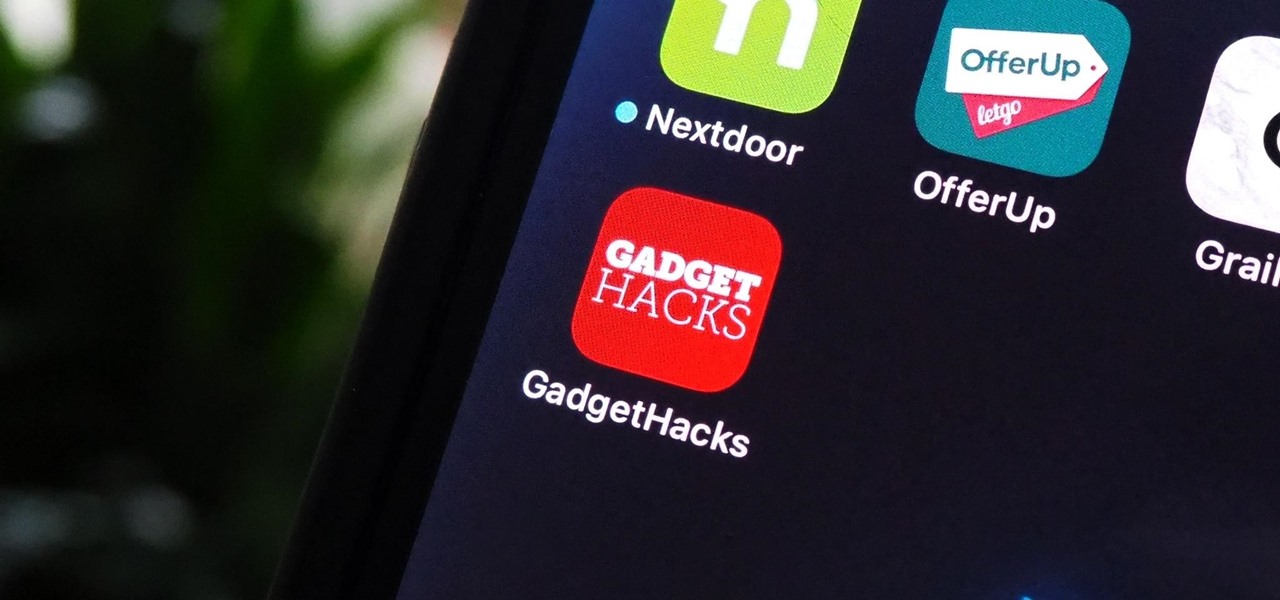
Not all websites need a dedicated mobile app, which is why so many don't. Web apps are now designed to scale to different screen sizes, so mobile sites in your web browser are easy to navigate and utilize. Still, there's just something about an app on your iPhone's Home Screen that makes it feel more like an app from the App Store.

Apple has completely redesigned its Calculator app for iPhone, and it's now powerful and practical enough to replace any third-party calculator you've been using.

Seventeen years ago, Apple released iPhone, the first mainstream consumer phone with a touchscreen as its main typing input method. Apple has been perfecting its onscreen keyboard for almost two decades, and it's built with some fantastic features that make typing faster and easier. But it's easy to overlook some of these features, so here are some tips and tricks you need to be using if you aren't already.

You probably know of Apple's Text Replacement feature for iOS, iPadOS, and macOS, but you're probably not using it as much as you should. With it, you can create your own keyboard triggers for almost anything you can think of, whether it's an email address or an entire email. There are endless reasons to create custom text replacements — and we'll show you why.

Whenever your iPhone's ringer is on, you'll hear Apple's iconic "Connect Power" chime every time you connect it to a wired or wireless power source, which lets you know that charging has started. There's no way to disable the sound without turning on Silent mode, but there is a way to make Siri automatically say whatever you want after a successful connection.

Speech-to-text technology can be seen on your iPhone in various places, from the Dictation tool to Apple's new behind-the-scenes, auto-created transcripts for podcast episodes. Your iPhone also has some pretty impressive text-to-speech capabilities. With them, your iPhone can read webpages, documents, or whatever text is on the screen out loud to you — only some of these tools aren't easy to find.

Our everyday lives are inundated with displays from smartphones, computers, tablets, TVs, and other devices, so it's important to find ways to limit your screen use wherever possible to improve your overall digital well-being. One simple thing you can do if you have an Apple Watch is make your watch tell you the time so you don't have to look yourself — and this little-known feature is easy to unlock.

Perhaps the biggest new feature within Apple's iOS 17.2 update for iPhone is Journal, a new journaling app designed to help you take a moment to reflect each day using reflection prompts, recommendations via on-device intelligence, and suggestions for recent activities and events.

Apple just upped its sticker game on iPhone and iPad. We've already had stickers available for Memoji, Fitness activities, and third-party iMessage apps, but only some could be used outside the Messages app. Now we can use stickers practically anywhere from the new stickers drawer, with fun emoji stickers to boot. Even better, we can stickerize the subjects of our own photos and videos, including animations.

Apple's Messages app has long had visual effects you could apply manually after long-pressing the send button, and there are even hidden keywords you could use to trigger full-screen effects automatically. FaceTime's latest update also gives you some full-screen effects to play around with during video calls, but the triggers are an entirely different concept — hand gestures.

With Apple's newest iOS software update, you can turn your iPhone into a smart display that's always on when you're not actively using it. So your iPhone can quickly transform into a bedside clock, digital photo frame, miniature HomePod, Live Activities tracker, widget-monitoring screen, and more.

Aside from the addition of bedtime sleep schedules five years ago, Apple's Clock app has largely been ignored with each new iOS software update. But that just changed with Apple's iOS 17 software update. With the updated Clock app, you can finally set more than one timer to run at the same time.

If you're an avid YouTube viewer, you may find yourself overwhelmed on the home page by recommendations from your past viewing habits. But now, you can have a clean slate on your YouTube home screen, free of recommendations.

Apple's upcoming iOS 17 is expected to include many new features first seen on Android, but there are also some exciting, unique features that Android needs to steal pronto.

Apple's iOS 16.3 update for iPhone had impressive new features, but iOS 16.4 might impress you even more.

If you shoot videos with your iPhone in low-light situations, you may not always get the results you want. And that applies when recording video in 720p, 1080p, and even 4K resolutions. But there's an easy way to maximize your video's quality when filming in dark environments.

For the avid multitasker, listening to audiobooks and podcasts is the ultimate way to passively absorb knowledge while performing other activities — but there are other options. You can turn any written text on your Android phone into speech that's read aloud to you, so there's virtually no limit on what you can soak up audibly from your headphones or speaker.

If you can't access your iCloud data such as emails, contacts, calendars, photos, notes, reminders, files, and other documents via a web browser on untrusted devices, like one at a library or friend's house, there's an easy way to regain access.

Unlike most of Apple's other apps and services, it's not always obvious when Siri gets new features. Even if you're an avid Siri user, there's no way you can catch them all, especially when half of them aren't even mentioned by Apple anywhere. But that's what we're here for, and this is everything you need to know about Siri in the latest group of features.

It's not an easy task when it comes to customizing apps on your iPhone. Sure, you can build automations in Shortcuts to add color-related filters, enable Live Captions, or play a background sound specific to each app, but it can be too much work. If you don't mind that, go ahead, but there are also some easier per-app settings hiding on your iPhone that are much easier to assign.

It's easy to copy text from webpages, messages, documents, and other views on your Android device — except when it isn't. Many apps block or prohibit text selection, forcing you to take screenshots or write out the whole excerpt manually. But you don't have to resort to those methods since there's a simple workaround to selecting and copying text from uncooperative apps.

You've probably already been using iOS 16 on your iPhone for months, but there's a good chance you haven't found or explored everything the new software has to offer. Health-related features are usually the first to be ignored or go unnoticed, but they're essential to know about even if you don't plan on using them right away.

If you use Apple's Mail app on your iPhone for iCloud and third-party email accounts, install the new iOS update ASAP if you haven't already. While there's not a colossal number of new features, the latest tools and improvements are powerful enough to make the update feel like Mail's biggest ever — and there are features we've been waiting for for years!

If you haven't noticed yet, there are a lot of new features hiding in your iPhone's Messages app, and some of them are things users have been requesting for a long time. While iMessage is getting a lot of attention by letting us edit and unsend messages, it's only just the start of a pretty big update.

Apple's new iOS 16 software update is finally here, and there are over 350 new features and changes for you to enjoy on your iPhone. There are major lock screen and home screen improvements, a pleasant surprise for the Contacts app, and tons of new upgrades to Safari, Mail, Messages, and more.

For years, Android has provided easy ways to view all the Wi-Fi networks you connected to in the past, and you can even see the saved passwords in plain text. With iOS 16, Apple finally gave us a similar way to view saved Wi-Fi hotspots, copy their passwords, and remove old ones without being near their access points.

Apple just made its most significant update ever to the iOS lock screen, with a lot of features to be excited about. The theme of this upgrade is customization, giving you complete control over the look and functionality of your iPhone's lock screen.

Safari keeps getting better and better on the iPhone, and that's exactly what happened with the latest Safari 16 update for iOS.

Google Voice has a hidden feature that lets you record any phone call you're participating in, and unlike other apps, it doesn't cost a dime.

Some iOS and iPadOS apps give you an option to lock them behind Face ID, Touch ID, or a passcode, but there aren't many.

Apple's bringing big changes to your iPhone's lock screen in iOS 16, and one of those changes lets you pick an always-updating wallpaper for your local weather conditions. If you don't want to wait until the fall for the stable iOS 16 version and don't want to install any iOS 16 betas, you can still get an always-updating weather wallpaper for your lock screen on iOS 15.

You see it in the movies all the time. A character on the phone doesn't like what the other person is saying or telling them to do, or they just don't want to talk to them anymore, so they fake bad reception and cut the call off. In real life, it's pretty easy to tell when someone is doing it, and there are better ways to end a call abruptly so that it looks like you didn't hang up on them.

Have you ever been locked out of your iPhone? Maybe you forgot your passcode. Or perhaps someone with access changed the passcode as a prank. Your iPhone's display could have even been damaged and unresponsive. Whatever the reason, there's an easy way to get back access to your iPhone the next time it happens.

On an iPhone, it's easy to blur or cross out faces and sensitive information found in your images — just use Apple's Markup tool for all your obfuscation needs. Things aren't as simple when it comes to videos. There are no built-in iOS features to blur, redact, or otherwise obscure people, objects, and text in videos, but we've found a free solution that gets the job done well without any watermarks.

For some time now, Samsung, LG, and other smartphone manufacturers have had one-handed modes that let you reach on-screen content with your thumb that would otherwise be unreachable without another hand or uncomfortable grip. Google has finally caught up in Android 12 with its own version for Pixel phones.