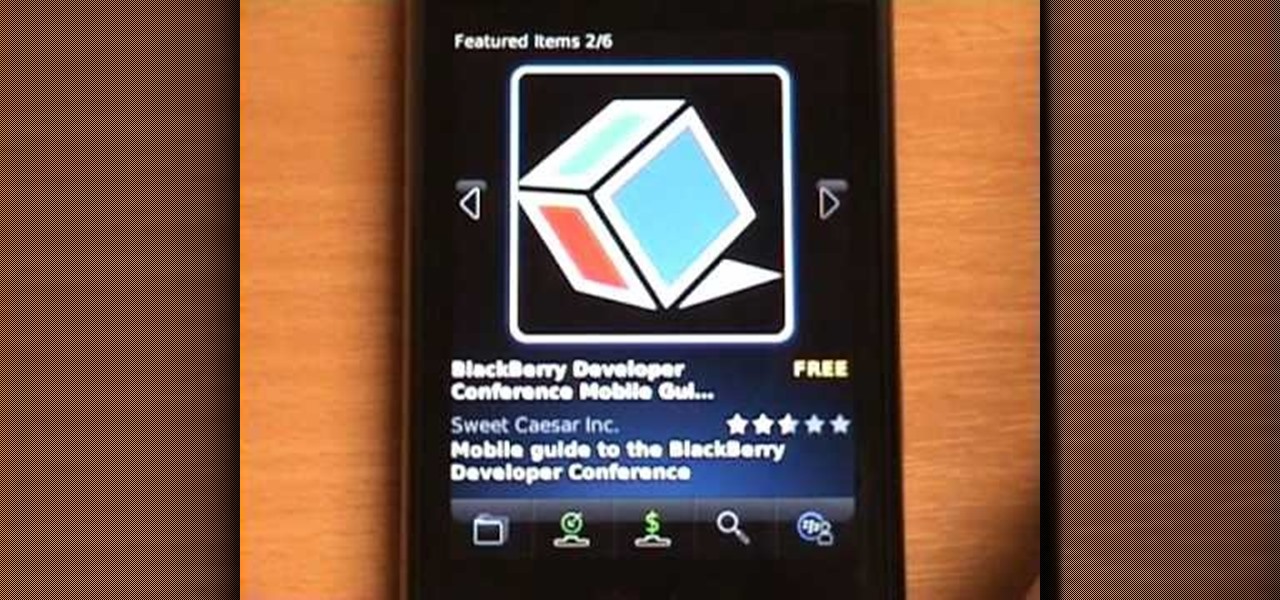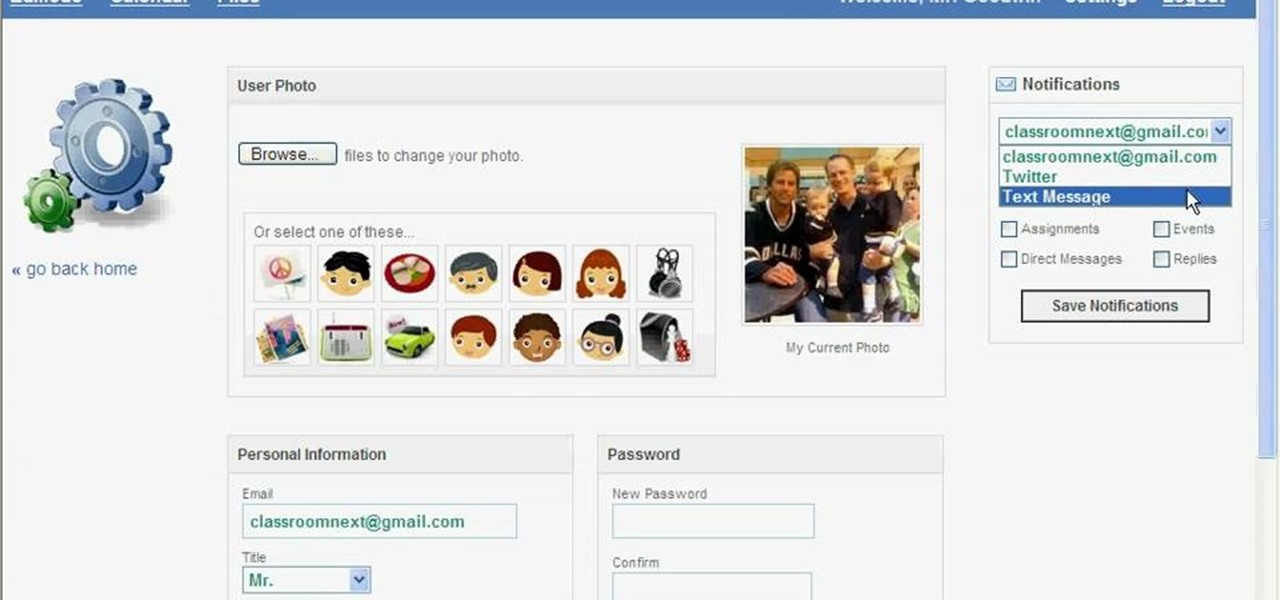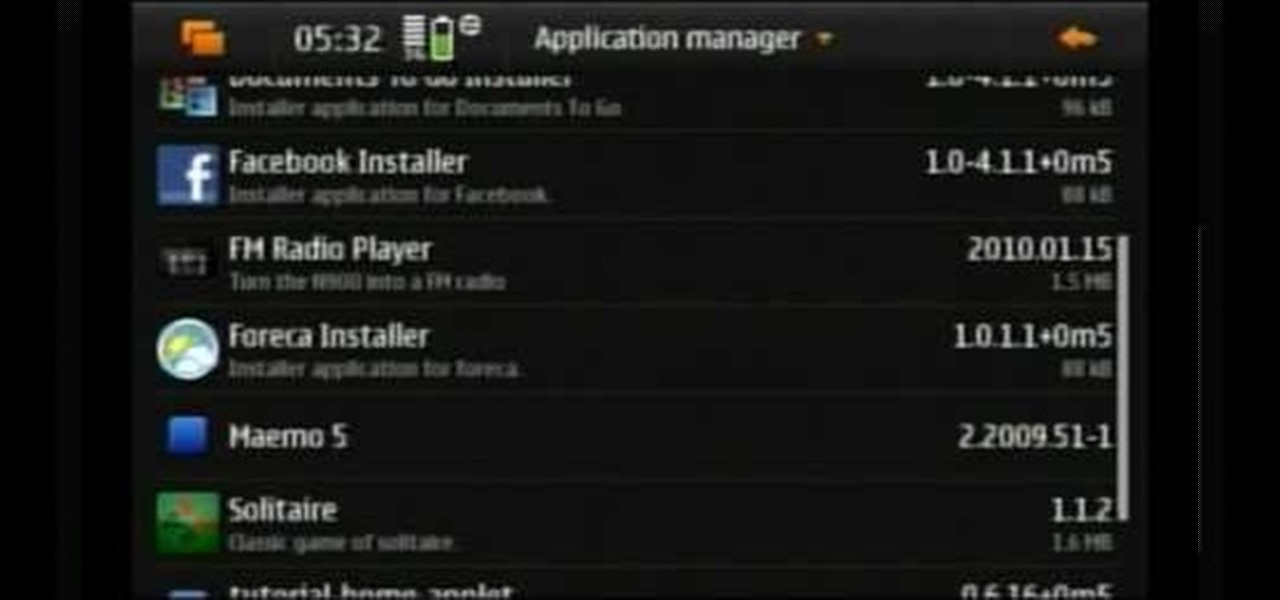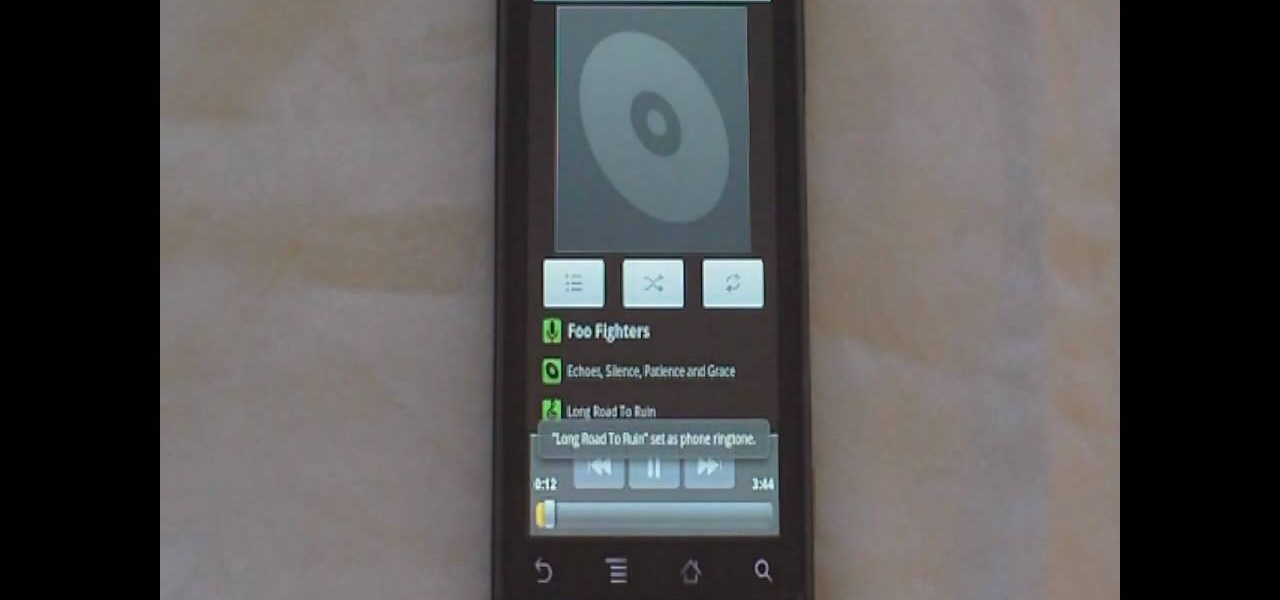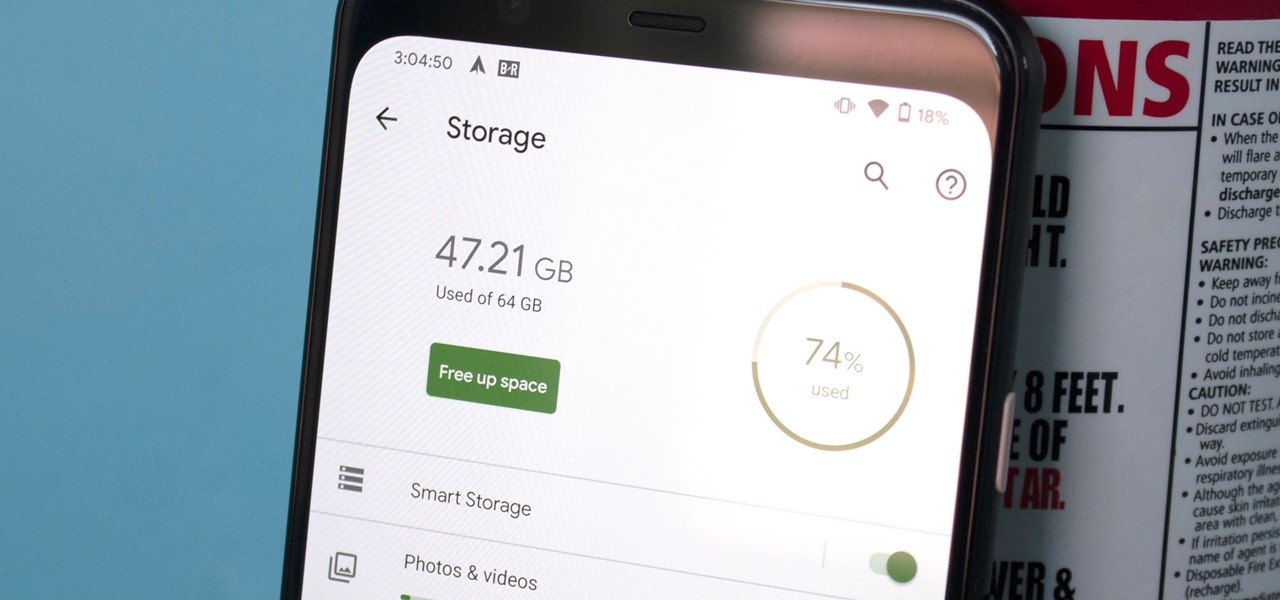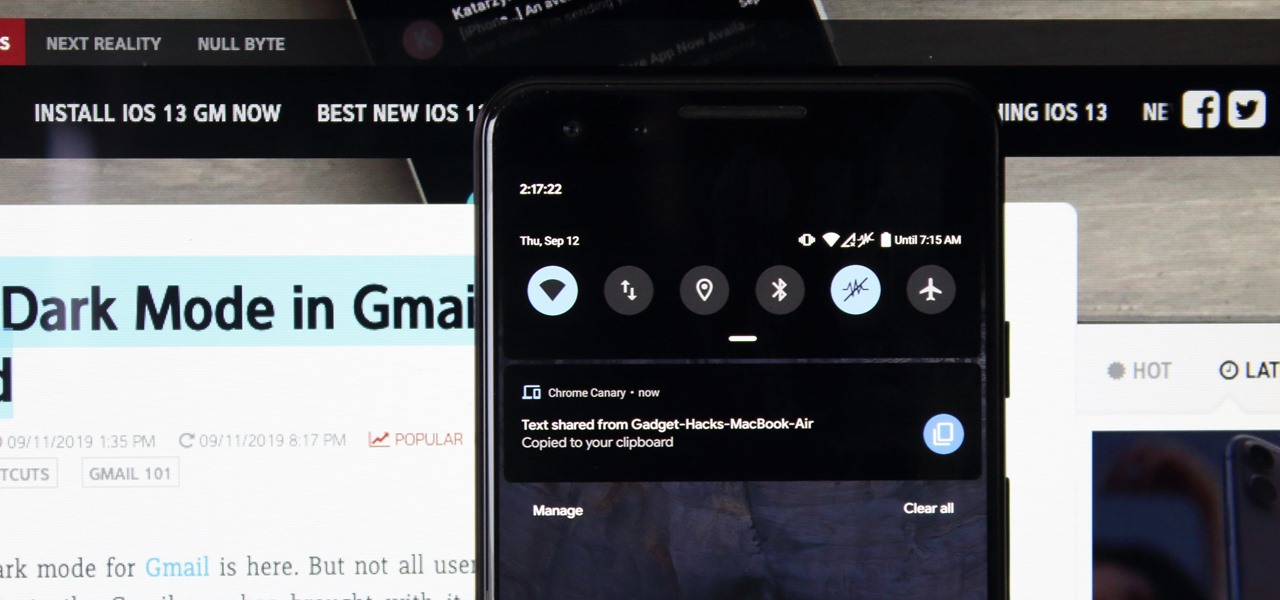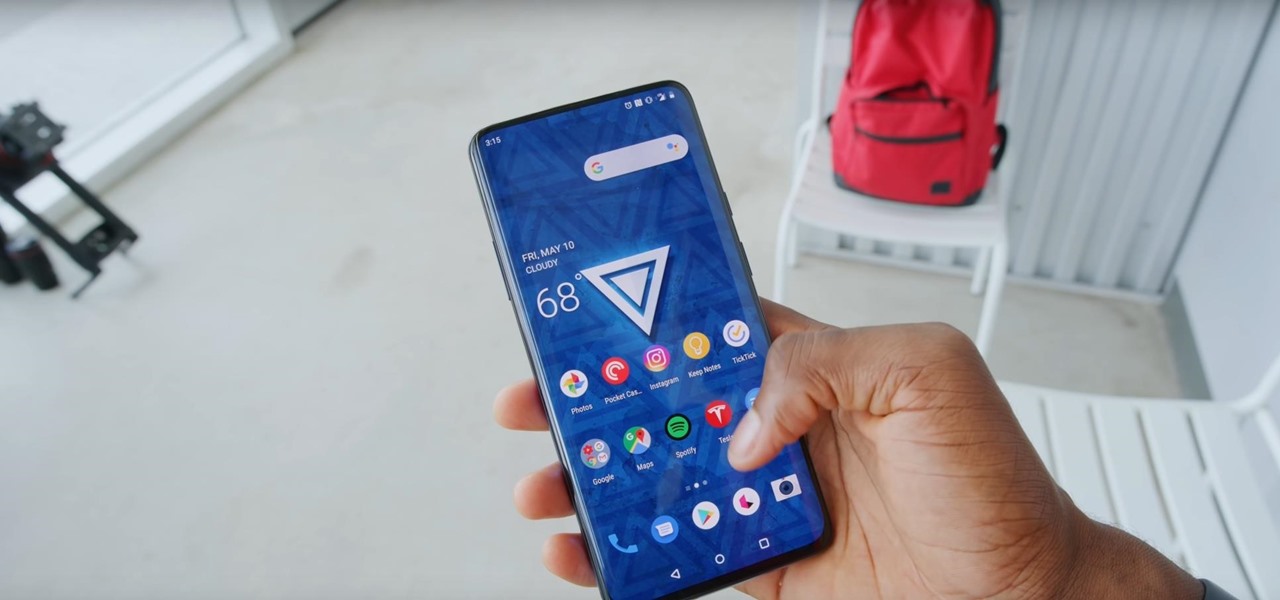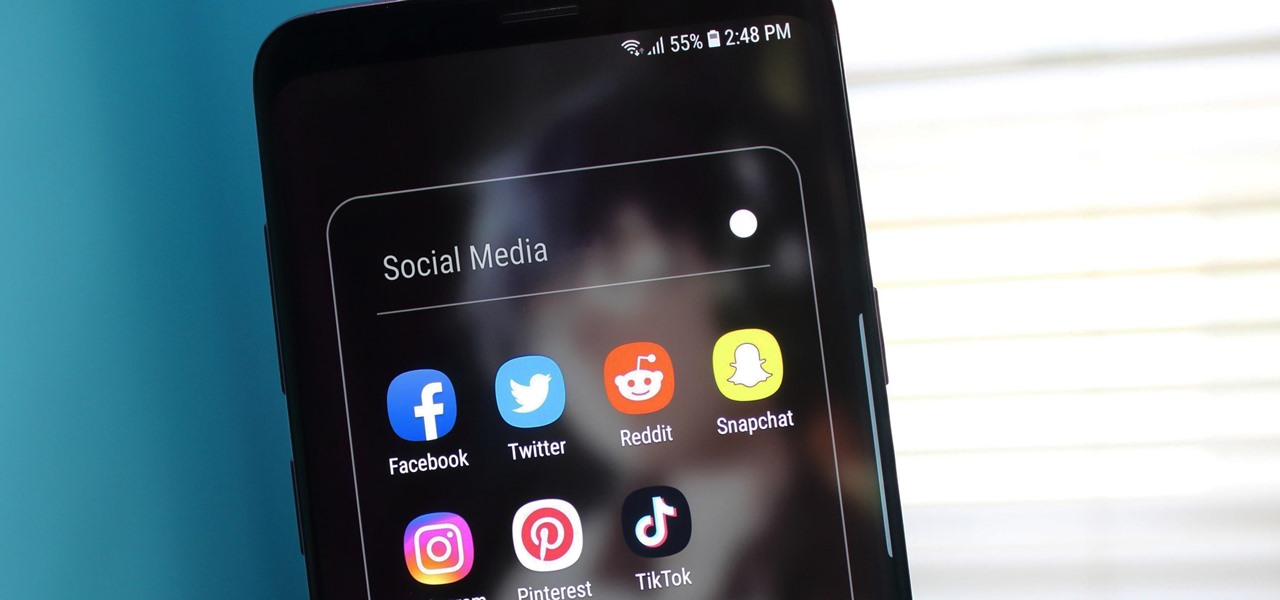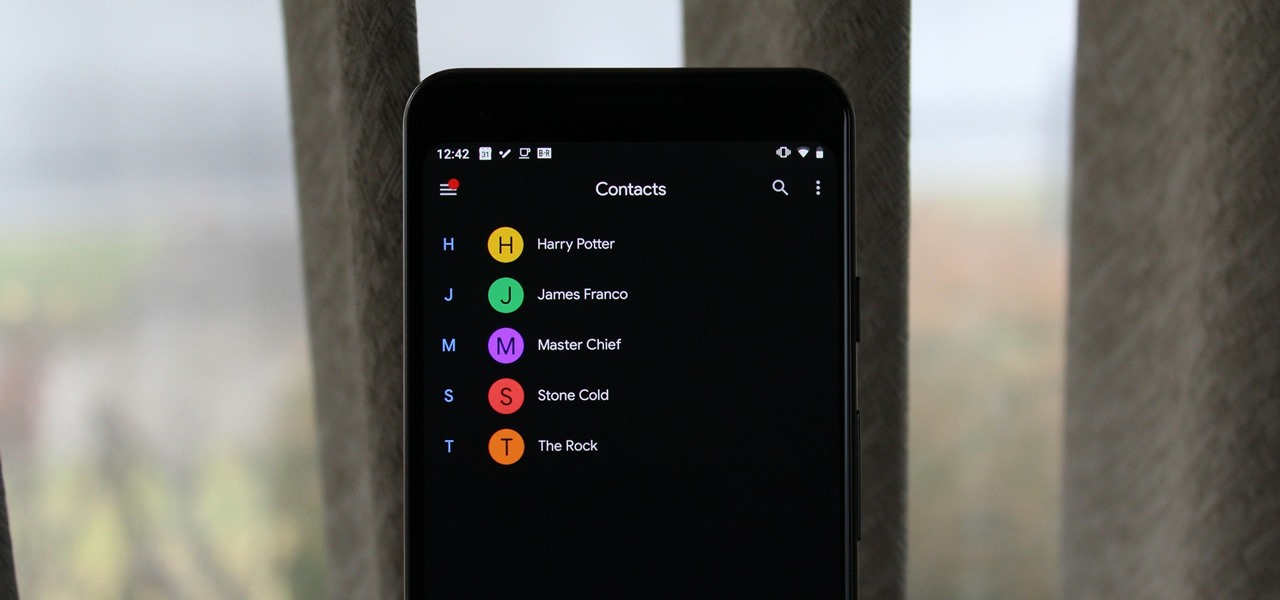In this tutorial, we learn how to erase cell phone information on a Blackberry 7290. First, go to the home page of your screen the scroll to "options" and hit okay. Now, go to "security options" and click okay again. Now, click on "general settings" and click okay, then click on okay once more, and click on "wipe handheld". You will now see a warning, and click "continue" and type in the word to confirm you want to wipe your information. It will now take a couple of minutes to wipe the inform...

The Motorola DROID is the hottest new mobile device on the market, and playing all of your favorite music on it is a cinch. The new Android platform makes it easy to navigate through your music files. Want to know how? Best Buy has answers. The Best Buy Mobile team explains how simple it is to access the music on your Motorola DROID cell phone.

Where do you get all of those cool apps for you Android mobile device? There's one place to go to find all of the latest apps for your mobile phone, so what is it? Best Buy has answers. The Best Buy Mobile team explains how simple it is to add a contact to your Android enabled cell phone.
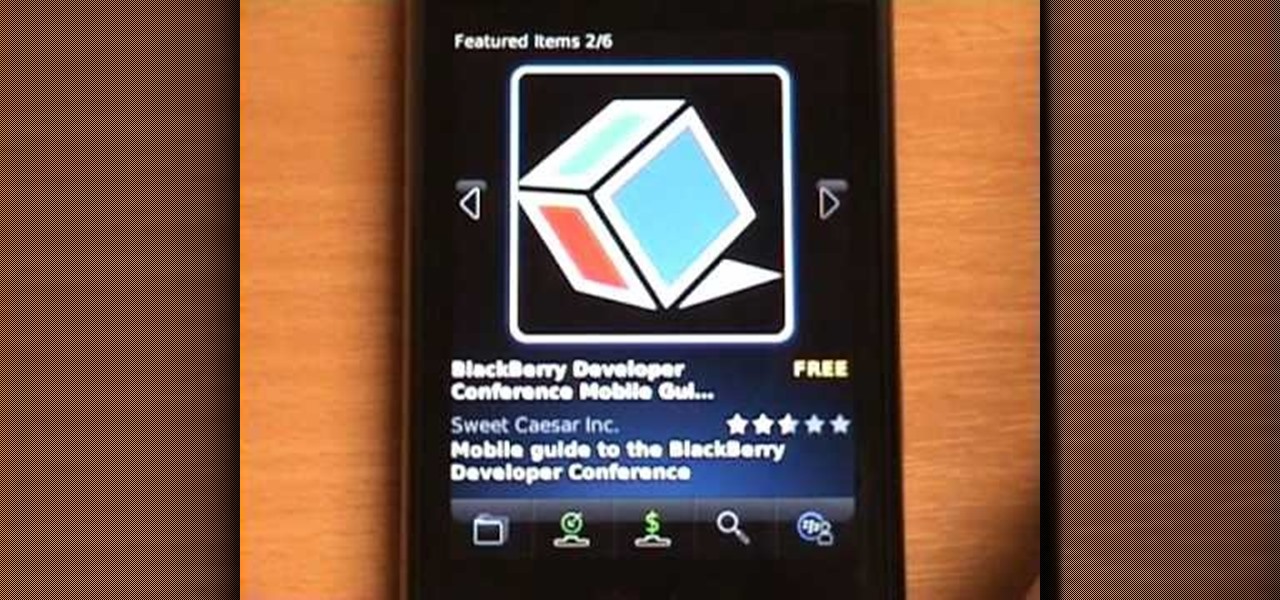
Wayne with Vodafone Help Centre demonstrates how to use the application center on a Blackberry Storm 2 phone. First tap on the Blackberry key to bring up the main menu. Then choose the application center option. Click yes to update the application list. Choose app world and install it on your phone by downloading it. Then, click run and accept the software agreement. You now have access to the Blackberry app world. You can search for the applications that you want and filter the results by pa...

This video teaches us the method to make free phone calls with Skype on an Apple iPad. The first step involves installation of Skype on the iPad. Type in the username and password. This will make you login into Skype. Press the phone icon and this opens the dial pad. You can make free calls in two ways. You can use 1800 Free 411 or 1800 Goog 411. Type the numbers and alphabets from the dial pad. The corresponding numbers will be automatically dialled for the corresponding alphabets. After typ...

In this video tutorial, viewers learn how to use a GPS/navigation free on a Verizon Blackberry Storm phone. Begin by clicking on Browser and go to this web address: Google Maps. Now install the application onto your phone. To access it, go to Applications and select Google Maps. Once downloaded, users will be able to use the application to navigate the map. It will also trace the point of where the user is onto he map. This video will benefit those viewers wo have a Verizon Blackberry Storm p...

In this video, the instructor shows us how to tell if a device (cell phone or other device) is tethered or un-lockable. Before you begin, you must download a tool called f0recast onto your laptop or desktop computer. After the application is downloaded, you must plug in your device to your computer (Windows only). Once you've done this, a window will show up from F0recast that will show you all of your phone's information. This includes if it's lockable, if it's tethered, the serial #, model ...

Olivia shows how to make ‘Woolen Mittens’ in this video, by recycling an old sweater! She begins by washing an old sweater in cold water. After washing, she puts the sweater in a dryer at high heat mode, to shrink it. The washed, dried and shrunk sweater is then placed on a table. The required length of the mitten is decided, taking care that the bottom end of the sweater shall be placed at the point where the mitten ends on the arm. The arm is then placed on the sweater and a mark is made ab...

In this how-to video, you will learn how to upload photos and videos to Facebook or MySpace using your mobile phone. First, go to messaging and scroll down to blogs. Here, enter whichever blog you want to upload to. Next, go to message and create a new picture message. A new option called blog will be in this menu. Now, press the option and click on your blog of choice. From there, you can put in text and select your picture or video. Now you can press send. This will send the file or video t...

In this video tutorial, viewers learn how to get music on the LG Rumor or Scoop using a Mac OS X computer. Users will need a memory card and a memory card reader. Begin by finding the music that you want on your phone and create a playlist. Then connect your memory card to the reader and connect it to your computer. Now open your memory card on the computer and create a music folder. Drop the music into the folder. Unplug your reader ad insert your card into your phone. This video will benefi...

In this demonstration, we learn how to make a phone call on the iPhone. 1. Tap the phone icon. 2. Tap the keypad icon. 3. Tap the number you wish to dial. 4. Tap "Call. "5. To end the call, tap "End Call. "6. If you wish to call one of your contacts, tap the "Contacts" icon, tap the contact and the number you wish to dial. 7. To call one of your favorites, tap the "Favorites" icon, and tap the contact you wish to dial.

In this video tutorial, viewers learn how to set up text alerts in Edmodo. Begin by opening your browser and go to the Edmodo website. Select Settings, which is on the top fight side of the page. Now click on the Notifications drop-down menu and select Text Message. Type in your cell phone number one the next blank space. Then select your cell phone provider. Then check the boxes that you wish to be alerted to. Finish by clicking Save Notifications. This video will benefit those viewers who u...

You can install applications and games on your Nokia N900 by following the tips in this video tutorial. The two easiest ways of obtaining these items is to either use the App Manager or the Ovi Store. The App Manager has a built-in software catalogue. Just click on it, hit Download, and then Games. Then, select whatever games you want and follow the prompts to install it. Installed applications and games can be found in the More folder on your phone's home page. Ovi Store is Nokia's applicati...

This is a simple how-to video about unlocking your iPhone 2G using the firmware version 3.1.2.

This video describes how to increase battery life on most of the LG phones", for that first we have to enter into the service by typing the numbers "##77647269700" and then clicking the call button. Now it will ask for 6 digit "service code" to enter into the service. Just type "000000" as a code and it will enter into the "services" Menu and from the menu click on the "Network Select" and from that choose "Mode Preference", by default "Digital Only Hybrid" mode will be in selected. Now to sa...

Ever wanted to know how to make a fire with your cell phone? All you need is a cell phone, a brillo pad, and material for tinder. First take the battery out of your phone and find the positive and negative contacts on the bottom of it. Next tear off a chunk of the brillo pad, roll it up until you have a twisted piece about an inch long. Bend the steel wool over and touch an end to the positive and the other end to the negative contacts on the battery. That causes the steel wool to smolder--no...

In this video from ereshkigal19 we learn how to access the hidden service menu on the LG enV3. To do this, open your phone and type ##5473784236368 (##lgservicemenu) and press Send. When it prompts you to enter the service code, it is all 0 for the entire thing. This will get you into the menu. He also warns not to mess with everything in the menu because it might mess up your phone. After watching this video you will know how to access the menu but also are warned that it could cause problem...

Pull out your Nintendo DS and your Castlevania: Dawn of Sorrows video game and get ready to demolish it (as it in beat it). This extensive video walkthrough series on Castlevania: Dawn of Sorrows provides all the maps and secrets you need to know about in the DS game.

In this video we learn how to disassemble a T-Mobile G1 HTC phone for repair. First you want to make sure to wear an ESD wrist strap and make sure it's secure around your wrist. Then remove the battery from the device. Next unfasten the screws from the back of the housing on the G1. Then separate the housing from the device and then the speaker from the housing. Next unplug the UMTS cable and the GPS coaxial cable. Then remove the UMTS board and GPS boards from the device. Then disconnect the...

Phil from droidboards.com shows you how to set a specific MP3 that you have as a ringtone on your Motorola Droid. As long as you have this new phone and MP3's in your play list. The MP3 that you select from your phone can be used as a ringer for a specific contact and can still be used as a traditional MP3. This video will teach you step-by-step how to do it showing you on the phone while talking you through it so you can set a ringtone for any individual you want.

The video asks the question "What would you do to gain respect?" This is the bad example. It says that you should turn the sound off on your cell phone before you enter the interview. The video suggests that talking on your cell phone during an interview will lower your chances of getting the job. The video also suggests that keeping your potential employer waiting while you take a phone call can also keep you from getting the job for which you are interviewing.

This video presents you the character input methods and the messaging options that can be found on LG Chocolate Touch. When sending a text message, you get to choose from the following input methods: Text (abc, Abc, ABC), numbers, pen (handwriting) and symbols. The phone features a normal mobile phone keyboard and a QWERTY one, making text messages easier. The QWERTY keyboard pops up when you rotate your mobile phone horizontally, using the built-in accelerometer. Also, you can create a "Favo...

This video shows you how to recover and read someone else's text messages with a SIM card. It's called a SIM reader professional. It reads the information on the SIM card. You can either buy one or rent it. This device can give you information that has been deleted from the user's phone such as phone numbers, phone calls, contacts, text messages and MMS messages. Then you can block numbers and control who is calling your child.

With all of the technology literally at our fingertips, there's no excuse for things not to be easy, right? Don't get frustrated about not being able to send pictures with the simple click of a mouse. Educate yourself with this video so you can send pictures to your cell phone. That way you can have that awesome photo from last weekend available no matter where you are. This video will show you how to send pictures from your computer to your phone.

Photoshop is the perfect program to use when you want to make adjustments to photos you have taken. You can really make a sky pop in any of your pictures by using Photoshop to manipulate the color by following this tutorial.

In this video by PI Classroom you get to learn how to remove the sim chip from an i-phone. The video provides a step by step process for removing the sim chip. The only tool required is a paper clip.

Check out this video tutorial on how to make free phone calls from your iPod Touch or iPhone to any other phone out there. You will be using a free application from the iTunes App Store called Fring. This allows you to make VOIP phone calls.

Interested in jockeying discs? If so, you'll need a decent pair of DJ headphones. While big, closed-ear phones are the standard, in-ear-canal headphones can be a smart choice to the extent that they don't need to be turned up as loudly as other phones and so can protect your hearing. For more information on using in-ear-canal earbuds while DJing, take a look! And remember: always watch the output level on your headphones!

If you own a BlackBerry or any other wireless phone, then why not install the application Yahoo! Go! on it?

With protests springing up across America, there's a chance you may have your first interaction with law enforcement. Many demonstrators will have their phones in-hand to film the action, which, sadly, could prompt an officer to demand the device and any self-incriminating data it may contain. Before this happens, you should know there are tools at your disposal to protect your data in such situations.

Even with Pixels now coming with 128 GB of internal storage, many folks still struggle with low storage. The culprit is usually photos and videos, which can quickly eat away the space. Thankfully, there's a feature that solves this problem.

Mobile gaming has exploded, with roughly $70 billion in revenue in 2019. This gave rise to the so-called gaming phone, headlined by names like Razer and ASUS. While the Galaxy S20, S20+, and S20 Ultra are being marketed as everyman devices, make no mistake — these are unstoppable mobile gaming machines.

Recently, Android Police highlighted one of the downfalls of Android 10's new privacy protection: the fact that it broke the ability for apps like Pushbullet to sync your clipboard across devices. While third-party apps can potentially find a way around this, there's no guarantee. But have no fear, Google is here to the rescue.

We've all been there — using Google Maps for navigation and waiting for the app to find our location. As we drive around, we keep hoping it will get a lock in time to make the next turn. Well in the US, we finally have a solution to this problem, and it's the OnePlus 7 Pro.

When Stardew Valley launched back in 2016 on Steam for PC, it was instantly deemed a success for steering the RPG farming simulator genre back on the right track. Before its release, we hadn't seen too much in this particular field of games that caught the eye of the general public. Since then, the mega-hit Stardew Valley has made its way to the mobile world of Android and iOS.

We recently set out to find the best phones for people whose primary usage revolves around social media apps like Facebook and Instagram. Samsung, Apple, and Google were the three brands that made our top five, and while the latter only had one finalist, the two bigger OEMs had a pair of phones each. What struck us, however, was that Samsung's phones edged out Apple's not once, but twice.

Unlike past Pixel releases, it appears Google isn't done with their current lineup. Rumors have it that Google plans to put out two new phones that act as budget variants for their existing devices. And based on the leaks, it looks like one of these variants might be better than its non-budget counterpart.

With the rise of OLED displays, Android users have been begging Google for a true system-wide dark mode for years. While a system-wide solution is still somewhat unlikely, Google has given in by providing a dark mode for certain apps, including Contacts.

It's that time of year again. No, not Thanksgiving. Black Friday. There are a lot deals available this holiday weekend, many of which include flagship Android devices. Whether you are thinking of buying a phone for yourself or looking for a gift for someone else, you can find a little savings to shop smart during the holidays.

There's more to recording calls than just protecting yourself against liability or an angry ex — oftentimes, this feature is the perfect tool to save momentous calls like breaking news of your recent engagement to loved ones. And with the prevalence of video calls, you can even capture memorable video chats such as your mom's first glimpse of your newborn on your mobile, courtesy of Skype.