
How To: Turn old CD cases into photo frames
Convert your old and unused CD cases into these awesome photo frames.


Convert your old and unused CD cases into these awesome photo frames.
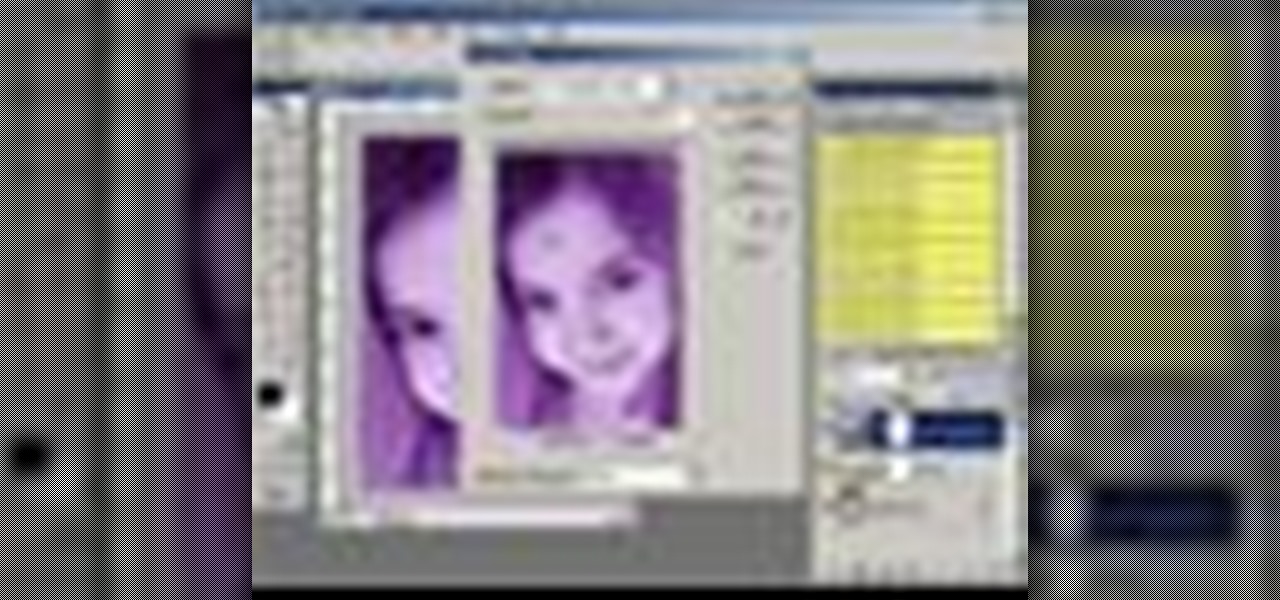
Want to create unusual effects on your photos? In this video tutorial you will learn to create a stylized portrait using a two-tone rendering. Learn to mask by color range and to blend with control. This video will give you a good grasp of the manipulation tools available so make sure you experiment with them for yourself.

Are you tired of the auto settings on your digital camera? Break out of the norm with some of the advanced features and take your photos to a whole new level. Learn about shutter speed, aperture, and wide angle lenses and how you can manually adjust these to take better photos.
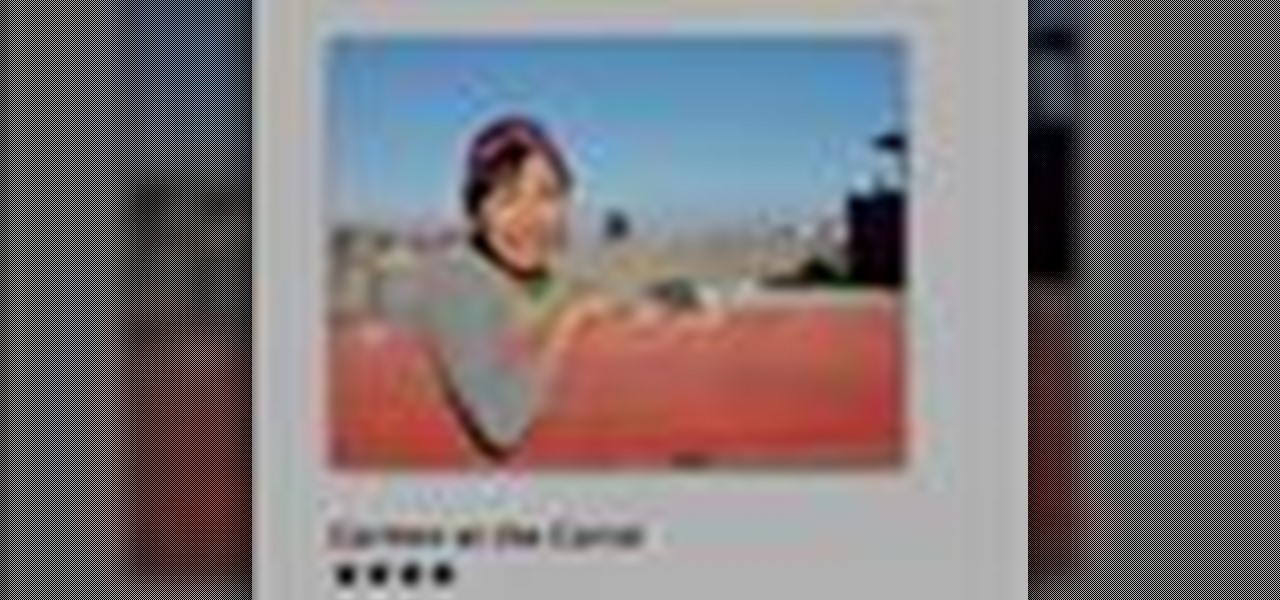
This iPhoto '08 tutorial shows you how to add titles, descriptions, keywords for searching and ratings to your photos. This helps with finding and organizing your photos.

Mimicking reality in Photoshop is a pain, but it's certainly achievable and quite laudable if you do a fine job. If you would like to create lifelike water reflections using Photoshop, this tutorial is the place to go. Check out the video to learn how to create photo-realistic light reflections in water.

Banners are beautiful advertising and decor pieces that you can use on your website, blog, or even on printed materials (because those still do exist). Check out this Photoshop tutorial to learn how to create a lovely golden banner that flows back on itself and has believable lighting. Ripples add to the realistic nature of this banner.

We all know how great Photoshop CS2’s Photomerge feature can be for creating large panoramic scenes. However, in this video you’ll learn how you can take advantage of this feature to scan photos larger than what your scanner can handle. In this tutorial Terry White will put together an old 16"x20" high school class composite with my 8.5"x11" scanner!

Terry White found an old faded, torn, scratched dusty photo in my grandmother’s house and while most would have just pitched it, he decided to see if he could resurrect it in Adobe Photoshop CS2. While the end result was not perfect (still a work in progress), it’s a million times better than it was and is now in a presentable condition.

No wireless router? There is a way to network your computers by using your existing power-line. This CNET video will show you how to set up a power-line network - it's not as sexy as a wireless network, but it's easy and reliable!
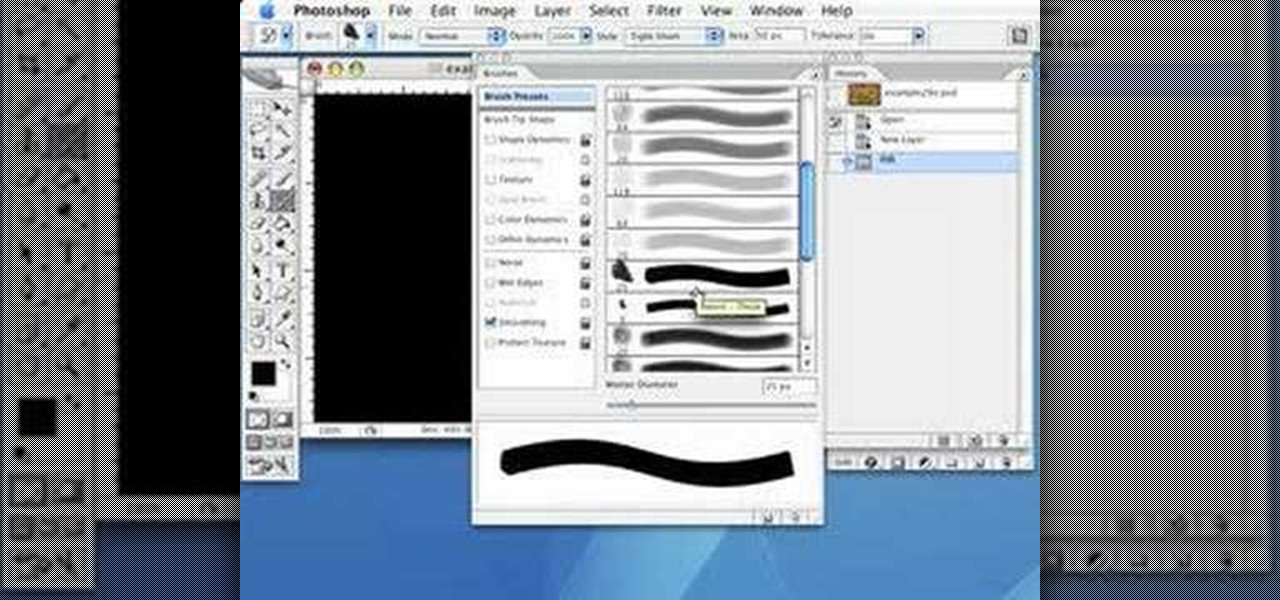
Use the Photoshop art history tool to transform photos into paintings. This tip includes learning about creating filled layers, selecting custom brush sets, and changing advanced brush settings.
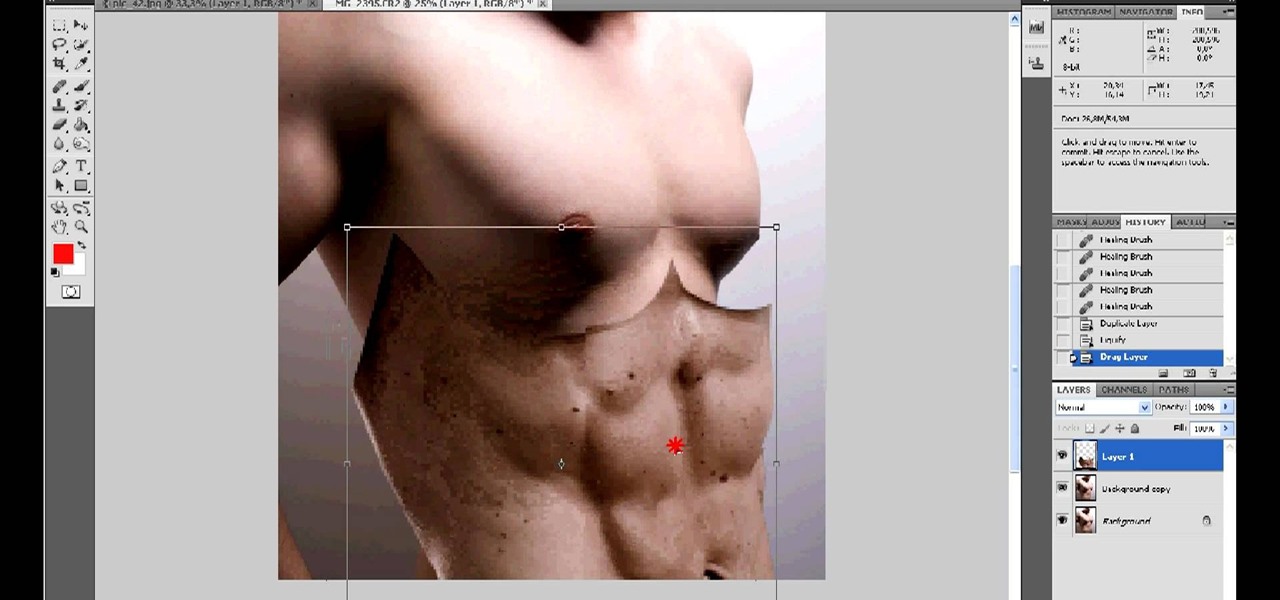
I want to pump. You up. OK, even better, why not pump yourself up. No, not through hard work and dilligence, what fun would that be!? No, do it the simple way, by firing up your Photoshop and touching up the photo. What you'll do in this process is "grab" the abs from someone who actually DID work out, and you'll 'borrow' them for your photo. Then, you'll simply graph them onto your own pathetic frame. Voila! Body builder.
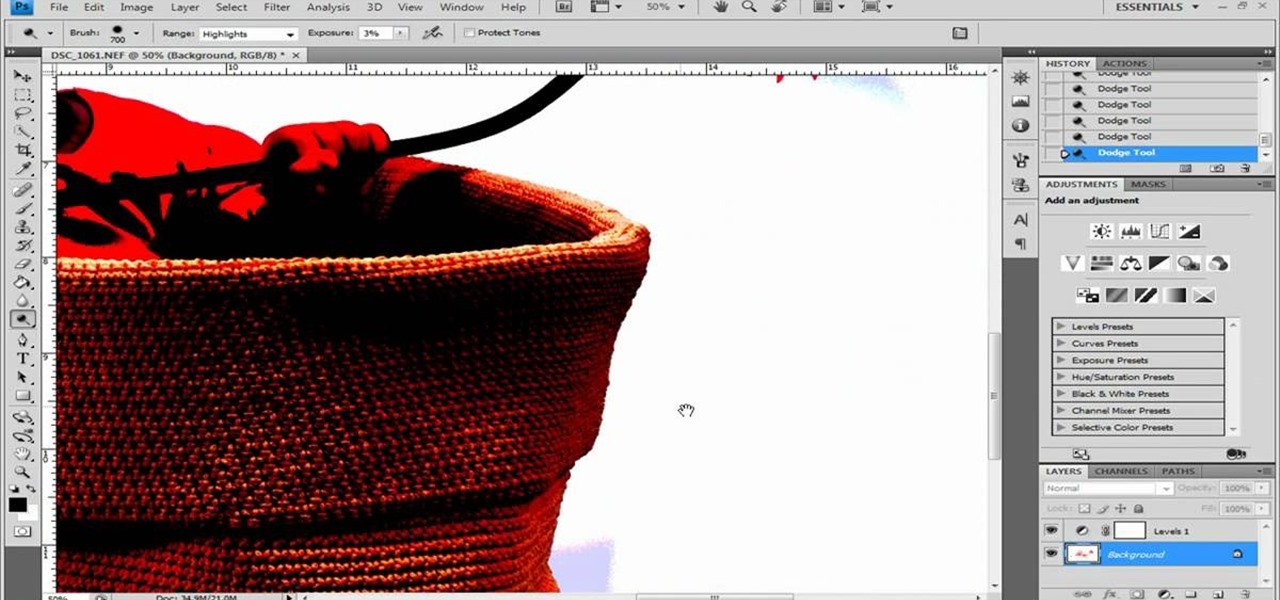
Photoshop remains one of the coolest digital editing tools of all time, and if you're a user, you're likely discovering new tricks every day. One of the most helpful tricks is removing a shadow from an object, such as a face, a car, a cat, a dog or like this tutorial, a child. This excellent tutorial walks you through each and every step to show you how to use Adobe Photoshop to make those shadows vanish. Check it out and clean up your photos today!
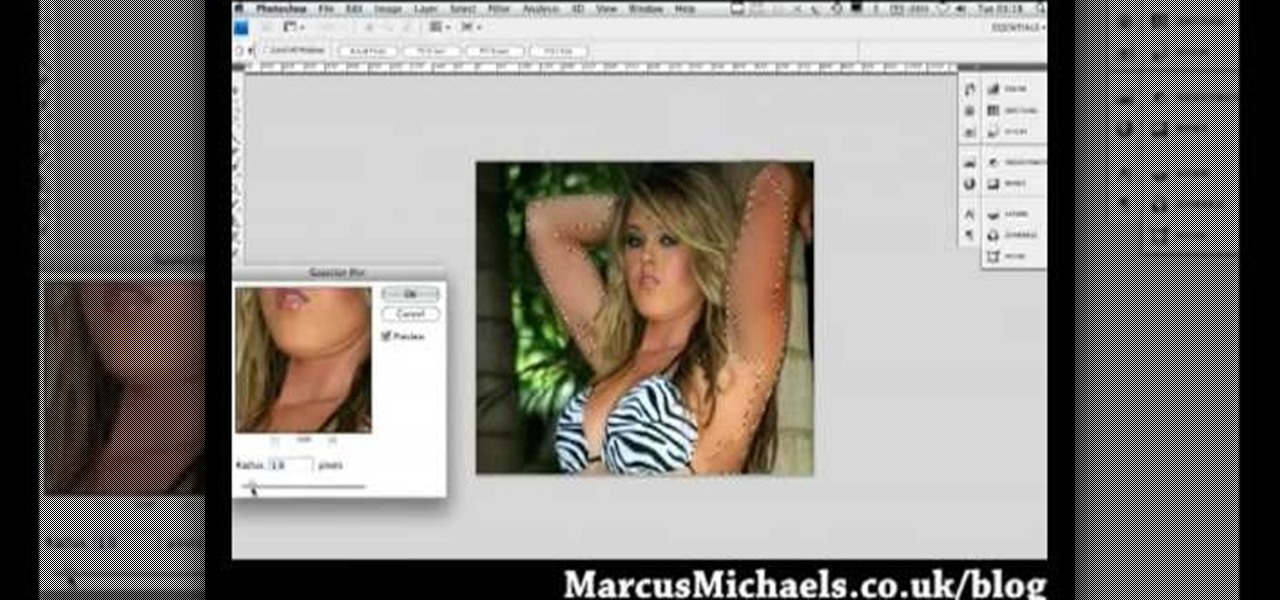
Everyone wants to be thinner, BUT, what if you'd like to put on a little weight? Or, how about a LOT of weight? Even in a photo? Well this video shows how to use Photoshop and its liquify tool to expand someone from their svelt self to a bigger, beautiful person.
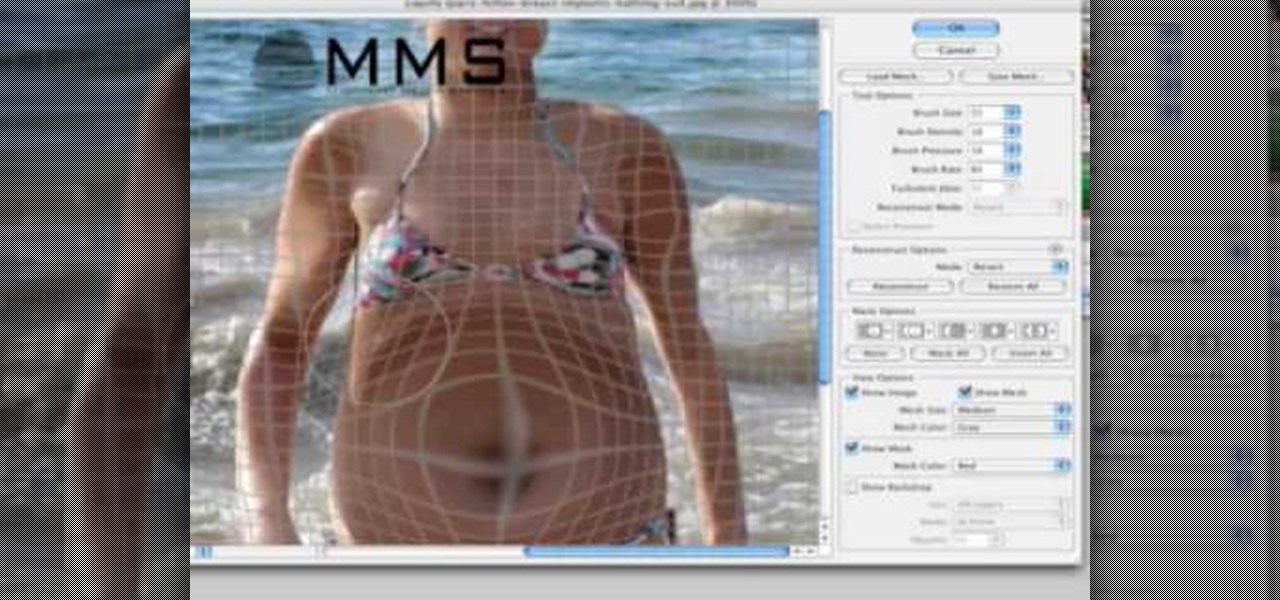
Well, usually people are looking to go from fat to thin, but sometimes it's fun to see what a person would look like if they were on a full Twinkie diet. Well, this tutorial shows how to use the liquify tool in Adobe Photoshop to add weight to someone to make them look pudgey, overyweight, fat or even downright obese. The tool is easy to use and the video shows clearly how to turn that beach babe into a Jenny Craig "before" photo! Check it out and YOU can make people look fat in photos.
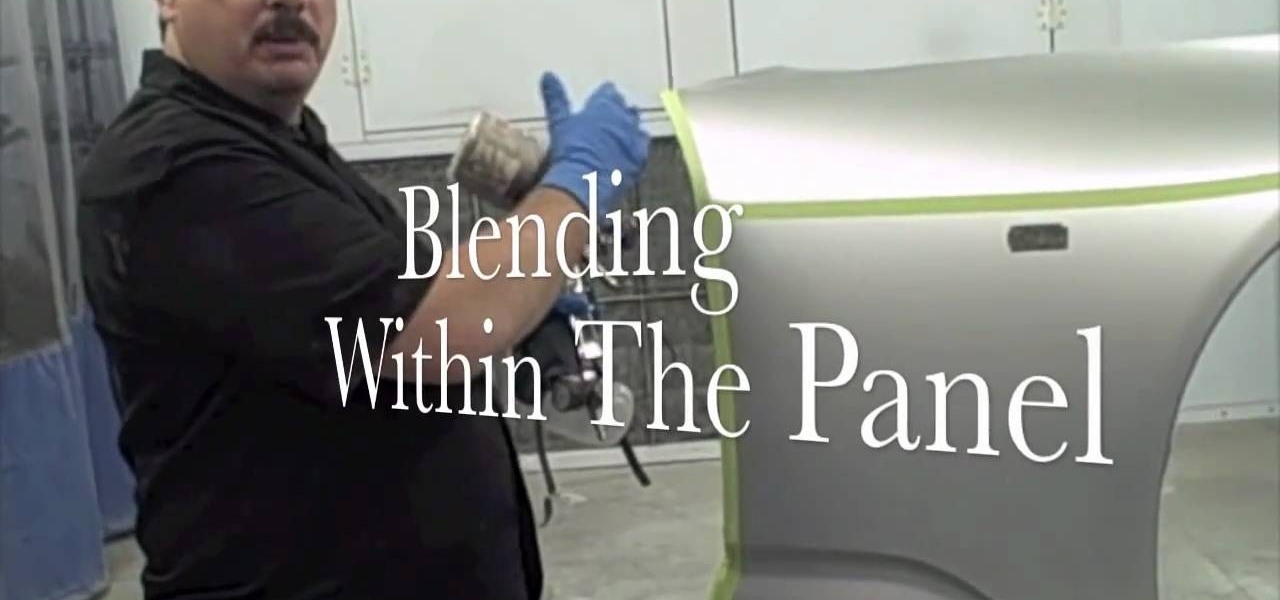
If you're thinking about making some minor paint repairs on your vehicle, getting that paint to match the color on your car can be a difficult task. This video will help you out by showing you how to blend your automotive paint to match the existing color.

If you're looking to do some cross-stitching to customize your current furniture bed sheets, or what have you, then you might be thinking about taking a design straight out of a family photo! In this video you'll get tips on how to take a photo, crop it down and turn it into a cross-stitch picture that you can print out to use as a guide.

If you haven't made your own PCB (printed circuit board) yet, perhaps you we're just missing the proper instructions. But now, watch and learn from AP Digital light! They show you a fast and easy prototyping technique using a laster printer, photo paper, and a regular household iron. It's the heat toner transfer method of making PCBs.
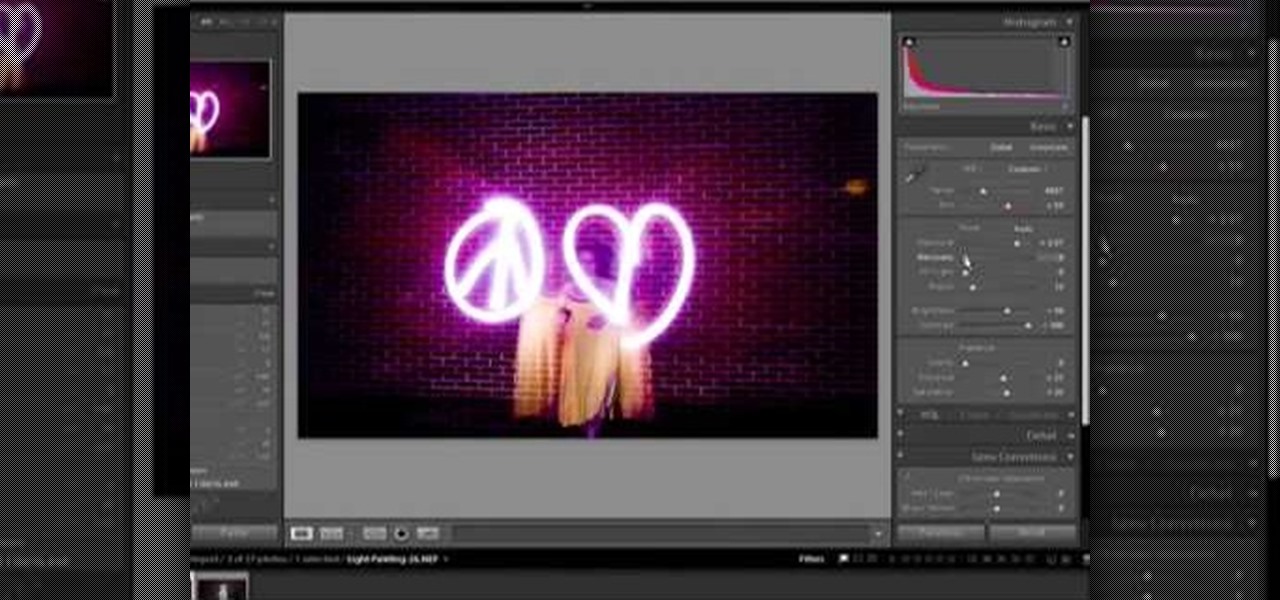
Light painting or light writing is one of the coolest of the coolest multimedia arts. It consists of setting a camera for a very long exposure in a dark area, then moving light sources around in front of the camera. When the aperture finally closes, you will have a photo where the light is preserved everywhere it was. Basically, you've drawn on a photo with light. How cool is that? This video will show you how to do it quickly and easily, allowing you and your friends to enjoy this exciting n...

Do you admire the look of vintage photographs? How about the production of the old plastic cameras like the Diana and Holga? You can create that same photo effect with your digital photographs through the use of Adobe Photoshop! In this video, learn how to create a faux lomography effect also known as the "lomo effect". By using Blend Modes and Adjustments Layers you can achieve a pretty cool effect that can be used on any photo!

We all want to put our best face forwards on our social networking profiles. Facebook, MySpace, Twitter and all the rest are the best places to show great photos of yourself. You never know who might be looking. Employers, potential suitors, ex-high school classmates.. they are all snooping to see what you're doing and how you look these days.

In this video from yourbusinesspal she talks about starting a restaurant business plan. Do you start with a restaurant from scratch with your own ideas or do you buy into an existing franchise? Starting on your own could be fun because you can come up with the whole concept of the business and use your imagination. Buying into an existing one can be fun and challenging as well. You can already buy into one with a successful record. There's no guarantee of success though. The main way to incre...
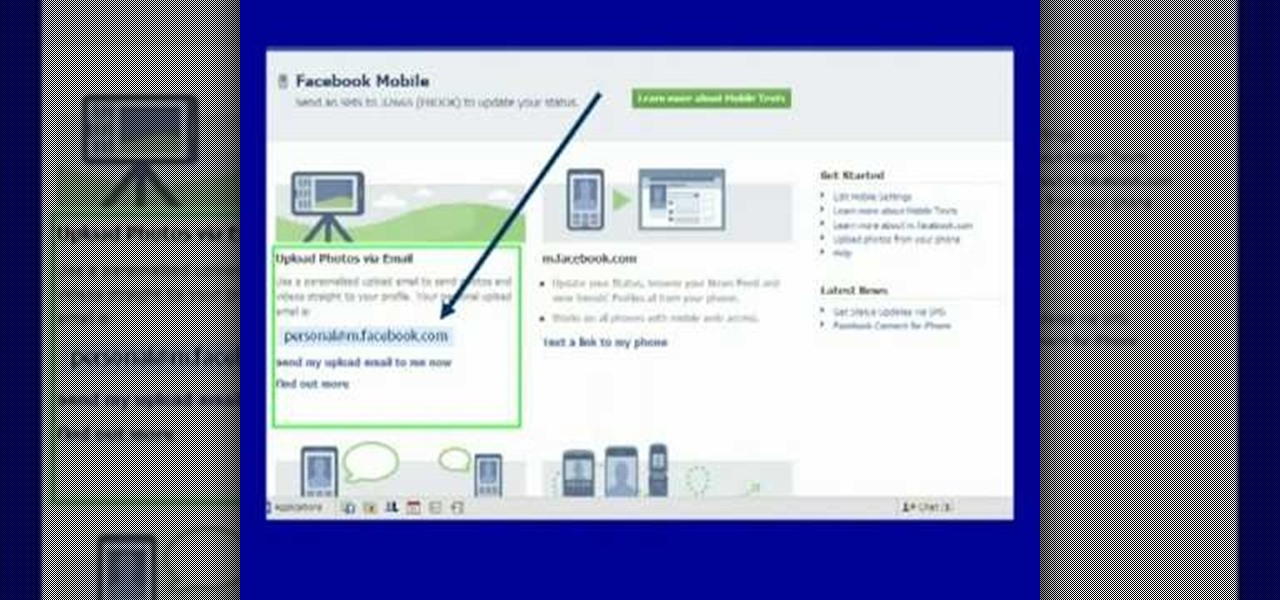
Moniquewade will show you how to upload photos and videos to Facebook by using email. The user has seven steps for you to follow in order to upload photos and videos to Facebook using email services very fast and easy. The first step starts out by telling you to go to Facebook.com. By following each of the seven steps that are provided, you should be able to send different types of photos and videos to your Facebook account just by using email.

YouTube user diabeticHOWIE instructs you on how to enable MMS (Multimedia Messaging) for your iPhone 3G or 3GS. He claims that this may not work for the first generation iPhone. Using his step-by-step tutorial, you will be able to send multimedia messages to your friends and family.

This tutorial will show you how easy it is to create panoramic images from your photos in Windows Live Photo Gallery for Windows XP or Vista. All you need is a digital camera and a PC.

Do you know how to delete a photo from your Canon PowerShot SD600 digital camera? Watch this photography tutorial video to learn three way to delete old photos from an SD600 camera.

In this video you will get tips on setting up lights for a photo shoot and then editing the photos in Photoshop to create an image with dramatic Rembrandt styled lighting.

This video explains how to organize your photos into folders on the Pictage Photo Lab website.

The first thing anybody really thinks about after watching Rear Window is how much they want their own telephoto lens. These days, they aren't cheap, so how do you go about spying on your neighbors without putting down so much dough?

Not sure what a "glamor" look is? Well, it's making your photos look more vibrant and more suited for the magazine and fashion industry. This video helps you get started in retouching your photos using Photoshop.

If you have a desktop photo printer, then you can use iPhoto '08 to create photos with borders, headings and other things before you print. Check out this tutorial and see how to print your iPhoto projects and pictures.
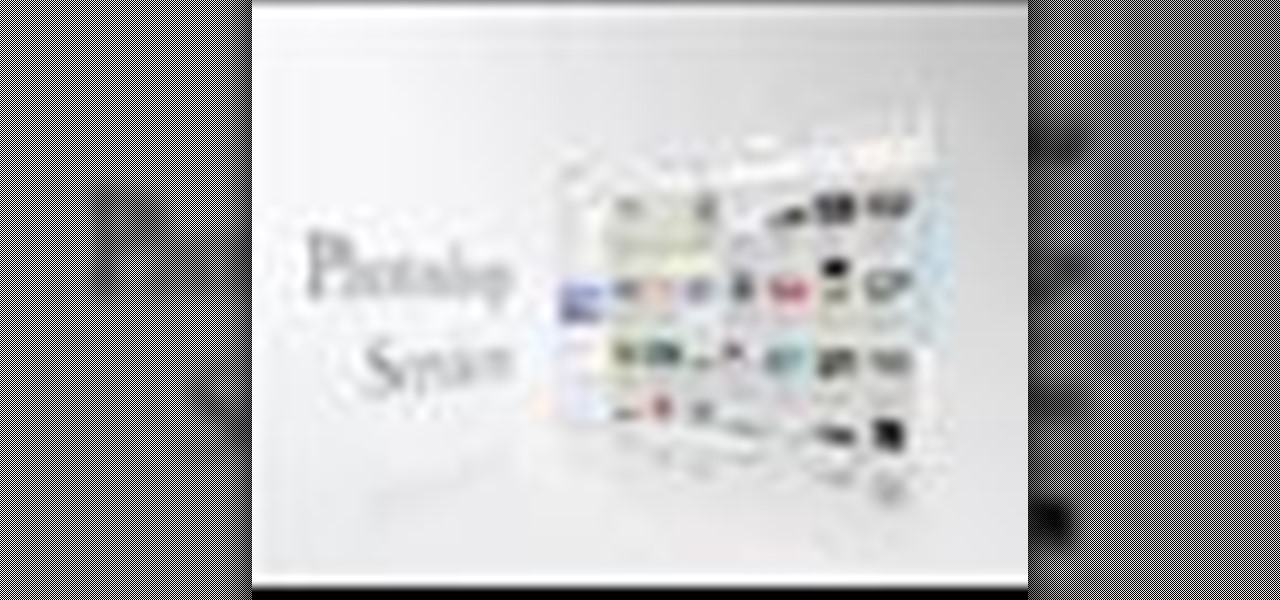
Not only can the Adobe Bridge be used to browse and add metadata to your photos, but it can also be used to connect your photos to the online Photoshop Services. With Photoshop Services you can order prints, order books, cards and calendars as well as simply share your galleries online with your friends and colleagues. You can even sell your photos through the Adobe Photoshop Services partners.

Riley Lewis demonstrates how to make photos like sketches using Photoshop CS2. You can make a half sketched and half gray scale image. You should desaturate your photo if it is in black and white.

Do you want your photos to have a more dirty and gritty look? In this video tutorial you will learn to create a high contrast, bright and vibrant studio photo effect. This is a technique often used in the print medium.

Choose a scrapbook page theme. Select some patterned and solid paper that go well with your photos and with your scrapbook theme. For each page, you will want to highlight one photograph as the focal point. You can use a couple of other photos on the same page, but they should be cropped smaller and only be used to complement the main photo.
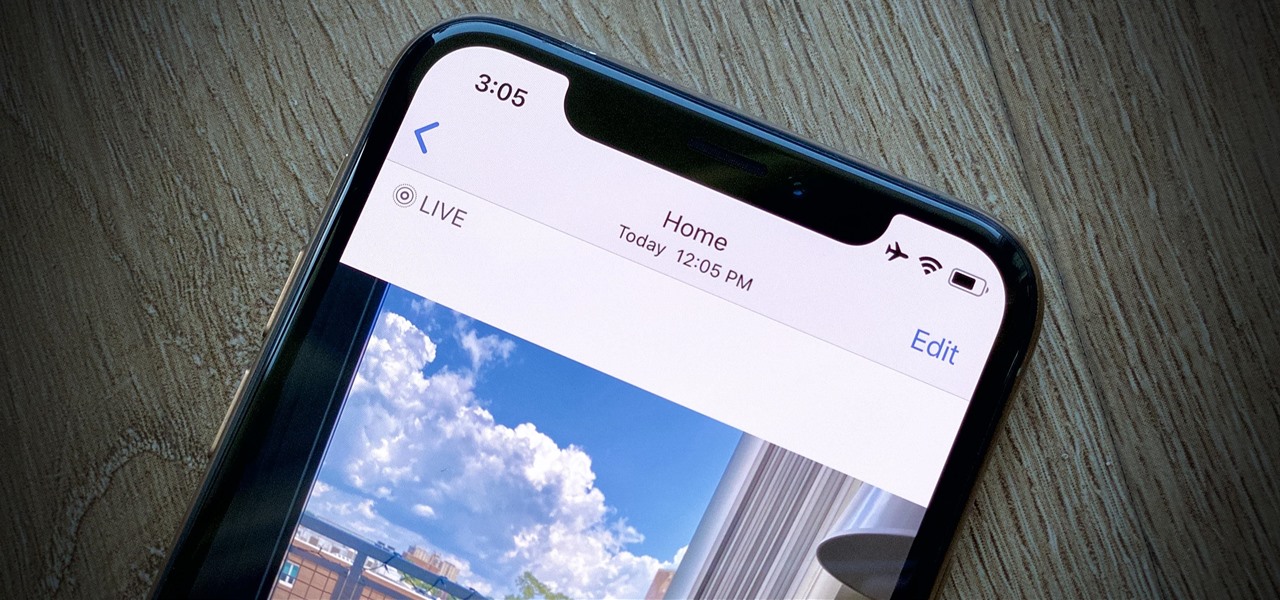
Have you ever taken a photo to share with a friend, only to realize it was actually a Live Photo? Maybe you said something embarrassing in the background, or perhaps you moved the camera out of frame onto a subject you don't want your friend to see. Luckily, making a Live Photo a regular still photo is a breeze.
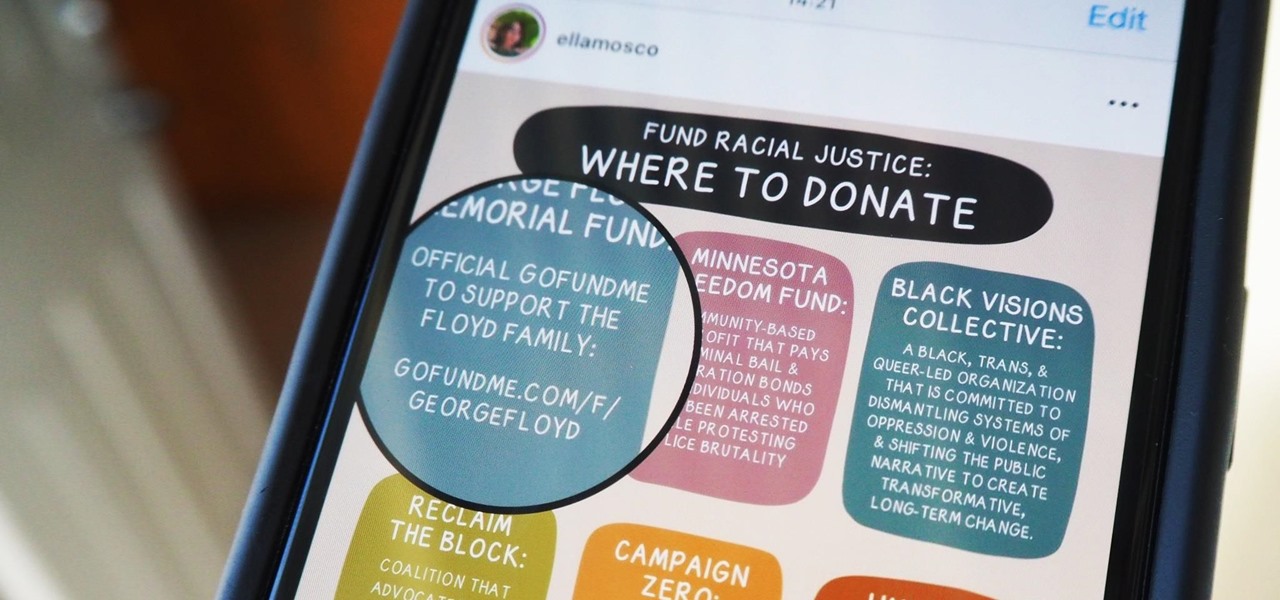
Over the last few years, Apple has significantly improved and scaled up your iPhone's ability to edit photos. Using the Markup feature, which was introduced back in iOS 10, you can add doodles, highlights, important text, your signature, and arrows and other objects onto pictures and screenshots. One of the lesser-known tools in Markup lets you zoom into essential details without cropping.
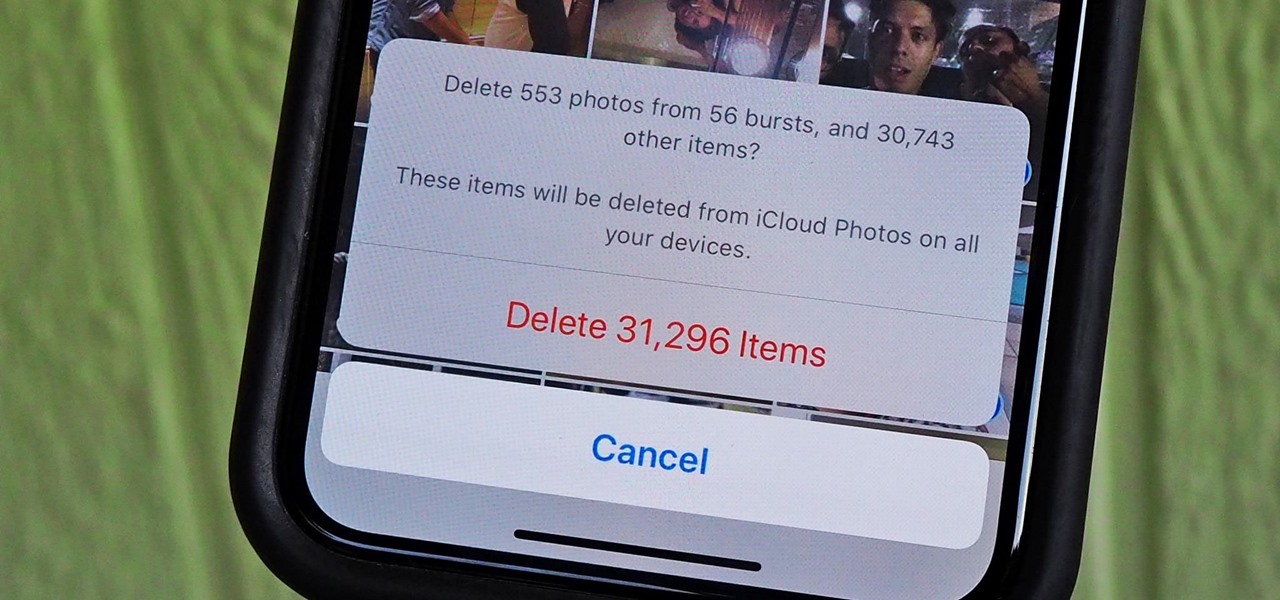
With high-resolution photos and 4K videos being standard these days, it's no surprise that media hogs most of the storage space for many iPhone users. If that's you, there's always iCloud, but you only get 5 GB free, and a paid 50 GB or 200 GB plan can fill up fast. To save money and reclaim storage, you can just delete content from the Photos app, and there's a trick to doing it faster.
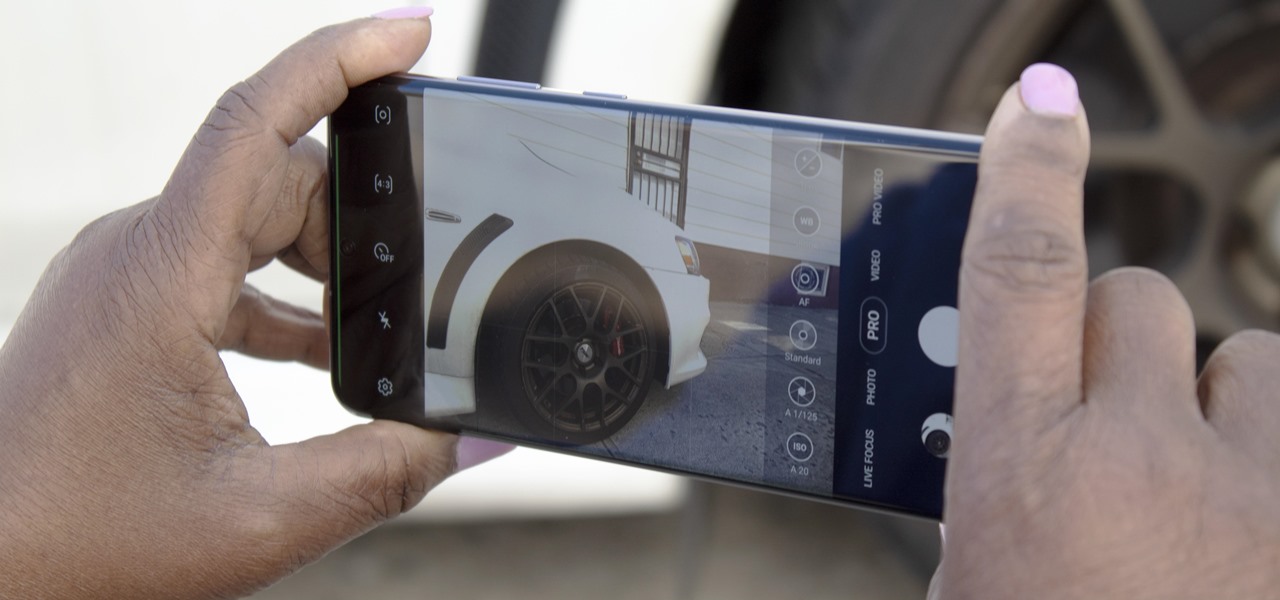
No matter how many camera improvements a phone adds, you're always better off using manual mode. Known as "Pro Mode" on the Galaxy S20, this feature can remove Samsung's pre- and post-processing from photos, putting you in total control.
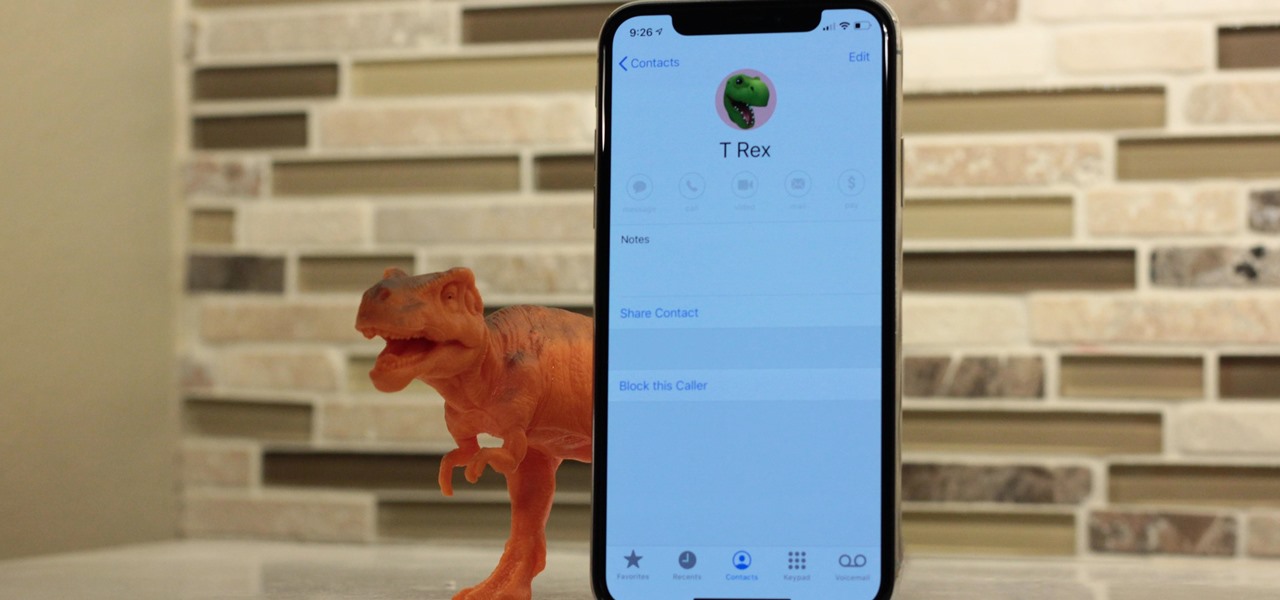
In iOS 13, Apple added the ability to use Memoji and Animoji for your contact photo and then share your name and photo with others through iMessage. It works excellent for contacts that use iMessage, but those that don't are stuck with old pictures or gray monograms. With a few simple steps, however, any contact in your list can have their own Memoji, Animoji, or colored monogram.

We might never truly know all of the colors behind old and classic black-and-white photos, but thanks to technology, we can get a pretty accurate colorization. Although Photoshop is a popular way to colorize these images, you can now use your iPhone, along with a nifty shortcut, to transform and give new life to vintage photos.