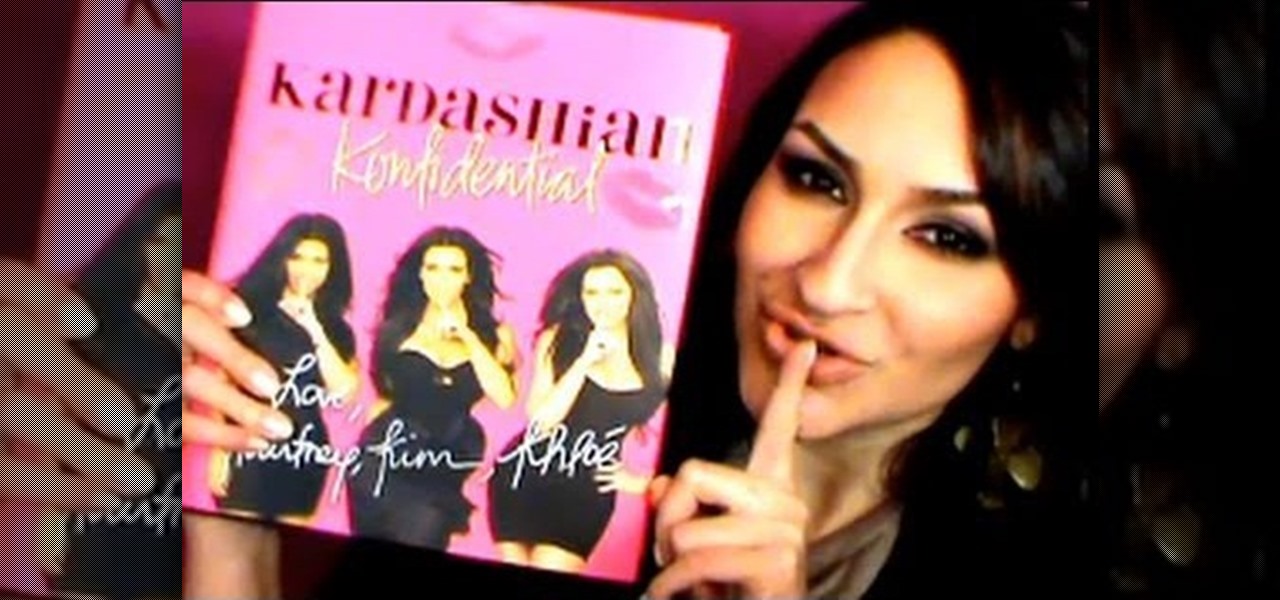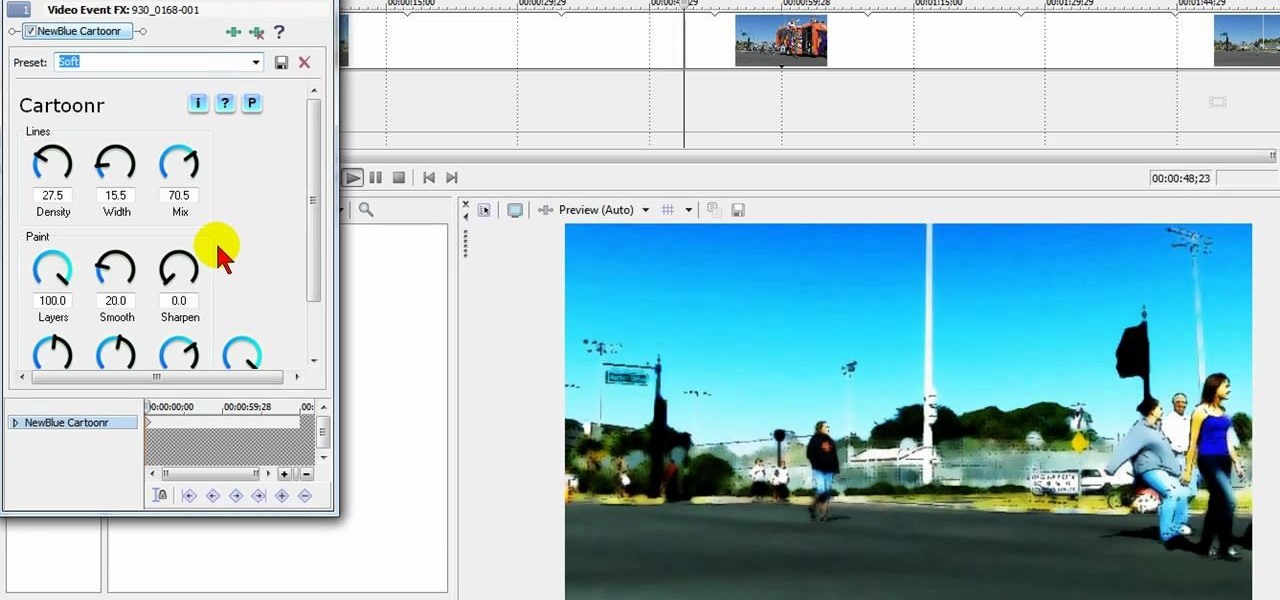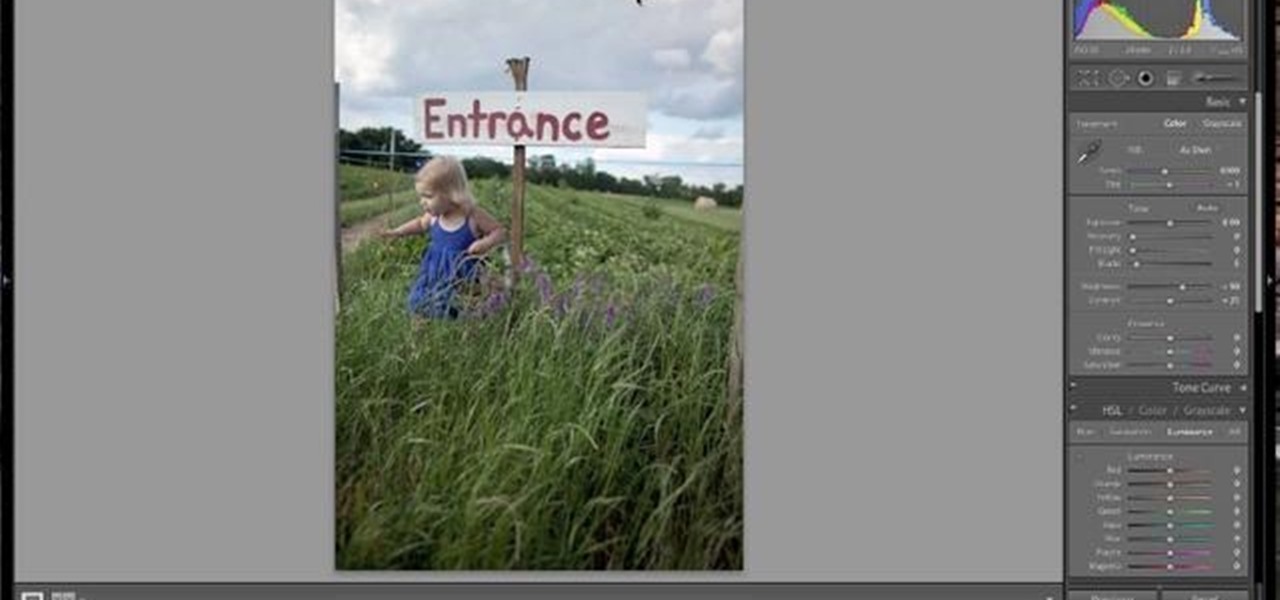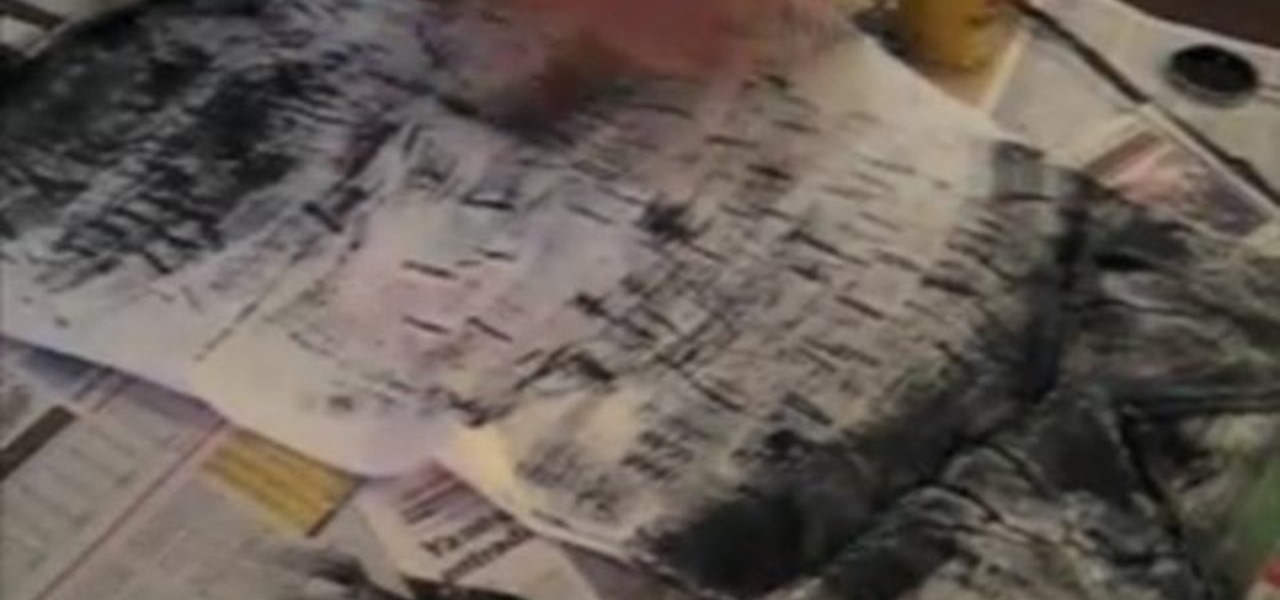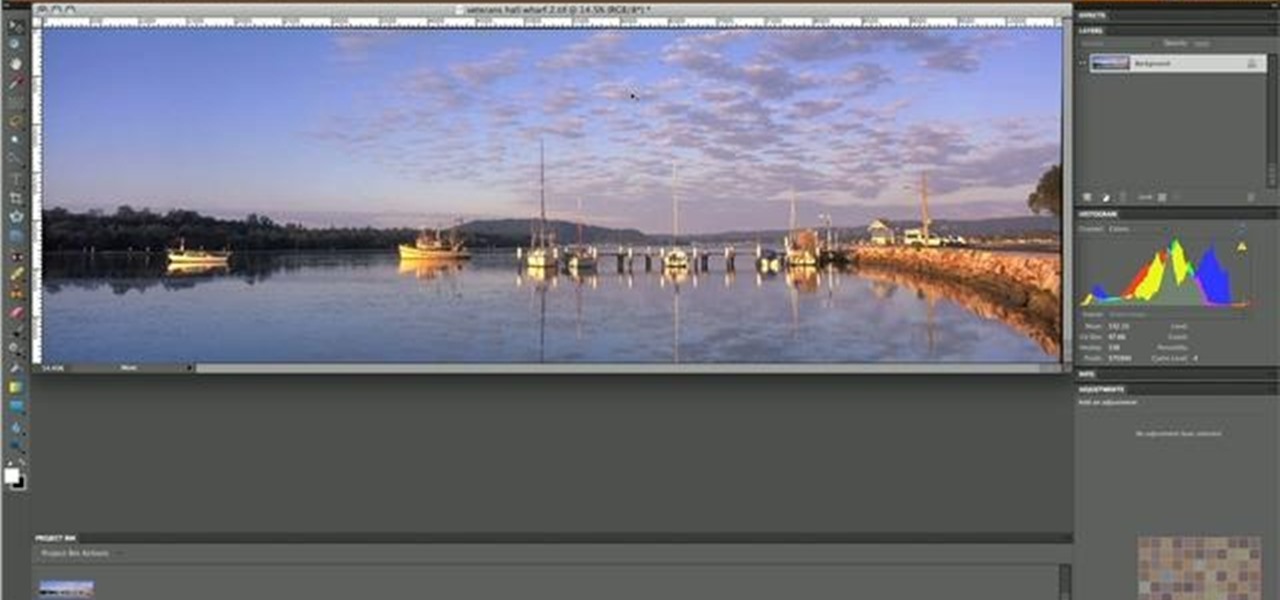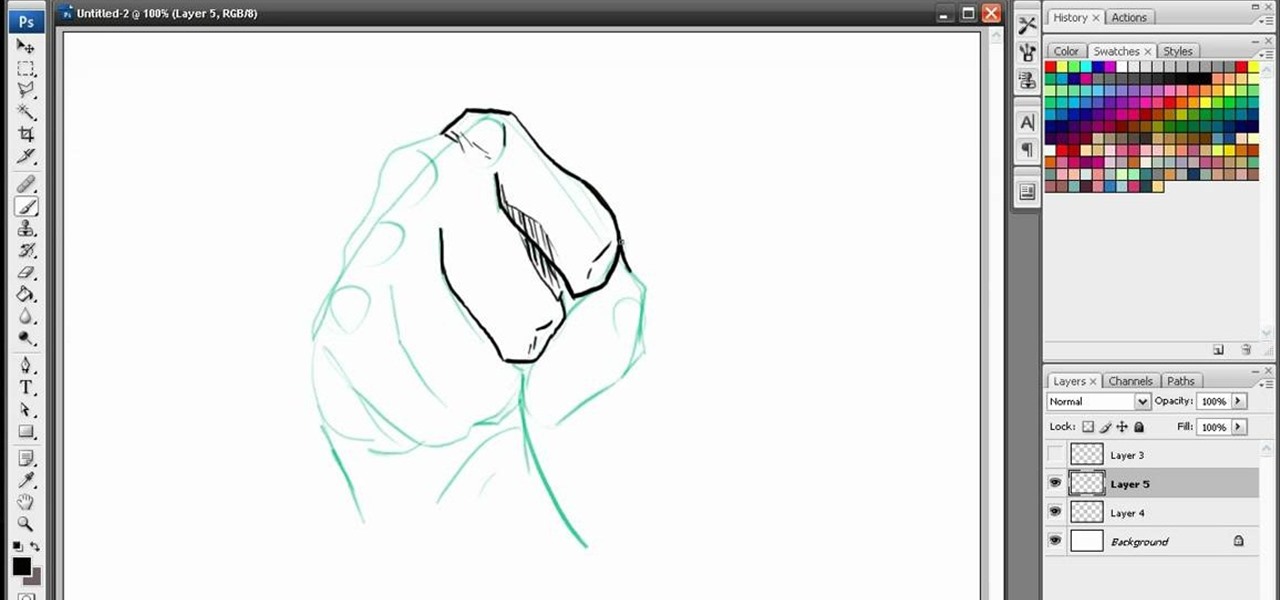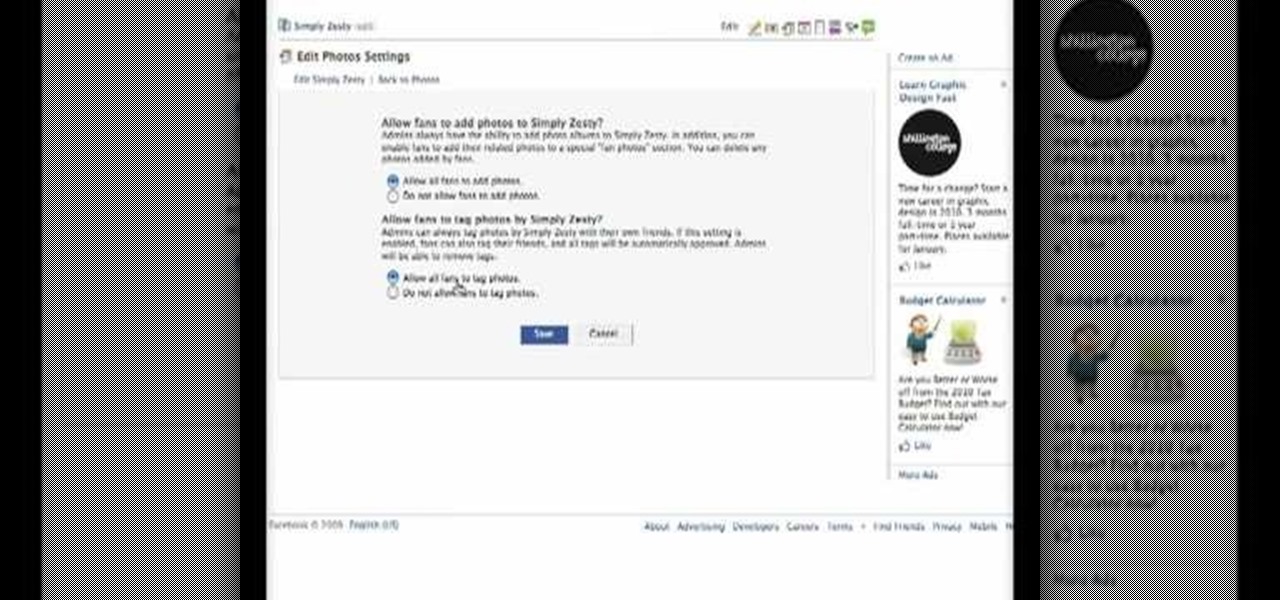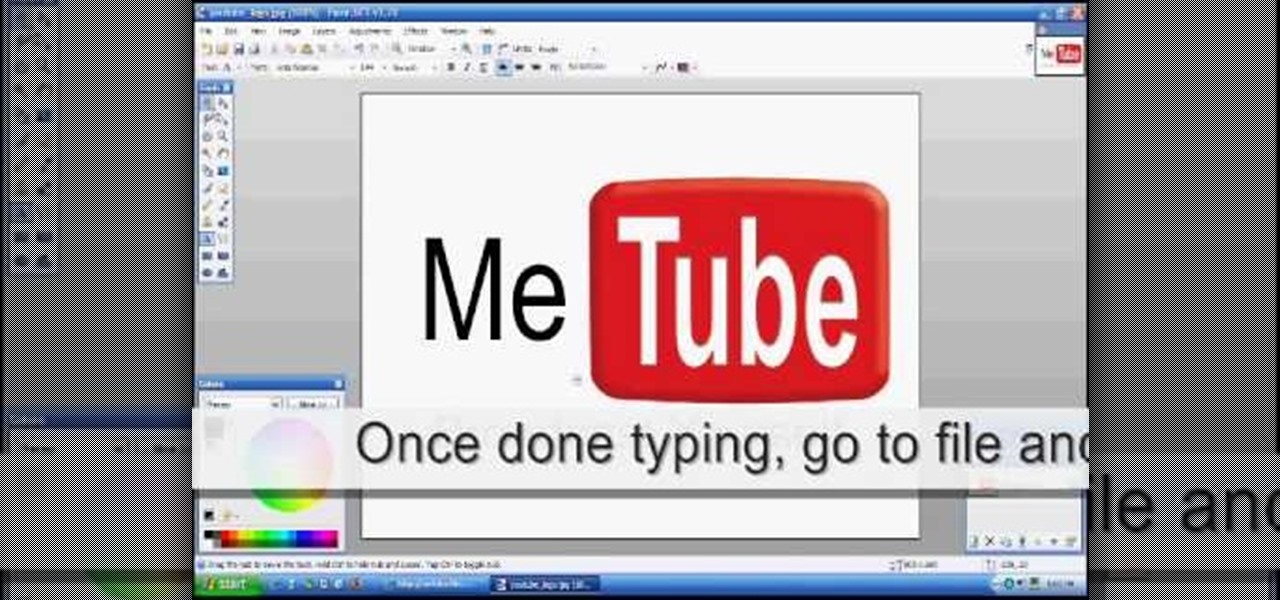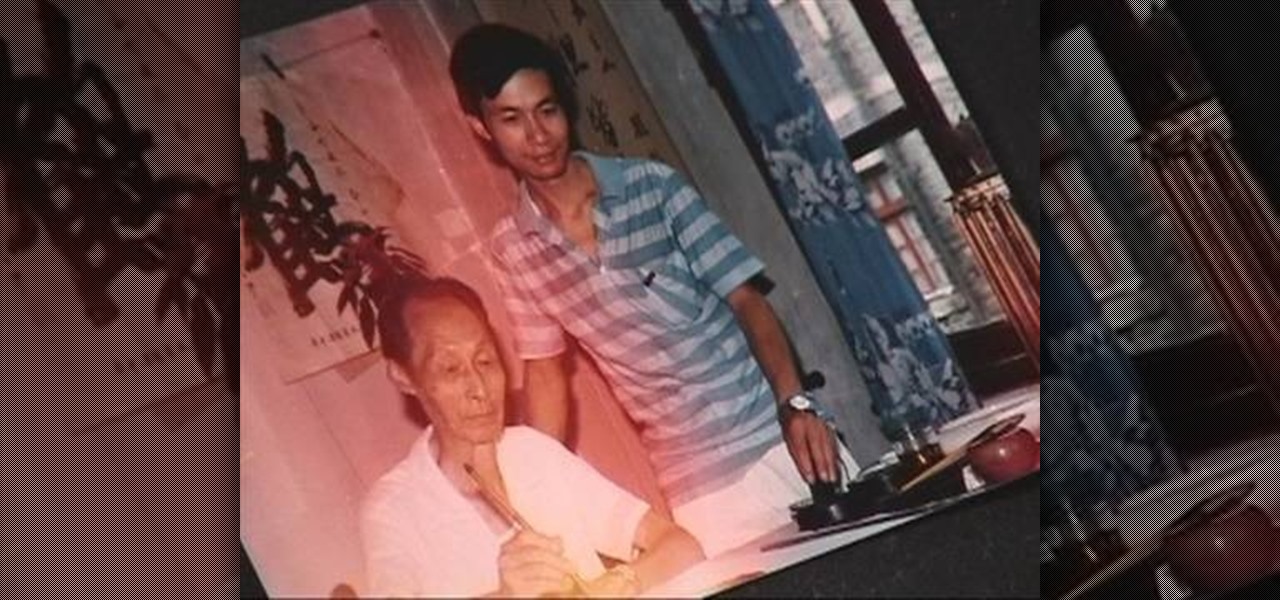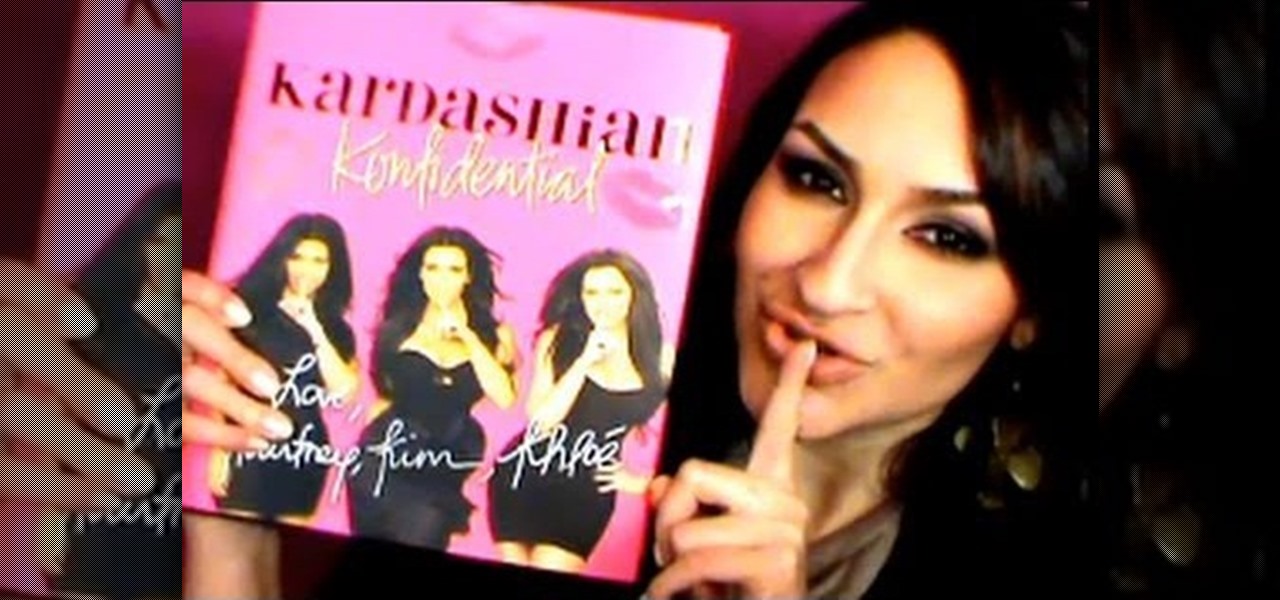
Whether you think the Kardashian sisters are fame whores, reality TV freaks, or superficial Hollywood types (or all of the above), you have to admit they look great doing whatever the heck it is they do.

This beautiful geometric box, which reminds us of midcentury abstract expressionist paintings, is a wonderful handmade way to showcase a Valentine's Day gift for your sweetheart.
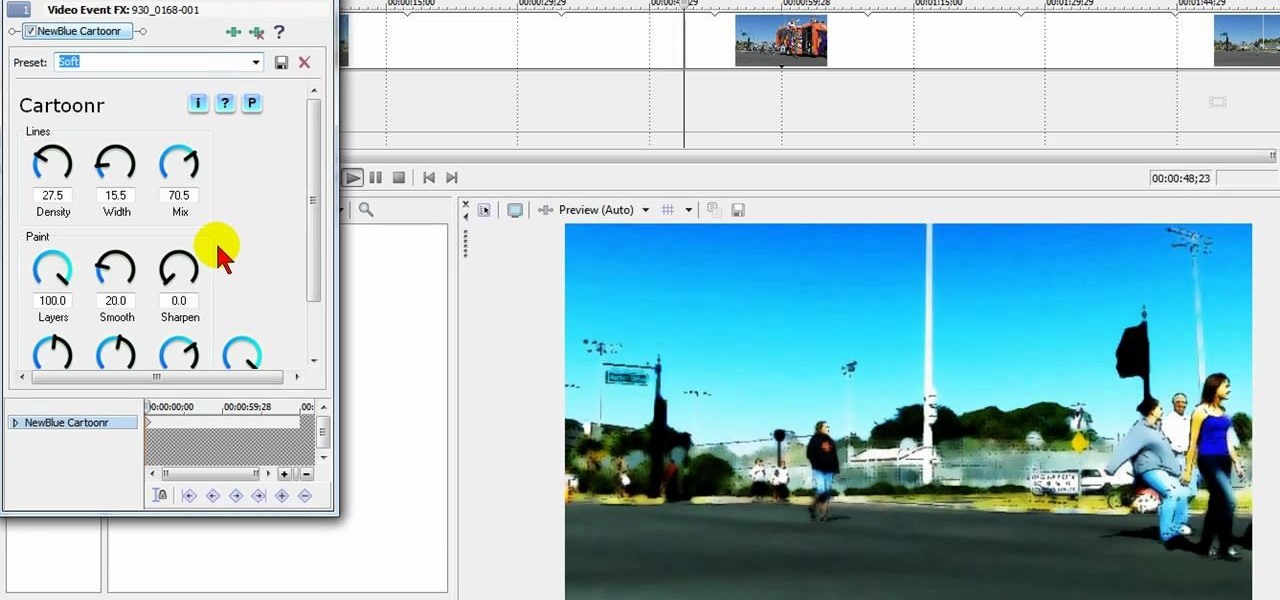
Tired up straight-up video images? Make your videos pop by giving them an array of cool treatments. Make your video look like a cartoon, or a line drawing, or a watercolor painting or just really bad dreams! With a selection of cool, free Sony Vegas effects you can do it all. Download the free FX plug-in here .

Level 3-14 of Angry Birds is sort of abstract, almost like a cubist painting. Oh Rovio, you're so good at game design. This video will show you how to beat level 3-14 with the full three stars, earning you the love and respect of all the other birds for sure.

This tutorial shows you how to make some fun turkey crafts with your children. For young children, you can make a colorful turkey out of a paper cup, some paint, glue and construction paper. For older children, you can create a tin can turkey out of felt and some hot gule.

In this tutorial, we learn how to use color, texture, and style in your home. When choosing a paint color for your walls, first make sure the color is something you don't mind seeing everyday. After this, choose furniture that has different textures on it. Use a combination of different flooring materials to create contrast in each of the rooms. Use plants and paintings for decoration, but have them in popping colors to make the room come together. Use area rugs on floors, this can bring the ...

In this tutorial, we learn how to draw Sonic the Hedgehog in Paint. First, draw a round circle for the head and then connect the spiked hair to the back of it. From here, draw in the arm and the hands as well as the body and the legs. After this, draw on the socks and the feet. Then, draw in the details of the character and the rest of the shading. From here, color in the blue and the whites on the body and then color in green on the eyes. When finished, make sure to save this and then you're...

In this tutorial, we learn how to make coasters or decorative tiles with photographs. To make this fun art project, you will need: glue, glue stick, paint brush, tile, picture, and scissors. After you have gathered these, cut your picture out if you printed it out. Then, apply the glue from the glue stick to the back of it and place it on the coaster. From here, apply the glue to the area around the coaster and brush it around with a paint brush. Once you have covered the entire area of the c...

In this tutorial, we learn how to draw a PSP in Ms Paint. First, draw the outline of the PSP with a light pencil marking. After this, draw in the details to the controller. Use details to make the buttons and make them look 3D. After this, you will add in shading to the buttons and around the console. Then, add color to the front of the console in any colors that you would like. After you have added in all of the details you want, you are finished! Save this and then come back to it later if ...

If you're looking for how to make the perfect cosplay prop, this tutorial is for you! You can construct your own replica keyblade! You'll need some heavy craft foam to sketch out the keyblade design, and then a sharp craft knife to cut it out. Then cover it and paint!

Replicate the style of hanging lamps sold in high end boutiques! You'll need two separate gauge of wire, a few pliers, spray paint, lamp parts and a screwdriver. Cut your wire and shape according to design. Then assemble this over your lightbulb, and you have your own hanging pendant lamp!

Have a flowery personality? Apply a pretty floral nail look to match. It's easy! So easy, in fact, that this clip can present a complete overview of the process in just under eight and a half minutes' time. For more information, including step-by-step instructions, and to get started recreating this look yourself, watch this video guide.

In this video tutorial, viewers learn how to draw a cartoon bird. Using the gray pencil tool, draw an oval shape for the body of the bird. Then create the lines for the wing and tail. Now add the details with black outlines. Then use transparent colors to fill the body, tail and wing with different shades of color. Add details to the wing by drawing some lines. The beak should be short and sharp, and the eyes should be highlighted in white. Color the branch with the brown paint tool and the l...

In this how-to video, Patti Behan shows you how to make a cute and darling flirty purse card with alcohol ink. She uses the Ranger's Adirondack Alcohol inks. She'll take you through each step of the card, from painting it purple to decorating it with dots. Make this card for your mother or your best friend!

In this clip, learn how to go into your iPhone photo library and find out where your photos were actually taken. This is a cool feature that will allow you to keep track of where you go on your travels and jog your memory if you can't remember.

Sometimes there is a part of the photo that needs a little more emphasis than other bits. In this tutorial, you will learn how to use the photo editing program, Lightroom, to add focus and emphasis to certain parts of your images. Learn how to strategically darken and lighten areas of your photos to highlight whatever you choose. This clip is hosted by a professional and you will get tons of great advice.

Venom is one of the coolest bad guys in all of Marvel comics, the iconic evil counterpart to Spider-Man. This tutorial will show you how to make a Venom Lego minifigure using only Legos and paint. He looks very cool at the end, and will make a formidable opponent for your good-guy Lego minifigures.

Wolverine is unquestionably the most popular member of the X-Men superhero team created by Marvel. If you like Legos, the chances that you also like the X-Men are pretty good. Combine your two loves by watching this video, which walks you through the process of making a Lego minifigure of Wolverine using only paint, some paper, and a properly-colored Lego minifigure.

Gambit is one of the most popular and underutilized characters in the X-Men pantheon. Now, you can show you appreciation of this iconic anti-hero by making his likeness out of Legos. This video walks you through the process of making a Lego figure look like Gambit. The only non-Lego thing that you will need is paint, and the effect at the end is very cool.

If you're planning on restoring an old car, it's important to know what goes where and how to put it back on. Stripping the vehicle's parts can help when it comes to the paint job and makes things easier. So in this helpful video tutorial, you'll be finding out how to organize the parts to your car, in this case a VW Beetle, when stripping it. So pay attention, good luck, and enjoy!

If you're restoring a classic VW Beetle Bug, you may or may not decide to keep the original running boards that came with the car. If you've just painted your car and plan on installing the running boards, don't do anything just yet. Check out this tutorial above to find out why and how to tap rockers threads in your vehicle. Enjoy!

Lollipops are appetizing childhood treats that often meet an unfortunate death within the greedy mouths of sweaty schoolyard playmates and carnival ride attendees with slippery fingers.

Glow-in-the-dark stars, paint, stickers, and even fabric are pretty commonplace, but glow-in-the-dark eyeshadow? Using glow-in-the-dark eyeshadow, xsparkage will show you how to craft a raver look that will truly stand out as you dance under black light.

In this tutorial, Elizabeth Gleeson shows you how to take an ordinary thrift store find like a slip and repurpose it into a totally cute and wearable minidress for summer. This look is so cheap to create and will look great all season long! So, follow along and save money this year with this quick and easy video from Emerging Thoughts.

Papier mache is a very unique form of crafting that involves turning paper into sturdy, usable projects. In this video, learn how to make decorative bowls using this French method to display around your home or give as thoughtful gifts.

Create stunning montages the easy way. Whether you're new to Adobe's popular image editing software or simply looking to pick up a few new tips and tricks, you're sure to benefit from this free video tutorial from Pro Photo Life. For more information, including step-by-step instructions on how to create your own custom photo montages, watch this graphic designer's guide.

Color correct your digital photos in Adobe Photoshop Elements! Whether you're new to Adobe's popular image editing software or simply looking to pick up a few new tips and tricks, you're sure to benefit from this free video tutorial from the folks at IT Stuff TV. For more information, including step-by-step instructions on how to adjust an image's color balance using a levels adjustment layer in Photoshop Elements, watch this PSE guide.

Want to digitally preserve an old photograph without also preserving the imperfections of the physical photo paper? With Adobe Photoshpo, it's easy. Whether you're new to Adobe's popular image editing software or simply looking to pick up a few new tips and tricks, you're sure to benefit from this free video tutorial from the folks at Britec Computer Systems. This video offers a step-by-step guide on how to remove unwanted physical textures from your digital images.

This tutorial demonstrates for the budding digital artist how to draw a realistic face in Paint on their computer. The figure still has a bit of an amine / manga look about its eyes, but the other facial proportions are spot-on and sure to impress, especially when attached to a body.

Marvel comics have been a major inspiration to a whole generation of artists, particularly graphic novel and comic-inclined artists working in pen and pencil or digital mediums. This video demonstrates some cool techniques for drawing hands in Paint on the computer, with a focus on how to properly use lines to make the hands look more realistic.

Facebook is the most popular social networking websites that can be used to stay in touch with friends and family. Using facebook you can look up your friends and even see the photos they have uploaded. You can also tag photos in the application. To do this go to your editor page and scroll down to photos. Now click edit settings inside it. At the bottom select 'Allow all fans to tag photos' option and save it. Now when you go to your home page and open the photos section you can tag them and...

The video demonstrates how to draw Goku in MS Paint. The whole picture is drawn using the curved lines. First the jaw part of the face is drawn and then the back ground of the face. After this the hair is drawn, it is drawn like many big leaves which are separated with vein in the center. The ear is drawn after that, which is seen in between the hair. The nose, eyes and the brows are completed next. A pointed nose is drawn. The picture is completed by drawing neck and the gown. Goku's back si...

First download Paint.net. Save the YouTube logo on your computer and then open it using Paint.net. Press S and select the "You" from YouTube, once selected press delete. Now press F and choose the white color, pain the deleted area to fill it with the white color. Press T to select the text tool, select the font Arial Narrow and choose the font size 144, press ctrl+shift+N to create a new layer. Now click on where you want to the text appears and type anything you want. Go to File and Save As...

You will need white glue, a paint brush, a ruler, scissors, medicinal gauze, self-adhesive foil, a utility knife and paper. First, using a paint brush, apply the white glue to the edge of a stack of paper that you would like to bind. Press the stack of paper down with a ruler. Let the glue dry. Unfold the gauze to fit the book and cut enough to cover the spine. Coat the spine with glue and paste the gauze to it, overlapping the sides of the book. Coat the gauze with glue and let it dry. Make ...

You can create handmade love letters and personal paper gifts by using your very own homemade ink. This video goes in depth on how you can make your own ink at home using an ink stick and ink stone. This is the traditional way that the Chinese make their ink to use in Calligraphy and brush painting. The ink stick is made of soot from burning oil. There are different grades of ink sticks according to the Chinese standard so watch for that when you are purchasing these supplies. The ink stone i...

Ever wonder why Windows comes with MS Paint? Well, from this video v=ElrldD02if0], it's amazing how that tiny, little program so often overlooked by most people can, in the right hands, be used to create stunning computed generated drawings. In this video, the author records himself drawing a concept car from scratch. There are no audio or text comments, but rather the video teaches by example. The author time-compressed his work, so don't expect to make a similar work in only five minutes!

This video shows you how to form an eye-catching border around any photograph by placing a photo within (or on top of) itself using Photoshop. The process includes duplicating the image, adding a layer mask, adding an inside layer stroke and drop shadow, changing hue or saturation, and using a blur effect. If your vacation photos or family pictures are putting your visitors to sleep, try this easy and fascinating technique that will be sure to draw attention.

Open the Adobe Photoshop program. Choose a picture with a head shot. This maybe something that is already in your pictures folder on your computer, downloaded from the internet or transferred from your flash drives, and those photos you may have scanned and saved in your computer.

Find your RC cars dull? Want them to look even better than you could dream with a nice shocking effect that will have your friends in amazement? Well you can with this guide on painting lightning effect on your RC Car

It's easy to paint fantasy flowers on your nails. First, apply a thick coat of yellow nail polish. While it is still wet, take orange nail polish and make seven to eight dots in a circle. Next, take a toothpick and going from the center of each dot go to the center of your nail so that they all meet. Add three pink sparkles to make a triangle and let it dry thoroughly. After that, apply a top coat to make it last.