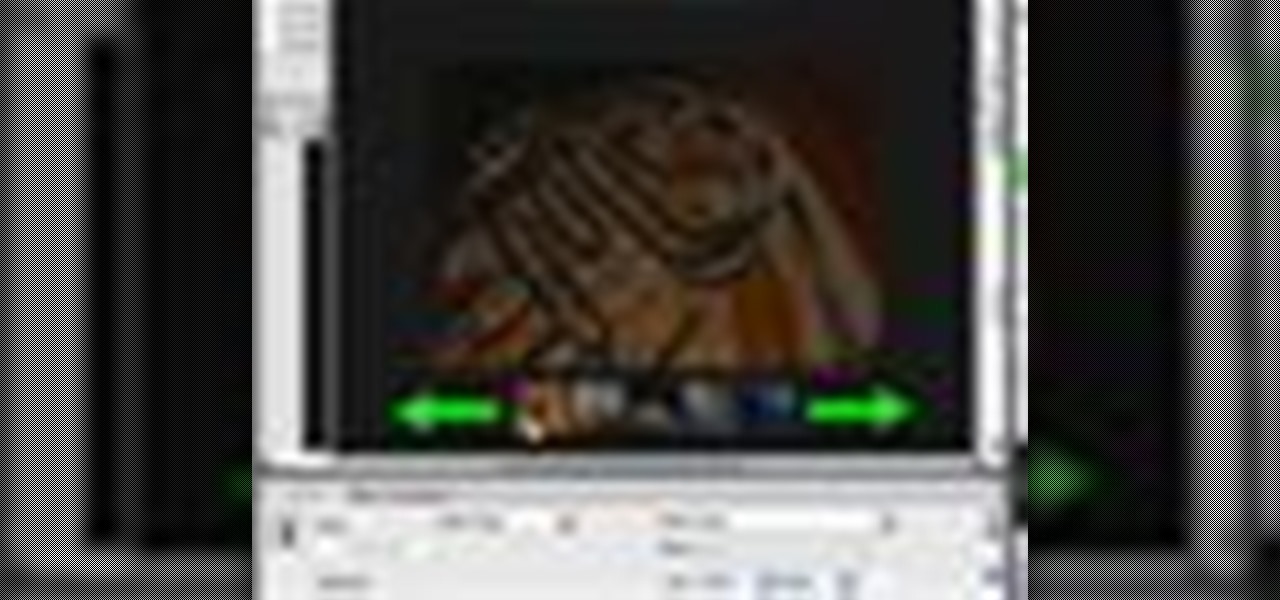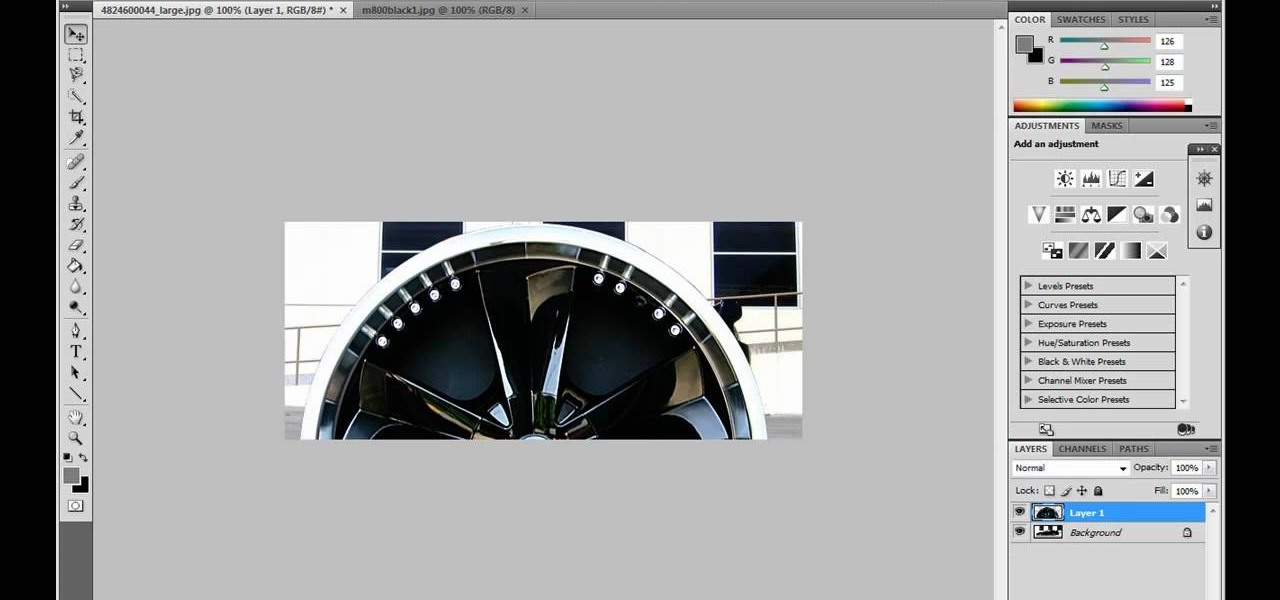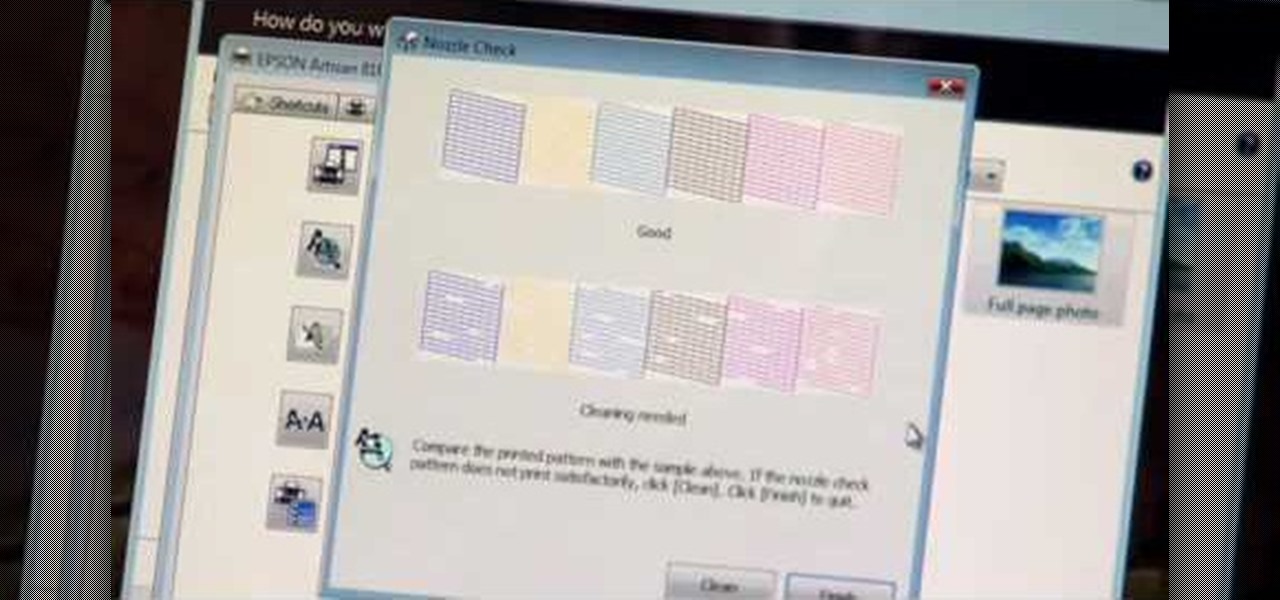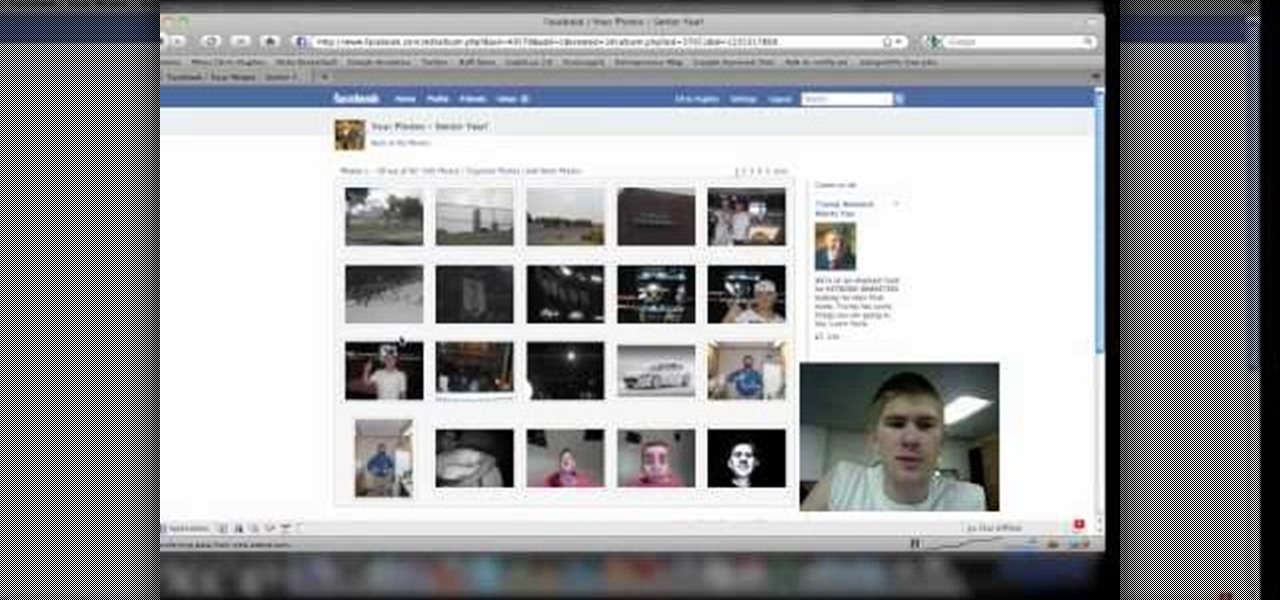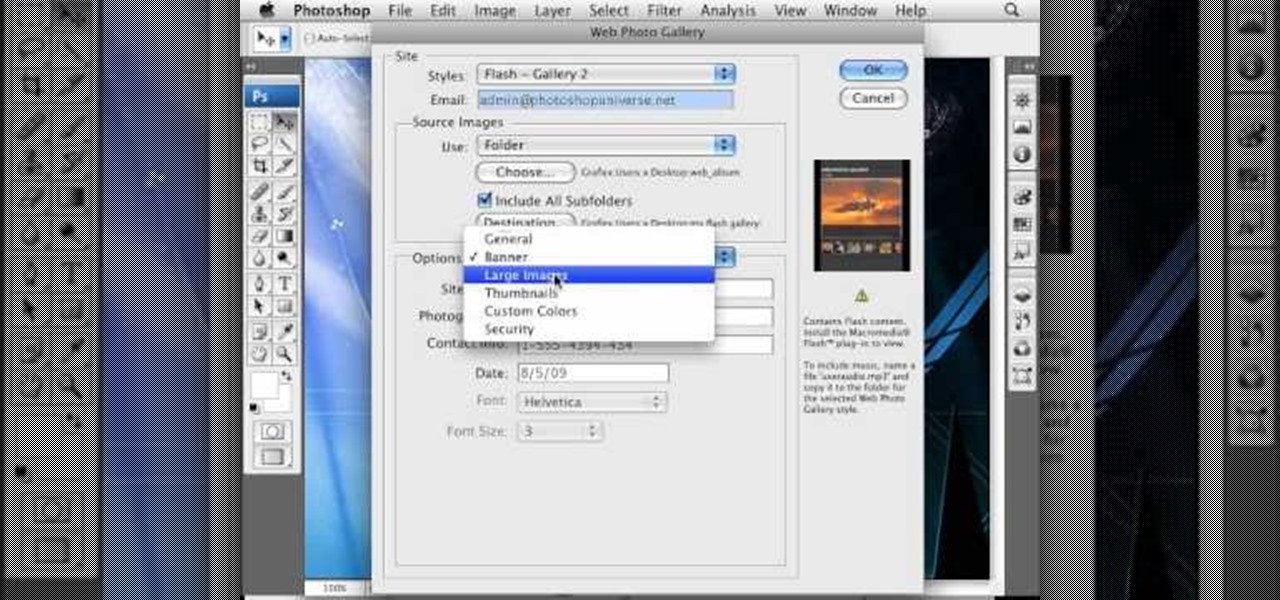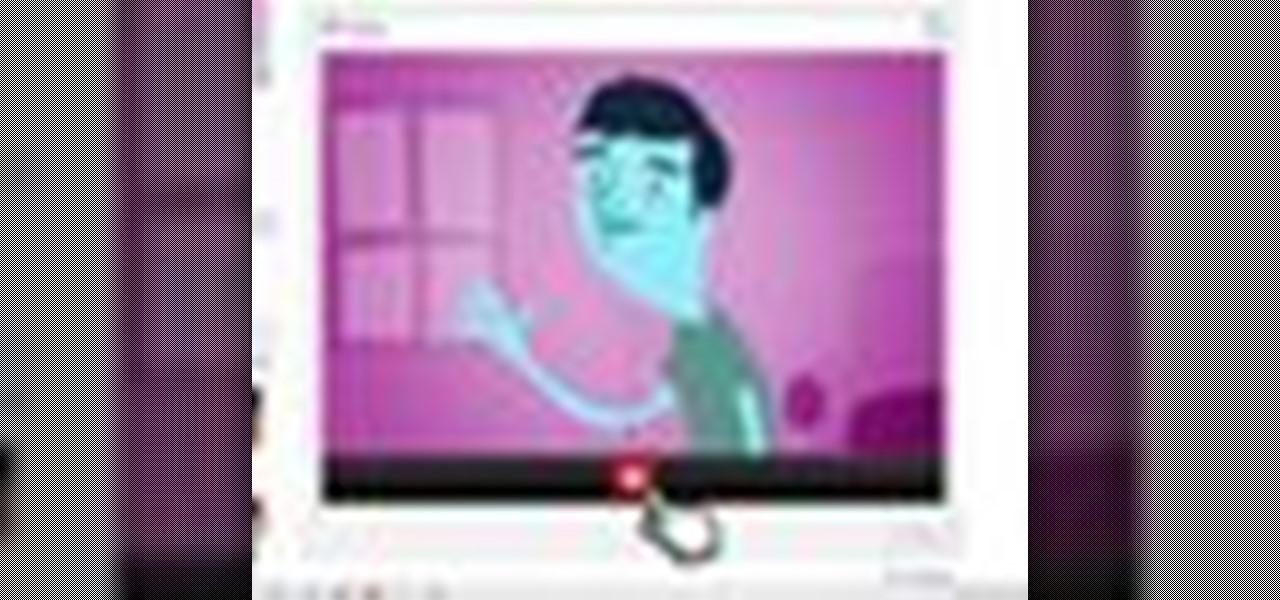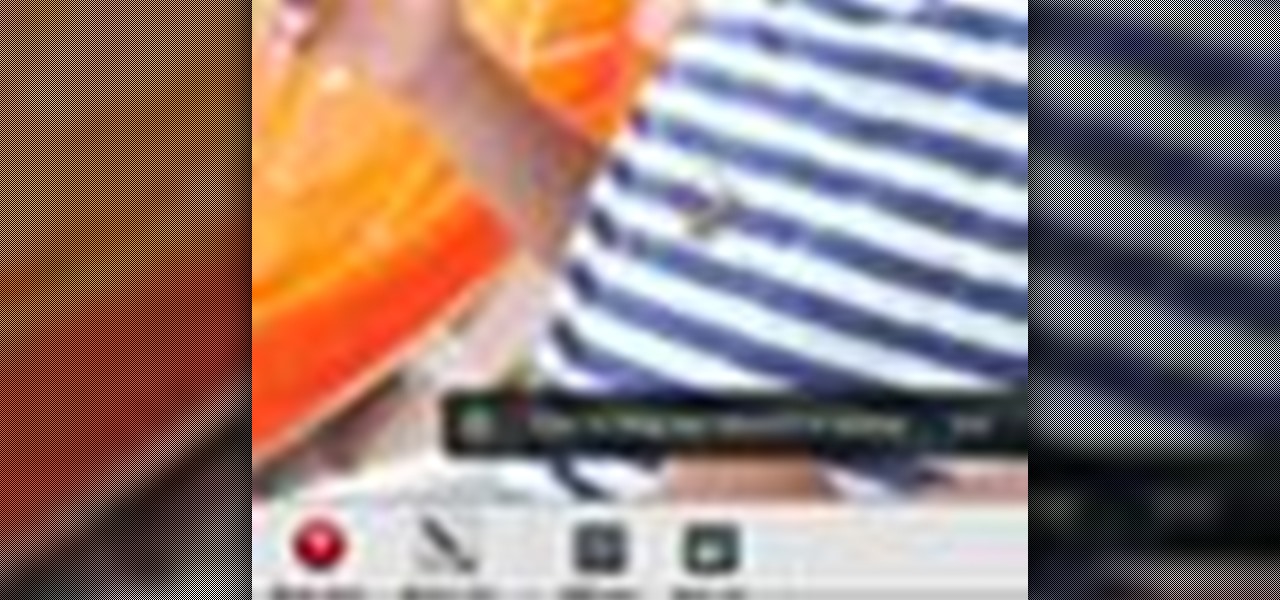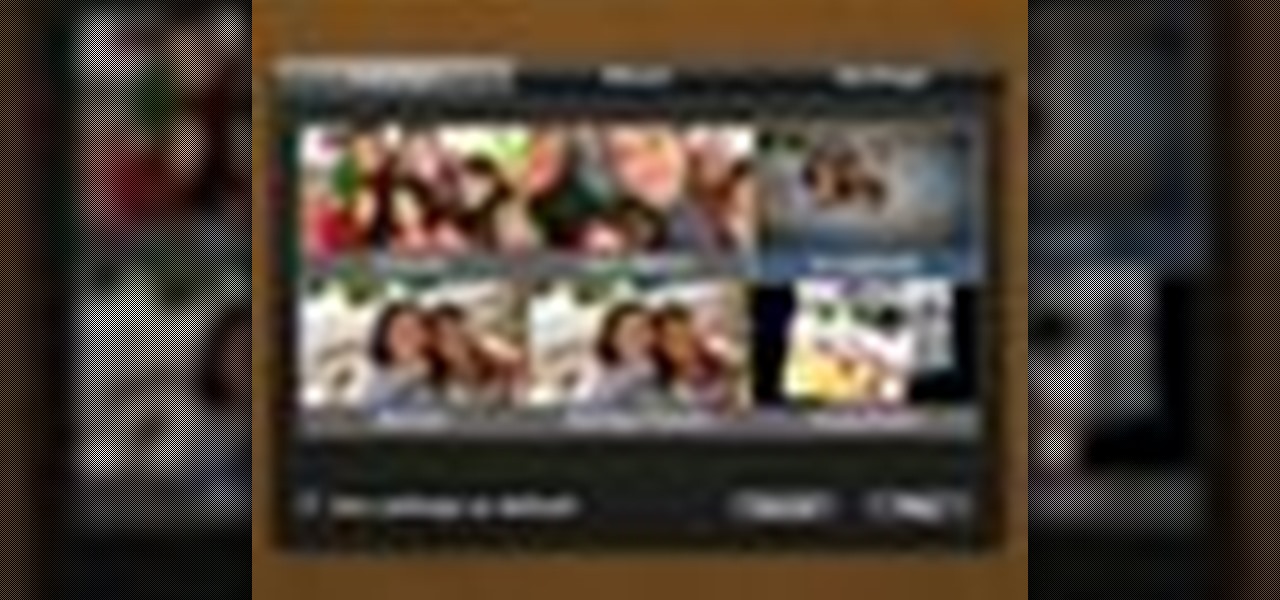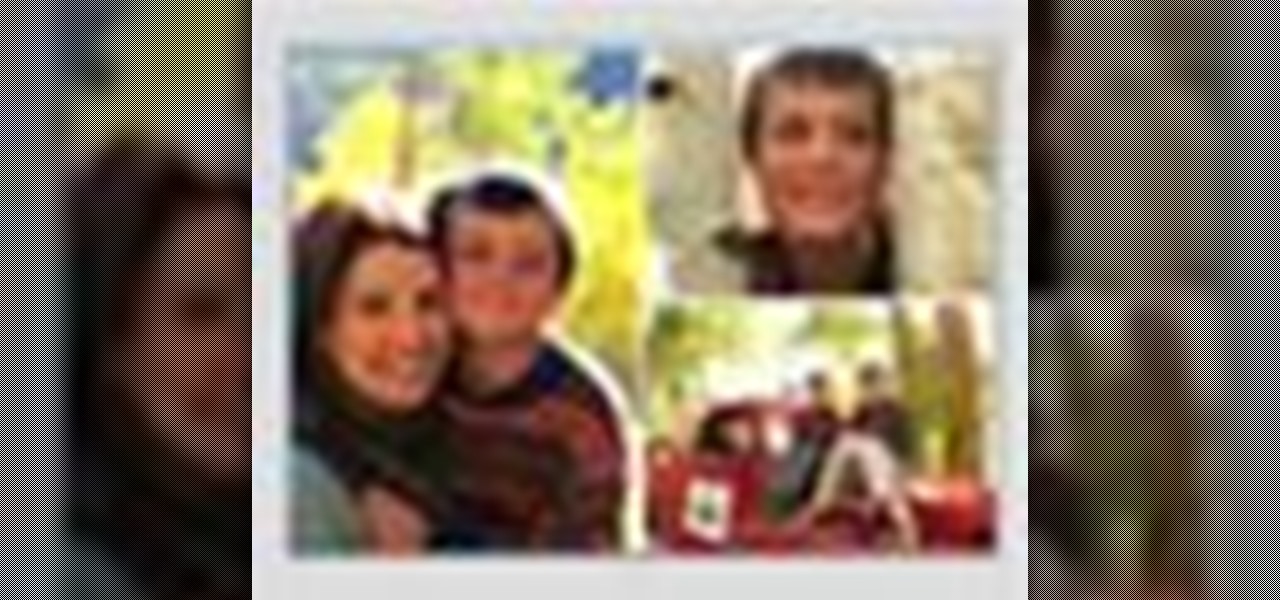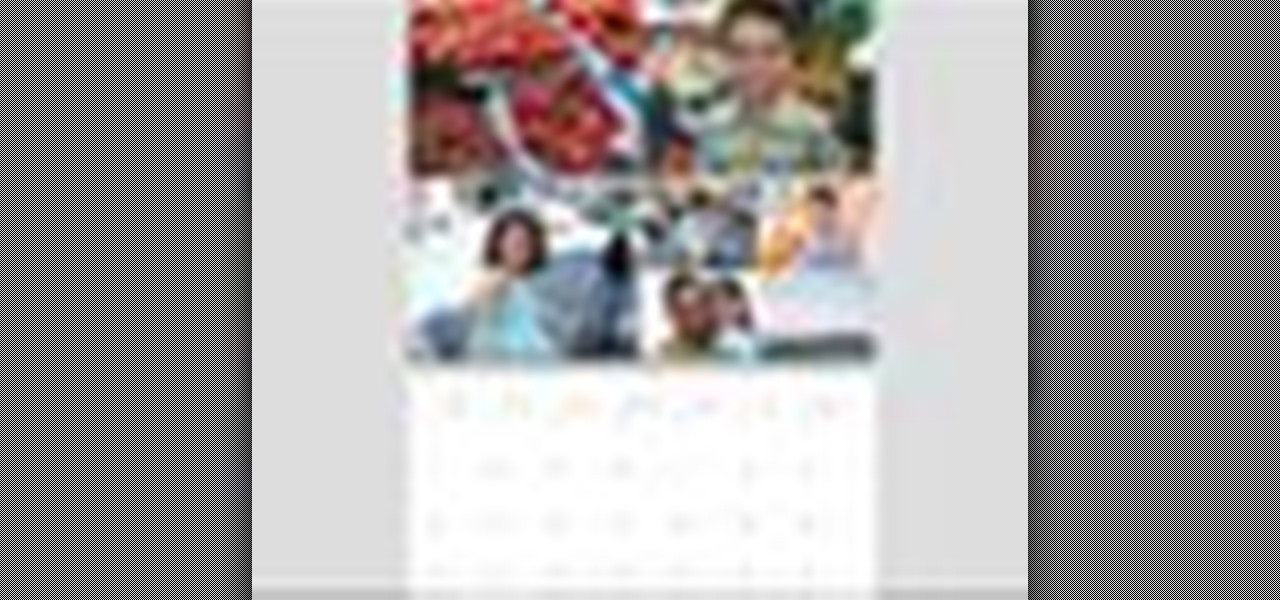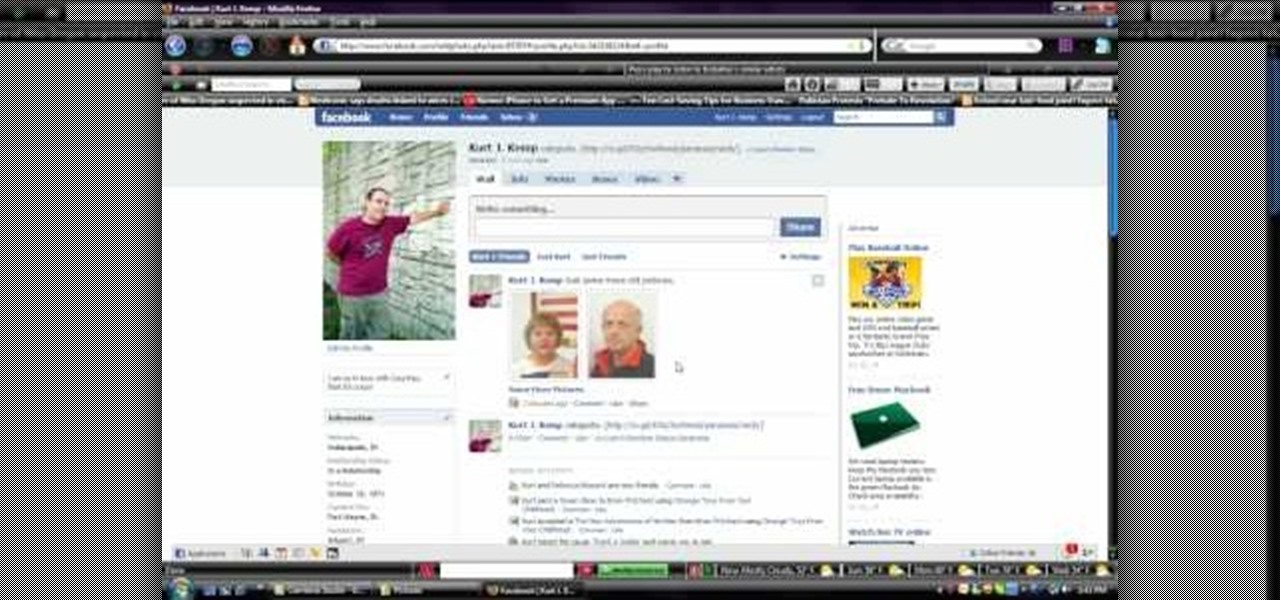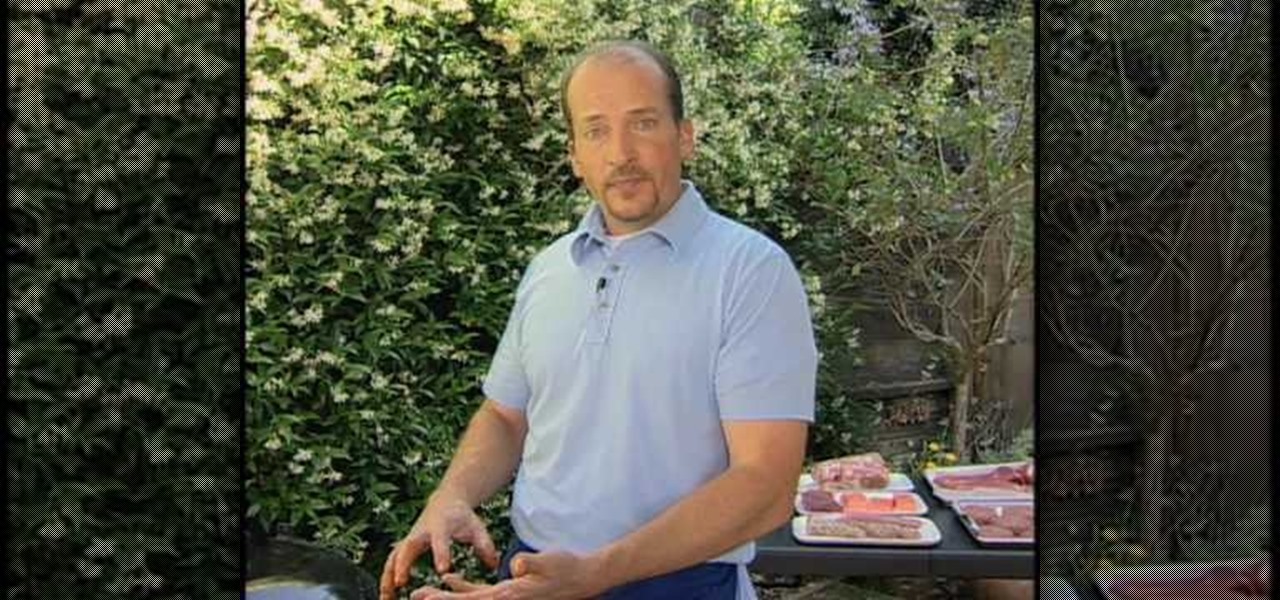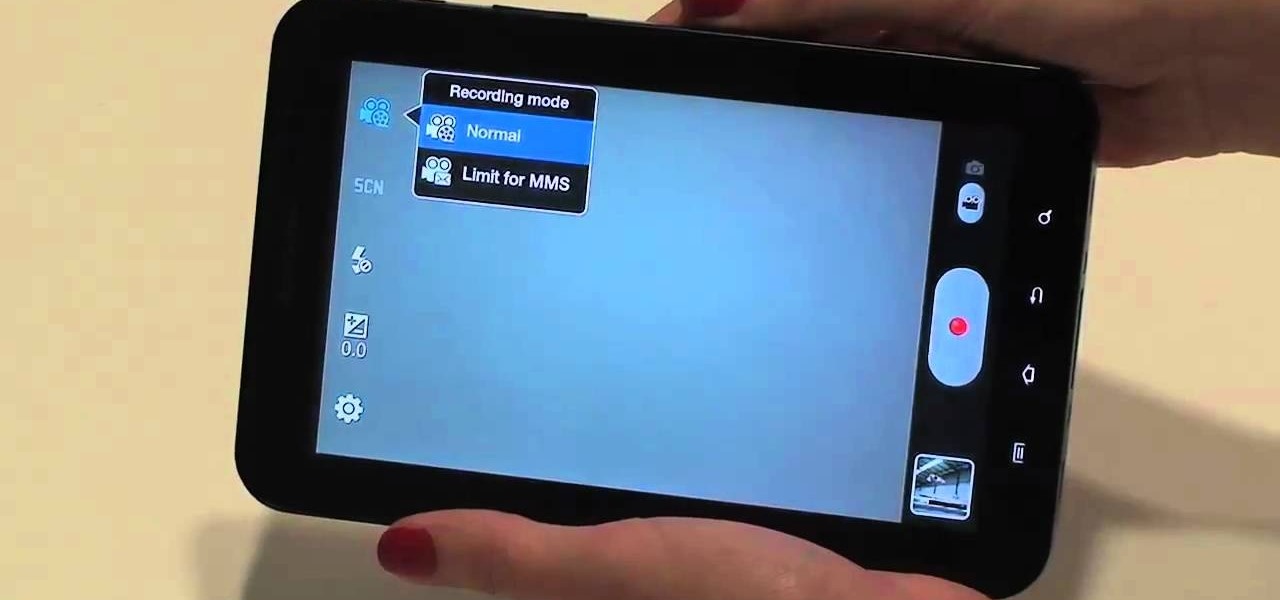This video tutorial belongs to the software category which is going to show you how to use color options in Photoshop Elements 4. This version of Photoshop includes color settings that help you to control the way in which the colors in your photos are managed from capture to editing to printing. To use the options menu, click on edit > color settings. Now you get a dialog box with 4 options. Check the option that you want and click OK. Let's say you select the 'allow me to choose' option. Fli...
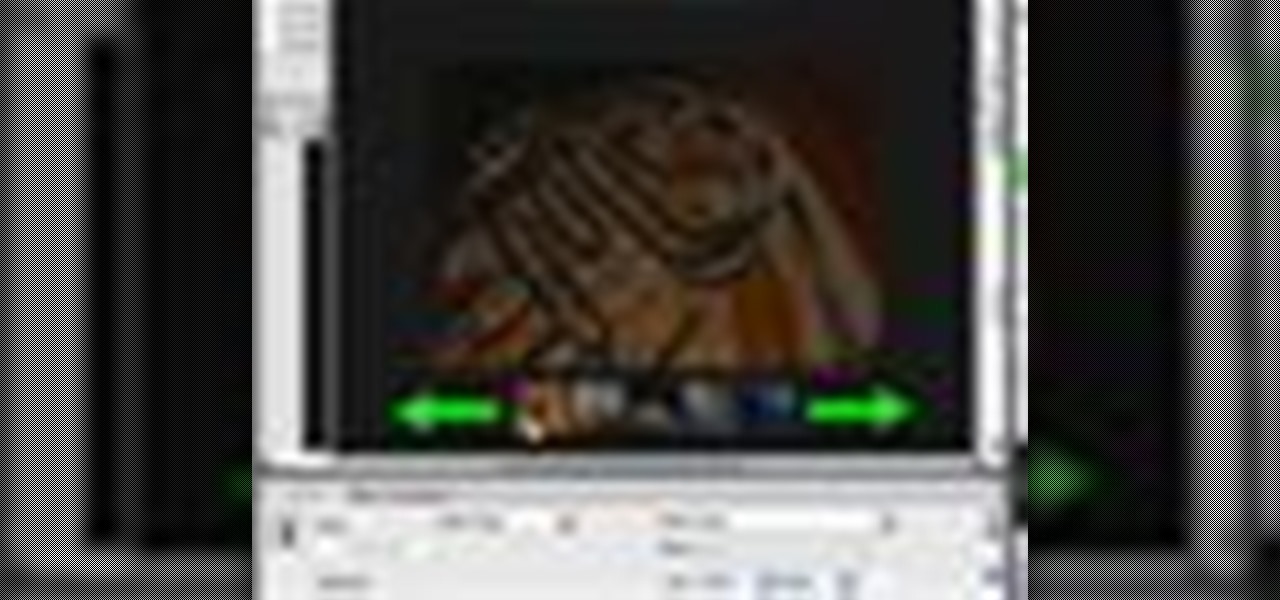
In order to add a Next or a Previous buttons in Photoshop, you will need to begin by selecting a photo. Double clip into MasterclipMC. Create Films Layer and make a new layer. Name it Next and previous. Create a rectangle. Use the Polystar options. Adjust the size to the appropriate size. Make a triangle. Place it in front of your rectangle. This is your arrow. Make a copy of it. Rotate one to point in the opposite direction. Name them Previous and Next. Drag them into position. Rename the bu...

In a special Mother's Day installment of their weekly instructional series on Chinese painting, Blue Heron Art's Henry teaches us to paint Chinese Carnations in watercolor, with calligraphy highlights done in ink with a brush. His grace and accuracy with both the watercolor and the ink would be challenging for many of the less-artistically-inclined to emulate, but the finished product is beautiful and should impress all but the choosiest of moms if their child were to make / buy it for them.

There are various ways to remove the timestamp on your photos using Photoshop. You can use the crop too and crop out the photo, but then you'll lose parts of the photo as well. You can use the patch tool, and draw a border around the date, then drag the date to another area, let go and press ctrl+D. The time will disappear and the area will be patched up with surrounding colors. Another method is to use the spot helium brush tool, and simply just brush over the text, and the spot helium brush...
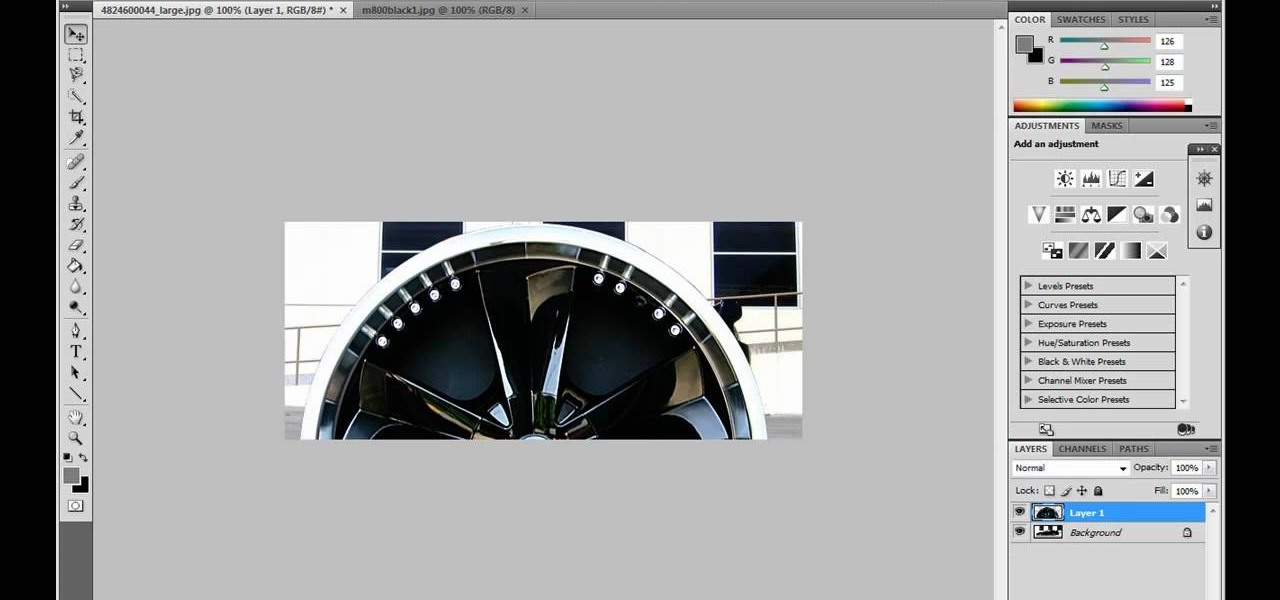
JdudeTutorials shows how to Photoshop the rims of a photo of a car, either for previewing different options for your vehicle or just for fun. Open the photo of the car (preferably shot from the side) in Adobe Photoshop. Open the desired rim photo. On the rim, use the lasso or magnetic lasso tool to select the rim from the background. Then copy the selected area and paste it into the car photo. Select the layer with the rim, select "free transform" and resize the image to fit the car's rim siz...

Forget to put on lipstick before a photo? Or perhaps you want to spice up an old photo of someone you love. Well their is a way, as 4YouTutorial demonstrates step by step using Photoshop CS4. First upload a photo or image into Photoshop. Next access your Photoshop layers and delete the default locked layer. After, activate the zoom tool and zoom in on the photo where the lips are located. Next choose the quick selection tool (make sure it's on plus) and drag it over her lips. This process can...

In this video tutorial Yanik Chauvin of Yanik's Photo School shares a discovery he made while using the software Lightroom. This quite simple technique of adding hints of color to black and white photos can make them striking. By adding a color screen on top of your photo, using either the adjustment brush or a gradient filter, you can create a lovely conversation piece for your home that will confound your visitors. "Is this photo black and white or sepia or ... what?" He also shows a trick ...

If you're printed pictures and photos aren't coming out the way you expected, then something might be wrong with your printer, specifically, the printhead might be dirty and might need to be cleaned. This is an easy troubleshooting step for Epson printers.

Are you new to the social networking scene? Struggling to figure out how to upload your photos to Facebook? This easy step by step tutorial will show you the exact steps that you need to take to upload your photos to your Facebook page. Before watching the video you will need to upload your pictures to your computer so that you can browse through them and then choose the ones that you want. You can also learn how to "tag" other people in your photos and link the picture to their Facebook acco...

Make a great online dating profile with this tutorial! Having a good profile is very important because when it comes to catching someone's eye and getting them to contact you. You have maybe a few seconds so your profile has to stand out, be interesting, and personable. Photos are also very important. You need 3-5 nice solo photos to put on your profile. Photos will help a person decide if they are interested in you. Posting good head and shoulder and full body photos is important. Do not use...

To create a web photo gallery on Photoshop, first go to file show all menu items if you have then automate go to Web photo gallery then to changes the styles click on the style to see them the description on thee right then set up email address after Source images on (use) choose a folder, click all sub folders if you do not have any sub folders in Your folder. Go to options select one that you choose then click OK then in Photoshop it resizes all photos quickly after open up a web browser an...

This all-in-one printer's versatility will help you in any aspect of home office printing, whether it's business documents or family photos. Learn how to print photos without even turning on your computer. Printing and organizing photos will now be a breeze!

Having a boring Facebook profile is lame! Impress your friends and flaunt your social networking skills by sprucing up your Facebook profile.

Check out this informative video tutorial from Apple on how to reduce red-eye in iPhoto '09.

Check out this informative video tutorial from Apple on how to brush out or retouch problem areas in iPhoto '09.

Check out this informative video tutorial from Apple on how to create and share a slideshow in iPhoto '09.

Check out this informative video tutorial from Apple on how to create your own greeting cards in iPhoto '09.

Check out this informative video tutorial from Apple on how to create your own calendar in iPhoto '09.

Learn how to stretch fine art canvas paintings with a gallery wrap. Instruction is provided by master acrylic artist Ginger Cook in this video painting tutorial. Watch this instructional video and start stretching your own fine art canvases.

Watch to learn how to paint a watercolor of fishing boats at St. Ives Cornwall. Video is not in real time.

Watch to learn how to paint a sailboat waiting for the tide with watercolors. Video is not in real time.

This is a tutorial of how to spray paint pictures of cities.

Check out this video to see how to draw a Peony in the Sumi-e method of ink painting. The Peony is a beloved flower in Asia. The Peony is a very big and waving red flower that represents prosperity.

This video is a demonstration of how to paint a traditional Japanese Sumi-e subject in the plum tree. Plum or ume blossoms tells us the spring has come. "Plum blossom, recall me, When it blows in the spring ---" 9th century politician and poet, Michizane Sugawara recites in his famous poem or tanka.

Check out this video to watch a demonstration of Sumi-e ink painting of a wild boar. 2007 was the year of the boar. This video shows you how to make a New Year's greeting card for year of the boar.

This is a quick tutorial on producing gritty, disgusting photos, which have a Halloween feel to them. Learn how to make someone look scary like a monster in Photoshop. The second video shows another method making use of the liquefy tool, the rust method again, as well as lighting effects. This tutorial is not intended for newbies who do not understand Photoshop's interface.

Watch this video to learn how to make gum tragacanth. This is the binder that is used to thicken natural dyes for painting, printing, stamping and much, much more.

In this video, we learn how to upload pictures and set a profile picture onto Facebook. First, you will need to locate the pictures you want to use on your computer. After this, log into your Facebook account and click on your profile, then the tab that says photos. Now you will be on a new screen where you can browse your computer to find the photos you want to upload. After you click on all these, click the "upload" link and then wait for the photos to load. After this, you will be able to ...

Wow! No longer do you have to buy those huge marble machine roller coaster toys — you can DIY one! This video covers the materials, tools and techniques used to make a homemade rolling ball marble machine. If you haven't seen this rolling ball marble machine toy in action yet, WATCH IT. It's a looping rolling marble machine made with wood, rebar tie wire and polyurethane tubing, featuring a magnetic elevator.

Chris Lilly grills chicken in this video. First, grab your whole chicken and brush olive oil onto the entire chicken. Now, place a dry rub of different spices onto the outside of the chicken as well as on the inside. When you are finished seasoning, grill the chicken at 300 degrees for around two hours. If you don't have a rotisserie, grab a can of beer and place it into the chicken, then sit it on the grill and cook it until the chicken is finished. You can also cook the chicken while cut in...

If you're using Adobe's Photoshop CS5 and want to change the color of someone's dress in a photo, this tutorial will show you how to do it. This how to is detailed, and shows a step by step guide for going from red to green, blue to yellow, basically any change you want to make! Photoshop is a powerful photo editing tool and with this trick you can choose the color of people's clothing instead of being stuck with what they were actually wearing.

Use the Spot Healing Brush Tool in Photoshop Elements 9 to remove power lines, trees, cars, even your Aunt Marge. If it's in the picture and you want it out, this simply tutorial will show you how to do it.

The built-in 3MP camera on the Samsung Galaxy Tab is perfect for taking pictures or recording videos. To see how to start using the camera on this Android tablet, watch this video! Get the full scoop on the tablet's camera, including how to share photos and videos with friends.

In this tutorial, we learn how to shoot your baby's photos like a professional. If you want to take great photos of your baby but don't want to pay a professional, just use these quick tips. First, determine the type of flash you should be using on your camera. Use the manual that comes with your camera to find the right settings for you depending on where you're taking the pictures. You can also edit the pictures on your computer to make the colors stand out and the image more crisp and clea...

The original pin up girls from the '40s and '50s knew how to work the camera and were clearly drop dead gorgeous. Even when Photoshop hadn't been invented yet, and even without all the fancy studio lighting and airbrushing we have now, they were able to look like handmaids of Aphrodite.

In this video, we learn how to customize slideshows with titles using iMovie. First, find the photos that you want to add. Then, right click on one of the photos and then choose "show file". Now you will have a selection of all the photos that have the same search name. Drag these pictures into iMovie, then wait for the program to finish loading. When it's loaded, you will have the picture in a slideshow. You can add in any effect you would like to the pictures, or just leave them normal. Whe...

Wish there were an easy way to give your digital photos the appearance of an old Polaroid picture? Well, there is. And it's easy! So easy, in fact, that this home-computing how-to from the folks at TekZilla can present a complete overview of the process in just under two minutes. For more information, including step-by-step instructions, and to get started applying a Polaroid effect to your own digital photos, take a look.

In this video, we learn how to make photo magnets. First, clean your glass with vinegar, make sure it's small enough for the magnet. After this, cut your preferred image to fit in the glass, then apply adhesive to the image. Apply the glass with the texture side down, then push it around to work out all the bubbles. Clean the glass off with a damp towel before it dries. Next, apply Diamond Glaze to the back of the magnet and then allow it to dry completely. When finished, attach a magnet to t...

Want to keep others from tagging unflattering photos with your name? It's easy! So easy, in fact, that this video guide can present a complete overview of the process in about two minutes. For more information, including step-by-step instructions on how to adjust your own Facebook tagging settings, take a look.

Share pictures with your friends by making photo albums on Facebook. This clip will show you how it's done. Whether you're completely new to the Facebook's popular social networking site or simply require a small amount of clarification on how to perform a particular task on Facebook, you're sure to benefit from this helpful video guide. For more information, including detailed, step-by-step instructions, take a look.